手把手教你部署冗余服务器
- 格式:doc
- 大小:5.47 MB
- 文档页数:88
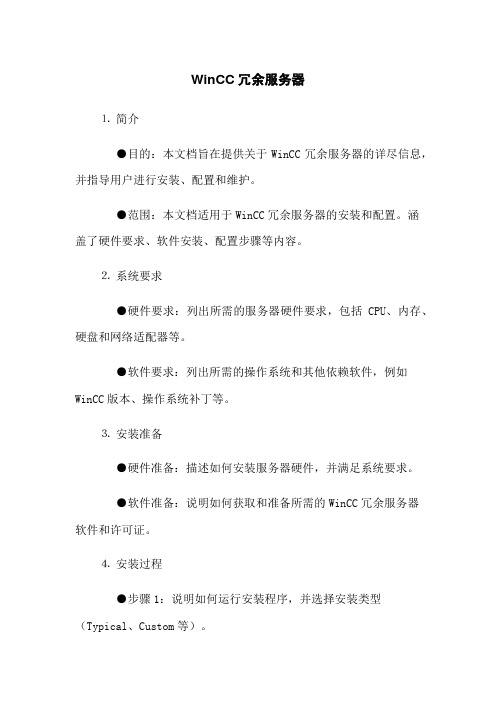
WinCC冗余服务器⒈简介●目的:本文档旨在提供关于WinCC冗余服务器的详尽信息,并指导用户进行安装、配置和维护。
●范围:本文档适用于WinCC冗余服务器的安装和配置。
涵盖了硬件要求、软件安装、配置步骤等内容。
⒉系统要求●硬件要求:列出所需的服务器硬件要求,包括CPU、内存、硬盘和网络适配器等。
●软件要求:列出所需的操作系统和其他依赖软件,例如WinCC版本、操作系统补丁等。
⒊安装准备●硬件准备:描述如何安装服务器硬件,并满足系统要求。
●软件准备:说明如何获取和准备所需的WinCC冗余服务器软件和许可证。
⒋安装过程●步骤1:说明如何运行安装程序,并选择安装类型(Typical、Custom等)。
●步骤2:描述如何阅读并接受许可协议,并指导用户完成安装向导。
●步骤3:介绍如何配置服务器参数,例如IP地址、主机名等。
●步骤4:指导用户进行数据库配置和连接选项设置。
⒌配置冗余服务器●步骤1:解释什么是冗余服务器,并列出其优点和适用场景。
●步骤2:说明如何配置主服务器,包括添加监控对象、定义报警和事件,设定历史数据处理等。
●步骤3:说明如何配置辅助服务器,并将其连接到主服务器上。
⒍数据同步与备份●步骤1:描述如何设置数据同步策略,使主服务器和辅助服务器之间的数据保持一致。
●步骤2:介绍冗余服务器的备份机制,包括定期备份和紧急备份。
⒎故障恢复●步骤1:列出可能的故障情景,并提供解决方法。
●步骤2:说明如何进行故障切换,使辅助服务器接替主服务器的功能。
⒏系统维护●步骤1:介绍如何进行系统更新和升级,包括WinCC冗余服务器和相关软件的更新。
●步骤2:提供一些建议和实践,以确保系统的稳定性和安全性。
1、本文档涉及附件:2、本文涉及的法律名词及注释:●列出法律名词和相关注释,以便读者了解相关法律条文的含义。

服务器冗余配置说明Proficy - HMI/SCADA -CIMPLICITY概述:服务器冗余的目的是提供主机停机时的备份切换,将当机的损失降低到最小,保证工程的连续可靠运行。
服务器冗余由两台服务器组成:主服务器和备用服务器。
备用服务器作为主服务器的镜像,和主服务器运行相同的工程,并同时进行数据采集。
当检测到主服务器当机时,备用服务器可以立刻接管数据采集、警报以及其他应用功能,最大程度的降低中断造成的损失。
本实验以CIMPLICITY 7.0为例,详细说明了服务器冗余的配置过程。
基础冗余配置步骤一:验证服务器授权1,CIMPLICITY HMI系统运行在4天模式下。
(系统没有进行授权认证,CIMPLICITY HMI 软件初始安装后可以使用4天)2,CIMPLICITY HMI系统完成授权认证。
以下条件必须满足:1)主服务器与备用服务器应该使用相同的硬件与操作系统。
2)主服务器与备用服务器必须运行相同版本的CIMPLICITY HMI(包括服务包和插件)。
3)主服务器必须有有效的开发版授权。
4)备用服务器可有开发版或运行版授权。
5)所有工程内配置的选项,包括Server Redundancy,必须在两台服务器上安装并授权。
步骤二:检查网络通讯1,完成此步骤需要以下信息:1)主服务器的TCP/IP地址2)备用服务器的TCP/IP地址3)主服务器的主机名称4)备用服务器主机名称2,使用Ping 来检测机器间的通讯功能使用以下方法进行检测:1)打开主服务器上的DOS命令框。
2) 执行从主服务器到备用服务器的TCP/IP地址的Ping 指令例:ping <备用服务器TCP/IP 地址>3)打开备用服务器上的DOS命令框4)执行从备用服务器到主服务器的TCP/IP地址的Ping 指令例:ping <主服务器TCP/IP 地址>5)在主服务器上的DOS命令框中,执行从主服务器到备用服务器主机名称的Ping指令,验证Ping指令返回的TCP/IP地址是备用服务器的。


WinCC客户端与冗余服务器配置步骤主服务器CP1623网卡配置1.在服务器端设置CP1623网卡IP地址2.在ConfigurationConsole(组态控制台)中设置CP1623网卡模块模式为组态模式,修改索引编号后点击应用。
此时打开StationConfigurator(站组态编辑器),显示如下3.在ConfigurationConsole(组态控制台)中设置S7ONLINE访问点为PCinternallocal4.在StationConfigurator(站组态编辑器)中添加类型为WinCC应用程序的组件,并修改索引编号。
此时StationConfigurator(站组态编辑器)显示如下5.在StationConfigurator(站组态编辑器)中修改站名,与计算机名相同。
6.在Step7中设置PG/PC接口为PCinternallocal7.在Step7中打开主服器硬件组态,设置CP1623网卡的IP地址与MAC地址。
编译并下载下载完成后,打开StationConfigurator(站组态编辑器)显示如下8.在Step7中打开网络组态,编译后选中服务器,下载。
下载完成后,打开StationConfigurator(站组态编辑器)显示如下9.在服务器端重新设置CP1623网卡IP地址,IP地址与Step7硬件组态中不能重复。
IP地址修改完成后,打开ConfigurationConsole(组态控制台)中地址,如下图所示备用服务器CP1623网卡配置备用服务器配置步骤除第4步与主服务器不同,其余均相同。
4.在StationConfigurator(站组态编辑器)中添加类型为WinCC应用程序(待机)的组件,并修改索引编号。


手把手教你实现服务器的双网卡冗余手把手教你实现服务器的双网卡冗余在过去的几篇文章中,我们讨论了一些网卡的理论知识。
接下来,我们就要借助亿时空服务器SX1242平台来实地操作,说明如何实现服务器的双网卡冗余,实现负载均衡。
我们前几天也曾经简单的说到服务器的冗余技术,包括服务器的内存、硬盘、电源、网卡等。
据我所知,服务器里面,除了CPU和主板不能实现冗余外,其余在一定条件下都能做到冗余。
这次我们就一步一步,来实现网卡的冗余功能。
从配置上看,CPU为四核XEON5335,服务器的网卡,也是集成在主板上的,但是不要认为集成的就不好。
网卡好还是不好,主要看采用的芯片,根据亿时空技术人员的说明,亿时空SX1242服务器,采用的是intel 82563EB网络控制器,属于英特尔“Dempsey”平台的组成部分,支持英特尔最新的I/O加速技术,当然,也支持网卡绑定技术了。
详细配置列表其实双网卡冗余技术,并非是高深莫测,只要稍懂一些PC技术就可以搞定,做起来非常容易。
网卡负载均衡,通常就是我们说的网卡冗余,也叫网卡绑定,这一功能即使实现两块或者2块以上(但是有上限的)网卡虚拟成为一块网卡,这个聚合起来的设备看起来是一个单独的以太网接口设备,简单的的说就是这些绑定的网卡具有相同的IP地址而并行链接聚合成一个逻辑链路工作。
这个过程也就像是磁盘阵列的RAID1的形式。
网卡冗余技术是一种在服务器和交换机之间建立冗余连接的技术,亦即在服务器上安装两块网卡,一块为主网卡,另一块作为备用网卡,然后用两根网线将两块网卡都连到交换机上。
网卡冗余技术(AFT)的基本工作过程是,当在服务器上装配两块网卡后,AFT技术就能把这两块网卡当作一个网卡工作组来对待,一块为主网卡,另一块为备用网卡。
当主网卡工作时,软件通过备用网卡对主网卡及连接状态时刻进行监测,即采用一种发送特殊设计的“试探包”的方法来进行的监测。
若连接失效,“试探包”便无法送达主网卡,智能软件发现此情况后,立即将工作(包括MAC网络地址)移交给备用网卡。
今天教大家部署冗余服务器,什么是冗余?多余的意思,这里的意思可不是搞个多余的服务器啊说白点就是备份、辅助服务器。
现在的企业一般怎么说也有2个服务器或者多个服务器吧如果该企业里面期中一个服务器出了问题那就会影响到企业的运营,所以我们要搭建一个备份、辅助服务器来防止意外发生,一旦主服务器出了问题那么辅助服务器就替换角色。
网络拓扑:AD、wins、DHCP、DNS4个服务。
cfanclub1服务器IP地址:172.18.1.1cfanclub2服务器IP地址:172.18.1.2客户机地址IP:2个服务器提供教程目的:cfanclub1服务器出问题后,cfanclub2服务器替补继续为客户机提供服务。
设置主服务器的IP地址,wins地址。
记得设置好计算机名。
开始--控制面板--添加程序--添加或删除组件---网络服务--勾选wins服务、DHCP服务、DNS服务开始--管理工具--管理您的服务器--添加角色。
添加域控制器下一步选择新的域控制器选择新林中的域输入一个域名默认下一步路径选择,这个随便你。
我一般是默认。
选择配置DNS服务器下一步选第二项下一步输入还原密码下一步。
下一步等待完成,需要启动进入管理你的服务器,选择DNS服务器。
展开目录,反向查找区域--右键新建区域。
下一步。
选择主要区域和下面的域控存储区域。
选择第三个。
输入你的网络号选择只允许域控的动态更新。
OK完成。
接着在设置DHCP服务器展开服务器右键--授权接着右键新建作用域下一步。
随便你命名。
输入客户端获取的IP范围,我这里是1.10-1.20范围排除不想被获取的个别IP,这个按照自己情况设置。
可以直接下一步。
IP租期微软给的最大是8天,这个按照你实际情况设置,我一般是默认。
网内不同MAC的主机频繁从网络中退出或是加入哪么租期就要短。
反之主机在网内的存在比较恒定哪么租期长就好了选择是,我想现在配置。
配置网关地址,如果你的环境是允许上网的那么这里一定要配置正确,我这里不能上网所以就配置了服务器的IP地址。
服务器硬件冗余方案设计服务器硬件冗余是一种重要的技术方案,旨在提高系统的可用性和可靠性,以确保服务在硬件故障或其他问题发生时的持续稳定运行。
以下是一个关于服务器硬件冗余方案的设计,包括硬件冗余的类型、使用的技术以及实施步骤等。
1. 线路冗余:服务器通常需要与网络进行连接,以提供服务。
为了确保网络连接的可用性,可以使用多个物理网络线路进行冗余。
这可以通过使用多个网络交换机和多个路由器实现。
当一个网络线路出现故障时,服务器可以自动切换到备用线路,以确保网络连接的连续性。
2. 电源冗余:电源故障是服务器硬件故障中最常见的一种。
为了避免电源故障对服务器系统的影响,可以使用双冗余电源模块。
每个电源模块都可以独立为服务器提供电力,当一个电源模块出现故障时,另一个模块可以自动接管供电,以确保服务器的持续运行。
3. 内存冗余:服务器的内存是处理数据和程序的关键组件之一。
为了确保内存的可靠性,可以使用纠错码(ECC)内存。
ECC 内存可以在内存写入和读取时自动检测和纠正错误。
当内存模块中的错误超过纠正能力时,服务器可以立即通知管理员并确保故障模块被替换。
4. 存储冗余:存储是服务器关键的组件之一,承载着用户的数据和应用程序。
为了确保存储的高可用性和可靠性,可以使用冗余阵列(RAID)技术。
RAID技术使用多个磁盘驱动器来组成一个逻辑存储单元,并提供冗余和容错能力。
当一个磁盘故障时,其他磁盘可以接管数据读取和写入,以确保数据的完整性和可用性。
5. 处理器冗余:处理器是服务器的核心部件之一,负责执行计算和处理任务。
为了确保处理器的可用性,可以使用多个处理器进行冗余。
这可以通过使用双处理器板、多个独立处理器或使用虚拟化技术实现。
当一个处理器出现故障时,服务器可以切换到备用处理器,以确保系统的稳定运行。
实施步骤:1. 评估服务器的硬件需求和冗余要求。
根据工作负载和系统要求,确定需要冗余的硬件组件类型和数量。
2. 选择合适的硬件供应商和设备。
Note1:In this version, if you want to use the NIC on main board and a single identical NIC, please use the manual.Note2:Everyone must be obey the rules of anti viruses and manages our files and programs.PKS Installation1.Install the Win2k server:a.Please check your computer name (XXA,XXB).b.Be sure Video display:1024x768 pixels.c.Be sure your redundant server administrator password is identical.d.Install Win2K sp4 Patche. Installing the PCIC driversPrerequisitesExperion PKS R201 Applications Software CD.To install the PCIC drivers:Step Action1 Insert the Experion PKS R201 Applications Software CD into the CD-ROMdrive.2 In the Computer Management dialog box, right-click in the pane displaying thedevices, and then click Scan for Hardware Changes.3 Click Other Device and then click Reinstall Driver.4 Click Next to start installing the driver.5 Click Display a list of the known drivers for this device so that I canchoose a specific driver and then click Next.6 Click Other Device.7 Click Have Disk to display the Install from Disk dialog box.8 Click Browse and then browse to the following folder on the CD:\RSLinx\RSLinx\pnp_Drivers\Win2k\1784-PCIC(S)9 Click OK.10 Click A-B 1784-PCIC(S).11 Click Next.12 Click Yes in the update driver warning message dialog box.13 Click Next.14 If a confirm file replace message dialog box is displayed, click Yes to continuethe installation.15 Click Finish to complete the installation.f.Verifying the PCIC driverTo verify if the PCIC driver is installed:Step Action1 On the Windows Desktop, right-click on the My Computer icon and chooseManage.2 Click the Device Manager item.3 If the A-B Virtual Backplane item does not exist, Install the PCIC drivers onpage 430.4 In the Computer Management dialog box, expand the A-B Virtual Backplaneitem.5 Double-click the A-B 1784-PCIC(S) item to display the Properties dialog box.6 Click the Driver tab and then click Driver Details.7 Click the ABPCICSW.sys file in the Driver files list.8 Review the file version displayed below the Driver files list.9 The file version must be 3.6.18 WDM. If it is not, you need to update the PCICdriver: continue to 431.10 Click the VirtualBackplane.sys file in the Driver files list.11 Review the file version displayed below the Driver files list.12 The file version must be 1.9. If it is not, you need to update the PCIC driver:continue to 431.13 If both of driver files are the correct versions, click OK to close the Driver FileDetails dialog box, the click OK to close the Properties dialog box, and thenclose the Computer Management dialog box.2.IP settings (refer to the network design)3.Installation of PKS:with administrator logon, first insert the Base CD, then begin.! Be careful of remembering that our User name: mngr; password :mngr12 ! Remember to restart the computer after complete PKS installation!4.Patch installation:successfully installed.Start the PKS server to “System Running” statusAt ServerB only6. Run the DB Admin, in the right pane, click Enable Replication icon andthen click Yes when prompted "Are you sure you want to Enable databasereplication?"At both ServerA and ServerB7 Start the server into running.4.2 To complete the mandatory preparation at ServerA & ServerBTo remove Honeywell_HCI_Runtime and Honeywell Packaged Redistributable Files if exist. Step Action1. Stop the server and unload the database:Mode2. Insert the Experion PKS R201 Support Software CD into the CD-ROM.In Windows Explorer, browse to the Utilities folder on the CD and thendouble-click the hprf.reg file.3. Choose Start > Settings > Control Panel and double-click theAdd/Remove Programs icon.Click Honeywell_HCI_Runtime or HCI_Runtime and then clickRemove. Click Yes to confirm removalClick Honeywell Packaged Redistributable Files and then clickRemove. Click Yes to confirm removal.4. Shutdown and restart the computer.Installing Honeywell System Management DisplayInsert the Experion PKS Common Components CD into the CD-ROMdrive. It will auto run.Install the Honeywell Packaged Redistributable Files from the Platformmenu from the Common Components screen. Then rebootInsert the Experion PKS Common Components CD into the CD-ROMdrive. It will auto run and select Licensed Package Installer from theCommon Components CD.Review the information about installing software, license agreements, andthird-party compatibility on the next several screens. Click Next tocontinue.Enter license and authorization number as shown in the below of EPKSServer License Certificate. Click Next to continue.Select Honeywell System Management Display and click InstallPackage button.After a successful installation, click Exit and OK to end the Installationprocess.Manually reboot your computer.Install and Configure of FTE Node Components:(i) Configure the connection speed for NIC card (FTE node ports)1. Right-click My Network Places and select Properties.2. The status should now be as shown Network and Connections dialogRight-click the local area connection and rename it to “FTEA”Right-click the local area connection #2 Network and rename it to “FTEB”3. Right-click the FTEA and select Properties4. From the Properties page, select Configure and click the Advanced tab.5. In the Property list, select the Link Speed & Duplex and set to 100Mbps/Full Duplex.6. Click OK to apply the changes.7. Select Internet Protocol (TCP/IP) from the FTEA Properties page andclick Properties.8. From the Internet Protocol (TCP/IP) Properties page, enter your IPaddress (eg.10.38.1.31) and Subnet mask (eg.255.255.255.0) and clickAdvanced the button.9 From the Advanced TCP/IP Settings page, IP Setting tab, enter 1 forInterface metric.10. Click the DNS tab, select Register this connection's addresses in DNS ashown below.11. Click the WINS tab, select Enable NetBIOS over TCP/IP and then clickOK.12. Click OK to close the Internet Protocol (TCP/IP) Properties page.13. Click OK to close FTEA Properties page.14. Right-click the FTEB and select Properties15. From the Properties page, select Configure and click the Advanced tab.16. In the Property list, select the Link Speed & Duplex and set to 100Mbps/Full Duplex.17. Click OK to apply the changes.18. Select Internet Protocol (TCP/IP) from the FTEB Properties page andclick Properties.19. From the Internet Protocol (TCP/IP) Properties page, enter your IPaddress (eg.10.38.1.32) and Subnet mask (eg.255.255.255.0) and clickAdvanced the button.20. From the Advanced TCP/IP Settings page, IP Setting Tab, enter 5 forInterface metric.21. Click the DNS tab, de-select Register this connection's addresses in DNSa shown below.22. Click the WINS tab, select Disable NetBIOS over TCP/IP and then clickOK.23. Click OK to close the Internet Protocol (TCP/IP) Properties page.24. Click OK to close FTEB Properties page.25. Close the Network and Dial-up Connections windows. Reboot the computer. (ii) Arrange Adapters Binding order1. Right-click My Network Places and select Properties.2. At the Network and Dial-up connections, click at Advanced pull-down menu andselect Advanced Setting.3. At the Adapters and Bindings Tab, make sure that FTEA appears first inbinding order (upper row) than FTEB.Example:Note:If the network adapter port you connected to Switch A is NOT listed first,reorder the connections using the arrows.4. Click Ok to save if changes are made else click Cancel close the windows.5. Open the Command Prompt by Start>Run and type cmd and click OK6. At the command Prompt, type:ipconfig/all <enter>If you use two single NIC, you should choose small physical address asFTEA.Example:Ethernet adapter FTEA:Connection-specific DNS Suffix . :Description . . . . . . . . . . . : Intel <R> Pro/100S Dual Port Server Adapter Physical Address. . . . . . . . . : 44-45-53-54-42-00DHCP Enabled. . . . . . . . . .. : NoIP Address. . . . . . . . . . . . .: 10.38.1.31Subnet Mask . . . . . . . . . . : 255.255.255.0Can refer to the Install patch7 in redundant servers in 5.1 step.box that appears to continue the installation.vii) The Honeywell Fault Tolerant Ethernet Service should now appear in the Local Area Connection Properties dialog.viii) Click Close to return to Network Connections.10. Reboot the computer11. From the Network Connections dialog, right-click either one of FTENetwork Connections being used for FTE, and then click Properties.12. Select Honeywell Fault Tolerant Ethernet Service then click Properties.This opens the Honeywell Fault Tolerant Ethernet Service Propertiesdialog.13. From the FTE Configuration tab, select both of the adapters that are beingused for FTE.14. Enter a Device Index value that is greater than 0 and equal to or less than theMax FTE Nodes settingExample:Note:Device Index Must Be Unique throughout the whole FTE network. For the other Client machines, use the FTE status display to check for free Device1014.6Installing the System Management Patch R201[1].1.14.7NO4.8~4.14 Installing Experion PKS Patch 12~18Can refer to the Install patch7 in redundant servers in 4.1 step.4.15 Configure Server Redundancy & Synchronizea.Modify the host fileremember to update the PKS host file in such content, you only need to fill in the smaller IP in odd.eg,127.0.0.1 localhost200.0.0.1 servera servera0200.0.0.3 serverb serverb0b.Confiure Server redundantOn the serveraFirstly, click Start -> Programs -> Honeywell Experion PKS Server -> Start-Stop Experion PKS Server. Left click icon in top left of title bar and select Advanced -> Full Mode. Select Database Only and Yes.i)Open the Command Prompt by Start>Run and type cmd and click OK.ii) At the command Prompt, type:cd program files\honeywell\experion pks\server\user <enter>c:\program files\honeywell\experion pks\server\user>hdwbld redun.hdw<enter> restart the PKS server.On the serverbFirstly, click Start -> Programs -> Honeywell Experion PKS Server -> Start-Stop Experion PKS Server. Left click icon in top left of title bar and select Advanced -> Full Mode. Select Database Only and Yes.i)Open the Command Prompt by Start>Run and type cmd and click OK.ii) At the command Prompt, type:cd program files\honeywell\experion pks\server\user <enter>c:\program files\honeywell\experion pks\server\user>hdwbld redun.hdw<enter> restart the PKS server.C.Synchronize the redundant serversOn the serverai)Open the Command Prompt by Start>Run and type cmd and click OK.ii) At the command Prompt, type:settimesouce.vbs<enter>iii)Select Start > Settings > Control Panel > Administrative Tools > Services.iv)Select Windows Time service and set the startup type to Automatic.V )If the Windows Time service is running, stop it.vi)Restart the Windows Time service.On the serverbi)Open the Command Prompt by Start>Run and type cmd and click OK.ii) At the command Prompt, type:net time /setsntp:servera <enter>iii)Select Start > Settings > Control Panel > Administrative Tools > Services.iv)Select Windows Time service and set the startup type to Automatic.V )If the Windows Time service is running, stop it.vi)Restart the Windows Time service.At Last, log into Station and Synchronize the redundant Server!5、Installing PKS_sc_201.0-30.6.update.1a (Included Server, Quickbuild, HMI Web)6、configure RSLinx drivers for a ControlNet supervisory network: Step Action1 Click the RSLinx icon in the system tray to open the RSLinx application.2 Click the Configure Drivers button on the toolbar.3 In the Available Driver Types list, click 1784-PCIC(S) for ControlNetdevices, and click Add New.4 Verify that the name is AB_PCIC-1 and then click OK.5 Type the Network Address (dec), based on the following table:Server Type NetworkAddressRedundant Server A 24Redundant Server B 23Non-redundant Server 246 Click OK.7 Check the status of the driver. It must be Running.8 Click Close.9 Close the RSLinx window.10 Restart the computer.。
交换机-F5-服务器冗余结构方式(v 1.0)作者王连东审核分类别类更新时间2022年4月28日关键字交换机F5 服务器冗余结构摘要很多用户的网络结构都是需要具备整个系统的处理效率、高稳定性、高可用性。
因此在部属F5 BIGIP产品时,用户通常需要设置从switch到BIGIP到server的冗余部署。
在此我们以BIGIP3400为例,讨论几种常用部署方式的应用细节。
主要适用环境服务器负载均衡版本说明目录版本说明 (1)目录 (2)1 服务器直连BIGIP (2)1.1部署方式特点 (3)1.2部署方式的优点 (4)1.3口字连接法与全冗余连接法的区别 (4)2 扩展交换机接入模式 (4)2.1部署方式特点 (6)2.2这种部署方式的优点 (6)2.3口字连接法与全冗余连接法的区别 (7)2.4该模式的扩展结构 (7)3 双机热备连接方式的讨论 (7)在本文中,讨论了负载均衡设备的二种典型部署方式的特点和缺陷,并且针对两种不同的双机热备连接方式进行了比较说明。
1 服务器直连BIGIP在服务器负载均衡中,最常用的部署方式为服务器直连BIGIP连接法,而其中根据BIGIP连接switch的方式不同又分为口字连接法和全冗余连接法。
口字连接法全冗余连接法1.1部署方式特点服务器直连方式为负载均衡的标准部署模式。
在后台服务器数量不是太大的情况下,经常会采用这种部署方式。
在这种模式下BIGIP至少划分为内,外网两个VLAN。
服务器会通过双网卡,直接连接在两台互为热备的BIGIP3400的内部VLAN上。
另外要注意一点,就是一定要在两台BIGIP的内部VLAN间连接一根网线,目的是为了当服务器因网卡或网线故障,而发生主备网卡切换时,服务器流量可以通过standby BIGIP,再经过这根网线到达active BIGIP,从而保证流量的持续连通。
而BIGIP3400再通过外部VLAN的网络接口,与上级核心交换机相连。
今天教大家部署冗余服务器,什么是冗余?多余的意思,这里的意思可不是搞个多余的服务器啊说白点就是备份、辅助服务器。
现在的企业一般怎么说也有2个服务器或者多个服务器吧如果该企业里面期中一个服务器出了问题那就会影响到企业的运营,所以我们要搭建一个备份、辅助服务器来防止意外发生,一旦主服务器出了问题那么辅助服务器就替换角色。
网络拓扑:
AD、wins、DHCP、DNS4个服务。
cfanclub1服务器IP地址:172.18.1.1
cfanclub2服务器IP地址:172.18.1.2
客户机地址IP:2个服务器提供
教程目的:cfanclub1服务器出问题后,cfanclub2服务器替补继续为客户机提供服务。
设置主服务器的IP地址,wins地址。
记得设置好计算机名。
开始--控制面板--添加程序--添加或删除组件---网络服务--勾选wins服务、DHCP服务、DNS服务
开始--管理工具--管理您的服务器--添加角色。
添加域控制器
下一步
选择新的域控制器
选择新林中的域
输入一个域名
默认下一步
路径选择,这个随便你。
我一般是默认。
选择配置DNS服务器下一步
选第二项下一步
输入还原密码下一步。
下一步
等待
完成,需要启动
进入管理你的服务器,选择DNS服务器。
展开目录,反向查找区域--右键新建区域。
下一步。
选择主要区域和下面的域控存储区域。
选择第三个。
输入你的网络号
选择只允许域控的动态更新。
OK完成。
接着在设置DHCP服务器
展开服务器右键--授权接着右键新建作用域
下一步。
随便你命名。
输入客户端获取的IP范围,我这里是1.10-1.20范围
排除不想被获取的个别IP,这个按照自己情况设置。
可以直接下一步。
IP租期微软给的最大是8天,这个按照你实际情况设置,我一般是默认。
网内不同MAC的主机频繁从网络中退出或是加入哪么租期就要短。
反之主机在网内的存在比较恒定哪么租期长就好了
选择是,我想现在配置。
配置网关地址,如果你的环境是允许上网的那么这里一定要配置正确,我这里不能上网所以就配置了服务器的IP地址。
这里要注意:如果是设置主服务器那么就要主服务器的IP地址在前面,辅助服务器的在后面
wins和DNS设置方法一样,注意区分主辅服务器。
选择:是,激活现在的作用域。
完成。
接着配置WINS服务器
展开服务--选择复制伙伴鼠标右键--新建复制伙伴
填写辅助服务器的IP
填写好了是这样的。
---------------------------------------------------------------------------------------------------------------------
接着设置辅助服务器的IP、DNS、WINS、计算机名。
注意这里的DNS要写主服务器的地址
我的电脑属性--计算机名--更改--选择域--输入域名。
输入以后填写用户名和密码确定
出现加入成功,提示你启动电脑。
记得一定要启动。