三星 SCH-W799说明书
- 格式:pdf
- 大小:2.67 MB
- 文档页数:84
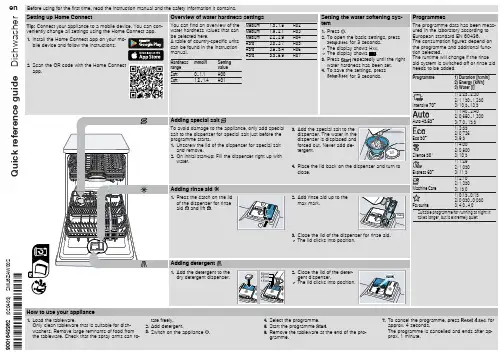
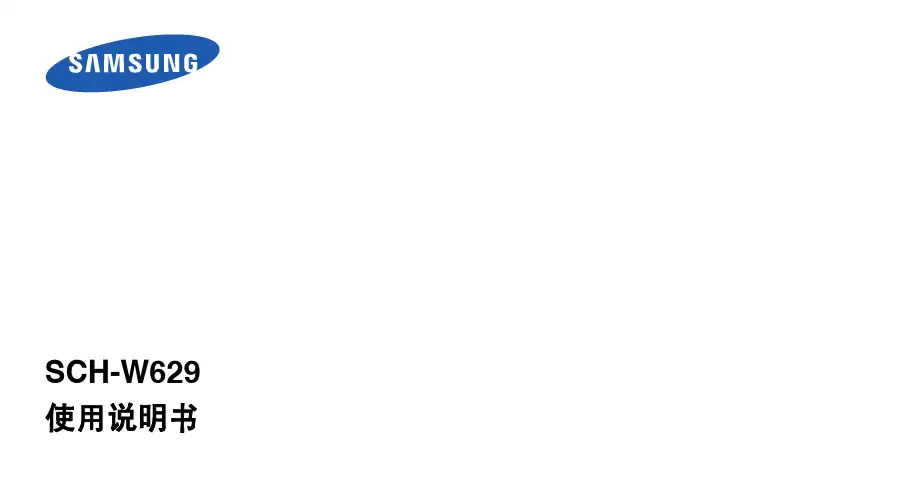
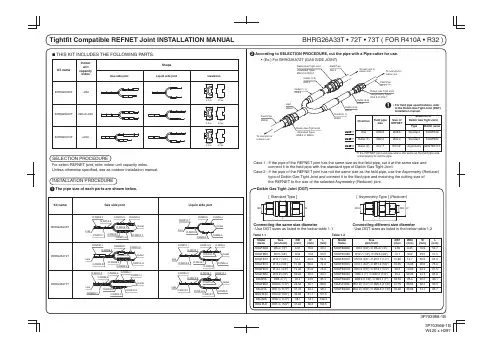

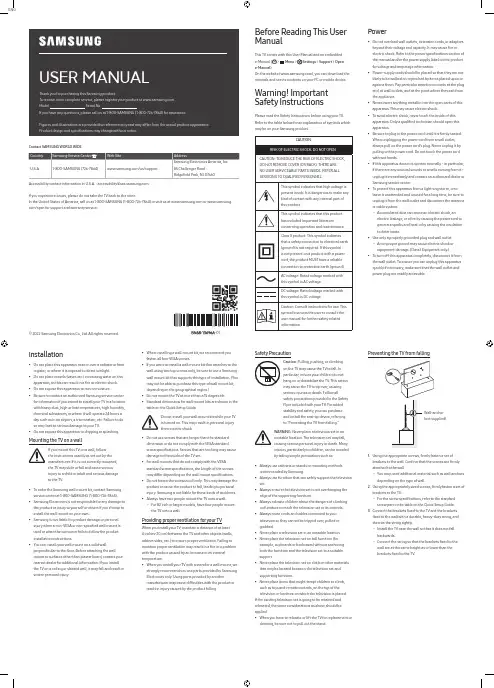
ENGUSER MANUALThank you for purchasing this Samsung product.To receive more complete service, please register your product at Model Serial No.If you have any questions, please call us at 1-800-SAMSUNG (1-800-726-7864) for assistance.Figures and illustrations are provided for reference only and may differ from the actual product appearance.Product design and specifications may change without notice.© 2022 Samsung Electronics Co., Ltd. All rights reserved.Before Reading This UserManualThis TV comes with this User Manual and an embeddede-Manual ( > Menu > Settings > Support > Opene-Manual).On the website (), you can download themanuals and see its contents on your PC or mobile device.Warning! ImportantSafety InstructionsPlease read the Safety Instructions before using your TV.Refer to the table below for an explanation of symbols whichmay be on your Samsung product.CAUTIONRISK OF ELECTRIC SHOCK. DO NOT OPEN.CAUTION: TO REDUCE THE RISK OF ELECTRIC SHOCK,DO NOT REMOVE COVER (OR BACK). THERE ARENO USER SERVICEABLE PARTS INSIDE. REFER ALLSERVICING TO QUALIFIED PERSONNEL.This symbol indicates that high voltage ispresent inside. It is dangerous to make anykind of contact with any internal part ofthis product.This symbol indicates that this producthas included important literatureconcerning operation and maintenance.Class II product: This symbol indicatesthat a safety connection to electrical earth(ground) is not required. If this symbolis not present on a product with a powercord, the product MUST have a reliableconnection to protective earth (ground).AC voltage: Rated voltage marked withthis symbol is AC voltage.DC voltage: Rated voltage marked withthis symbol is DC voltage.Caution. Consult instructions for use: Thissymbol instructs the user to consult theuser manual for further safety relatedinformation.Power•Do not overload wall outlets, extension cords, or adaptorsbeyond their voltage and capacity. It may cause fire orelectric shock. Refer to the power specifications section ofthe manual and/or the power supply label on the productfor voltage and amperage information.•Power-supply cords should be placed so that they are notlikely to be walked on or pinched by items placed upon oragainst them. Pay particular attention to cords at the plugend, at wall outlets, and at the point where they exit fromthe appliance.•Never insert anything metallic into the open parts of thisapparatus. This may cause electric shock.•To avoid electric shock, never touch the inside of thisapparatus. Only a qualified technician should open thisapparatus.•Be sure to plug in the power cord until it is firmly seated.When unplugging the power cord from a wall outlet,always pull on the power cord's plug. Never unplug it bypulling on the power cord. Do not touch the power cordwith wet hands.•If this apparatus does not operate normally - in particular,if there are any unusual sounds or smells coming from it -unplug it immediately and contact an authorized dealer orSamsung service center.•To protect this apparatus from a lightning storm, or toleave it unattended and unused for a long time, be sure tounplug it from the wall outlet and disconnect the antennaor cable system.–Accumulated dust can cause an electric shock, anelectric leakage, or a fire by causing the power cord togenerate sparks and heat or by causing the insulationto deteriorate.•Use only a properly grounded plug and wall outlet.–An improper ground may cause electric shock orequipment damage. (Class l Equipment only.)•To turn off this apparatus completely, disconnect it fromthe wall outlet. To ensure you can unplug this apparatusquickly if necessary, make sure that the wall outlet andpower plug are readily accessible.Installation•Do not place this apparatus near or over a radiator or heat register, or where it is exposed to direct sunlight.•Do not place vessels (vases etc.) containing water on this apparatus, as this can result in a fire or electric shock.•Do not expose this apparatus to rain or moisture.•Be sure to contact an authorized Samsung service center for information if you intend to install your TV in a location with heavy dust, high or low temperatures, high humidity, chemical substances, or where it will operate 24 hours a day such as in an airport, a train station, etc. Failure to do so may lead to serious damage to your TV.•Do not expose this apparatus to dripping or splashing. Mounting the TV on a wallIf you mount this TV on a wall, followthe instructions exactly as set out by themanufacturer. If it is not correctly mounted,the TV may slide or fall and cause seriousinjury to a child or adult and serious damageto the TV.•To order the Samsung wall mount kit, contact Samsung service center at 1-800-SAMSUNG (1-800-726-7864).•Samsung Electronics is not responsible for any damage to the product or injury to yourself or others if you choose to install the wall mount on your own.•Samsung is not liable for product damage or personal injury when a non-VESA or non-specified wall mount is used or when the consumer fails to follow the product installation instructions.•You can install your wall mount on a solid wall perpendicular to the floor. Before attaching the wall mount to surfaces other than plaster board, contact your nearest dealer for additional information. If you install the TV on a ceiling or slanted wall, it may fall and result in severe personal injury.Safety PrecautionCaution: Pulling, pushing, or climbingon the TV may cause the TV to fall. Inparticular, ensure your children do nothang on or destabilize the TV. This actionmay cause the TV to tip over, causingserious injuries or death. Follow allsafety precautions provided in the SafetyFlyer included with your TV. For addedstability and safety, you can purchaseand install the anti-tip device, referringto "Preventing the TV from falling."WARNING: Never place a television set in anunstable location. The television set may fall,causing serious personal injury or death. Manyinjuries, particularly to children, can be avoidedby taking simple precautions such as:•Always use cabinets or stands or mounting methodsrecommended by Samsung.•Always use furniture that can safely support the televisionset.•Always ensure the television set is not overhanging theedge of the supporting furniture.•Always educate children about the dangers of climbingon furniture to reach the television set or its controls.•Always route cords and cables connected to yourtelevision so they cannot be tripped over, pulled orgrabbed.•Never place a television set in an unstable location.•Never place the television set on tall furniture (forexample, cupboards or bookcases) without anchoringboth the furniture and the television set to a suitablesupport.•Never place the television set on cloth or other materialsthat may be located between the television set andsupporting furniture.•Never place items that might tempt children to climb,such as toys and remote controls, on the top of thetelevision or furniture on which the television is placed.If the existing television set is going to be retained andrelocated, the same considerations as above should beapplied.•When you have to relocate or lift the TV for replacement orcleaning, be sure not to pull out the stand.•When installing a wall mount kit, we recommend youfasten all four VESA screws.•If you want to install a wall mount kit that attaches to thewall using two top screws only, be sure to use a Samsungwall mount kit that supports this type of installation. (Youmay not be able to purchase this type of wall mount kit,depending on the geographical region.)•Do not mount the TV at more than a 15 degree tilt.•Standard dimensions for wall mount kits are shown in thetable on the Quick Setup Guide.Do not install your wall mount kit while your TVis turned on. This may result in personal injuryfrom electric shock.•Do not use screws that are longer than the standarddimension or do not comply with the VESA standardscrew specifications. Screws that are too long may causedamage to the inside of the TV set.•For wall mounts that do not comply with the VESAstandard screw specifications, the length of the screwsmay differ depending on the wall mount specifications.•Do not fasten the screws too firmly. This may damage theproduct or cause the product to fall, leading to personalinjury. Samsung is not liable for these kinds of accidents.•Always have two people mount the TV onto a wall.–For 82 inch or larger models, have four people mountthe TV onto a wall.Providing proper ventilation for your TVWhen you install your TV, maintain a distance of at least4 inches (10 cm) between the TV and other objects (walls,cabinet sides, etc.) to ensure proper ventilation. Failing tomaintain proper ventilation may result in a fire or a problemwith the product caused by an increase in its internaltemperature.•When you install your TV with a stand or a wall mount, westrongly recommend you use parts provided by SamsungElectronics only. Using parts provided by anothermanufacturer may cause difficulties with the product orresult in injury caused by the product falling.Preventing the TV from fallingWall-anchor(not supplied)1. Using the appropriate screws, firmly fasten a set ofbrackets to the wall. Confirm that the screws are firmlyattached to the wall.–You may need additional material such as wall anchorsdepending on the type of wall.2. Using the appropriately sized screws, firmly fasten a set ofbrackets to the TV.–For the screw specifications, refer to the standardscrew part in the table on the Quick Setup Guide.3. Connect the brackets fixed to the TV and the bracketsfixed to the wall with a durable, heavy-duty string, andthen tie the string tightly.–Install the TV near the wall so that it does not fallbackwards.–Connect the string so that the brackets fixed to thewall are at the same height as or lower than thebrackets fixed to the TV.Contact SAMSUNG WORLD WIDECountry Samsung Service Center Web Site AddressU.S.A1-800-SAMSUNG (726-7864)/us/support Samsung Electronics America, Inc.85 Challenger Road Ridgefield Park, NJ 07660Accessibility contact information in U.S.A. : accessibility@If you experience issues, please do not take the TV back to the store.In the United States of America, call us at 1-800-SAMSUNG (1-800-726-7864) or visit us at or www.samsung. com/spsn for support and warranty service.-01–If your access point or modem has a standby mode button, use it to disconnect your home network from the Internet when it is not in use.•Use strong passwords for all your Internet accounts (Netflix, Facebook, etc.).•If any unexpected messages appear on your TV screen requesting permission to link a device or enable a remote session, do NOT accept.•Do not visit suspicious web sites and do not install any suspicious programs. We recommend that users install only those authorized apps provided by Samsung through Samsung Smart Hub.Operation•This apparatus uses batteries. In your community, there might be environmental regulations that require you to dispose of these batteries properly. Please contact your local authorities for disposal or recycling information. •Store the accessories (remote control, or etc.) in a location safely out of the reach of children.•Do not drop or strike the product. If the product is damaged, disconnect the power cord and contact a Samsung service center.•Do not dispose of remote control or batteries in a fire. •Do not short-circuit, disassemble, or overheat the batteries.•CAUTION : There is danger of an explosion if you replace the batteries used in the remote with the wrong type of battery. Replace only with the same or equivalent type. •WARNING - TO PREVENT THE SPREAD OF FIRE, KEEP CANDLES AND OTHER ITEMS WITH OPEN FLAMES AWAY FROM THIS PRODUCT AT ALL TIMES.Caring for the TV•To clean this apparatus, unplug the power cord from the wall outlet and wipe the product with a soft, dry cloth. Do not use any chemicals such as wax, benzene, alcohol, thinners, insecticide, air fresheners, lubricants, or detergents. These chemicals can damage the appearance of the TV or erase the printing on the product.•The exterior and screen of the TV can get scratched during cleaning. Be sure to wipe the exterior and screen carefully using a soft cloth to prevent scratches.•Do not spray water or any liquid directly onto the TV. Any liquid that goes into the product may cause a failure, fire, or electric shock.01 Initial SetupWhen you turn on your TV for the first time, it immediately starts the Initial Setup. Follow the instructions displayed on the screen and configure the TV's basic settings to suit your viewing environment.Using the TV ControllerYou can turn on the TV with the TV Controller button at the bottom of the TV, and then use the Control menu . The Control menu appears when the TV Controller button is pressed while the TV is On.•The screen may dim if the protective film on the SAMSUNG logo or the bottom of the TV is not removed. Please remove the protective film.Control menuTV Controller button / Remote control sensor / Microphone switchHow to turn on and off the MicrophoneType AOn Off Type BOn OffYou can turn on or off the microphone by using the switch at the bottom of the TV. If microphone is turned off, All voice and sound features using microphone are not available. •This function is supported only in Q7*B/Q8*B/QN8*B/QN9*B Series.•The position and shape of the microphone switch may differ depending on the model.•During analysis using data from the microphone, the data is not saved.Internet securitySamsung takes a number of steps to protect its Internet-compatible Smart TVs against unauthorized incursions and hacking. For example, certain sensitive communications between the TV and the Internet servers are encrypted. In addition, the TV’s operating system has adopted controls to prevent the installation of unauthorized applications.Although we take steps to protect your Smart TV and personal information, no Internet-connected device or transmission is completely secure. We therefore encourage you to take additional steps to safeguard your TV, secure your Internet connection, and minimize the risk of unauthorized access. These steps are listed below:•When Samsung releases software updates to improve the security of your TV, you should promptly install these updates. To automatically receive these updates, turn on Auto Update in the TV's menu (>Menu >Settings > Support > Software Update > Auto Update ). When an update is available, a popup message appears on the TV screen. Accept the software download and update by selecting Yes when prompted. Take steps to secure your wireless access point and network. Your access point's manual should provide additional details about how to implement the following measures: –Secure your wireless access point's management settings with a unique password to prevent unauthorized changes to security related settings. –Implement standard encryption (e.g., WPA2 encryption) on your wireless access point to secure your wireless network signal.–Secure access to your wireless network with a hard-to-guess password.–Confirm your access point's firewall setting is enabled (if so equipped).–Make sure that all your Internet-connected devices are behind your network's firewall.02 Troubleshooting and MaintenanceTroubleshootingFor more information, refer to "Troubleshooting " or "FAQ " in the e-Manual. >Menu >Settings > Support > Open e-Manual >Troubleshooting or FAQIf none of the troubleshooting tips apply, please visit "" and click Support or contact the Samsung service center.•This TFT LED panel is made up of sub pixels which require sophisticated technology to produce. There may be, however, a few bright or dark pixels on the screen. These pixels will have no impact on the performance of the product.•To keep your TV in optimum condition, upgrade to the latest software. Use the Update Now or Auto Update functions on the TV's menu ( >Menu >Settings> Support > Software Update > Update Now or AutoUpdate ).The TV won’t turn on.•Make sure that the power cord is securely plugged in to the TV and the wall outlet.•Make sure that the wall outlet is working and the remote control sensor at the bottom of the TV is lit and glowing a solid red.•Try pressing the TV Controller button at the bottom of the TV to make sure that the problem is not with the remote control. If the TV turns on, refer to "The remote control does not work."03 Specifications and Other InformationSpecificationsDisplay Resolution3840 x 2160Sound (Output)Q6*B/Q7*B Series: 20 W Q8*B Series: 60 W (50": 40 W)QN85BA Series: 60 W QN85BD Series: 70 WQN90BA Series: 60 W (43": 20 W, 50": 40 W)QN90BD Series: 70 W (43": 20 W, 50": 40 W)Operating Temperature50 °F to 104 °F (10 °C to 40 °C)Operating Humidity10 % to 80 %, non-condensingStorage Temperature-4 °F to 113 °F (-20 °C to 45 °C)Storage Humidity5 % to 95 %, non-condensing Notes•This device is a Class B digital apparatus.•For information about the power supply, and more information about power consumption, refer to the information on the label attached to the product. –On most models, the label is attached to the back of the TV. (On some models, the label is inside the cover terminal.)•To connect a LAN cable, use a CAT 7 (*STP type) cable for the connection. (100/10 Mbps)* Shielded Twisted Pair•The images and specifications of the Quick Setup Guide may differ from the actual product.The remote control does not work.•Check if the remote control sensor at the bottom of the TV blinks when you press the button on the remotecontrol.–When the remote's battery is discharged, charge the battery using the USB charging port (C-type), or turn over the remote to expose the solar cell to light. •Try pointing the remote directly at the TV from 5 ft. to 6 ft. (1.5-1.8 m) away.•If your TV came with a Samsung Smart Remote (Bluetooth Remote), make sure to pair the remote to the TV. To pair a Samsung Smart Remote, press the andbuttonstogether for 3 seconds.Eco Sensor and screen brightnessEco Sensor adjusts the brightness of the TV automatically. This feature measures the light in your room and optimizes the brightness of the TV automatically to reduce power consumption. If you want to turn this off, go to >Menu>Settings > All Settings > General & Privacy > Power andEnergy Saving > Brightness Optimization .•The eco sensor is located at the bottom of the TV. Do not block the sensor with any object. This can decrease picture brightness.Decreasing power consumptionWhen you shut the TV off, it enters Standby mode. In Standby mode, it continues to draw a small amount of power. To decrease power consumption, unplug the power cord when you don't intend to use the TV for a long time.LicensesThe terms HDMI and HDMI High-Definition Multimedia Interface, and the HDMI Logo are trademarks or registered trademarks of HDMI Licensing Administrator, Inc. in the United States and other countries.。
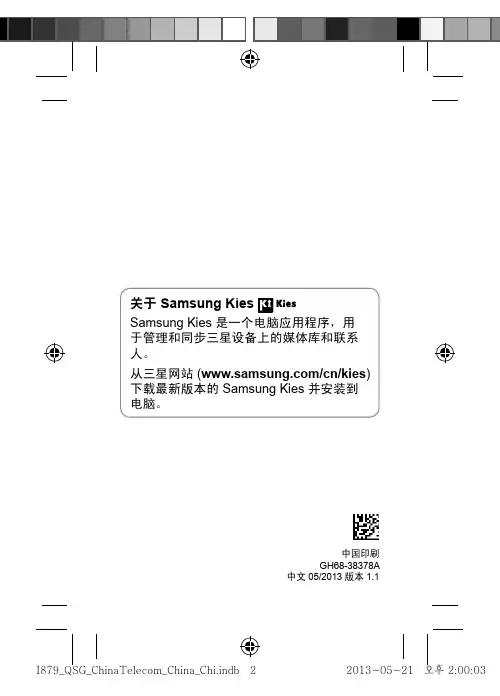
中国印刷GH68-38378A中文 05/2013 版本 1.1/cn可访问完整的使用说明书以获得更多信息。
如欲了解如何访问使用说明书,请参阅本快速入门指南中的“查看使用说明书”部分。
SCH-I8792本设备采用三星的高科技和高标准,旨在提供优质的移动通信和娱乐体验。
• 内容可能与最终产品不同,也可能与服务提供商或运营商提供的软件不同。
如有变更,恕不另行通知。
• 设备随附的物品和可用配件可能会因所在地区或服务提供商而异。
• 随附的物品专为本设备设计,可能与其他设备并不兼容。
• 可以向本地三星零售商购买其他配件。
购买前请确保它们与设备兼容。
• 其他配件可能与您的设备并不兼容。
• 对于因编辑注册表设置或修改操作系统软件而导致的性能问题或不兼容性,三星概不负责。
尝试自定义操作系统可能导致设备或应用程序无法正常工作。
• 如果您是 Windows XP 用户,确保电脑上安装了 Windows XP Service Pack 3 或更高版本。
• 确保您的电脑上安装了 Samsung Kies 2.0 或Windows Media Player 10或更高版本。
3ፑ࠲ဇࡻ:可能伤及自己或他人的情况。
ᄆᄩ:可能损坏您的设备或其他设备的情况。
᎙ሃ:注释、使用提示或附加信息。
ฝ版权 © 2013 Samsung Electronics 本指南受国际版权法保护。
未经 Samsung Electronics 事先书面许可,不得以任何形式或方式 (电子或机械) 复制、分发、转译或传播本指南中的任何内容,包括影印、录制或存储在任何信息存储器和检索系统中。
4ຟ• SAMSUNG 和 SAMSUNG 徽标是 Samsung Electronics 的注册商标。
• Android 徽标是 Google, Inc. 的商标。
• 和 是 SRS Labs, Inc. 的商标。
CS Headphone 和 WOW HDx 技术根据 SRS Labs, Inc. 的许可结合在一起。

1.簡介主要優勢6功能(依機型)8好用資訊10關於此使用者指南11安全資訊12機器總覽17控制面板概覽20開啟機器21瞭解 LED 22顯示螢幕與有用的按鈕25瞭解快顯鍵盤29安裝驅動程式31重新安裝驅動程式34網路環境37存取網路設定38透過網路安裝驅動程式45無線網路設定(選用)51準備原稿64裝入原稿65選擇列印媒體68將紙張裝入紙匣中69在特殊紙材上列印73設定紙張大小與類型78輸出位置79印表機驅動程式功能81基本列印82開啟列印喜好設定84特殊列印功能91使用直接列印公用程式98變更預設列印設定100將您的機器設定為預設機器101列印到檔案(PRN)102 Mac 列印103 Linux 列印105 Unix 列印107瞭解影印畫面110基本影印112快速影印114 ID 卡片影印115使用特殊影印功能117使用程式設定122瞭解掃描方法125掃描並透過電子郵件傳送126透過 SMB/FTP 掃描與傳送129掃描並傳送到您的電腦133掃描並傳送到 USB/共用資料夾134變更掃描功能設定136使用程式設定139使用啟用 TWAIN 的軟體掃描140利用 Samsung Easy Document Creator 掃描141 MAC 掃描142 Linux 掃描143準備傳真145透過電腦發送傳真146瞭解傳真畫面148發送傳真150接收傳真155調整文件設定157列印傳真報告159使用程式設定160從控制面板設定通訊錄163從 SyncThru™ Web Service 設定通訊錄16710.透過行動裝置使用機器支援的行動應用程式 185Mopria™ 187AirPrint189Samsung Cloud Print 191Google Cloud Print™194關於 SmarThru Workflow197瞭解 SmarThru Workflow 畫面 198工作表單建立畫面 199瞭解共用資料夾畫面 200使用共用資料夾 201瞭解儲存的文件畫面203在 Stored Document 中儲存文件 204瞭解 USB 畫面 205關於 USB 記憶體裝置 206從 USB 記憶體裝置列印207掃描至 USB 記憶體裝置209功能表總覽 212機器設定217存取管理工具237SyncThru™ Web Service 238Easy Capture Manager 244Samsung AnyWeb Print 245Easy Eco Driver246使用 Samsung Easy Document Creator 247使用 Samsung Printer Center 248使用 Samsung Easy Printer Manager 251使用 Samsung 印表機狀態 253使用 Samsung Printer Experience255訂購耗材與配件262可用的耗材263可用的配件264可用的維護零件265儲存碳粉匣266搖勻碳粉267更換碳粉匣269更換廢碳粉盒272安裝配件274監視耗材壽命279清潔印表機280移動和儲存機器的秘訣285避免卡紙的秘訣287清除卡紙288瞭解螢幕訊息302送紙問題307電源與纜線連接問題308列印問題309列印品質問題312影印問題319掃描問題320傳真問題321作業系統問題323規格328法規資訊339著作權3501.簡介這些是機器的主要元件:•主要優勢6•功能(依機型)8•好用資訊10•關於此使用者指南11•安全資訊12•機器總覽17•控制面板概覽20•開啟機器21•瞭解 LED22•顯示螢幕與有用的按鈕25•瞭解快顯鍵盤29友善的環境介面•此機器支援「環保」功能以節省碳粉和紙張(請參閱第 88 頁上的「環保標籤」)。
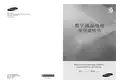


The vibrant financial district of Bonifacio Global City in Taguig recently saw the addition of two new modern office towers. The project was realized by W Group, a leading developer of office buildings in the city of 1.8 million inhabitants. The 25-story Citibank Plaza building offers 50,000 square meters of premium offices spaces. The W City Center boasts 55,000 square meters of offices on 29 stories plus three stories of retail space. The list of tenants is equally impressive: Global financial services provider Citibank occupies the entire Citibank Plaza building, while W City Center leases office spaces to a range of local and international enterprises.Different tenants – different needsIntegrated fire detection and voice alarm protects two new office buildings in Taguig City, Metro ManilaSolving the challenge of firesafety in mixed-use office towersCustomer storyMixed-use office towers combine multiple workspaces and retailers under one roof. Providing consistent fire safety for different tenants – each with different floor plans in their office spaces – can prove challenging from a security manager’s perspective. This is why premium developer W Group was looking for an integrated system to ensure the highest level of fire safety for its two latest office buildings in the financial district of Bonifacio Global City, Taguig City, Metro Manila.For an added layer of safety, the IP-based system provides full visibility of the current situation to operators: Each building floor is defined as its own zone, while thenetworked smoke detectors report the exact location of a fire down to a specific room. For ease of maintenance, the advanced detectors perform constant self-monitoring and send cleaning or replacement alerts to the Modular FireBosch Philippines won the contract to equip CitibankPlaza and W City Center with a scalable, IP-based solution. At both locations, Bosch experts installed optical smoke detectors – 2,000 units at Citibank Plaza and over 1,300 at W City Center – for quick and accurate fire detection. Centrally managed via the Modular Fire Panel 5000 Series, these addressable smoke detectors are supplemented by heat detectors and manual call points for end-to-end fire safety. Meeting a key client requirement from W Group, the number and positioning of detectors and other system components can be adjusted and expanded flexibly to meet every tenant’s floorplan.Full visibility for security managersPanel 5000 Series. At Citibank Plaza, the solution is also part of the Bosch Building Integration System (BIS). This integration allows operators to use the BIS Automation Engine as the graphical user interface (GUI) for monitoring and control of alarms.The system features Smart Safety Link, a direct interface between fire alarm and PLENA Voice Alarm System (VAS) from Bosch. It can be set up and configured easily and in a matter of minutes. By comparison, manually creating a point-to-point connection for ten evacuation zones would require up to two hours; or several days for a project of this size. During a fire or emergency, the Smart Safety Link allows operators to conduct an evacuation by zones in order of priority.Evacuation starts with occupants closest to the threat then moving on to adjacent floors. The PLENA VAS supportscoordinated evacuations with clear pre-recorded voice instructions enhanced by simultaneous horn and strobealarms. This efficient combination of fire alarm andvoice instructions has proven to achieve time savings for emergency responders.In day-to-day operations, the modular system is easy to expand and adapt to changing needs of different tenants, while the seamless interface between fire alarm and public address creates an end-to-end safety chain from earliest detection to orderly evacuationA more efficient approach to building evacuation“We find the Bosch team in the Philippines very responsive in addressing our needs, which iscrucial in this competitive environment, ”Francis Wee, CEO of W Landmark Inc.。
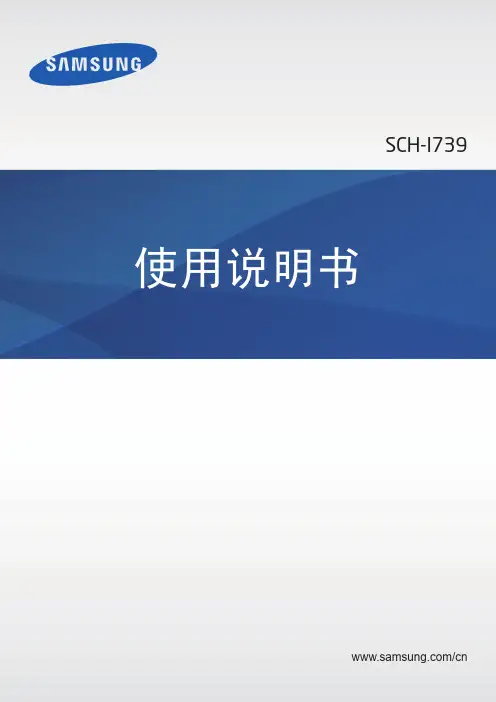
MARQUE: SAMSUNG REFERENCE: SR-34NMA/DF CODIC: 1541919Sommairex C ONSIGNES DE SÉCURITÉ (2)x F AMILIARISEZ -VOUS AVEC VOTRE NOUVEAU RÉFRIGÉRATEUR /CONGÉLATEURs Principales fonctionnalités.............................................................................4sSpécificités des différents modèles (4)x I NSTALLEZ VOTRE NOUVEAU RÉFRIGÉRATEUR /CONGÉLATEURs Choisissez l’emplacement de votre appareil.................................................5s Mettez votre réfrigérateur/congélateur à la masse........................................5s Préparez votre réfrigérateur/congélateur.......................................................6s Réglez la hauteur des pieds..........................................................................6sPlacez les accessoires à votre convenance..................................................7x U TILISEZVOTRE RÉFRIGÉRATEURsRéglez la température de votre réfrigérateur (8)sEntreposez des aliments (8)sUtilisez le bac congélation (OPTION) (9)sUtilisez le tiroir multifonction (9)sUtilisez le bac à légumes (9)x U TILISEZ VOTRE CONGÉLATEURsRéglez la température de votre congélateur (10)sCongelez des aliments (10)sFabriquez des glaçons (OPTION) (11)x E NTRETENEZ VOTRE RÉFRIGÉRATEUR /CONGÉLATEURsNettoyez votre réfrigérateur/congélateur (12)sRemplacez l’ampoule (13)sProblèmes et solutions...................................................4F14x V UE DE VOTRERÉFRIGÉRATEUR /CONGÉLATE UR .......................................... (15)x C HANGEZ LE SENSD ’OUVERTURE DES PORTES (MOD ÈLES RMB SEULEMENT ) (16)Lorsqu’une quantité suffisante de glace s’est accumulée dans le réfrigérateur/congélateur,la fonction de dégivrage automatique démarre d’elle-même. La glace fond et l’eau de dégivrage est récupérée dans un bac qui lui permet de s’évaporer.Cette opération est entièrement automatique et ne requiert aucune intervention de votre part.H75%:––––––––––FType:––––––––––Date d’achat:––––––––––ImportantCes appareils sont prévus pour une utilisation domestique uniquement.Si vous voulez vous en servir à des fins industrielles ou commerciales,vérifiez que vous respectez toutes les normes et règles en vigueur.6Placez les accessoires à votre convenanceVous pouvez organiser à votre convenance les clayettes et les compartiments situés dans le réfrigérateur.Pour déplacer...alors...une clayette enx tirez la clayette vers vous jusqu’à ce polystyrène translucide/qu’elle atteigne la butée,une clayette en verre x faites basculer l’avant de la clayette vers trempé,le haut et continuez à la tirer vers vous,x insérez la clayette dans son nouvel emplacement.une clayette x faites basculer l’avant de la grille vers le de type grille,haut,x tirez la grille vers vous,x insérez la grille dans son nouvel emplacement.un balconnet x levez le balconnet afin de détacher réglable,les languettes,x retirez le balconnet de la porte,x alignez les languettes en fonction de la nouvelle position,x poussez le balconnet vers le bas afin de le mettre en place.Exemple d’organisation du réfrigérateur Accessoire Utilisation proposée Clayette supérieure Desserts (yaourt, etc.)Bac congélation Viandes et poissons Clayette inférieure Plats préparés Bac à légume Fruits et légumes Bac à œufs ŒufsBalconnet réglable Fromage, beurrePorte-bouteillesLait, sodas, autres boissons10FC O LD C O L DE R123456teurLorsque vous réglez la température du réfrigérateur, vous devez tenir compte des facteurs suivants:x la quantité d’aliments devant être entreposés,x la température de la pièce dans laquelle se trouve le réfrigérateur/congélateur.Pour entreposer...réglez la température...une grande quantité d’aliments sur COLDER.(réfrigérateur plein),une quantité moyenne d’aliments,entre COLDER et COLD.une petite quantité d’aliments sur COLD.(réfrigérateur relativement vide),x Selon la température de la pièce, vous pouvez êtreamené à légèrement augmenter ou diminuer latempérature du réfrigérateur. Si la température de lapièce est très peu élevée, réglez la température duréfrigérateur sur COLD.x Si le bac congélation contient beaucoup d’aliments, surtout en été, réglez le termosthat du congélateur sur2~3 pour diriger plus d’air frais vers le bac, et lethermostat du réfrigérateur sur 7~9. Si vous réglezuniquement la température du congélateur sur 5~6,le bac congélation ne sera pas assez froid.F réfrigéraRéglez la température de votre11Entreposez des alimentsFSuivez les recommandations ci-après pour entreposer des alimentsdans votre réfrigérateur.1Placez les aliments dans des boîtes munies de couvercles, dansdes sacs en plastique ou recouvrez-les d’un film plastique pouréviter que:x les aliments sèchent,x les odeurs imprègnent d’autres aliments.2Laissez les aliments ou les boissons refroidir avant de les entre-poser dans le réfrigérateur.3Laissez suffisamment d’espace entre les aliments et devant lesfentes d’aération pour permettre à l’air de circuler librement.4Faites en sorte que le thermostat soit toujours facilement acces-sible, afin de pouvoir ajuster la température si nécessaire.5Si vous avez lavé des fruits ou des légumes, séchez-les avant deles entreposer dans le bac à légumes.1214Le bac à légumes permet de conserver l’humidité et la fraîcheur des fruits et légumes en :x protégeant les aliments des courants d’air froids directs,x maintenant suffisamment d’humidité pour empêcher les fruits et les légumes de se dessécher,x mettant à votre disposition une cloison permettant d’entreposer séparément les fruits et leslégumes (option).Le bac à légumes n’est pas adapté aux fruits tropicaux (bananes, ananas, etc.) qui sont trop fragiles : les fruits sont endommagés et perdent leur saveur.Pour...alors...ouvrir le bac à légumes,tirez-le vers vous.fermer le bac à légumes,poussez-le pour le remettre à sa place.FUtilisez le bac à légumesF grandes quantités sur COLDER,d’aliments (congélateur plein),x fabriquer des glaçons,x congeler rapidement des aliments,entreposer une quantité moyenne entre COLDER et COLD,d’aliments,entreposer une petite quantité d’aliments sur COLD.(congélateur relativement vide),Selon la température de la pièce, vous pouvez être amenéà légèrement augmenter ou diminuer la température ducongélateur.16Congelez des alimentsF Suivez les recommandations ci-après pour entreposer des alimentsdans votre congélateur.1Entreposez les aliments en petites quantités ou en parts indivi-duelles, afin de pouvoir décongeler les quantités voulues.2Ne recongelez jamais des aliments ayant déjà été congelés puisdécongelés.3Placez les aliments devant être congelés dans des boîtes muniesde couvercles ou dans des sacs de congélation en plastiquehermétiquement clos et vide d’air.4Respectez les durées de conservation maximales indiquées surles aliments congelés pré-emballés.5Ne placez pas d’aliments sur les fentes d’aération.6Faites en sorte que le thermostat soit toujours facilement acces-sible, afin de pouvoir ajuster la température en cas de besoin.7Laissez la porte ouverte le moins longtemps possible. Vérifiezqu’elle est hermétiquement fermée après utilisation.17。