LM510操作说明书
- 格式:pdf
- 大小:385.03 KB
- 文档页数:19


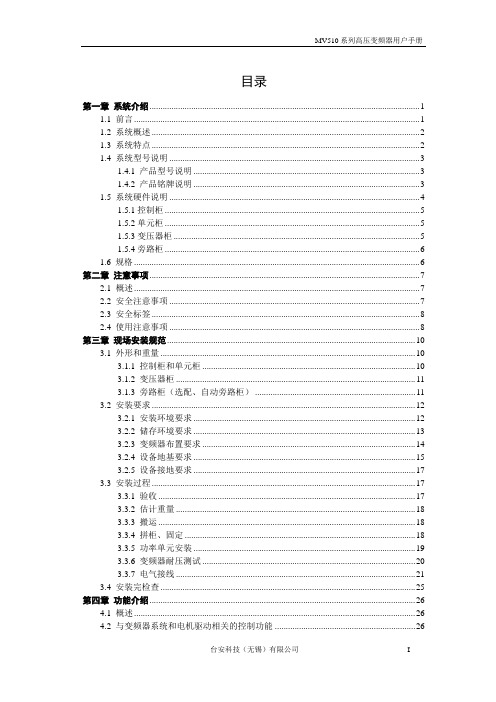
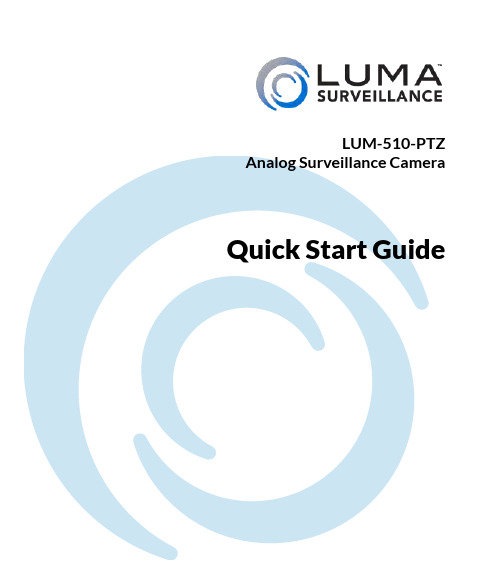
LUM-510-PTZ Analog Surveillance Camera Quick Start Guide2510 Series Analog PTZ CameraInspectionEnsure that the device is in good condition and all the assembly parts are included. If the product does not function properly, please contact technical support. Do not disassemble the camera for repair or maintenance.Box Contents}Camera with arm mount}24V AC power adapter with two wire leads}Steel cable lanyard with two carabiners}Mount coupling with lanyard hook}Hex wrench}4 expansion screwsRequired EquipmentTo install this camera, you must provide}Small slot-head screwdriver}CC-TV tester (recommended)Preparation}Ensure that your recorder has the very latest firmware. Use OvrC to update thefirmware, or consult your DVR manual.}Make sure that all equipment is powered off during installation.}Ensure the wall is strong enough to withstand three times the weight of the camera and the mount.We recommend installing with RG-59 or RG-6 cabling with two-wire power (thepower supply is included). This provides better performance over distance thantraditional category cable with baluns.3510 Series Analog PTZ CameraBefore installing, familiarize yourself with the parts of your camera.TailsThe PTZ camera has four different tails.BNC Video CablesTwo black BNC cables are labeled for TVI, CVI, CVBS and AHD. These connectors are also provided with protective sheaths to prevent accidental cross-connection. Power CableThe power cable ends in a red screw terminal. Insert the two wires of the power supply into the red and black inputs. Do not use the yellow/green input. For grounding instructions, see the product manual.Interface CablesThe RS-485 cable ends in a black screw terminal. Insert the positive line into the orange terminal, and the negative line into the yellow terminal.The alarm cable is a bundle of wires that have no terminal.}Alarm In 1: Y ellow/blue}Alarm In 2: Y ellow/orange}Ground: Y ellow/black}Alarm Out 1: White/red}Alarm Com 1: White/blackWhen the camera triggers an alarm, it closes the circuit between Out 1 and Com 1.4First, choose which of the connectors you will use.Using the TVI ConnectorThis is the recommended method.1. Use your RG59 or RG6 cable to connect the analog PTZ to a channel on the DVR. The TVI connection allows control of the PTZ.2. Power up the DVR and set this camera channel to UTC (Coaxitron).3. Power up the camera by using the 24V AC power supply provided with the camera. Using the CVBS connector1. Use your RG59 or RG6 cable to connect the analog PTZ to a channel on the DVR.2. Make the RS-485 connections to allow control of the PTZ camera.3. Power up the DVR.4. Power up the camera by using the 24V AC power supply provided.Set the DIP SwitchesThe default DIP settings are set to TVI.To switch them to CVBS, move switches 6 and 7 on switch bank 2 down , as shown here.5510 Series Analog PTZ Camera1. Attach the mount coupling to the camera. Note that, despite its appearance, the lanyard hook does not rotate; you can only tighten the two hex screws.2. Attach the lanyard to the camera and to the mount, as shown.3. Connect the video, power, and RS-485 cables as needed.4. Attach power to the camera: attach the hot line to the red power terminal, and the ground to the black power terminal (refer to page 3 for details).5. Insert the camera into the mount and secure it by rotating the camera clockwise.6. Fasten the two lock screws with the Allen wrench.Set the Camera ParametersY ou may, if you wish, set the camera’s channel number, protocol, and baud mechanically, by using the DIP switches on the camera. Setting these allows your joystick controller to interact with the camera.We recommend instead that you use the camera’s OSD to set these parameters as it is much easier.Regardless, please refer to the manual for details on how to set the DIP switches.6510 Series Analog PTZ CameraThis camera does not have a web interface. All camera options can be handled by the in-camera OSD menu.To access the OSD menu, click the PTZ icon ( ) in the lower part of the DVR interface, then click on the arrow (shown at right) to call Preset 95 and open the menu.Menu OperationIf you see a menu item that is enclosed in carats <Like This>, that menu item can be opened by pressing Iris+ (Open).Otherwise the menu item can be edited directly. When editing:}Iris+ (Open) accepts all changes and closes the menu item. }Iris- (Close) closes the item without saving changes.Other selectable menu items include Back (which navigates you through the panes) and Exit (which takes you to the root).Menus with Multiple PagesSome menus have more options than can be displayed on the screen. Instead, these menus have multiple pages. If a menu has additional pages available, special cursors display on the Back and Exit menu items.tw This icon shows if additional pages are available to the right.vu This shows if additional pages are available to the left.¸ This icon shows if there are pages in both directions.tu If there are no additional pages, this icon shows.To access these additional pages, tap your joystick (or the arrows of the DVR interface)left and right. For full menu details, refer to the online manual.7510 Series Analog PTZ CameraI’m Getting “Protocol Error 100”Protocol Error 100 occurs when the camera notices that your PTZ joystick controller has RS-485 settings (e.g., baud) that do not match those of the camera.W ARNING: This product can expose you to chemicals includingcadmium, which is known to the State of California to cause cancer. For more information go to .8510 Series Analog PTZ CameraSupportNeed Help? Contact Tech Support!If you need further clarification, please email support@. For moreinformation, instructional videos, support documentation, or ideas, visit our website and view your item’s product page.3-Year Limited WarrantyThis Luma Surveillance™ product has a 3-Y ear Limited Warranty. This warrantyincludes parts and labor repairs on all components found to be defective in material or workmanship under normal conditions of use. This warranty shall not apply to products that have been abused, modified or disassembled. Products to be repaired under this warranty must be returned to a designated service center with an assigned return authorization (RA) number. Contact technical support for an RA number.Copyright ©2020, Wirepath Home Systems, LLC. All rights reserved. Control4and Snap AV and their respective logos are registered trademarks or trademarks of Wirepath Home Systems, LLC, dba “Control4” and/or dba “SnapAV” in the United States and/or other countries. 4Store, 4Sight, Control4 My Home, Snap AV, Araknis, Autonomic, BakPak, Binary, Dragonfly, Episode, Luma, Mockupancy, Nearus, NEEO, OvrC, Pakedge, Sense, Strong, SunbriteTV, Triad, Visualant, WattBox, and Wirepath are also registered trademarks or trademarks of Wirepath Home Systems, LLC. Other names and brands may be claimed as the property of their respective owners. Allspecifications subject to change without notice.Version 200526-1042。
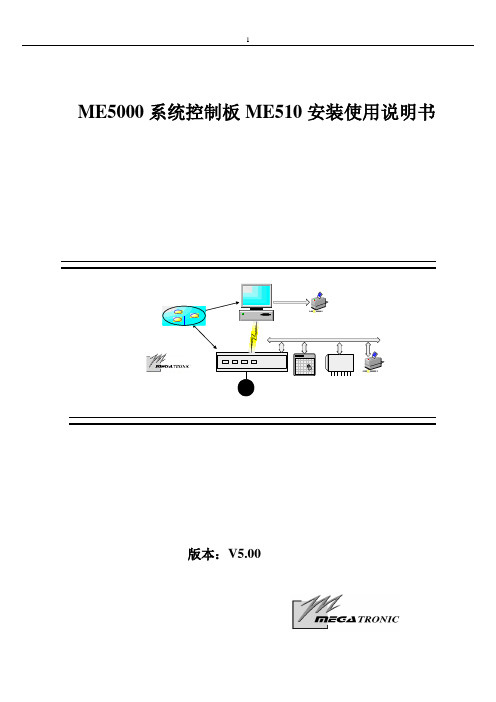

ME510总线制报警系统使用说明书目录一.系统简介------------------------------------------------------------------------3 二.系统连线和组成----------------------------------------------------------------4 三.AN9300GK键盘按键,显示功能说明------------------------------------6 四.编程-------------------------------------------------------------------------7 1). 键盘分配------------------------------------------------------------------------72). 控制板参数---------------------------------------------------------------83). 副系统参数--- ----------------------------------------------------------84). 防区参数-----------------------------------------------------------------------96). 4输出模块参数----------------------------------------------------------------97). 64输出模块参数------------------------------------------------------------98). 电话通讯参数----------------------------------------------------------------10五.旁路防区,编辑/删除用户-----------------------------------------------------11 1). 旁路,编辑用户资料---------------------------------------------------------122). 删除用户-----------------------------------------------------------------------------11 六.布防和撤防----------------------------------------------------------------------12七.报警显示,报警输出和报警清除-----------------------------------------------13八.通讯故障模块显示-----------------------------------------------------------------13九.恢复出厂设置,恢复密码--------------------------------------------------------14十.电气参数-----------------------------------------------------------------------15十一.安装与调试-----------------------------------------------------------------------16一.系统简介ME510报警系统是采用总线制通讯,全中文界面,安装调试容易的智能安防系统:1.全中文菜单化显;2.编程菜单化:用户不需记编程地址,编程时LCD显示操作指示;3.系统容量大:最多250个防区,64个四路输出模块(ME504RL Y)和最多4个64路输出模块(ME564RL Y);4.模块地址码数字化:总线模块地址码用序列号表示,不需要拨码;5.总线模块自动维护通讯功能:总线模块通讯故障时自动断开总线,不影响其他模块的正常功能;6.线材适应能力强:总线可采用RVV,RVVP,甚至网线,但不能用电话线做为总线;7.报警输出多样化:输出到电脑软件LT-6000CR,联动继电器输出,电话线通讯输出;8.系统控制智能化:与报警管理软件软件LT-6000CR一起使用,可实现防区单独手动/自动布防。
LMS5XX 中文操作手册Asia联系方式智美康科技(深圳)有限公司ZHIMK TECHNOLOGY (SHEN ZHEN )CO.,LTD.Shenzhen ,China 518033/ Tel: +86 755 8303 5030 8989 4565 , 130******** www .zhim k 目录一LMS511安装 (3)1.1LMS5XX的机械安装 (3)1.2LMS5XX的电气安装 (5)1.3LMS5XX前端面板说明 (6)二LMS511的工作原理 (7)2.1物体表面对测量的影响 (8)2.2激光光斑对测量效果的影响 (8)2.3光斑间距计算 (9)2.4 LMS5XX的最小分辨率计算 (10)2.5 LMS的测量误差 (11)三LMS软件连接 (11)3.1 LMS511与PC的连接步骤 (11)3.2 应用SOPAS连接LMS5XX (12)3.3 SOPAS参数配置 (14)3.4 LMS保护区域设定步骤 (17)四LMS511指令 (21)4.1 LMS511发送指令步骤 (21)4.1.1 登陆设备 (21)4.1.2 修改LMS扫描频率、角度分辨率 (23)4.1.3 修改LMS输出角度 (24)4.1.4 查看当前LMS频率和角度分辨率状态 (24)4.1.5 查看当前LMS状态 (25)4.1.6 存储参数 (26)4.1.7 注销并启用设备 (26)4.1.8 LMS返回测量数据分析 (27)一LMS511安装1.1LMS5XX的机械安装使用kit 1(2015623)套装可以在墙壁和机械上安装LMS5XX使用kit 2(2015624)可纵向、横向调整LMS5XX的安装角度(最大调整角度为±11°)注:kit 2必须配合kit 1使用使用kit 3(2015625)可以保证激光与安装平面平行。
注:kit3必须配合kit 1和kit 2使用为防止强光、降雨、日光直射对LMS的干扰,在户外安装LMS5XX时,应加装防护罩(2056850),防护罩的安装方式如下图所示。
ALD510机器操作指导书1. 目的文件讲述了ALD510机器的的基本使用和操作指导、程序制作、调试,制工部必须按照此文件执行,以保证产品的品质。
2.范围本文件适用用于公司所有的ALD510机器。
3.权责3.1 制工部负责按该文件的内容来执行。
3.2 品质负责监督制工部员工的正确操作。
4. 定义无5.内容5.1开机启动程序5.1.1打开机身右侧电源总开关至”ON”状态。
5.1.2 按下电脑主机的电源开关(开机前须确认机台内无其它物体)。
5.1.3 点击桌面“ALD图标”即可启动程序。
5.1.4 在弹出的对话框可以选择进入的用户,分别为:编程员、管理员、作业员。
5.2 关机5.2.1 先点击“文件”退出程序项目5.2.2 系统会自动保存数据退出。
5.2.3 点击WINXP 开始-关机,系统按照正常关机程序退出。
5.2.4 关闭机器右侧的总电源开关至“OFF”状态。
5.3程序制作、调试5.3.1 在文件菜单选择“新建程序”输入机型名称、设置客户信息分类。
5.3.2 设置PCB的原点,一般原点设置为PCB的额左下角。
5.3.3 设置PCB的尺寸,PCB原点设置好之后,把鼠标移动至PCB右上角,即为PCB的尺寸。
5.3.4 制作缩略图,PCB尺寸设置之后点击制作缩略图,制作出来的图形系统默认为原来物体的10%,在显示界面的右边居中的位置,可以调节大小比例,比例调试没有小数的概念,若为小数则默认为1%。
5.3.5 MARK制作,制作MARK 的作用,解决PCB在三维位置坐标的偏差,确认PCB是否平整完好、正确放置,MARK点选择:首先选择PCB上的MARK点,其次选择PCB上规则的孔、焊盘、丝印等,MARK选择先选择PCB左下角的,再选择对角的MARK点,MARK点制作完毕后须点击MARK 校验,检查是否设置OK。
5.3.6 CAD数据的导入,数据须为TXT文档格式,保留的数据:元件位号、X、Y坐标、角度、料号信息,点击文件-导入CAD 数据即可。