交互式工具组的使用
- 格式:ppt
- 大小:10.67 MB
- 文档页数:94
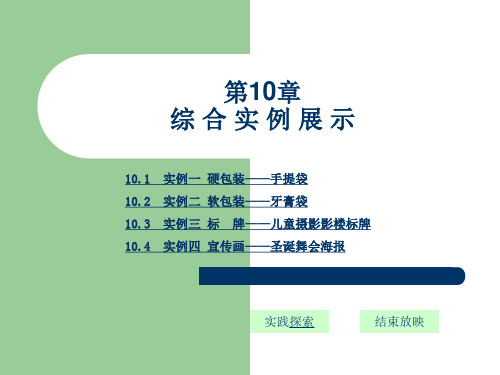

鸿合科技集团HiteVision交互式电子白板用户培训手册初级(2010版)五、交互式电子白板的快捷键鸿合交互式电子白板在白板两侧提供双功能快捷键,非常便于用户在白板模式和Windows模式都能进行常用功能的操作。
如表一所示:表一第二章软件功能介绍及使用第一节运行白板系统软件1.确定投影仪,白板,计算机正确连接。
2.确认电子白板定位是否准确。
如果第一次使用或上次使用后,投影仪或白板发生位移,则可以使用第一章中所述电子白板的定位方法进行重新定位。
3.启动电子白板软件。
鸿合交互式电子白板软件的启动方式有多种,分别是:★单击开始菜单按钮,选择程序菜单项,在下拉菜单中选择鸿合交互电子白板软件,启动软件。
★在桌面上双击鸿合交互式电子白板软件快捷方式,即可启动软件。
★单击白板上的双侧快捷键中的任意一个,即可启动软件。
★提起交互式电子白板智能笔架上的任何一支笔或是橡皮,即可启动软件。
(此启动方式仅适用于鸿合红外交互式电子白板)4. 鸿合交互式电子白板软件可以在未连接硬件设备时使用,用户可根据需要在单机上运行鸿合白板软件进行备课。
未连接硬件设备启动软件时书写界面上将出现如图所示的水印,水印不会影响程序中的功能使用,用户可在未连接电子白板时,在PC机或笔记本上进行课前的备课,上课时连接交互式电子白板,水印将自动消失。
图脱机备课水印页面第二节交互式电子白板的四种模式鸿合多学科白板软件提供四种使用模式,用户可以根据需要在教学中选择不同的模式进行备课或授课,下面对四种模式依次进行详细介绍。
窗口模式窗口模式提供WINDOWS操作模式,软件主界面分为菜单栏、工具栏、索引栏以及属性浏览器和书写区域四大部分,其主界面如图所示。
菜单栏工具栏索引栏以及属性浏览器书写区域图窗口模式用户若需从窗口模式切换到其他模式,可单击菜单栏中的视图菜单,在下拉菜单中选择其他模式选项,如图所示。
在此进行切换模式。
图窗口模式中切换模式边框模式在软件主界面的四周边框都放置了相应的常用教学工具,非常方便教师在备课以及授课时使用。

多媒体交互式教学软件郑州长河电子工程有限公司目录索引第一章:多媒体交互式教学软件简介 (4)第二章:红蜘蛛软件- 总体框架和结构 (8)总体框架说明 (8)运行不需要服务器 (8)学生机数量的限制 (9)第三章:红蜘蛛软件- 软硬件要求和安装问题 (10)支持的操作系统 (10)网络环境要求 (10)网络协议要求 (10)硬件要求 (11)语音教学需要声卡支持 (11)安装步骤与方法 (11)硬件加密锁的安装方法 (12)卸载红蜘蛛软件 (12)第四章:红蜘蛛软件- 使用指南与技巧 (13)教师演示:将教师机的屏幕画面同步广播给所有学生 (13)在教师演示中,哪台电脑担任“教师机”角色? (14)教师演示+录制:广播教师机屏幕画面的同时,进行屏幕录制 (14)屏幕回放+演示:将录制好的屏幕画面同步广播给所有学生 (15)学生示范:随时指定任意一个学生进行示范操作 (16)黑屏肃静:锁定学生机的键盘和鼠标,使他们认真听讲 (17)语音教学:语音广播、两人交谈和多方讨论 (17)网络影院:网络播放VCD/MPEG/A VI/MP3/RM/RMVB等视频节目 (18)网络考试:为您提供了一种高效、便捷、标准化的考试和测验方法 (21)电子教鞭:将教鞭和黑板数字化 (24)电子抢答:协助教师及时检验学习效果,发现问题、解决问题 (25)电子点名:协助教师进行课堂考勤 (28)网上消息:建立老师和学生之间的文字信息沟通渠道 (29)文件传输:可以将一个或多个文件同步传送到学生机上 (30)提交作业:结合“文件传输”,实现了学生作业的网上分发与提交 (33)联机讨论:可以同时进行语音和文字的自由畅谈 (34)远程命令:统一打开学生机上的应用程序,或进入某网站 (34)电子举手:又一种老师与学生交互的方式 (35)其他工具:统一开关机、重启、同步升级、清空文件接收柜等 (36)历史记录:网上消息和联机讨论的内容被记录下来并提供随时查阅 (38)“屏幕广播服务”到底是怎么回事? (39)屏幕监视:同时完成对多个目标电脑的(循环)监视 (39)遥控辅导:坐着不动就可以直接操作所有的电脑 (41)屏幕录制:可以随时将屏幕图像录制下来,制作成动画影像教材 (41)屏幕回放:将屏幕录制存储下来的图像文件以动画影像的形式回放 (42)远端信息:获得远端电脑的内存使用、磁盘、网卡等信息 (44)自订功能:使得教师机界面操作更加便捷、具有个性化 (44)班级和分组管理、学生名单的主要概念和作用 (45)支持学生座位的随意安排,并自动记忆您当前的现场环境 (46)支持剪切、复制、粘贴,轻松建立自己复杂的班级设置 (48)学生机当前状态的图示说明 (48)设置保护口令,控制整个网络及软件的使用权限 (49)结束控制是指结束哪些控制操作? (49)第五章:红蜘蛛软件- 常见问题的解决方案 (50)解决教师演示时学生机上显示黑屏画面、无图像的问题 (50)解决教师演示时学生机上出现花屏、残影或刷新速度慢的问题 (50)如果教师机的速度和性能远超过学生机,怎么办? (54)合适的音频编解码器,可以提高语音服务和网络的性能 (55)广播VCD/DVD/FLASH等各类音视频节目或含音视频的课件的方法 (56)如何正确设置语音教学和视频广播中需要的录音控制选项? (57)如果同一网段有多个教室,如何做到相互不干扰? (58)教师机控制学生机、避免学生机逃脱的机制越来越完善 (59)非常重要的操作提示与技巧 (60)防火墙和杀毒软件的设置问题 (61)多媒体交互式教学软件第一章:多媒体交互式教学软件简介主要在单机上实现多媒体信息的互动式教学广播,是一款实现在电子教室、多媒体网络教室或者电脑教室中进行多媒体网络教学的非常好的软件产品,集电脑教室的同步教学、控制、管理、音视频广播、网络考试等功能于一体,并能同时实现屏幕监视和远程控制等网络管理的目的。



CorelDRAW绘制流程图流程图常用于显示机构设置或表达工艺流程等方面,使其操作程序清楚、一目了然。
通过学习流程图的绘制,旨在向大家介绍CorelDRAW 10中的两个工具:Interactive Connector Tool(交互式连接工具)和Basic Shapes Tool (基本成型工具)。
利用这两个工具可以方便的用连线及图框,表示流程图中各个元素间的关系,创建各种样式的流程图。
2.1.1 使用 Interactive Connector Tool(交互式连接工具)利用连线工具,在两个对象之间创建连接线,是绘制流程图的最简单的方法。
CorelDRAW 10为我们提供了一个专门用于连线的工具Interactive Connector Tool(交互式连接工具),其使用方法如下:从工具箱中的Freehand(手绘)工具的级联菜单中选择Interactive Connector Tool(交互式连接工具);在交互式连接工具属性栏中选择Straight Connector (直线连接)或Angled Connector(折线连接)按钮;在要进行连接的第一个元素(如:董事会)图框的下缘单击对齐点;移动鼠标至第二个元素(如:总经理)图框的上缘,单击对齐点,CorelDRAW将自动在两个对齐点之间创建连接直线或折线。
图2-1 用交互式连接工具连接的流程图在属性栏中的Outline Width(线条宽度)下拉列表框中设置连接线的宽度;从Outline Style Selector(线条样式)下拉列表框中设置线型;在Start Arrowhead Selector(起始箭头)下拉列表框和End Arrowhead Selector(终止箭头)下拉列表框中设置连接线起始端的箭头和终止端的箭尾的形状;图2-5注意:但移动附着与连接线上的对象时,连接线也发生移动。
如果某一连接线没有和任何对象连接,则它就相当于一条普通的线,而且如果连接线只有一端与对象相连,那么它的另一端就会被固定在页面上。
鄂东职业技术学院《计算机辅助设计三》课程标准课程名称:illustrator课程代码:51085适用专业:电脑艺术设计学时:96学分:6编制日期:2011.09一、课程定位与设计1.课程性质:专业核心课2.课程作用:Illustrator/CorelDraw课程是艺术设计专业的专业技能课程,是学科的基础课程,起到承上启下的重要作用。
是艺术设计专业体现设计思想的重要工具之一。
本课程是一门专业必修课程,该软件功能强大,使用范围广泛,能够为今后从事的设计类工作提供强大的辅助工具。
3.前导、后续课程:本课程在课程体系中是一个必修的基础技能,前期课程应有三大构成作为基础,Illustrator/CorelDraw课程结束后,可以实现版面编排,插画设计,招贴设计,书籍装帧,海报招贴,型录设计等课程的设计实现。
4.课程设计的理念和思路:通过理论课程的讲解,和实例效果的操作,使学生能够熟练的操作本软件,通过大量实例及设计创意实现的练习,加强学生对本软件的理解,使学生能够将本款软件熟练的应用到今后设计工作的实际操作之中。
针对市场需求,以学生为本,选取循序渐进的典型工作项目“学习包”为载体构建学习情境,营造“易学乐学”的学习氛围,培养学生的专业能力、方法能力和社会能力。
以学生为中心、工作过程为导向,采用小组化教学,融“教、学、做”为一体,培养学生的职业工作能力、团队协作能力和创新能力。
保持课程的开放性,培养学生的可持续发展能力。
二、课程目标课程以工作过程为导向,工学结合,强化学生的操作技能,学生在训练设计技能的同时,还锻炼学生的组织能力、协作能力、沟通能力与协调能力,加强学生的团队意识,培养学生的职业素质。
使学生掌握专业辅助软件Illustrator/CorelDraw与视觉艺术设计的关系,掌握本软件在广告设计、包装设计等领域的用法。
能够使用Illustrator/CorelDraw软件进行与专业相关的效果图设计、制作与表现及后期的输出。
TracePro交互式优化⼯具使⽤说明1.Introduction1.IntroductionTracePro?Interactive Optimizerhelps users generate and also accomplish the optimization process of the Optical Elements and whole system-quickly and accurately.It provides a convenient and intuitional user interface to create radial free-form optical element(s).While useful for luminaire design,this tool can also be used to optimize LED second optics,reflective optics,projector system,solar concentrator and any other optical system needed optimization.The utility is for use with all TracePro editions and requires the most recent release of TracePro7.0and Microsoft Windows XP or later version.For more information on TracePro,or if you need technical support,please contact Lambda Research Corporation.About Lambda Research CorporationFounded in1992,Lambda Research Corporation is a privately held company based in Littleton,/doc/8b19926bcaaedd3383c4d3ad.html mbda provides optics software and services for government and industry worldwide.The company is an industry pioneer in the areas of stray light analysis,optical system design and analysis,scattering theory,optical testing,process control software and custom software development.Technical SupportIf you are having trouble with TracePro or have questions,please contact your distributor or Lambda Research Corporationdirectly.Technical support is available to customers with current support contracts.Additional information is also available via:the World Wide Web at /doc/8b19926bcaaedd3383c4d3ad.htmlthe user to user e-mail list tracepro-talkthe new version e-mail list tracepro-updatesTo subscribe to one of the e-mail lists,submit a request online at /doc/8b19926bcaaedd3383c4d3ad.html/lists/listinfo.You can call us between the hours of9:00am and5:30p.m.(U.S.Eastern Time)Monday through Friday or reach us by e-mail.Lambda Research Corporation25Porter RoadLittleton MA01460Phone:(978)486-0766Fax:(978)486-0755support@/doc/8b19926bcaaedd3383c4d3ad.html2.Getting Started2.Getting StartedInteractive optimizer offers an intuitive graphical user interface.Its multi-window design makes it easy to initiate a prototype design and monitor the optimization process with the instant simulation data returned from TracePro.This manual generally assumes a working knowledge of Windows.When Interactive Optimizer launched,a MDI window is initiated for starting a new optimization plan.The Interactive Optimizer user interface consists of:Profile editor windowToolbox panelProperty windowExport panelOptimization control panelOptimization logOptions panelBelow you can find instructions for some of the most basic Surface Source Property Generator operation More:Profile editor windowToolbox panelProperty windowExport panelOptimization control panelOptimization logOptions panel2.1Interactive Optimizer InterfaceInteractive Optimizer is a pure graphical user interface application.It helps users generate many kinds of freeform geometry and simulate its optical system performance in TracePro?.Furthermore it manipulates TracePro?to accomplish the optimization through DDE channel.To understand the interfaces of Interactive Optimizer,a simple description about each child windows are necessary,they are:3.Interactive Profile EditorOptical designers always have a lot of brilliant ideas to create optical systems.The optics geometry shape that they want to use in their system it’s not a primitive geometry,like sphere or block.Thus,how to create a desired geometry shape is an important issue.Even some people can’t100%simulate their optical system in TracePro,just because of complicate model creating problem.And here,Interactive Optimizer can help designer create their complicate optical components quickly and accurately.Interactive Optimizer provides Interactive Profile Drawer to easily create geometry.In Drawer,user can use straight line and spline to draw an enclosed loop to represent geometry’s profile.And without limiting the number of node point,the profile can fully matches use’s desire.The finished profile can be directly export to TracePro as a3D solid object.Or this profile can be the initial design of a system optimization process.Furthermore,it provides real-time2D raytrace function to speed up create a better initial design.There are a lot of features,such like drawing profile,raytrace,paste background bitmap and so on,that are included in Interactive Profile Drawer.So,for convenient operation,there is an independent“Toolbox”panel to switch Profile Drawer to different function.More:Interactive Profile Drawer-SegmentInteractive Profile Drawer-ObjectInteractive Profile Drawer-RaysInteractive Profile Drawer-Bitmap3.1Segment ModeAdd Segment/Control PointTo add a segment/control point into the segment,first right-click on the wanted position of the segment and then click on the"Add Segment/Control Pont"command from the pop-up menu.Delete Segment/Control PointRight-click on the wanted segment/control point and then click on the"Delete"command from the pop-up menu.Segment Type SelectionRight-click on the interested segment and then choose the wanted segment type from the pop-up menu. Now there are five segment types provided:Line:Straight line is used to connect the two adjacent segment points.Spline:Spline curve is used to fit the control points between the two adjacent segment points.Sphere:Spherical curve is used to connect the center control point and the two adjacent segment points.Ellipse:Elliptical curve is used to connect the center control point and the two adjacent segment points.Conic:Conic curve is used to fit the control points and the two adjacent segment points.Adjust Object ShapeThe shape of the object can be modified by dragging the segment/control points among the segments. 3.2Object ModeAddRight-click on the editing area to determine the center position height of the new object.Then click on the "New Object"command from the pop-up menu will add a new object into the editor window.MoveSelect the wanted object by first locating the mouse on any of the segments of it.Then move the mouse cursor with the left button depressed will move the selected object.DeleteSelect the wanted object by first locating the mouse on any of the segments of it.Then right-click the mouse and select“Delete Object”from the pop-up menu will delete the selected object.3.3Rays ModeAddTo start tracing a single ray,pressing the mouse left button at the interested start position and then drag the mouse to determine the direction of the emitting ray.Two functions are also provided for generating ray array,i.e., ray fan or ray sequence:Ray fan–First,press and drag the left button to decide the initial ray position and emit direction.Hold on the left buttonand,meanwhile,press the[ctrl]key.Then drag the mouse around to decide the expanding angle of the ray fan.Once done,release the mouse button and the[ctrl]key,and the ray fan will be added into the editor window.Ray sequence-First,press and drag the left button to decide the initial ray position and emit direction.Hold on the left button and,meanwhile,press the[Shift]key.Then drag the mouse to decide the extending range of the ray sequence.Oncedone,release the mouse button and the[shift]key,and the ray sequence will be added into the editor window.Delete RayRight-click on the interested ray and select“Delete Ray”from the pop-up menu will delete the selected ray.Clear all raysRight-click the mouse and select“Clear all rays”from the pop-up menu will delete the whole rays.3.4Bitmap ModeAddTo paste the grabbed picture,right-click on the editing area to determine the center position of the pasted image.Then click on the"Add bitmap from clip board"command from the pop-up menu,the stored picture in the clipboard will be pasted into the editor window. DeleteRight-click on the center point of the pasted bitmap and then click on the“Delete”command from the pop-up menu will delete the pasted bitmap.AdjustThe pasted bitmap can be rotated or scaled by dragging the control points of the bitmap frame.4.ToolboxThe ToolBox Panel is the control panel for users to select the manage mode of the Profile Editor Window.In each manage mode,users can implement different actions to the displayed objects in the model.More:Toolbox-Mode4.1ModeSegWhen Seg mode is selected,users can reshape the object profile by making adjustment to the segment/control point position in the Profile Editor Window.The way how the segment/control points are connected will base on the curve type selection of each segment.ObjWhen Obj mode is selected,users can select to add,delete,or move an arbitrary object in the model.RaysWhen Rays mode is selected,the raytrace function is enabled,and this helps give a quick check to the designmodel.Show RaysWhen Show Rays icon is checked,the traced rays will be instantly shown in the Profile Editor Window.BitmapWhen Bitmap mode is selected,users can paste,modify,or delete the grabbed image in the Profile Editor Window.Show BitmapWhen Show Bitmap icon is checked,the pasted picture will be shown as the background image in the Profile Editor Window.Opacity TunnerThrough the Opacity Tuner,users can directly tune the opacity of the pasted bitmap.Unit SelectorUsers can select the unit of the editor window to be mm,cm,or m.5.PropertyThe Property Editor allows users define the environment and object property in the model.More:Property Editor-General TabProperty Editor-Object Tab5.1General TabThe refractive index data are shown in the Refractive Indices /doc/8b19926bcaaedd3383c4d3ad.html ers can set the refractive index value of each item from the table.5.2Object TabThe detailed property information of an object will be shown in this /doc/8b19926bcaaedd3383c4d3ad.html ers can select to modify the item they want and the corresponding will be highlighted in the Profile Editor Window.6.ExportTo open the Export Panel,click on menu button:"Export".To generate geometry model and apply properties,use Export function to create a complete model including its optics properties in TracePro.Through DDE link,objects with the designated surface profiles can be directly added into the model window of TracePro.The creation mode and the applied property of each object can be checked and modified in the Export PanelMore:Export Optical Element(s)Creation Mode6.1Optical Element(s)This window generates optics object(s)in TracePro.Each object's geometry profile bases on”Editor Window”.And then,bydifferent“Creation mode”,3D shape could be“Radial Symmetry”,“Biaxial”andproperty.Export7.OptimizationThere are4regions in the optimization window.They are“Saving Optimization Log Options”,“Optimization Variables List”,“Optical Element Export Options”and“Definitions of Optimization Operands”.All parameters in this window will determine whether Interactive Optimization Utility links TracePro successfully and how to accomplishthis optimization.While everything is ready,click"Start"button to begin optimization.More:Optimization-OptionsOptimization-VariablesOptimization-OperandsOptimization-Objects7.1OptionsInteractive Optimization Utility uses DDE(Dynamic Data Exchange),a Windows protocol to share information with TracePro.To establish a full optimization,utility exports geometry to current document, commands that TracePro apply properties to exported object(s),and then initiates raytrace and saves simulation result.The whole optimization process would be saved.Thus,the file path and log file name have to be defined in advance.7.2VariablesAll variables will be listed in this panel.It’s just a simple viewer to monitor all variables in an easy way.We suggest not changing any value in this panel.That may cause some problems.The ideal way to modify variable-related values is through the Property window's Object Tab.Additional VariableIn some complicated case,we need some more advanced optimization skill to optimize our/doc/8b19926bcaaedd3383c4d3ad.html ually advanced optimization skill goes along with using After-scheme.To insert a new user-defined variable,first step is right click on this panel,and insert a user-defined variable.After setting its initial value,upperand lower limits, this variable’s name would be recognized in After-scheme.This new variable can be used to be one parameter of all commands in After-scheme.7.3OperandsAfter you have initiated the design of geometry shape,you need to set up the merit functions for you design system.For the following optimization process,it will take all operands as references and considering individual weight to evaluate the error value of each run.There are five different kinds of operands can be used.They are Flux,CIExy,CIEu’v’,Irradiance Profile and Candela Profile.Besides,each operand has different way to set up.Operand Type-FluxThe calculation of flux operand’s error value bases on the difference value between the target value and total flux of selection area on the observation plane.Operand Type-CIE u'v'&CIE xyThe calculation of CIE operand’s error value bases on the color difference on CIE map between the target color and the average color on selected region on observation plane.Operand Type-Irradiance ProfileThe calculation of Irr Profile operand’s error value bases on the irradiance/illumunance profile similarity between the target profile and the profile gotten from observation plane.。
交互式电子白板基本功能及操作电子白板具有的基本功能:一个基本的电子白板系统应该具有以下功能:①基本的批注与绘画功能,用于参与者之间的交流。
②具有鼠标的功能,即可以在触控屏上直接控制计算机和反馈功能。
③交互式电子白板内容的恢复和更新功能。
④特殊功能:聚光灯、拉幕、放大镜、视频记录、支持office功能⑤有屏幕捕获、层技术、图形编辑功能;把静态的图形变成动态,更生动直观。
⑥无限页书写功能;电子白板的基本操作方法:一、交互式白板定位定位目的:让电子笔精确的控制计算机。
如图1定位情况:●第一次安装驱动并连接白板时。
●投影在白板上的区域发生改变后。
●计算机分辨率改变后。
如800×600改为1024×768。
图1●笔尖跟鼠标偏离太大。
定位方式:点击桌面右下角图标,选择“定位”→“数码互动白板定位”。
二、快捷键1组-板面快捷键板面快捷键是通过快捷按键原理实现对鼠标、笔、板擦及视频等的硬件操作;按键排列于电子白板的左侧;使用哪个功能,用电子笔点击一下哪个按钮即可。
如图2:1. 鼠标用电子笔点击该按钮后,电子笔即可切换为鼠标功能,可实现鼠标左键的所有操作,如:单击、双击、拖拽等。
可改变笔的颜色及宽度(用笔双击该按钮即可调整属性)。
2.板擦点击该按钮,即可擦除用笔所书写的内容。
3.拉幕(1)开启:点击此按钮,调出幕布。
(2)拖动:拖动幕布边缘的把手,可从上下左右四个方向拉幕。
如图3。
(3)设置:点击拉幕灰色区域,弹出多项设置框。
可根据需要改变拉幕颜色及添加图片;也可指定矩形设置拉幕的位置。
(4)关闭:再次点击“拉幕”按钮或右下角的“×”、或者点击灰色区域选择“退出”,都可关闭拉幕功能。
4.聚光灯(1)开启:点击此按钮,出现聚光灯效果,突出某一块局部内容,如图4。
(2)移动:用笔在黑色区域移动,可改变聚光灯的位置;(3)调整光圈:鼠标移动到聚光灯蓝色光圈处,当出现“手”的图标时,进行拖动操作,可调节光圈大小,向光圈圆心内侧拖动即缩小,向光圈外侧拖动即放大。