Libero7.2快速入门
- 格式:pdf
- 大小:2.14 MB
- 文档页数:30

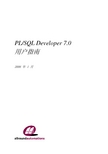
PL/SQL Developer 7.0 用户指南2006 年 1 月PL/SQL Developer 7.0 用户指南 3目录目录 (3)1.介绍 (9)2.安装 (13)2.1系统需求 (13)2.2工作站安装 (13)2.3基于服务器安装 (13)2.4脚本安装 (14)2.5卸载PL/SQL D EVELOPER (14)3.编写程序 (15)3.1创建程序 (15)3.2保存程序 (16)3.3修改程序 (17)3.4编译程序 (17)3.5置换变量 (18)4.测试程序 (19)4.1创建测试脚本 (19)4.2运行测试脚本 (20)4.3变量类型 (21)4.4保存测试脚本 (22)4.5跟踪运行时间错误 (23)4.6包声明和J AVA 会话声明 (23)4.7查看结果集 (24)4.8查看 DBMS_OUTPUT (24)4.9查看HTP 输出 (24)4.10调试 (24)4.11跟踪运行 (28)4.12回归测试 (29)5.优化 (30)5.1使用解释计划窗口 (30)5.2自动统计 (31)5.3PL/SQL 概览图 (32)5.4SQL 跟踪 (33)6.专用 SQL (35)6.1使用SQL 窗口 (35)6.2结果表格处理 (36)6.3实例模式查询 (40)6.4连接查询 (41)6.5置换变量 (42)4 PL/SQL Developer 7.0 用户指南6.6更新数据库 (43)6.7查看和编辑XMLTYPE 列 (44)6.8直接查询导出 (44)6.9保存SQL 脚本 (44)6.10创建标准查询 (45)7.命令窗口 (46)7.1输入SQL 语句和命令 (46)7.2开发命令文件 (47)7.3支持命令 (48)8.创建与修改非 PL/SQL 对象 (51)8.1表定义编辑器 (51)8.2序列定义编辑器 (63)8.3同义词定义编辑器 (63)8.4库定义编辑器 (64)8.5目录定义编辑器 (64)8.6作业定义编辑器 (65)8.7队列定义编辑器 (65)8.8队列表定义编辑器 (66)8.9用户定义编辑器 (67)8.10角色定义编辑器 (70)8.11概要文件定义编辑器 (71)8.12数据库连接定义编辑器 (71)9.图表 (72)9.1创建图表 (72)9.2保存和打开图表文件 (75)9.3更新图表 (75)10.报告 (76)10.1标准报告 (76)10.2定制报告 (77)10.3变量 (78)10.4精制版面 (83)10.5风格库 (90)10.6选项 (91)10.7报告菜单 (93)11.图形 (94)12.工程 (97)12.1创建一个新工程 (97)12.2保存工程 (98)12.3添加文件到工程 (98)12.4添加数据库对象到工程 (98)PL/SQL Developer 7.0 用户指南 512.5用工程项目工作 (99)12.6编译工程 (99)13.任务项目 (101)13.1创建任务项目 (102)13.2编辑任务项目 (102)13.3关闭任务项目 (103)13.4删除任务项目 (103)14.窗口、数据库会话和事务 (104)14.1会话模式 (104)14.2运行于多路会话或双路会话模式 (104)15.浏览对象 (105)15.1使用浏览器 (105)15.2浏览器过滤器 (110)15.3浏览器文件夹 (111)16.首选项 (114)16.1O RACLE -连接 (115)16.2O RACLE -选项 (116)16.3O RACLE -调试器 (117)16.4O RACLE -输出 (118)16.5O RACLE -跟踪 (119)16.6O RACLE -概览图 (119)16.7O RACLE -登录历史 (121)16.8O RACLE -提示 (122)16.9用户界面-选项 (124)16.10用户界面-工具栏 (125)16.11用户界面-浏览器 (126)16.12用户界面-编辑器 (127)16.13用户界面-字体 (129)16.14用户界面-代码助手 (130)16.15用户界面-键配置 (131)16.16用户界面-外观 (132)16.17用户界面-日期/时间 (133)16.18窗口类型-程序窗口 (134)16.19窗口类型-SQL 窗口 (136)16.20窗口类型-测试窗口 (138)16.21窗口类型-计划窗口 (138)16.22工具-差异 (139)16.23工具-数据生成器 (139)16.24工具-任务列表 (140)16.25工具-重新调用声明 (140)6 PL/SQL Developer 7.0 用户指南16.26文件-目录 (141)16.27文件-扩展名 (142)16.28文件-格式 (143)16.29文件-备份 (144)16.30文件-HTML/XML (145)16.31其它-打印 (146)16.32其它-更新与消息 (147)16.33首选项集 (148)17.工具 (150)17.1浏览器 (150)17.2查找数据库对象 (151)17.3编译无效对象 (152)17.4导出表 (153)17.5导入表 (156)17.6导出用户对象 (158)17.7文本导入器 (159)17.8ODBC 导入器 (163)17.9数据生成器 (165)17.10比较用户对象 (169)17.11比较表数据 (171)17.12事件监视器 (173)17.13会话 (174)17.14自定义工具 (176)17.15测试管理器 (181)18.编辑器 (185)18.1选择功能 (185)18.2列选择 (185)18.3指引线 (186)18.4代码助手 (186)18.5重新调用语句 (187)18.6专用复制 (188)18.7前后关系敏感帮助 (189)18.8数据库对象弹出式菜单 (189)18.9解释计划 (189)18.10宏 (189)18.11书签 (191)18.12颜色标记 (191)18.13代码目录 (192)18.14代码层次 (193)18.15超链接导航 (193)18.16导航按钮 (194)PL/SQL Developer 7.0 用户指南 718.17重构 (194)18.18搜索栏 (195)19.大数据编辑器 (197)19.1编辑纯文本 (198)19.2编辑RTF (198)19.3编辑XML (199)19.4编辑图象 (200)19.5编辑十六进制数据 (200)19.6调用外部查看器或编辑器 (202)20.查询设计器 (204)20.1创建新的 SELECT 语句 (204)20.2修改现有的 SELECT 语句 (208)20.3处理查询定义 (208)20.4查询设计器首选项 (209)20.5查询设计器插件 (210)21.PL/SQL 美化器 (211)21.1定义选项 (211)21.2定义规则 (212)21.3使用美化器 (213)22.模板 (214)22.1模板窗口 (214)22.2使用模板 (215)22.3创建和修改模板 (216)23.窗口列表 (221)24.可停放和浮动的工具 (222)25.授权 (223)25.1启用授权 (223)25.2定义授权 (224)25.3停用授权 (225)26.ORACLE 文件系统 (OFS) (226)26.1OFS 管理器 (226)26.2OFS 用法 (228)27.帮助系统 (230)27.1MS 帮助文件 (230)27.2HTML 手册 (230)28.定制 (234)28.1首选项 (234)28.2窗口版面 (234)28.3在线文档 (234)8 PL/SQL Developer 7.0 用户指南28.4命令行参数 (236)28.5SQL、PL/SQL、命令、J AVA 和XML 关键词 (238)28.6插件 (238)PL/SQL Developer 7.0 用户指南 91. 介绍PL/SQL Developer 是一个为 Oracle 数据库开发存储程序单元的集成开发环境(IDE),使用 PL/SQL Developer 你能方便地创建你的客户/服务器应用程序的服务器部分。
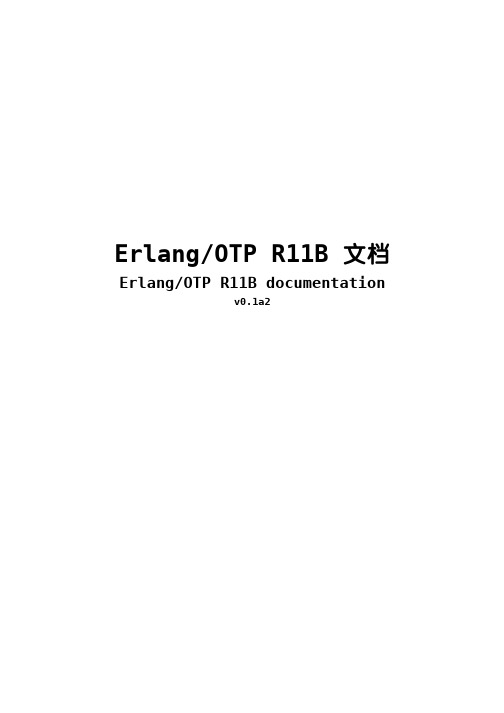
Erlang/OTP R11B 文档Erlang/OTP R11B documentationv0.1a2目录第1部分 入门 (1)1.1 简介 (1)1.1.1 简介 (1)1.1.2 其它方面 (1)1.2 顺序编程 (1)1.2.1 Erlang Shell (1)1.2.2 模块和函数 (3)1.2.3 元子(Atoms) (6)1.2.4 元组 (7)1.2.5 列表 (8)1.2.6 标准模块及用户手册 (11)1.2.7 将输出写到终端上 (11)1.2.8 一个更大的例子 (12)1.2.9 变量的匹配、守卫和作用域 (14)1.2.10 更多关于列表 (16)1.2.11 If和Case (21)1.2.12 内建函数(BIFs) (25)1.2.13 复杂函数 (27)1.3 并行编程 (29)1.3.1 进程 (29)1.3.2 信息传递 (31)1.3.3 进程名称注册 (35)1.3.4 分布式编程 (36)1.3.5 一个更大的例子 (40)1.4 [#1]健壮性(Robustness 鲁棒性) (49)1.4.1 超时(Timeouts) (49)1.4.2 错误处理 (51)1.4.3 增强健壮性之后的大型例子 (54)1.5 [#1]记录和宏(Records and Macros) (59)1.5.1 将大型的例子分割在多个文件中 (59)1.5.2 头文件(Header Files) (64)1.5.3 记录(Records) (64)1.5.4 宏(Macros) (65)第2部分 OTP设计原则 (66)2.1 概述 (66)2.1.1 监督树 (66)2.1.2 Behaviour (66)2.1.3 应用 (70)2.1.4 发布 (71)2.1.5 发布控制 (71)2.2 Gen_Server Behaviour(文档缺失) (71)2.3 Gen_Fsm Behaviour (71)2.3.1 有限状态机 (71)2.3.2 实例 (72)2.3.3 启动一个Gen_Fsm (73)2.3.4 事情通知 (74)2.3.5 超时 (74)2.3.6 All状态事件 (75)2.3.7 停止函数 (75)2.3.7.1 在监督树中 (75)2.3.7.2 独立Gen_Fsm (76)2.3.8 处理其它消息 (76)2.4 Gen_Event Beheaviour (77)2.4.1 事件处理原则 (77)2.4.2 实例 (77)2.4.3 启动一个事件管理器 (78)2.4.4 加入一个事件处理器 (78)2.4.5 事件通知 (79)2.4.6 删除一个事件处理函数 (80)2.4.7 停止 (80)2.4.7.1 在监督树中 (80)2.4.7.2 独占式事件管理器 (80)第1部分 入门1.1 简介1.1.1 简介这是一个入门指导教你开始使用Erlang。
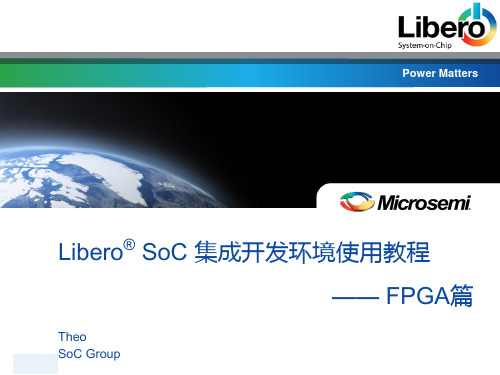

Actel FPGA Libero开发流程(基础)关于Actel成立于1985年非易失性FPGA领导企业反熔丝和闪存技术2007年收益达到1.97亿美元拥有1.45亿现金和投资无债务连续72季实现预计(pro-forma)利润率 拥有550多名员工全球开发和支持中心在世界各地拥有3500多家客户100%符合RoHS标准要求需要的软件Actel 提供全套FPGA 开发软件Libero,包含Viewdraw图形输入Verilog HDL /VHDL 输入Synplify/Synplify pro 综合Designer 布局布线ModelSim AE 仿真全套软件免费下载软件License 免费使用期限一年,满一年Actel 自动发送新的License 到你的注册邮箱需要的软件(续)to: 需要的软件(续)点击客户入门,new User需要的软件(续) 给出你的信箱--Submit需要的软件(续) 完成该表格--Submit需要的软件(续)这样你就可以进行免费License 申请需要的软件(续) 申请免费License需要的软件(续) 选择一年免费Gold 。
需要的软件(续)需要的软件(续)给出你的硬盘ID ---Submit到C: dir..C868-6CBA…几分钟后你会收到license需要的软件(续)需要的软件(续)按照邮件内容设置License 即可 下载软件,顺序点击指示位置需要的软件(续)下载两个文件,安装LiberoIDE , 选择Gold,…, 再安装SP2需要的软件(续)需要的软件(续) 安装后的计算机桌面需要的软件(续)启动Libero8.5—help—license detail需要的软件(续)若license 设置不正确,软件会提示。
至此,软件已具备。
Actel FPGA 结构简介Actel的技的术优势出色的真正基于闪存的技术全面的低功耗特性较任何其它解决方案更为安全卓越的可靠性上电即用高集成度实现更低的总体成本可重编程和易失性Actel FPGAActel FPGA 技术:Flash: Flash 开关Antifuse: 反熔丝 目前产品系列FusionIGLOO\e\plusProASIC3\EProASIC PLUSAxceleratorA54SXAeXA54SXFPGA ChipRAM/FIFOCharge Pumps Pro I/OVersaTileFROM NVM JTAG ISPISP AES DecryptionPLL/CCC VersaNets设计Libero开发流程(基础)Libero Demo 设计该设计包含下列模块/单元: •1 PLL锁相环•2 两个计数器count1,count2 •1 个或门产生异步复位 •Clock 和Reset 输入•3 LED 驱动输出Libero开发流程(基础)-创建新项目-创建Count1/PLL 模块-创建Count2模块-创建顶层模块-功能仿真-使用Synplify综合-布局布线-编程设计框图Step 1 –创建新项目Libero_demo 选择Project—New Project创建新项目Libero_demo(续)键入项目名,项目位置,选择使用的语言,所有设计存储于所选位置,以项目名字为目录的子目录下,--选择下一步创建新项目Libero_demo(续)选择系列,门数和封装,并选择完成,得到右边创建锁相环PLL 分频或倍频选择右边Catalog—clock & management—PLL static-双击鼠标右健,如下图,选择相应项创建锁相环PLL 分频或倍频创建锁相环PLL 分频或倍频红色下划线数字是你真正得到的频率和相位,我们得到0.75Mhz 的时钟,选择产生,得到如下,输入pll1,--OK创建锁相环PLL 分频或倍频可以看到已产生pll1 和使用的资源报告产生计数器count1如同锁相环产生分频,选择Catalog—Basic blocks—counter—双击鼠标右健接着产生计数器如图选择实现方式,宽度,清零等,最后产生接着产生计数器可以看到有两个模块产生Count2 的产生下面我们通过HDL 编辑器产生第二个计数器,点击HDL Editer, 如下图Count2 的产生我们给文件名count2, 注意文件名和模块名可以不一致,一个文件可以包含多个模块Count2 的产生在文本编辑器里完成如图输入,击鼠标右健给予语法检查顶层模块top到目前,我们已建立了两个计数器,一个PLL 分频模块,我们需要在顶层用这些建立设计用建立计数器count2同样的方法建立top文件内容如下:module top(input CLOCK, input RESET,output[2:0] q);wire tb_clka;wire tb_aclr;wire tb_lock,tb_gla;wire [17:0]tb_q;assign tb_aclr=(~tb_lock)| RESET;/*********** pll1, counter1, counter2 instantiations *********/pll1 p1(.POWERDOWN(1),.CLKA(CLOCK),.LOCK(tb_lock),.GLA(tb_gla));count1 c1(.Aclr(tb_aclr),.Clock(tb_gla),.Q(tb_q));count2 c2(.aclr(tb_aclr),.clock(tb_q[17]),.Q(q));endmodule问题:我怎么知道PLL1和count1 模块的信号名?答案:打开相应生成的HDL 文件,Copy 模块端口即可顶层模块Libero并不知道顶层是那个模块,你需要如下设置仿真设计需要输入,这些输入在testbench模块里生成。

应用调整要应用调整,请在导航面板选择调整。
您可以通过左侧的菜单选择各种调整的类别。
勾选或取消勾选您要更改的调整的复选框,然后单击应用。
注: 某些调整只有在您重启系统后才会生效, 此时将有弹出窗口告知您。
SystemTweaker 快速入门指南SystemTweaker 是一款可按您需求自定义 Windows、安全易用的 工具。
本快速入门指南将帮助您安装和开始使用本产品。
下载和安装SystemTweaker 是在您购买其他 Uniblue 软件时独家附带提供的一款免费产品。
• 在购买软件后,您将收到一封关于您订单详细信息、产品下载链接和激活序列号的邮件。
• 单击 SystemTweaker 下载链接进行下载,如果出现提示,请选择保存。
然后找到 .exe 文件并双击图标,启动安装向导。
• 单击下一步按钮,按照向导提示进行安装。
• 向导将提示您输入序列号以激活产品。
可在购买产品后发送的订单详细信息邮件中找到序列号。
界面概览1. 导航面板: 单击此面板,在几项主要的界面类别中导航。
2. LiveUpdate 框: 产品更新可用时,使受ActiveProtection 保护的注册用户可访问产品更新。
3. 系统概览框: 提供指向关键系统控件的快捷方式。
调整概览此处简单介绍了您可以通过 SystemTweaker 应用的调整。
由于某些调整仅在特定操作系统下可用,所以此处列出的各项调整都将同时列出适用的 Windows 版本。
开始菜单显示开始菜单图标调整(XP、Vista、7): 这些调整允许您从“开始”菜单中显示或删除图标。
启用开始菜单滚动(XP、Vista、7): Windows 可多列显示“开始”菜单图标。
使用“开始”菜单滚动功能, Windows 将保留单列格式但会添加滚动功能。
网络禁用对软盘驱动器/CD ROM 的远程管理访问(XP、Vista、7): 如果允许远程访问,您网络中的其他用户就可以访问您的数据。
AIX Installation Quick Start GuideVersion 7.2Quick Start GuideThis guide gets you started with a typical installation for the AIX Version 7.2 operating system.Product overviewUse these steps to install the Base Operating System (BOS) for AIX®from physical DVD media. The steps guide you through a new installation, also called an overwrite installation.1Step 1: Completing the prerequisitesPrepare for a new and complete overwrite:v Ensure that you have at least 4 GB of memory and a minimum of 20 GB of physical disk space. For additional release information, see the AIX Release Notes®that correspond to the level of your AIX operating system.v Ensure that your hardware installation is complete, including all external devices. See the documentation that is provided with your system unit for installation instructions.v Verify that your system is set to boot from the device in which the installation media is loaded. See the hardware documentation that accompanied your system for instructions about setting the boot device.v If your system must communicate with other systems and access their resources, make sure that you have the following information before you proceed with the installation:–Network interface–Host name–IP address–Network mask–Name server–Domain name–Gateway2Step 2: Preparing your system for installationFollow these steps to prepare your system for installation:1.Insert the AIX Volume 1 media into the media device.2.Shut down your system. If your system is running, turn it off by following these steps:v Log in as the root user.v Type the following command:shutdown-Fv If your system does not automatically turn off, place the power switch in the Off (0) position.Do not turn on the system unit until instructed to do so in Step 4: Booting from your installation media.3.Ensure that all external devices attached to the system (such as CD-ROM drives, tape drives, DVD drives, andterminals) are turned on. You must turn on the external devices first so that the system unit can identify eachperipheral device during the startup (boot) process.IBM®3Step 3: Setting up an ASCII terminalIf you have not set up ASCII terminal, set the communications, keyboard, and display options. Use the following criteriaand your terminal reference documentation to set the communications, keyboard, and display options. The following settings are typical, but your terminal might have different option names and settings than those listed here:Communication Options:Options SettingsLine speed(baud rate)9600Word Length(bits per character)8Parity no(none)Number of stop bits1Interface RS-232C(or RS-422A)Line control IPRTSKeyboard and display options:Options SettingsScreen normalRow and Column24x80Scroll jumpAuto LF(line feed)offLine Wrap onForcing Insert line(or both)Tab fieldOperating Mode echoTurnaround Character CREnter returnReturn new lineNew Line CRSend pageInsert Character space4Step 4: Booting from your installation mediaFollow this procedure for booting from your installation media:1.Turn on the system unit power switch.2.When the system beeps twice, press 5 on your ASCII terminal. The word keyboard is shown when the beeps occur.3.If you have more than one console, each one might display a panel that directs you to press a key to identify yoursystem console. A different key is specified for each console that is displayed on this panel. If this panel opens, press the specified key only on the console that you want to use for the installation. (The system console is the keyboard and display device that is used for installation and system administration.)4.Select the language that you prefer to use during installation, and press Enter.5Step 5: Verifying the installation settingsFollow this procedure to verify your installation settings:1.Display the installation settings before you install the BOS, by typing 2 in the Choice field to select 2 Change/Show2.Verify the default installation settings from the Overwrite Installation and Settings panel.3.If the installation and system settings are correct, type 0 in the Choice field and press Enter. Confirm that theselections on the installation summary panel are correct, and press Enter to begin the BOS installation. The system automatically reboots after the system installation is complete. Go to Step 9: Finishing the BOS installation.If your installation settings are not correct, or if you want to change the installation settings, go to Step 6. Changing the installation settings.6Step 6: Optional: Changing the installation settingsTo change the installation settings, complete the following steps:1.2.When the Change Method of Installation panel is displayed, type 1 for New and Complete Overwrite Installation andpress Enter.When the Change Disk(s) Where You Want to Install panel is displayed, you can change the destination disk for the3.If the default settings shown are correct, type 0 in the Choice field and press Enter.To change the destination disk, complete the following steps:a.Type the number for each disk where you want to install the BOS in the Choice field and press Enter. Do not pressEnter a final time until you finish selecting all disks. If you must deselect a disk, type its number a second time andpress Enter.b.To finish selecting disks, type 0 in the Choice field and press Enter. The Installation and Settings panel is displayedwith the selected disks listed under System Settings.7Step 7: Changing Primary Language EnvironmentTo change the primary language that is used by this installation:1.Type 2 Primary Language Environment®Settings in the Choice field on the Installation and Settings panel.2.Select the appropriate set of cultural convention, language, and keyboard options. Most of the options are apredefined combination; however, you can define your own combination of options.3.To select a predefined Primary Language Environment, type the corresponding number in the Choice field and pressEnter.To configure your own Primary Language Environment, complete the following steps:a.Select More Choices.b.Page through the choices and select the Create Your Own Combination option.c.On the Set Primary Cultural Convention panel, type the corresponding number in the Choice field and press Enter.d.On the Set Primary Language panel, type the number in the Choice field that corresponds to your choice for theprimary language and press Enter.e.On the Set Keyboard panel, type the number in the Choice field that corresponds to the keyboard that is attachedto the system and press Enter.8Step 8: Verifying BOS installation settingsTo verify your BOS installation settings:1.2.Press Enter to begin the BOS installation.9Step 9: Finishing the BOS installationAfter the base runtime environment is installed, status information is displayed about other software that is beinginstalled. The system automatically reboots.The Installation Assistant guides you through the configuration tasks.Related informationFor more information about installing AIX, see the following resources:v For additional release information, see the AIX Release Notes that corresponds to your level of the AIX operatingsystem in the IBM®Knowledge Center (/support/knowledgecenter/ssw_aix_72/com.ibm.aix.base/ releasenotes_kickoff.htm).v For more detailed installation documentation, see the AIX Version 7.2 installation and migration topic collection in the IBM Knowledge Center (/support/knowledgecenter/ssw_aix_72/com.ibm.aix.install/insgdrf-kickoff.htm).AIX Version 7.2 Licensed Materials - Property of IBM. © Copyright IBM Corp. 2015. U.S. Government Users Restricted Rights - Use, duplication or disclosure restricted by GSA ADP Schedule Contract with IBM Corp.IBM, the IBM logo, and ®are trademarks or registered trademarks of International Business Machines Corp., registered in many jurisdictions worldwide. Other product and service names might be trademarks of IBM or other companies. A current list of IBM trademarks is available on the web at “Copyright and trademark information” (/legal/copytrade.shtml).Document Number:SA23-2267-03Printed in USA。
Actel FPGA Libero开发流程(基础)关于Actel成立于1985年非易失性FPGA领导企业反熔丝和闪存技术2007年收益达到1.97亿美元拥有1.45亿现金和投资无债务连续72季实现预计(pro-forma)利润率 拥有550多名员工全球开发和支持中心在世界各地拥有3500多家客户100%符合RoHS标准要求需要的软件Actel 提供全套FPGA 开发软件Libero,包含Viewdraw图形输入Verilog HDL /VHDL 输入Synplify/Synplify pro 综合Designer 布局布线ModelSim AE 仿真全套软件免费下载软件License 免费使用期限一年,满一年Actel 自动发送新的License 到你的注册邮箱需要的软件(续)to: 需要的软件(续)点击客户入门,new User需要的软件(续) 给出你的信箱--Submit需要的软件(续) 完成该表格--Submit需要的软件(续)这样你就可以进行免费License 申请需要的软件(续) 申请免费License需要的软件(续) 选择一年免费Gold 。
需要的软件(续)需要的软件(续)给出你的硬盘ID ---Submit到C: dir..C868-6CBA…几分钟后你会收到license需要的软件(续)需要的软件(续)按照邮件内容设置License 即可 下载软件,顺序点击指示位置需要的软件(续)下载两个文件,安装LiberoIDE , 选择Gold,…, 再安装SP2需要的软件(续)需要的软件(续) 安装后的计算机桌面需要的软件(续)启动Libero8.5—help—license detail需要的软件(续)若license 设置不正确,软件会提示。
至此,软件已具备。
Actel FPGA 结构简介Actel的技的术优势出色的真正基于闪存的技术全面的低功耗特性较任何其它解决方案更为安全卓越的可靠性上电即用高集成度实现更低的总体成本可重编程和易失性Actel FPGAActel FPGA 技术:Flash: Flash 开关Antifuse: 反熔丝 目前产品系列FusionIGLOO\e\plusProASIC3\EProASIC PLUSAxceleratorA54SXAeXA54SXFPGA ChipRAM/FIFOCharge Pumps Pro I/OVersaTileFROM NVM JTAG ISPISP AES DecryptionPLL/CCC VersaNets设计Libero开发流程(基础)Libero Demo 设计该设计包含下列模块/单元: •1 PLL锁相环•2 两个计数器count1,count2 •1 个或门产生异步复位 •Clock 和Reset 输入•3 LED 驱动输出Libero开发流程(基础)-创建新项目-创建Count1/PLL 模块-创建Count2模块-创建顶层模块-功能仿真-使用Synplify综合-布局布线-编程设计框图Step 1 –创建新项目Libero_demo 选择Project—New Project创建新项目Libero_demo(续)键入项目名,项目位置,选择使用的语言,所有设计存储于所选位置,以项目名字为目录的子目录下,--选择下一步创建新项目Libero_demo(续)选择系列,门数和封装,并选择完成,得到右边创建锁相环PLL 分频或倍频选择右边Catalog—clock & management—PLL static-双击鼠标右健,如下图,选择相应项创建锁相环PLL 分频或倍频创建锁相环PLL 分频或倍频红色下划线数字是你真正得到的频率和相位,我们得到0.75Mhz 的时钟,选择产生,得到如下,输入pll1,--OK创建锁相环PLL 分频或倍频可以看到已产生pll1 和使用的资源报告产生计数器count1如同锁相环产生分频,选择Catalog—Basic blocks—counter—双击鼠标右健接着产生计数器如图选择实现方式,宽度,清零等,最后产生接着产生计数器可以看到有两个模块产生Count2 的产生下面我们通过HDL 编辑器产生第二个计数器,点击HDL Editer, 如下图Count2 的产生我们给文件名count2, 注意文件名和模块名可以不一致,一个文件可以包含多个模块Count2 的产生在文本编辑器里完成如图输入,击鼠标右健给予语法检查顶层模块top到目前,我们已建立了两个计数器,一个PLL 分频模块,我们需要在顶层用这些建立设计用建立计数器count2同样的方法建立top文件内容如下:module top(input CLOCK, input RESET,output[2:0] q);wire tb_clka;wire tb_aclr;wire tb_lock,tb_gla;wire [17:0]tb_q;assign tb_aclr=(~tb_lock)| RESET;/*********** pll1, counter1, counter2 instantiations *********/pll1 p1(.POWERDOWN(1),.CLKA(CLOCK),.LOCK(tb_lock),.GLA(tb_gla));count1 c1(.Aclr(tb_aclr),.Clock(tb_gla),.Q(tb_q));count2 c2(.aclr(tb_aclr),.clock(tb_q[17]),.Q(q));endmodule问题:我怎么知道PLL1和count1 模块的信号名?答案:打开相应生成的HDL 文件,Copy 模块端口即可顶层模块Libero并不知道顶层是那个模块,你需要如下设置仿真设计需要输入,这些输入在testbench模块里生成。
Libero7.2快速入门——Actel FPGAs设计指南Actel FPGA开发环境需要多个软件的支持,在每个阶段调用不同的软件来完成相应的功能,例如:综合是调用Synplify,综合前后仿真是调用ModelSim,布局布线是调用Designer,下载是调用FlashPro等等,可以利用其它公司成熟的工具,每个阶段都可以让用户来“量身定做”,而且由于它有这些强大功能的软件支持可以实现资源的最大优化。
Libero就是一个集成开发环境,在每个阶段可以调用不同的第三方软件来完成相应功能。
本文主要介绍了Actel FPGA的集成开发环境IDE的使用,从软件的安装和设置,以及通过一个简单的例子说明如何使用IDE中集成的第三方软件,如:Synplify、ModelSim等,可以帮助读者快速入门,缩短开发时间。
目录第1章 Libero7.2安装指南 (1)1.1 安装的环境需求 (1)1.2 Libero7.2安装过程 (1)1.3 libero72spA插件安装 (8)第2章 Actel FPGAs设计指南 (9)2.1 打开Libero7.2软件 (9)2.2 新建工程 (10)2.3 设计输入 (13)2.4 功能仿真 (14)2.4.1 WFL波形编辑器 (14)Editor加入仿真测试文件 (17)2.4.2 Simulus仿真 (18)2.4.3 ModelSim2.5 综合 (18)2.6 综合后仿真 (19)2.7 布局布线 (20)2.7.1 Designer面板介绍 (20)2.7.2 芯片选择和设置 (21)2.7.3 编译 (22)2.7.4 引脚分配 (23)2.7.5 布局布线 (23)2.7.6 反标注生成布线SDF文件 (24)2.7.7 生成STP下载文件。
(24)2.7.8 加密 (25)2.8 布局布线后仿真 (26)2.9 编程下载 (26)结束语 (28)第1章Libero7.2安装指南1.1 安装的环境需求建议在window 2000或者XP下安装,需要的磁盘空间1.7G左右(包括补丁),也可以适当的精简一些第三方软件来减少占用空间,内存需求125M以上。
1.2 Libero7.2安装过程1.点击LiberoIDEv7.2.exe,将安装文件进行解压,选择解压的路径,我们这里选择D:\Program Files\Actel,可以通过Change按钮来选择路径。
点击Next。
如图 1.1所示。
图 1.1 解压路径选择2.解压过程图 1.2解压过程3.当解压完成时,自动跳出安装界面,首先弹出安装信息,点击确定按钮。
图 1.3安装信息界面4.选择License模式,不同的模式对应不同的安装内容,黄金版是一年免费的,白金版是不免费,评估版只有45天可以使用,具体见网站介绍,这里我们选择第二种—黄金版。
图 1.4安装模式选择5.选择I have read and accept the agreement,点击Next。
图图 1.5 安装协议确认6.选择安装的路径。
需要注意的是,它只能安装在一级目录或者一级目录下的Actel 文件夹里面,也就是说你的路径必须是C:\Libero或者是C:\Actel\Libero,当然了盘符没关系,可以是C盘,也可以是D ,这里我们选择的是D:\Actel\Libero。
图 1.6 选择安装路径7.选择需要安装的第三方软件。
这里的软件有Synplify、ModelSim、PALACE等,如果你已经先前安装了部分软件,你可以在此选择不安装此软件,把勾去掉。
这里选择默认。
图 1.7 安装软件选择8.安装过程。
需要几分钟的时间,它也会自动安装第三方软件。
图 1.8 软件安装过程9.安装成功后可以选择马上重启电脑,也可以选择稍后再重启。
图 1.9 选择是否重起电脑10.License 申请。
获得可用的License可以有两种方法,一种是用户去Actel网站登记注册并申请,另一种方法是直接发邮件到ZLG公司,由我们来帮您申请,建议您还是使用第二种方法,方便简单。
具体的步骤如下所示:点击开始菜单—〉运行—〉输入CMD—〉弹出DOS窗口—〉命令行中输入dir,回车(如图 1.10所示)—〉记录卷序列号,发送邮件到actel.support@即可,我们将在最短的时间给您回复。
记录序列号图 1.10 获取申请License的序列号11.设置License。
等您收到我们回复的邮件拿到License.dat文件后,需要对已安装的Libero7.2进行设置,否则不可用。
首先在电脑上新建一个文件夹,名字和路径都可以任意,将License.dat文件放入里面,例如我将License.dat放入D:\Actel\license文件夹里。
然后右击我的电脑—〉属性—〉高级—〉环境变量,在用户变量中选择新建,然后输入变量名为LM_LICENSE_FILE,变量值为D:\Actel\license\license.dat,前提是你已经将license 放在了D:\Actel\license这个录下。
最后再新建一个变量,变量名为SYNPLICITY_LICENSE_FILE,变量值为D:\Actel\license\license.dat,这样才能使用第三方软件Synplify图 1.11 设置license环境变量图 1.12 Synplify License环境变量设置1.3 libero72spA插件安装1.此插件使Designer软件可以支持一些最新的器件芯片,可以生成下载文件。
图 1.13 libero72spA插件安装过程2.选择libero7.2的安装目录,点击Next就可以完成安装。
图 1.14 选择libero7.2安装目录第2章 Actel FPGAs设计指南本章将主要介绍如何利用Libero7.2开发环境来对Actel FPGA进行设计,为了方便读者理解,将通过一个简单的流水灯例子来演示从设计输入到下载的全过程。
2.1 打开Libero7.2软件1.当第一次打开Libero7.2软件时会跳出工具属性的对方框,让你选择是使用IDE中现有的工具,还是需要重新定义工具。
我们选择第二种Use the profile currently selected in libero IDE,点击OK。
图 2.1 选择软件工具2.在弹出的对话框中可以修改每个阶段需要调用的工具,点击相应的工具,在右侧选项中选择Edit,就可弹出如图 2.2所示的界面,在新的对话框中可以修改工具的链接的路径、名字等,修改完后点击OK就行,这样就可以在不同的阶段调用你所定义的工具了。
图 2.2 自定义工具2.2 新建工程1. 建立工程。
点击File>>New Project ,弹出如下对方框。
然后点击Next图 2.3 新建工程选择语言2. 选择器件。
这里我们选择ProASIC3系列的A3P250的芯片,208PQFP 的封装。
图 2.4 选择芯片和封装3. 选择工具。
在这你也可以修改不同阶段使用的工具,修改方法如2.1节所示。
点击Next 。
图 2.5 选择工具软件芯片系列芯片型号4.添加文件。
可以在文件夹中添加已经存在的相应类型的文件,由于我们是新建,不存在有编辑好的文件,所以点击Next就可以了。
图 2.6 添加文件5.完成。
点击Finsih完成工程的建立图 2.7 完成工程建立2.3 设计输入图 2.8 新建Verilog 文件编辑Light.v 文件,并检查语法的正确性。
图 2.9 编辑Light 源文件选择Verlog Module 文件类型2.4 功能仿真当完成设计输入后,综合和仿真的选项变得可操作,我们可以根据实际情况选择是否需要仿真阶段,为了介绍,我们选择波形的编辑以及功能仿真。
图 2.10 功能仿真界面2.4.1 WFL 波形编辑器1. 点击WaveFormer ,弹出如下窗口,选择Signal(s)<->Clock (s)可以产生Clock 波形 。
图 2.11 WaveFormer 波形编辑软器波形仿真波形编辑工具2.如果要修改clock的频率可以点击Edit Selected Signal(s),弹出Signal Properties对话框,然后点击Clock Properties弹出右边的Edit Clock Properties对话框,可以在这里面进设置。
图 2.12 修改时钟属性修改时钟属性3.保存波形文件,首先保存为后缀名为btim的文件,这是WFL的文件。
后缀为btim的波形文件图 2.13 保存WFL波形文件4.选择File>>Save as,保存为TestBench激励文件,就是用Verilog描述的波形文件,.V 为后缀的文件,供ModelSim仿真。
输出激励文件图 2.14 保存TestBench激励文件2.4.2 Simulus Editor 加入仿真测试文件图 2.15 选择Organize stimulus当选择Organize stimulus 将弹出如下窗口:图 2.16 导进激励文件点击加入激励文件刚才生成的激励文件2.4.3 ModelSim 仿真当把激励文件加入后,就可以点击ModelSim 进行波形仿真了。
Libero 将会调用ModelSim 软件仿真,你需要设定仿真时间,这里设置了10us ,然后点击左边的运行按钮,如所示:图 2.17 ModelSim 仿真2.5 综合当功能仿真验证了设计的正确性后,进入综合阶段,点击Synthesis ,Libero 将会调用Synplify 软件进行综合。
图 2.18 综合界面运行修改仿真时间仿真结果放大、缩小波形图点击综合点击RUM运行,点击View Log查看综合结果,例如:Error、Warring 资源利用情况等。
点击运行点击查看综合结果图 2.19 Synplify软件综合2.6 综合后仿真综合后你可以再通过ModelSim进行综合后的仿真,看是否功能仍然符合要求,仿真过程和前仿真是一样的,在这就不重复了。
综合后仿真图 2.20 综合后仿真2.7 布局布线点击Place&Route ,调用Designer 软件进行布局布线和时序、功耗测试等,图 2.21 调用Designer 软件2.7.1 Designer 面板介绍图 2.22 Designer 面板介绍点击进行布局布线布局布线 反标注生成下载文件时序分析功耗分析引脚分配和网表图形查看编译2.7.2芯片选择和设置1.选择芯片和封装,其他的默认就可以了芯片选择封装选择图 2.23 选择芯片和封装2.引脚电平模式选择根据需要选择不同的引脚电平模式,它们具体的差别查看芯片手册。