安达信咨询方法与工具资料库AP_RFI
- 格式:xls
- 大小:46.50 KB
- 文档页数:35
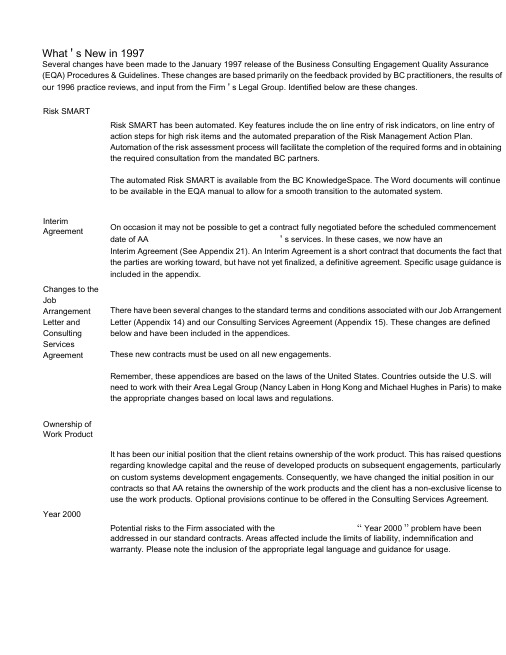
What ' s New in 1997Several changes have been made to the January 1997 release of the Business Consulting Engagement Quality Assurance (EQA) Procedures & Guidelines. These changes are based primarily on the feedback provided by BC practitioners, the results of our 1996 practice reviews, and input from the Firm ' s Legal Group. Identified below are these changes.Risk SMARTRisk SMART has been automated. Key features include the on line entry of risk indicators, on line entry ofaction steps for high risk items and the automated preparation of the Risk Management Action Plan.Automation of the risk assessment process will facilitate the completion of the required forms and in obtainingthe required consultation from the mandated BC partners.The automated Risk SMART is available from the BC KnowledgeSpace. The Word documents will continueto be available in the EQA manual to allow for a smooth transition to the automated system.InterimAgreement On occasion it may not be possible to get a contract fully negotiated before the scheduled commencement date of AA ' s services. In these cases, we now have anInterim Agreement (See Appendix 21). An Interim Agreement is a short contract that documents the fact thatthe parties are working toward, but have not yet finalized, a definitive agreement. Specific usage guidance isincluded in the appendix.Changes to theJobArrangement Letter and Consulting Services Agreement There have been several changes to the standard terms and conditions associated with our Job Arrangement Letter (Appendix 14) and our Consulting Services Agreement (Appendix 15). These changes are defined below and have been included in the appendices.These new contracts must be used on all new engagements.Remember, these appendices are based on the laws of the United States. Countries outside the U.S. will need to work with their Area Legal Group (Nancy Laben in Hong Kong and Michael Hughes in Paris) to make the appropriate changes based on local laws and regulations.Ownership ofWork ProductIt has been our initial position that the client retains ownership of the work product. This has raised questionsregarding knowledge capital and the reuse of developed products on subsequent engagements, particularlyon custom systems development engagements. Consequently, we have changed the initial position in ourcontracts so that AA retains the ownership of the work products and the client has a non-exclusive license touse the work products. Optional provisions continue to be offered in the Consulting Services Agreement. Year 2000Potential risks to the Firm associated with the “ Year 2000 ” problem have beenaddressed in our standard contracts. Areas affected include the limits of liability, indemnification andwarranty. Please note the inclusion of the appropriate legal language and guidance for usage.Warranty Government Contracts (U.S. only) The default warranty period offered in our standard contracts has been reduced from 90 days to 30 days. In some instances, such as custom systems development, this time frame may be insufficient. Changes to the warranty period are a matter of business and you should involve your Country/Regional Quality Leader in these discussions.In the past we have offered alternate limit of liability, indemnification, and warranty language for contracts with any government agencies. Our experience has been that contracts with government agencies go far beyond these three areas and typically require the involvement of the Firm ' s legal group. In gaodvdeitrionnm,ent clients tend to present us with their contract to sign thereby creating the need to include the Firm ' s legal group.Therefore, this alternate language has been removed and it is now recommended that all government contracts be reviewed with th e Firm ' s legal group.。
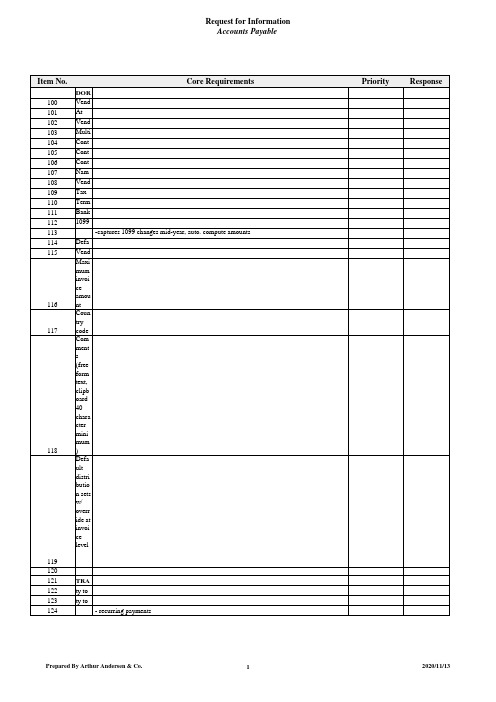
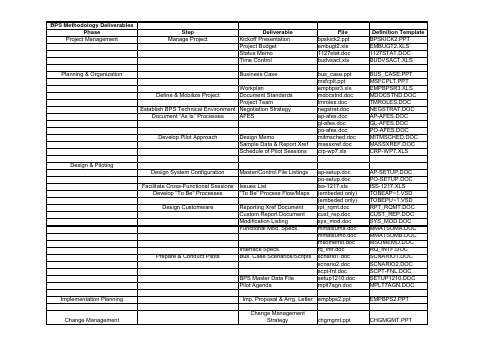


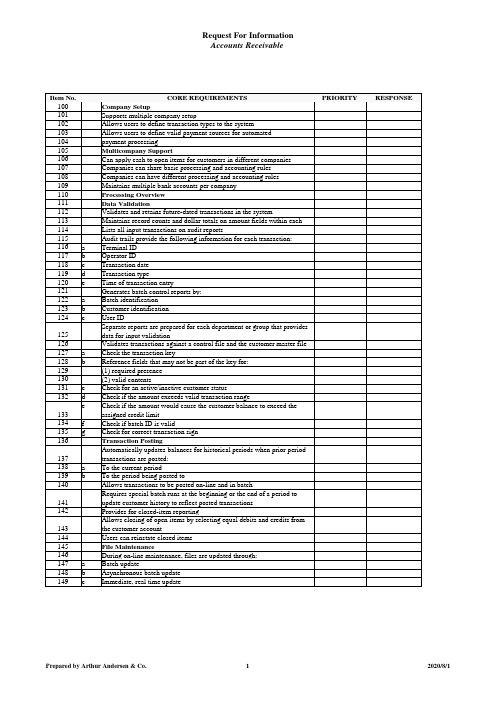
1.Patient Admission1.1.Determine Admission Type, Provider Type, and Identify Patient1.1.1.Enter Patient Search Criteria1.1.1.1.First Name, Last Name, Date of Birth, Social Security Number. See Issues1.1.2.Patient Exists in Patient Table - more than one patient returned1.1.2.1.1. System - Display result set, allow user to select desired patient1.1.3.Patient Exists in Patient Table - exactly one patient returned1.1.3.1.1. System - Retrieve patient information1.1.3.1.2. System - Verify required information (Admit Type, Provider Type, Signin-Time)1.1.3.1.3. System - Proceed to the Confirm Patient Demographics window1.1.4.Patient Does Not Exist in Patient Table1.1.4.1.1. System - Verify required information (Admit Type, Provider Type, Signin-Time)1.1.4.1.2. System - Confirm user response to enter new patient1.1.4.1.2.1.If YES, then store the patient information, proceed to the Patient Demographics window1.1.4.1.2.2.If NO, then remain on the Patient Search window and allow user to modify patient search criteria1.1.5.Continue Patient Admission Process (OK)1.1.5.1.1. System - Verify required information (Admit Type, Provider Type, Signin-Time)1.1.5.1.2. System - If Admit Type IS NOT Private, then store patient information, proceed to the Confirm Patient Demographics window1.1.5.1.3. System - If Admit Type IS Private, then proceed to the Private Practice Admission window1.1.6.Cancel Patient Admission Process (Cancel Admit)1.1.6.1.1. System - Confirm user response to Cancel Patient Admission process1.1.6.1.1.1.If YES, then discard all collected information, and return to the Main Menu1.1.6.1.1.2.If NO, then remain on the Patient Search window1.2.IF ADMIT TYPE IS W/C NEW INJURY1.3.Confirm Patient Demographics Window1.3.1.Modify Patient Demographic Information (Modify Demographics)1.3.1.1.1. System - Proceed to the New/Modify Patient Demographics window1.3.2.Continue Patient Admission Process (OK)1.3.2.1.1. System - Proceed to the Confirm Employer Demographics window1.3.3.Cancel Patient Admission Process (Cancel Admit)1.3.3.1.1. System - Confirm user response to Cancel Patient Admission process1.3.3.1.1.1.If YES, then discard all collected information, and return to the Main Menu1.3.3.1.1.2.If NO, then remain on the Confirm Patient Demographics window1.3.4.Returned from Confirm Employer Demographics Window1.3.4.1.1. System - Display updated patient demographic information1.4.Confirm Employer Demographics Window1.4.1.Enter Employer Demographics Information1.4.1.1.Hire Date1.4.2.Modify Case Employer (Select Employer)1.4.2.1.1. System - Store entered information1.4.2.1.2. System - Proceed to the Employer Search window1.4.3.Modify Occupation (Select Occupations)1.4.3.1.1. System - Store entered information1.4.3.1.2. System - Proceed to the Select Occupation window1.4.4.Return to Confirm Patient Demographics Window (Previous)1.4.4.1.1. System - Store entered information1.4.4.1.2. System - Return back to the Confirm Patient Demographics window1.4.5.Continue Patient Admission Process (OK)1.4.5.1.1. System - Verify required information. See Issues1.4.5.1.2. System - Store entered information1.4.5.1.3. System - Proceed to the New Injury window1.4.6.Cancel Patient Admission Process (Cancel Admit)1.4.6.1.1. System - Confirm user response to Cancel Patient Admission process1.4.6.1.1.1.If YES, then discard all collected information, and return to the Main Menu1.4.6.1.1.2.If NO, then remain on the Confirm Employer Demographics window1.4.7.Returned from New Injury Window1.4.7.1.1. System - Display employer demographic information previously entered1.5.New Injury Window1.5.1.Enter New Injury Information1.5.1.1.Date of Injury, Time of Injury, Location, PO Number, Authorization, Injury Area, Patient Description1.5.2.Return to Confirm Employer Demographics Window (Previous)1.5.2.1.1. System - Store entered information1.5.2.1.2. System - Return back to the Confirm Employer Demographics window1.5.3.Continue Patient Admission Process (OK)1.5.3.1.1. System - Store entered information1.5.3.1.2. System - Verify required information (Date of Injury, Time of Injury, Authorization, Injury Area)1.5.3.1.3. System - Validate Date of Injury (Not to allow future injury date)1.5.3.1.4. System - If Provider Type is Physician then proceed to the Pre-Defined Injury Protocols window1.5.3.1.5. System - If Provider Type is Specialist then proceed to the Referring Specialist window1.5.3.1.6. System - If Provider Type is Therapist then proceed to the New Therapy Notes window1.5.4.Cancel Patient Admission Process (Cancel Admit)1.5.4.1.1. System - Confirm user response to Cancel Patient Admission process1.5.4.1.1.1.If YES, then discard all collected information, and return to the Main Menu1.5.4.1.1.2.If NO, then remain on the New Injury window1.5.5.If Specialist - Returned from Referring Specialist Window1.5.5.1.1. System - Display new injury information previously entered1.5.6.If Therapist - Returned from New Therapy Notes Window1.5.6.1.1. System - Display new injury information previously entered1.5.7.If Physician - Returned from Pre-Defined Injury Protocols Window1.5.7.1.1. System - Display new injury information previously entered1.6.If Specialist - Referring Specialist Window1.6.1.Enter Referring Specialist Information1.6.1.1.Referring Specialist1.6.2.Return to New Injury Window (Previous)1.6.2.1.1. System - Store entered information1.6.2.1.2. System - Return back to the New Injury window1.6.3.Continue Patient Admission Process (OK)1.6.3.1.1. System - Store entered information1.6.3.1.2. System - Verify required information. See Issues1.6.3.1.3. System - Proceed to the Pre-Defined Injury Protocols window1.6.4.Cancel Patient Admission Process (Cancel)1.6.4.1.1. System - Confirm user response to Cancel Patient Admission process1.6.4.1.1.1.If YES, then discard all collected information, and return to the Main Menu1.6.4.1.1.2.If NO, then remain on the Referring Specialist window1.6.5.Returned from Pre-Defined Injury Protocols Window1.6.5.1.1. System - Display the referring specialist information1.7.If Therapist - Collect Therapy Information Window1.7.1.Enter Therapy Information1.7.1.1.Prescription Received, Number of Visits, Referring Specialist1.7.2.Return to New Injury Window (Previous)1.7.2.1.1. System - Store entered information1.7.2.1.2. System - Return back to the New Injury window1.7.3.Continue Patient Admission Process (OK)1.7.3.1.1. System - Store entered information1.7.3.1.2. System - Verify Required Information. See Issues1.7.3.1.3. System - Proceed to the Pre-Defined Injury Protocols window1.7.4.Cancel Patient Admission Process (Cancel Admit)1.7.4.1.1. System - Confirm user response to Cancel Patient Admission process1.7.4.1.1.1.If YES, then discard all collected information, and return to the Main Menu1.7.4.1.1.2.If NO, then remain on the New Therapy Notes window1.7.5.Returned from Pre-Defined Injury Protocols Window1.7.5.1.1. System - Display the therapy information previously entered1.8.Pre-Defined Injury Protocols Window1.8.1.Select Protocol1.8.2.Return to New Injury Window (Previous)1.8.2.1.1. System - Return back to New Injury window1.8.3.Build Custom Protocol (Build)1.8.3.1.1. System - Proceed to Components To Be Performed window1.8.4.Continue Patient Admission Process (OK)1.8.4.1.1. System - Store selected protocol1.8.4.1.2. System - Proceed to Patient History Recap window1.8.5.Cancel Patient Admission Process (Cancel Admit)1.8.5.1.1. System - Confirm user response to Cancel Patient Admission process1.8.5.1.1.1.If YES, then discard all collected information, and return to the Main Menu1.8.5.1.1.2.If NO, then remain on the Pre-Defined Injury Protocols window1.8.6.If Custom Protocol - Returned from Components To Be Performed Window1.8.6.1.1. System - Restore pre-defined protocol information1.9.Patient History Recap Window1.9.1.Modify Patient Demographics (Demographics)1.9.1.1.1. System - Return back to the New/Modify Patient Demographics window1.9.2.Modify Injury Area (Injury Area)1.9.2.1.1. System - Return back to the New Injury window1.9.3.Continue Patient Admission Process (Admit)1.9.3.1.1. System - Proceed to the Patient Admission Recap window1.9.4.Cancel Patient Admission Process (Cancel Admit)1.9.4.1.1. System - Confirm user response to Cancel Patient Admission process1.9.4.1.1.1.If YES, then discard all collected information, and return to the Main Menu1.9.4.1.1.2.If NO, then remain on the Patient History Recap window1.10.Patient Admission Recap Window1.10.1.Display Recap of Patient Admission Information1.10.1.1.1.System - Displays Patient Name, Case Employer, Admittance Type, Injury Area, Case Date, Service Date, Authorization, ProviderType1.10.2.Continue Patient Admission Process (OK)1.10.2.1.1.System - Save Patient Admission Information1.10.2.1.2.System - Create new service and case record1.10.3.Cancel Patient Admission Process (Cancel)1.10.3.1.1.System - Return back to the Patient History Recap window1.11.IF ADMIT TYPE IS W/C ESTABLISHED INJURY1.12.Confirm Patient Demographics Window1.12.1.Modify Patient Demographic Information (Modify Demographics)1.12.1.1.1.System - Proceed to the Patient Demographics window1.12.2.Continue Patient Admission Process (OK)1.12.2.1.1.System - Proceed to the Confirm Employer Demographics window1.12.3.Cancel Patient Admission Process (Cancel Admit)1.12.3.1.1.System - Confirm user response to Cancel Patient Admission process1.12.3.1.1.1.If YES, then discard all collected information, and return to the Main Menu1.12.3.1.1.2.If NO, then remain on the Confirm Patient Demographics window1.12.4.Returned from Confirm Employer Demographics Window1.12.4.1.1.System - Display Patient Demographics information previously entered1.13.Confirm Employer Demographics Window1.13.1.Modify Case Employer (Select Employer)1.13.1.1.1.System - Proceed to the Employer Search window1.13.2.Modify Occupation (Select Occupations)1.13.2.1.1.System - Proceed to the Select Occupation window1.13.3.Return to Confirm Patient Demographics Window (Previous)1.13.3.1.1.System - Store entered information1.13.3.1.2.System - Return back to the Confirm Patient Demographics window1.13.4.Continue Patient Admission Process (OK)1.13.4.1.1.System - Store entered information1.13.4.1.2.System - Verify required information. See Issues1.13.4.1.3.System - Proceed to the Patient History Recap window1.13.5.Cancel Patient Admission Process (Cancel Admit)1.13.5.1.1.System - Confirm user response to Cancel Patient Admission process1.13.5.1.1.1.If YES, then discard all collected information, and return to the Main Menu1.13.5.1.1.2.If NO, then remain on the Confirm Employer Demographics window1.13.6.Returned from New Injury Window1.13.6.1.1.System - Display employer demographic information previously entered1.14.Patient History Recap Window1.14.1.Select Case for Established Injury1.14.1.1.1.System - Validate Case Record. Only cases with the same Admittance Type can be open/reopened1.14.1.1.2.System - Open Case1.14.1.1.2.1.A new service record is generated1.14.1.1.3.System - Closed Case1.14.1.1.3.1.Alert user case is closed1.14.1.1.3.2.Get Authorization to reopen closed case1.14.2.Modify Patient Demographics (Demographics)1.14.2.1.1.System - Return back to the New/Modify Patient Demographics window1.14.3.Modify Injury Area (Injury Area)1.14.3.1.1.System - Return back to the New Injury window1.14.4.Continue Patient Admission Process (Admit)1.14.4.1.1.System - Proceed to the Patient Admission Recap window1.14.5.Cancel Patient Admission Process (Cancel Admit)1.14.5.1.1.System - Confirm user response to Cancel Patient Admission process1.14.5.1.1.1.If Yes, then discard all collected information, and return to the Main Menu1.14.5.1.1.2.If NO, then remain on the Patient History Recap window1.15.Patient Admission Recap Window1.15.1.Display Recap of Patient Admission Information1.15.1.1.1.System - Displays Patient Name, Case Employer, Admittance Type, Injury Area, Case Date, Service Date, Authorization, ProviderType1.15.2.Continue Patient Admission Process (OK)1.15.2.1.1.System - Save Patient Admission information1.15.2.1.2.System - Create new service record1.15.3.Cancel Patient Admission Process (Cancel Admit)1.15.3.1.1.System - Return back to Patient History Recap window1.16.IF ADMIT TYPE IS NON-INJURY1.17.Confirm Patient Demographics Window1.17.1.Modify Patient Demographic Information (Modify Demographics)1.17.1.1.1.System - Proceed to the Patient Demographics window1.17.2.Continue Patient Admission Process (OK)1.17.2.1.1.System - Proceed to the Confirm Employer Demographics window1.17.3.Cancel Patient Admission Process (Cancel Admit)1.17.3.1.1.System - Confirm user response to Cancel Patient Admission process1.17.3.1.1.1.If YES, then discard all collected information, and return to the Main Menu1.17.3.1.1.2.If NO, then remain on the Confirm Patient Demographics window1.17.4.Returned from Confirm Employer Demographics Window1.17.4.1.1.System - Display patient demographic information1.18.Confirm Employer Demographics Window1.18.1.Modify Case Employer (Select Employer)1.18.1.1.1.System - Store entered information1.18.1.1.2.System - Proceed to the Employer Search window1.18.2.Modify Occupation (Select Occupations)1.18.2.1.1.System - Store entered information1.18.2.1.2.System - Proceed to the Select Occupation window1.18.3.Return to Confirm Patient Demographics Window (Previous)1.18.3.1.1.System - Store entered information1.18.3.1.2.System - Return back to the Confirm Patient Demographics window1.18.4.Continue Patient Admission Process (OK)1.18.4.1.1.System - Store entered information1.18.4.1.2.System - Verify required information. See Issues1.18.4.1.3.System - Proceed to the Non-Injury Protocols window1.18.5.Cancel Patient Admission Process (Cancel Admit)1.18.5.1.1.System - Confirm user response to Cancel Patient Admission process1.18.5.1.1.1.If YES, then discard all collected information, and return to the Main Menu1.18.5.1.1.2.If NO, then remain on the Confirm Employer Demographics window1.18.6.Returned from Non-Injury Protocols Window1.18.6.1.1.System - Display employer demographic information1.19.Non Injury Protocol Window1.19.1.Select Protocol1.19.2.Return to Confirm Employer Demographics (Previous)1.19.2.1.1.System - Store selected information1.19.2.1.2.System - Return back to Confirm Employer Demographics window1.19.3.Build Custom Protocol (Build)1.19.3.1.1.System - Proceed to Protocol Maintenance window1.19.4.Continue Patient Admission Process (OK)1.19.4.1.1.System - Store selected protocol1.19.4.1.2.System - Proceed to Patient History Recap window1.19.5.Cancel Patient Admission Process (Cancel Admit)1.19.5.1.1.System - Confirm user response to Cancel Patient Admission process1.19.5.1.1.1.If YES, then discard all collected information, and return to the Main Menu1.19.5.1.1.2.If NO, then remain on the Non- Injury Protocol window1.19.6.If Custom Protocol - Returned from Components To Be Performed Window1.19.6.1.1.System - Restore non-injury protocol information1.20.Patient History Recap Window1.20.1.Modify Patient Demographics (Demographics)1.20.1.1.1.System - Return back to the New/Modify Patient Demographics window1.20.2.Modify Injury Area (Injury Area)1.20.2.1.1.System - Return back to the New Injury window1.20.3.Continue Patient Admission Process (Admit)1.20.3.1.1.System - Proceed to the Patient Admission Recap window1.20.4.Cancel Patient Admission Process (Cancel Admit)1.20.4.1.1.System - Confirm user response to Cancel Patient Admission process1.20.4.1.1.1.If Yes, then discard all collected information, and return to the Main Menu1.20.4.1.1.2.If NO, then remain on the Patient History Recap window1.21.Patient Admission Recap Window1.21.1.Display Recap of Patient Admission Information1.21.1.1.1.System - Displays Patient Name, Case Employer, Admittance Type, Injury Area, Case Date, Service Date, Authorization, ProviderType1.21.2.Continue Patient Admission Process (OK)1.21.2.1.1.System - Save Patient Admission information1.21.2.1.2.System - Create service record1.21.3.Cancel Patient Admission Process (Cancel Admit)1.21.3.1.1.System - Return back to Patient History Recap window1.22.IF ADMIT TYPE IS PRIVATE PRACTICE1.23.Determine Admission Type, Provider Type And Method Of Payment1.24.IF PRIVATE ADMIT TYPE IS NEW INJURY - CASH1.25.Confirm Patient Demographics Window1.25.1.Modify Patient Demographic Information (Modify Demographics)1.25.1.1.1.System - Proceed to the Patient Demographics window1.25.2.Continue Patient Admission Process (OK)1.25.2.1.1.System - Proceed to the Private New Injury window1.25.3.Cancel Patient Admission Process (Cancel Admit)1.25.3.1.1.System - Confirm user response to Cancel Patient Admission process1.25.3.1.1.1.If YES, then discard all collected information, and return to the Main Menu1.25.3.1.1.2.If NO, then remain on the Confirm Patient Demographics window1.25.4.Returned from Private New Injury Window1.25.4.1.1.System - Display patient demographics information1.26.Private New Injury Window1.26.1.Enter New Injury Information1.26.1.1.Date of Injury, Time of Injury, Injury Area, Patient Description1.26.2.Return to Confirm Patient Demographics Window (Previous)1.26.2.1.1.System - Store entered information1.26.2.1.2.System - Return back to the Confirm Patient Demographics window1.26.3.Continue Patient Admission Process (OK)1.26.3.1.1.System - Store entered information1.26.3.1.2.System - Verify required information (Date of Injury, Time of Injury, Injury Area)1.26.3.1.3.System - Validate Date of Injury (Not to allow future injury date)1.26.3.1.4.System - If Provider Type is Physician, then proceed to the Patient History Recap window1.26.3.1.5.System - If Provider Type is Specialist, then proceed to the Referring Specialist window1.26.3.1.6.System - If Provider Type is Therapist, then proceed to the New Therapy Notes window1.26.4.Cancel Patient Admission Process (Cancel Admit)1.26.4.1.1.System - Confirm user response to Cancel Patient Admission process1.26.4.1.1.1.If YES, then discard all collected information, and return to the Main Menu1.26.4.1.1.2.If NO, then remain on the Private New Injury window1.26.5.If Specialist - Returned from Referring Specialist Window1.26.5.1.1.System - Display new injury information previously entered1.26.6.If Therapist - Returned from New Therapy Notes Window1.26.6.1.1.System - Display new injury information previously entered1.27.If Specialist - Referring Specialist Window1.27.1.Enter Referring Specialist Information1.27.1.1.Referring Specialist1.27.2.Return to New Injury Window (Previous)1.27.2.1.1.System - Store entered information1.27.2.1.2.System - Return back to the Private New Injury window1.27.3.Continue Patient Admission Process (OK)1.27.3.1.1.System - Store entered information1.27.3.1.2.System - Verify required information. See Issues1.27.3.1.3.System - Proceed to the Patient History Recap window1.27.4.Cancel Patient Admission Process (Cancel)1.27.4.1.1.System - Confirm user response to Cancel Patient Admission process1.27.4.1.1.1.If YES, then discard all collected information, and return to the Main Menu1.27.4.1.1.2.If NO, then remain on the Referring Specialist window1.28.If Therapist - New Therapy Notes Window1.28.1.Enter Therapy Information1.28.1.1.Prescription Received, Number of Visits, Referring Specialist1.28.2.Return to New Injury Window (Previous)1.28.2.1.1.System - Store entered information1.28.2.1.2.System - Return back to the Private New Injury window1.28.3.Continue Patient Admission Process (OK)1.28.3.1.1.System - Store entered information1.28.3.1.2.System - Verify required information. See Issues1.28.3.1.3.System - Proceed to the Patient History Recap window1.28.4.Cancel Patient Admission Process (Cancel Admit)1.28.4.1.1.System - Confirm user response to Cancel Patient Admission process1.28.4.1.1.1.If YES, then discard all collected information, and return to the Main Menu1.28.4.1.1.2.If NO, then remain on the New Therapy Notes window1.29.Patient History Recap Window1.29.1.Modify Patient Demographics (Demographics)1.29.1.1.1.System - Return back to the New/Modify Patient Demographics window1.29.2.Modify Injury Area (Injury Area)1.29.2.1.1.System - Return back to the Private New Injury window1.29.3.Continue Patient Admission Process (Admit)1.29.3.1.1.System - Proceed to the Patient Admission Recap window1.29.4.Cancel Patient Admission Process (Cancel Admit)1.29.4.1.1.System - Confirm user response to Cancel Patient Admission process1.29.4.1.1.1.If Yes, then discard all collected information, and return to the Main Menu1.29.4.1.1.2.If NO, then remain on the Patient History Recap window1.30.Patient Admission Recap Window1.30.1.Display Recap of Patient Admission Information1.30.1.1.1.System - Displays Patient Name, Case Employer, Admittance Type, Injury Area, Case Date, Service Date, Authorization, ProviderType1.30.2.Continue Patient Admission Process (OK)1.30.2.1.1.System - Save Patient Admission information1.30.2.1.2.System - Create case and service record1.30.3.Cancel Patient Admission Process (Cancel)1.30.3.1.1.System - Return back to Patient History Recap window1.31.IF PRIVATE ADMIT TYPE IS NEW INJURY/INSURANCE1.32.Insurance Carrier Window1.32.1.Insurance Carrier Exists in Rolodex Table - more than one insurance company returned1.32.1.1.1.System - Display result set, allow user to select desired insurance company1.32.2.Insurance Carrier Exists in Rolodex Table - exactly one insurance carrier returned1.32.2.1.1.System - Collect Insurance Carrier information, proceed to Patient Demographics window1.32.3.Insurance Carrier Does Not Exist in Rolodex Table1.32.3.1.Not Defined - See Issues1.32.4.Continue Patient Admission Process (OK)1.32.4.1.1.System - Retrieve Insurance Carrier Information, and proceed to the Confirm Patient Demographics window1.32.5.Cancel Patient Admission Process (Cancel)1.32.5.1.1.System - Confirm user response to Cancel Patient Admission process1.32.5.1.1.1.If YES, then discard all collected information, and return to the Main Menu1.32.5.1.1.2.If NO, then remain on the Insurance Carrier search window1.33.Confirm Patient Demographics Window1.33.1.Modify Patient Demographic Information (Modify Demographics)1.33.1.1.1.System - Proceed to the Patient Demographics window1.33.2.Continue Patient Admission Process (OK)1.33.2.1.1.System - Proceed to the Insurance Guarantor window1.33.3.Cancel Patient Admission Process (Cancel Admit)1.33.3.1.1.System - Confirm user response to Cancel Patient Admission process1.33.3.1.1.1.If YES, then discard all collected information, and return to the Main Menu1.33.3.1.1.2.If NO, then remain on the Confirm Patient Demographics window1.33.4.Returned from Insurance Guarantor Window1.33.4.1.1.System - Display Patient Demographics information previously entered1.34.Insurance Guarantor Window1.34.1.Enter Guarantor Information1.34.1.1.1.System - If patient is responsible party, then patient demographics will automatically be filled in1.34.2.Return to the Confirm Patient Demographics Window (Previous)1.34.2.1.1.System - Store the entered information1.34.2.1.2.System - Return back to the Confirm Patient Demographics window1.34.3.Continue Patient Admission Process (OK)1.34.3.1.1.System - Store entered information1.34.3.1.2.System - Verify required information. See Issues1.34.3.1.3.System - Proceed to the Private New Injury window1.34.4.Cancel Patient Admission Process (Cancel Admit)1.34.4.1.1.System - Confirm user response to Cancel Patient Admission process1.34.4.1.1.1.If YES, then discard all collected information, and return to the Main Menu1.34.4.1.1.2.If NO, then remain on the Insurance Guarantor window1.34.5.Returned from Private New Injury Window1.34.5.1.1.System - Display Insurance Guarantor information previously entered1.35.Private New Injury Window1.35.1.Enter New Injury Information1.35.1.1.Date of Injury, Time of Injury, Injury Area, Patient Description1.35.2.Return to Insurance Guarantor Window (Previous)1.35.2.1.1.System - Store entered information1.35.2.1.2.System - Return back to the Insurance Guarantor window1.35.3.Continue Patient Admission Process (OK)1.35.3.1.1.System - Store entered information1.35.3.1.2.System - Verify required information (Date of Injury, Time of Injury, Injury Area)1.35.3.1.3.System - Validate Date of Injury (Not to allow future injury date)1.35.3.1.4.System - If Provider Type is Physician, then proceed to the Patient History Recap window1.35.3.1.5.System - If Provider Type is Specialist, then proceed to the Referring Specialist window1.35.3.1.6.System - If Provider Type is Therapist, then proceed to the New Therapy Notes window1.35.4.1.1.System - Confirm user response to Cancel Patient Admission process1.35.4.1.1.1.If YES, then discard all collected information, and return to the Main Menu1.35.4.1.1.2.If NO, then remain on the New Injury window1.35.5.If Specialist - Returned from Referring Specialist Window1.35.5.1.1.System - Display new injury information previously entered1.35.6.If Therapist - Returned from New Therapy Notes Window1.35.6.1.1.System - Display new injury information previously entered1.36.If Specialist - Referring Specialist Window1.36.1.Enter Referring Specialist Information1.36.1.1.Referring Specialist1.36.2.Return to Private New Injury Window (Previous)1.36.2.1.1.System - Store entered information1.36.2.1.2.System - Return back to the Private New Injury window1.36.3.Continue Patient Admission Process (OK)1.36.3.1.1.System - Store entered information1.36.3.1.2.System - Verify required information. See Issues1.36.3.1.3.System - Proceed to the Patient History Recap window1.36.4.Cancel Patient Admission Process (Cancel)1.36.4.1.1.System - Confirm user response to Cancel Patient Admission process1.36.4.1.1.1.If YES, then discard all collected information, and return to the Main Menu1.36.4.1.1.2.If NO, then remain on the Referring Specialist window1.37.If Therapist - Collect Therapy Information Window1.37.1.Enter Therapy Information1.37.1.1.Prescription Received, Number of Visits, Referring Specialist1.37.2.Return to Private New Injury Window (Previous)1.37.2.1.1.System - Store entered information1.37.2.1.2.System - Return back to the Private New Injury window1.37.3.Continue Patient Admission Process (OK)1.37.3.1.1.System - Store entered information1.37.3.1.2.System - Verify required information. See Issues1.37.3.1.3.System - Proceed to the Patient History Recap window。
BELL SYGMA INC. : SOFTW ARE SELECTION 1995Saturday, May 12, 2018ACCOUNTS RECEIV ABLE REQUIREMENTSOVERALL REQUIREMENTS (2)Integration (2)Migration (2)Prior Period Adjustments/Post Dated Transactions (2)Other (2)INVOICE ENTRY (2)Validation (3)Processes on Invoice Entry (3)Advanced Invoice Features (3)RECEIPTS/PAYMENTS (4)Advanced Payment Features (5)Advanced Other Features (5)POSTING&CLOSING PROCEDURES (6)REPORTING FEATURES (6)Standard Features (6)Calculated Values (6)Customer Reports (7)Transaction Reports (7)Financial Reports (8)System Reports (8)FIELDS AVAILABLE (9)Reference Information (9)Transaction Dates (9)Descriptive Information (9)Numeric Information (10)Discount Information (10)Transaction Type Identifier (11)ACCOUNTS RECEIV ABLE REQUIREMENTSOVERALL REQUIREMENTSIntegration is critical for this module. Remote invoice processing is a long term objective. People in the field should be able to electronically complete an invoice, governed by the Accounts Receivable business rules. These transaction should go through an authorization/update process before posting. Lotus Notes or a VM application could provide the presentation layer.Billing system alternatives are under review. Service contract billing functionality and integration alternatives should be listed and discussed in detail.Revenue reconciliation to contract is important. Imaging functionality should be described in detail.Depending on the architecture of the new system, some of these requirements may be handled differently. Please describe how it would work with your product’s architecture.IntegrationMigrationPrior Period Adjustments/Post Dated TransactionsOtherINVOICE ENTRYACCOUNTS RECEIV ABLE REQUIREMENTS Upon configuration, system user can determine which validation causes hard stops and which causes warnings. ValidationProcesses on Invoice EntryAdvanced Invoice Features。
The New York Times CompanyDocumentation of Benefits Process ControlsIntroduction:This document is divided into three categories of process controls: (I) Reliability of Information, (II) Operational Effectiveness and Efficiency and (III) Compliance With Laws and Regulations. Each section contains several control objectives, the risks each objective is designed to minimize and the controls that will be implemented to achieve the objectives. Each control description ends with the implementation vehicle it affects (i.e., system, process, policy, or change management). An overview of the category objectives appear below.Section I Overview: Reliability of Information:1.Employee Record Changes Are Properly Authorized And Accurately Recorded.2.Recorded Benefits Information Is Substantiated.Section II Overview: Operational Effectiveness And Efficiency:1.Critical Benefits Records Are Safeguarded.2.Benefits Administration Occurs In A Cost-Effective Manner.3. A Quality Benefits Administration Process/Service Is Provided To Employees.4.Performance Measurements Used To Control And Improve The Process AreReliable.Section III Overview: Compliance With Laws And Regulations:1.The Company Complies With Laws And Regulations.SECTION I: RELIABILITY OF INFORMATIONObjective 1: Employee Record Changes Are Properly Authorized And Accurately Recorded. All changes to employee records with respect to benefits administration and deductions are approved and accurately recorded on a timely basis.Risks:∙Potential for destruction or loss of benefits records.∙Unauthorized review or disclosure of confidential information.∙Processing of unauthorized changes to benefits.∙Errors resulting in inaccurate or loss of benefits will lead to disgruntled employees. Business Process Controls:e computer system controls (i.e., security password and ID) to precludeunauthorized access to computerized employee information records. Require employee entry via e-form or VRU of all changes to benefits status. Require edits, where possible, to occur at the source (e.g., employee address). (SYSTEM)B.Document requested changes on input forms (i.e., create audit trail). Precludeprocessing of changes to employee information without properly authorized input forms by building security into e-form and requiring appropriate signature on faxed/imaged documents. (SYSTEM)C.Maintain appropriate hard copies of documentation (according to state and federallegal requirements) regarding employee information (i.e., beneficiary firms and payroll deductions). (PROCESS & POLICY)D.Design front-end system to ensure the accuracy of employee-entered information(i.e., menu driven, drop down reference tables, etc.). (SYSTEM)E.Train employee to build familiarity with the VRU/e-form and thereby minimizeerrors. Train managers to ensure accurate system inputs and edits. (CHANGE MANAGEMENT)F.Monitor and maintain the front-end system to ensure that security access is updated.For example, new employees are promptly given access to the system and employees that have left the organization lose access to the system. (SYSTEM) Objective 2: Recorded Benefits Information Is Substantiated. The validity, accuracy and completeness of benefits-related information is periodically substantiated.Risks:∙Unauthorized transactions will remain undetected.∙Unauthorized or unreasonable benefits disbursements will result in excessive costs. Business Process Controls:A.Periodically confirm benefits information with employees. The annual statementsprocess (see process map) is designed to allow employees to confirm system inputs.(SYSTEM & PROCESS)B.Reconcile beneficiary form information with PeopleSoft HRMS data entered byemployee. (PROCESS)C.Reconcile payments to carriers with PeopleSoft HRMS data. Investigate and resolvedifferences. (PROCESS)D.Reconcile 401K loan payments to Vanguard with PeopleSoft data. (PROCESS)E.Quarterly reconcile G/L and stock activity. (PROCESS)F.Send employee a confirmation letter after any benefit change. (SYSTEM)SECTION II: OPERATIONAL EFFECTIVENESS AND EFFICIENCYObjective 1: Critical Benefits Records Are Safeguarded. Access to critical records is restricted to authorized personnel.Risks:∙Records will be destroyed or lost. This will preclude preparation of reliable financial and operating reports.∙Unauthorized personnel will alter computer programs.∙Records will be misused or altered by unauthorized personnel to the detriment of the company or its employees.Business Process Controls:AA Implement adequate controls over critical records. Establish written policy regarding access to critical records.(SYSTEM & POLICY)BB Use safes, locked cabinets, a secure tape and disk library, and off-site back up storage for records, computer files and programs, and related documentation of transactions. (POLICY)CC Centralize benefits records (e.g., beneficiary forms) at the SSC. (POLICY)DD Limit access to computerized records to authorized personnel. Use access control software and/or application specific access controls, together with appropriate user password procedures and physical controls over access to workstations, LANs and on-line terminals. (SYSTEM)Objective 2: Benefits Administration Occurs In A Cost-Effective Manner. Benefits at the SSC is cost-effective and efficiently administered.Risks:∙The company will incur excessive processing costs.Business Process Controls:A.Eliminate redundant data entry by automating the benefits administration process tocapture information directly from the employee through remote access systems.Electronically process that information. (SYSTEM)B.Establish policies for vendors and SSC employees to process interface data quicklyand verify compliance with policies. (PROCESS & POLICY)Objective 3: A Quality Benefits Administration Process Is Provided To Customers. A quality benefits administration process is provided to the customers of the process(i.e., the employees). Quality is defined by the customer.Risks:∙Incorrect payments and/or failure to address queries on a timely basis will lead to employee dissatisfaction.Business Process Controls:A.The SSC is the designated contact point for employees to contact with their queries.Answer employee queries regarding benefits on a timely basis, preferably at the time of first contact from the employee. If the issue is not resolved initially, inform the employee of the specific action that will be taken and when they will be contacted with a reply. Use a call tracking system to track problem through to resolution.(PROCESS)e relevant performance measures to monitor the quality of benefits administrationat the SSC. Solicit employee input on ways to improve the process and periodically assess employee satisfaction with the benefits offered and the SSC (see performance measures document). (PROCESS)Objective 4: Performance Measurements Used To Control And Improve The Process Are Reliable. Performance measurements for the benefits process are reliable for purposes of identifying process risks and making decisions to improve process effectiveness and efficiency.Risks:∙Inaccurate measurements will result in erroneous perceptions about process performance. This may result in inappropriate decisions.Business Process Controls:A.Collect the data required to assess process performance. Have employeesresponsible for the process calculate the measurements and periodically review them to ensure that they represent process performance (SYSTEM & PROCESS)B.Gather employee complaints and suggestions, so that the benefits process can beimproved continuously. Ensure that management and employees understand the linkage of the measures to customer satisfaction, and that they "buy in" to the use of these measures as tools to improve process performance. Link the measures to performance evaluations. (CHANGE MANAGEMENT)SECTION III: COMPLIANCE WITH LAWS AND REGULATIONSObjective 1: The Company Complies With Laws And Regulations. The benefits administration procedures used to process the company's benefits is in compliance with applicable laws and regulations (e.g., legal and union regulations on timing and method of payment).Risks:∙The company will incur fines or other penalties.∙Failure to comply with union regulations will lead to labor relations problems. Business Process Controls:A.Have the company's legal and personnel departments review all relevant laws andregulations and develop benefits administration procedures which comply with these regulations. Consult with industry and professional organizations, tradeunions or regulatory bodies about compliance with laws and regulations and possible future requirements. Monitor the political, law making and regulatory environment to ensure that the company continues to comply with industry standards and applicable laws and regulations. (POLICY)B.Utilize company's policies and procedures materials concerning compliance withlaws and regulations (i.e., COBRA, ESPP Contribution limit, stock options, 401(k), HCFA, etc.). Distribute these materials to those responsible for the formulation and administration of various business policies and procedures. (POLICY)C.Designate a legal officer who is generally responsible for compliance with laws andregulations and is available to advise management about the legal and regulatory ramifications of certain actions. (POLICY)D.Conduct discrimination testing to ensure that highly compensated employees are notinappropriately benefiting from participation in 401(k) plans than other employees.(PROCESS)E.Ensure that the company adheres to union regulations. Review all new contracts forimplications related to benefits and benefits reporting. (PROCESS)。