1.0手册说明
- 格式:doc
- 大小:16.50 KB
- 文档页数:1
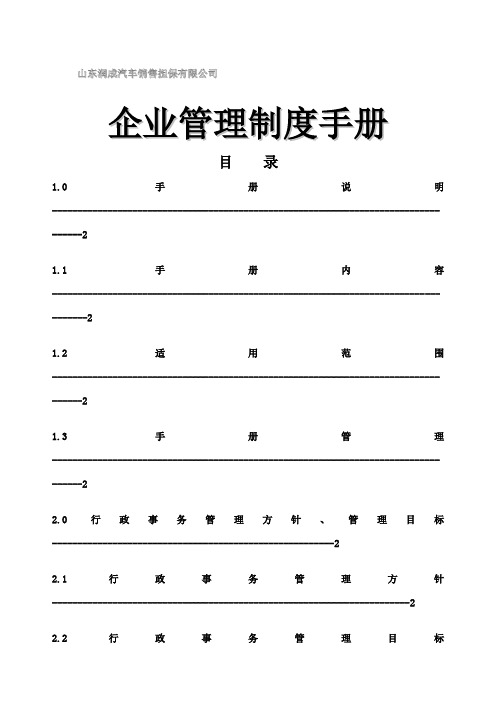
企业管理制度手册目录1.0 手册说明-----------------------------------------------------------------------------------21.1手册内容------------------------------------------------------------------------------------21.2 适用范围-----------------------------------------------------------------------------------21.3 手册管理-----------------------------------------------------------------------------------22.0 行政事务管理方针、管理目标--------------------------------------------------------22.1 行政事务管理方针-----------------------------------------------------------------------22.2 行政事务管理目标-----------------------------------------------------------------------23.0 行政事务管理制度-----------------------------------------------------------------------33.1 考勤管理制度-----------------------------------------------------------------------------33.2 工作服管理制度--------------------------------------------------------------------------7 3.3 胸卡管理制度-----------------------------------------------------------------------------83.4 卫生制度-----------------------------------------------------------------------------------103.5车辆管理制度------------------------------------------------------------------------------113.6 办公用品管理制度-----------------------------------------------------------------------213.7 印章管理制度-----------------------------------------------------------------------------283.8 员工出差实施细则-----------------------------------------------------------------------311.0 手册说明1.1 手册内容本手册系依据《公司章程》和公司的实际相结合编制而成,包括:公司行政事务管理体系的范围;公司关于行政事务管理体系要求的所有制度和规程文件;1.2 适用范围本手册适用公司和分公司的行政事务管理。
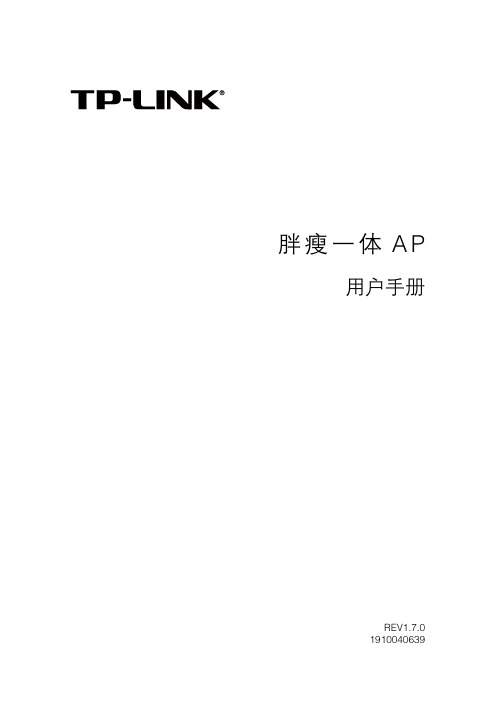
胖瘦一体A P用户手册REV1.7.01910040639声明Copyright © 2016 普联技术有限公司版权所有,保留所有权利未经普联技术有限公司明确书面许可,任何单位或个人不得擅自仿制、复制、誊抄或转译本手册部分或全部内容,且不得以营利为目的进行任何方式(电子、影印、录制等)的传播。
为普联技术有限公司注册商标。
本手册提及的所有商标,由各自所有人拥有。
本手册所提到的产品规格和资讯仅供参考,如有内容更新,恕不另行通知。
除非有特殊约定,本手册仅作为使用指导,所作陈述均不构成任何形式的担保。
前言本手册旨在帮助您正确使用胖瘦一体AP产品。
内容包含对胖瘦一体AP产品性能特征的描述以及配置胖瘦一体AP产品的详细说明。
请在操作前仔细阅读本手册。
目标读者本手册的目标读者为熟悉网络基础知识、了解网络术语的技术人员。
本书约定正文中出现的符号约定特殊图标约定其他约定在本手册中,所提到的“AP”、“本产品”等名词,如无特别说明,系指胖瘦一体AP产品。
全文如无特殊说明,Web界面以TL-AP600C-PoE机型为例。
目录1 产品介绍 .....................................................................................................................................1-11.1 无线吸顶式AP .........................................................................................................................1-11.2 无线桌面式AP .........................................................................................................................1-21.3 无线面板式AP .........................................................................................................................1-21.4 室外高功率无线AP ..................................................................................................................1-32 工作模式 .....................................................................................................................................2-12.1 FAT AP模式 .............................................................................................................................2-12.1.1 首页 ..............................................................................................................................2-1设备信息 .......................................................................................................................2-2无线参数 .......................................................................................................................2-2无线服务 .......................................................................................................................2-2无线客户端 ...................................................................................................................2-22.1.2 无线 ..............................................................................................................................2-3无线服务 .......................................................................................................................2-3WDS设置 .....................................................................................................................2-8高级设置 .....................................................................................................................2-10频谱导航 .....................................................................................................................2-112.1.3 安全 ............................................................................................................................2-12无线MAC地址过滤 ....................................................................................................2-12VLAN设置 ..................................................................................................................2-132.1.4 系统 ............................................................................................................................2-14设备管理 .....................................................................................................................2-15管理账号 .....................................................................................................................2-15系统日志 .....................................................................................................................2-16时间设置 .....................................................................................................................2-17配置管理 .....................................................................................................................2-17软件升级 .....................................................................................................................2-18Ping看门狗 ................................................................................................................2-192.2 FIT AP模式 ............................................................................................................................2-19附录A 规格参数 ...............................................................................................................................A-1 TL-AP1750C-PoE ......................................................................................................A-1TL-AP1200C-PoE ......................................................................................................A-2TL-AP902C-PoE ........................................................................................................A-3TL-AP900C-PoE ........................................................................................................A-4TL-AP600C-PoE ........................................................................................................A-5TL-AP453C-PoE ........................................................................................................A-6TL-AP452C-PoE ........................................................................................................A-7TL-AP450C-PoE ........................................................................................................A-8TL-AP303C-PoE ........................................................................................................A-9TL-AP302C-PoE ......................................................................................................A-10TL-AP300C-PoE ......................................................................................................A-11TL-AP901C ...............................................................................................................A-12TL-AP451C ...............................................................................................................A-13TL-AP301C ...............................................................................................................A-14TL-AP450D ...............................................................................................................A-15TL-AP300D ...............................................................................................................A-16TL-AP450I-DC .........................................................................................................A-17TL-AP302I-DC .........................................................................................................A-18TL-AP300I-DC .........................................................................................................A-19TL-AP450I-PoE ........................................................................................................A-20TL-AP306I-PoE ........................................................................................................A-21TL-AP303I-PoE ........................................................................................................A-22TL-AP302I-PoE ........................................................................................................A-23TL-AP300I-PoE ........................................................................................................A-24TL-AP300P ...............................................................................................................A-251 产品介绍TP-LINK胖瘦一体AP产品均采用胖瘦一体工作模式,在胖AP(FAT AP)模式下,AP可单独使用,为无线客户端提供无线服务;在瘦AP(FIT AP)模式下,AP由TP-LINK无线控制器统一管理,即插即用。

Enterprise Networking Solution安装手册企业级4G/W i-F i5无线路由器声明Copyright © 2022 普联技术有限公司版权所有,保留所有权利未经普联技术有限公司明确书面许可,任何单位或个人不得擅自仿制、复制、誊抄或转译本手册部分或全部内容,且不得以营利为目的进行任何方式(电子、影印、录制等)的传播。
为普联技术有限公司注册商标。
本手册提及的所有商标,由各自所有人拥有。
本手册所提到的产品规格和资讯仅供参考,如有内容更新,恕不另行通知。
除非有特殊约定,本手册仅作为使用指导,所作陈述均不构成任何形式的担保。
声明III相关文档除本安装手册外,我们还提供以下文档的电子版本。
如需获取最新产品资料,请安装手册简介《企业级4G/Wi-Fi 5无线路由器安装手册》主要介绍了企业级无线VPN路由器的硬件特性、安装方法以及在安装过程中应注意事项。
本手册包括以下章节:第1章:产品介绍。
简述路由器的基本功能特性并详细介绍外观信息。
第2章:产品安装。
指导路由器的硬件安装方法以及注意事项。
第3章:硬件连接。
指导路由器与其他设备之间的连接及注意事项。
第4章:配置指南。
介绍快速设置路由器的方法。
附录A:常见故障处理。
附录B:技术参数表格。
附录C:产品保修说明。
附录D:有毒有害物质声明。
说明:在安装设备之前及安装设备过程中为避免可能出现的设备损坏及人身伤害,请仔细阅读本手册相关内容。
相关文档阅读对象本手册适合下列人员阅读:网络工程师网络管理人员约定在本手册以下部分,如无特别说明,所提到的路由器是指企业级4G/Wi-Fi 5无线路由器,产品图片仅为示意说明,请以实际机型为准。
本手册采用了如下几种醒目标志来表示操作过程中应该注意的地方,这些标志的意义如下:阅读对象IIIIV目录目录第1章 产品介绍 —————————————011.1 产品简介 ........................................................011.2 产品外观 ........................................................01第2章 产品安装 —————————————042.1 物品清单 ........................................................042.2 安装注意事项 ................................................042.3 安装工具准备 ................................................072.4 产品安装 ........................................................07第3章 硬件连接 —————————————093.1 连接线缆 ........................................................093.2 连接电源 ........................................................103.3 设备初始化 ....................................................103.4 安装后检查 ....................................................10第4章 配置指南 —————————————114.1 设置计算机 ....................................................114.2 设置路由器 ....................................................114.3 登录成功 ........................................................144.4 无线网络连接 (14)附录A 常见故障处理 ———————————16附录B 技术参数规格 ———————————17附录C 产品保修说明 ———————————21附录D 有毒有害物质声明 ————————2201企业级4G/Wi-Fi 5无线路由器安装手册产品介绍第1章 产品介绍1.1 产品简介TP-LINK公司全新开发的企业级4G/Wi-Fi 5无线路由器,支持高速无线接入,并提供IPSec/PPTP/L2TP VPN、上网行为管理(应用限制/网址过滤/带宽限制/访问策略/文件下载限制)、防火墙(ARP防护/攻击防护/有线MAC过滤)、多WAN口负载均衡、4G/宽带负载均衡、Web认证、AP管理等丰富的软件功能,主要定位于中小企业、办公室等需要高速无线接入的中小型网络环境。
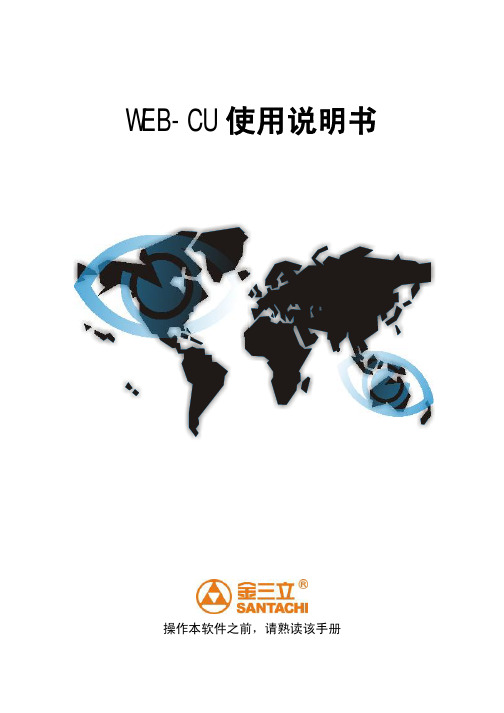
WEB-CU使用说明书操作本软件之前,请熟读该手册资料版本:V1.0手册说明:非常感谢您使用WEB-CU视频监控客户端,在计划实施此系统前,请您务必先阅读本手册。
这样,有助于您更好地理解此系统的安装和操作过程,以及与之相关的其它信息。
- 本手册中任何部分未经许可不得以任何形式(电子文件、影印,录像等)传播、保存或使用。
- 若您遇到与本系统有关的技术问题,可随时联系公司的服务中心。
-本册部分内容会随着系统的升级而改变。
因此,在您安装过程中,遇到与本册描述不符的内容时,请您谅解。
我们会尽快更新本手册。
-敬告读者:本手册为产品宣传及操作指导手册,不构成法律要约。
目录WEB-CU使用说明 (1)1.1 WEB-CU客户端安装及卸载 (1)1.1.1控件安装 (1)1.1.2控件卸载 (5)1.1.3登录WEB-CU客户端 (5)1.1.4注销WEB-CU客户端 (8)2.1参数设置 (9)2.1.1系统设置 (9)3.1平台WEB-CU客户端功能介绍 (10)3.1.1音视频浏览 (11)3.1.1.1分割视频浏览窗口 (11)3.1.1.2打开视频 (14)3.1.1.3暂停视频 (17)3.1.1.4关闭视频 (17)3.1.1.5预览TCP方式 (18)3.1.1.6声音 (19)3.1.1.7语音对讲 (19)3.1.1.8终止呼叫 (20)3.1.1.9全屏 (21)3.1.1.10本地录像 (23)3.1.1.11本地抓拍 (24)3.1.1.12前端录像 (24)3.1.1.13前端抓拍 (25)3.1.1.14紧急布防 (27)3.1.1.15紧急撤防 (28)3.1.1.16订阅告警 (29)3.1.1.17取消订阅 (30)3.1.2前端参数管理 (31)3.1.2.1设备信息 (31)3.1.2.2网络信息 (33)3.1.2.3时间设置 (33)3.1.2.4编码参数 (34)3.1.2.5 OSD设置 (35)3.1.2.6串口设置 (38)3.1.2.7云台设置 (40)3.1.2.8录像策略 (40)3.1.2.9移动侦测 (41)3.1.2.10视频丢失 (44)3.1.2.11视频切换 (45)3.1.2.12版本信息 (46)3.1.3前端参数维护 (47)3.1.3.1 平台参数 (47)3.1.3.2 PPPOE配置 (47)3.1.3.3远程升级 (49)3.1.4云台 (49)3.1.5视频及声音设置 (51)3.1.6录像回放 (51)3.1.7事件管理 (53)3.1.7.1 日志管理 (53)3.1.7.1.1 本地日志 (53)3.1.7.1.2 中心日志 (54)3.1.7.1.3中心动作日志 (55)3.1.7.1.4用户日志 (56)3.1.7.1.5设备日志 (58)3.1.7.2设备信息管理 (59)3.1.7.3系统信息管理 (60)3.1.7.3.1系统运行记录 (60)3.1.7.3.2系统告警处理 (62)4.1常见问题 (63)WEB-CU使用说明1.1 WEB-CU客户端安装及卸载1.1.1控件安装1.在浏览器地址栏中输入http://172.16.19.22后确认,初次登陆会提示安装控件如下图所示:注:WEB-CU默认端口为80,若端口号更改后,还需输入端口号,端口更改可参见《WEB网管客户端使用说明书》3.2.1.1系统设置里WEB-CU端口号更改说明。

Livox Viewer User Manualv1.02020.01Using this ManualLegendWarning Important Hints and Tips ExplanationTerm DefinitionDirect Connection: Connect a Livox device to a computer using an Ethernet cable.Extrinsics: Extrinsics explain how to convert the data from the local coordinate system to the world coordinate system by changing the six variables of roll, pitch, yaw, x, y, and z. Refer to the Extrinsics Calibration section for more information.Manual VersionThis user manual was created based on Livox Viewer v0.X.X. The user manual will be updated regularly. Visit the Livox official website todownload the latest user manual.2© 2020 Livox Tech. All Rights Reserved.ContentsUsing this Manual 2 Legend 2Term Definition 2M anual Version 2 Introduction 4 Livox Viewer 4Supported Systems 4System Requirements 4 Pre-Start Checklist 4 Connecting Livox LiDAR Sensor to the Computer 4Turning off Firewalls 4Configuring the IP Address of the Computer 4Checking the Graphics Driver of the Computer 5 Usage 5 Downloading the Livox Viewer 5Interface Introduction 5Control Panel 6Device Manager 7Point Cloud Data Display 8 Common Functions 9Configuring Parameters of the Device 9Displaying Saved Point Cloud Data 10Extrinsics Calibration 11How to Calibrate Extrinsics 12How to Calculate Extrinsics 12Selecting and Checking Point Cloud Data 12Firmware Update 14© 2020 Livox Tech. All Rights Reserved. 3Livox Viewer User Manual4© 2020 Livox Tech. All Rights Reserved.IntroductionLivox ViewerLivox Viewer is a computer software designed for Livox LiDAR sensors and Livox Hub. Users can check real-time point cloud data of all the Livox LiDAR sensors connected to a computer, and can easily view, record, and save the cloud data for offline or further use.Supported SystemsLivox Viewer supports WINDOWS® 7/8/10 (64 bit) and UBUNTU®16.04 (64 bit).System RequirementsNo special configuration is required to use Livox Viewer. However, the point cloud data display requires a computer with compatible graphics capabilities. It is recommended to use a computer with a discrete graphics card if the point cloud data of multiple Livox LiDAR sensors need to be displayed. A better computer GPU will result in a considerably improved graphics performance.Pre-Start ChecklistConnecting Livox LiDAR Sensor to the ComputerMake sure the Livox device is connected to a power source of 12 V . Livox Mid Series: connect Livox Mid series LiDAR sensors to a router using an Ethernet cable, and then connect the router to the computer. Other Livox products: connect the Livox device to the computer using an Ethernet cable.• The connection methods listed above only apply to Livox devices with default IP address settings.• Routers and switchboards are different. The Livox device may not work properly if it is connected to a switchboard.• Make sure the Livox device is connected to a LAN port instead of a WAN port. The Livox device may not work properly if it is connected to an incorrect port.Turning off FirewallsThere is a risk that a Livox device will be blocked by Windows Firewall due to the ethernet connection. It is recommended to turn off Windows Firewall to avoid the Livox device being undetected.Configuring the IP Address of the ComputerSet the IP address mode of the computer to dynamic IP address if the computer is connected to a router. For Windows users, the computer can acquire the IP address automatically. If the computer is connected to a Livox device through a direct connection, set the IP address mode of the computer to static IP address with an IP address of 192.168.1.2, subnet mask of 255.255.0, and default gateway of 192.168.1.1.Livox Viewer User Manual© 2020 Livox Tech. All Rights Reserved.5Checking the Graphics Driver of the ComputerMake sure a compatible graphics driver has been installed on the computer before using Livox Viewer. Livox Viewer may not be able to launch or may crash during startup if the graphics driver is not correctly installed. Additionally, make sure the computer supports AVX 2 (Advanced Vector Extensions 2). Otherwise, Livox Viewer may not work properly. For Intel users, 5th generation or later is recommended.UsageDownloading the Livox ViewerVisit and download the latest Livox Viewer.• For Windows users: unzip the Livox Viewer file and click "Livox Viewer" .exe file to run the application in the unzipped folder.• For Ubuntu users: unzip the Livox Viewer file , open the console and go to the root directory , and run the command "./livox_viewer .sh" to use the application.Interface IntroductionLaunch Livox Viewer to enter the main page. The main page of Livox Viewer can be separated into three main parts: control panel, device manager, and point cloud data display.Livox Viewer User Manual6© 2020 Livox Tech. All Rights Reserved.Control PanelThe control panel has multiple functions as described below: : Click to open a saved point cloud data file in .lvx format.: : Display or hide the device manager.: Display or hide detailed information displayed on the device manager. : Check and set the properties of the selected Livox device. :Display or hide the spreadsheet to select the point cloud. : Display or hide the extrinsic parameter tool. : Click to display or hide the grid. : Recenter the point cloud data display.: Click to choose the angle of view. Choose from right view, front view, top view, and back view. The angle of view can be manuallyadjusted using the mouse and keyboard.a. Zoom in or out using the mouse wheel.b. Hold the right mouse button and move the mouse to zoom in and out of the point cloud data.c. Hold the left mouse button and move the mouse to adjust the angle of view.d. Press “Ctrl” on the keyboard, hold the left mouse button, and move the mouse to rotate the point cloud data.e. Press “Shift” on the keyboard, hold the left mouse button, and move the mouse to move the grid.: Display or hide the color bar. The color bar works as a reference of the point cloud data. You can set to display the color bar according to thecolor depth or the reflectivity.: Click to select the coloring method for the point cloud data. Users can select a solid color or set based on LiDAR ID, reflectivity,:Click to set the point size. Choose from 1 px, 2 px, 3 px, 4 px, and 5 px.: Click to set the frame time. Choose from 50, 100, 200, 500, 1000, and 3000 ms. The longer the frame time is, the denser the: Click to set the frame speed. Choose from x0.5, x1.0, x2.0, and x4.0 (only available when running a recorded .lvx file).: Drag to adjust the time of the saved point cloud data file (only available when running a recorded .lvx file). : Viewer controls:: Click to rewind to the beginning (not available when checking real-time point cloud data).Livox Viewer User Manual© 2020 Livox Tech. All Rights Reserved.7Icons Description: : Connect all devices. : Disconnect all devices.: Display the point cloud data of all connected LiDAR sensors. : Hide the point cloud data of all connected LiDAR sensors.Note: the icons can only display or hide the point cloud data displayed in Livox Viewer. They will not affect the states of LiDARsensors.Select the type of device you would like to check. Note: Connecting Livox Hub and Livox LiDAR sensors simultaneously to Livox: Click to rewind by one frame (not available when checking real-time point cloud data). : Click to play or pause.: Click to fast forward by one frame (not available when checking real-time point cloud data). : Click to fast forward to the end (not available when checking real-time point cloud data).: Click to record. When one or more Livox LiDAR sensors are connected, click to start recording the live data. Click again to stop recording. : Click to display/hide information center (coming soon).Device ManagerClick File -> Open -> Open Device Manager or click to open the device manager. The device manager is shown as below:Livox Viewer User Manual8©2020 Livox Tech. All Rights Reserved.After the Livox device is connected to Livox Viewer and begins to run, the point could data will be displayed. In the lower left corner are the reference coordinates. In the lower right corner is the reflectivity bar, which shows the reflectivity of the target object.If Livox Viewer detects connected devices, the device information will be displayed in the device manager.: Check the working states. When in error state, users can check the status codes. : Display or hide the point cloud data of the selected Livox device. : Click to connect or disconnect the selected Livox device.Point Cloud Data DisplayLivox Viewer User Manual© 2020 Livox Tech. All Rights Reserved.9Common FunctionsThe common functions of Livox Viewer will be described in this section. 3.3.1 Checking Real-Time Point Cloud Data 1. Connect the Livox device and run Livox Viewer. Select a device by clicking it in the device manager. Click or to connect.2. After connecting, click to view the point cloud data of the selected device.3. Click to start or stop recording while displaying the point cloud data.Configuring Parameters of the DeviceAfter the Livox device is connected, click in the control panel to open the settings. The status of the selected device can be checked and the parameters can be set.Livox Viewer User Manual10© 2020 Livox Tech. All Rights Reserved.Displaying Saved Point Cloud DataClick File -> Open -> Open file or click to open the saved files in .lvx format. The Lvx Manager window will appear if the file is openedsuccessfully.: Click to hide or display the point cloud data of the selected device.When viewing saved point cloud data, you can use the tools introduced in the Control Panel section to control the playback of the recording.Livox Viewer User Manual© 2020 Livox Tech. All Rights Reserved. 11Extrinsics CalibrationIcons Description:the extrinsics calibration cannot be activated. : Click to save current extrinsics.: Reset the input numbers to zero.Livox Viewer User Manual12©2020 Livox Tech. All Rights Reserved.How to Calibrate Extrinsics1.2.3. Select one or more coordinates in the same column, and the point cloud data of the selected device will be red. Note that coordinates from different columns cannot be adjusted at the same time. Type in a number or use the wheel icons below to adjust the selected coordinates. The real-time point cloud data will be updated immediately after the coordinates are adjusted.Note: The wheel icons below are used to adjust the coordinates roughly or accurately.4. Click Apply to confirm the new coordinates. The new coordinates will be updated in Livox Viewer and on the Livox device.Note: The new coordinates will only be effective after you click Apply. If you do not click Apply, the extrinsics of the Livox device will revert to the original extrinsics as before after you leave the calibration mode.5.How to Calculate ExtrinsicsTait-Bryan extrinsic rotations in a sequence of x-y-z are used to describe the orientation of Livox's point cloud data. The point cloud data first rotates around the x-axis (roll), then around the y-axis (pitch), and finally around the z-axis (yaw).The matrix of rotation can be presented as below:After the point cloud data is rotated by the above matrix, the translation can be performed on the x-y-z axis to complete the calculation of the extrinsic.Selecting and Checking Point Cloud DataClick on tools to open the spreadsheet:Livox Viewer User Manual© 2020 Livox Tech. All Rights Reserved.13Area Selection: Click Area Selection and move the mouse to the point cloud data display. Left click while using the cross cursor to select anarea. The selected area will be red and detailed information about this area will be displayed in the spreadsheet.Save As: Save the data of the selected area in .csv or .las format.Header: Select which information to display.Clear: Clear current selected area.Livox Viewer User Manual14 © 2020 Livox Tech. All Rights Reserved.Firmware UpdateClick Tools -> Firmware Upgrade to enter the firmware upgrade page, and then follow the steps below to update your Livox device:1. Select Upgrade Mode:a. Upgrade LiDAR without Livox Hub: Update Livox LiDAR sensors not connected to a Livox Hub.b. Upgrade LiDAR through Livox Hub: Update Livox LiDAR sensors connected to a Livox Hub.c. Upgrade Livox Hub: Update Livox Hub.2. Click “…” to select the firmware saved on your computer, or click “Download” to download the firmware from the Livox official website.3. Select the Livox device you wish to update and click “Start Upgrade” to update the firmware of the selected Livox device.4. Click Back to return to main page after the update is complete.Additional FunctionsLivox Viewer has other complementary functions listed below:a. Save as: Point cloud data can be saved in .csv or .las format. Click File -> Save As to save the point cloud data.b. Grid Property: Users can customize the grid on the point cloud data display. Click Tools -> Grid Property to set the properties of the grid.c. File Converter: Users can convert a .lvx file into a .las or .csv file using Livox Viewer. Click Tool -> File Converter to convert a file.d. Device Reset: Users are allowed to reset the IP address of a Livox device without connecting the device to the computer. Click Tools -> Reset Tool to reset the IP address. When resetting the IP address, click Search and wait a while. Devices that can be reset will be displayed in the column on the left. Select the Livox device whose IP address you wish to reset and click Reset. The selected device will appear in theright column.or the Livox device is connected to the computer directly. Otherwise, the IP address of the selected device cannot be reset.Copyright © 2020 Livox Tech. All Rights Reserved.Livox and Livox Mid are trademarks of Livox Technology Company Limited.Windows is a registered trademark of Microsoft Corporation in United States and other countries.。

IXL-II伺服驱动器 EtherCAT 快速应用手册V1.0上海同毅自动化技术有限公司声明本文档所涉及产品包含本公司知识产权,未经允许不可擅自复制使用,亦不可向任何第三方传播,因文档复制或泄露导致的任何机密泄露及经济损失,本公司将追究其法律责任。
本产品使用了 EtherCAT 技术,“EtherCAT® 是注册商标和专利技术,由德国倍福自动化有限公司授权。
本产品已通过 CE 认证,符合 EN55022 及 EN55024 标准。
1版本说明V1.0 2020.9.01 Created2目录声明 (1)版本说明 (2)一、产品概要 (4)二、安装与连接 (5)三、开发及调试 (7)3.1 BeckHoff TwinCAT3 连接测试 (7)3.2 BeckHoff TwinCAT3 MOTION 测试 CSP 功能 (9)34一、产品概要IXL-II全新一代低压伺服驱动器是一款高性能、全功能型的低压直流伺服驱动器。
支持电流范围从10A-300A,支持电压范围20-90VDC,最大连续输出功率可达20KW。
可用于驱动低压伺服电机、低压直流无刷电机、低压直流有刷电机等,可广泛应用于移动式自动引导车(AGV)、机器人、军工、半导体设备、医疗设备等场合。
功能特点● 支持控制模式:力矩(PT)、速度(PV)、位置(PP)、回零 (Home)、IP、CSP、CSV、CST; ● 支持模拟量指令、脉冲指令,8 DI、4 DO;● 支持通信总线:CANOpen、RS485(ModBus-RTU) 、EtherCAT;● 全面的反馈支持:增量编码器、SSI 绝对值编码器、BISS-C\B 绝对值编码器、多摩川NRZ 绝对值编码器、旋转变压器等;● 强大的自学习功能,轻松适配各类电机; ● 优化算法支持低电感空心杯电机; ● 满足CE 与ROSH 认证;规格型号定义5二、安装与连接EtherCAT 网络一般由一部主站(例如 BeckHoff控制器)以及一系列的从站构成(如伺服控制器,总线端子等)。
ROBOGUIDE 基本操作手册上海发那科机器人有限公司SHANGHAI-FANUC Robotics Co.,Ltd.上海市宝山区富联路1500号No.1500Fulian Road,Baoshan District,目录第一章概述 ------------------------------------------------------------------------------------------------------- 31、ROBOGUIDE简介 ---------------------------------------------------------------------------------- 32、软件安装 --------------------------------------------------------------------------------------------- 33、新建Work cell ------------------------------------------------------------------------------------ 10 第二章界面介绍和基本操作 ------------------------------------------------------------------------------ 171、界面介绍 ------------------------------------------------------------------------------------------- 172、常用工具条功能介绍 --------------------------------------------------------------------------- 18 第三章添加设备 ---------------------------------------------------------------------------------------------- 241、周边设备的添加---------------------------------------------------------------------------------- 242、机器人相关设备的添加------------------------------------------------------------------------ 30 第四章仿真调试及视频录制 ------------------------------------------------------------------------------ 351、Roboguide中的示教盒(TP) --------------------------------------------------------------- 352、Roboguide中示教机器人---------------------------------------------------------------------- 373、Roboguide仿真软件中特有的模拟程序(Simulation Program)----------------- 384、仿真视频的录制---------------------------------------------------------------------------------- 40第一章概述1、ROBOGUIDE简介图1.1ROBOGUIDE是发那科机器人公司提供的一款仿真软件,它是围绕一个离线的三维世界进行模拟,在这个三维世界中模拟现实中的机器人和周边设备的布局,通过其中的TP(示教器)进行示教、编程,进一步来模拟它的运动轨迹。
1.0目的
规定本公司市场营销工作人员如何使用本手册,确保各类相关工作人员正确执行本手册的规定。
2.0使用范围
本说明旨在对市场营销工作手册的使用做出规定。
3.0内容
3.1市场营销工作手册对本公司市场营销管理的各项工作以工作规范的形式做出了规
定,每项工作规范均明确规定了该项工作的工作流程、工作职责、工作内容,同时也规定了相应使用的相关文件和质量记录。
3.2本工作手册由市场营销部组织编制、管理者代表审批后实施。
本手册作为本公司
质量管理体系的基础文件,一经批准后作为市场营销管理工作的依据,同时也作为市场营销工作人员工作考核的依据。
3.3本手册的修订按《文件管理程序》中的有关规定执行。
1 / 1。