诺瓦科技LED联网播放器常见问题处理
- 格式:pdf
- 大小:1.30 MB
- 文档页数:17
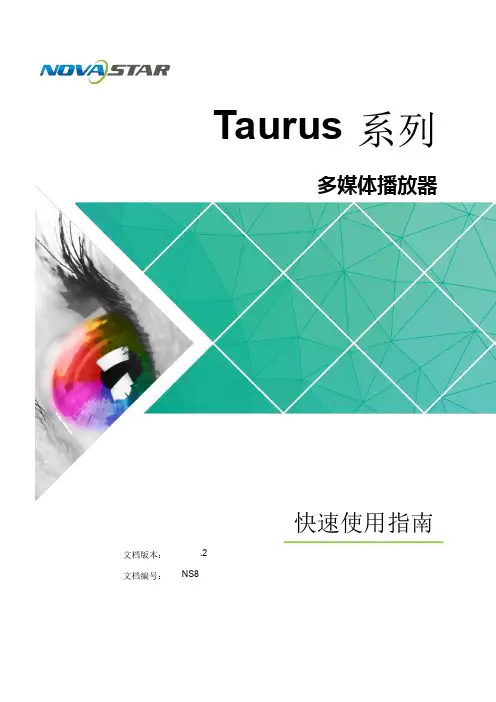
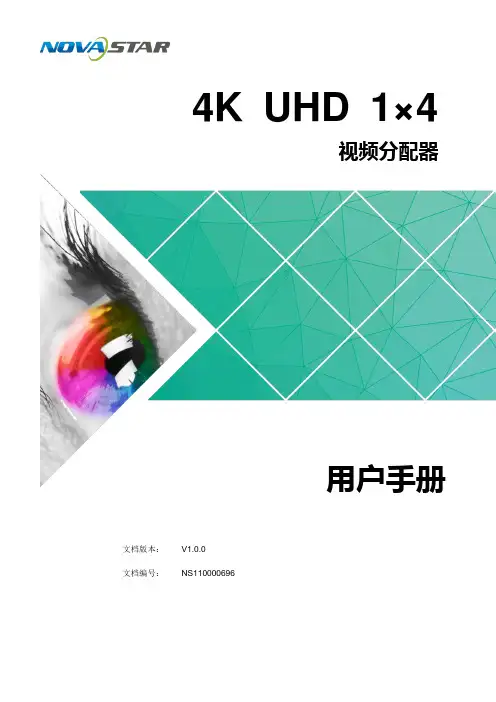
4K UHD 1×4视频分配器文档版本: V1.0.0 文档编号:NS110000696用户手册西安诺瓦星云科技股份有限公司版权所有©2019 西安诺瓦电子科技有限公司。
保留一切权利。
非经本公司书面许可,任何单位和个人不得擅自摘抄、复制本文档内容的部分或全部,并不得以任何形式传播。
商标声明是诺瓦科技的注册商标。
声明欢迎您选用西安诺瓦电子科技有限公司(以下简称诺瓦科技)的产品,如果本文档为您了解和使用产品带来帮助和便利,我们深感欣慰。
我们在编写文档时力求精确可靠,随时可能对内容进行修改或变更,恕不另行通知。
如果您在使用中遇到任何问题,或者有好的建议,请按照文档提供的联系方式联系我们。
对您在使用中遇到的问题,我们会尽力给予支持,对您提出的建议,我们衷心感谢并会尽快评估采纳。
西安诺瓦星云科技股份有限公司用户手册更新记录更新记录西安诺瓦星云科技股份有限用户手册目录目录更新记录 .............................................................................................................................. i i1 简介 (4)2 特性 (5)3 外观 (6)4 尺寸 (8)5 应用场景 (9)6 菜单操作 (10)6.1 操作说明 (10)6.2 主界面 (10)6.3 主菜单 (10)7 产品规格 (13)8 常见问题处理 (14)西安诺瓦星云科技股份有限公司1 简介4K UHD 1×4是诺瓦科技开发的一款高性能、高稳定性、高清晰的4K视频分配器。
单台设备支持高达4096×2160@60Hz分辨率输入和输出,支持1路HDMI2.0输入,4路HDMI2.0实时输出,输入与输出分辨率一致。
操作方便,即插即用,适用于HDMI接口设备,兼容多种机顶盒、DVD、播放盒等。
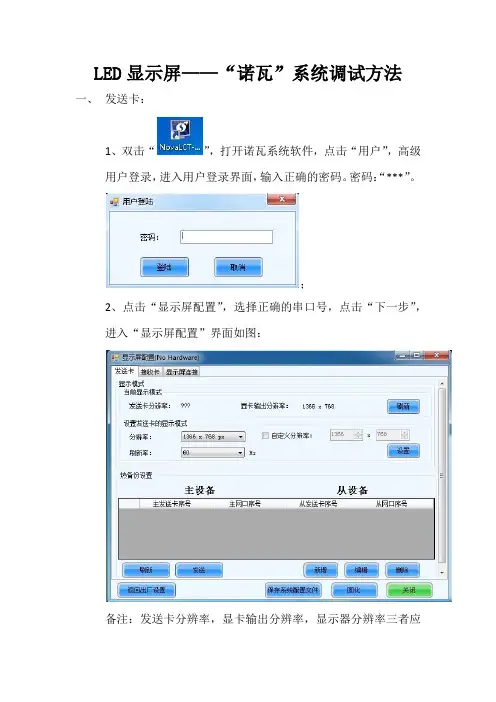
LED显示屏——“诺瓦”系统调试方法
一、发送卡:
1、双击“”,打开诺瓦系统软件,点击“用户”,高级
用户登录,进入用户登录界面,输入正确的密码。
密码:“***”。
;
2、点击“显示屏配置”,选择正确的串口号,点击“下一步”,
进入“显示屏配置”界面如图:
备注:发送卡分辨率,显卡输出分辨率,显示器分辨率三者应
一致,如:1366*768。
3、当接收卡不是同一个程序版本时,LED显示屏可能会出现接
收卡所载的屏体颜色有色差。
这时我们可以通过更改程序版本以达到要求。
(1)、如1所示,打开软件,登录用户界面。
(2)、在登录界面空白处点击“左键”——>输入“******”密码,进入“程序加载”界面,如图:
在“程序路径”中选择适合自己LED显示屏的程序版本。
例如:
选择程序版本之后,点击“更改”。
二、千兆网卡;
对于一个只有几张接收卡的LED显示屏,客户要求不高的情况
也可以用千兆网卡。
千兆网卡的调试方法和发送卡的主要区别在于“程序加载”界面里的“程序路径”中的程序版本。
例如:发送卡:
D:\ProgramFiles(x86)\NovaStar\NovaLCT-Mars\Data\Data_Mars_3 .6.1.0\RVCard\MRV300_D
千兆网卡:
D:\ProgramFiles(x86)\NovaStar\NovaLCT-Mars\Data\Data_Mars_3 .6.1.0\SendCard\Tx600_
加载完成之后,点击“更改”——>“重新连接”。

![[诺瓦科技]解决LED显示屏常见的故障问题汇总](https://uimg.taocdn.com/05a08a1483c4bb4cf7ecd133.webp)
解决LED显示屏常见的故障问题,赶紧收藏吧!LED显示屏应用越来越广泛,我们在使用过程中或多或少会遇到一些显示屏故障问题。
当问题出现了,我们怎么才知道故障出在哪里?要怎么解决?小编将对这几个问题进行简单解析。
LED大屏幕属于电子产品,有时会出现各种故障,专业维护工程师根据经验,总结出LED显示屏的五大主要故障及解决方法。
第一、单元板出现整片屏幕不亮、暗亮的原因?1.目测电源连接线、单元板之间的26P排线及电源模组指示灯是否正常。
2.用万用表测量单元板有无正常电压,再测量电源模组电压输出是否正常,如否,则判断为电源模组坏。
3.测量电源模组电压低,调节微调(电源模组靠近指示灯处的微调)使电压达到标准。
第二、LED屏幕出现屏幕全黑的原因是什麽?在控制系统运用的过程中,我们偶尔也会遇到LED屏幕出现屏幕全黑的现象。
同样的一种现象可能是由各种不同的原因导致的,就连屏幕变黑的过程也会因不同操作或因不同环境而异。
比如它可能是一上电的瞬间就是黑的,也可能在载入过程中变黑,还可能是在发送完毕后变黑等等:1.请确保包括控制系统在内的所有硬体已全部正确上电。
(5V,勿接反、接错)2.检查并再三确认用于连接控制器的串口线是否有松动或脱落现象。
(如果在载入过程中变黑,很可能是因为该原因造成,即在通讯过程中由于通讯线松动而中断,故而屏幕变黑、千万不要以为屏幕体没有动,线就不可能松动,请动手检查一下,这对想要快速解决问题很重要。
)3.检查并确认连接LED屏幕及与主控制卡相连的HUB分配板的是否紧密连接、是否插反。
第三、载入不上或通讯不上的原因是什麽?通讯不上与载入不上的原因大致相同,可能是由于以下几种原因造成的,请根据所列各项与操作进行对照:1.确保控制系统硬体已正确上电。
(5V)2.检查并确认用于连接控制器的串口线为直通线,而非交叉线。
3.检查并确认该串口连接线完好无损并且两端没有松动或脱落现象。
4.对照LED屏幕控制软体和自己选用的控制卡来选择正确的产品型号、正确的传输方式、正确的串口号、正确的串列传输速率并对照软体内提供的拨码开关图正确地设置控制系统硬体上的位址位元及串列传输速率。
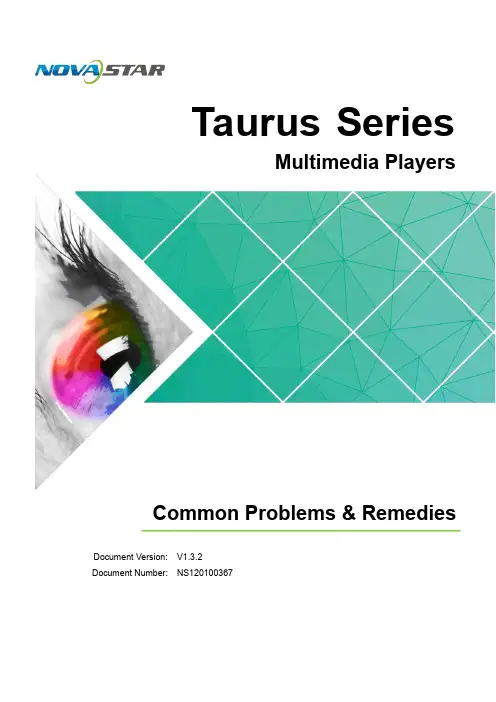
Taurus SeriesMultimedia PlayersCommon Problems & RemediesDocument V ersion: V1.3 .2Document Number: NS120100367Copyright ©2018 Xi’an NovaStar Tech Co., Ltd. All Rights Reserved.No part of this document may be copied, reproduced, extracted or transmitted in any form or by any mean s without the prior written consent of Xi’an NovaStar Tech Co., Ltd.Trademarkis a trademark of Xi’an NovaStar Tech Co., Ltd.StatementYou are welc o me to use the product of Xi’an NovaStar Tech Co., Ltd. (hereinafter referred to as NovaStar). This document is intended to help you understand and use the product. For accuracy and reliability, NovaStar may make improvements and/or changes to this document at any time and without notice. If you experience any problems in use or have any suggestions, please contact us via contactinfo given in document. We will do our best to solve any issues, as well as evaluate and implement any suggestions.www.novastar.tech i Common Problems & Remedies Table of ContentsTable of ContentsTable of Contents (ii)1Unable to Get Server Address (1)2Wrong Authentication Information (2)Taurus Series Multimedia Players4Unable to Play Solutions (4)5Unable to Play One of the Media Items in a Solution (7)6Unable to Play Synchronously (8)7Unstable Wi-Fi AP Connection (10)8How to Check the Versions of Terminal Software (11)8.1 ViPlexHandy .............................................................................................................................................118.2 ViPlexExpress ...........................................................................................................................................118.3 VNNOX ............................................................................................................................................. (12)9How to Upgrade Terminal Software (13)9.1 ViPlexHandy .............................................................................................................................................139.2 Upgrading via ViPlexExpress (13)9.3 Upgrading viaVNNOX (14)9.4 Upgrading viaUSB (15)iiCommon Problems & Remedies 4 Unable to Play Solutions1 Unable to Get Server Address 1 Unable to Get Server Address DescriptionCausesUnable to get the VNNOX server address when binding asynchronous players of theVNNOX.The Taurus is not connected to the Internet.Step 1 Check to see if the Internet connection indicator is always on or flashes. As shown inFigure 1-1, The T6 of the Taurus series is taken as an example.●Yes. Please contact NovaStar.●No. Go to Step 2.Figure 1-1 Internet connection indicator on the T6Table 1-1 Description of the Internet connection indicator on the T6RemediesStep 2 Connect the Taurus to the Internet via Ethernet cable, external router or mobile data network.2 Wrong Authentication Information2WrongAuthentication InformationDescriptionCausesRemedies● ●3No Available PlayersAuthentication information is wrong when binding asynchronous players of the VNNOX.The authentication information is incorrect.Step 1 Visit and log in to VNNOX Lite or VNNOX Pro.Step 2 Perform the following operations to view the correct authentication information.VNNOX Lite: Choose> Account .VNNOX Pro: Choose > Organization Management > S ystemManagement and select the P layer Authentication tab.3 No Available PlayersNo available players are found when binding asynchronous players of the VNNOX.No asynchronous players are created on the VNNOX.All the asynchronous players have been bound to other terminal players.Step 1 Visit and log in to VNNOX Pro.> Players Management> P layers.Step 4 Select Asynchronous player and click N ext.Step 5 Enter a name for the player, associate a license with the player and set the distributiontype, then click O K.DescriptionCauses●●RemediesStep 2 ChooseStep 3 Click New.4 Unable to Play Solutions DescriptionThe Taurus does not play solutions and the LED display shows a black screen.Causes●For Taurus that support both synchronous mode and asynchronous mode, HDMIsignal is not available while in synchronous mode.●Screen off.●Screen brightness is 0%.●The time of the Taurus is incorrect.If the solution is distributed by VNNOX, the possible causes may also include:●Taurus has not downloaded the solution.●There are no valid media items in the solution.RemediesStep 1 Check to see if the model of the Taurus supports both synchronous mode and asynchronous mode.●Yes. Go to Step 2. ●No. Go to Step 3.Step 2 Check the Taurus to see if the HDMI signal is available while in synchronous mode.HDMI input interface is shown in Figure 4-1.ViPlex Handy: Select Video Control in the Screen management page.ViPlex Express: Select Screen Control > Video source.●Yes. Go to Step 3.●No. Make sure the HDMI signal is available or switch to asynchronous mode. Nofurther action is required.Common Problems & RemediesFigure 4-1 HDMI input interfaceStep5ChecktoseeifthetimeoftheTaurusiscorrect.ViPlex Handy: Select Monitoring > Time Parameter in the Screen management page.ViPlex Express: Select Screen Control > Monitor .● Yes. Go to Step 6.●No. Set rules for correcting time, and no further action is required.Step 6 Check to see if the solution is published by the VNNOX.● Yes. Visit and go to Step 7. ●No. Please contact NovaStar.Step 7 Check to see if the solution is downloaded.Step 3 Check to see if the screen is switched off.ViPlex Handy: Select S creen Settings > S creen status control in the S creen management page.ViPlex Express: S elect S creen Control > S creen status control .● Yes. Switch on the screen, and no further action is required. ●No. Go to S tep 4 .Step 4 Check to see if the screen brightness is 0%.ViPlex Handy: Select S creen Settings > B rightness Control in the S creen management page.ViPlex Express: Select S creen Control > B rightness adjustment .● Yes. Set a proper value for the screen brightness, and no further action isrequired. ●No. Go to S tep 5 .4 Unable to Play Solutions Common Problems & Remedies●Yes. Go to Step 8.●No. Publish the solution again.Step 8 Check to see if the solution contains valid media.●Yes. Please contact NovaStar.●No. Edit and publish the solution again.5 Unable to Play One of the Media Items in a Common Problems & Remedies Solution 5Unable to Play One of theMedia Items in a SolutionDescriptionOne of the media items in a solution cannot be played.Causes●The format of the media is not supported.●The play time is beyond the valid date range of the media item.RemediesStep 1 Check to see if the format of the media is one of the formats supported by Taurus.●Yes. Go to S tep 2.●No. Add a media item that meets the format requirement, and no further action isrequired.Step 2 Check to see if the solution is published by the VNNOX.●Yes. Visit w ww.vnnox.co m a nd go to S tep 3.●No. Please contact NovaStar.Step 3 Check to see if the validity period of the media satisfies the playback period.●Yes. Please contact NovaStar.●No. Modify the valid start and end dates of the media. No further action isrequired.Common Problems & Remedies 6 Unable to Play Synchronously6 Unable to Play Synchronously DescriptionUnable to play the same content on multiple screens synchronously.Causes●Synchronous playing is not enabled.●The time zones of multiple Taurus products are different.●The time of multiple Taurus products is not synchronized.RemediesStep 1 Check to see if synchronous playing is enabled.ViPlex Handy: Select Advanced Settings > Advanced Function in the Screenmanagement page.ViPlex Express: Select Screen Control > Play management.●Yes. Go to Step 2.●No. Enable synchronous playing, and no further action is required. Step 2 Checkto see if the time zones of all the Taurus products are the same.ViPlex Handy: Select Quick Control in the Screen management page.ViPlex Express: Select Screen Control > Time synchronization management.●Yes. Go to Step 3.●No. Set the same time zone for all the Taurus products requiring synchronousplaying. No further action is required.Step 3 Check to see if the rules for correcting time have been set for the Taurus.ViPlex Handy: Select Advanced Settings >Time Synchronization in the Screenmanagement page.ViPlex Express: Select Screen Control > Time synchronization management.VNNOX: Choose > Players Management > Time Synchronization.●Yes. Go to Step 4.●No. Set NTP or RF time synchronization. No further action is required.Step 4 Check to see if the time synchronization type is RF.Common Problems & Remedies 6 Unable to Play Synchronously● Yes. Go to Step 5.●No. Please contact NovaStar.Step 5 Check to see if the connection between the RF device and the T aurus is normal andthe relevant configurations are proper.ViPlex Handy: Select Advanced Settings > Time Synchronization in the Screen management page.ViPlex Express: Select Screen Control > Time synchronization management . VNNOX: Choose> Players Management > Time Synchronization .● Yes. Please contact NovaStar.●Common Problems & Remedies7 Unstable Wi-Fi AP ConnectionNo. Make sure the RF device is connected normally and configured properly. No further action is required.7 Unstable Wi-Fi AP ConnectionThe mobile device frequently joins other Wi-Fi APs after connecting to the Wi-Fi AP ofTaurus.The signals of other Wi-Fi APs are stronger.Other Wi-Fi APs are connected to the Internet.Step 1 Disconnect the mobile device from other Wi-Fi APs.Step 2 On the mobile device, choose to forget other Wi-Fi APs.DescriptionCauses●●Remedies8 How to Check the Versions of Terminal Common Problems & Remedies Software 8How to Check the Versions of Terminal SoftwareDescriptionUsers do not know how to check the versions of Android operating system software,Android application software and FPGA program of Taurus.CausesN/ARemediesCheck software versions through any of the following ways.8.1ViPlex HandyStep 1 Start ViPlex Handy.Step 2 Log in to Taurus.Step 3 Click the screen name to enter the Screen management page.Step 4 Select Screen Information.Step 5 Check the versions of Android operating system software, Android applicationsoftware and child software, and FPGA program of Taurus.8.2ViPlex ExpressStep 1 Start ViPlex Express.Step 2 Select Screen Control > Screen information.Step 3 Check the versions of Android operating system software, Android application software and child software, and FPGA program of Taurus.Common Problems & Remedies8 How to Check the Versions of TerminalSoftware 8.3 VNNOXStep 1 Visit .Step 2 Check the software version of Taurus.VNNOX Pro: Choose > Players Management> Players and view the Statuscolumn.VNNOX Lite: Choose Players and view the Details column.●Software: Display the version of Android application software and FPGA program●System: Display the version of Android operating system softwareCommon Problems & Remedies9How to UpgradeTerminal SoftwareCommon Problems & Remedies9 How to Upgrade Terminal Software● Terminal software upgrade : Display the upgrade package information ofAndroid application software.●Terminal system upgrade : Display the upgrade package information of Android operating system software and FPGA program.Step 6 Click Upgrade next to the upgrade package information.9.2 Upgrading via ViPlex ExpressStep 1 Make sure the upgrade package is saved on the PC. Step 2 Start ViPlex Express.Step 3 Select Screen Control > Screen upgrade .Step 4 Click Screen software and select the upgrade package path.● Screen software : Upgrade Android application software and FPGA program. ●Screen system : Upgrade Android operating system software.Step 5 In the terminal information list, select one or more terminals and click Upgrade .DescriptionUsers do not know how to upgrade the Android operating system software, Android application software and FPGA program of Taurus.CausesN/ARemediesUpgrade the software of T aurus through any of the following ways.9.1 ViPlex HandyViPlex Handy for Android allows terminal players to be upgraded.Step 1 Make sure that the upgrade package is saved on the mobile device. Step 2 Start ViPlex Handy. Step 3 Log in to Taurus.Step 4 Click the screen name to enter the Screen management page. Step 5 Select Advanced Settings > U pgrade .9 How to Upgrade Terminal SoftwareStep 6 After the Android applicationsoftware is upgraded, click Screen system and select the upgrade package path.Step 7 In the terminal information list, select one or more terminals and click Upgrade.9.3 Upgrading via VNNOXVNNOX ProStep 1 Visit and log in to VNNOX Pro.Step 2 Choose > Players Management > Players.Step 3 Perform any of the following operations to upgrade terminal software.●Select the target player and click Upgrade.−T-App upgrade: Upgrade Android application software and FPGA program.−T-OS upgrade: Upgrade Android operating system software.●In the Status column of the player list, click the Please upgrade link to upgradecorresponding terminal software.−Software: Upgrade Android application software and FPGA program. −System: Upgrade Android operating system software.VNNOX LiteStep 1 Visit and log in to VNNOX Lite.Step 2 On the Players page, click .is displayed when the software is the latest or is being upgraded.Step 3 Click OK.Step 4 In the Details column, view the upgrade progress.Step 5 View the software version after the upgrade is done.●Synchronous player: The version of VNNOX Player is displayed.●Asynchronous player: The software version of Taurus is displayed.−Software: Displays the versions of the Android application and FPGAprogram.−System: Displays the version of the Android OS.Common Problems & Remedies 9 How to Upgrade Terminal Software 9.4 Upgrading via USBPrerequisites●The version of the software of Taurus is 1.3.2 or later.●The system upgrade package and software upgrade package must be installedtogether and their versions must be later than the current ones.Operating ProcedureStep 1 Put the system upgrade package and software upgrade package to the root directory of the USB drive.●System upgrade package: For Android operating system software●Software upgrade package: For Android apps and FPGA programIf there are solutions that support plug-and-play in the root directory, Taurus willperform the upgrade first.Step 2 Insert the USB drive into the USB port on Taurus.Step 3 Taurus copies the upgrade package automatically.During copying, the SYS indicator flashes every 0.5 second and the page shown inFigure 9-1appears on the screen.Figure 9-1 Copying upgrade packageIf an error occurs during copying, remove the USB drive to close the error window.Step 4 Taurus installs the system upgrade package and software upgrade package automatically.During installation, the SYS indicator flashes every second, Taurus restarts once, andthe page shown in Figure 9-2 appears on the screen. Figure 9-2 Installing upgradepackageIf an error occurs during upgrade, remove the USB drive to close the error window.Step 5 After the upgrade is successful, remove the USB drive.Error Code Description。

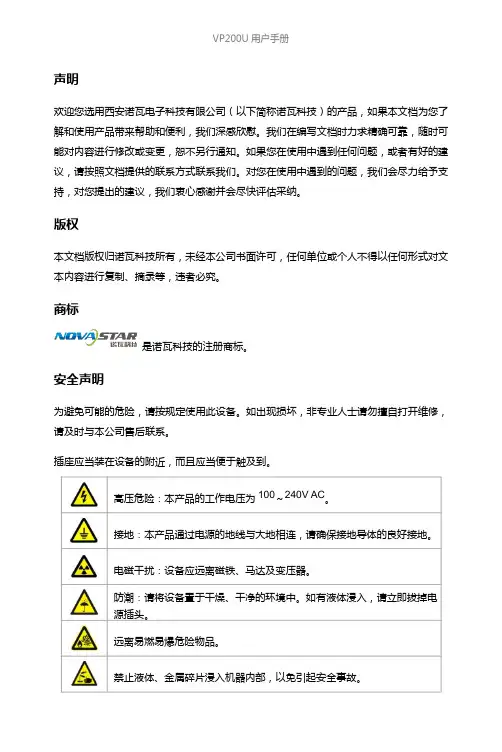
VP200U用户手册声明欢迎您选用西安诺瓦电子科技有限公司(以下简称诺瓦科技)的产品,如果本文档为您了解和使用产品带来帮助和便利,我们深感欣慰。
我们在编写文档时力求精确可靠,随时可能对内容进行修改或变更,恕不另行通知。
如果您在使用中遇到任何问题,或者有好的建议,请按照文档提供的联系方式联系我们。
对您在使用中遇到的问题,我们会尽力给予支持,对您提出的建议,我们衷心感谢并会尽快评估采纳。
版权本文档版权归诺瓦科技所有,未经本公司书面许可,任何单位或个人不得以任何形式对文本内容进行复制、摘录等,违者必究。
商标是诺瓦科技的注册商标。
安全声明为避免可能的危险,请按规定使用此设备。
如出现损坏,非专业人士请勿擅自打开维修,请及时与本公司售后联系。
插座应当装在设备的附近,而且应当便于触及到。
VP200U 用户手册目录第一章概述 (1)第二章功能简介 (2)输入输出接口示意图 (2)前面板控制显示示意图 (2)电气参数 (3)第三章信号连接 (5)信号连接 (5)多机连接 (5)第四章菜单操作 (6)主界面 (6)主菜单 (7)输出设置 (8)双画面 (8)图像截取 (9)画质调整 (10)信号切换 (10)功能设置 (11)U盘播放设置 (12)菜单语言 (12)第五章快速操作 (13)第六章常见问题 (16)VP200U用户手册概述VP200U系列是针对LED大屏幕显示系统开发的视频处理器,采用业界顶尖的视频处理芯片,内部12位数字处理,图像更清晰、色彩更丰富。
采用F aroudja® DCDI 去隔行视频处理、Faroudja® Real Color®真彩图像处理、Faroudja® TureLife™视频图像增强等技术,完美呈现视频图像。
单机最大输出分辨率2304x1152,支持自定义分辨率输出;信号瞬切、淡入淡出切换、多种特效切换效果;P IP大小位置任意显示;A IAO(Any In Any Out)功能,任意截取任意输出。
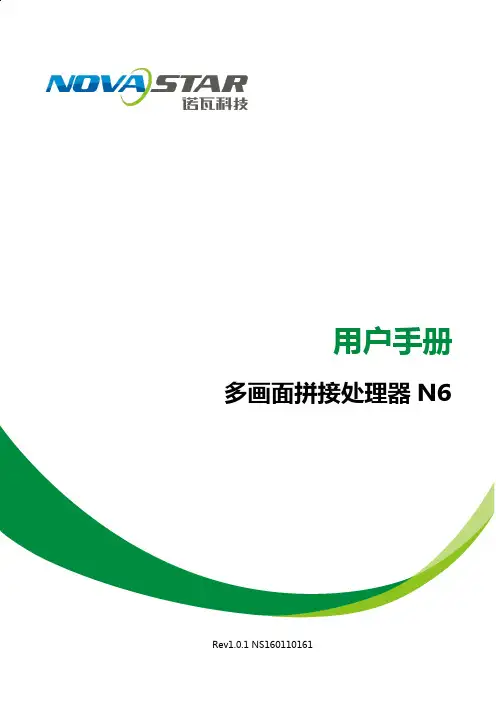
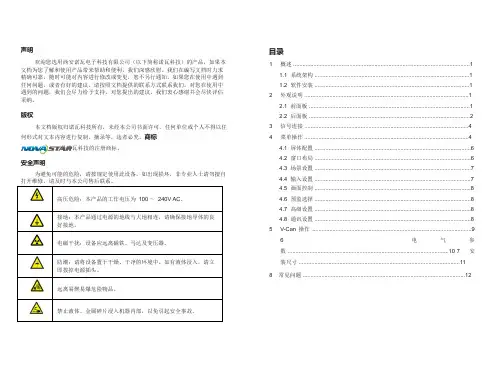

产品用户手册视频控制器 NovaPro HDRev1.4.1 NS160000031西安诺瓦电子科技有限公司目录 1 安全声明 (5)2 概述 .................................................................................................................................................... 6 3 外观说明 ............................................................................................................................................ 7 前面板 ..................................................................................................................................... 7 后面板 ..................................................................................................................................... 8 4 信号连接 ......................................................................................................................................... 10 5 操作方式说明 ................................................................................................................................. 12 6 机器操作 .. (13)操作动作说明 ...................................................................................................................... 13 主界面 . (13)第一步 输入设置 (14)第二步 快捷点屏 ............................................................................................................... 15 第三步 亮度调节 ............................................................................................................... 17 第四步 输出设置 ............................................................................................................... 17 画面控制 (20)高级设置 .............................................................................................................................. 21 双画面 ....................................................................................................................... 21 高级点屏 ................................................................................................................... 23 拼接带载 ................................................................................................................... 24 载入箱体文件 ........................................................................................................... 25 监控阈值设置 ........................................................................................................... 28 高级属性 . (28)固化至接收卡 (29)声明欢迎您选用西安诺瓦电子科技有限公司(以下简称诺瓦科技)的产品,如果本文档为您了解和使用产品带来帮助和便利,我们深感欣慰。