MINI USB 5PF SMT B型(沉板1.7mm) L 9.0 Model (1)
- 格式:pdf
- 大小:41.84 KB
- 文档页数:1

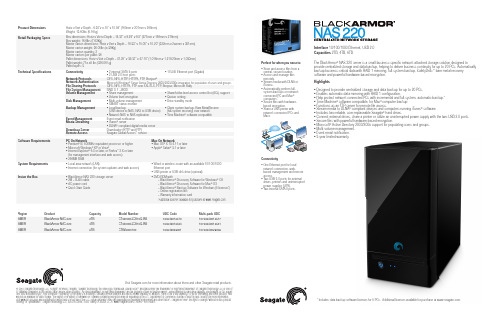
The BlackArmor® NAS 220 server is a small-business-specific network attached storage solution designed toprovide centralized storage and data backup, helping to deliver business continuity for up to 20 PCs. Automaticallybackup business-critical data with RAID 1 mirroring, full-system backup, SafetyDrill+™ bare metal recoverysoftware and powerful hardware-based encryption.Highlights• Designed to provide centralized storage and data backup for up to 20 PCs.• Enables automatic data mirroring with RAID 1 configuration.• Help protect network connected PCs with incremental and full-system, automatic backup.*• Time Machine® software compatible, for Mac® computer backup• Functions as an FTP server for remote file access.• Stream media to DLNA® compliant devices and computers running iTunes® software.• Includes two reliable, user-replaceable Seagate® hard drives.• Connect external drives, share a printer or utilize an uninterrupted power supply with the two USB 2.0 ports.• Secure files with powerful hardware-based encryption.• Microsoft® Active Directory 2003/2008 support for populating users and groups.• Multi-volume management.• Event email notification.• 3-year limited warranty.© 2010 Seagate Technology LLC. All rights reserved. Seagate, Seagate Technology, the Wave logo, Barracuda, Global Access and BlackArmor are trademarks or registered trademarks of Seagate Technology LLC or one ofits affiliated companies in the United States and/or other countries. All other trademarks or registered trademarks are the property of their respective owners. When referring to hard drive capacity, one terabyte, or TB, equalsone thousand billion bytes. Your computer’s operating system may use a different standard of measurement and report a lower capacity. In addition, some of the listed capacity is used for formatting and other functions andwill not be available for data storage. The export or re-export of hardware or software containing encryption may be regulated by the U.S. Department of Commerce, Bureau of Industry and Security (for more information,visit ) and controlled for import and use outside of the U.S. Actual data rates may vary depending on operating environment and other factors. Seagate reserves the right to change, without notice, productofferings or specifications. Seagate Technology LLC, 920 Disc Drive, Scotts Valley CA 95066 U.S.A. DS1691.3-1010 AMERVisit for more information about these and other Seagate retail products.Perfect for when you need to:• S tore and access files from acentral, secure location.• A ccess and manage filesremotely.• S tream media with DLNA oriTunes®.• A utomatically perform full-system backups on networkconnected PC and Mac®computers.*• S ecure files with hardware-based encryption.• S hare a USB printer withnetwork connected PCs andMacs.Interface 10/100/1000 Ethernet, USB 2.0Capacities2TB, 4TB, 6TBSoftware Requirements PC On Network• Pentium® III, 500MHz equivalent processor or higher• Microsoft Windows® XP or Vista®• I nternet Explorer® 6.0 or later, or Firefox™ 2.X or later(for management interface and web access)• 256MB RAMMac On Network• Mac OS® X 10.4.11 or later• Apple® Safari® 3.1 or laterSystem Requirements• Local area network (LAN)• Internet connection (for system updates and web access)• W ired or wireless router with an available 10/100/1000Ethernet port• USB printer or USB disk drive (optional)Inside the Box • BlackArmor NAS 220 storage server• 2M – RJ45 cable• AC power cord• Quick Start Guide• DVD-ROM with– BlackArmor® Discovery Software for Windows® OS– BlackArmor® Discovery Software for Mac® OS– BlackArmor® Backup Software for Windows (5 licenses*)– Online registration link– Warranty information card*Additional licenses available for purchase at Connectivity• O ne Ethernet port for localnetwork connection, web-based management and remoteaccess.• T wo USB 2.0 ports for externaldrives, printers and uninterruptedpower supplies (UPS).• Two internal SATA II ports.* Includes data backup software licenses for 5 PCs. Additional licenses available for purchase at .Product Dimensions Horiz x Vert x Depth - 6.30”x 8.15” x 10.59” (160mm x 207mm x 269mm)Weight: 13.60lbs (6.16kg)Retail Packaging Specs Box dimensions: Horiz x Vert x Depth – 14.37” x 9.29” x 9.5” (277mm x 156mm x 279mm)Box weight: 16.6lbs (7.62Kg)Master carton dimensions: Horiz x Vert x Depth – 19.33” x 15.00” x 10.20” (322mm x 288mm x 301mm)Master carton weight: 36.05lbs (8.39Kg)Master carton quantity: 2Master cartons per pallet: 36Pallet dimensions: Horiz x Vert x Depth – 47.25” x 39.37” x 47.10” (1,016mm x 1,219.20mm x 1,030mm)Pallet weight: 718.85 lbs (326.06 kg)Pallet layers: 3Technical Specifications ConnectivityNetwork ProtocolsNetwork AuthenticationFile Sharing ProtocolsFile System ManagementVolume ManagementDisk ManagementBackup ManagementEvent ManagementMedia StreamingDownload ServerRemote Access• 2 internal SATA II ports• 2 USB 2.0 host portsCIFS, NFS, HTTP, HTTPS, FTP, Bonjour®RAID 0, 1, JBOD• Share management• Volume level encryption• Multi-volume management• SMART status monitor• L ocal backup(USB device to NAS, NAS to USB device)• Network NAS to NAS replicationEvent email notification• iTunes® server• DLNA® compliant digital media serverDownloader (HTTP and FTP)Seagate Global Access™ service• 1 RJ45 Ethernet port (Gigabit)• Share/folder-level access control list (ACL) support• Quotas setting• Drive standby mode• C lient system backup, Bare MetalRestore(full-system recovery) over network• Time Machine® software compatibleMicrosoft Windows® Server Active Directory 2000/2003/2008 integration for population of users and groups.CIFS, NFS, HTTPS, FTP over SSL/TLS, FTP, Bonjour, Microsoft RallyExpansionThe two rear-mounted USB 2.0 ports allow you to connectexternal USB hard drives for additional storage, easily share a USB printer with your network connected computers or connect an uninterrupted power supply (UPS) to safeguard from power failure.Business-grade ProtectionSoftware plays an important role in achieving business continuity and with the BlackArmor storage server, you can expect nothing less than business-grade protection. To help protect your critical data, our software package provides automatic, incremental and full-system backup. In the event of PC hardware failure, you can utilize the SafetyDrill+™ bare metal restore software feature to recover your entire system, including the operating system, programs and settings. The included software also allows you to secure your files with powerful hardware-based encryption. Furthermore, the two internal drives can be configured to RAID 1, which automatically mirrors your data.You’re in ControlIn addition to the included software, the web-based management interface and BlackArmor ® Discovery Tool are also straightforward to use. The BlackArmor Discovery Tool allows you to get up and running quickly by displaying all of the BlackArmor NAS products connected to your network. From the Discovery Tool, with a single click, you can view or map shared volumes to your computer, access the web-based management interface or back up the PC you are working from. The BlackArmor NAS 220 storage server can also be managed remotely with DDNS, which can be configured from the web-based management interface or back up the PC you are working from. Mac ® computers can be backed up by using Time Machine ® software, which offers full-system, incremental backup over the network.The BlackArmor ® NAS 220 storage server can also function as an FTP server, allowing remote access to files. Using the web-basedmanagement interface, you can designate user access manually or integrate with Microsoft ® Active Directory to populate users and groups..Moreover, the BlackArmor NAS 220 storage server can stream media files to DLNA ® compliant devices or computers running iTunes ® software, allowing you to centralize media in your office and display content simultaneously on multiple devices.Designed to provide centralized storage and data backup.Performance that Keeps Pace with Your Business The BlackArmor ® NAS 220 storage server makes no compromises when it comes to hardware, with Seagate ® Barracuda ® drives, 800 MHZ processor, 128 MB RAM and Gigabit Ethernet port, you will experience incredible performance – including read speeds of up to 70 MB/s in RAID 1 configuration*.The BlackArmor NAS 220 storage server includes two energy efficient, reliable Seagate hard drives, which are user-replaceable, allowing you to upgrade to larger capacity drives as your business grows.* Read performance obtained with CrystalDiskMark 3.0 on a Windows ® 7 x64 system.。

QUICK START GUIDEOverviewThe MT-2002 20.3” Modero G5 Panoramic Tabletop Touch Panel(FG5969-35) features the G5 Graphics Engine to provide fast and smoothanimations and transitions, as well as a Quad Core Processor.The MT-2002 features a panoramic capacitive multi-touch screen thatprovides users access to multiple applications with minimal navigation. Thedistinctive, low-profile design is engineered to sit perfectly on a table withoutobstructing views.Sleep buttonSleep buttonUSB Ports (2)Cable slotFIG. 1 MT-2002Product SpecificationsConnector LocationsTwo Type A USB ports are located on the rear right corner of the device (FIG. 2).Type A USB PortsSpeakerSleep buttonFIG. 2 MT-2002-REAR VIEWUSB peripherals (mouse, keyboard, etc.) may be connected to either of the twoUSB ports on the rear of the device.The power and Ethernet connectors, as well as an additional USB port arelocated on the bottom of the device (FIG. 3).The underside USB port, as well as the two rear USB ports, may be used with aflash drive for page transfers or firmware upgrades.EthernetType A USB Port12V ... Power PortFIG. 3 MT-2002 UNDERSIDE CONNECTORSThe MT-2002 does not have individual channels on the base of the deviceto allow passage of cables from underneath the base. Instead, it has one slot atthe base to allow options on cable configuration, with channels for securingpower and Ethernet cables (FIG. 4).FerriteTie-wrap channelsTie-wrapFIG. 4 TIE-WRAP FOR POWER CONNECTOR FERRITEEach channel side has slots for attaching tie-wraps to secure each cable. Theferrite on the power cable must be secured with the included tie-wrap duringinstallation to prevent the possibility of the panel not sitting flush on the table.Other cables may be secured with tie-wraps if desired, but this is not necessary.Wiring GuidelinesThe MT-2002 uses a 12V ... -compliant power supply to provide power tothe panel via the 2-pin 3.5 mm captive wire PWR connector.The incoming PWR and GND wires from the power supply must be connected tothe corresponding locations within the PWR connector.Note: Apply power to the panel only after installation is complete.Note: Connecting power to the MT-2002 should be done using the included2-pin 3.5mm captive wire connector included with the device. This connectoris retained within its port with locking screws instead of the pins on each side ofstandard captive wire connectors, and using force to insert a standard captivewire connector may damage the device.A V FOR AN IT WORLD®Wiring a Power ConnectionTo use the 2-pin 3.5 mm captive wire connector with a 12V ... -compliant power supply, the incoming PWR and GND wires from the external source must be connected to their corresponding locations on the connector (FIG. 5).The connector uses locking screws to insure a connection to the device, so make sure to insert and tighten the screws before applying power.PWR +Power SupplyTo the Touch PanelGND -FIG. 5 NETLINX POWER CONNECTOR WIRING DIAGRAM1. Insert the PWR and GND wires on the terminal end of the 2-pin 3.5 mm captive wire cable.Match the wiring locations of the +/- on both the power supply and the terminal connector. 2. Tighten the clamp to secure the two wires. Do not tighten the screws excessively; doing so may strip the threads and damage the connector. 3. Verify the connection of the 2-pin 3.5 mm captive wire to the external 12V ... -compliant power supply and apply power.Powering On/Off Modero G5 PanelsModero G5 touch panels may be powered on by touching and holding the Sleep button. To power off the panel, press and hold the Sleep button, and select Power Off on the on-screen menu (FIG. 6):FIG. 6 SLEEP BUTTON - PRESS AND HOLD TO ACCESS POWER OFF/SETTINGS OPTIONSConfiguration and ProgrammingModero G5 touch panels are equipped with a Settings menu that provides the ability to configure various features on the panels. To access the Settings menu,press and hold the Sleep button, and select Settings .Note: Information on the Settings menu, panel configuration, and programming is provided in the Modero G5 Programming Guide, available at .Setting the Panel’s Device Number and Device Name1. In the Settings menu, select NetLinx . This opens a password keypad.2. Enter the panel password into the keypad (the default is 1988) and select OK to access the NetLinx page.3. Press Device Number to open the NetLinx editing window.4. Enter a unique Device Number assignment for the panel and press OK .5. Enter a unique Device Name assignment for the panel and press OK .Configuring the Panel’s IP AddressThe first step is to configure the panel’s IP address. Note that this only configures the panel to communicate with a network; it is still necessary to connect to the NetLinx Master (see Connecting to a NetLinx Master below ).Network Communication via DHCP1. In the Ethernet page, press DHCP/Static field to open the DHCP/Static window. Note that DHCP is the default setting.2. Select Host Name , enter the new host name3. Press OK to save changes.Network Communication via Static Address1. In the Ethernet page, press DHCP/Static to open the DHCP/Static window.2. Select Static to open the Static IP window.3. Press any field to open a keypad or keyboard (depending on the field), and enter the appropriate network address information.4. Press OK to save your changes and return to the Ethernet page.Connecting to a NetLinx MasterTo establish the type of connection to make between the panel and the NetLinx Master:1. In the NetLinx page, press Mode to choose the connection mode (URL, Listen or Auto):2. If password security is enabled on the target Master, enter the Username and Password:a. Select Username to open the NetLinx window.b. Enter the Username and Password required by the Master.c. Press OK to save changes and return to the NetLinx page.Related Software and Additional Documentation (at )• Programming the Modero G5 touch panel requires the use of either Rapid Project Maker (RPM) or the latest version of Netlinx Studio and TPDesign5, both available to download at . Refer to the NetLinx Studio and TPDesign5 online help for information.• For information on designing touch panel pages intended to optimize the Modero G5 experience, refer to the G5 Considerations Guide.• For additional information on the MT-2002 panel, refer to the Modero G5 Touch Panel Instruction Manual .• For detailed information on the Settings menu as well programminginformation and instructions on upgrading firmware, refer to the Modero G5 Programming Guide .• Detailed specifications drawings for the MT-2002 are available to download from .© 2018 Harman. All rights reserved. Modero X and Modero X Series, AMX, AV FOR AN IT WORLD, and HARMAN, and their respective logos are registered trademarks of HARMAN. Oracle, Java and any other company or brand name referenced may be trademarks/registered trademarks of their respective companies. AMX does not assume responsibility for errors or omissions. AMX also reserves the right to alter specifications without prior notice at any time. The AMX Warranty and Return Policy and related documents can be viewed/downloaded at .3000 RESEARCH DRIVE, RICHARDSON, TX 75082 | 800.222.0193 | 469.624.8000 | +1.469.624.7400 | fax 469.624.7153AMX (UK) LTD, AMX by HARMAN - Auster Road, Clifton Moor , York, YO30 4GD United Kingdom • +44 1904-343-100 • /eu/LAST REVISED: 09/12/2018。


A9mini中文使用说明书1尊敬的用户:您好!首先感谢您选用本公司生产的产品!在使用您的产品之前,请仔细阅读我们随机提供的所有资料。
本手册将为您介绍它的功能,使您在使用过程中更加轻松方便。
通过它,您可以获取有关产品介绍、使用方法等方面的知识,以便您能更好地使用。
本公司对于因软件、硬件的误操作、产品维修或其它意外情况,所引起的个人数据资料的丢失和损坏不负任何责任,也不对由此造成的其它间接损失负责。
同时我们无法控制用户对本手册可能造成的误解,因此,本公司将不对在使用本手册过程中可能出现的意外损失负责,并不对因使用该产品而引起的第三方索赔负责。
本手册的信息以当前产品情况为准。
我们将继续开发提供新的功能,相关信息的更新恕不另行通知。
本手册信息受到版权保护,任何部分未经本公司事先书面许可,不准以任何方式影印和复制。
本公司保留对本手册、三包凭证及其相关资料的最终解释权。
(注:本手册在编写中可能有错误和疏漏之处,请您给予谅解并由衷地欢迎您批评和指正。
如果您在使用该产品的过程中发现什么问题,请及时拨打我们的服务热线(4008868786),感谢您的支持与合作!)再次感谢您选择本公司产品,并请继续关注我司其它产品!2注意事项:1.电源线保护插入或拔出电源线时,勿用湿手。
电源线应远离加热设备。
勿将重物放置在电源线上或主机上。
2.放置地方若长时间不用或不慎损坏本机时,请将电源线拔出插座。
勿将本机放置在有强烈机械振动、多尘和潮湿的地方。
勿将本机靠近热源或者受阳光直接照射。
机体四周应有足够的空间以便通风。
3.数据保护在软件升级或上传下载过程中不要突然断电关机,否则可能导致数据丢失或者程序出错。
插拔卡需确保电源供电,以防数据丢失。
在下载文件的过程,请勿插拔卡,以防数据丢失。
4.其他事项当您在清洁本机之前,请从插座上拔掉电源插头,用干布清洁外表面。
勿将液体等物品流入机内,否则可能发生严重损害。
插拔HDMI 线与电视、主机之间的连接时,请断电源后再操作。

Installation Instructions20D-IN010B-EN-P SynchLink ™ Board for PowerFlex ® 700S Drives with Phase II ControlWhat This Kit ContainsVerify that your kit contains the items listed in the following table. If your kit does not contain the correct items, contact your Rockwell Automation sales representative.Tools That You Need•Phillips ® screwdriver •POZIDRIV® screwdriver •Standard (flat blade) screwdriver Phillips ® and POZIDRIV® are registered trademarks of Phillips Screw CompanyATTENTION: To avoid an electric shock hazard, verify that the voltage on the bus capacitors has discharged before performing any work on the drive. Measure the DC bus voltage at the +DC & –DC terminals of the Power Terminal Block (DC+ & DC- in high power drives). The voltage must be zero.ATTENTION: HOT surfaces can cause severe burns. Do not touch the heatsink surface during operation of the drive. After disconnecting power allow time for cooling.ATTENTION: Hazard of permanent eye damage exists when using optical transmission equipment. This product emits intense light and invisible radiation. Do not look into module ports or fiber-optic cable connectors.ATTENTION: This drive contains ESD (Electrostatic Discharge) sensitive parts and assemblies. Static control precautions are required when installing, testing, servicing or repairing this assembly. Component damage may result if ESD control procedures are not followed. If you are not familiar with static control procedures, reference A-B publication 8000-4.5.2, “Guarding Against Electrostatic Damage” or any other applicable ESD protection handbook.Quantity:Description 1SynchLink Board 1“Stacker” connector 2Screws 2Stand-offsSynchLink™ Board for PowerFlex® 700S Drives with Phase II ControlWhat You Need to Do T o install or replace a SynchLink board, complete the following steps:❐ Step 1: Remove power from the drive.❐ Step 2: Open/Remove the drive cover(s).❐ Step 3: Remove the control cassette from the drive.❐ Step 4: Remove the inside cover from the control cassette.❐ Step 5:Remove the existing SynchLink board.❐ Step 6: Install the new SynchLink board.❐ Step 7: Install the control cassette inside cover.❐ Step 8:Install the control cassette in the drive.❐ Step 9: Connect the SynchLink cables.❐ Step 10:Close/Install the drive cover(s).❐ Step 11:Document the change.Step 1:Remove Powerfrom the Drive ATTENTION: To avoid an electric shock hazard, verify that the voltage onthe bus capacitors has discharged before performing any work on thedrive. Measure the DC bus voltage at the +DC & –DC terminals of thePower Terminal Block. The voltage must be zero.Remove power before making or breaking cable connections. When youremove or insert a cable connector with power applied, an electrical arcmay occur. An electrical arc can cause personal injury or property damageby:•sending an erroneous signal to your system’s field devices, causingunintended machine motion•causing an explosion in a hazardous environmentElectrical arcing causes excessive wear to contacts on both the moduleand its mating connector. Worn contacts may create electrical resistance.2Rockwell Automation Publication 20D-IN010B-EN-P - November 2010Rockwell Automation Publication 20D-IN010B-EN-P - November 20103SynchLink™ Board for PowerFlex® 700S Drives with Phase II ControlStep 2:Open/Remove the Drive Cover(s)Frames 1 (6)•Frames 1…4: Locate the slot in the upper left corner. Slide the locking tab up and swing the cover open.•Frame 5: Slide the locking tab up, loosen the right-hand cover screw and remove the cover.•Frame 6: Loosen the two screws on the bottom drive cover and slide the bottom cover down and out. Loosen the two screws on the top cover and remove the cover.Frames 9 (14)•Frame 9: Remove the eight POZIDRIV screws that secure the top cover to the drive and remove the cover.•Frame 10…14: Open the enclosure door on the bay that holds the controlframe.Frames 1 (4)Frame 5Frame 6Frame 9SynchLink™ Board for PowerFlex® 700S Drives with Phase II ControlStep 3:Remove the Control Cassette from the Drive Frames 1 (6)See page3 for Frames 9…14 control cassette removal instructions.1.If necessary, disconnect any fiber-optic ControlNet and SynchLink cablesfrom the control assembly.2.Disconnect any remaining I/O and communications cables from thecontrol assembly.3.Disconnect the ribbon cables that connect to the main control board.4.Loosen the two screws on the front of the cassette.5.Remove the cassette from the drive chassis.ATTENTION: Hazard of permanent eye damage exists when using opticaltransmission equipment. This product emits intense light and invisibleradiation. Do not look into fiber-optic ports or fiber-optic cable connectors.cassette4Rockwell Automation Publication 20D-IN010B-EN-P - November 2010Rockwell Automation Publication 20D-IN010B-EN-P - November 20105SynchLink™ Board for PowerFlex® 700S Drives with Phase II ControlFrames 9 (14)1.If necessary, disconnect any fiber-optic ControlNet and SynchLink cables from the control assembly.2.Disconnect any remaining I/O and communications cables from the control assembly.3.Disconnect the ribbon cables from the main control board.4.Loosen the captive screw on the control assembly mounting plate and swing the control assembly mounting plate away from the control frame.ATTENTION: Hazard of permanent eye damage exists when using opticaltransmission equipment. This product emits intense light and invisible radiation. Do not look into fiber-optic ports or fiber-optic cable connectors.mounting plate away from drive.SynchLink™ Board for PowerFlex® 700S Drives with Phase II Control5.Loosen the two mounting screws on the front of the control assembly andslide the control cassette off the mounting bracket.Step 4:Remove the Inside Cover from the Control Cassette •Loosen the three screws on the face of the front cover and remove the cover.6Rockwell Automation Publication 20D-IN010B-EN-P - November 2010SynchLink™ Board for PowerFlex® 700S Drives with Phase II ControlStep 5:Remove the Existing SynchLink Board If you are installing a new SynchLink board only, continue with Step 6: Install the New SynchLink Board on page8.If you are replacing an existing SynchLink board continue with these steps.1.Remove the two screws that secure the SynchLink board to the standoffson the main control board and remove the SynchLink board from thestacker connector.2.Remove the stacker connector from the mating connector on the maincontrol board.3.Remove the two standoffs from the main control board.Rockwell Automation Publication 20D-IN010B-EN-P - November 20107SynchLink™ Board for PowerFlex® 700S Drives with Phase II ControlStep 6:Install the New SynchLink Board 1.Secure the two standoffs to the main control board. Tighten to 0.8… 1.1N•m (7…10 lb•in).2.Insert the short pins of the stacker connector into the mating connector onthe main control board. See the Important statement below.3.Connect the mating connectors of the new SynchLink board to the longpins of the stacker connector. See the Important statement below.4.Secure the SynchLink board to the standoffs using the two screwsprovided. Tighten to 0.8… 1.1 N•m (7…10 lb•in).Step 7:Install the Control Cassette Inside Cover Install the control cassette inside cover in the reverse order of removal. Refer to Step 4: Remove the Inside Cover from the Control Cassette on page6.IMPORTANT The end of the stacker connector with the short pinsmust connect to the main control board. The end ofthe stacker connector with the long pins must connectto the SynchLink board.Main control boardmating connector8Rockwell Automation Publication 20D-IN010B-EN-P - November 2010Rockwell Automation Publication 20D-IN010B-EN-P - November 20109SynchLink™ Board for PowerFlex® 700S Drives with Phase II ControlStep 8:Install the Control Cassette in the DriveInstall the control cassette in the reverse order of removal. Refer to Step 3: Remove the Control Cassette from the Drive on page 4.Step 9:Connect the SynchLink Cables Class 1 LED Product•Connect the fiber-optic cables to the J1 (transmit) and J2 (receive) connectors on the SynchLink board. Push the plug into the socket until it produces an audible click.ATTENTION: Hazard of permanent eye damage exists when using opticaltransmission equipment. This product emits intense light and invisible radiation. Do not look into module ports or fiber-optic cable connectors.IMPORTANT Minimum inside bend radius for SynchLink fiber-optic cable is 25.4 mm (1 in.). Any bends with a shorter inside radius can permanently damage the fiber-optic cable. Signal attenuation increases withdecreased inside bend radii.IMPORTANT Do not overtighten tie-wraps.SynchLink™ Board for PowerFlex® 700S Drives with Phase II ControlStep 10:Close/Install the Drive Cover(s)Close/Install the drive cover(s) in the reverse of removal. Refer to Step 2: Open/ Remove the Drive Cover(s)on page3.Step 11:Document the Change Document the SynchLink board installation on the “Field Installed Options” label. Use the blank line if you are installing the SynchLink board in a drive that was manufactured without it.TIP Use the packing material from the new SynchLink board to return the replaced SynchLink board.10Rockwell Automation Publication 20D-IN010B-EN-P - November 2010Rockwell Automation Publication 20D-IN010B-EN-P - November 201011SynchLink™ Board for PowerFlex® 700S Drives with Phase II ControlAdditional Information Refer to The SynchLink Design Guide , publication 1756-TD008, when planningand connecting the SynchLink network.Table 1 - SynchLink Cables and AccessoriesTable 2 - Fiber-Optic Cable Assembly Specifications Description Cat. No.3 M Fiber-Optic Link (Qty 2)1403-CF 0035 M Fiber-Optic Link (Qty 2)1403-CF 00510 M Fiber-Optic Link (Qty 2)1403-CF 010500 M Fiber-Optic Bulk 1403-CF BLK Termination Kit 1403-NTOLConnector (Qty 10) 1403-N10Splice Bushing (Qty 5) 1403-N11Pulling Bullet 1403-N12Fiber Stripper Tool 1403-N13SynchLink Fiber-Hub, 1 input, Base 1751-SLBASynchLink Fiber-Hub, 4 output, “Star” Splitter 1751-SL4SPSynchLink Bypass Switch 1751-SLBP/AParameterValue Connecting Cables 200/230 micron HCS (Hard Clad Silica)Versalink V-SystemLucent Technologies,Specialty Fibers Technology DivisionMaximum Cable Length 300 meters with no more than one splice or one adapterMinimum Cable Length 1 meterMinimum inside bend radius 25.4mm (1 in.). Any bends with a shorter inside radius can permanentlydamage the fiber-optic cable. Signal attenuation increases withdecreased inside bend radii.Operating Wavelength 650 nm (Red)Data Rate 5 MbpsMaximum Node Count 10 - Daisy Chain256 - Star ConfigurationU.S.Allen-BradleyDrivesTechnicalSupport-Tel:(1)262.512.8176,Fax:(1)262.512.2222,E-mail:*****************,Online:/support/abdrivesPublication 20D-IN010B-EN-P – November 2010PN-92652 Supersedes 20D-IN010A-EN-P –July 2004Copyright © 2010 Rockwell Automation, Inc. All rights reserved. Printed in USA.。
Product Features1.NXP i.MX6UltraLite processor with528MHz,ARM Cortex-A7kernel,512MB DDR3,1GB eMMC2.Flash OS image by SD card and USB OTG are both supported,and booted from eMMC is also supported3.Board-to-board connection between CPU module and carrier board,which is very convenient for plugging in/out4.Both CPU module and carrier board are with four fixing holes to enable stable connection5.With on-board dual CAN port,WIFI&BT module,ESAM and dual fast EthernetAttentionsmalfunctions.Please do not modify the product by yourself or use fittings unauthorized by us.Otherwise, the damage caused by that will be on your part and not included in guarantee terms.Any questions please feel free to contact Forlinx Technical Service Department..Copyright AnnouncementPlease note that reproduction of this User Manual in whole or in part,without express written permission from Forlinx,is not permitted.Updating RecordTechnical Support and Innovation1.Technical Support1.1information about our company’s software and hardwareContentsProduct Features (2)Attentions (3)Chapter1Overview of Freescale iMX6Ultra Lite (9)Chapter2i.MX6UL CPU Module Introduction (12)2.1CPU Module Overview (12)2.2FETMX6UL CPU Module Dimension (13)2.2CPU Module Features (13)2.3Power Supply Mode (14)2.4Working Environment (14)2.5CPU Module Interface (14)2.6CPU Module Pin Definition (15)2.6.1CPU module schematic (15)2.6.2CPU Module FETMX6UL-C Pin Definition (16)2.7CPU Module Design (21)Chapter3i.MX6UR Development Platform Overview (23)3.1Overview of single board computer i.MX6UR (23)3.2Carrier Board Dimension (24)3.3Base board resource: (24)3.4i.MX6UR Base Board Introduction (25)3.4.1Base Board Power (25)3.4.2Power Switch (25)3.4.3Reset Key (25)3.4.4Boot Configuration (26)3.4.5Serial Port(Debug Port) (27)3.4.6General Serial Port (28)3.4.7CAN (28)3.4.8SD Card Slot (28)3.4.9SDIO Port (29)3.4.10RTC Battery (29)3.4.11WIFI/Bluetooth (30)3.4.12Digital Camera Interface (30)3.4.13ESAM Interface (31)3.4.14RED (31)3.4.15Audio (31)3.4.16Dual Hundred Ethernet Ports (33)3.4.17USB Host (33)3.4.18JTAG Debug Port (34)3.4.19RCD Connector (35)3.4.20USB OTG (36)3.4.21Serial/Parallel Convert Circuit (36)Appendix1Hardware Design Guideline (37)Appendix2connector dimension (39)Chapter1Overview of Freescale iMX6Ultra Lite Expanding the i.MX6series,the i.MX6UltraLite is a high performance,ultra-efficient processor family featuring an advanced implementation of a single ARM®Cortex®-A7core,which operates at speeds up to528MHz.The i.MX6UltraLite applications processor includes an integrated power management module that reduces the complexity of external power supply and simplifies power sequencing.Each processor in this family provides various memory interfaces,including16-bit LPDDR2,DDR3,DDR3L, raw and managed NAND flash,NOR flash,eMMC,Quad SPI and a wide range of other interfaces for connecting peripherals such as WLAN,Bluetooth™,GPS,displays and camera sensors.Freescale i.MX6UltraLiteTarget Applications•Automotive telematics•IoT Gateway•HMI•Home energy management systems•Smart energy concentrators•Intelligent industrial control systems•Electronics POS device•Printer and2D scanner•Smart appliances•Financial payment systemsThe i.MX6UltraLite applications processor includes an integrated power management module that reduces the complexity of external power supply and simplifies power sequencing.Each processor in this family provides various memory interfaces,including16-bit LPDDR2,DDR3,DDR3L,raw and managed NAND flash,NOR flash,eMMC,Quad SPI and a wide range of other interfaces for connecting peripherals such as WLAN,Bluetooth®,GPS,displays and camera sensors.The i.MX6UltraLite is supported by discrete component power circuitry.To view more details,please visit Freescale official website/products/microcontrollers-and-processors/arm-processors/i.mx-applications-proces sors-based-on-arm-cores/i.mx-6-processors/i.mx6qp/i.mx-6ultralite-processor-low-power-secure-arm-co rtex-a7-core:i.MX6UL?uc=true&lang_cd=enChapter2i.MX6UL CPU Module Introduction 2.1CPU Module OverviewNAND Flash versionEMMC Version2.2FETMX6UL CPU Module DimensionDimension:40mm x50mm,tolerance±0.15mmCraftwork:thickness:1.15mm,6-layer PCBConnectors:2x0.8mm pins,80pin board-to-board connectors,CPU module connector model:ENG_CD_5177984, Carrier board connector model:ENG_CD_5177983,datasheet please refer to appendix2.2CPU Module FeaturesUnitUART Each up to5.0MbpseCSPI Full duplex enhanced sync.Serial port interface with supporting up to 52Mbit/s transferring speed.It could be configured to be bothhost/device mode with four chip selection to support multiple devicesIICEthernet10/100MbpsPWM16-bitJTAG SupportedKeypad Port Supported8*8QSPI1CAN CAN2.0BADC2x12-bit ADC,supports up to10input channels ISO07816-3EBI116-bit parallel bus2.6CPU Module Pin Definition2.6.1CPU module schematic2.6.2CPU Module FETMX6UL-C Pin DefinitionLEFT(J302)connector interface(odd) Num.Ball Signal GPIO Vol Spec.FunctionL_1G13UART5_RXD gpio1.IO[31] 3.3V UART5receiving IIC2_SDAL_3F17UART5_TXD gpio1.IO[30] 3.3V UART5sending IIC2_SCLL_5G16UART4_RXD gpio1.IO[29] 3.3V UART4receiving IIC1_SDAL_7G17UART4_TXD gpio1.IO[28] 3.3V UART4sending IIC1_SCLL_9H15UART3_CTS gpio1.IO[26] 3.3V UART3clear to send CAN1_TXL_11G14UART3_RTS gpio1.IO[27] 3.3V UART3request to send CAN1_RXL_13H16UART3_RXD gpio1.IO[25] 3.3V UART3receiving UART3_RXDL_15H17UART3_TXD gpio1.IO[24] 3.3V UART3sending UART3_TXDL_17-GND GNDL_19J15UART2_CTS gpio1.IO[22] 3.3V UART2clear sending CAN2_TXL_21H14UART2_RTS gpio1.IO[23] 3.3V UART2request to send CAN2_RXL_23J16UART2_RXD gpio1.IO[21] 3.3V UART2receiving UART2_RXDL_25J17UART2_TXD gpio1.IO[20] 3.3V UART2sending UART2_TXDL_27K15UART1_CTS gpio1.IO[18] 3.3V UART1(debug port)clearUART1_CTSsendingL_29J14UART1_RTS gpio1.IO[19] 3.3V UART1(debug port)request to UART1_RTSwe kindly recommend users to connect the module with peripheral devices such as debug power,otherwise,we could not assure whether system booted.Chapter3i.MX6UR Development Platform Overview3.1Overview of single board computer i.MX6UR3.2Carrier Board Dimension3.4.3Reset KeySW2on right bottom corner of base board is the reset key.3.4.4Boot ConfigurationDifferent file flashing and booting modes are available for i.MX6UR,.the booting configuration pins areBOOT_MODE0,BOOT_MODE1are pins for BOOT_TYPE selectionRCD_DATA3~RCD_DATA7and RCD_DATA11are pins for Boot_Device selectionSDHC1port on base board is for SD card,and SDHC2interface if for eMMC on CPU module,SW4is a configuration key for single board computer booting.Below modes are available1.Flash OS image via SD card:On(up)1,4Off(down)2,3,5,6,7,82.Flash OS image via USB OTG:key1off,others are all to off,3.Boot from eMMC:On:1,4,5,8Off:2,3,6,73.Boot from NAND Flash:on:1,3Off:2,4,5,6,7,83.4.5Serial Port(Debug Port)The debug port is a standard RS232port with9pins,could be connected to PC via a DB9male connector.If without serial port on PC,it could be connected via USB-to-RS232cable.The UART1is a debug port with5-wire and3.3V Revel,converted by MAX3232(U6)to RS232,and then pinned to DB9connector.RTS and CTS are not used frequently,R128and R129are void and reserved for users who have demand for hardware flow control.Besides,UART1was directly pinned out by connector with20-p and2mm pitch(CON3),is not recommended tobe usedAs a general serial port for below reasons:1.R87have to be removed to avoid effect of U62.Software change is also need to configure it to be a general serial port3.4.6General Serial PortBoth UART2and UART3are5-wired serial port with3.3V Revel,and are pinned out by CON4and CON5.They could be used matched with Forlinx module,to convert3.3V Revel to RS232and RS485.3.4.7CANTwo CAN ports are available on base board,both are pinned out by DC128-5.0green terminal and numbered asCON7and CON8.Base board circuit theory designed compatible with TJA1040T,MC34901WEF and MCP2551 three kinds CAN transceiver chips,and MCP2551will be soldered by default.As the MCP2551output RX is5V,it my effect the CPU module3.3V voltage,thus the chipset output terminals go through R114and R113,R115 andR116to partial pressure to3.3V,then input to CAN1_RX and CAN2_RX of the CPU.3.4.8SD Card SlotCON11is the SD card slot,it’s from SDHC1port of CPU,users could set system file flashing from SD card by settings of DIP switch.This port is available for SD card,SDHC card and SDXC(UHS-A)card.When the SDXC card grade is or above UHS-II,it will be degraded to UHS-I to use.Because new data pins(compared with USB3.0)are added begin from UHS-II.3.4.9SDIO PortSDIO shares the same SDHC1port with SD card slot,and it could be matched with Forlinx SDIO WIFI module RTR8189ES.This port was pinned out by a20-pin2mm pitch(CON29)connector3.4.10RTC BatteryThe CPU is with RTC and it also supports external RTC.We selected to use external RTC considering CPU RTC power consumption.The battery model is CR12203.4.11WIFI/BluetoothThe WIFI&BT coexistence model is RR-UM02WBS-8723BU-V1.2,IEEE802.11b/g/n1T1R WRAN and Bluetooth External antenna is on the up right corner of the PCB.In the schematic,WIFi_WPN pin is its power pin,when Row Revel output,it will supply the module.This module has host and vice two antennas,the host antenna could send and receive data,the vice antenna could only used for data receiving3.4.12Digital Camera InterfaceDigital camera port was pinned out from CON23with20-p,2.0mm pitch3.4.13ESAM InterfaceOne ISO7816is available on single board computer i.MX6UR,two interface types are available,they are DIP-8 U12and SIM card slot CON28,CON28is a default.3.4.14RED2x RED are available on single board computer i.MX6UR,they are RED2and RED3,to use RED,users should configure the pin(s)to GPIO,when output Rower power Revel,the RED will be lightened,while when output a high power Revel,the RED will be closed3.4.15AudioTwo3.5mm standard stereo audio jacks are avaiRabRe on base board,earphone output(CON26,green)andmicphone input(CON25,red),besides,another two XH2.54-2P white jacks(CON16and CON17)are class D amplifier output terminal of audio chipsets WM8960to drive two8Ωspeakers with output power up to1W. Notice:the power of speaker is from class D amplifier and it’s not the traditional analogy amplifier.Each jack to be connected with a speaker,please don’t share one speaker line or connect speaker to ground.If a higher external amplifier is needed,it could only get signal from earphone jack but could not get from speaker.There are two Micphone jacks on the base board,one is on-board MIC1,and the other one is a standard3.5mm stereo audio jack CON25.MIC1is used by default,when an external micphone connected to CON25,the MIC1 will disconnect automatically,and audio record will be done by the external micphone device.3.4.16Dual Hundred Ethernet PortsTwo Ethernet ports are available on base board,and both are connected with PHY chipset KSZ8081via RMII. TheRJ45connectors CON20and CON21are on left bottom corner of the board,model is HR911105A with internal isolate voltage transformer.3.4.17USB HostThe USB-OTG2on i.MX6UR was designed to expand the board with3x USB host2.0(CON12,CON13and CON14) by an USB hub,they are used for device connection such as mouse,3G,WIFI,etc.3.4.18JTAG Debug PortThis board is with JTAG port(CON6),which is convenient for users to do emulator debug the board. Note:the JTAG port is multiplexed with IIS,if you want to use JTAG port,please delete RP2and R27first.3.4.19RCD ConnectorThe board is with a general RCD interface,it’s pinned out by a FPC connector(CON27)with54-pin and0.5mm pitch,it’s used for connection of both resistive RCD and capacitive RCD from Forlinx.This display port is RGB888 24-bitNote:1.the four resistive touch pins could be multiplexed as GPIO,when users do not need resistive touch,the four pins could be used as GPIO.The four pins are pinned out from IIC,UART1,UART2and UART32.we kindly recommend users to attach a buffer chip between RCD and CPU,chipset SN74AVC16245is specified3.4.20USB OTGUSB OTG is short for USB on-the-go.Briefly,when an USB OTG device(rg.i.MX6UR)is connected to an USB host device(eg.PC),the i.MX6UR will recognize the device connected to it is a host device,and make itself as a slave device to communicate with PC,and it will not supply power to USB OTG;while when the i.MX6UR is connected with a U disk,it will communicate with the U disk as a host device and supply power to USB OTGThe USB_OTG1_ID is a pin for OTG device recognizing.In this circuit,it’s also a control pin for the5V power supply direction.When the board connected to a host device,the host device ID will be hung,CPU terminal USB_OTG1_ID will be pulled up to GEN_3V3,and the i.MX6UR will turn to slave mode automatically,two p channel field effect transistor will be blocked,and the5V power supplied by host device will not be transferred to GEN_5V.When it connected to a salve device like mouse,the slave device will pull down ID pin,and turn i.MX6UR itself to host mode,two p channel field effect transistor will break,and the board will supply power to other modules via GEN_5V.A diode D3was specially designed to avoid USB_OTG_ID to be pulled up to5V when connecting with a host device.3.4.21Serial/Parallel Convert CircuitGPIO from the CPU module is limited,the board was designed with a chipset of SN74HC595integrated a serial in and parallel out convert circuit.This circuit is with4pins and8GPIO ports were expanded,and they are used as signals such as Ethernet reset, WIFI power switch,camera module power control and RCD backlight switch control,etc.Appendix1Hardware Design Guideline1.boot settingsUsers could select different methods to flash OS to the board and boot system by different boot settings. Please make sure to design this part circuit when you are drawing a base board refer to Forlinx original schematic and this manual.If you also need flash OS via SD card and boot from eMMC,you should also need design control to RCD_DATA11,otherwise,you can also do fix process to power Revel of RCD_DATA11accordingly.2.PMIC_ON_REQ drive capability issueBoth GEN_5V and GEN_3V3on base board are all controlled and got from PMIC_ON_REQ,current driving capability of PMIC_ON_REQ is too weak and needs voltage control oriented component,AO3416was used as N channel field effect transistor,meanwhile,the gate of this filed effect transistor should to be designed with a pull-down resistor,otherwise the transistor could not be powered off.3.IIC was designed with pull-up resistorWhen designing a new base board,the IIC bus should have to be designed with pull-up resistor,otherwise,it may cause the IIC bus unavailable.The current two IIC buses on base board were both pulled up to3.3V via10k resistors.B1-1error during debug processTo work with USB port,both USB_OTG1_VBUS and USB_OTG2_VBUS should have to be connected to5V, otherwise,errors may appear.Currently,these two pins are both connected to GNE_5V via a0Ωresistor.5.Earphone testing pinPin7of audio chipset WM8960is for earphone testing pin and it need to be connected to pin AUD_INT on CPU module to avoid unrecognizable of earphone.6.Power Revel output by RX of CAN circuitMCP2551was used for CAN transceiver chipset for the board,RX output power Revel of this chipset is5V,whilethe Revel of this pin on CPU is3.3V,to avoid effect of CPU internal3.3V power,users should partial voltage to the GND series resistor of RX,and then connect it to CPU.7.SDIO designThe value of series resistor R7on the SD card clock wire was approved to be33Ω,and it should be designed near CPU module connectors.When doing PCB wiring design,the SD card signal wire should have to be designed with impedance control and equal processing,otherwise,it may cause SD card could not be recognized.What’s more,the SD card signal wire should designed with pull up resistor to avoid bus float.8.Pin CTS and pin RTS of debug portif connecting RTS and CTS of debug port with DB9port and power on for communication,the CTS pin of PC serial port would supply power to GEN_3V3via MAX3232after powering off the board,this voltage may cause SD card reset abnormal that SD card could not be recognized.Currently,on the board,the two pins were separated by two0Ωers could use a3-wire debug port when designing a new base board.9.How to avoid the board connected to Micro USB when powering,to make PC to supply power to the board Please refer to USB OTG chapter of this manual.Appendix2connector dimension。
8351BSmart Active Monitor Operating Manual2IntroductionThank you for choosing Genelec! Fulfilling your dreams by offering the most truthful sound reproduction has been the source of our enthusiasm since 1978. Already over one million Genelec monitors are in use around the world - welcome to our story!Genelec monitors are designed to last long our spare part support extends far into future. They are hand-built in Iisalmi, Finland, using certified sustainable methods. They are individually tested and calibrated for the highest performance. They have also all been designed for low power consumption in use and in standby.Please register your monitor atmunity. /and receive an extended five-year warranty for spare parts. For more information about our service and technical support, please visit/customer-service.System CharacteristicsEach 8351B is supplied with a mains power cable, five-meter GLM network cable and this operating manual. The Genelec 8351B is suitable for all professional monitoring applications calling for very high precision and reliability. The 8351B combines many remarkable Genelec technologies to provide the benefits of a point source and controlled directivity over an extraordinarily wide audio bandwidth. The 8351B may be oriented horizontally or vertically. Listening distances can vary from less than one meter to more than 4 meters, depending on the room size and maximum sound level requirements. Genelec Loudspeaker Manager™ (GLM™) Software and GLM User KitThe GLM software tailor-fits the 8351B to your room. It is downloadable free of charge at /glm. Check regularly for updates and new features, and consider using the cloud-based GLM services for the most up-to-date methods.A GLM User Kit, comprising a USB adapter device and measurement microphone, enables precise acoustic calibration and operation of the GLM loudspeaker management network.Minimum Diffraction Coaxial (MDC™)The minimum diffraction coaxial transducer MDC design implements a coaxial driver with unparalleled acoustic directivity control. A powerful midrange transducer surrounds a high output tweeter transducer, enabling a high resolution response extending to ultrasonic frequencies. The MDC minimizes acoustic diffraction, produces a flat frequency response on the acoustical axis, and a neutral off-axis sound character. Directivity Control Waveguide (DCW™) and Acoustically Concealed Woofers (ACW™) The 8351B has an exceptionally large Directivity Control Waveguide extending over the whole enclosure front. The midrange transducer cone forms a part of this DCW. Two woofers radiate low frequencies through openings at the enclosure edges and sum acoustically placing bass on the same acoustical axis with the coaxial transducer. This unique design enables directivity control of all audio down to low bass frequencies.Smart Active Monitoring (SAM™) Smart Active Monitors automatically tune several parametricfilters in themselves to precisely compensate for room colorations using Genelec Loudspeaker Manager (GLM) software. This enables SAM monitors to sound neutral and achieve precise stereo imaging in all acoustical environments, improving accuracy of monitoring.Audio InputsThe 8351B inputs support balanced analog line-level audio and AES/EBU digital audio. At maximum sensitivity, -6 dBu analog and -30 dBFS digital audio signals produce 100 dB SPL level at one meter distance in free space.The analog input is selected when a digital signal is not present. The digital input is selected automatically when a digital signal is present even when the signal is silent. The GLM software can select either input.When the digital audio source can adjust level, it is advantageous to lower the output level of the 8351B using the rear panel controls or the GLM Master Fader. This enables a higher output level at the source with more resolution while taking full advantage of the impressively low self-generated noise of the 8351B.An AES/EBU digital audio signal carries two channels in one cable. A channel is selected using the DIP switches or GLM software. The DIGITAL OUT carries an unaltered copy of the input, enabling daisy-chaining of up to four monitors.Power ManagementThe mains power input supports any mains voltage (100-240 VAC, 50-60 Hz) and the 8351B always delivers full power even when the mains voltage fluctuates. When powered with a generator, inverter or UPS device, we recommend filtering the mains power to remove harmonics.The energy saving function Intelligent Signal Sensing (ISS™) puts the monitor to power educed sleep mode when no signal is present. Upon sensing an input, the monitor wakes up. The function is activated using GLM software or the ISS dip switch on the monitor. With GLM the time before entering the sleep mode can be adjusted, the ISS dip switch activates a fixed 60 minute time.Setup Using The GLM™ Control Genelec recommends setting up the 8351B and other SAM monitors using GLM. This is described in the GLM System Operating Manual. Although it can be used without GLM and the network, the 8351B reaches its full potential with this method. GLM software runs on Mac or Windows computers. GLM also works as a monitor controller, for switching between sets of loudspeakers, soloing, muting, invoking calibrated levels, etc. Setup with the GLM User Kit consists of the following steps: 1. Connect a CAT5 (RJ45) cable to each monitor (and subwoofer) and finally to the GLM Adapter device (see Figure 1).2. Connect the GLM Adapter device to computer USB connector.3. Using a microphone stand, place the Genelec measurement microphone (in GLM Kit) at the listening location. Point microphone upwards. Place the microphone top at the ear3Figure 3. Connector panel detail.height for typical listener.4. Connect the microphone to the microphone input in the GLM Adapter device.5. Download and install the GLM software at the Genelec web site (). Follow instructions in the software to measure and set up your monitors.6. If you plan not to use a computer for managing monitors, store settings in monitors with GLM software (menu item “Store | Store the Current Group Settings…”).Enable stored settings by turning the DIP switch “Stored” on the monitor to ON after the network has been disconnected.The CONTROL NETWORK RJ-45 connectors are not Ethernet LAN compatible. Do not connect to Ethernet LAN.Stand-alone Mode: Setup Without UsingThe GLMYou can adjust the 8351B without GLM using the controls on the back of the monitor. These stand-alone settings are limited and provide some fundamental compensations for room acoustic effects, input selections and input sensitivity. To use, disconnect the GLM management network and set the DIP switch “Stored” to OFF position.Stand-Alone FunctionalityBass Roll-Off ControlThe Bass Roll-Off setting reduces bass level for spaces with strong low frequency reverberation. It reduces output near the4MonitorMounting Position Treble Tilt Bass Tilt Bass Roll-Off Desktop Flat anechoic response None None None None Free standing in a damped room None -2 dB None None Free standing in a reverberant room None -4 dB None None Near field ona reflective surface None -2 dB None -4 dB In a cornerNone-4 dB-4 dBNoneTable 1. Suggested Tone Control settings for some typical monitor placement positions.low cut-off. Attenuation can be selected by combining settings on one or more switches.Desktop reflection compensationThe desktop control reduces frequencies near 160 Hz by 4 dB. This compensates the boost when the monitor is placed on a meter bridge or table.Bass Tilt ControlThe Bass Tilt control offers three attenuation levels for the response below 800 Hz. This control is used when monitors are placed near wall or room corner. Attenuation can be selected by combining settings on one or more switches.Treble Tilt ControlThe Treble Tilt control adjusts the high frequencies above 5 kHz. It corrects bright or dull sound and compensates high frequency loss when a monitor is placed behind a screen.LED DisableThis switch turns off the front panel LED light.ISSThis switch activates and deactivates the ISS power saving function when the 8351B is used in a Stand Alone mode. The default time for going to power save mode is 60 minutes, but this can be adjusted in the GLM software.DigitalThe Digital switch selects the digital audio signals A and B carried in one AES/EBU cable. Turning on both switches reproduces the sum of the signals. When both are selected, a 6 dB attenuation is applied to avoid an overload.LevelThe Level switches reduce the monitor output in 10 dB steps (-10 dB, -20 dB and both switches -30 dB). The switches combine with the rotary level adjustment. The total adjustment range is 42 dB. GLM software enables wider level adjustment.StoredThe Stored switch selects between the controls on the monitor back panel (OFF position) or applying the settings stored in the monitor using the GLM software (ON position). Operating EnvironmentThis product is designed for indoor use only. The permissible ambient temperature is 15-35 degrees Celsius (50-95°F) and relative humidity 20% to 80% (non-condensing). To prevent condensation after the product has been in a cool environment, wait at least one hour before opening the packaging and connecting the mains power.Cooling of the 8351B must be ensured. The minimum clearance behind, above and on both sides of the monitor is 50 mm (2 in). When 8351B is installed in a recess, the recess space must be ventilated sufficiently to remove the heat.Mounting and Placing MonitorsMounting OptionsThe Isolation Positioner/Decoupler™ (Iso-Pod™) stand allows tilting of the monitor and isolates vibrations. As delivered from the factory, the Iso-Pod retainer spring is attached to the bottom of the enclosure for vertical orientation. If you want to use the monitor in horizontal position, remove the retainer spring and reattach it5Table 2. Monitor front panel light indications summaryColour IndicationSolid greed Normal state, normal operation Blinking greenGLM is adjusting the monitorGreen blink every 10 sec.Monitor is in an ISS power saving sleep stateRed blinkPower amplifier overload protection is active (audio is modified because of protection)Solid red Monitor is mutedYellowMonitor is not in the active (playing) groupYellow blinkingOverheat protection is active (audio is modified because of protection)to the side mounting threads (see fig. 6). Never use the iso-Pod without the retainer spring as this may cause the monitor to fall.Aim the acoustic axis of the monitor towards the listening position (see Figure 4). Place monitors symmetrically and at equal distances from the listening position. Preference should be made in placing the listening position on the left-right centerline of the room (see Figure 5). If a monitor is placed far (1.0-2.2 m, 3-7 ft) from the acoustically hard wall behind the monitor, a reflection from the wall may reduce bass output. Avoid these distances.Place monitors away from acoustically reflective surfaces. Reflections from desks, cabinets, computer monitors and such objects can colour audio and blur sound images. Place monitors on stands behind and above a mixing console as this usually improves audio compared to placing monitors on a meter bridge. Ceiling and wall mounts are available through Genelec dealers. Monitor mounts attach to four M6 x 10 mm threaded holes on the enclosure back. Consult the Genelec Accessories Catalogue at or distributor/dealer for information.Front Panel LightThe light on the front panel is normally green. Red and yellow colours indicate special situations. See Table 2.Use with SubwoofersGenelec recommends 7300 series subwoofers and the W371 Adaptive Woofer System for 8351B. Consult the on-line Genelec Product Selection Tool at .MaintenanceDo not open the monitor enclosure. Opening the monitor may lead to loss of the monitor calibration and may damage components. There are no user serviceable parts inside. Maintenance or repair can only be done by Genelec certified service.Safety ConsiderationsThe 8351B follows international safety standards. To ensure safe operation, the following warnings and precautions must be observed:• Servicing and adjustment must only be performed by certified Genelec service personnel. The monitor enclosure must not be opened.• Use the product only with a mains cable having a protective ground terminal and with a mains connection with a protective earth terminal. Failing to do so may lead to personal injury.• To prevent fire and electric shock, do not expose the unit to water or moisture.• Do not place objects filled with liquid, such as vases, on the monitor or near it.• Note that the device is not disconnected from the AC mains service unless the power cable is removed from the monitor or the mains outlet.• Free flow of air behind and around the monitor maintains sufficient cooling. Do not obstruct airflow around the monitor.WARNING!The 8351B is capable of producing sound pressure levels in excess of 85 dB, which may cause hearing damage. Sound exposure level integrated over eight contiguous hours should be limited to Leq=80dB(A) to reduce the risk of permanent hearing damage. For each 3 dB increase in this sound level, half this exposure time.GuaranteeThe Genelec 8351B is guaranteed for two years against manufacturing faults or defects altering performance. You can get an additional three-year guarantee covering spare part costs by registering your product at . Refer to your point of purchase for full sales and guarantee terms.Compliance to FCC RulesThis equipment has been tested and found to comply with the limits for a Class B digital device, pursuant to part 15 of the FCC Rules. These limits are designed to provide reasonable protection against harmful interference in a residential installation. This equipment generates, uses and can radiate radio frequency energy and, if not installed and used in accordance with the instructions, may cause harmful interference to radio communications. There is no guarantee that interference will not occur in a particular installation. If this equipment does cause harmful interference to radio or television reception, which can be determined by turning the equipment off and on, the user is encouraged to try to correct the interference by one or more of the following measures:Figure 6. Placing the Iso-Pod stand when the monitor is used in horizontal position.6Figure 7. The curves above show the horizontal directivity characteristics of the 8351B (monitor in vertical orientation).Figure 8. The curves above show the vertical directivitycharacteristics of the 8351B (monitor in vertical orientation). Figure 9. The curves above show the effect of the “Bass Tilt”, “Treble Tilt”, “Desktop Low Frequency” and “Bass Roll-Off” controls on the free field response of the 8351B.Figure 11. The curve above shows the delay variation of the 8351B as a function of frequency.Reorient or relocate the receiving antenna.Increase the separation between the equipment and receiver. Connect the equipment into an outlet on a circuit different from that to which the receiver is connected.Consult the dealer or an experienced radio/TV technician for help.Modifications not expressly approved by the manufacturer can void the user’s authority to operate the equipment under FCC rules.2020k501002005001k 2k 5k 10k Frequency HzGenelec Oy 8351BdB vs freq (Hz)10Sept 2019808590BASS ROLL OFFTREBLE TILT808590808590DESKTOP LFBASS TILTd B S P L20k501002005001k 2k 5k 10k Frequency HzGenelec Oy 8351B10Sept 2019m s 501015352025304057Figure 12. The signal path block diagram of the 8351B.Genelec Document D0160R001b Copyright Genelec Oy 9.2020. All data subject to change without prior notice.International enquiries: Genelec, Olvitie 5FIN-74100, Iisalmi, Finland Phone +358 17 83881Fax +358 17 812 267************************In the U.S. please contact: Genelec, Inc., 7 Tech Circle Natick, MA 01760, USA Phone +1 508 652 0900Fax +1 508 652 0909****************************In China please contact:Beijing Genelec Audio Co.Ltd B33 - 101Universal Business Park No. 10 Jiuxianqiao Road Chaoyang District 100015 Beijing, ChinaPhone +86 (10) 5823 2014, 400 700 1978******************************In Sweden please contact:Genelec Sverige Ellipsvägen 10B P .O. Box 2306S-127 02 Skärholmen Phone +46 8 449 5220Fax +46 8 708 7071********************** The notch and shelving filters adjustments, AutoCal and GLM manual system calibration features are part of the Genelec Loudspeaker Manager (GLM) software。
Mini PTZ Controller RM-LP5User ManualParameters & Specs Communication & Control Interface Camera Control or Operation Control Signal FormatPower Supply and ConsumptionPhysical & Others Description of Button & Knob FunctionInterface Function and Connection Diagram Upgrade Interface RS422/RS485 Interface RS232 Interface LAN Interface12V DC Power InterfaceSystem Menu Operation Instructions System Menu Function Explanation Keyboard System Menu System Setting Comm Setting Ethernet SettingPassword SettingSystem Menu Guide Products DimensionsContent2 2 2 2223 7 7788910 10 10 10 11 11 12 12 13④⑤⑪⑮①This Rotation Knob which was to adjustment the Camera Exposure Parameter or Red Gain Value, Turn Right Rotation was to changed the valued Increased, Turn Left Rotation was changed the Valued Decreased.②This Rotation Knob which was to adjustment the Camera Exposure Parameter or Blue Gain Value, Turn Right Rotation was to changed the valued Increased, Turn Left Rotation was changed the Valued Decreased.③This Rotation Knob which was to adjustment the Camera Exposure Parameter, Turn Right Rotation was to changed the valued Increased, Turn Left Rotation was changed the Valued Decreased.④LED Display, Real-time display of items and parameter values of adjusted by " knob ①".⑤LED Display, Real-time display of items and parameter values of adjusted by " knob ②".⑥LED Display, Real-time display of items and parameter values of adjusted by " knob ③".⑦Zoom Bridge KeyIt is used to control the camera to Zoom In/Out, for example, press the TELE end of the bridge key, the camera will Zoom in the TELE direction object, When you Press with more Large Pressure, then the Zoom Speed changed more Faster.⑧ Focus Function ZoonWhen the Backlight of [AUTO]Button is Light up, it means that the current focusing mode is the automatic; When the Backlight of [AUTO] Button is Light Off, it means that Current Focus Mode is changed to Manual. User can Press this button to switch the mode.[OPT key] is used to trigger the single focus of the camera.At the same time, the camera enters the one-shot auto focus mode.⑨PTZ Speed Adjustment KnobThis knob is used to adjust the speed of Camera Pan, Tlit and Zoom, with a total of 7 gears.The Current Gear will be display at Led Display. The Gear Value is more small then the pan/tilt rotation speed or the zoom speed of the camera controlled by the keyboard will be more Slowly.⑩ 2-Aixs JoystickThe joystick supports control camera to Up/Down, Left and Right movement. When the camera or keyboard menu is opened, the joystick is used to control the menu cursor Up/Down,Left/Right movement and modify parameters.⑪ Channel Button Zone[ CAM1 ] to [ CAM5 ] are shortcut keys for camera channels, which can be Freely switched and selected according to your need. When you select any camera channel, the backlight of the corresponding camera channel will be light up in green, and all the parameters and settings of the keyboard will be changed to the current Channel.Note: The communication parameters (address ID, protocol, baud rate, IP address, port number, etc.) of each channel can be set individually.Support mixed use of multiple protocols through different channel.⑫ Presets Function Zone●[ Number Keys ]SETING PRESETS :Long Press and hold the number key for 2 seconds (such as [Number key 1], when the screen displays "Set Preset 1” means that preset 1 has been saved) CALL PRESETS :Short press the preset number to be call Presets, (for example, [Number key 1],when you press the [Number key 1]the screen displays "Show Preset 1", it means that preset 1 has been call).●[ RESET Key ]TO BE CLEAR THE PRESET SETTINGPress[RESET key]+[Number key]to clear the preset position setting. After pressing the [RESET key], the green backlight starts to flash, Then press the preset number that needs to be cleared, (for example,[RESET]+ [Number key 1], at this time, the green Backlight of button of the [RESET key]stops flashing, and at the same time, “Reset Preset 1” is displayed on the screen, which means that preset 1 has been cleared.⑬ FOCUS KnobThis Knobs is using to adjustment camera’s focal length, Rotation right direction is adjustment focus length near, Rotation Left direction is adjustment focus length Far; (When User using this function, the keyboard’s Focus mode will be changed to Manual, It wasn’t available on AUTO Mode).⑭ Function Key Zone●[Menu Key]This key is to Turn ON/OFF Camera Menu, Long Press with 3secs will turn on Keyboard system Menu.●[AE MODE Key]This key is used to change the automatic exposure mode of the camera. Each time is pressed, the camera changes to different exposure mode. Under in difference of exposure mode, the corresponding functions of Knob 1, Knob 2 and Knob 3 are different. It is shown in real time on the display at the right of the knob.● [ WB MODE Key ]This Key is used to changed the White Balance of the camera. Each Time is pressed, the camera will be changed to different WB Mode.Under in difference ofWB mode, the corresponding functions of Knob 1, Knob 2 are different.The specific functions of the knobs are shown in Table 2:●[ Fn Keys ]This key is reserved for adding custom functions.The factory default state is: short press this key to send the command to enter theSub-menu of the camera, long press this key for 3 seconds to back Home Position of Camera.⑮ LED DISPLAYIt is used to display the current status information & Setting information of the keyboard in real time (including IP address, Port number, serial port address, communication protocol, Baud Rate and other information) and keyboard menu,the brightness of the display can be set through the keyboard menu.White Balance ModeKnob 1Knob 2AutoNOT USED NOT USED Manual Red GainBlue GainTable 2The interface is for upgrade of Hardware of keyboard by Laptop. Using Micro USB Cable direct connection with PC, And Upgrade by our upgrade tools software.This Interface is using to Connection with Camera by RS422 or RS485,detail connection diagram as follows pictures:③ RS232 InterfaceThis Interface is using to connection with Camera through RS232, detailThe LAN Interface is using for connection with Network switch or others.Network PTZ Camera, detail connection diagram as follows:●This interface is the Power supply interface, you can direct connection it with Power adapter; please don’t using non-original Power adapter.⑤ DC Power Supply Interface● Connect with multiple cameras by LAN interface detail connection diagram as follows:(When connecting multiple cameras, you need to set the IP of each camera separately1.Long Press [ MENU ] with 3secs will turn on Keyboard system Menu;2.The joystick swings up and down: control the system menu cursor to move up and down / change the parameters of the current menu item;3.The Joystick swings Right: enter the current menu item / save and exit the current menu item;4.The Joystick swings Left: Exist current Menu item/ No Saved and Exit current Menu item;5.Press [ MENU ]to exist System Menu;6.Press the number keys[0]~[9]: input numerical value (only valid for menu items that need to input numerical value). example IP Address or Port number setting.7.When the current value is number input, the green backlight of [CAM1]~[CAM5] is Light on, and at this time [CAM1]~[CAM5] Corresponds to the numbers 6~0 on the silk screen above the buttons.SYSTEM MENU 1.Long Press [ MENU ] with 3 secs will turn on Keyboard system Menu.2.The joystick swings up and down to control the menu cursor to move up and down SYSTEM SETTING The joystick swings up and down the Cursor to [ System Setting ], then Movement right to enter System Setting menu.● [ Language ]The Joystick swings up/down to [Language], then Movement right to enter setting. The Joystick swing up/down can changed the current Parameters setting, Swing the joystick to the right to save the current parameters and exit the language settingstate. The following menus operate setting is same.Optional Language: Chinese, English; other languages can be customized and developed according to customer needs.● [ LED Display Brigtness ]Change the brightness of the LED display: Low, Normal, High.● [ Automatically Standby ]Set the keyboard to automatically enter standby mode without any operation within a limited time.Select-able: Off, 1 minute, 2 minutes, 5 minutes, 10 minutes, 20 minutes, 30 minutes, 60 minutes.● [ Itself IP ]To setting Keyboard itself IP Address / Port Number, default IP is 192.168.1.88, default Port 52381.System Menu Operation & Explanation 1. System Setting 2. COMM Setting 3. Ethernet Setting 4. Password Setting1. Language : English2. LED Display Brigtness: Normal3. Automatically Standby: Off4. Itself IP: 192.168.001.0885. Itself Port: 523816. Factory default Setting7. About Keyboard●[ Factory default Setting ]To change the Keyboard restore to Factory default setting.● [ About Keyboard ]To review the relevant information of the keyboard, including: keyboard model, Firmware version, factory S/N and other information.●[ Address ]To set the serial communication address of the corresponding channel.If the current communication protocol is VISCA, the communication address can be selected from 1~7. If the current communication protocol is PELCO-D/P,The communication address can be selected from 1~255.●[ Baud Rate ]To set the serial communication Baud Rate of the corresponding channel.Available in: 2400, 4800, 9600, 19200, 38400bps.●[ Protocol ]To set the Serial communication Protocol of the corresponding channel ( Including Serial Communication Protocol and Internet Communication Protocol).Available in: VISCA, PELCO P/D, UDP .ETHERNET SETTINGTo move the cursor to [ Ethernet Setting ], then Movement right to enter Ethernet Setting:●[ Channel ]The available channels CAM1~5 correspond to the buttons [CAM1]~[CAM5].●[ Cam IP ]To set the Cam IP of the corresponding channel, which can be directly input through the number keys. When the number of input digits reaches 3, the cursor will automatically Jump to the next entry.●[ Port ]To set the UDP Port of the corresponding channel, it depend for the UDP Port 1. Channel: CAM1 2. Cam IP: 192.168.1.1623. Port: 52381PASSWORD SETTINGTo move the cursor to [ Password Setting ], then Movement right to enter Password :●[ Using Password ]How to Using the Password Function:To changed the Password setting is Enable;When the password function is Enable, a password is required to enter the menu.The default password is: 8888●[ Modify Password ]The user can change the password by himself. If the password is not changed, the password is the default password.Warning: Please use this function with caution. If the product cannot be used normally due to the password set by the customer, the manufacturer does not assume any responsibility.1. Using Password: Enabled2. Modify PasswordSYSTEM MENU GUIDE nguage: Chinese, EnglishProducts Dimensions The size for Mini Pro PTZ Controller is as below:(Unit of length: mm)。
Durable, versatile and powerful PC suited to a range of business applicationsDesktop-grade performance in slim style• Powered by 11th Generation Intel ® CoreTM, Pentium ® and Celeron ® processors• Three-storage design with one M.2 PCIe ® Gen4x4 SSD, one M.2 PCIe 3.0 x4 SSD and one 2.5-inch HDD • Stunning 4K UHD resolution and three-display supportExtreme reliability for business• Chassis intrusion warns if PB62's chassis has been opened since it was last turned on • Tested to MIL-STD-810H military standard to ensure it's ready for harsh environments • Eco-friendly design, recipients EPEAT GLOD and ENERGY STAR• 24/7 testing reduce maintenance cost and improve cost effectiveness • Padlock-ring and Kensington lock design for more securityVersatile design• Classic black and stunning white can blend into any environment• One configurable port support (options: HDMI 2.0/DP1.2/COM/VGA/2.5G LAN)• A total of 7 USB ports to connect external devicesLongevity and manageability• The optional ASUS Corporate Stable Model (CSM) program include a stable roadmap and assured36-month supply availability, eliminating worries about material-supply gaps or extended availability311th Gen Intel ProcessorsCPUDDR4MemoryPCIe 4.0x4M.2 SSDTriple Storage2.5” HDD or 2.5” SSD2.5G LANWi-Fi 6802.11ax6Pad lock SupportKensington LockU4K4K3 DisplaysChassis IntrusionOver view:Accessories list:Feature table:• Power Cord • AC Adapter (80cm)• Quick Start Guide & Warranty Card • VESA Mount Kit (Optional)• Keyboard & Mouse (Optional) Wired / WirelessPowerBIOSPD input N NExtended PowerButtonUSB Single Port ControlAC Power loss HDMI-CEC CrashFree EZ FlashBIOS CustomizationPXE/WOL Y N Y Y Y Y YSecurityReliabilityfTPM 2.0dTPM 2.0Kensington lockPad-lock Chassis IntrusionY optional Y Y YY Y Y NAnti-Surge FanlessMilitary-grade Durability 24/7 DurabilityTestRemoteMyASUS / CSMASUS ControlCenter AI Noise Cancelation ASUS Cooperate Stable ModelWatchdog timer MyLogooptional optional optional Y NN NSmart Fan ControlWi-Fi SmartConnectUSB 3.2 Gen2 Type-A(1 w/QC)USB 3.2 Gen1 Type-CPunch-out for CablesAudio Jack (Combo)Mic-inAntenna PortDC-inDisplayPort Configurable Port*Padlock RingUSB 3.2 Gen1Type-AUSB 2.0LAN PortKensington LockModel OS CPU Memory Storage Chipset Graphics Wireless NetworkLANTPM BIOS FunctionSoftwarePower SupplyHumidityCertificatesInterfacePhysicalMax ResolutionTemperatureAcousticFront I/OSide I/ORear I/ODimension Weight HDMIDP VGAOperating Storage Idle mode Full loadingPB62IntegratedIntel ® Wi-Fi 6 and Bluetooth 52 x DDR4 SO-DIMM slots for DDR4 2933/3200 MHz, 1 x 4GB - 2 x 32GB (total)Intel ® Core ™ i7-11700/ i5-11400/ i3-10105/ Pentium Gold G6405/ Celeron G5905Intel ® Core ™ i7-11700T/ i5-11500T/ i3-10105T/ Pentium Gold G6405T/ Celeron G5905TWindows ®11 64bit, Windows ®11 Pro 64bit, Linux, or W/O OS (Please check with local rep on validated Linux version)1 x 6Gb/s SATA connector for 2.5” 1TB HDD/SSD*1 x M.2 2280 PCIe Gen4 slot for 256GB - 1TB SSD* (NVMe only)1 x M.2 2280 PCIe Gen3 slot for 256GB - 1TB SSD* (NVMe only)*For higher capacity please refer to QVL (location: official website Support CPU / Memory Support)Intel ® LAN, 10/100/1000 MbpsSupports Wake on LAN / PXE / Auto Power on / RTC WakeThe following software are included in OS:ASUS Business manager, ASUS Remote Management Tool, ASUS Product registration program,Asus Control Center test, Watchdog timer3 x USB 3.2 Gen2 (10 Gbps)1 x USB 3.2 Gen2 (10 Gbps, with BC1.2)1 x USB 3.2 Gen1 Type-C (5 Gbps)2 x Audio Jack (Mic in/ Headphone out)*All data transfer speed is according to ASUS testing result, actual performance may vary depending on objectiveenvironmental changes.1 x USB 3.2 Gen1 (5 Gbps)2 x USB 2.02 x DisplayPort 1.21 x Configurable Port(options: HDMI 2.0/DP1.2/COM/VGA/2.5G LAN)1 x Intel LAN (RJ45)1 x Padlock ring 1 x Kensington lock1 x DC-inIntegrated - Intel ® UHD GraphicsN/A20Vdc, 7.5A, 150W (65W CPU)19Vdc, 6.32A, 120W (35W CPU, i7)19Vdc, 4.74A, 90W (35W, below i7 CPU)175 x 175 x 44.2 mm (1.35L)1.14 kg (barebone)4096 x 2160 @ 60Hz 3840 x 2160 @ 60Hz 1920 x 1200 @ 60Hz0℃~50℃0%~95% Relative Humidity<38.2 dBA* Test results will vary slightly depending on the HDD/SSD SKU selected by customer-40℃~85℃<25 dBABSMI / CB / CE / FCC / UL / CCC / Energy Star / C-Tick / WiFi / RF / VCCIfTPM 2.0 or TPM 2.0 chip (Optional)64 Mb Flash ROM, UEFI AMI BIOS, PnP, DMI2.0, WfM2.0, SM BIOS 2.8, ACPI 5.0,Multi-language BIOS, ASUS EZ Flash 3, ASUS CrashFree BIOS 3, My Favorites, Quick Note andASUS DRAM SPD (Serial Presence Detect) memory information。