富士胶片第二代UVISTAR超宽幅紫外喷墨打印机面世
- 格式:pdf
- 大小:325.54 KB
- 文档页数:1
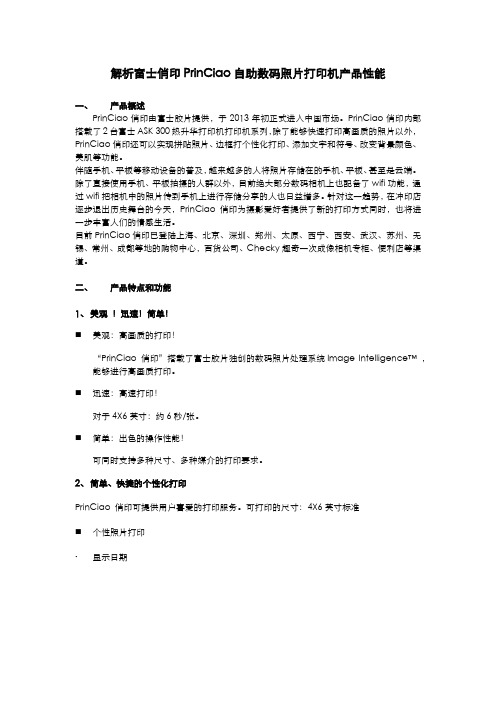
解析富士俏印PrinCiao自助数码照片打印机产品性能一、产品概述PrinCiao俏印由富士胶片提供,于2013年初正式进入中国市场。
PrinCiao俏印内部搭载了2台富士ASK 300热升华打印机打印机系列,除了能够快速打印高画质的照片以外,PrinCiao俏印还可以实现拼贴照片、边框打个性化打印、添加文字和符号、改变背景颜色、美肌等功能。
伴随手机、平板等移动设备的普及,越来越多的人将照片存储在的手机、平板、甚至是云端。
除了直接使用手机、平板拍摄的人群以外,目前绝大部分数码相机上也配备了wifi功能,通过wifi把相机中的照片传到手机上进行存储分享的人也日益增多。
针对这一趋势,在冲印店逐步退出历史舞台的今天,PrinCiao俏印为摄影爱好者提供了新的打印方式同时,也将进一步丰富人们的情感生活。
目前PrinCiao俏印已登陆上海、北京、深圳、郑州、太原、西宁、西安、武汉、苏州、无锡、常州、成都等地的购物中心,百货公司、Checky趣奇一次成像相机专柜、便利店等渠道。
二、产品特点和功能1、美观!迅速!简单!⏹美观:高画质的打印!“PrinCiao 俏印”搭载了富士胶片独创的数码照片处理系统Image Intelligence™ ,能够进行高画质打印。
⏹迅速:高速打印!对于4X6英寸:约6秒/张。
⏹简单:出色的操作性能!可同时支持多种尺寸、多种媒介的打印要求。
2、简单、快捷的个性化打印PrinCiao 俏印可提供用户喜爱的打印服务。
可打印的尺寸:4X6英寸标准⏹个性照片打印∙显示日期∙放大/缩小∙添加文字和符号∙指定图像区域尺寸∙旋转图像∙改变背景颜色∙美肌模式⏹拼贴照片∙2/4/8/16分割∙改变背景颜色⏹边框打印∙提供40种以上的边框∙添加文字和符号3、出色的打印功能⏹可通过微型SD卡,全面支持各种数码相机的媒介除了可读取包括SD卡、mini SD卡、XD卡、SM卡、micro SD卡、CD/DVD、CF卡、USB、手机等存储设备之外,还配备了无线Wifi功能,无需消耗用户的数据流量,打开“富士WiFi印”APP,选择希望打印的照片,点击发送就可以将照片从手机或平板上传输到PrinCiao俏印上。


佳能4410(Canon4410)类别:激光一体机品牌:Canon(佳能)主机规格内存64 MB菜单显示5行中文/英语预热时间*110.0秒供纸容量纸盒: 250页(60-163g/m2)多用途纸盒: 1张(60-163g/m2)纸张尺寸A4、B5、A5、16K、LTR、LGL等出纸容量100张月打印负荷8,000页硒鼓寿命*2CRG328 正常寿命: 2,100页随机寿命: 1,000页耗电量最大约1,220W 节能模式约3W电源要求220-240V,50HZ重量约10.3Kg(包括耗材)主机尺寸(宽×深×高)390mm×414mm×301mm接口USB2.0操作系统*3Windows® 2000/XP/Server 2003/Server 2008,Windows Vista®, Windows 7, Mac® OS X, Linux复印复印方式间接静电方式(按需定影) 复印速度*423页/分钟 (A4)复印分辨率600×600 dpi首张复印时间9.0秒图像浓度控制自动、手动连续复印1~99缩放范围25-400% 固定倍率、1%增幅特殊复印功能缩放复印,分套复印,4合1复印,ID卡复印打印打印方式间接静电方式(按需定影)首页打印时间 6.0秒打印速度*423页/分钟 (A4)分辨率1200(加强)×600dpi打印语言UFR II LT特殊打印功能多合一打印, 手册打印, 缩放打印, 海报打印,水印打印, 编辑预览等彩色扫描扫描类型CIS传感器,接触式彩色图像扫描扫描分辨率600×600dpi(光学) 9600×9600dpi(增强)灰度等级256级扫描尺寸最大216mm×356mm扫描至PC 支持随机附赠软件Presto! PageManager*1 预热时间可能会根据使用条件(如所使用的硒鼓、菜单设置、选配附件的可用性以及安装环境)而有所变化。


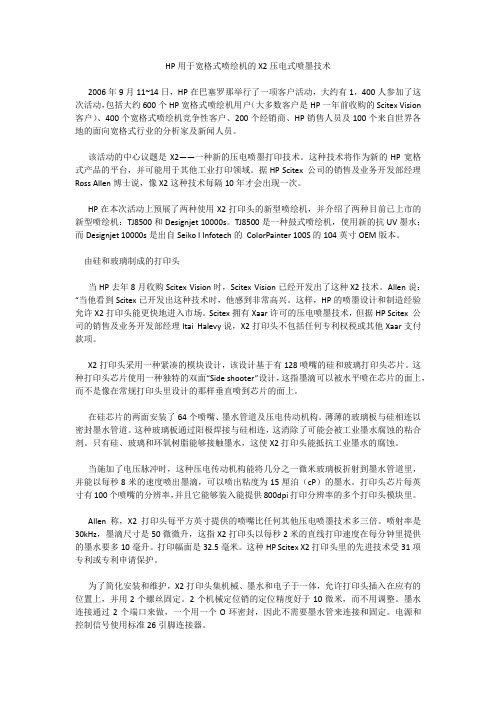
HP用于宽格式喷绘机的X2压电式喷墨技术2006年9月11~14日,HP在巴塞罗那举行了一项客户活动,大约有1,400人参加了这次活动,包括大约600个HP宽格式喷绘机用户(大多数客户是HP一年前收购的Scitex Vision 客户)、400个宽格式喷绘机竞争性客户、200个经销商、HP销售人员及100个来自世界各地的面向宽格式行业的分析家及新闻人员。
该活动的中心议题是X2——一种新的压电喷墨打印技术。
这种技术将作为新的HP宽格式产品的平台,并可能用于其他工业打印领域。
据HP Scitex 公司的销售及业务开发部经理Ross Allen博士说,像X2这种技术每隔10年才会出现一次。
HP在本次活动上预展了两种使用X2打印头的新型喷绘机,并介绍了两种目前已上市的新型喷绘机:TJ8500和Designjet 10000s。
TJ8500是一种鼓式喷绘机,使用新的抗UV墨水;而Designjet 10000s是出自Seiko I Infotech的ColorPainter 100S的104英寸OEM版本。
由硅和玻璃制成的打印头当HP去年8月收购Scitex Vision时,Scitex Vision已经开发出了这种X2技术。
Allen说:“当他看到Scitex已开发出这种技术时,他感到非常高兴。
这样,HP的喷墨设计和制造经验允许X2打印头能更快地进入市场。
Scitex拥有Xaar许可的压电喷墨技术,但据HP Scitex 公司的销售及业务开发部经理Itai Halevy说,X2打印头不包括任何专利权税或其他Xaar支付款项。
X2打印头采用一种紧凑的模块设计,该设计基于有128喷嘴的硅和玻璃打印头芯片。
这种打印头芯片使用一种独特的双面“Side shooter”设计,这指墨滴可以被水平喷在芯片的面上,而不是像在常规打印头里设计的那样垂直喷到芯片的面上。
在硅芯片的两面安装了64个喷嘴、墨水管道及压电传动机构。
CMP0014-01 ENCopyrights and TrademarksCopyrights and TrademarksCopyrights and TrademarksMicrosoft® and Windows® are registered trademarks of Microsoft Corporation.Apple®, Macintosh®, Mac OS®, and OS X® are registered trademarks of Apple Inc.Adobe®, Photoshop®, Elements®, Lightroom®, and Adobe® RGB are registered trademarks of Adobe Systems Incorporated.General Notice: Other product names used herein are for identification purposes only and may be trademarks of their respective owners.Meaning of Symbolsc Important:Important must be followed to avoid damage to this product.Note:Notes contain important information on the operation of this product. Operating System VersionsIn this documentation, the following abbreviations are used.Windows refers to Windows 8, 7, XP.❏Windows 8.1 refers to Windows 8.1, Windows 8.1 Pro.❏Windows 8 refers to Windows 8, Windows 8 Pro.❏Windows 7 refers to Windows 7 Professional.❏Windows XP refers to Windows XP Professional.Macintosh refers to Mac OS X.❏Mac OS X refers to Mac OS X 10.5.8/10.6.x/10.7.x/10.8.x/10.9.x.ContentsCopyrights and Trademarks Copyrights and Trademarks (2)M eaning of Symbols (2)Operating System Versions (2)Installing the printer driverSystem Requirements (4)Windows (4)M ac OS X (4)Installing the printer driver(Windows) (4)Installing the Printer Driver(M ac OS X) (6)Printer Driver FunctionsSettings Screen(Windows) (9)M ain screen (9)Printer Window Screen (11)Driver settings Screen (12)Settings Screen(M ac OS X) (13)Page Setup Screen (13)Color Matching screen (14)Print Settings screen (15)Basic Printing Methods (Windows) Printing from PhotoShop (16)Canceling Printing (21)Basic Printing Methods (Mac OS X) Printing from PhotoShop (22)Canceling Printing (27)Various Print FunctionsColor Correction (28)Color Correction Settings (28)Setting colors manually (Windows only) (29)Color management from the application (nocolor correction) (32)Color management from the printer driver (ICM)(Windows) (34)Color management by printer driver (ColorSync)(M ac OS X) (36)Borderless Printing (39)Setting Procedure (40)Printing on Non-regular Paper Sizes (44)Setting Procedure (44)TroubleshootingWhen an Error M essage Is Displayed (47)You cannot print (because the printer does not work) (47)The printer sounds like it is printing, but nothing prints (48)The prints are not what you expected (48)Uninstalling the Printer Driver (Windows)Uninstalling the Printer Driver (Mac OS X)ContentsInstalling the printer driverSystem RequirementsThe following operating systems support the printer driver.Make sure your computer meets the following requirements.WindowsOperating system Windows XP Professional (SP3)Windows 7 Professional (SP1) 32/64 bitWindows 8 Pro 32/64 bitWindows 8.1 Pro 32/64 bitRecommended computer specifications CPU: Depends on the applicationMemory: 1 GB or moreHDD: 32 GB or more free spaceMac OS XOperating system Mac OS X 10.5.8/10.6.x/10.7.x/10.8.x/10.9.xRecommended computer specifications CPU: Depends on the applicationMemory: 1 GB or moreHDD: 32 GB or more free spaceInstalling the printer driver (Windows)The Maintenance Tool is also installed with the printer driver.c Important:❏You must log on as a user with administrative privileges.❏In Windows 7/Windows 8, if an Administrator password or confirmation is requested, enter the password and then continue with the operation.Note:❏See the "Maintenance Tool Operation Guide" for more details on the Maintenance Tool.U "Maintenance Tool Operation Guide"❏When using paper other than dedicated paper, update the paper information in the Maintenance Tool.A Double-click Setup.exe.B Next, follow the on-screen instructions.When a message telling you to turn on the printer is displayed, connect the cable to the printer, and then turn on the printer.Note:❏The printer driver name is registered as "FUJIFILM DX100". Specify this name when printing from an application.❏When installing the printer driver on a second printer, the name is "FUJIFILM DX100 (copy 1)".Installing the Printer Driver (Mac OS X)The Maintenance Tool is also installed with the printer driver.c Important:❏You must log on as a user with administrative privileges.❏If an Administrator password or confirmation is requested, enter the password and then continue with the operation.A Turn off the printer and then connect the printer to a computer with a USB cable.B Double-click DX Printer Setup.dmg.C When the screen is displayed, double-click DX Printer Setup.app.D Follow the on-screen instructions to install.When the following screen is displayed, you should normally select Skip this operation.Note:When using paper other than dedicated paper, select Update the paper information.Printer Driver FunctionsThe printer driver coordinates print instructions from another application to the printer.The main functions of the printer driver are described below.❏Converts print data received from applications into printable data and sends it to the printer.❏Set print conditions such as the paper type and size on the printer driver's Settings screen.❏Windows only ;Start the Maintenance Tool, and then from your computer you can perform adjustment and maintenance operations such as checking the printer's status, making settings, performing head cleaning and so on.U "Maintenance Tool Operation Guide"Settings Screen (Windows)Main screenOn the Main screen, you can set items and the print quality to create the best prints possible.For more information on displaying the printer driver's Main screen, see "Basic Printing Methods (Windows)". U“Basic Printing Methods (Windows)” on page 16Printer Window ScreenOn the Main screen, click Display Printer Status to display the Printer Window screen.Driver settings ScreenOn the Main screen, click Advanced Settings to display the Driver settings screen.Settings Screen (Mac OS X)Page Setup ScreenOn the Page Setup screen you can set the paper size and direction.For more information on displaying the printer driver's Page Setup screen, see "Basic Printing Methods (Mac OS X)".U“Basic Printing Methods (Mac OS X)” on page 22Color Matching screenWhen selecting Color Matching from the list, you can set ColorSync from the color management system provided in Mac OS X.Print Settings screenWhen selecting Print Settings from the list, you can set the paper type and image quality.Basic Printing Methods (Windows)Printing from PhotoShopThis section uses Adobe Photoshop CS6 as an example of printing image data on your computer.Operations may differ depending on the application software being used. See the manual supplied with the application software for more details.A Start Adobe Photoshop CS6, and open an image.B Click Image Size from the Image menu to display the Image Size screen.C Set the image size and resolution.Select Constrain Proportions, and match the Width and Height settings to the paper size.Set the Resolution. In this example, we set 360 pixel/inch.When you have finished making settings, click OK.Note:You can create clear print outs by setting the Resolution so that a multiple of this setting is the printer's Image Quality resolution.We recommend setting multiples of 180 pixel/inch because the settings for Image Quality are either High Speed (360 dpi), Standard (720 dpi), or High Image Quality (1440 dpi).D Click Print from the File menu to display the Print Settings screen.E Select this printer from Printer on the Print Settings screen, and then click Print Settings.F Make the necessary settings.Paper Type: Set the paper being used.Image Quality: Normally set Standard. If you want to print using high image quality, set High Image Quality.If you want to print quickly, set High Speed.Paper Size: Set the size of the paper used for printing. Make sure this is the same as the image size you set in step 3.U“Settings Screen (Windows)” on page 9When you have finished making settings, click OK.G Set each item, such as color management and print position, while checking the image displayed on the PrintSettings screen.Note:❏When the printer driver's Color Management is set to Color Controls (default), select Document in Color Management, and then select Printer Manages Colors in Color Handling.U“Color Correction” on page 28❏When performing detailed color management using the PhotoShop functions, match the Color Management conditions to these settings. See the manual supplied with PhotoShop for more details on each function.U“Color Correction” on page 28H Click Print.Note:If the image size is larger than the print size, the following screen is displayed.Click Proceed. If you click Cancel, printing is canceled and you are returned to the application's screen.I Select this printer, and then click Print.Print data is sent to the printer.Note:This screen may not be displayed depending on the application. After performing step 8, print data is sent to the printer.This completes this section.Canceling PrintingThis section explains how to cancel printing.You can cancel printing from the computer while data is being sent.A Double-click the printer icon on the Taskbar to display the Print queue.B Click Printer - Cancel All Documents.To delete specific print data, select the print data, and then click Cancel from the Documents menu.Note:❏You can also display the Print queue screen by following the steps below.❏Windows 7: Click Start - Devices and Printers - "FUJIFILM DX100", and then click See what's printing.❏Windows 8: Point to the top right or bottom right of the Desktop to display Charms, click Search, and then click Control Panel. Click View devices and printers, "FUJIFILM DX100", and then click See what's printing.❏Windows XP: Click Start, Control Panel, Printers and Other Hardware, and then Printers and Faxes.Double-click the "FUJIFILM DX100" icon in the folder displayed.❏You cannot delete print data that has already been sent to the printer.This completes this section.Basic Printing Methods (Mac OS X)Printing from PhotoShopThis section uses Adobe Photoshop CS6 as an example of printing image data on your computer.Operations may differ depending on the application software being used. See the manual supplied with the application software for more details.A Start Adobe Photoshop CS6, and open an image.B Click Image Size from the Image menu to display the Image Size screen.C Set the image size and resolution.Select Constrain Proportions, and match the Width and Height settings to the actual paper size.Set the Resolution. In this example, we set 360 pixel/inch.When you have finished making settings, click OK.Note:You can create clear print outs by setting the Resolution to a multiple of the printer's Image Quality resolution.We recommend setting multiples of 180 pixel/inch because the settings for Image Quality are either High Speed (360 dpi), Standard (720 dpi), or High Image Quality (1440 dpi).D Click Print from the File menu to display the Print Settings screen.E Select this printer from Printer on the Printer Settings screen, and then click Print Settings.F Make the necessary settings.Paper Size: Set the size of the paper used for printing. Make sure this is the same as the image size you set in step 3.Paper Type: Set the paper being used.Image Quality: Normally set Standard. If you want to print using high image quality, set High Image Quality.If you want to print quickly, set High Speed.U“Settings Screen (Mac OS X)” on page 13When you have finished making settings, click Print.G Set each item, such as print direction or position and color management, while checking the image displayed onthe Print Settings screen.Note:When performing detailed color management using the PhotoShop functions, set the Color Management to match these settings. See the manual supplied with PhotoShop for more details on each function.U“Color Correction” on page 28H Click Print.I Select this printer, and then click Print.Print data is sent to the printer.Note:This screen may not be displayed depending on the application. After performing step 8, print data is sent to the printer.This completes this section.Canceling PrintingThis section explains how to cancel printing.You can cancel printing from the computer while data is being sent. A Click the printer icon in the Dock.B Select the job you want to cancel, and then click X (or Delete).Note:You cannot delete print data that has already been sent to the printer. This completes this section.Various Print FunctionsColor CorrectionColor Correction SettingsYou can perform color correction using the printer driver in the following three ways.Choose the best method according to the application you are using, the operating system environment, the aim of the print out and so on.Setting colors manually (Windows only)Manually adjust the color space and color tone settings used for printing. This is useful if the application does not have its own color management function.U“Setting colors manually (Windows only)” on page 29Color management from the application (no color correction)This method is for printing from applications that support color management. All color management processes are carried out by the application's color management system. This method is useful when you want to obtain the same color management results using a common application among different operating system environments.U“Color management from the application (no color correction)” on page 32Color management from the printer driverPerforms color management using the operating system's color management system. Windows uses ICM and Mac OS X uses ColorSync. This is effective in producing similar print results from different applications under the same operating systems. However, you also need an application that supports color management.U“Color management from the printer driver (ICM) (Windows)” on page 34U“Color management by printer driver (ColorSync) (Mac OS X)” on page 36Setting colors manually (Windows only)You can select the color space used for color correction from sRGB or Adobe RGB. You can also adjust the color tone manually while viewing a preview image.❏sRGB: Normally, select sRGB.❏Adobe RGB: Select when printing data based on the Adobe RGB color space.When Color Controls is selected, you can fine tune the brightness, contrast, saturation, color balance, and so on.A When using applications featuring a color management function, specify how to adjust colors from theseapplications.When using applications without a color management function, start from step 2.Depending on the type of the application, make the settings following the table below.Example of Adobe Photoshop CS6Open the Print Settings screen.Select Normal Printing from Color Management. Select Printer Manages Colors in Color Handling.B Click Print Settings to display the printer driver's Settings screen.C On the Main screen, select Color Controls in Color Management, and then click Advanced.D Select Mode.sRGB: Manages colors using sRGB. Prints at the optimum color tones. This should normally be selected.Adobe RGB: Manages colors based on the larger Adobe RGB color space. Select when printing image data using the Adobe RGB color space information.E Make the necessary settings.Select the color adjustment method.Color AdjustmentMethod:Brightness:Adjusts the brightness of the image.Contrast:Adjusts the contrast (difference between light and dark) of the image.When the contrast is raised, bright sections become brighter, and dark sections becomedarker. When the contrast is lowered, the difference between light and dark sectionsdecreases.Saturation:Adjusts the saturation (color clarity) of the image. When the saturation is raised, colors become vivid. When the saturation is lowered, the colors become dull until they are closeto gray.Color circle:When the color circle is selected as the Color Adjustment Method, you can click on the color circle to adjust the density bar.You can also adjust the tone by entering horizontal and vertical coordinates.Slide bar:When the slide bar is selected as the Color Adjustment Method, you can adjust the colors with the slide bar.Note:You can adjust the correction value while checking the sample image at the top of the screen.F Set other items if necessary, and then print.This completes this section.Color management from the application (no color correction)Print using applications with a color management function. Enable the color management settings in the application and disable the printer driver's color adjustment function.A Make the settings for color adjustment using the application.Example of Adobe Photoshop CS6Open the Print Settings screen.Select Normal Printing from Color Management. Select Photoshop Manages Colors as the Color Handling setting, and then select the Printer Profile and the Rendering Intent.Note:If you are not using an original printer profile, select DX100 360 or DX100 720 from the Printer Profile drop-down menu.B Click Print Settings to display the printer driver's Settings screen.C Turn off color management.Windows: On the Main screen, select No Color Adjustment from Color Management.Mac OS X: Select Color Matching from the list, and then click Off (No Color Adjustment).D Set other items if necessary, and then print.This completes this section.Color management from the printer driver (ICM) (Windows)Performs color management from the printer driver. If the application does not support color management, select Driver ICM (Basic) or Driver ICM (Advanced). If the application does support color management, select Host ICM. When performing color management using Host ICM, use image data that contains an embedded input profile. A Make the settings for color adjustment using the application.Depending on the type of the application, make the settings following the table below.Example of Adobe Photoshop CS6Open the Print Settings screen.Select Color Management and then Normal Printing. Select Printer Manages Colors in Color Handling.When using applications without a color management function, start from step 2.B Click Print Settings to display the printer driver's Settings screen.C On the Main screen, select ICM from Color Management, and then click Advanced.D Select ICM Mode.Driver ICM (Basic): Specify the input profile used to process the entire image data.Driver ICM (Advanced): Specify the input profile for each image such as photos, graphics, and text data.Host ICM: Specify when printing from applications that support color management.E Make the necessary settings.When Driver ICM (Basic) or Driver ICM (Advanced) is selected, specify an input profile.When Show all profiles is selected, specify the Intent and Printer Profile.F Set other items if necessary, and then print.This completes this section.Color management by printer driver (ColorSync) (Mac OS X)Performs color management from the printer driver. The application needs to support ColorSync. When performing color management using ColorSync, use image data in which an input profile is embedded.A Make the settings for color adjustment using the application.Depending on the type of the application, make the settings following the table below.Example of Adobe Photoshop CS6Open the Print Settings screen.Select Normal Printing from Color Management. Select Printer Manages Colors in Color Handling.B Click Print Settings to display the printer driver's Settings screen.C Select Color Matching from the list, and then click ColorSync. And then select Profile.D Set other items if necessary, and then print.This completes this section.Borderless PrintingYou can print your data without borders (margins).The printer driver enlarges the print data to a size slightly larger than the paper size and prints the enlarged image. The sections which are beyond the paper edges are not printed; therefore, resulting in borderless printing. You can set the amount that extends beyond the edges of the paper in the printer driver.Types of Borderless Printing MethodsYou can perform borderless printing using the following two methods: Auto Expand or Retain Size.Auto ExpandThe printer driver enlarges the print data to a size slightly larger than the paper size and prints the enlarged image. The sections which are beyond the paper edges are not printed; therefore, resulting in borderless printing.Use settings such as Page Layout in the applications to set the size of the image data as follows.❏Match the paper size and page setting for the print data.❏If the application has margin settings, set the margins to 0 mm.❏Make the image data as large as the paper size.Retain SizeCreate the print data larger than the actual paper size in the applications to produce borderless output. The printer driver does not enlarge the image data. Use settings such as Page Layout in the applications to set the size of the image data as follows.❏Make image size setting so that the print data is 1.69 mm larger to the left and right than the actual paper size.❏If the application has margin settings, set the margins to 0 mm.❏Make the image data as large as the paper size.Select this setting if you want to avoid image enlargement by the printer driver.Setting ProcedureWindowsA Display the printer driver's Main screen.U“Basic Printing Methods (Windows)” on page 16B On the Main screen, set items necessary for printing such as the Paper Type and the Paper Size.C Select Borderless.D Select Auto Expand or Retain Size as the borderless method.When Auto Expand is selected, set the slider to set the amount of enlargement.Note:Moving the slider towards Mid or Min decreases the image enlargement ratio. Therefore, some margins may appear at the edges of the paper depending on the paper and printing environment.E Set other items if necessary, and then print.This completes this section.Mac OS XA Display the printer driver's Printer Settings screen.U“Settings Screen (Mac OS X)” on page 13B Select the print size and borderless printing method in Paper Size.C When Auto Expand is selected in Paper Size, select the amount of enlargement.Note:Selecting Mid or Min decreases the image enlargement ratio. Therefore, some margins may appear at the edges of the paper depending on the paper and printing environment.D Set other items if necessary, and then print.This completes this section.Printing on Non-regular Paper SizesYou can print on paper sizes not included in the printer driver. The printer can be used with paper of the following sizes.Width 4.02, 5.00, 5.98, 7.99, 8.27 inchLength 3.50 to 39.37 inchc Important:Depending on the application, output sizes may be restricted.Setting ProcedureWindowsA Display the printer driver's Main screen.U“Basic Printing Methods (Windows)” on page 16B On the Main screen, select User Defined from Paper Size.C On the User Defined Paper Size screen enter a Paper Size Name, set the paper size, and then click Save.Note:❏To change the registered paper size, select the paper size name from the list on the left.❏To delete a registered paper size, select the paper size name from the list on the left, and then click Delete.❏You can register up to 30 paper sizes.D Click OK.The size entered in the paper size list box is registered.You can then print as normal.Mac OS XA Display the printer driver's Page Setup screen.U“Settings Screen (Mac OS X)” on page 13B Select Manage Custom Sizes from Paper Size.C Click +, and then enter the paper size name.D Enter the Width and Height for the Paper Size as well as the margins, and then click OK.Set the page size range and the printer margins according to the printing method.Note:❏To edit a saved custom size, choose its name from the list on the left of the Custom Paper Sizes screen.❏To copy a saved custom size, select the size in the list on the left and click Duplicate.❏To delete a saved custom size, select it in the list on the left and click -.❏The custom paper size setting differs depending on the operating system version. See your operating system's documentation for details.E Click OK.You can select the paper size you saved from the Paper Size pop-up menu.You can then print as usual.TroubleshootingNote:For problems not related to the printer driver, see the "Operation Guide".U "Operation Guide" - "Troubleshooting"When an Error Message Is DisplayedWhen an error message is displayed, check the solution on the screen and take the required measures. You cannot print (because the printer does not work)The printer sounds like it is printing, but nothing printsThe prints are not what you expectedUninstalling the Printer Driver (Windows)Note:❏You must log on as a user with administrative privileges.❏In Windows 7/Windows 8, if an Administrator password or confirmation is requested, enter the password and then continue with the operation.A From the Control Panel click Uninstall program (or Add or remove programs).B Select "FUJIFILM DX100 Software", and then click Uninstall (or Del).C Follow the on-screen instructions to continue.When the delete confirmation message appears, click Yes.The Maintenance Tool and the printer driver are removed at the same time.Restart the computer if you are reinstalling the printer driver.Uninstalling the Printer Driver (Mac OS X)A From Finder - System - Library, open the Printers folder.B Drag and drop the following items in the Trash.- The InkjetPrinterC folder in the Fujifilm folder- The FUJIFILM DX100.gz file in the PPDs - Contents - Resources folder。
华光牌热敏CTP版
华光公司
【期刊名称】《印刷杂志》
【年(卷),期】2009(000)003
【摘要】华光牌热敏CTP版是由乐凯集团第二胶片厂自主研发生产的高档印刷版材,是热敏CTP制版专用版材,具有自主知识产权的配方设计和独特的制造工艺。
该版采用830nm红外激光曝光成像,经过显影加工即可上机印刷。
华光牌热敏CTP版具有如下特点:
【总页数】1页(P75)
【作者】华光公司
【作者单位】(Missing)
【正文语种】中文
【相关文献】
1.华光科技免处理热敏CTP版通过科技成果鉴定 [J],
2.华光牌TP-G型免处理热敏CTP版 [J],
3.华光TP-G型无处理热敏CTP版首次亮相广东国际印刷展 [J],
4.华光TP-G型免化学处理热敏CTP版材冲洗方法研究 [J], 刘红来;吴俊君;黄文明;吴兆阳
5.华光牌TP—G型免处理热敏CTP版通过科技成果鉴定 [J],
因版权原因,仅展示原文概要,查看原文内容请购买。
彩色数!E"刷机的应用屋!决方寨口曹瑞春孟迪蒲威龙4^一款印刷机均具有强大的印刷功能%且在第五成像单元配备多种智能解决方案。
柯达Nexpress系列彩色数码印刷机是基于干式静电复印原理研制的数码印刷机。
目前主要有ZX3900、ZX3300、SX3900、SX3300、SX2700、S3000、2500这几款机型,其智能颜色解决方案、智能涂布解决方案及智能上光解决方案等#为数字化印刷带来新的应用空间。
本文以柯达Nexpress ZX 系列为例对其操作界面进行解析,继而分析其应用优势,并提出相应的应用方案。
图1和图2展示了该数码印刷机的外观和前端。
图1柯达Nexpress彩色数码印刷机图2柯达Nexpress前端7柯达NexStation是一个基于Java的应用程序,就是说用户界面是不依赖于平台的;所以,此程序无论是在Windows还是在苹果机上都具有相似的“外观和感觉”。
NexStation主要分为四个主要区域:控制面板、动态视图窗口、状态面板、状态信息区域(见图3)。
1.控制面板控制面板位于主窗口的左侧,主要包含了一些控制印刷的按钮。
包括开始(Start)按钮、暂停(Hold)按钮、停止(Stop)按钮、帮助(Help)按钮、作业(Jobs)按钮、印刷设备(Press)按钮、管理(Administration)按钮等,可以完成印刷作业开始、暂停、停止、显示帮助、查找保养和维修程序等功能。
2.动态视图窗口这是位于柯达NexStation主窗口右侧部分的区域,显示当前选定的视图。
例如,可以在这里看到印刷设备(Press)视图。
如图4所示,从视图的consumables中可以看到各种耗材的使用情况,如各色油墨的使用情况等。
图3NexStation主窗口根据柯达NexPress 及软件系统内发生的事 情,NexStation 客户端的用户界面显示了系统的当前状态。
这意味着当NexStation 服务器接收到 状态更新、参数变化、供纸警告或故障时,这些 信息会自动发送到所有的客户端,可以确保在工 作过程中始终保持最新信息。