Installation Guide
- 格式:pdf
- 大小:526.27 KB
- 文档页数:26

Installation guide欢迎来到家居互联!恭喜您拥有新的智能家电,为您带来全新的家居互联体验。
*有了家居互联,操控家电轻而易举:从洗衣机到烤箱,再到咖啡机或吸尘器,样样均可得心应手。
通过家居互联 APP,您可以随时访问有关家电重要且有用的信息。
这不但帮助您掌控家电的功能,还会根据您的个人需求进行调整。
此外,APP 还为您的家电提供最佳维护支持,并通过各种菜谱激发烹饪灵感。
敬请探索家居互联的生态系统,其合作伙伴将为您提供更多功能和服务。
家居互联为家电带来了众多的可能性。
* 家居互联功能是否可用取决于该服务在您的所在国是否可用。
家居互联服务并非在所有国家都可用。
如需了解更多信息,请访问:3ZH发现: 使用 Home Connect 应用程序,您可以...管理您的电器在该应用程序的电器部分,您可以一览您所连接的家用电器,除了简单的远程遥控外,还提供多种功能。
监控家用电器的进度,变动或暂停程序,更改设置、启用操作以及接收通知。
受到启发在菜谱方面,提供了各种能够启发灵感的菜谱、技巧和视频,可使烹饪和烘焙更加令人愉悦。
获取支持在服务方面,提供了如何正确维护和操作家用电器的实用信息。
发现更多优点我们正持续扩展我们合作伙伴的生态系统。
关于合作伙伴的详细信息请访问家居互联网站:。
现在就开始吧! 安装所需的条件:1 | 您的全自动咖啡机已连接到主电源并已开机。
2 | 一台已搭载最新的 iOS 或安卓操作系统的智能手机或平板电脑。
3 | 此安装说明书。
或者:4 | 您的全自动咖啡机与路由器或集线器之间有 LAN 连接。
或者:4 | 您的全自动咖啡机位在家庭网络 WLAN 信号范围内以及WLAN 家庭网络(Wi-Fi)的名称(SSID)和密码(Key)。
重要信息:ZH4步骤 2:将全自动咖啡机连接到家庭网络1 | 您的全自动咖啡机已连接到主电源并已开机。
2 | 打开 Home Connect APP 添加全自动咖啡机。

55” LCD DisplayRev 1.3ContentsProduct Description and Notes Page 1 Tilt Angle and Rotation Page 1 Ventilation Requirements Page 2 Display Dimensions Front, Top & Right SidePage 3 Rear & BottomPage 4 Dimensions w/Optional Speakers and Stand Page 5 Optional Table Top Stand Dimensions (ST-5220) Page 6 Optional Speaker Dimensions (SP-RM1) Page 7 Dimensions with Wall Mount Kit (WMK-3257) Page 8 Input Panels Page 9 Control CodesPage 10Product DescriptionType: LCD DisplayScreen Surface: Anti-Reflective Resolution: 1920 x 1080 Dimensions without stand: 49.2”(W) x 28.4”(H) x 5.9”(D) Aspect Ratio: 16:9 Dimensions with stand: 49.2”(W) x 29.8”(H) x 15.7”(D) FCC: Class B Weight without stand: 88.2 lbs Power Consumption: 280 W (typ)Weight with stand: 92.6 lbsBTU’s:955.40 BTU/hourNOTES:• This document is intended to be used as a reference guide to supply useful information for a design or installation. It is notintended to be a step-by step procedure for installation.• Any ceilings or walls must be strong enough to support the monitor and the installation must be in accordance with any localbuilding codes. All mounts should make secure contact to wood studs.• 4:3 sources can be displayed on the 16:9 screen in either normal aspect ratio with bars on the left or right, or stretched horizontallyto fill the screen using the menus (see “Aspect Modes” in menus and user manual). • Distances are in inches, for millimeters multiply by 25.4. • Distances may vary ±5%.Tilt Angle and RotationBelow are the maximum angles that the monitor can be tilted either landscape or portrait orientation.55” LCD Display Rev 1.3 Ventilation Requirements (all models)Dimensions below are minimum required for proper ventilation.NOTE:•The ventilation space should not be covered or closed off at the front of the opening. If for some reason the opening needs to be covered, other means of ventilation will need to be incorporated into the design. Contact NEC for design review andrecommendations.55” LCD Display Rev 1.3 Display dimensions55” LCD Display Rev 1.3 Display dimensions (cont.)55” LCD Display Rev 1.3 Dimensions with optional speakers (SP-RM1) and stand (ST-5220)NOTE:•The SP-RM1 is a rear mounted speaker.55” LCD Display Rev 1.3 Table Top Stand Dimensions (ST-5220)55” LCD Display Rev 1.3 Optional Speaker Dimensions (SP-RM1)55” LCD Display Rev 1.3 Dimensions with Wall Mount Kit (WMK-3257)55” LCD Display Rev 1.3Input Panels:Bottom:Side (Rotated):55” LCD Display Rev 1.3 Control CodesFunction Code DataPOWER ON 01 30 41 30 41 30 43 02 43 32 30 33 44 36 30 30 30 31 03 73 0DOFF 01 30 41 30 41 30 43 02 43 32 30 33 44 36 30 30 30 34 03 76 0DINPUT SWITCH VGA (15pin HD) 01 30 41 30 45 30 41 02 30 30 36 30 30 30 30 31 03 73 0DRGBHV 01 30 41 30 45 30 41 02 30 30 36 30 30 30 30 32 03 70 0DDVI 01 30 41 30 45 30 41 02 30 30 36 30 30 30 30 33 03 71 0DHDMI__________ 01 30 41 30 45 30 41 02 30 30 36 30 30 30 30 34 03 76 0DVIDEO (Composite) 01 30 41 30 45 30 41 02 30 30 36 30 30 30 30 35 03 77 0DDVD/HD 01 30 41 30 45 30 41 02 30 30 36 30 30 30 30 43 03 01 0DS-Video 01 30 41 30 45 30 41 02 30 30 36 30 30 30 30 37 03 75 0DTV (Analog) 01 30 41 30 45 30 41 02 30 30 36 30 30 30 30 39 03 7B 0DTV (Digital) 01 30 41 30 45 30 41 02 30 30 36 30 30 30 30 41 03 03 0DOption 01 30 41 30 45 30 41 02 30 30 36 30 30 30 30 44 03 06 0DDisplayPort 01 30 41 30 45 30 41 02 30 30 36 30 30 30 30 46 03 04 0DAUDIO MUTE ON 01 30 41 30 45 30 41 02 30 30 38 44 30 30 30 31 03 09 0DOFF 01 30 41 30 45 30 41 02 30 30 38 44 30 30 30 32 03 0A 0DPICTURE MODE sRGB 01 30 41 30 45 30 41 02 30 32 31 41 30 30 30 31 03 07 0DHIBRIGHT 01 30 41 30 45 30 41 02 30 32 31 41 30 30 30 33 03 05 0DSTANDARD 01 30 41 30 45 30 41 02 30 32 31 41 30 30 30 34 03 02 0DCINEMA 01 30 41 30 45 30 41 02 30 32 31 41 30 30 30 35 03 03 0DSCREEN MODE: NORMAL 01 30 41 30 45 30 41 02 30 32 37 30 30 30 30 31 03 70 0DFULL 01 30 41 30 45 30 41 02 30 32 37 30 30 30 30 32 03 73 0DWIDE 01 30 41 30 45 30 41 02 30 32 37 30 30 30 30 33 03 72 0DZOOM 01 30 41 30 45 30 41 02 30 32 37 30 30 30 30 34 03 75 0DAUTO SETUP EXECUTE 01 30 41 30 45 30 41 02 30 30 31 45 30 30 30 31 03 01 0DFILM MODE OFF 01 30 41 30 45 30 41 02 30 30 30 32 30 30 30 31 03 77 0DAUTO 01 30 41 30 45 30 41 02 30 30 30 32 30 30 30 32 03 74 0DNOTE: Contact your NEC rep for codes not listed.NOTE: Use a cross/reverse/null modem cable.Cable ConnectionCommunication Protocol:Interface: RS-232C Parity: NoneCommunication: Asynchronous Stop Bit: 1 bitBaud Rate: 9600 bps Communication Code: HexData Length: 8 bitsPC Control Connector (D-Sub 9P)NOTE:•If so desired, jumper “Request to send” and “Clear to Send” together on both ends of the cable to simplify cable connection. These connections are not required. The only connections required are pins 2 (TxD), 3 (RxD) and 5 (GND).。

Enable Network Access in Windows Server 2003The following procedures for enabling network access are required only if you are using Windows Server 2003.Enable Network COM+ Access1. Open the Control Panel and double-click Add or Remove Programs.2. In the Add or Remove Programs window, click Add/Remove Windows Components.3. On the Windows Components Wizard page, select Application Server in theComponents list, and then click Details.4. In the Subcomponents of Application Server list, click Enable network COM+ accessand then click OK.5. Click Next to complete the Windows Components Wizard.6. Click Finish on the Configuring Components page.Enable Network DTC AccessCOM+ applications that use databases, and that you install on separate computers do not always perform optimally unless you enable network DTC access. Use the following procedure to enable network DTC access:1. Open the Control Panel and double-click Add or Remove Programs.2. In the Add or Remove Programs window, click Add/Remove Windows Components.3. On the Windows Components Wizard page, select Application Server in theComponents list, and then click Details.4. In the Subcomponents of Application Server list, click Enable network DTC access andthen click OK.5. Click Next to complete the Windows Components Wizard.6. Click Finish on the Configuring Components page. For the settings to take effect, youmust stop and restart the Distributed Transaction Coordinator service.Stop and Restart MSDTC1. Open the Control Panel, double-click Administrative Tools, and then double-click Services.2. Right-click the Distributed Transaction Coordinator service, and select Stop from the shortcut menu.3. Right-click the Distributed Transaction Coordinator service again, and select Start fromthe shortcut menu.Configure Microsoft Distributed Transaction Coordinator (Database Server Only)You must configure the Microsoft Distributed Transaction Coordinator (MSDTC).1. Open the Control Panel, double-click Administrative Tools, and then double-click Component Services.2. Under Console Root, expand the Component Services and Computers nodes.3. Under the Computers node, right-click on My Computer and select Properties.4. In the My Computer Properties dialog box, click the MSDTC tab.5. On the MSDTC tab, click Security Configuration. The Security Configuration dialog box displays.6. In the Security Settings section, enable Network DTC Access.7. In the Client and Administration section, enable Allow Remote Clients and Allow Remote Administration.8. In the Transaction Manager Communication section, enable the Allow Outbound, Allow Inbound, and No Authentication options.9. Verify that Enable XA Transactions is enabled.10. In the DTC Logon Account section, verify that NT AUTHORITY/Network Service appears in the Account box.11. Click OK.12. In the DTC Console Message box, click Yes to stop and restart the MSDTC service.13. Click OK in the DTC Console Message box after the MSDTC service is restarted.14. Click OK to close the My Computer Properties dialog box.Configure the Distributed COM Users Group You must add users to the Distributed COM Users group.1. Open the Control Panel, double-click Administrative Tools, and then double-click Computer Management.2. Under Computer Management, expand the System Tools and Local Users and Groups nodes.3. Under the Local Users and Groups node, click Groups.4. In the right pane of the Computer Management window, double-click Distributed COM Users.5. In the Distributed COM Users Properties dialog box, click Add.6. In the Select Users, Computers, or Groups dialog box, type the user accounts you want to add to the Distributed COM Users Group into the Enter the object names to select box. You can enter multiple accounts by separating each one with a semicolon. For example, you can type Domain1\User1;Domain1\User2;Domain1/User3, and so on.7. Click OK to close the Select Users, Computers, or Groups dialog box.8. Click OK to close the Distributed COM Users Properties dialog boxLoading Prerequisite Software on the Database ServerThe following prerequisite software is required in order to install and use the software on a database server:Microsoft SQL Server 2005 Service Pack 2 (SQL Server only)Microsoft .NET Framework 2.0 and 3.5Adobe Acrobat Reader 7.0 or higherInstall Microsoft .NET FrameworkSet Up the Database ServerThe needs of a database server are different than those of a file server. Perform the following procedure to configure the settings for the database server:1. Open the Control Panel and double-click the Network and Dial-up Connection Properties folder.2. Double-click the Local Area Connection icon, and click Properties on the Local Area Connection Status dialog box.3. In the Local Area Connection Properties dialog box, select File and Printer Sharing for Microsoft Networks, and click Properties.4. In the File and Printer Sharing for Microsoft Network Properties dialog box, select Maximize data throughout for network application, and click OK.5. Click OK to close the Local Area Connection Properties dialog box.Installing and Configuring Microsoft SQL Server 2005 Using SQL Server 2005 in a Stand-Alone Environment1. Use the Standard installation to install the Microsoft SQL Server 2005 software on your database server.2. When you get to the Components to Install install page, select SQL Server Database Services.3. On the Service Account page, set your service settings as required for your situation.A domain user account offers more flexibility and is typically used because manyserver-to-server activities can be performed only with a domain user account, including remote procedure calls, replication, and backing up network drives4. Complete your installation as required for your situation.5. If any errors occur during installation, refer to the Summary Log for more information and contact Intergraph Support for further assistance.Install SQL Server 2005 Service Pack 21. On the Authentication Mode dialog box, select All Instances and Windows Authentication.2. On the SA Password Warning dialog box, select the response most appropriate for your organization. The dialog box appears only if Setup detects a blank password for the sa login. The SA account is what the database administrator uses to manage SQL Server. Although you can continue your installation with a blank password for the sa login by explicitly choosing to ignore the recommendation and continue Setup, a blank password poses a security risk. For more information about SA passwords, refer to the documentation delivered with the Microsoft SQL Server 2005 software.Verify Automatic Startup of Microsoft SQL Server 2005 Services1. Open the Control Panel, double-click Administrative Tools, and then double-click Services.2. Verify that the Status field is set to Started and the Startup Type field is set to Automatic, for each of the following services: Distributed Transaction Coordinator, Microsoft Search, and MSSQL$<Instance name>The MSSQL service is appended with the named instance you specified when you installed SQL Server 2005. For example, if you installed SQL Server 2005 as an instance named Instance1, the service appears as MSSQL$Instance1.3. To change the Status or Startup Type fields, right-click the service name, and select Properties from the shortcut menu.4. On the General tab, select Automatic from the Startup type list.5. In the Service status section, click Start.6. Click OK.Configure SQL Server 2005 Account for Name Generator ServiceIf the SQL Server 2005 is not registered in the SQL Server Management Studio on the server computer, you must register it before using the SQL Server 2005 software. Perform the following procedure on the server computer to register the SQL Server in the SQL Server Management Studio console.1. Open SQL Server Management Studio and select View > Registered Servers to display the Registered Servers window.2. In the tree view, right-click Database Engine, and select New > Server Registration in the shortcut menu. The New Server Registration dialog box appears.3. On the General tab, enter the name of the server you want to register or select a server from the Server name drop-down list.4. Click Save.Before exiting SQL Server Management Studio, perform the steps Assign System Administrator Privileges for SQL Server 2005 (on page 46).Assign System Administrator Privileges for SQL Server 2005Perform the following steps on the SmartPlant 3D server computer.1. Open Microsoft SQL Server Management Studio and expand the listing under for your database server in the left tree view.2. Expand the listing under Security in the left tree view.3. In the left pane, right-click Logins.4. Select New Login from the shortcut menu.5. On the Login - New dialog box, enter the user account you want to be assigned administrative privileges in the Login name text box. For example, type Plant1\.6. Select Server Roles under the Select a page heading to display the Server Roles list.7. In the Server Roles list, select the sysadmin and dbcreator check boxes.Standard SmartPlant 3D users need dbcreator access. Administrators need both sysadmin and dbcreator access.8. Click OK.Install SmartPlant 3DInstall SmartPlant 3D Reference DataIf you are installing the SmartPlant 3D Reference Data software on a computer running Windows Server 2003, you must first enable network COM+ and DTC access. For moreInformationIf you are installing the SmartPlant 3D Reference Data software on a computer running Windows Server 2003 with Service Pack 2, you must manually configure the Microsoft Distributed Transaction Coordinator (MSDTC) service and add the necessary users to the Distributed COM Users group.Prior to installing SmartPlant 3D Reference Data on the database server, verify that the server computer meets the required hardware and software requirements and that all prerequisite software has been installed. For more information about hardware and software requirements,1. Insert the Intergraph SmartPlant 3D Product CD. If the CD does not start automatically, double-click Setup.exe in the root folder of the CD.If you are using SmartPlant Enterprise, insert Disc 2 of the SmartPlantEnterprise DVD set.2. Select SmartPlant 3D Reference Data Installation.If you are using SmartPlant Enterprise, click SmartPlant Reference Data, andthen click SmartPlant 3D Reference Data Installation.3. Click Next on the Welcome to the SmartPlant 3D Reference Data Installation Wizard page.Setting Up the Database64 SmartPlant 3D Installation Guide4. On the Software License Agreement page, select your country from the list and click Display to view the license agreement.Acrobat Reader installed on the server computer in order to view the license agreement. You can install Adobe Reader from the Adobe web site, .5. Carefully read the license agreement. Close the PDF document, and click Yes on the License Agreement page to accept the terms.6. On the User Information page, enter text in the Full Name and Organization fields, and then click Next.7. On the Select Features page, specify the server features to install.If the default configuration options meet your needs, click Next and skip to step 9.Although it is included in the default SmartPlant 3D Reference Data setup, the Name Generator Service can be installed on any valid server computer running on theWindows domain. If you do not want the Name Generator Service included in the setup, click the SP3DNameGenerator option icon and select Entire feature will beunavailable.For more information about configuring an alternative computer to run the Name Generator Service8. Click Browse and select the folder location for the software, and click OK.If you install the SmartPlant 3D Reference Data software on a computer on which the SmartPlant 3D workstation software is also installed, you must place the Reference Data software in a separate folder; otherwise, the software will not run optimally.If you excluded the SP3DNameGenerator option from the list of features in step 7, you can skip steps 9-10.9. On the Server Access page, enter the user account under which the Name Generator Service will run.If you are using Microsoft SQL Server databases, you must specify an SQL ServerLogin account that has administrator privileges on the server computer.10. In the Password and Confirm Password fields, enter the password of the user, and then click Next.11. Click Next on the Symbol Share Info page.If you install SmartPlant 3D Reference Data in the default folder (C:\ProgramFiles\SmartPlant\3D\), you must adjust access permissions as needed once installation is complete.12. Click Next on the Start Copying Files page to begin installing SmartPlant 3D Reference Data.13. When the installation is complete, click Finish to exit the SmartPlant 3D Reference Data installation sequence.If a "Name Generation server configuration failed." error message displays,you must configure the name generation service manually。
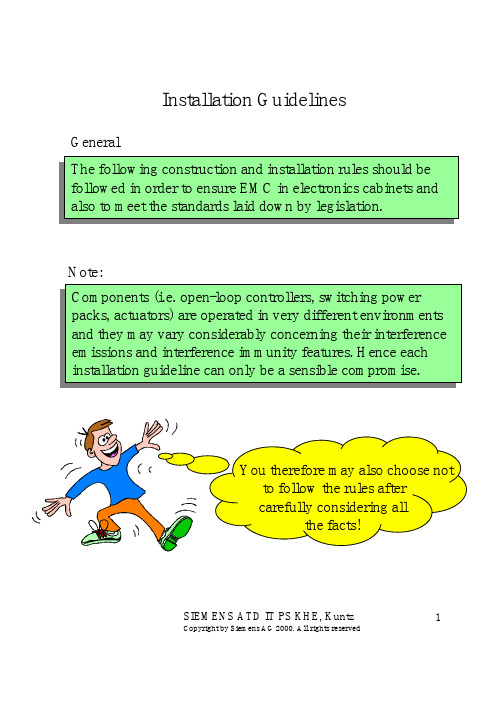

Installing the EdgeMedia DSP Board in a Dialogic®IP Media ServerPart Number: 939-022-02The EdgeMedia DSP Processor Array (EDP-10) Plug-in board provides transcoding assistance for the Dialogic® IP Media Server.The EDP-10 board is required when the IP Media Server provides additional functionality to connect to a non-G.711 network, such as G.726 or G.729.The EDP-10 board is a transcoding engine exclusively for use with the IP Media Server and does not provide a separate TDM or Ethernet interface. It can be used in a variety of applications such as call centers, conferencing, pre-paid applications and messaging platforms.Operating/Environmental SpecificationsThis device must be installed in an enclosure that meets the following electrical and mechanical requirements:Power Requirements:Base: 2A at 5VDC = 10W / 4A at 3.3VDC =13.2WTemperature: 0 degree C - 50 degree CHumidity: 10% - 95% (noncondensing)Cooling: Direct forced-air flow is required.MTBF (mean time between failures):>150,000hours Installing the EDP-10 BoardRead the product instructions for installing hardwareand software before installing your board so that youinstall them in the proper order.To install the board:1.Power off the computer.2.Remove the computer cover. If the system has aboard hold-down bar, remove that as well.3.Locate an unused PCI expansion slot and removethe blank bracket.4.Holding the board at each top corner, insert theboard firmly into the PCI slot.5.Screw the board’s mounting bracket securely tothe computer's frame. See Figure 1.Figure 1.EDP-10 Board6.Replace the computer cover.7.Turn on the computer.The board ON/UP LED should be green.Recognizing PCI SlotsThe EDP-10 board is compliant with the following:32/64 bit, 33MHz/66MHz, PCI-SIG 2.3 chassisPCI-X chassis up to 66MHzThe PCI connectors in the computer chassis usuallyappear as white slots, unlike ISA connectors, whichare dark brown or black. The different variations ofPCI connectors that can be used with the board areshown in Figure2. The board has a Universal PCIboard edge connector. It can be inserted into any ofthe PCI slots shown in Figure2.Figure 2.PCI SlotsUnderstanding the LEDsThe EDP-10 board has four LEDs on the mountingbracket.Figure 3.Front View of Mounting BracketON/UP LEDThis LED is on when the card is powered on, out ofreset, and ready to be used.Active LEDThis LED on when the card is active and the driverhas detected the card.Ingress Traffic LEDThis LED blinks when there is packet traffic cominginto the card.Egress Traffic LEDThis LED blinks when there is packet traffic goingout of the card.o prevent static damage,a ground strap before touching a circuitboard. Handle boards only by the edgesor metal mounting brackets andtransport boards in an anti-static bag.When installing the board, be sure thatthe mounting bracket is securelyfastened to the chassis and the chassisis plugged into a grounded three prongplug. Improper chassis or bracketgrounding can result in harmful or fatalelectrical shock as well as componentdamage.Mounting BracketLEDs on the BracketPCI ConnectorSafety Compliance Statements The following customer information must be provided to customers with each product.The statements provided below should be conspicuously located in the end user system documentation:United States of America and CanadaThis product is listed by Underwriters Laboratories, a Nationally Recognized Test Laboratory (NRTL). The Listing Mark is located on the bottom surface of the board. The product has been tested and complies with UL 60950 and CAN/CSA-C22.2 No. 60950, Safety of Information Technology Equipment, Including Electrical Business Equipment.This card is for use only with compatible UL or equivalent NRTL Listed personal computers/servers that have installation instructions detailing user installation of card cage accessories.This product must be mounted in the final assembly so that it is isolated from exposure to any hazardous voltages (voltages greater than 42.4V peak or 60Vdc) within the assembly. Adequate separation and restraint of cables and cords must be provided.Users should ensure for their own protection that the electrical ground connections of the power utility, telephone lines and internal metallic water pipe system, if present, are connected together. This precaution may be particularly important in rural areas.Getting HelpIf you have a problem installing your board, first checkwith the provider of your board to determine if there is aproblem. If your provider cannot solve your problem,then contact Dialogic Technical Support.Dialogic Technical SupportDialogic provides technical support for customers whohave purchased the EDP-10 from Dialogic. If youpurchased products from a reseller, please contact thatreseller for technical support.This equipment contains no user-serviceable parts andis not intended for repair by unauthorized personnel.If you experience trouble with the board, for repair orwarranty information, please go to the followingDialogic web site:/support/Declaration of ConformityFor product declaration of conformity, refer to thefollowing Dialogic web site. (Select Product: MediaServer with EDP-10-R.)/declarations/default.htmCopyright and Legal DisclaimerCopyright © 2006-2008 Dialogic Corporation. All RightsReserved. You may not reproduce this document in whole orin part without permission in writing from DialogicCorporation at the address provided below.All contents of this document are furnished for informationaluse only and are subject to change without notice and do notrepresent a commitment on the part of Dialogic Corporation orits subsidiaries (“Dialogic”). Reasonable effort is made toensure the accuracy of the information contained in thedocument. However, Dialogic does not warrant the accuracyof this information and cannot accept responsibility for errors,inaccuracies or omissions that may be contained in thisdocument.INFORMATION IN THIS DOCUMENT IS PROVIDED INCONNECTION WITH DIALOGIC® PRODUCTS. NOLICENSE, EXPRESS OR IMPLIED, BY ESTOPPEL OROTHERWISE, TO ANY INTELLECTUAL PROPERTYRIGHTS IS GRANTED BY THIS DOCUMENT. EXCEPTAS PROVIDED IN A SIGNED AGREEMENT BETWEENYOU AND DIALOGIC, DIALOGIC ASSUMES NOLIABILITY WHATSOEVER, AND DIALOGICDISCLAIMS ANY EXPRESS OR IMPLIED WARRANTY,RELATING TO SALE AND/OR USE OF DIALOGICPRODUCTS INCLUDING LIABILITY OR WARRANTIESRELATING TO FITNESS FOR A PARTICULAR PURPOSE,MERCHANTABILITY, OR INFRINGEMENT OF ANYINTELLECTUAL PROPERTY RIGHT OF A THIRDPARTY.Dialogic products are not intended for use in medical, lifesaving, life sustaining, critical control or safety systems, or innuclear facility applications.Due to differing national regulations and approvalrequirements, certain Dialogic products may be suitable foruse only in specific countries, and thus may not functionproperly in other countries. You are responsible for ensuringthat your use of such products occurs only in the countrieswhere such use is suitable. For information on specificproducts, contact Dialogic Corporation at the addressindicated below or on the web at .It is possible that the use or implementation of any one of theconcepts, applications, or ideas described in this document, inmarketing collateral produced by or on web pages maintainedby Dialogic may infringe one or more patents or otherintellectual property rights owned by third parties. Dialogicdoes not provide any intellectual property licenses with thesale of Dialogic products other than a license to use suchproduct in accordance with intellectual property owned orvalidly licensed by Dialogic and no such licenses are providedexcept pursuant to a signed agreement with Dialogic. Moredetailed information about such intellectual property isavailable from Dialogic’s legal department at 9800 CavendishBlvd., 5th Floor, Montreal, Quebec, Canada H4M 2V9.Dialogic encourages all users of its products to procure allnecessary intellectual property licenses required toimplement any concepts or applications and does notcondone or encourage any intellectual propertyinfringement and disclaims any responsibility relatedthereto. These intellectual property licenses may differfrom country to country and it is the responsibility of thosewho develop the concepts or applications to be aware ofand comply with different national license requirements.Dialogic, Dialogic Pro, Brooktrout, Cantata, SnowShore,Eicon, Eicon Networks, Eiconcard, Diva, SIPcontrol, DivaISDN, TruFax, Realblocs, Realcomm 100, NetAccess, InstantISDN, TRXStream, Exnet, Exnet Connect, EXS,ExchangePlus VSE, Switchkit, N20, Powering TheService-Ready Network, Vantage, Making Innovation Thrive,Connecting People to Information, Connecting to Growth andShiva, among others as well asrelated logos, are either registered trademarks or trademarks ofDialogic. Dialogic's trademarks may be used publicly onlywith permission from Dialogic. Such permission may only begranted by Dialogic’s legaldepartment at 9800 Cavendish Blvd., 5th Floor, Montreal,Quebec, Canada H4M 2V9. Any authorized use of Dialogic'strademarks will be subject to full respect of the trademarkguidelines published by Dialogic from timeto time and any use of Dialogic’s trademarks requires properacknowledgement. The names of actual companies andproducts mentioned herein are the trademarks of theirrespective owners.T o maintain the safety certification ofthe system, ensure that the power drawnfrom the power supply does not exceedits capacity. Please refer to the powerusage table on this hardware installationcard for information on the voltages andcurrents required for proper operation.Users should not attempt to make suchconnections themselves, but shouldcontact the appropriate electricinspection authority, or electrician, asappropriate.。

Installation GuideRevision 1.3Last revised: November 6, 2020Disclaimer:This document and its contents are not certified.Stratus 3i Installation Guide©2018-20 Appareo Systems, LLC. All Rights Reserved.Stratus 3i Installation Guide. All content within is copyrighted by Appareo Systems, LLC, and may not be reprinted without permission.The content of this guide is furnished for informational use only, is subject to change without notice, and should not be construed as a commitment by Appareo Systems, LLC. Appareo assumes no responsibility or liability for any errors or inaccuracies that may appear in the information content contained in this guide. Unauthorized replication of this guide is prohibited. Appareo, Appareo Systems, Stratus, and the Appareo logos are either registered trademarks or trademarks of Appareo Systems, LLC. MITRE is a registered trademark of the MITRE Corporation. iPad, iPhone, and iPod touch are registered trademarks of Apple Inc. App Store is a service mark of Apple Inc. All other trademarks and registered trademarks are the sole property of their respective owners.Appareo Systems, LLC, 1810 NDSU Research Circle North, Fargo, ND 58102 USA.To view the most current version of this document, go to /dealer-portal or /resources.Record of RevisionRevisionNumber Change Description Revision Date Inserted By1.0 Initial release 7/11/18 AAL1.1 Updated certification disclaimer 8/29/18 AAL1.2 Updated Stratus ES wiring diagram 1/15/19 AAL1.3 Fixed arrows in Stratus ES wiring diagram 11/6/20 AALAbout Stratus 3iStratus 3i is a portable receiver that is wired to Stratus ES/ESG. It receives auxiliary power from the transponder and also receives the ADS-B and GPS signal from the transponder’s externally-mounted antennas.Refer to the installation instructions on /resources or /dealer-portal/manuals to install Stratus ES/ESG.Supplied Components•Stratus 3i ADS-B In portable receiver•Mounting clip•9-pin D-Sub connector with mounting hardware•Power serial interface cable•BNC jack to blind mate adapter•RF interface cablePlacing Stratus 3i in the AircraftStratus 3i can be placed anywhere in the cockpit in any orientation (including sideways or upside down) as long as the Direction of Flight arrow on the top of the receiver points in the direction of flight.The provided mounting clip can be used to secure the receiver in the aircraft. The holes in the Stratus 3i mount are also compatible with many RAM mounts.Installing the Interface Cables1. Wire the 9 pin D-Sub connector to the transponder following the wiring diagram onPage 6 or 7 and the specifications below.•Maximum harness length: 3 feet•Wire gauge: 20 AWG2. Plug the Stratus 3i power serial interface cable into the 9-pin D-Sub connector. Secureusing the thumb screws.3. Install the BNC blind mate adapter in the ADSB AUX hole on the transponder backplate.4. Plug the BNC connector of the Stratus 3i RF interface cable into the BNC adapter.5. Connect the remaining end of the power serial cable into the power port of Stratus 3i,and the remaining end of the Stratus 3i RF interface cable into the ADS-B port ofStratus 3i. Secure cables as necessary.6. Power on the aircraft to make sure that Stratus 3i is receiving power. Refer to the LEDindicator statuses on Page 8.Configuring the TransponderAfter Stratus 3i has been installed, configure the transponder to allow for ADS-B In receiver information.1. Enter into configuration mode on the transponder.To enter into configuration mode: While holding the FUNC key, press and release thePWR key.2. Press FUNC or the arrow keys to navigate to the ADS-B Capability screen. Press ENT.3. Use the arrow keys to select UAT and 1090 ES. Press ENT.Turning on Stratus 3iStratus 3i automatically turns on when it receives aircraft power.If Stratus 3i is moved after being turned on, you must re-calibrate it in Stratus Horizon Pro or ForeFlight Mobile.LED Indicator Status© 2018-20 Appareo Systems, LLC. All Rights Reserved.。
T rimble Duo INSTALLATION GUIDEFEDERAL COMMUNICA TION COMMISSION INTERFERENCE ST A TEMENTThis device complies with Part 15 of the FCC Rules. Operation is subject to the following two conditions: (1) This device may not cause harmful interference, and (2) this device must accept any interference received, including interference that may cause undesired operation.This equipment has been tested and found to comply with the limits for a Class B digital device, pursuant to Part 15 of the FCC Rules. These limits are designed to provide reasonable protection against harmful interference in a residential installation.This equipment generates, uses and can radiate radio frequency energy and, if not installed and used in accordance with the instructions, may cause harmful interference to radio communications. However, there is no guarantee that interference will not occur in a particular installation. If this equipment does cause harmful interference to radio or television reception, which can be determined by turning the equipment off and on, the user is encouraged to try to correct the interference by one of the following measures:• Reorient or relocate the receiving antenna.• Increase the separation between the equipment and receiver. Connect the equipment into an outlet on a circuit different from that to which the receiver is connected.• Consult the dealer or an experienced radio/TV technician for help.FCC Caution:Any changes or modifications not expressly approved by the party responsible for compliance could void the user’s authority to operate this equipment.This transmitter must not be co-located or operating in conjunction with any other antenna or transmitter.Radiation Exposure Statement: Array This equipment complies with FCC radiation exposure limits set forth for an uncontrolled environment.This equipment should be installed and operated with minimum distance 20cm between the radiator &your body.INDUSTRY CANADA ST A TEMENTThis device complies with Industry Canada license-exempt RSS standard(s). Operation is subject to the following two conditions:(1) this device may not cause interference, and(2) this device must accept any interference, including interference that may cause undesired operation of the device.Le présent appareil est conforme aux CNR d’Industrie Canada applicables aux appareils radio exempts de licence. L’exploitation est autorisée aux deux conditions suivantes: •l’appareil ne doit pas produire de brouillage, et•l’utilisateur de l’appareil doit accepter tout brouillage radioélectrique subi, même si le brouillage est susceptible d’en compromettre le fonctionnement.FOR MOBILE DEVICE (>20cm from body / low power)Radiation Exposure Statement:This equipment complies with IC radiation exposure limits set forth for an uncontrolled environment. This equipment should be installed and operated with minimum dis-tance 20cm between the radiator & your body.Déclaration d’exposition aux radiations:Cet équipement est conforme aux limites d’exposition aux rayonnements IC établies pour un environnement non contrôlé. Cet équipement doit être installé et utilisé avec un minimum de 20 cm de distance entre la source de rayonnement et votre corps.FOR WLAN 5GHZ DEVICE:Caution: The device for operation in the band 5150–5250 MHz is only for indoor use to reduce the potential for harmful interference to co-channel mobile satellite systems; Avertissement: Les dispositifs fonctionnant dans la bande de 5 150 à 5 250 MHz sont réservés uniquement pour une utilisatin à l’intérieur afin de réduire les risques de brouillage préjudiciable aux systèmes de satellites mobiles utilisant les mêmes canauxEnd Product Labeling FOR MOBILE DEVICE USAGE (>20cm/low power)This transmitter module is authorized only for use in device where the antenna may be installed such that 20 cm may be maintained between the antenna and users. The final end product must be labeled in a visible area with the following: “Contains IC:1756A-DUOLTE & Contains IC:1756A-DUOWIFI”.Plaque signalétique du produit finalCe module émetteur est autorisé uniquement pour une utilisation dans un dispositif où l’antenne peut être installée de telle sorte qu’une distance de 20cm peut être main-tenue entre l’antenne et les utilisateurs. Le produit final doit être étiqueté dans un endroit visible avec l’inscription suivante: “Contient des IC: Contains IC:1756A-DUOLTE & Contains IC:1756A-DUOWIFI”.Manual Information T o the End UserThe OEM integrator has to be aware not to provide information to the end user regarding how to install or remove this RF module in the user’s manual of the end product which integrates this module. The end user manual shall include all required regulatory information/warning as show in this manual.Manuel d’information à l’utilisateur finalL’intégrateur OEM doit être conscient de ne pas fournir des informations à l’utilisateur final quant à la façon d’installer ou de supprimer ce module RF dans le manuel del’utilisateur du produit final qui intègre ce module.Le manuel de l’utilisateur final doit inclure toutes les informations réglementaires requises et avertissements comme indiqué dans ce manuel.T ABLE OF CONTENTSImportant Safety Considerations5Part List6System Overview9Diagnostic Cable Installation16Hardware Installation20Indicator Lights23Activation24System Information35T roubleshooting43IMPORT ANT SAFETY CONSIDERA TIONSFor ELD compliance, the device needs to be mounted in a fixed position during the operation of the commercial motor vehicle and visible to the driver when the driver is seated in the normal driving position.Ensure that the location does not interfere with the driver’s operation of thecommercial motor vehicle, including view of gauges, and does not protrude over the dash covering the windshield view.The mounting plate should be located on an area that is flat and can support the weight of the mount arm and the device.INST ALLA TION KITSM-010-0659 - T rimble Duo Base Installation Kit Part Number ItemM-010-0637T rimble Duo DisplayH-010-0529RAM MountH-048-05238-32 x 5/8” Screw PackH-048-0526#8 x3/4” Screw PackM-010-0647 - T rimble Duo Standard Installation Kit Part Number ItemM-010-0637T rimble Duo DisplayH-010-0529RAM MountH-048-05238-32 x 5/8” Screw PackH-048-0526#8 x3/4” Screw PackL-016-06819-Pin Pass Through Connector M-010-0648 - T rimble Duo 2-Pin Installation Kit Part Number ItemM-010-0637T rimble Duo DisplayH-010-0529RAM MountH-048-05238-32 x 5/8” Screw PackH-048-0526#8 x3/4” Screw PackL-016-0652J1939 2-Pin CableL-016-0153J1939 Pigtail KitM-010-0650 - T rimble Duo V olvo / Mack Installation Kit Part Number ItemM-010-0637T rimble Duo DisplayH-010-0529RAM MountH-048-05238-32 x 5/8” Screw PackH-048-0526#8 x3/4” Screw PackL-016-0654Volvo / Mack Cable Optional Mount AccessoriesPart Number ItemH-050-0530Suction Cup Mount H-050-0526Grab-Bar Claw MountM-010-0649 - T rimble Duo OBD-II Installation Kit Part Number ItemM-010-0637T rimble Duo DisplayH-010-0529RAM MountH-048-05238-32 x 5/8” Screw PackH-048-0526#8 x3/4” Screw PackL-016-0653OBD-II Cable M-010-0699 - T rimble Duo RP1226 Installation Kit Part Number ItemM-010-0637T rimble Duo DisplayH-010-0529RAM MountH-048-05238-32 x 5/8” Screw PackH-048-0526#8 x3/4” Screw PackL-016-0698PR1226 CableTRIMBLE DUO DIAGRAMRIGHT SIDELEFT SIDEAUDIO (OPTIONAL) VIDEO (OPTIONAL) DIAGNOSTIC PORTCONNECTORTRIMBLE DUO 9-PIN P ASS THROUGH CONNECTORThe Duo 9-Pin Pass Through Connector Cable (part L-016-0681) is recommend for most vehicle installations. It connects directly to the vehicle diagnostic port and allows an additional cable to be attached. This cable works with most Class 6-8 vehicles.The Duo OBD-II Main Cable (part L-016-0653) isrecommended for small vehicles running OBD-II engine data. This will include most vans, pick-up trucks, and sedans. The cable connects directly to the OBD-II port near the steering column of the vehicle.The T rimble Duo Volvo / Mack Cable (part L-016-0654) isrecommended for 2013 to 2017 Volvo and Mack trucks with Volvo and Mack engines. The cable connects directly to the diagnostic port of the vehicle.TRIMBLE DUO PR1226 CABLEThe T rimble Duo PR1226 Cable (part L-016-0698) is designed to work with the following vehicles:2018 and newer Class 8 Kenworth and Peterbuilt trucks.2020 and newer vehicles including Freightliner,International, Mack, or Volvo that were built with theRP1226. Consult your dealership for details.TRIMBLE DUO 2-PIN MAIN CABLE The Duo 2-Pin Main Cable (part L-016-0652).TRIMBLE DUO OPTIONAL ACCESSORIESOptional accessories are available to mount the T rimble Duo without the use of drilling holes.SUCTION CUP MOUNT H-050-0530GRAB-BAR CLAW MOUNTH-050-0526Step 1. Ensure power to the vehicle is OFF before installation.Step 2. See next page for diagram.Expose the area in the vehicle’s cab for the diagnostic port.Step 3. Align the diagnostic cable with the vehicle’s diagnostic port.Step 4. Connect the diagnostic cable with the diagnostic port.Step 5. Ensure that you hear an audible click or a twist lock is engaged making a good connection. The connection will depend on the type of cable you will need to use.Step 6. Carefully route the cable to the intended display mount area. It is important to avoid interference with vehicle or driver activities.TRIMBLE DUO MOUNTING LOCATIONFINGER TIGHTENStep 7. Orientate the diagnostic cable to the back of the T rimble Duo data input making sure the pins are positioned squarely.Step 8. Push the diagnostic cable gently into the T rimble Duo data input.Step 9. Finger tighten the thumb screws on the diagnostic cable.T rimble recommends using the RAM Mounting System (part H-048-0529) included in your T rimble Duo Base Installation Kit.Step 10. Verify there are no wires behind the backing surface that may be damaged by drilling into the surface. Step 11. Mark and Drill the holes for the mounting bracket using a 3/16” drill bit.Step 12. Attach the RAM Ball Joint Mount to the dash usingthe 4 supplied 8-32 3/4” screws (part H-048-0526).RAM MOUNT BALL JOINT MOUNTING ARM INST ALLA TIONStep 13. Line up the RAM Ball Joint Mount to ensure that it will be attached with 4 screws to the T rimble Duo. Using the supplied #8-32 x 5/8” screws (part H-048-0523), attach the mounting plate on the back of the T rimble Duo.BALL JOINT MOUNTING PLATETRIMBLE DUO BACKStep 14. Loosen the RAM mount arm via the adjuster. Slide the arm over the ends of the mounted ball joints. Position the device to the desired position and tighten the arm with the adjuster. T o re-position, loosen the arm prior to making any adjustments and then re-tighten to lock in place.BALL JOINTADJUSTERINDICA TOR LIGHTSStep 15. T urn the vehicle ignition to ON and verify the device boots up.POWER BUTTON / CHARGING INDICATORSolid Blue - Powered on but notcharging.Solid Green - Device is charging.Blinking Green - Issue with batteryor imminent loss of battery power.Step 1. When the T rimble Duo powers on for the first time, the software will ask to use Launcher3 as Home.T ap PMobile.T ap ALWAYS.This will set PeopleNet Mobile Software™ as the home page when turning on the T rimble Duo.If the T rimble Dou displays the Android Home Screen (pink) proceed to Step 1a to have the device boot to PMobile.Step 1a. In certain instances the T rimble Duo will begin activation on the main Android page. If this occurs follow the below instructions:T ap the Apps button.APPS BUTTONStep 1b. T ap the PMobile icon.PMOBILE BUTTONStep 2. PeopleNet Mobile Software will boot up.Step 3. When the PeopleNet Mobile Software runs for the first time, it will indicate that it needs configuration.Enter 9238 for the admin password.T ap OK.Step 4. Answer the new installation dialog question.T ap Y e s.Step 5a.T ap in the InstallerID entry box.Enter your Installer Identification number. (if you do not have one enter 0000)T ap in the Vehicle ID entry box.Enter the Vehicle Identification number as it corresponds to that in the PeopleNet Fleet Manager™.T ap Ente r to begin activation.Step 5b.A message of Submitting Installation Request, This process could take several minutes will display on thedevice.Step 5c.The device dialog will change to Installing Data Store, Activation nearly complete.If the dialog has not changed on the device after 5 minutes, reboot the T rimble Duo and return to Step 1 of the Activation process.Step 6a. Status ChangesDuring the process of Activation, the status should change from Activating to Activated.Step 6b. Status Changes CompletionOnce the Activation has been successfully completed, the below dialog box will display.T ap OK to complete the Activation of the T rimble Duo.Step 1. Driver LoginT ap in the top box and enter the Driver ID.T ap in the lower box and enter the password.T ap SUBMIT to complete the login.The display will show Requesting driver info, data call started...Upon successful completion the display will show Received driver configuration.Step 2. Accessing System InformationT ap the System Information icon from the Home screen..SYSTEM INFORMATION ICONStep 3. Accessing Information PanelT ap the Information icon to display the Information Panel.INFORMATION ICONStep 4. Viewing Information PanelVerify Ignition is displaying On and the vehicle’s key is in the ON position.Step 5. Return to the System Information PanelT ap the Back button to return to the Systems Menu panel.BACK ICONStep 6. Setting MenuThe System Menu will display on the device.T ap the Settings icon .Step 7. Adjust T rimble Duo volume and display backlight.T ap in the Volume/Backlight menu to make sound and brightness adjustments to the display.SYSTEM INFORMATIONStep 1. From any menu you can log off from the T rimble Duo.T ap the Home button.T ap Log Off .LOGGING OUT OF DEVICEHOME BUTTONDEVICE ICONSBattery stateIndicated good GPS signal (Green icon)Indicates good cellular signal (Green icon)Battery charging / Device plugged into power sourceHARD RESET BUTTONA hard reboot button is available under the top access panel on the T rimble Duo’s right side. Open the top access panel. Hold in the button to reboot the device if needed.CABLE PIN OUTThis cable pin-out can aid in troubleshooting if the display fails to boot T rimble Duo Display Connection CableCABLE PIN OUTThis cable pin-out can aid in troubleshooting if the display fails to boot Diagnostic PlugA GroundB PowerC J1939 HighD J1939 Low12 Volts Pin A to Pin B60 ohms Resistance Pin C to Pin DUNITED STATEST rimble T ransportation 4400 Baker Road Minnetonka MN 55343CANADAT rimble T ransportation1100 Burloak DriveSuite 300 BurlingtonOntario Canada L71 682CONTACT+1.888.346.3486 Phone+1.952.908.6129 Fax**************************© 2019 T rimble Inc. All rights reserved. T rimble, the Globe & T riangle logo, PeopleNet Mobile Gateway are trademarks of T rimble Inc., registered in the United States and in other countries. T rimble Dup, PeopleNet Mobile Software, PeopleNet Connected Gateway, and PeopleNet Fleet Manager are trademarks of T rimble Inc. All other trademarks are the property of their respective owners. (11/19)S-019-0117-AA。
Windows Driver Installation GuideFiles Requiredmiranda_dviramp2_usb_XP_Vista.zipWindows Installation GuideThis is a step-by-step guide on how to install Dviramp2's USB driver on Windows platforms. You must have Administrator privileges before you continue.•Download the file miranda_dviramp2_usb_XP_Vista.zip from the previous section and unzip its contents to a temporary folder.•From this temporary folder, double click on installdriver.bat to copy the necessary files.•Connect the DVI-Ramp2 to the PC with a USB cable.•Power up the DVI-Ramp2 and wait for the "Found New Hardware" wizard to come up.•Follow the instructions below.Select "No, not this time" then Click "Next". When asked about installation CD, Select "Install software automatically. (Recommended)" then Click "Next".Durning installation, you might be prompted with a window like this:Click "Continue Anyway". Once everything is completed you'll be presented with a window like this:Click "Finish". Driver installation is now complete. To verify your installation, go to "Device Manager". Under "Ports" you'll find a device named "DVI-RAMP2 USB Communications Port(COMx)" which will specify the COM port on which Dviramp2 is loaded.DVI-Ramp2 Firmware Update GuideFiles RequiredDVI-Ramp2 Control SoftwareNotes•You must use the latest Control Software (version 7.60 and later) to upgrade firmware •If updating through USB, make sure DVI-Ramp2 unit is connected directly to the PC or to a USB Hub which is connected to the PC directly (not a PCI-USB card). There are reports of firmware update failure caused by PCI-USB cards.•If updating through USB, make sure no RS232 dongle is connected to the unit. If RS232 dongle was connected during a firmware update, the update application will not be able to communicate through USB with unit.If an RS232 dongle was present, simply unplug the RS232 dongle and reset unit before retrying Firmware Update through USB.Instructions1. Launch DVI-Ramp2 Control Software.2. Go to menu Tools->DVI-Ramp2 Updater (Ctrl+U). You'll get the following screen.3. Select COM (/dev/ttyS* or /dev/ttyUSB* under linux) port of unit to update.4. Click on "Load..." to select update package (.zip file) Contact Technical Support for Firmware Updates5. Click on "Update"6. Wait for update process to complete - it's a multi-step process.SafeBoot ModeThis mode is a fallback in case the unit can't power-up into normal operation mode (e.g. bad firmware was loaded or Firmware got corrupt). In that case, SafeBoot mode will put the unit in Firmware Update state for us to load a new firmware.Getting into SafeBoot Mode:•Turn off unit.•Insert a paper clip through the hole above ETH & USB/RS232 LEDs•Power on unit.To get out of SafeBoot Mode, either load a new firmware or simply Power-Cycle the unit.At this point, the unit will power-up in SafeBoot, USB communications is up, USB/RS232 LED is amber, ETH LED is off and all other LEDs are Red.At this point, we follow the normal "DVI-Ramp2 Firmware Update" GuideDVI-Ramp2 Control SoftwareWindows InstallationRequirements:DVI-Ramp2 Control SoftwareJRE1.5 DownloadNote:Although this software works with JRE version 1.5, JRE1.6 is preferred for a better user experience.JRE1.6 DownloadInstructions:•Install Java Runtime Environment (JRE) of your choice (1.5 or 1.6)•Download DVI-Ramp2 Control Software and unzip the file to a known location.•Double-Click on .jar file to launch application。
DSX Standalone Mode DSXi Cloud-connected Mode iNet® AccountsEdition: 7February 28, 2018Part number: 17156007-1Industrial Scientific Corporation.Pittsburgh, PA USAShanghai, China© 2015, 2016, 2017, 2018 Industrial Scientific Corporation All rights reserved. Published 2018Revision 9Thank-you for choosing Industrial Scientific.IntroductionThis document provides short-form instruction that will guide you through the installation of a DSX™ Docking Station. It is not a substitute for the Product Manual (available at the web address noted above). Read and understand the manual for supplemental setup instruction, and important use and care information.Based on your order type, complete the steps noted below. If you have any questions during setup, see the Product Manual or contact Industrial Scientific (see back cover).OverviewOrder type Complete these stepsDSX Standalone Mode 2–18DSXi Cloud-connected Mode (DSXi) 1A and 2–16DSX-to-DSXi upgrade (DSXi) 1B and 2–16iNet Account (replacement or add-on equipment) 2–16 InstructionStep TaskYou will need your Activation Certificate1 Activation for the order type(s):DSXiNote: Complete 1A or 1B, but not both, depending on whether you ordered a DSXi unit (1A) or a DSX-to-DSXiupgrade (1B).1A If you ordered a DSXi unit, find its Activation Certificate in your docking station shipment.•To install your first unit, go to /mydsx and proceed as directed.•To install additional units, log into iNet Control. Click on the “Fleet” tab and, from its drop-down menu, select “Activate a Docking Station”, then proceed as directed.1B If you ordered DSX- to-DSXi upgrade, you will receive an Activation Certificate from Industrial Scientific for each unit you are upgrading. Go to /mydsx and proceed as directed.For steps 2–16, match the instruction to the image on page 3.2 iGas Cable Retainer SetupThe docking station comes with three adhesive-backed rubber pads and three cable ties. They are used toprevent movement of the iGas cables while they are connected to the docking station.2 Install the adhesive-backed rubber pads into the recessed areas of the cable retainer.3 Internet connectionDSXi units and iNet Accounts: networkconnection required.Standalone Mode orders: computer connectionrecommended. Supplies: Ethernet cable Cat5 or greater with RJ45 connectors. For longer cables, 14−110 m (46–360 '), use a solid conductor shielded twisted pair cable.3 Plug the cable into your network connection (or computer for Standalone Mode orders). Connect the otherend of the cable to the docking station’s LAN PORT.4-8 Start-up4 Insert the power supply cord into the docking station’s 12 VDC port.5 Remove the power supply cover.6 Replace the cover with the adapter that is suitable for your outlet. If a dedicated power cord was ordered,use it in place of the adapter.7 Plug the power supply (or cord) into a suitable outlet.8 Check the docking station display panel. When the unit has successfully completed its start-up process, thegreen LED should be on and the text message should include:•“Standalone” for Standalone Mode orders.•“√ iNet” for DSXi units and iNet Accounts. If the message doesn’t display within 15 minutes, the unit is not cloud-connected. DSXi users, recheck the work you did in “Activation”. For iNet Accounts, contactIndustrial Scientific.9 Fresh-air fitting9 The fresh-air fitting is installed at the factory and is connected to the blue intake port labeled ZERO AIR. Ifyour application requires a zero-grade-air cylinder, remove the fitting: turn its white swivel connectorcounterclockwise.10-16 iGas cylinder connectionsSupplies: compatible iGas cylinders equipped with demand-flowregulators; iGas card-reader-and-tubing assemblies (assembly). Connections for calibration gas are described and shown for the port set iGAS 2−CAL GAS. If connecting a zero-grade-air cylinder, follow the instructions below, but use the port set iGAS 1−ZERO AIR.Port set iGAS 2−CAL GASPort set10 Attach the demand-flow regulator to the cylinder. Turn the cylinder clockwise to tighten.11 Slide the iGas card, which is attached to the cylinder, into the assembly’s card-reader.12 Attach the open end of the assembly’s tubing to the regulator nipple.13 If the regulator is equipped with a pressure switch, plug its tab into the slot on the side of the card-reader.14 Plug the assembly’s cable connector (arrow faces up) into the iGAS 2 cable port.15 From underneath the retaining bracket, insert the narrow tip of thecable tie through the hole to the right of the cable being secured.Feed the cable tie over the cable, then down through the hole onthe left side of the cable. Guide the tip through the fastener head.Tighten cable tie and trim excess.16 Attach the tubing's white swivel connector to the cable port’s corresponding, vertically aligned CAL GASintake port. Turn the connector clockwise to tighten.Repeat steps 10-16 to connect additional calibration gas cylinders to the port sets, iGAS 3, 4, 5, or 6.iGas card-reader-and-tubing assembly (use for steps 10-16)9246717-18Data and settingsStandalone Mode orders only Supplies: The USB data storage device that was included with your DSX Standalone Mode unit.17 To automatically save bump test and calibration records (plus some instrument data) to the USB device,connect it to the docking station’s USB port. (Device not shown.) It is important to do this because norecords or data are ever saved to the docking station itself.18 To ensure your USB-saved data are correctly date-and-time stamped,refer to the Product Manual (Setupchapter). As instructed there, use the online DSX Configurator to set the station’s date, time, and otheroptions. Note: After configuration, the Ethernet cable can be disconnected from the docking station. SpecificationsPhysical SpecificationsInstruments supported GasBadge® Pro, MX6 iBrid®, SafeCore® Module, Tango® TX1, Ventis® LS, orVentis® Pro4, Ventis® Pro5, and Ventis® MX4Dimensions GasBadge Pro, Tango TX1: H: 22.66 cm (8.92 "); W: 18.1 cm (7.13 "); D:30.22 cm (11.9 ")Ventis Pro4, Ventis Pro5, Ventis MX4Aspirated: H: 27.94 cm (11 "); W: 17.78 cm (7 "); D: 30.48 cm (12 ")Diffusion: H: 25.4 cm (10 "); W: 17.78 cm (7 "); D: 30.48 cm (12 ")Ventis LS: H: 24.97 cm (9.83 "); W: 18.1 cm (7.13 "); D: 30.22 cm (11.9 ")MX6 iBrid: H: 25.3 cm (9.96 "); W: 18.1 cm (7.13 "); D: 30.22 cm (11.9 ")SafeCore Module: H: 27.3 cm (10.75”); W: 18.1 cm (7.13”); D 32.12 cm(12.65”)Gas and fresh-air intake ports 3-port configuration: two gas and one fresh air6-port configuration: five gas and one fresh airPump flow rate 1.2 SCFH (550 mL/min)Communication 10/100 Ethernet support using an Ethernet cable that comprises RJ45connectors and is of the cable type Cat5 or greater (for longer cables,14−110 m [46–360 '], a solid conductor shielded twisted pair cable).USB port for data storage device or printer (for use with Standalone Modeunits only).Display 128 x 64 dot matrix LCDLanguage options: English, French, German, Portuguese (Brazil), or Spanish Performance SpecificationsOperating temperature range 0–50 ºC (32–122 ºF)Operating humidity range 0–80% relative humidity (RH) up to 30 ºC (86 ºF), decreasing linearly to 50%RH at 50 ºC (122 ºF)External power supply ratings Supply voltage: 100–240 VAC/12 VDCFrequency range: 50–60 HzCurrent rating: 5AWarnings and Cautionary StatementsFailure to perform certain procedures or note certain conditions may impair the performance of this product. For maximum safety and optimal performance, please read and follow the procedures and conditions listed below.Use only in a clean air environment known to be nonhazardous.Use of this product in areas where it may be subject to large amounts of electromagneticinterference may affect the reliable operation of this device and should be avoided. Sources oflarge amounts of interference could be and are not limited to:Operation near high radio frequency (RF) fields (near 2-way radio transmission antennas where the RF fields may greatly exceed 10 V/M, etc.).AC Power Mains that may have excessive power surges, spikes, or transients (from large ACmotors operating heavy loads, which may induce voltage sags, etc.).Use only at altitudes below 2,000 m (6,000 ').NOTE: This product has been tested to, and passes all EMC requirements to EN 61326-1:2013 Electrical Equipment for Measurement, Control and Laboratory Use for Type 2 (Industrial)Apparatus, as well as FCC Part 15, Class A emissions levels when installed to the requirements outlined within this manual. Mandatory compliance to these standards helps to ensure controlled, reliable operation of this device when exposed to typical levels of electromagnetic interference as well as ensuring that this device is not the source of emissions that might interfere with otherequipment installed nearby.NOTE: Per 30 CFR 75.320(b), the product tests for oxygen deficiency of MSHA-approved oxygen detectors compatible with the product that can detect 19.5 % oxygen with an accuracy of ± 0.5 %.NOTE: Per 30 CFR 22.7(d)(2)(i), the acceptable limit during calibration and bump testing with2.5% methane must be 10% for MSHA-approved instruments using Industrial Scientific certifiedcalibration gas.NOTE: This product has an internal pump that controls the flow of gas delivered to the system.As a result of the internal pump, a demand-flow regulator must be used in conjunction with thisproduct.Higher wind speeds and areas that use strong ventilation systems can dilute calibration gasesduring zeroing, bump testing, and calibration.Care and Operating GuidelinesUse the following guidelines to enhance personal safety and protection of the docking station and working environment.The unit should be serviced by qualified personnel only. Contact Industrial Scientific for examination or repair.To reduce the risk of electric shock or fire:•Do not use the unit during an electrical storm without proper protection.•Do not connect or disconnect any cables to or from the unit during an electrical storm.•Do not expose the unit to rain or moisture.•Do not push any objects into the openings of the unit.To help protect the unit from sudden, transient increases or decreases in electrical power, use a surge suppressor, line conditioner, or uninterruptible power supply (UPS).To avoid possible damage to the unit's system board, wait 5 seconds after powering off the unit before restarting.To avoid shorting the unit when disconnecting a network cable, first unplug the cable from the unit, and then from the network jack. When connecting a network cable, first plug the cable into the network jack, and then the other end into the unit.Be sure nothing rests on the unit's cables or tubing. Ensure cables and tubing are not located where they can be stepped on, cut, tripped over, loosened, or disconnected.Do not place the unit on or near flammable materials.The unit is equipped with a fixed-voltage power supply and will operate at only one voltage (see the regulatory label on the outside of the unit for its operating voltage).Do not use corrosive chemicals or vapors near the unit.Do not immerse the power cable or plug in water.Do not drop the unit.Before cleaning the unit, disconnect the power supply from the power source.•Clean the unit with a soft cloth dampened with water.•Do not spray water directly onto the unit.•Do not use liquid or aerosol cleaners, which may contain flammable substances. Compressed gas cylinders and their contents may present specific hazards to the user. Use only in a well-ventilated area. Use only in accordance with the instructions and warnings as marked on the cylinder and the appropriate Safety Data Sheet (SDS).Contact InformationIndustrial Scientific Corporation1 Life WayPittsburgh, PA 15205-7500 USAWeb: Phone: +1 412-788-4353 or 1-800-DETECTS (338-3287)E-mail: ***************Fax: +1 412-788-8353Industrial Scientific France S.A.S.5 Rue Frédéric Degeorge, CS 8009762002 Arras Cedex, FranceWeb: Téléphone : +33 (0)1 57 32 92 61E-mail: **************.comFax: +33 (0)1 57 32 92 67英思科传感仪器(上海)有限公司地址:中国上海市浦东金桥出口加工区桂桥路290号邮编:201206电话:+86 21 5899 3279传真:+86 21 5899 3280E-mail:**************.com网址: 服务热线:+86 400 820 2515To locate a nearby distributor of our products or an Industrial Scientific service center or business office, visit us at .Rendez-vous sur notre site Web , si vous voulez trouver un distributeur de nos produits près de chez vous, ou, si vous recherchez un centre de service ou un bureau Industrial Scientific.Besuchen Sie uns unter , um einen Vertriebshändler unserer Produkte oder ein Servicecenter bzw. eine Niederlassung von Industrial Scientific zu finden.Para buscar un distribuidor local de nuestros productos o un centro de servicio u oficina comercial de Industrial Scientific, visite .如需查找就近的产品经销商或 Industrial Scientific 服务中心或业务办事处,请访问我们的网站。
Sharpdesk TMR3.2Installation GuideVersion 3.2.04Copyright© 2000-2007 by Sharp Corporation. All rights reserved. Reproduction, adaptation or translation without prior written permission is prohibited, except as allowed under copyright laws.Trademark AcknowledgementsSharp® is a registered trademark of Sharp Corporation.Sharpdesk™ is a trademark of Sharp Corporation.Microsoft® and Windows® are registered trademarks of Microsoft Corporation.Internet Explorer®, Microsoft Word®, and Microsoft Excel® are registered trademarks ofMicrosoft Corporation.All other trademarks identified herein are the property of their respective owners.Table Of ContentsChapter 1 Introduction--------------------------------------------------------------------------------------4 Overview of the setup (4)System Requirements (5)Chapter 2 Installing Sharpdesk and Network Scanner Tool------------------------------------6 Before the setup (6)Launch the setup program (7)View Readme Information (8)View License Agreement (9)Enter Customer Information (10)Enter Program Destination (11)Enter Setup Type (12)Enter Location for Data Files (13)Enter Program Group (14)Finish the Setup (15)Chapter 3 Configure Network Scanner Tool--------------------------------------------------------16 Chapter 4 Configure the Search Index of Sharpdesk--------------------------------------------18 Step 1. Set Index Name and Location (19)Step 2. Select the Folders you want in the Index (20)Step 3. Pick File Extensions to include in Index (21)Step 4. Set up the Index Refresh Schedule (22)Step 5. Set the time for Index refreshes (23)Step 6. Create the Index (24)Using Search---------------------------------------------------------------------------------------26Chapter 1IntroductionThis Installation Setup Guide describes how to install the Sharpdesk and the Network Scanner Tool. Sharpdesk helps to utilize the scanned images and your existing documents in your PC.Network Scanner Tool enables your PC to receive scanned images from your SHARP Digital Laser Copier/Printer.Once Sharpdesk and Network Scanner Tool are installed and configured, the “Scan to Desktop”feature from your SHARP Digital Laser Copier/Printer to your PC is ready to use.Overview of the setupThe following chapters describe the setup for both Sharpdesk and Network Scanner Tool. Please follow them in order.Chapter 2: Install Sharpdesk and Network Scanner ToolChapter 3: Configure Network Scanner ToolChapter 4: Configure the Search Index for Sharpdesk.Note: Before configuring Network Scanner Tool, you need to finish setting up your SHARP Digital Laser Copier/Printer, and it must be online. For more information, please refer to the paper manual attached with the Network Scanner Expansion Kit.System RequirementsTo successfully install and use Sharpdesk, your system must meet the following minimum requirements:An Intel processor-based PC, Pentium TM (500 MHz or better recommended, 750 MHz or better recommended for Windows XP)Hard disk space:Minimum requirement of Operating System plus additional 300 MB free space at least.SVGA monitor, 800x600 resolution, 256 colors (True Color recommended)Operating System and Memory:Microsoft Windows 98SEMicrosoft Windows Millennium EditionMicrosoft Windows 2000 ProfessionalMicrosoft Windows XP Professional / Home Edition256 MB of RAM for Sharpdesk and/or Network Scanner Tool(512MB of RAM is recommended)Internet Explorer 6.0 or later.Sharpdesk will install a minimal version of Internet Explorer 6.0 if this requirement is not available on your system.Installed Network Interface CardInstalled TCP/IP networkAn Internet Connection to access Sharp Internet product support sitesChapter 2Installing Sharpdesk andNetwork Scanner ToolBefore the setupBe sure to check the system requirements for Sharpdesk and Network Scanner Tool in thisInstallation Setup Guide and on the information screen during installation.If your computer does not have Internet Explorer version 6.0 or later installed, the setup program will install a minimal version of Internet Explorer 6.0 on your computer.The setup program installs Sharpdesk Imaging, overwriting the “Imaging for Windows” that is distributed by Microsoft Corporation and resides in the “accessory” program group. Sharpdesk Imaging is an upward-compatible version of Imaging from Eastman Kodak Company.The ReadMe file in your language is located in the root directory of the CD-ROM. It describes the latest information about the application programs.Before installing, please quit any software applications and/or resident programs that are running on your computer.Launch the setup programInsert this CD-ROM into your CD-ROM drive.Sharpdesk installation should begin automatically. If it does not start, please select “Run” from the Start menu and enter “R:\Sharpdesk\setup.exe” (substitute the letter of your CD-ROM drive for “R”) and the click “OK”.If your computer does not have Internet Explorer version 6.0 or later installed, you will beprompted to confirm that you want installer to load the minimal version of Internet Explorer 6.0 included on this CD-ROM set:If your computer already has the newer Internet Explorer, or you accept the installation provided with this CD-ROM, the startup screen of Sharpdesk Installer appears.If you have an International release, the startup screen appears after you select a language.Enter Next to continue with the setup.View Readme InformationEnter Next to continue with the setup.View License AgreementEnter Yes to continue with the setup.Enter Customer InformationPlease enter your name and your company or organization name.Enter one of the Serial Numbers printed on the paper manual of this Kit.Enter Program DestinationThe application programs will be installed in the folder indicated in the “Destination Folder” box.If you want to change this folder, click the “Browse” button and pick a new folder.When finished selecting the destination folder, click the “Next” button.Enter Setup TypeSelect “Typical” and push “Next” button if you want Sharpdesk, Sharpdesk Imaging, and Network Scanner Tool to be installed.Select “Custom” and push “Next” if you want to choose which applications to install: SharpdeskNetwork Scanner ToolEnter Location for Data FilesThe data files managed by Sharpdesk will be installed in the folder indicated in the “Destination Folder” box. It is the top folder used to manipulate your documents with Sharpdesk. If you want to change this folder, click the “Browse” button and pick a new folder.When finished selecting the data file location, click the “Next” button.Enter Program GroupPush the “Next” button once you have selected the folder to hold the program icons.Finish the SetupYour PC must be restarted before you can use Sharpdesk, Sharpdesk Imaging, or Network Scanner Tool.To restart now, select “Yes” and push the “Finish” button. After your computer restarts, the Wizards to configure Network Scanner Tool and the Search Index will start automatically.To restart later, select “No” and push the “Finish” button. Sharpdesk, Sharpdesk Imaging, and Network Scanner Tool will not be ready to use until after the restart. The Wizards will run automatically to complete the installation whenever you decide to restart.Chapter 3 Configure Network Scanner ToolAfter the Sharpdesk installer finishes and you restart your PC, the Wizard to configure Network Scanner Tool begins:First screen of the Network Scanner Tool WizardIf you skip this Wizard, Network Scanner Tool will not be ready to use. However, you can start this Wizard later by executing the “Network Scanner Configuration Tool” in the “Sharpdesk” program group of “Start- menu”. Once the Wizard has been run once, it will not run again. The Wizard interacts with your SHARP Digital Laser Copier/Printer(s). Make sure the configuration of your network environment and the Copier/Printer(s) is complete before starting this Wizard. For more information on configuring the network, copiers, and the Wizard’s instructions, please refer to the Network Scanner Tool User’s Guide.Chapter 4 Configure the Search Indexof SharpdeskAfter the Wizard for Network Scanner Tool finishes, the Wizard to setup the Search Index of Sharpdesk begins:Click “Next” when you are ready to continue. The rest of this Chapter describes the steps the Wizard will take you through.If you “Cancel” this Wizard, the Search feature of Sharpdesk will not be ready to use. You need to create at least one index before using the Search feature. Please refer the “Setting up an Index” in the “Sharpdesk User’s Guide” to create new Index.Step 1. Set Index Name and LocationThis screen defines the name the index will have and where it will be stored on your PC. Click Next to take the default name and location (recommended). If you know how you want your search indexes to be configured, you may enter an Index Name (up to 39 characters) of your own choosing. To select an index location other than the default, click Browse, navigate to the desired location and click OK. After entering the information, click Next.Step 2. Select the Folders you want in the IndexThis screen selects the folder(s) you want to include in the index. The default folder is Search Samples under Sharpdesk Desktop and is provided with Sharpdesk. You may select other folders as well by clicking their respective checkbox. Clicking a checked box a second time will reset the check. To clear all your selections, click Clear. After making your selections, click Next.Step 3. Pick File Extensions to include in IndexThis screen selects the file extensions that will be indexed within the folder(s) selected in Step 2, making them ‘visible’ to Search. By default, the following file extensions are selected: .dat, .doc, .htm, .jpg, .pdf, .ppt, .rtf, .sdf, .tif, .txt, .wpd, .wps, .xls.Check additional extensions you want to include and uncheck those extensions you do not want to include. To undo all entries, click None. To select all the extensions, click All. After making your selections, click Next.Step 4. Set up the Index Refresh ScheduleThe Search Index you are creating will contain entries for all files with the selected Extensions, residing within the selected Folders, present at the time the index is created. If you add files to the folders after the index is created, they will not be ‘visible’ to Search until the indexes are updated. This step of the Wizard sets up a schedule when the indexes will be refreshed with the contents of any new files added to the folders covered by the indexes.To take the default setting (Schedule automatic updates now), click Next.You may defer the schedule setup until later by clicking on the ‘Skip scheduling…’ radio button and then clicking Next. This action will skip the next step.Step 5. Set the time for Index refreshes.Click the drop-down arrow to display a calendar. Use the Left and Right Arrows to select the month you want a scheduled index to begin, and then click on the day.Click on the Hour and use the Up/Down arrows to select the desired start time.Click on the Minutes and use the Up/Down arrows to select the desired start time.Click on the Time of Day indicator and use the Up/Down arrows to select AM or PM.Click Next.Step 6. Create the IndexTo build the index database now, click Next.To build the index database later, select the ‘Skip building Index…’ radio button and click Next.Ready to Build Index Database screen displays.Click Index Now. The Index Wizard will begin to build the index database while you complete the installation process.Using SearchOnce the rest of the installation has completed AND the search index job has completed, you may use the Search feature of Sharpdesk to find files based on your indexes. For more information on using Search, please review Chapter 5 Searching with Sharpdesk in the Sharpdesk User’s Guide.。