aix 6.1 安装中文字符集
- 格式:docx
- 大小:16.25 KB
- 文档页数:2

AIX6.1系统安装配置手册一、检查收集 (3)二、准备 (3)三、AIX系统安装 (3)3.1 AIX安装方式简介 (3)3.2 AIX系统光盘安装具体步骤 (4)3.3通过定制的mksysb磁带安装 (6)3.3.1设置启动顺序 (7)3.3.2选择install from a System Backup的安装方式 (10)3.3.3开始安装 (11)3.3.4安装完成后操作系统自动重启动 (12)3.4安装bundles软件 (12)3.5安装单独的软件包 (13)3.6安装中文环境软件包 (15)3.7打Fix packs补丁 (16)3.8验证软件安装 (17)3.9完成操作系统安装 (17)3.10镜像rootvg (18)四、AIX系统配置及参数修改 (20)4.1设置主机名 (20)4.1.1hostname设置 (20)4.1.2登陆提示符PS1设置 (21)4.2配置网卡绑定、IP地址 (21)4.2.1网卡绑定配置 (21)4.2.2解绑网卡 (23)4.2.3IP地址配置 (24)4.2.4IPV4升级IPV6 (25)4.3配置网络路由 (27)4.3.1配置default gateway (27)4.3.2配置静态路由 (27)4.3.3检查路由配置 (28)4.4设置系统时区及时间 (28)4.5参数设置 (30)4.6安全设置 (31)4.6.1关闭不使用的系统服务 (31)4.6.2禁止不用的用户登录 (31)4.6.3通过IP限制用户远程登录 (32)4.6.4 FTP配置 (34)4.7SSH安装 (36)4.7.1软件安装 (36)4.7.2配置SSH (38)4.8LVM管理 (46)4.8.1添加硬盘 (47)4.8.2修改磁盘属性的命令chpv (47)4.8.3显示物理卷的信息 (48)4.8.4删除物理卷 (48)4.8.5卷组相关 (48)4.8.6逻辑卷文件系统 (50)4.9创建用户、组 (51)4.10 Paging Space (52)4.11 安装中文语言包 (55)4.12安装Bash shell (58)4.13 NTP服务配置 (59)4.14NFS配置 (62)4.14.1常规配置 (62)4.14.2做光驱NFS映射 (64)4.14.3AIX中NFS的配置示例 (66)4.15常用备份恢复命令 (72)4.16限制root用户通过telnet/ssh/rlogin登录至power服务器 (75)4.17ASMI(超级系统管理口)的使用 (75)4.18 数据库和应用自启动脚本配置 (78)4.19 AIX中samba Server的配置方法 (78)4.20AIX中普通用户拥有sqlplus的执行权限配置方法 (79)五、附录.系统补丁介绍及安装下载步骤 (80)TL是什么? (80)SP是什么? (81)CSP是什么? (81)IF是什么? (82)Fileset是什么? (82)PTF是什么? (82)APAR是什么? (83)怎么样安装AIX 补丁或者补丁集 (83)安装文件集 (84)安装补丁 (85)安装补丁集 (85)下载61-03-06-1034的示列 (86)一、检查收集检查设备外观完整性,加电测试,检查附带软件、光盘证书齐全性。
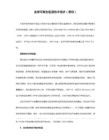
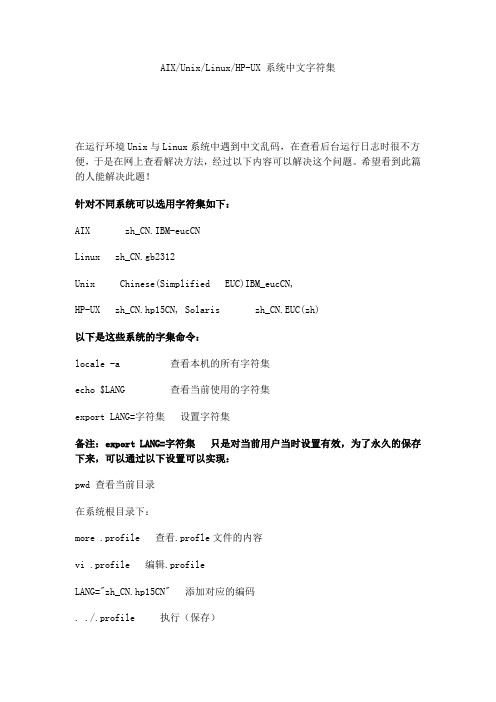
AIX/Unix/Linux/HP-UX 系统中文字符集在运行环境Unix与Linux系统中遇到中文乱码,在查看后台运行日志时很不方便,于是在网上查看解决方法,经过以下内容可以解决这个问题。
希望看到此篇的人能解决此题!针对不同系统可以选用字符集如下:AIX zh_CN.IBM-eucCNLinux zh_CN.gb2312Unix Chinese(Simplified EUC)IBM_eucCN,HP-UX zh_CN.hp15CN, Solaris zh_CN.EUC(zh)以下是这些系统的字集命令:locale -a 查看本机的所有字符集echo $LANG 查看当前使用的字符集export LANG=字符集设置字符集备注:export LANG=字符集只是对当前用户当时设置有效,为了永久的保存下来,可以通过以下设置可以实现:pwd 查看当前目录在系统根目录下:more .profile 查看.profle文件的内容vi .profile 编辑.profileLANG="zh_CN.hp15CN" 添加对应的编码. ./.profile 执行(保存)echo $LANG 查看编辑/etc/sysconfig/language文件,将该文件中的rc_lang=" "修改成rc_lang = "zh_CN.hp15CN"。
然后在命令行中运行SuSEconfig命令激活更改。
当运行完毕后注意一定要注销并重新登录,此时再运行locale时,就能看到当前系统的字符集是zh_CN.hp15CN了。
在HP UNIX上运行EOS时出现乱码的问题,首先怀疑HP UNIX上是否存在简体中文字符集,在HP UNIX下怎么安装简体中文字符集,将平时积累的经验整理一下,希望能给大家提供一些参考:我们先从core os(hpux安装盘)上找到"CDE-ChineseS Simplified Chinese CDE Environment"软件安装包1:插入core os光盘2:mount /dev/dsk/cXtXdX /cdrom(/dev/dsk/cXtXdX是光盘所在的设备文件)3:swinstall -s /cdrom(选择软件包CDE-ChineseS并安装)4:检查/etc/rc.config.d/LANG的并按照以下内容进行修改:export LANG=zh_CN.hp15CN。

信息化标准体系文档AIX6.1操作系统部署方案设计和安装配置指南(V1.1)北京数据中心开放系统平台管理部2011-3修改记录人都无权复制或利用。
®Copy Right 2005 by China Construction Bank目录1前言 (7)1.1编写目的 (7)1.2预期读者 (7)2系统部署模式 (8)2.1单机模式 (8)2.2基于系统技术的HA方案; (8)2.2.1Active-Standby主备方式 (9)2.2.2Active-Active 互备方式 (9)2.2.3一备二模式 (9)2.2.4循环备份模式 (10)2.2.5Concurrent并行处理模式 (11)2.3基于软件技术的CLUSTER方案 (11)2.4基于网络硬件设备的负载均衡方案 (11)3应用部署建议 (12)4系统设计考虑的因素 (13)4.1用户 (13)4.2相关命名 (13)4.3存储/本地盘容量限制 (13)4.4系统网络 (14)4.5参数设置 (14)4.6软件安装 (14)4.7空间规划 (15)4.8安全加固 (15)4.9时钟同步 (16)5命名规范 (17)5.1资源分配原则 (17)5.1.1设备分档 (17)5.1.2资源调整 (17)5.2机器及机柜的编号规则 (17)5.2.1机柜的命名和编号规则 (17)5.3分区使用规范 (18)5.3.1分区的部署原则 (18)5.3.2分区资源的分配原则 (18)5.4主机命名原则 (20)5.5用户及用户组命名 (21)5.5.1目标 (21)5.5.2指导方针 (21)5.5.3用户组 (22)5.5.4用户 (23)5.5.5用户和组ID的分配情况 (24)5.6应用VG、LV和文件系统 (25)5.6.1应用vg (25)5.6.2应用lv的命名 (26)5.6.3LV条带化 (27)5.6.4应用文件系统的使用规范 (39)5.6.5patrol监控使用的文件系统 (40)5.7软件安装路径 (27)5.7.1数据库 (27)5.7.2中间件 (27)5.7.3应用系统 (28)5.8H ACMP命名 (28)5.8.1命名规则 (28)5.8.2配置举例 (28)6AIX设计规范 (30)6.1操作系统的内核 (30)6.2软件包安装规范 (30)6.2.1AIX系统需要安装的软件包 (30)6.2.2字符集安装要求 (31)6.3系统补丁的安装规范 (31)6.3.1操作系统 (31)6.3.2Adapter 微码 (32)6.4操作系统参数的设置 (32)6.4.1基本操作参数系统环境 (32)6.4.2VMM参数 (33)6.4.3IO参数 (35)6.4.4网络参数 (35)6.4.5Security参数 (36)6.4.6Hacmp相关参数 (36)6.5系统主要文件系统的使用方法 (37)6.5.1/tmp (38)6.5.2/var (38)6.5.3/usr (38)6.5.4/ (38)6.5.5/home (39)6.5.6AIX文件系统建议值 (39)6.6系统转储空间和交换区的设置 (40)6.6.1Dump设置 (40)6.6.2Pagingspace设置 (41)6.7用户权限设置 (41)6.7.1用户文件权限规范 (41)6.7.2用户资源限制 (41)6.8口令使用规范 (42)6.8.1口令设置规范 (42)6.8.2口令保存规范 (42)6.8.3用户口令限制 (43)6.8.4root用户口令使用规范 (43)6.9系统安全加固 (43)6.9.1系统安全加固的原则 (43)6.9.2AIX系统安全加固 (44)6.9.3 用户P ATH搜索路径 (44)6.10系统网络设置规范 (48)6.10.1IP地址申请 (48)6.10.2网卡速率的设置 (52)6.10.3网卡绑定的设置 (52)6.10.4系统静态路由的设置 (52)6.10.5网络端口的使用 (53)6.11系统监控 (53)6.12系统备份的相关规定 (54)6.13NFS的使用 (54)1前言1.1 编写目的为总结我中心开放系统建设的成果,加强开放系统平台建设工作的规范化管理,我们梳理了开放系统平台基础设施设计的相关文档,并进行了深化、细化,力求结合实际的设计、实施工作,对设计、实施起到规范、指导作用。

AIX Installation Quick Start GuideVersion 6.1Quick Start GuideThis guide gets you started with a typical installation for the AIX Version 6.1operating system.Product overviewUse these steps to install the Base Operating System (BOS)for AIX ®from physical DVD media.The steps guide you through a new installation,also called an overwrite installation.Prepare for a new and complete overwrite:v Ensure that you have at least 2GB of memory and a minimum of 5GB of physical disk space.For additional release information,see the AIX Release Notes that correspond to the level of your AIX operating system.v Ensure that your hardware installation is complete,including all external devices.See the documentation that is provided with your system unit for installation instructions.v Verify that your system is set to boot from the device in which the installation media is loaded.See the hardware documentation that accompanied your system for instructions about setting the boot device.v If your system must communicate with other systems and access their resources,make sure that you have the following information before you proceed with the installation:–Network interface–Host name–IP address–Network mask–Name server–Domain name–GatewayFollow these steps to prepare your system for installation:1.Insert the AIX Volume 1media into the media device.2.Shut down your system.If your system is running,turn it off by following these steps:v Log in as the root user.v Type the following command:shutdown -Fv If your system does not automatically turn off,place the power switch in the Off (0)position.Do not turn on the system unit until instructed to do so in Step 4:Booting from your installation media.3.Ensure that all external devices attached to the system (such as CD-ROM drives,tape drives,DVD drives,and terminals)are turned on.You must turn on the external devices first so that the system unit can identify each peripheral device during the startup (boot)process.If you have not set up your ASCII terminal,set the communications,keyboard,and display e the followingcriteria and your terminal reference documentation to set the communications,keyboard,and display options.The following settings are typical,but your terminal might have different option names and settings than these options: Communication Options:Options SettingsLine speed(baud rate)9600Word Length(bits per character)8Parity no(none)Number of stop bits1Interface RS-232C(or RS-422A)Line control IPRTSKeyboard and display options:Options SettingsScreen normalRow and Column24x80Scroll jumpAuto LF(line feed)offLine Wrap onForcing Insert line(or both)Tab fieldOperating Mode echoTurnaround Character CREnter returnReturn new lineNew Line CRSend pageInsert Character spaceFollow this procedure for booting from your installation media:1.Turn on the system unit power switch.2.When the system beeps twice,press5on your ASCII terminal.The word keyboard is shown when the beeps occur.3.If you have more than one console,each one might display a panel that directs you to press a key to identify yoursystem console.A different key is specified for each console that is displayed on this panel.If this panel opens,press the specified key only on the console that you want to use for the installation.(The system console is the keyboard and display device that is used for installation and system administration.)4.Select the language that you prefer to use during installation,and press Enter.1.Display the installation settings before you install the BOS,by typing2in the Choice field to select2Change/Show2.Verify the default installation settings from the Overwrite Installation and Settings panel.3.If the installation and system settings are correct,type0in the Choice field and press Enter.Confirm that theselections on the installation summary panel are correct,and press Enter to begin the BOS installation.The system automatically reboots after the system installation is complete.Go to Step9:Finishing the BOS installation.If your installation settings are not correct,or you want to change the installation settings,go to Step6.Changing the installation settings.To change the installation settings,complete the following steps:1.2.When the Change Method of Installation panel is displayed,type1New and Complete Overwrite Installation and pressEnter.When the Change Disk(s)Where You Want to Install panel is displayed,you can change the destination disk for the3.If the default settings shown are correct,type0in the Choice field and press Enter.To change the destination disk,complete the following steps:a.Type the number for each disk where you want to install the BOS in the Choice field and press Enter.Do not pressEnter a final time until you have finished selecting all disks.If you need to deselect a disk,type its number asecond time and press Enter.b.To finish selecting disks,type0in the Choice field and press Enter.The Installation and Settings panel is displayedwith the selected disks listed under System Settings.1.Type2(Primary Language Environment Settings)in the Choice field on the Installation and Settings panel.2.Select the appropriate set of cultural convention,language,and keyboard options.Most of the options are apredefined combination;however,you can define your own combination of options.3.To select a predefined Primary Language Environment,type the corresponding number in the Choice field and pressEnter.To configure your own Primary Language Environment,complete the following steps:a.Select More Choices.b.Page through the choices and select the Create Your Own Combination option.c.On the Set Primary Cultural Convention panel,type the corresponding number in the Choice field and press Enter.d.On the Set Primary Language panel,type the number in the Choice field that corresponds to your choice for theprimary language and press Enter.e.On the Set Keyboard panel,type the number in the Choice field that corresponds to the keyboard that is attachedto the system and press Enter.To verify your BOS installation settings:1.2.Press Enter to begin the BOS installation.installed.The system automatically reboots.The Installation Assistant guides you through the configuration tasks. Related informationFor more information,see the following resources:v For additional release information,see the AIX Release Notes that corresponds to your level of the AIX operatingsystem.v For late-breaking information,which might include information about the configuration process and installed software, see the readme files.v For more detailed installation notes,see the Installation and migration topic collection in the IBM®AIX6.1Information Center(/infocenter/aix/v6r1/index.jsp).AIX Version6.1Licensed Materials-Property of IBM.©Copyright IBM Corp.2012,ernment Users Restricted Rights-Use,duplication or disclosure restricted by GSA ADP Schedule Contract with IBM Corp.IBM,the IBM logo,and are trademarks or registered trademarks of International Business Machines Corp.,registered in many jurisdictions worldwide.Other product and service names might be trademarks of IBM or other companies.A current list of IBM trademarks is available on the web at“Copyright and trademark information”(/legal/copytrade.shtml).Document Number:SA23-2248-04Printed in USA。

如何在AIX上安装和设置fontserver(字体服务器)如何在AIX上安装和设置fontserver(字体服务器)为什么要使用fontserver字体通常是由Xserver来提供的。
常见的Xserver会运行在本地的图形控制台,X station或者是安装了Xwindows仿真程序的PC上。
如果X应用程序运行在远程服务器上,而它所需要的字体Xserver不能提供,您就可能会遇到字体问题。
有时,一种默认的字体会被用来显示应用程序所要表达的信息,但有的应用程序也可能会因为必须的字体无法使用而异常终止。
fontserver的设计初衷就是解决这一类的问题。
通过fontserver的客户机/服务器机制,Xserver可以从字体服务器上获取所有需要支持的字体数据,无论Xserver是运行在Unix服务器,Xstation还是PC上。
这可以减轻系统管理员的负担,并且,这种访问方式可以为所有的Xserver提供字体支持而不必受Xser ver软件字体支持能力的限制。
如何设置AIX成为fontserver1. 安装fontserverfontserver的安装分为两部分:安装AIX Fontserver软件和安装所需要支持的字体。
在AIX上必须安装以下文件集:X11.fnt.fontServerX11.msg.en_US.fnt.fontServer使用命令:lslpp -l [filesetname]来判断以上文件集是否安装(apply 与commit状态均可)。
2. 检查fontserver是否已经运行如果fontserver已经处于运行状态,您就不需要进行进一步的设置了。
要检查fo ntserver的运行状态,请使用以下命令:ps -ef | grep xfs如果fontserver已经在运行,进程/usr/bin/X11/xfs或xfs应该会被列出来。
3. 配置fontserver要配置fontserver,请运行命令:/usr/lpp/X11/bin/xfsconf此命令会配置fontserver在系统启动时自动启动。
**省操作风险管理系统小型机安装配置手册目录小型机安装配置手册 (4)1.1操作系统安装 (4)1.2安装操作系统bundle (10)1.3limit参数设置 (11)1.4开启IOCP (11)1.5打开fullcore设置 (12)1.6调整maxpout,minpout设置 (12)1.7调整maxuproc设置 (12)1.8调整syncd设置 (12)1.9设置时区 (13)1.10增加error log文件大小 (13)1.11系统网络参数设置 (13)1.12系统AIO参数设置 (14)1.13系统VM参数设置 (14)1.14HBA卡参数设置 (15)1.15语言包安装 (15)1.16补丁包安装 (16)1.17创建oracle软件的文件系统 (16)1.18操作系统镜像 (17)1.19设置SWAP大小 (17)1.20修改文件系统大小设置 (17)1.21dump设置 (18)1.22安装hacmp软件 (19)1.23安装hacmp补丁 (20)1.24配置网络 (20)1.25添加cluster 名字 (21)1.26添加cluster的主机 (21)1.27添加基于IP的网络 (22)1.28添加基于非IP的网络(即串口心跳) (22)1.29添加IP地址 (22)1.30添加串口设备 (23)1.31添加资源组 (24)1.32添加SVC IP (25)1.33添加应用脚本 (26)1.34添加卷组到资源组 (28)1.35同步串口通讯 (30)1.36同步两台主机HACMP配置 (30)1.37主节点上启动Cluster (31)1.38备节点上启动Cluster (34)1.39查看hacmp的运行状态 (34)1.40Hacmp资源组切换测试 (38)1.41EMC存储powerpath多路径管理软件安装 (41)1.42创建VG (47)1.41.1 创建sqdbvg (47)1.41.2创建hddbvg (54)1.41.3创建rmansqvg (58)1.41.4创建rmanhdvg (59)小型机安装配置手册1.1操作系统安装要求统一使用****6100-07 SP4操作系统安装介质进行操作系统安装。
目录1WAS6.1安装 (2)1.1WAS6.1主体安装 (2)1.2安装子插件 (7)1WAS6.1安装1.1WAS6.1主体安装安装步骤:1)将WAS6.1 Network Deployment安装介质拷贝到主机testapp1上键入如下命令创建目录:mkdir –p /tmp/was6.1cd /tmp/was6.1请将介质上传至此。
2)介质用途说明如下:C88TJML_WASNDv61AIX5Lv5_64B.tar.gz WAS ND安装介质C88TMML_WASNDv61SupplementsAIX5Lv5_64B.tar.gz 安装介质的子插件6.1.0-WS-WAS-AixPPC64-FP0000029.pak W AS ND补丁7.0.0.9-WS-UPDI-AixPPC64.tar.gz W AS UPINSTALLER补丁3)将安装介质和补丁解包:cd /tmp/was6.1mkdir was61mkdir updateinstaller解包WAS ND的安装介质:cd /tmp/was6.1gzip -d C88TJML_WASNDv61AIX5Lv5_64B.tar.gzcd was61tar -xvf ../C88SQML_W ASNDv61AIX5Lv5_64B.tar解包WAS ND的子插件:cd /tmp/was6.1gzip -d C88TMML_WASNDv61SupplementsAIX5Lv5_64B.tar.gzcd updateinstallertar -xvf ../C88TMML_W ASNDv61SupplementsAIX5Lv5_64B.tar给安装目录足够的权限:cd /tmp/was6.1chmod –R 777 was61chmod –R 777 updateinstaller4)进入目录/tmp/was6.1/was61/WAS,执行install命令,开始安装。
安装aix6.1配置ip地址smitty tcpip,配置存储设备:我们通过cfgmgr 命令刷新下设备。
# cfgmgr -vl iscsi0lspv 查看是否认到存储上的硬盘lscfg -vpl hdiskxx 查看硬盘xx的配置AIX6.1 ISCSI调优找到盘后,调整以下内容:1,修改网卡配置ifconfig en0 downifconfig en0 detachchdev -l en0 -a jumbo_frames=yesifconfig en0 up2,修改interface配置chdev -l en0 -a tcp_recvspace=262144chdev -l en0 -a tcp_sendspace=262144chdev -l en0 -a rfc1323=13,修改tcpip配置no -o sb_max=524288以上no –p –o sb_max=1310720用存储上的硬盘来创建vgsmitty mkvg 创建VGsmitty mklv 创建LVsmitty jfs 创建文件系统lsvg -o 查看已经varyon(激活)的vg,如datavg在node1上执行varyoffvg datavg在node2上执行importvg -y vgname hdiskx 如:importvg -y datavg hdisk1然后再在node2上执行varyoffvg datavgsmit installp 开始安装hacmp5.4 (clluster.hativoli, clusterhaview, netwiew 这三个不安装)安装hacmp时缺少的补丁包,需要到aix6.1的安装盘中找到并安装.nfs.server 6.1.6.0bos.adt.libm 6.1.6.0 # Fileset Updatebos.adt.syscalls 5.2.0.50 # Fileset Updatebos.data 5.1.0.0 # Base Level Filesetrsct.basic.hacmp 2.4.5.0 # Base Level Filesetrsct.basic.rte 2.4.5.0 # Base Level Filesetrsct.opt.storagerm 2.4.5.0 # Base Level Filesetlslpp -l |grep cluster |wc -l 查看HA安装包,共44个smit update_all 为hacmp5.4打补丁到5.4.1lppchk -vlppchk -c cluster* 检查hacmp是否安装成功,无报错成功,有报错重启机器在系统下执行lslpp -lc >/ha_lpp.txt收集HA的基础包,然后把/ha_lpp.txt下载到笔记本上。
AIX环境下websphere安装配置步骤(1)安装AIX操作系统以及AIX系统光盘上面相关的软件包默认安装的AIX 6.1操作系统需要安装相关的软件包,否则后面安装WAS 7.0的时候会报错。
这些包分别是:bos.adt.* .* bos.rte.* bos.alt_disk_install bos.64bitbos.data bos.content_list bos.dosutil bos.mp bos.mp64bos.perf bos.sysmgt bos.up perfagent.tools bos.dlc rsct.*Java* OpenGL* X11.dt为了保证后续安装能够在中文环境下进行,需要安装AIX中文字符集:1.看到系统安装过的字符集locale -a 、2.安装smitty-->System Environments-->Manage Language Environment-->Add Additional Language Environments-->Language Translations T o Install选zh_CN中文字符集3.安装之后,在CDE登录那里的OPOTION就有选项了(2)安装WAS 7.0安装规划,确保两台主机/etc/hosts文件如下:127.0.0.1 loopback localhost # loopback (lo0) name/address 168.33.120.2 pay1168.33.120.3 pay2保证pay1和pay2都能够相互ping通,否则安装完毕,创建概要文件并加入集群的时候会报错。
本安装例子WAS 集群工作原理:在pay1上面安装WAS 7.0在图形界面下面打开一个终端# cd /was_nd/WAS ## 本例子中WAS安装包解压在/was_nd目录下面# ./install下一步,继续选择接受IBM条款,下一步,继续系统必备软件检查,下一步,继续。
AIX 6.1 有2张系统安装碟,安装中文字符集UTF、GB***需要2张系统碟交替安装进行。
步骤一
在部署一些应用程序的时候,有时候需要用到一些系统没有安装的字符集,这时候就需要安装字符集,具体方法如下:
1.查看操作系统当前字符集:
# locale
2.查看操作系统已安装字符集:
# locale -a
3.安装新字符集:
放入操作系统光盘:
4. 插入disk2,root用户登入系统,挂载光驱:
#mount -rv cdrfs /dev/cd0 /mnt
#smit lang
---->Add Additional Language Environments
---->CULTURAL convention to install;LANGUAGE translation to install
这两项里Esc+4或F4展开列表选择需要安装的字符集。
ZH_CN后缀的为简体中文,选择以UTF和GB开头,ZH_CN结尾的中文字符集包(Esc+7或F7选中,选中后左边有箭头指向),回车确认。
如果安装失败,会提示需要哪些filesets未安装。
一般情况下为下列6个:xlC.msg.ZH_CN.cpp
bos.loc.utf.ZH_CN
bos.loc.iso.Zh_CN
X11.loc.Zh_CN.base.rte
X11.loc.ZH_CN.base.rte
Java5.msg.Zh_CN
***注意大小写,AIX中大小写不同,系统认为的文件时不一样的***
步骤二
Filesets有先后依赖关系,需要依次顺序安装。
首先执行unmount /mnt,取出disk2,插入disk1,挂载光驱mount -rv cdrfs /dev/cd0 /mnt,执行下列命令安装以下3个filesets:
installp -ac -d/mnt/installp/ppc X11.fnt.ucs.ttf_extb
installp -ac -d/mnt/installp/ppc .utf
installp -ac -d/mnt/installp/ppc bos.iconv
执行unmount /mnt,取出disk1,插入disk2,挂载光驱mount -rv cdrfs /dev/cd0 /mnt,依次执行以下命令安装其余的filesets:
installp -ac -d/mnt/installp/ppc X11.fnt.ucs.ttf_CN
installp -ac -d/mnt/installp/ppc Java5.msg.Zh_CN
installp -ac -d/mnt/installp/ppc X11.loc.ZH_CN.base.rte
installp -ac -d/mnt/installp/ppc X11.loc.Zh_CN.base.rte
installp -ac -d/mnt/installp/ppc
installp -ac -d/mnt/installp/ppc bos.loc.utf.ZH_CN
installp -ac -d/mnt/installp/ppc xlC.msg.ZH_CN.cpp
步骤三
之后检查系统字符集locale –a,如果显示中文字符集为:
C
POSIX
ZH_CN
ZH_CN.UTF-8
zh_CN
zh_CN.GB***
en_US
en_US.8859-15
en_US.ISO8859-1
有看到UTF和GB***结尾的中文字符集,表示已安装成功,如果有缺失,重新执行步骤一,进入语言安装,选择缺失的中文字符集安装即可。
设置语言环境变量
修改整个系统的字符集
vi /etc/environment --> LANG=Zh_CN
修改单个用户的字符集
vi .profile --> EXPORT LANG=xxx
***不需要重启系统***。