Quick Check 600&800系列条码检测仪使用手册2
- 格式:pdf
- 大小:539.84 KB
- 文档页数:38
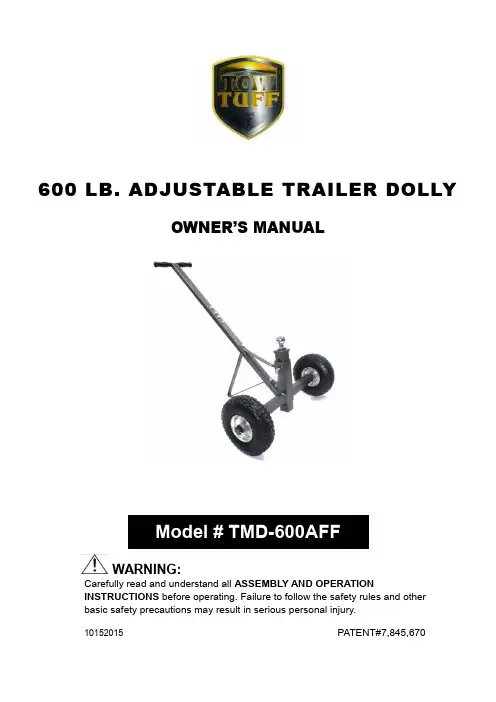
600 LB. ADJUSTABLE TRAILER DOLLYOWNER’S MANUALWARNING:Carefully read and understand all ASSEMBLY AND OPERATIONINSTRUCTIONS before operating. Failure to follow the safety rules and other basic safety precautions may result in serious personal injury.10152015PATENT#7,845,670This product is designed for certain applications only. The manufacturer cannot be responsible for issues arising from modification. We strongly recommend that this product not be modified and/or used for any application other than that for which it was designed. If you have any questions relative to a particular application, DO NOT use the product until you have first contacted us to determine if it can, or should, be performed on the product.For technical questions, please call 218-943-6296..TECHNICAL SPECIFICATIONSGENERAL SAFETY RULESWARNING: Read and understand all instructions. Failure to follow all instructions listed below may result in serious injury.CAUTION: Do not allow persons to operate or assemble this adjustable trailer dolly until they have read this manual and have developed a thorough understanding of how the adjustable trailer dolly works.WARNING:The warnings, cautions, and instructions discussed in this instruction manual cannot cover all possible conditions or situations that could occur. It must be understood by the operator that common sense and caution are factors that cannot be built into this product, but must be supplied by the operator.SAVE THESE INSTRUCTIONSWORK AREA•Keep work area clean, free of clutter, and well-lit.Cluttered and dark work areas can cause accidents.•Keep children and bystanders away while operating an adjustable trailer dolly.•Be alert of your surroundings. Using an adjustable trailer dolly in confined work areas may put you in dangerous situations.PERSONAL SAFETY•Stay alert, watch what you are doing, and use common sense when using an adjustable trailer dolly. Do not use an adjustable trailer dolly while you are tired or under the influence of drugs, alcohol, or medication. A moment of inattention while operating an adjustable trailer dolly may result in serious personal injury.•Dress properly. Do not wear loose clothing, dangling objects, or jewelry. Keep your hair, clothing, and gloves away from moving parts. Loose clothes, jewelry, or long hair can be caught in moving parts.•Use safety apparel and equipment. Use approved safety goggles or safety glasses with side shields or, when needed, a face shield. Also use non-skid, safety shoes and gloves whenappropriate.TRAILER DOLLY USE AND CARE•Do not modify the adjustable trailer dolly in any way. Unauthorized modification may impair the function and/or safety and could affect the life of the equipment. There are specificapplications for which the adjustable trailer dolly was designed.•Always check for damaged or worn-out parts before using the adjustable trailer dolly.Broken parts will affect the adjustable trailer dolly operation. Replace or repair damaged or worn parts immediately.•Do not exceed the adjustable trailer dolly load capacity.•Distribute the load evenly. Uneven loads may cause the adjustable trailer dolly to tip, resulting in personal injury to the operator or others.•Use the adjustable trailer dolly on flat and level surfaces capable of supporting the adjustable trailer dolly and its maximum load. Pulling or pushing a load on a slanted or uneven surface can result in loss of control.•Store idle adjustable trailer dolly. When adjustable trailer dolly is not in use, store it in a secure place out of the reach of children. Inspect it for good working condition prior to storage and before re-use.ASSEMBLYSee parts diagram for reference during assembly1. Attach the Link Bracket (#2) to the T-Bar Handle (#1) using four Bolts (#3), four Flat Washers(#4), and four Lock Washers (#5). Put the washers on the bolt before screwing into the holes.2. Attach the Link Bracket (#2) to the Axle Assembly (#16) in the bottom hole using one Bolt(#18), one Washer (#9), and one Nut (#10).3. Attach the upper end of the Brace (#7) and V Support (#6) to the Link Bracket (#2) using oneBolt (#8), one Washer (#9), and one Nut (#10).4. Attach the lower end of the V Support (#6) to the Link Bracket (#2) using one Bolt (#8), oneWasher (#9), and one Nut (#10).5. Attach the lower end of the Brace (#7) to the Axle Assembly (#16) using one Bolt (#13), oneWasher (#9), and one Nut (#10).6. Install the two Flat Free Tires (#17) on both ends of the Axle Assembly (#16) using two HexNuts (#19) and two Split Pins (#20).7. Install the Coupler Ball (#11) onto the Adjustable Tube (#12). Insert the Adjustable Tube (#12)into the Axle Assembly (#16) and secure it with the Pin (#15) and the R Pin (#14).8. Check and tighten all bolts as needed.9. Adjust the Adjustable Tube to the proper height for your trailer. Make sure the pin is securedthrough the Adjustable Tube and the welded tube on the frame. Place the R Pin into the hole of the Pin to secure the Pin.OPERATION1. The designed load limit is 600 lbs. for the adjustable trailer dolly alone, not including loadsupported by trailer wheels. Do not exceed the rated capacity.2. Always keep arms, feet, legs, etc. out from under the trailer tongue while hitching, unhitching,or moving the trailer. Children should always be kept at a safe distance.3. Always make sure any loaded trailer is blocked properly while the adjustable trailer dolly isbeing moved into place.4. Make sure the trailer tongue is securely connected to the adjustable trailer dolly coupler ballbefore attempting to unblock and move the trailer.5. Take precautions to prevent uncontrolled movement of the trailer once it is connected to theadjustable trailer dolly. Remember, the slope of a roadbed surface is difficult to judge, and the pull of gravity can result in a dangerously out-of-control trailer.6. If the adjustable trailer dolly is being connected to a trailer that is being stored over a lengthyperiod of time, make sure both the trailer and the adjustable trailer dolly are blocked properly.7. Keep the adjustable trailer dolly clean and free of road dirt. Inspect the adjustable trailer dollybefore each use to make sure all parts are securely in place and are in working order.Periodically lubricate moving parts.WARNING: FAILURE TO FOLLOW THESE INSTRUCTIONS COULD RESULT IN LOSS OF LOAD, PERSONAL INJURY, AND/OR DAMAGE TO PROPERTY.DIAGRAM & PARTS LIST.For replacement parts and/or technical questions, please call 218-943-6296. WARRANTY: One-year limited parts warranty.Distributed by:TG PO Box 203 Miltona, MN 56354。
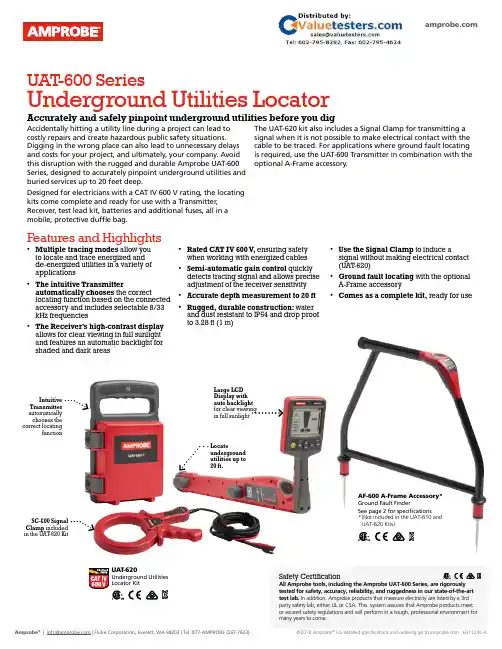
Accidentally hitting a utility line during a project can lead to costly repairs and create hazardous public safety situations. Digging in the wrong place can also lead to unnecessary delays and costs for your project, and ultimately, your company. Avoid this disruption with the rugged and durable Amprobe UAT-600 Series, designed to accurately pinpoint underground utilities and buried services up to 20 feet deep.Designed for electricians with a CAT IV 600 V rating, the locating kits come complete and ready for use with a Transmitter, Receiver, test lead kit, batteries and additional fuses, all in a mobile, protective duffle bag.The UAT-620 kit also includes a Signal Clamp for transmitting a signal when it is not possible to make electrical contact with the cable to be traced. For applications where ground fault locating is required, use the UAT-600 Transmitter in combination with the optional A-Frame accessory.Intuitive Transmitter automatically chooses the correct locatingfunctionSC-600 Signal Clamp included in the UAT -620 KitLarge LCD Display with auto backlight for clear viewing in full sunlightLocateunderground utilities up to 20 ft.UAT -600 SeriesUnderground Utilities LocatorAccurately and safely pinpoint underground utilities before you digUAT -620Underground Utilities Locator KitAF-600 A-Frame Accessory*Ground Fault FinderSee page 2 for specifications* (Not included in the UAT-610 and UAT-620 Kits)Safety CertificationAll Amprobe tools, including the Amprobe UAT-600 Series, are rigorously tested for safety, accuracy, reliability, and ruggedness in our state-of-the-art test lab. In addition, Amprobe products that measure electricity are listed by a 3rd party safety lab, either UL or CSA. This system assures that Amprobe products meet or exceed safety regulations and will perform in a tough, professional environment formany years to come.Features and Highlights• Multiple tracing modes allow you to locate and trace energized and de-energized utilities in a variety of applications• The intuitive Transmitterautomatically chooses the correctlocating function based on the connectedaccessory and includes selectable 8/33kHz frequencies• The Receiver’s high-contrast display allows for clear viewing in full sunlight and features an automatic backlight for shaded and dark areas• Rated CAT IV 600 V , ensuring safety when working with energized cables • Semi-automatic gain control quickly detects tracing signal and allows precise adjustment of the receiver sensitivity• Accurate depth measurement to 20 ft• Rugged, durable construction: water and dust resistant to IP54 and drop proof to 3.28 ft (1 m)• Use the Signal Clamp to induce asignal without making electrical contact (UAT -620)• Ground fault locating with the optional A-Frame accessory • Comes as a complete kit, ready for useLCD Display with autobacklightDetect ground faults on cables and pipesAF-600-A-FrameGround Fault FinderAF-600 A-FrameGround Fault FinderSave time and money by pinpointing leakage pointsGround faults are a common problem with electrical cables. Find any fault with the AF-600 A-Frame cable ground fault finder, specifically designed for use with the Amprobe UAT -600 Series.Set up the UAT -600-T Transmitter to apply a fault find signal to the utility under test, the AF-600 A-Frame receives the signal and locates the place of the fault. The AF-600 will pinpoint where a cable metal conductor (either a sheath or a metallic conductor of the wire) touches the ground and can also detect other conductors to ground faults such as pipeline coating defects.Carrying Case, User ManualThe AF-600 comes complete with batteries and a carrying caseFeatures and Highlights • Identify any point of leakage around a cable • Locate cable and wire ground faults, sheath faults or pipeline coating defects, where the utility is in direct contact with the ground • Find the exact point where metal is touching the ground and power is leaking, ie, a shield is rusted or a rubber buffer is broken, creating noise on a cable • Advanced technology and digital signal processing makes pinpointing process fast, accurate and clear:-Compass guidance with numeric fault field strength indicates the direction of the fault -Distance sensitive left and right arrows guides the user to precisely follow the path of the buried utility-Automatic gain control quickly detects tracing signal and precisely adjusts the A-Frame sensitivity-Adjustable volume controlsClearly view the LCD display in bright sunlightPinpoint fault location by using the AF-600 with the UAT-600 TransmitterSC-600Signal ClampTL-UAT -600Test Leads KitSC-600 Signal Clamp(included in the UAT -620 Kit only)The Signal Clamp accessory provides an efficient and safe method of applying a locate signal to a cable, enabling the Transmitter to induce a signal through the insulation into the wires or pipes. The clamp works on low impedance closed circuits only.Test Leads Kit(included in the UAT -610 and UAT -620 Kits)TL-UAT -600 Test Leads Kit includes: Black test lead with detachable black alligator clip, Red test lead with permanently attached red alligator clip, Ground stakeTrace an individual utility by connecting the The Transmitter will automatically change modes The Receiver’s high contrast LED screen is easy toUAT-620 Underground Utilities Locator Kit。
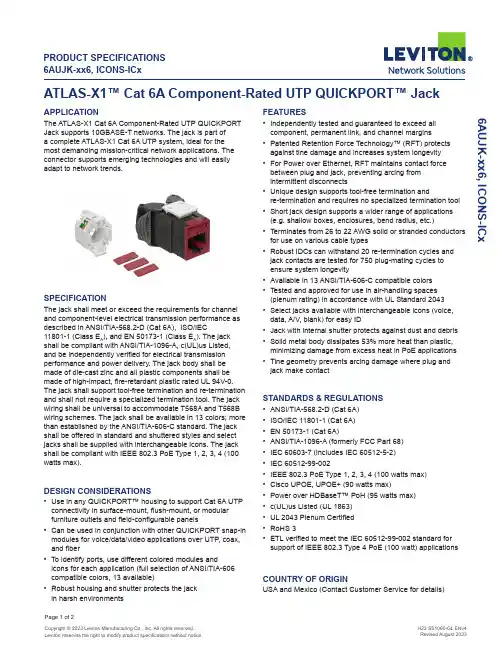
Page 1 of 2APPLICATIONThe ATLAS-X1 Cat 6A Component-Rated UTP QUICKPORT Jack supports 10GBASE-T networks. The jack is part of a complete ATLAS-X1 Cat 6A UTP system, ideal for the most demanding mission-critical network applications. The connector supports emerging technologies and will easily adapt to network trends.SPECIFICATIONThe jack shall meet or exceed the requirements for channel and component-level electrical transmission performance as described in ANSI/TIA-568.2-D (Cat 6A), ISO/IEC11801-1 (Class E A ), and EN 50173-1 (Class E A ). The jack shall be compliant with ANSI/TIA-1096-A, c(UL)us Listed, and be independently verified for electrical transmission performance and power delivery. The jack body shall be made of die-cast zinc and all plastic components shall be made of high-impact, fire-retardant plastic rated UL 94V-0. The jack shall support tool-free termination and re-termination and shall not require a specialized termination tool. The jack wiring shall be universal to accommodate T568A and T568B wiring schemes. The jack shall be available in 13 colors; more than established by the ANSI/TIA-606-C standard. The jack shall be offered in standard and shuttered styles and select jacks shall be supplied with interchangeable icons. The jack shall be compliant with IEEE 802.3 PoE Type 1, 2, 3, 4 (100 watts max).DESIGN CONSIDERATIONS• Use in any QUICKPORT™ housing to support Cat 6A UTP connectivity in surface-mount, flush-mount, or modular furniture outlets and field-configurable panels• Can be used in conjunction with other QUICKPORT snap-in modules for voice/data/video applications over UTP , coax, and fiber• To identify ports, use different colored modules andicons for each application (full selection of ANSI/TIA-606 compatible colors, 13 available)• Robust housing and shutter protects the jack in harsh environmentsATLAS-X1™ Cat 6A Component-Rated UTP QUICKPORT™ Jack6AUJK-xx6, ICONS-ICxFEATURES• Independently tested and guaranteed to exceed all component, permanent link, and channel margins• Patented Retention Force Technology™ (RFT) protects against tine damage and increases system longevity • For Power over Ethernet, RFT maintains contact force between plug and jack, preventing arcing from intermittent disconnects• Unique design supports tool-free termination andre-termination and requires no specialized termination tool • Short jack design supports a wider range of applications (e.g. shallow boxes, enclosures, bend radius, etc.)• Terminates from 26 to 22 AWG solid or stranded conductors for use on various cable types• Robust IDCs can withstand 20 re-termination cycles and jack contacts are tested for 750 plug-mating cycles to ensure system longevity• Available in 13 ANSI/TIA-606-C compatible colors • Tested and approved for use in air-handling spaces (plenum rating) in accordance with UL Standard 2043• Select jacks available with interchangeable icons (voice, data, A/V, blank) for easy ID• Jack with internal shutter protects against dust and debris • Solid metal body dissipates 53% more heat than plastic, minimizing damage from excess heat in PoE applications • Tine geometry prevents arcing damage where plug and jack make contactSTANDARDS & REGULATIONS• ANSI/TIA-568.2-D (Cat 6A)• ISO/IEC 11801-1 (Cat 6A)• EN 50173-1 (Cat 6A)• ANSI/TIA-1096-A (formerly FCC Part 68)• IEC 60603-7 (includes IEC 60512-5-2)• IEC 60512-99-002• IEEE 802.3 PoE Type 1, 2, 3, 4 (100 watts max)• Cisco UPOE, UPOE+ (90 watts max)• Power over HDBaseT™ PoH (95 watts max)• c(UL)us Listed (UL 1863)• UL 2043 Plenum Certified • RoHS 3• ETL verified to meet the IEC 60512-99-002 standard for support of IEEE 802.3 Type 4 PoE (100 watt) applicationsCOUNTRY OF ORIGINUSA and Mexico (Contact Customer Service for details)6AUJK-xx6, ICONS-ICxUSANetwork Solutions Headquarters +1 (800) 722 2082 *******************Leviton Berk-Tek Cable : +1 (800) 237 5835 ************************Asia Pacific+852 3620 2602********************Canada+1 (800) 461 2002**********************Europe+44 (0) 1592 772124 **********************Latin AmericaMX: +52 (55) 2128 6286 LATAM: +52 (55) 2333 5963 *********************Middle East & Africa +971 (4) 247 9800 *******************NETWORK SOLUTIONS PRODUCTS ARE AVAILABLE WORLDWIDE IN OVER 100 COUNTRIES. VISIT US ONLINE AT /NS TO LEARN MORE.Page 2 of 2For further support information, visit /ns/support6AUJK-xx6, ICONS-ICx6AUJK-xx6, ICONS-ICxMECHANICAL SPECIFICATIONSDimensions:See belowMaterials: Jack Body: Die-cast zincSpring-Wire Contacts: High quality, copper-based alloy, plated with 50 microinches of gold for lowest contact resistance andmaximum life Temp. (Storage):Temp. (Installation): Temp. (Operating):Humidity (Max.):WARRANTY INFORMATIONFor Leviton product warranties, go to /ns/warrantyPART NUMBERDescriptionStandard Jack Jack with Shutter GREENPACK™12-Pack Standard Jack ATLAS-X1™ Cat 6A Component-Rated UTP QUICKPORT™ Jack, white 6AUJK-RW66AUJK-SW66AUJK-CW6ATLAS-X1 Cat 6A Component-Rated UTP QUICKPORT Jack, light almond 6AUJK-RT66AUJK-ST6—ATLAS-X1 Cat 6A Component-Rated UTP QUICKPORT Jack, ivory 6AUJK-RI66AUJK-SI6—ATLAS-X1 Cat 6A Component-Rated UTP QUICKPORT Jack, yellow 6AUJK-RY66AUJK-SY6—ATLAS-X1 Cat 6A Component-Rated UTP QUICKPORT Jack, orange 6AUJK-RO66AUJK-SO6—ATLAS-X1 Cat 6A Component-Rated UTP QUICKPORT Jack, crimson 6AUJK-RC66AUJK-SC6—ATLAS-X1 Cat 6A Component-Rated UTP QUICKPORT Jack, dark red 6AUJK-RR66AUJK-SR6—ATLAS-X1 Cat 6A Component-Rated UTP QUICKPORT Jack, purple 6AUJK-RP66AUJK-SP6—ATLAS-X1 Cat 6A Component-Rated UTP QUICKPORT Jack, blue 6AUJK-RL66AUJK-SL66AUJK-CL6ATLAS-X1 Cat 6A Component-Rated UTP QUICKPORT Jack, green 6AUJK-RV66AUJK-SV6—ATLAS-X1 Cat 6A Component-Rated UTP QUICKPORT Jack, gray 6AUJK-RG66AUJK-SG6—ATLAS-X1 Cat 6A Component-Rated UTP QUICKPORT Jack, black6AUJK-RE66AUJK-SE66AUJK-CE6ATLAS-X1 Cat 6A Component-Rated UTP QUICKPORT Jack, brown6AUJK-RB66AUJK-SB6—Green (V)Blue (L)Purple (P)Crimson (C)Dark Red (R)Orange (O)Yellow (Y)Black (E)Gray (G)Ivory (I)Light Almond (T)Brown (B)Color-matched icons (ICONS-ICx) can be ordered separately in 72-quantity packs.x = icon color。
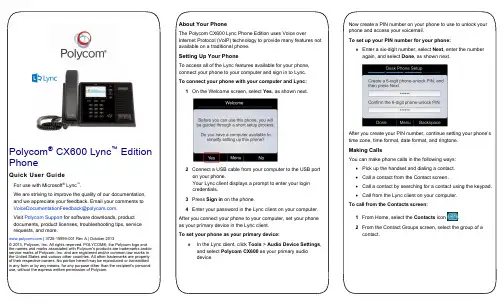
Polycom® CX600 Lync™ EditionPhoneQuick User GuideFor use with Microsoft® Lync™.We are striving to improve the quality of our documentation,and we appreciate your feedback. Email your comments to**************************************.Visit Polycom Support for software downloads, productdocuments, product licenses, troubleshooting tips, servicerequests, and more. | 3725-15999-001 Rev A | October 2013© 2013, Polycom, Inc. All rights reserved. POLYCOM®, the Polycom logo andthe names and marks associated with Polycom's products are trademarks and/orservice marks of Polycom, Inc. and are registered and/or common law marks inthe United States and various other countries. All other trademarks are propertyof their respective owners. No portion hereof may be reproduced or transmittedin any form or by any means, for any purpose other than the recipient's personaluse, without the express written permission of Polycom.About Your PhoneThe Polycom CX600 Lync Phone Edition uses Voice overInternet Protocol (VoIP) technology to provide many features notavailable on a traditional phone.Setting Up Your PhoneTo access all of the Lync features available for your phone,connect your phone to your computer and sign in to Lync.To connect your phone with your computer and Lync:1On the Welcome screen, select Yes, as shown next.2Connect a USB cable from your computer to the USB porton your phone.Your Lync client displays a prompt to enter your logincredentials.3Press Sign in on the phone.4Enter your password in the Lync client on your computer.After you connect your phone to your computer, set your phoneas your primary device in the Lync client.To set your phone as your primary device:» In the Lync client, click Tools > Audio Device Settings,and select Polycom CX600 as your primary audiodevice.Now create a PIN number on your phone to use to unlock yourphone and access your voicemail.To set up your PIN number for your phone:» Enter a six-digit number, select Next, enter the numberagain, and select Done, as shown next.After you create your PIN number, continue setting your phone’stime zone, time format, date format, and ringtone.Making CallsYou can make phone calls in the following ways:∙Pick up the handset and dialing a contact.∙Call a contact from the Contact screen.∙Call a contact by searching for a contact using the keypad.∙Call from the Lync client on your computer.To call from the Contacts screen:1From Home, select the Contacts icon .2From the Contact Groups screen, select the group of acontact.3Select a contact, and select Call, as shown next.To call by searching for a contact:1Enter your contact’s name or phone extension using thephone’s keypad.To enter a contact’s name, p ress the numbers on the keypad that correspond to the letters in your contact’s name.For example, press 8669*76484 to enter the name TonySmith and use the star key (*) for the space between thefirst and last name.2When you find your contact, select Call.To call from Microsoft Lync:1Open the Lync client on your computer, select a contact orsearch for a contact by name.2Click Call next to your contact’s name, as shown next.The call displays on your phone and in the Lync client.Answering and Holding CallsYou can answer incoming calls by picking up the handset orselecting Answer on the Incoming Call screen, as shown below.You can also choose to send an incoming call to voicemail byselecting To Voice Mail.After you answer an incoming call, the call is active. You canplace multiple active calls on hold in the In Call screen.To place an active call on hold:» Select Hold, as shown next.To switch between active and held calls:» Press , select Active Call, select a held call, andselect Resume.You can also make new calls during an active call.To make a new call during an active call:1From the In Call screen, select Menu > New Call. Theactive call is placed on hold.2Enter a phone number or select a contact and select Call.Managing Conference CallsYou can add multiple participants to an active call to initiate aconference call.To initiate a conference call:1During an active call, select Menu > Add Others, asshown next. The active call is placed on hold.2Enter a phone number or select a contact and select Add.During a conference call, you can mute your audio or mute theaudio from the call participants, or audience.To mute your audio during a call:» Press . Your audio is muted and the call participantscannot hear you.To mute the audience during a conference call: »Select Menu > Mute Audience, as shown next.You can no longer hear the audio from the other callparticipants.You can also remove a participant from a conference call at any time.To remove a participant from a conference call: 1Select a participant.2Press Menu > Remove, as shown next.The participant is removed from the conference call. Checking VoicemailIf you have new voicemail, the number of messages displaysbelow the voicemail icon on the Home screen, as shown next.To check your voicemail:1On the Home page, select , or press and hold 1 on thekeypad.The voicemail screen displays with a list of contacts whohave left messages.2Select a contact and select Play.The contact’s voicemail message plays.Transferring CallsYou can transfer active calls directly to a contact, to your mobilephone, or to a parking lot on the Lync server. The following arethree methods for transferring calls:∙Transfer Directly To Transfer the call directly to acontact without speaking to the contact first.∙Consult then Transfer To Speak with a contact beforetransferring the call.∙Transfer to Mobile Phone Transfer the call to yourmobile phone.To transfer a call:1In the In Call screen, select Menu, and select a transfermethod. For example, select Transfer Directly To, asshown next.2Depending on your transfer method, do the following:For Transfer Directly To, enter a phone number orselect a contact, and select Call.For Consult then Transfer To, enter a phone numberor select a contact, select Call, and select CompleteTransfer after you speak with the contact.For Transfer to Mobile Phone, answer the transferredcall on your mobile phone. You need to have yourmobile number saved on your phone to use this option.You can also transfer calls to a parking lot that places the call onhold on the Lync server. Calls transferred to the parking lot aregiven a retrieval number that any contact can use to retrieve thecall from the parking lot.Transferring calls to the parking lot enables you to remove thecall from your line so you can make additional calls or resume aheld call.To transfer a call to a Parking Lot:1From the In Call screen, select Menu > Transfer toParking Lot.The call is placed in the parking lot and the In Call screendisplays, as shown next.2 Provide a contact with the retrieval number for the parked call. For example, if Sarah needs to retrieve the parkedcall, instant message Sarah with the 344 retrieval number for the call.Joining Meetings from the CalendarYou can view your Microsoft ® Outlook® calendar andappointments on your phone and directly join meetings from appointments listed on your calendar. To join a meeting from your calendar: 1 From Home, select the Calendar icon.2 From Today’s Calendar , select a meeting and select Join , as shown next.Your phone dials into the meeting.Changing Your Presence Status Your presence status automatically changes based on your calendar events or phone activity. For example, if you are in a meeting or a call, your presence status displays as Busy on your phone and your Lync client. However, you can change your presence status manually at any time.To change your presence status on your phone: 1 From Home, select Menu > My Status .2 On the My Status screen, select a presence status, as shown next. The check mark indicates your current status.Your new presence status displays on your phone and Lync client.Viewing Contact CardsA contact card provides a contact’s availability , presence, phone number, schedule information, the most recent call, or apersonal note, if available. Note that contacts display in a contact group.To view a contact card:1 From Home, select the Contacts icon.2 From the Contact Groups scre en, select a contact’s group .3 Select a contact.The Contact Card screen displays, as shown next.Viewing Call LogsYou can view a history of incoming, outgoing, and missed calls on Call Logs screen. To view call logs:1 From Home, select the Call Logs icon.2 From the All Calls screen, select Menu and select the call log you want to view. For example, select View Missed Calls , as shown next.The chosen call list displays.。
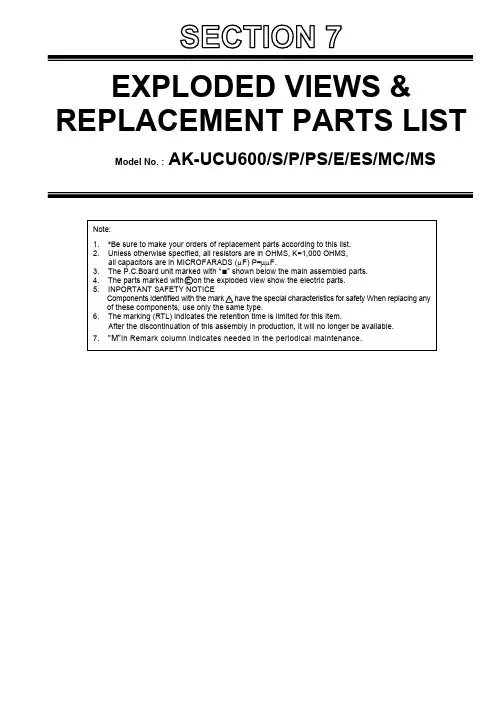
EXPLODED VIEWS & REPLACEMENT PARTS LIST Model No. :AK-UCU600/S/P/PS/E/ES/MC/MSNote:1.*Be sure to make your orders of replacement parts according to this list.2.Unless otherwise specified, all resistors are in OHMS, K=1,000 OHMS,all capacitors are in MICROFARADS (µF) P=µµF.3.The P.C.Board unit marked with “■” shown below the main assembled parts.4.The parts marked with E on the exploded view show the electric parts.5.INPORTANT SAFETY NOTICEComponents identified with the mark!have the special characteristics for safety When replacing anyof these components, use only the same type.6.The marking (RTL) indicates the retention time is limited for this item.After the discontinuation of this assembly in production, it will no longer be available.7.“M”in Remark column indicates needed in the periodical maintenance.10810810810810110110110110110120E6E5E4E8157Refer Page SPL-31210110110110113E7101E23972040108108101SPL-1MAIN FRAME ASSEMBLY1When replacing any of these components, use only the same type.1014746434444117116115115E7-12049105106108106107107107107101E12281071062221312752526293023E13101E1110124E1027FRONT PANEL PARTS ASSEMBLYWhen replacing any of these components, use only the same type.10110110111110110110310110110510111010341(Accessory)104104104111111112105105232E11136564E35511559343310383710335148818E910534MAIN FRAME ASSEMBLY2When replacing any of these components, use only the same type.SPL-341(Accessory)4242481111EDS1208U EDGE SADDLE121PS1UCU600Z AC INLET UNIT13VGH5425REAR JACK SHEET14VJF1007EDGE GUARD SMALL15VJF1518CABLE CLIP75VJF1518CABLE CLIP26VJF1533EDGE GUARD17VJF1562LOCKING CLAMP28VKA0117PLASTIC FOOT49VML3932AC CORD HOOK110VMP0E60OPT CN PLATE(LEMO)110VMP0E61OPT CN PLATE(TAJIMI)111VMP0L10CENTER FRAME112DVMD1080Z MAIN PB PLATE113VMP0L12INTERFACE PB BRACKET114VMP0L14CHASSIS115VMZ3976INSULATOR2116VMZ3978INSULATOR31 17VSC6577OPT SHIELD BRACKET118VSC6554CABLE GUIDE119VSC6559POWER SHIELD BRACKET120VSC6560POWER_TOP_SHIELD121VEE1R71CABLE121VEE1R74CABLE122VEK0V88POWER SW UNIT123VGH5329SD CARD NAME PLATE124VGQ1J24SD CARD HOLDER125VGU0S06KNOB126VEE1R91CABLE127VGU0S07BUTTON528VMP0E57SD CARD PB HOLDER129VMP0L09FRONT FRAME1301YP1UCU600Z FRONT PANEL 1UNIT131VGM2614XLR SPACER132L6FAYYYD0025FAN MOTOR133L6FAYYYH0353FAN MOTOR1 348H2A013AB NUT235DVGT1116Z REAR PANEL136J0KG00000201FERRITE CORE137VEE1S17CABLE138VEE1S18CABLE139K7ACBY000005OPT MODULE1 40VGM2553TOP COVER141VFC5190RACK ADAPTOR UNIT2Accessory 42VEE1S07OPT. CONNECTOR W/CABLE (LEMO)142VEE1S13OPT. CONNECTOR W/CABLE (TAJIMI)143DVMY1039Z HEAT SINK144DVUF1089Z SPACER445DVWD1058Z MAIN-USC(POWER) WIRE UNIT146L6FAHBAH0010FAN MOTOR147L6GZYYYG0001FAN MOTOR148VJF0723CLAMPER149DVMH1180Z SDI PLATE1100XYM4+E8V SCREW3101XYN3+J8FJ SCREW68102XYN26+J6FN SCREW11103XYN3+J10FJK SCREW28104VMS8337SCREW6105XSN26+6FN SCREW17106XTB3+8GFJK SCREW6107XYN3+J6FJK SCREW16108XSB3+6FN SCREW24109XSB4+10FJK SCREW12110XSB4+30FN SCREW2111XSN3+8FN SCREW14112XTB3+6GFJ SCREW2113XYN3+J14FJK SCREW2115XYN3+A5FJ SCREW2116XYN3+A6FJK SCREW2117XYN3+J28FJ SCREW2VEE1R87CABLE1CN1004(MAIN PCB)-CN100(BNC P.C.B)VEE1R92CABLE1CN9100(MIC PCB)-CN1004(INTERFACE PCB)VEE1R93CABLE1CN12(POWER SUB PCB)-CN9400(MAIN PCB),-CN2000)VEE1R94CABLE1CN11(POWER SUB)-CN102(POWER PCB)VEE1R95CABLE1CN107(POWER PCB)-CN1006(MAIN PCB)VEE1R98CABLE1CN1(FAN CN PCB)-CN1007(MAIN PCB)VEE1R99CABLE1CN1005(MAIN PCB)-CN102(BNC PCB)VEE1R88CABLE1CN950(POWER LED)-CN601(FRONT LED)VEE1R90CABLE1CN303(FRONT SW PCB)-CN1009(INTERFACE PCB)VEE1S64CABLE1CN1101(MAIN PCB)-CN1(FAN CN2 PCB)VWJ10J6055L0FLEXIBLE CABLE1CN1003 (MAIN PCB)-CN101(BNC PCB)VWJ20J6080L0FLEXIBLE CABLE1CN301(FRONT SW PCB)-CN600(FRONT LED PCB)VWJ40J6090L0FLEXIBLE CABLE1CN900(SD CARD PCB)-CN1002(MAIN PCB)VJF1084CABLE BINDER1VJF1587CABLE CLIP1VJF1558PAN TIES PLT1M2VMT2385GASKET2VMT2432GASKET1VMT2529GASKET1VMT2176COOLING SHEET B1VMT1821GASKET1VMT2434GASKET1VMF0585HIMERON TAPE2VGQ0C12COOLING SHEET 411CL001195AAA COATING CLIP2Refer to disassembly procedure DIS-3 and DIS-16K2CG3YY00169AC PLUG WITH CABLE 1FOR AK-UCU600/S/P/PS K2CN3YY00021AC PLUG WITH CABLE FOR AK-UCU600E/ES K2CT3YY00072AC PLUG WITH CABLE FOR AK-UCU600E/ESK2CK3YY00081AC PLUG WITH CABLE FOR AK-UCU600MC/MS VPK5460ACCESSORY BOX 1DVPG1207001Z PACKING CASE IN 1FOR AK-UCU600/S/P/PS/E/ES DVPG1208001Z PACKING CASE OUT 1FOR AK-UCU600/S/P/PS/E/ES VPG3K24PACKING CASE IN 1FOR AK-UCU600MC/MS DVPG1209001Z PACKING CASE OUT 1FOR AK-UCU600MC/MSVPN7852CUSHION2Part No.Part Name & DescriptionPcsRemark■ E1VEP60A05AFAN CN 3 P.C.BOARD 1 ■ E21PB1DVLB1271Z USC P.C.BOARD 1 ■ E3VEP60983A FAN CN P.C.BOARD 1 ■ E4VEP61375B CCU POWER P.C.BOARD 1 ■ E5VEP61376B CCU POWER CTL P.C.BOARD 1 ■ E6VEP61377APOWER SUB P.C.BOARD 1 ■ E71PB1DVLB1270Z MAIN P.C.BOARD 1 ■ E8VEP64196D IF.P.C.BOARD 1 ■ E9VEP64198B MIC P.C.BOARD1 ■ E10VEP60976A FRONT SW P.C.BOARD 1 ■ E11VEP60977A FRONT LED P.C.BOARD 1 ■ E12VEP60978A SD CARD P.C.BOARD 1 ■ E13VEP60979APOWER LED P.C.BOARD1■ E21PB1DVLB1271Z USC P.C.BOARD JK100K1QYY2YB0014BNC CONNECTOR 1JK101K1QYY1YB0090BNC CONNECTOR 1JK102,03K1QYY2YB0014BNC CONNECTOR 2JK104K1QYY3YB0004BNC CONNECTOR1Ref. No.ELECTRICAL REPLACEMENT PARTS LISTPart No.Part Name & DescriptionPcs Remark■ E4VEP61375B CCU POWER P.C.BOARD C104ECQU2A474ML P.CAPACITOR CH100V 0.47U 1 C105,06F1BAH1020001 C.CAPACITOR CH 1000P 2 C108ECQU2A474ML P.CAPACITOR CH100V 0.47U 1 C114,16F0CZZ105A121 F.CAPACITOR CH 1U 2 C119ECQU2A474ML P.CAPACITOR CH100V 0.47U 1 C120F0CZZ105A121 F.CAPACITOR CH 1U 1 C141ECQU2A225MLA P.CAPACITOR CH100V 2.2U 1 C154ECQE6473KF P.CAPACITOR CH 0.047U 1 C155F1BAH2210001 C.CAPACITOR CH 220P 1 C179ECQU2A474ML P.CAPACITOR CH100V 0.47U 1C208,09F1BAH2220002 C.CAPACITOR CH 220P 2 F101K5E103BZA004FUSE 1 F102,03K5H312YA0121FUSE 2 IC121C0ZBZ0002369IC 1 IC123C0ZBZ0002369IC 1 IC126C0ZBZ0002369IC 1 IC502,04C0ZBZ0002369IC 2IC505B3PBA0000837IC1 LF101-04G0B652K00001COIL 6500UH 4 LF115G0B652K00001COIL 6500UH 1 PC101-09B3PBA0000836PHOTO COUPLER 9 PC115B3PBA0000836PHOTO COUPLER1 R106D0BF155JA044M.RESISTOR 1/2W 1500K 1 T102G4DYA0000790TRANSFORMER 1 T103G4DYA0000789TRANSFORMER1■ E6VEP61377A POWER SUB P.C.BOARD C13,14F1BAH1020001 C.CAPACITOR CH 1000P 2 C15ECQU2A474ML P.CAPACITOR CH100V 0.47U 1 C19F0CZZ105A121 F.CAPACITOR CH 1U 1 C45ECQE6473KF P.CAPACITOR CH 0.047U 1C46F1BAH3920010 C.CAPACITOR CH 3900P 1 F11K5G312YA0159FUSE1 PC11,12B3PBA0000836PHOTO COUPLER2 R12D0BF155JA044M.RESISTOR 1/2W 1500K 1 T12G4DYA0000576TRANSFORMER1Ref. No.ELECTRICAL REPLACEMENT PARTS LISTRef. No.Part No.Part Name & Description Pcs Remark ■ E71PB1DVLB1270Z MAIN P.C.BOARDCN9400K1KA02A00735CONNECTORJK1001K1QYY2YB0014BNC CONNECTOR1JK1002K1QYY3YB0004BNC CONNECTOR1JK1003,04K1QBB2YB0001BNC CONNECTOR2JK1005,06K1QYY2YB0014BNC CONNECTOR2JK1900K2LC1YYB0028LAN TRUNK CONNECTOR1PA1002K5H1021A0004FUSE1PA9400K5H2012A0007FUSE2E7-1VMT2169COOLING SHEET A2■ E8VEP64196D IF.P.C.BOARDCN1005 K1FB109BA018TRUNKCONNECTOR1CN1006K1FY115BA010AUX CONNECTOR1CN1007K1FB125B0101COMMUNICATION CONNECTOR1JK1100K2LC1YYB0028LAN CONNETOR1■ E9VEP64198B MIC P.C.BOARDJK9100,01K1AA103A0007CONNECTOR2■ E10VEP60976A FRONT SW P.C.BOARDSW300 K0E112A00133SWITCH1SW303K0E112A00145SWITCH1SW306K0E112B00111SWITCH1SW307K9AA015Y0049SWITCH1SW308K0E112A00145SWITCH1SW309 K0E112A00133SWITCH1VR300,01D2BCA14B0010VARIABLE RESISTOR2■ VEK0V87AC INLET UNITC1F1BAH1020001 C.CAPACITOR CH 1000P1C2ECQU2A474ML P.CAPACITOR CH100V 0.47U1C3F1BAH1020001 C.CAPACITOR CH 1000P1F1K5E103BZA004FUSE1LF1,F2G0B102M00009COIL 1000UH2R1,R2D0BF155JA044M.RESISTOR 1/2W 1500K2。
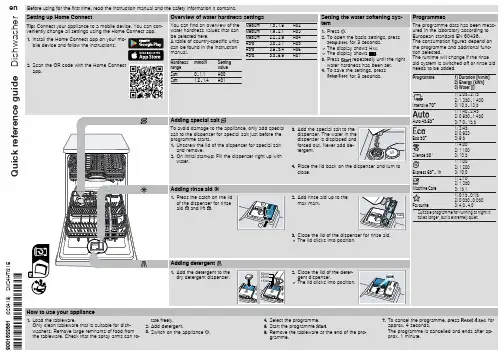
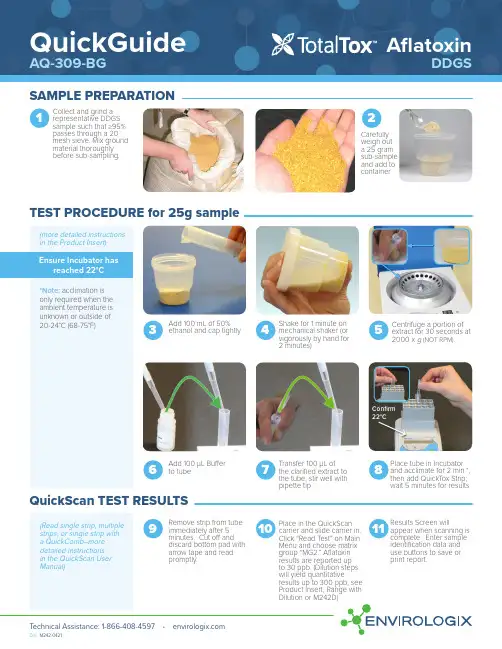
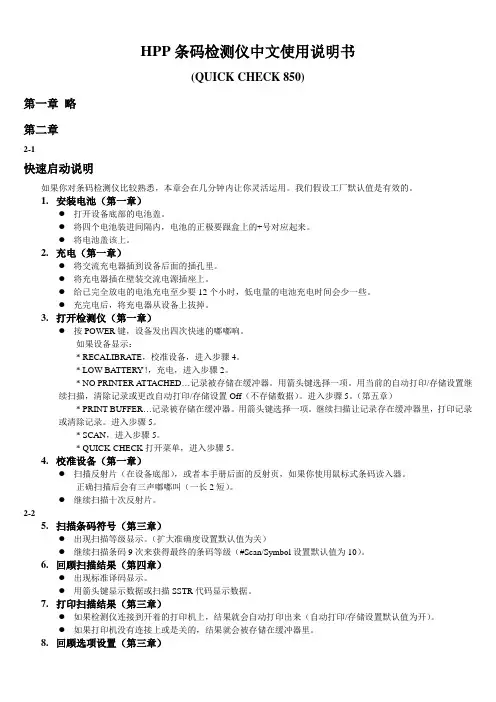
HPP条码检测仪中文使用说明书(QUICK CHECK 850)第一章略第二章2-1快速启动说明如果你对条码检测仪比较熟悉,本章会在几分钟内让你灵活运用。
我们假设工厂默认值是有效的。
1.安装电池(第一章)●打开设备底部的电池盖。
●将四个电池装进间隔内,电池的正极要跟盒上的+号对应起来。
●将电池盖该上。
2.充电(第一章)●将交流充电器插到设备后面的插孔里。
●将充电器插在壁装交流电源插座上。
●给已完全放电的电池充电至少要12个小时,低电量的电池充电时间会少一些。
●充完电后,将充电器从设备上拔掉。
3.打开检测仪(第一章)●按POWER键,设备发出四次快速的嘟嘟响。
如果设备显示:* RECALIBRATE,校准设备,进入步骤4。
* LOW BATTERY!,充电,进入步骤2。
* NO PRINTER A TTACHED…记录被存储在缓冲器。
用箭头键选择一项。
用当前的自动打印/存储设置继续扫描,清除记录或更改自动打印/存储设置Off(不存储数据)。
进入步骤5。
(第五章)* PRINT BUFFER…记录被存储在缓冲器。
用箭头键选择一项。
继续扫描让记录存在缓冲器里,打印记录或清除记录。
进入步骤5。
* SCAN,进入步骤5。
* QUICK-CHECK打开菜单,进入步骤5。
4.校准设备(第一章)●扫描反射片(在设备底部),或者本手册后面的反射页,如果你使用鼠标式条码读入器。
正确扫描后会有三声嘟嘟叫(一长2短)。
●继续扫描十次反射片。
2-25.扫描条码符号(第三章)●出现扫描等级显示。
(扩大准确度设置默认值为关)●继续扫描条码9次来获得最终的条码等级(#Scan/Symbol设置默认值为10)。
6.回顾扫描结果(第四章)●出现标准译码显示。
●用箭头键显示数据或扫描SSTR代码显示数据。
7.打印扫描结果(第三章)●如果检测仪连接到开着的打印机上,结果就会自动打印出来(自动打印/存储设置默认值为开)。
●如果打印机没有连接上或是关的,结果就会被存储在缓冲器里。

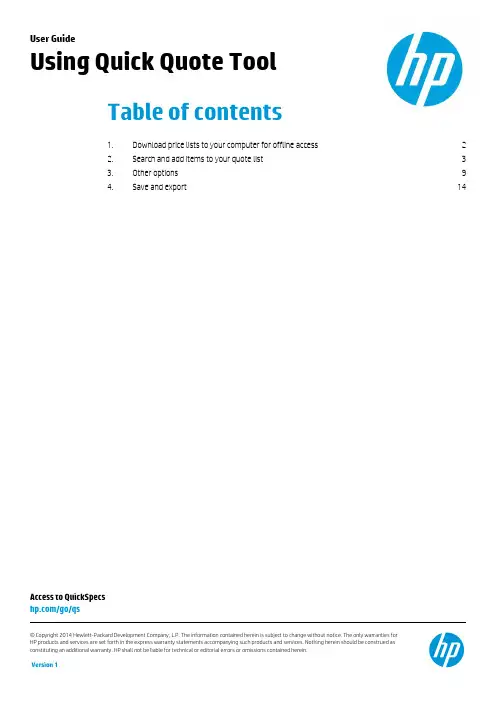
Access to QuickSpecs /go/qsUser GuideUsing Quick Quote ToolTable of contents1.Download price lists to your computer for offline access 22.Search and add items to your quote list 33.Other options 94.Save and export 14Access to QuickSpecs /go/qs Installation StepsQuick Quote Tool allows you to have offline access to pricing and to build up a quick quote of products. This looks like a website, but is an html file application that works even if you are not connected to the Internet. This tool works only with Google Chrome and Firefox browsers, this technology is not supported by Internet Explorer, so make sure you have any of those browsers installed in your PC before starting.1.Download price lists to your computer for offline accessEnter to /quote-tool/ and click OK in the pop-up window if it appears.If this is your first time using this tool, make sure you are connected to the internet and click on the Update Prices button to download all the information to your PC. It will take some minutes to synchronize.Access to QuickSpecs /go/qs You can also update (synchronize) the price list by clicking on the Settings menu and then in the Update Price List button. This action can only be performed if you are connected to the Internet.2.Search and add items to your quote listWrite the SKU, name or part-number that you are looking for in the search box. This will start searching once you write the first three characters or numbers. Click on the Add button of the product you want to add to your quote.Access to QuickSpecs /go/qs In the next window you will see the product you just added to your quote.Click on Add and then on Add product to add more products to your quote.Access to QuickSpecs /go/qs A new window will open, write again the name, product number or SKU that you want to search, just as you did before. If you want to modify some properties of the item, click on the arrow next to the price to select that product, now you can modify the quantity (QTY box), the price ($ box) and the discount (% box) you want to apply to this product. Click OK or Add another item if you want to add more products.Access to QuickSpecs /go/qs You can also add a batch of SKUs. If you have all the SKU numbers, click on Add then click on Add Batch SKUs.Write the SKU numbers, one per row and click OK.Access to QuickSpecs /go/qs All the SKUs are now in your list.If you want to edit the properties of an item, click on the pencil next to the price.Access to QuickSpecs /go/qs You can modify the same fields that we saw before. Click OK when you are done.Access to QuickSpecs /go/qs 3.Other optionsIf you want to add a description line, click on Add and then on Add description line.Write the description and click OK.Access to QuickSpecs /go/qs Now the description appears on your list.If you want to add fixed costs, click on And and then on Add fixed costs.Access to QuickSpecs /go/qs Write the description and select Apply by price, write the quantity in the $ box and click OK.If you want to apply a discount, write the description, select Apply by percentage and write the percentage on the % box. Click OK.Access to QuickSpecs /go/qs In this image you can see both, the fixed cost item and the discount applied to the final quoteTo change the currency, go to Currency and select the currency you want to use.Access to QuickSpecs /go/qs Now all the prices will show with the currency you selected.Be aware that currencies should be adjusted by you. Click on PreferencesAccess to QuickSpecs /go/qs Here you can modify the change rate of the different currencies. This will be used to convert from one currency to another. Click OK.4.Save and exportTo save your quote, click on File, then Save.Access to QuickSpecs /go/qs Write the file name you want to use, author and description. Click on OK and the download of the file will start.Access to QuickSpecs /go/qs If you want to print your quote, click on File, then on Print and follow your printer instructions. Note: If you want to save this as PDF, change the selected printer to Save as PDF.To export the quote file, click on Export then on XLS (Excel). This will download the file with the quote information to your computer.Access to QuickSpecs /go/qs Resources, contacts, or additional linksVisit the QuickSpecs site online at: /go/qsFrom /go/qs, access product images, product prices and the Quick Quote Tool. For support or feedback visit the QuickSpecs support forum at/t5/QuickSpecs/bd-p/quickspecs#.U3m4xfmSxyw.。
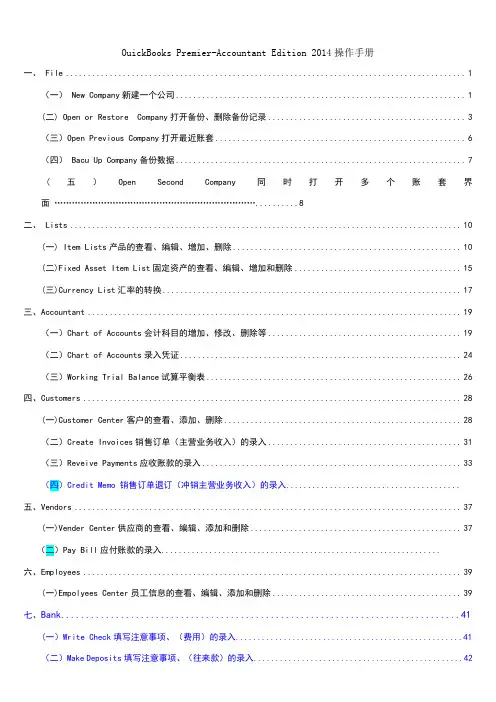
OuickBooks Premier-Accountant Edition 2014操作手册一、 File (1)(一) New Company新建一个公司 (1)(二) Open or Restore Company打开备份、删除备份记录 (3)(三)Open Previous Company打开最近账套 (6)(四) Bacu Up Company备份数据 (7)(五)Open Second Company 同时打开多个账套界面 (8)二、 Lists (10)(一) Item Lists产品的查看、编辑、增加、删除 (10)(二)Fixed Asset Item List固定资产的查看、编辑、增加和删除 (15)(三)Currency List汇率的转换 (17)三、Accountant (19)(一)Chart of Accounts会计科目的增加、修改、删除等 (19)(二)Chart of Accounts录入凭证 (24)(三)Working Trial Balance试算平衡表 (26)四、Customers (28)(一)Customer Center客户的查看、添加、删除 (28)(二)Create Invoices销售订单(主营业务收入)的录入 (31)(三)Reveive Payments应收账款的录入 (33)(四)Credit Memo 销售订单退订(冲销主营业务收入)的录入........................................五、Vendors (37)(一)Vender Center供应商的查看、编辑、添加和删除 (37)(二)Pay Bill应付账款的录入................................................................六、Employees (39)(一)Empolyees Center员工信息的查看、编辑、添加和删除 (39)七、Bank (41)(一)Write Check填写注意事项、(费用)的录入 (41)(二)Make Deposits填写注意事项、(往来款)的录入 (42)(三)Transfer Funds填写注意事项、(预付款)的录入 (42)(四)Credit Card 填写注意事项、(信用卡)的录入 (42)(五)Memorized复制凭证.................................................................................................... (43)七、 Reoprts (46)(一) Customers & Receivables应收账款的查询 (46)(二)Sales销售情况的查看 (48)(三)Purchases采购情况的查看 (55)(四) Custom Reports所有凭证的查询 (57)(五)各类明细账 (59)(六)查询库存明细账 (60)(七)Balance Sheet 、Profit & Loss 资产负债表、利润表查询 (62)一、File(一)New Company新建一个公司1、打开左上角菜单File---New Company,或者点击Create a new company(二) Open or Restore Company打开备份(未在本机OuickBooks中打开过的备份,必须通过以下方式才能打开)1、选择File-Open or Restore Company2、点击Next3、选Local backup,然后点击Next4、选择需要打开的备份,然后点击“打开”5.点击NEXT6、点击保存,可选择覆盖原备份或另存其它路径,注意有差异数据的管理;备注:有时部分数据打不开,可能是路径的问题,最好放在电脑桌面或者直接放入盘(不另外建立文件夹)7、如果想清除曾经打开过的帐套,选中要清除的帐套,然后点击Edit List,进入另外一个界面,再选择帐套,点击OK。
HPP条码检测仪中文使用说明书(QUICK CHECK 850)第一章略第二章2-1快速启动说明如果你对条码检测仪比较熟悉,本章会在几分钟内让你灵活运用。
我们假设工厂默认值是有效的。
1.安装电池(第一章)●打开设备底部的电池盖。
●将四个电池装进间隔内,电池的正极要跟盒上的+号对应起来。
●将电池盖该上。
2.充电(第一章)●将交流充电器插到设备后面的插孔里。
●将充电器插在壁装交流电源插座上。
●给已完全放电的电池充电至少要12个小时,低电量的电池充电时间会少一些。
●充完电后,将充电器从设备上拔掉。
3.打开检测仪(第一章)●按POWER键,设备发出四次快速的嘟嘟响。
如果设备显示:* RECALIBRATE,校准设备,进入步骤4。
* LOW BATTERY!,充电,进入步骤2。
* NO PRINTER A TTACHED…记录被存储在缓冲器。
用箭头键选择一项。
用当前的自动打印/存储设置继续扫描,清除记录或更改自动打印/存储设置Off(不存储数据)。
进入步骤5。
(第五章)* PRINT BUFFER…记录被存储在缓冲器。
用箭头键选择一项。
继续扫描让记录存在缓冲器里,打印记录或清除记录。
进入步骤5。
* SCAN,进入步骤5。
* QUICK-CHECK打开菜单,进入步骤5。
4.校准设备(第一章)●扫描反射片(在设备底部),或者本手册后面的反射页,如果你使用鼠标式条码读入器。
正确扫描后会有三声嘟嘟叫(一长2短)。
●继续扫描十次反射片。
2-25.扫描条码符号(第三章)●出现扫描等级显示。
(扩大准确度设置默认值为关)●继续扫描条码9次来获得最终的条码等级(#Scan/Symbol设置默认值为10)。
6.回顾扫描结果(第四章)●出现标准译码显示。
●用箭头键显示数据或扫描SSTR代码显示数据。
7.打印扫描结果(第三章)●如果检测仪连接到开着的打印机上,结果就会自动打印出来(自动打印/存储设置默认值为开)。
●如果打印机没有连接上或是关的,结果就会被存储在缓冲器里。
山特产品速查手册SANTAK PRODUCT QUICK REFERENCE 全面保护用心为安全2 | 山特产品速查手册目 录Contents后备式UPSTG-E1000/500, TG1000/500, ET1100/550, K500/K1000 PRO, MT500/1000, TG-BOX 600/850, SP-BOX 在线式UPS塔式C1-3K, 塔式C6-10K, 3C 10-20K, 机架式C1-3kVA Rack, 机架式C6-10kVA Rack, 3C3 Pro (20-200kVA), 3C3 Pro ISO (15 -200kVA), 3C3 HD (20-80kVA), 3C3 HD (400-600kVA),SPU1-20K 电力行业专用 UPS, SIU 10-200K 山特工业级 UPS 灵霄系列PT 3000 (1-3kVA), PT 3000 (6-20kVA)模块式UPSARRAY 3A3 Pro 系列 (15~150kVA), ARRAY 3A3 PT 系列 (25~200kVA), ARRAY 3A3 PT 系列 (60~600kVA)蓄电池C12系列电池, G 系列胶体蓄电池, ARRAY 系列蓄电池, SBC-A 电池柜微模块灵聚2.0微模块产品系列, 灵聚 2.0 Aisle 配电机柜配电单元 (PDU)精密空调全变频小型精密空调 (7.5-20kW), 定频小型精密空调(7.5-20kW), 双轴流小型机房空调, 机房专用空调(25-100kW), 列间精密空调 (SMCRC 系列)机柜S 系列机柜移动电站3-1314-3839-4546-4950-5455-606162-7273 74-75山特后备式TG-E系列UPS⸺美观时尚的“设备守护神”。
TG-E500/1000 UPS功能强大,集智慧、安全、可靠于一身,提升消费者在产品品质、观感、质感方面的使用体验。
ORACLE REAL APPLICATION TESTINGK E Y B E N E F I T S A N D F E A T U R E STHE INDUSTRY’S LEADING SOLUTION FOR PROACTIVE PERFORMANCE MANAGEMANT AND REAL WORKLOAD CAPACITY PLANNING Oracle Real Application Testing is an extremely cost-effective and easy-to-use proactive performance management solution that enables businesses to fully assess the outcome of a system changes in test or production. Oracle Real Application Testing enables predictable application quality of service and helps avoid performance problems with closed loop automated tuning. It facilitates accurate consolidation and capacity planning and improves business agility with faster and risk free new technology adoption. Oracle Real Application Testing significantly enhances DBA productivity by simply and easily validating database environment changes. Oracle Real Application Testing is comprised of the following features: SPA Quick Check, SQL Performance Analyzer, Database Replay, Concurrent Database Replay and the Database Consolidation Workbench.K E Y B E N E F I T S•Increased business productivity through automation and zero-scripting.•Improved quality of service of mission critical databases through quick validation of system changes directly on production•Enables business agility through significantly reduced risk and costs •Highest quality production-scale secure testing solution.K E Y F E A T U R E S•SPA Quick Check•SQL Performance Analyzer (SPA) •Database Replay•Concurrent Database Replay •Workload scale-up and custom workload creation support •Database Consolidation Workbench •Integration with Oracle’s Test Data Management Data Masking functionality and Application Testing Suite SPA Quick CheckSPA Quick Check allows customers to easily and quickly validate system changes directly on production databases without impacting end-users. It is available starting from Oracle Enterprise Manager 12c Database Plug-in (12.1.0.5) and supports all Oracle Databases Releases 11.2 and above. SPA Quick Check supports private-scoped, optimized trials, and change-aware intelligent workflows allowing administrators to verify routine DBA tasks like optimizer statistics gathering, validating SQL Profiles, and init.ora parameter changes with a single click of a button. It is highly optimized and resource controlled, consuming an order of magnitude fewer resources, making it viable to test directly on production.SQL Performance AnalyzerSPA provides fine-grain assessment of an environment change on SQL execution plans and statistics by running the SQL statements in isolation and serial manner in before-change and after-change environments. SPA functionality is well integrated with existing SQL Tuning Set (STS), SQL Tuning Advisor, and SQL Plan Management functionality. As a result, SPA completely automates and simplifies the manual and time consuming process of assessing the impact of a change on even extremely large SQL workloads (thousands of SQL statements) and automating the remediation of any SQL regressions as a result of the system change. Figure 1 below illustrates a typical SPA Report.R E L A T E D P R O D U C T SReal Application Testing deliversmaximum benefits when used with thefollowing Oracle products:•Oracle Diagnostics Pack•Oracle Tuning Pack•Oracle Test Data Management Pack•Oracle Database LifecycleManagement PackFigure 1. SQL Performance Analyzer Report .Examples of usage for SPA include:∙Database upgrade, patches, and initialization parameter changes∙Configuration changes to the operating system, hardware, or database∙Schema changes such as adding new indexes, partitioning or materialized views∙Validating optimizer statistics refresh or SQL tuning actions∙Exadata simulation for DW/DSS workloads∙Database consolidation to a single or Container Database∙Database migration to CloudDatabase ReplayDatabase Replay workload capture is performed at the database server level andtherefore can be used to assess the impact of any system change or use case in thedatabase tier such as:∙Database upgrades, patches, parameter, schema changes∙Configuration changes such as conversion from a single instance to RAC, ASM∙Storage, network, interconnect changes, Operating system and hardware migrations(including to Exadata)∙Database consolidation to a single or Container Database∙Database migration to cloud∙Workload stress testing, capacity planning, and scale-up testingDatabase Replay workflow consists of the following three phases that are describedbelow:i. Workload CaptureWhen workload capture is enabled, all external client requests directed to the Oracleserver are stored into compact “capture” files on the database host file system whileincurring negligible overhead. These files contain all relevant information about the callneeded for replay such as SQL text, bind values, wall clock time, SCN, etc. Theworkload that has been captured on Oracle Database Release 9.2.0.8.0 and higher canbe replayed on Oracle Database Release 11g and higher.ii. Workload ReplayBefore performing workload replay, the test system has the intended system changeapplied and database restored to the point in time before the capture. Once replay is•initiated, a special client program called the “replay client” replays the workload from the processed files. It submits calls to the database with the exact same timing and concurrency as in the capture system and exercises the exact same load on the system as seen in the production environment.iii. Analysis and ReportingExtensive reports that encompass both high-level summary and detailed drill-down information in terms of errors, performance and data divergence are provided to help understand how the replay fared in comparison to capture or other replays. Basic performance comparison reports between replay and capture or other replays are provided and for advanced analysis AWR, ASH, and Replay Compare Period reports are available.Concurrent Database ReplayA chosen database consolidation strategy can be validated using Concurrent Database Replay thereby minimizing its associated risk. Concurrent Database Replay supports simultaneous replay of workloads captured from one or multiple systems. These captured workloads can be from any database release or operating system on which workload capture is supported. Some typical use cases for Concurrent Database Replay include:∙Schema consolidation into a single database∙Database consolidation using Oracle Pluggable Databases∙Testing impact of enabling Resource Manager in a consolidated environmentFigure 2 below illustrates Oracle Enterprise Manager 13c, Database Replay Summary Page for a successfully completed concurrent replay.Figure 2: Concurrent Database Replay Summary PageCapacity Planning with Database ReplayDatabase Replay supports workload stress testing, capacity planning, scale-up testing using any of the three methods namely, Time Shifting, Workload Folding, and SchemaRemapping. Time Shifting workload scale-up is useful to conduct system stress testing by adding workloads to an existing workload capture, scheduling them to align their peak activity or as intended, and replaying them concurrently. Workload folding method consists of slicing an existing captured workload into two subsets by specifying a point in time within the captured duration. Then one can double the workload by folding the workload along this specified point-in-time. This is done by submitting simultaneous replays (consolidated replay) of the created subset workloads on the target database. This consolidated database replay effectively allows one to double the current workload without the need to use scripting or supplying binds. Workload Folding scale-up method is suitable for applications where individual transactions are mostly independent of each other. Schema Remapping workload scale-up method enables you to perform scale-up testing by remapping database schemas. This method is useful in cases when you are deploying multiple instances of the same application such as a multi-tenant application, or adding a new geographical area to an existing application. Additionally, Oracle Enterprise Manager Cloud Control 13c provides comprehensive support for the above mentioned Database Replay capacity planning and scale-up testing techniques by providing an intuitive graphical interface. This allows customers to easily and accurately size their system for future growth and consolidation while maintaining or improving their business SLAs.Database Consolidation WorkbenchDatabase Consolidation Workbench is a comprehensive end-to-end solution for managing database consolidation. It provides a risk-free and accurate approach to consolidation by eliminating guess work and human errors. The Database Consolidation Workbench uses historical workload metrics - both database and host - to produce an optimal consolidation plan that maps many sources databases to fewer databases (both non-CDB/CDB) or servers on existing or yet to be procured hardware.The Database Consolidation Workbench also automates the entire database consolidation implementation process - saving DBAs the manual error-prone effort of consolidation. The different modes of consolidation supported (e.g., RMAN, Data Pump, Cross Platform Transportable Tablespaces, Data Guard) in the Workbench enable IT administrators and DBAs to implement the chosen consolidation strategy with minimal downtime based on the business needs. The ability to execute the consolidation process in parallel in an automated fashion means that the business can realize consolidation savings faster and reduce operating costs more quickly.After consolidation, the Database Consolidation Workbench uses SQL Performance Analyzer (SPA) to validate the performance of the migrated databases to ensure the required quality of service and SLAs are being met.Real Application Testing and Oracle Data Masking Pack IntegrationReal Application Testing and Oracle Data Masking Pack functionality integration provides users with the ability to perform secure testing in accordance to data privacy regulations in situations where data in production needs to be shared by non-production users due to organizational or business requirements.LicensingReal Application Testing features are accessible through Oracle Enterprise Manager,and command-line APIs provided with Oracle Database software. The use of these andother features described in the product licensing documentation requires licensing of theOracle Real Application Testing option regardless of the access mechanism.C O N T A CFor more information about [insert product name], visit or call +1.800.ORACLE1 to speak toan Oracle representative.C O N N E C T W I T H U S/oracle /oracle /oracle Copyright © 2016, Oracle and/or its affiliates. All rights reserved. This document is provided for information purposes only, and the contents hereofwarranties or conditions, whether expressed orally or implied in law, including implied warranties and conditions of merchantability or fitness for a particular purpose. We specifically disclaim any liability with respect to this document, and no contractual obligations are formed either directly or indirectly by this document. This documentmeans, electronic or mechanical, for any purpose, without our prior written permission.Oracle and Java are registered trademarks of Oracle and/or its affiliates. Other names may be trademarks of their respective owners. Intel and Intel Xeon are trademarks or registered trademarks of Intel Corporation. All SPARC trademarks are used under license and。
DESCRIPTIONThe TiLT ii Transformer Testers and the Quick-Check Transformerand Capacitor Testers provide quick and easy tests for opens and shorts on power distribution systems. They operate with a single push-button and provide clear indications of open circuits,short circuits and confirmation that the test results are ok.The TiLT ii (Transformer initial Livening Tester) Transformer Tester is a versatile tool for quick and easy checks of transformers and the connections made to them. in the field, the TiLT ii is used to test the primary and secondary sides of a new or reworked, single or three-phase transformer installation for short circuits prior to energizing. The TiLT ii can test the secondary sides of transformers and all the connections made to them, up to and including the meter, prior to energizing. unlike a simple ohmmeter,the TiLT ii can differentiate a true short from the low istance of a transformer winding.in the shop, the TiLT ii can be used for quick screening of incoming and outgoing transformers for both primary and secondary shorts or opens (including internal fuses and breakers). The TiL T ii tests both 1Ø and 3Ø transformers, including potential transformers and other instrument transformers.The Quick-Check performs all the same transformer tests as the TiLT ii, and also tests capacitors and capacitor banks.The Quick-Check uses the same single push-button operation as the TiLT ii and automatically distinguishes betweentransformers and capacitors. The Quick-Check tests capacitors individually or connected in capacitor banks. The Capacitor o.k. indication confirms that the capacitor is not internally shorted or open.Both units are available with either manual self-test tabs on the side of the unit or automatic self-test. The units will automatically perform a complete self-test of the battery, lights, beeper and all electronics every time the TesT button is pushed. a magnetis also available for hands-free operation.TEST, MEASUREMENT & SAFETYTransformer & Capacitor TestersTILTII AND QUICK-CHECK®Transformer Tester Transformer and Capacitor TesterBENEFITS•Tests transformers and capacitors for majordefects before energizing•Tests overhead, pad-mount and other distribution transformers as well as capacitors and capacitor banks •Tests the primary and secondary sides of de-energized transformers without disconnecting•prevents line workers from installing a fuse on a shorted transformer or capacitor•Quickly verifies the secondary connections are not shortedFEATURES•Large copper alligator clips with heavy duty boots •heavy duty rubber insulated coiled test leads •Compact, lightweight and easy-to-use •powered by a 9v alkaline battery •super bright Led indicators•audible alarm confirms successful test •Built-in self-test feature available•Continuous testing while button is pressedOPERATIONThe TiLT ii and Quick-Check are versatile testers for a wide variety of test configurations and applications.a 3Ø overhead transformer installation is an ideal application for the TiLT ii or Quick-Check. after all the secondary wiring is completed and the phases are connected to the meter box, use the TiLT ii or Quick-Check to verify that all of the secondary connections are correct, that no phases are grounded or crossed.They can also be used to test pad-mount transformers by testing each phase to neutral and each pair of phases for shorts or opens in the windings.The TiLT ii and Quick-Check will not detect a partially shorted transformer coil or an improper transformer ratio. The Quick-Check will not detect a capacitor with a partial short or open with the wrong kvar.The TiLT ii and Quick-Check are intended for quick and simple testing of transformers and capacitors for shorts or opens. The TiLT ii and Quick-Check should be used only on equipment known to be de-energized. The Quick-Check will not leave a significant charge on a capacitor. using the TiLT iior Quick-Check on the secondary sides oftransformers may generate high voltages on the primary sides. stay clear of all primary side connections while testing.SPECIFICATIONSSHORT:≤ 10Ω varies with battery voltage OPEN:≥ 10Ω varies with battery voltage Transformer O.K.:Minimum inductance 800µh Capacitor O.K.:Minimum capacitance 0.5µf Maximum capacitance 300µfDimensions:5.75” x 3.5” x 1.5”(14.60 cm x 8.89 cm x 3.81cm)Test Leads:21” (53.34 cm) retracted,54” (137.16 cm) fully extendedBattery:powered by a 9v alkaline batteryWeight:TiLT ii/Quick-Check 1lb.,1oz. (0.47 kg)TiLT ii/Quick-Check with magnet 1lb., 2 oz. (0.51 kg)Quick-Check patent no. 6130530All sales are subject to the terms and conditions of the Limitation of Warrantyand Liability found at .Users must read and agree to the Limitation terms, as stated, before using the product.HD Electric Company is committed to ongoing review and improvement of its product lines,and thus reserves the right to modify product design and specifications without notice.HD Electric Company products are available through HDE sales representatives worldwide.Printed in U.S.A. © HD Electric Company 2011 • Bulletin No. TILT/QC-100Single push-button operation with clear indications of open circuits, short circuits and confirmation that test results are OK.Quick and simpletesting of transformers and capacitors for shorts or opens.。
第一章使用基础3关于本手册3检查机器及附件3 QC600/800条码检测仪的功能特点4 QC600/800条码检测仪的技术参数6电池的安装6安装电池 6 给电池充电7 校准QC600/800条码检测仪9 正确扫描9 清洁光笔10第二章快速使用向导11第三章设置条码检测仪12选择码制和行业标准12符号码制12 码制的属性12 放大系数12 扩展U.P.C./EO 13 校验选项13 显示模式13 字符集与容差13 宽窄比13 固定长度13 行业标准14 修改检测准则15扫描等级15 可译码性15 ANSI/CEN/ISO等级16 扫描次数16 更改扫描方式16调整音调高低17 使用扩展精度(E XTECDED A CCURACY)17 译码方向(D ECODE D IRECTION)17 更改输出方式17显示选项17 打印设置(P RINT O PTION)18 自动打印/保存18扫描曲线19恢复出厂设置19锁定设置19第四章查看检测结果21扫描等级21 ANSI/CEN/ISO符号等级21 LED指示灯22声音信号23查看尺寸参数23计算模块宽度23 查看反射参数24查看格式参数25使用SSTR代码25第五章保存和打印27保存数据27检查存储容量27打印数据28删除存储数据28连接计算机29 查看打印结果29 打印机的使用29使用QCP和QCHSP打印机30 QCP和QCHSP打印机的故障排除31 QCSSP打印机的控制和组件31 QCSSP打印机故障排除32第六章使用数据库34简介34构造和下载数据库34使用数据库功能35查看数据库结果35第七章使用QC800条码检测仪37使用手持式条码阅读器37普通操作37第一章使用基础关于本手册请参照本手册的说明操作条码检测仪。
本手册中使用的符号:符号描述POWER、SELECT或↑,↓,←,→条码检测仪上的按键Scan 或Low Battery 检测仪的提示信息♦表示需要按照特定的步骤进行操作除经特殊声明,本使用说明中使用的“检测仪”、“条码检测仪”字样均指Hand Held Procducts公司的Quick Check 600/800系列条码检测仪。