HMI卸载再安装说明
- 格式:doc
- 大小:499.50 KB
- 文档页数:10


CP420Installation and Operation Manual ABB, 1SBC159102M0201 2007-05EnglishCP420 Installation and Operation ManualForewordCP420 is a Human Machine Interface (HMI) with a 4.7" STN Liquid Crystal Display, and is water- and dust-resistant according to IP65/NEMA4.CP420 is CE-marked and meets your need to be highly transient-resistant while in operation.Also, its compact design makes connections with other machinery more flexible, thus achieving the optimal performance of your machines.CP400Soft is used to design applications of CP420; it is reliable, user-friendly and compatible with many models.Copyright © ABBAll rights reserved.Release: May 2007Document number: ABB, 1SBC159102M0201Please read the entire installation manual prior to installing and using this equipment.Only qualified personnel may install, operate or repair this equipment. ABB is not responsible for modified, altered or renovated equipment.Because the equipment has a wide range of applications, users must acquire the appropriate knowledge to use the equipment properly in their specific applications.Only parts and accessories manufactured according to specifications set by ABB may be used.ABB SHALL NOT BE LIABLE TO ANYONE FOR ANY DIRECT, INDIRECT, SPECIAL, INCIDEN-TAL OR CONSEQUENTIAL DAMAGES RESULTING FROM THE INSTALLATION, USE OR REPAIR OF THIS EQUIPMENT, WHETHER ARISING IN TORT, CONTRACT, OR OTHERWISE. BUYER'S SOLE REMEDY SHALL BE THE REPAIR, REPLACEMENT, OR REFUND OF PUR-CHASE PRICE, AND THE CHOICE OF THE APPLICABLE REMEDY SHALL BE AT THE SOLE DISCRETION OF ABB.Contents1Safety Precautions (5)2Installation (7)2.1Package Contents (7)3Product Specifications (8)3.1Description of Parts (9)3.2External and Cut-out Dimensions (10)3.3Mounting Procedure (10)3.4Grounding (11)3.5Power Supply and Wiring (12)4Dip Switches (13)5Communication Ports (14)6LCD Contrast Adjustment (15)7Operation (16)7.1Self Test (16)7.2System Menu (17)7.3Bench and Function T ests (18)7.4Setting Communication Parameters (18)7.5Downloading an Application (19)7.6Uploading an Application (20)7.7Copying an Application (22)7.8Passwords (23)1Safety PrecautionsBoth the installer and the owner and/or operator of the operator terminal must read and understand this installation manual.General–Only qualified personnel may install or operate the operator terminal.–The operator terminal must be installed according to the installation instruc-tions.–The operator terminal is designed for stationary installation on a plane surface, where the following conditions are fulfilled:• no high explosive risks• no strong magnetic fields• no direct sunlight• no large, sudden temperature changes–Never allow fluids, metal filings or wiring debris to enter any openings in the operator terminal. This may cause fire or electrical shock.–The operator terminal fulfills the requirements of article 4 of EMC directive 89/336/EEC.–Storing the operator terminal where the temperature is lower/higher than recommended in this manual can cause the LCD display liquid to congeal/ become isotopic.–The LCD display liquid contains a powerful irritant. In case of skin contact, wash immediately with plenty of water. In case of eye contact, hold the eye open, flush with plenty of water and get medical attention.–The supplier is not responsible for modified, altered or reconstructed equip-ment.–Use only parts and accessories manufactured according to specifications of the supplier.–Peripheral equipment must be appropriate for the application and location.–The figures in this manual serves an illustrative purpose. Because of the many variables associated with any particular installation, the supplier cannot as-sume responsibility for actual use based on the figures.–The supplier neither guarantees that the operator terminal is suitable for your particular application, nor assumes responsibility for your product design, in-stallation or operation.Power source–The operator terminal is equipped with a 24 V DC input. Supply power other than 24 V DC ± 15% will severely damage the operator terminal. Thus, check the power supply supporting the DC power regularly.Grounding–Without grounding, the operator terminal may be severely affected by excess noise. Make sure that the grounding is done properly from the power connec-tor at the rear side of the operator terminal. When power is connected, make sure that the wire is grounded.–Use a cable of at least 2 mm2 (AWG 14) to ground the operator terminal. Ground resistance must be less than 100 Ω (class3). Note that the ground cable must not be connected to the same ground point as the power circuit. Installation–Communication cables must be separated from power cables for operational circuits. Only use shielded cables to avoid unpredictable problems. During Use–Emergency stop and other safety functions may not be controlled from the operator terminal.–Do not use too much force or sharp objects when touching the keys, display etc.Service and Maintenance–Only qualified personnel should carry out repairs.–The agreed warranty applies.–Before carrying out any cleaning or maintenance operations, disconnect the equipment from the electrical supply.–Clean the display and surrounding front cover with a soft cloth and mild detergent.–Replacing the battery incorrectly may result in explosion. Only use batteries recommended by the supplier.Dismantling and Scrapping–The operator terminal or parts thereof shall be recycled according to local regulations.–The following components contain substances that might be hazardous to health and the environment: lithium battery, electrolytic capacitor and display.2Installation2.1Package ContentsThe following parts are found in the box:–Operator terminal CP420–4 installation fasteners–Power connector (connected to the 24 V DC power outlet)–This installation and operation manual (1SBC159102M0201)3Product SpecificationsParameter CP420Front panel, W x H x D170.3 x 102.6 x 4.2 mmMounting depth44.6 mmCut-out dimensions160.7 x 93.0 mmFront panel protection IP 65/NEMA 4Weight0.47 kgCOM19-pin female connector: RS232/RS485COM29-pin female connector: RS422/RS485Flash ROM 4 MBRAM512 KBCPU32-bit RISCBattery backed memory-Data/Recipe-Real time clock Yes (rechargeable Lithium battery)Display Mono STN LCD, 16 shades of blue, 240 x 128 pixels,CCFT backlight lifetime: approximately 50,000 h at 25 °CActive area of display, W x H 111 x 61 mm30 x 16 characters of 8 x 8 size can be displayedDisplay adjustment Via touch screen.T ouch screen AnalogPower supply24 V DC ± 15%. Less than 12 W.Operating temperature0 ° to +50 °CStorage temperature-10 ° to +60 °CAmbient humidity20 - 90% RH non-condensedVibration endurance0.5 mm displacement, 10-55 Hz, 2 hours per X-, Y- andZ-axis directionsShock endurance10 G, 11 ms 3 times in each direction of X-, Y- and Z-axes RF emissions CISPR 22, Class AElectrostatic Discharge IEC61000-4-2RF susceptibility IEC61000-4-3High frequency transients IEC61000-4-4Cooling Natural cooling3.1Description of Parts FrontBack3.2External and Cut-out Dimensions3.3Mounting Procedure1.Cut out the control front panel to match the dimensions (mm) below.2.Mount the operator terminal into the cut-out. Insert the fixtures to the holes on the unit and fasten the screws into the front panel. Do not tighten the screws with too much or uneven force, or it may cause the deformation of the operator terminal.3.The operator terminal is to be installed within the angle of 0 to 135 ° as shown below.3.4GroundingTo make sure that the operator terminal works properly and to prevent it fromradiating radio frequency noise, it must be connected to the earth ground.3.5Power Supply and WiringCP420 must use the power supply with 24 V DC and the power consumption is 12W .Perform the following steps to wire the power connector:1.Unplug the power connector and unscrew the screws.2.Strip approximately 1 cm of insulation. Insert the wire all the way into the power connector and then turn the screws tight.3.Plug in the connector to the power outlet of the operator terminal.Warning:T o avoid an electrical shock, be sure to switch off the power before connecting the communication/download cable to the operator terminal.Note:The power connector is already plugged into the power outlet of operator terminal when the package is first opened.4Dip SwitchesDip switchFunctionSW1Reserved SW2ReservedSW3 SW4Operation Mode ON ON Runs user application ON OFF Runs burn-in test program OFF ON Updates BIOSOFF OFFRuns bench test program SW5Communication ParametersONThe operator terminal uses the communication parameters defined on the operator terminal’s configuration screen for controller communication.OFF The operator terminal uses the communication parameters defined in CP400Soft for controller communication. SW6PasswordON The operator terminal asks the operator to enter a password after power-on self-test.OFF No password is required to start the operator terminal.SW7System MenuON The operator terminal displays the system menu.OFF The operator terminal runs user application without displaying the system menu. SW8Default User LevelON The default user level is set to 1 if the operator terminal requires no password to start its operation.OFF The default user level is set to 9 if the operator terminal requires no password to start its operation.SW9ReservedSW10COM2 PortFor RS485, this switch has to be set ON. For RS422, this switch has to be set OFF .ON OFF5Communication PortsCOM1, a 9-pin female connector, is used to connect the operator terminal to a controller via RS232 or RS485. Only COM1 can be used for download. COM2, a 9-pin female connector, is used to connect the operator terminal to a controller via RS422 or RS485.Note:Make sure that the connection is in accordance with the setting of the dip switches, for example COM2 RS485 corresponds to SW10 = ON. See section4 Dip Switches.Pin Function Pin Function1RS485+1RS422 TX+ (RS485+)2RS232 RXD2RS422 CTS+3RS232 TXD3RS422 CTS-4N/A4RS422 RX+5Signal ground5Signal ground6RS485-6RS422 TX- (RS485-)7RS232 RTS7RS422 RTS+8RS232 CTS8RS422 RTS-9Optional;+5V@100mA output 9RS422 RX-6LCD Contrast AdjustmentThe LCD contrast can be adjusted via the touch screen using the system menu command Set, and performing the following steps:1.Touch the upper-left and lower-right corners of the screen.2.Follow the route on the screen.3.Touch the square on the center of the screen to complete the task.See also section 7.2 System Menu.7Operation7.1Self TestOnce the operator terminal is turned on, it will automatically execute a self-test to check its hardware. The results of the self-test will be displayed on the screen according to the following picture.If any of tests does not pass the self-test, it will be noted with “Failed” next to the test item. Additionally, the message “Error! Press screen to continue” will be displayed at the bottom of the screen.If the power to the operator terminal or the PC was interrupted while download-ing, Firmware checksum or Application checksum will not pass the self-test, in-dicated by “Failed” in the self-test results after power is restored. If this happens, the user can simply follow the download procedure to re-download the applica-tion or data. After downloading again, all items should pass the self-test. Note:When using the operator terminal for the first time, remember to reset the real time clock (RTC).7.2System MenuSet the dip switch SW7 = ON. After the self-test, the system menu of the oper-ator terminal is displayed on the screen:The functions of the commands are briefly explained below:System menuFunctioncommandLink The operator terminal is connected.F2 - Confg Sets up the internal time clock and communication parameters in the operator terminal. All the settings has to made for theoperator terminal to work properly.Use , , and to move to desired field; + and - to setthe value of the field.F3 - Copy Copies application data to another CP420.F4 - Set Adjusts touch panel LCD contrast.See also section 6 LCD Contrast Adjustment.F5 - Run Runs the application.7.3Bench and Function TestsSet dip switches SW3 and SW4 = OFF to be able to run the bench and function tests for the CP420. T urn on the operator terminal to display the following screen:The bench test performs an overall hardware test, and the function test lets the user select which item to be tested.7.4Setting Communication ParametersThere are two ways to configure working parameters; to set parameters in the operator terminal or in CP400Soft.T o set parameters in the operator terminal, select Confg in the system menu.T o set parameters in CP400Soft, select Application/Workstation Setup . Select the Connection tab to set communication parameters.Note:The bench test will clear the application data of the operator terminal.Note:Remember to set dip switch SW5 = ON if parameters are set in the operator terminal.Note:Remember to set dip switch SW5 = OFF if parameters are set in CP400Soft.7.5Downloading an ApplicationConnect the RS232 port on the PC to the COM1 port on the CP420 using a TK401 cable. The connection can also be made according to the illustration be-low.Set the dip switch SW7 = ON . After the self-test, the system menu will be displayed on the screen and the operator terminal is ready to download the application.Start CP400Soft and open the application file to be downloaded. Make sure that the communication parameters are correctly configured. Also remember to compile the file before downloading it. The file has to be compiled every time a change has been made in the file before downloading it.9-pin male9-pin female RXD 2 2 RD TXD 3 3 SD GND 5 5 SG RTS 7 1 CD CTS 84 DTR 6 DSR 7 RTS 8 CTSNote:COM2 is mainly used for controller communication. When used for PC communica-tion, the pin setting described for COM2 in chapter 5 Communication Ports is used.Warning:T o avoid an electrical shock, be sure to switch off the power before connecting the download cable to the operator terminal.Then select Application/Download Firmware and Application in CP400Soft if it is a first time to download the application to the operator terminal; otherwise, select Application/Download Application . The following appears on the screen while the operator terminal is downloading:7.6Uploading an ApplicationAn application can also be uploaded from the operator terminal to the PC. Thus, a user can save an application as a *.V6F file in CP400Soft for future use.Make sure that the operator terminal and the PC are connected according to section 7.5 Downloading an Application . Set the dip switch SW7 = ON . After the self-test, the system menu will be displayed on the screen and the operator terminal is ready to upload the application.Also make sure that communication parameters are correctly configured. Select File/Upload Application in CP400Soft and the Save As dialog box will appear on the screen. Enter the name of a firmware file (*.AF6) to save. Click Save . Then the operator terminal will prompt for a password: enter the password set in CP400Soft from Application/Workstation Setup . Once the correct password is entered, the operator terminal starts to upload the application to the PC. For information about setting a password, please see section 7.8 Passwords .Warning:T o avoid an electrical shock, be sure to switch off the power before connecting the communication cable to the operator terminal.ABB, 1SBC159102M020121While the operator terminal is uploading, the following is displayed:After uploading, select File/Reconstruct Source in CP400Soft to display the Open dialog. Open the uploaded application file (*.C64 or *.AA6). The appli-cation screen will be displayed on the PC monitor. Finally, select File/Save As to save the application as a *.V6F file. Thus a source file can serve the purposes of maintenance and modification.Note:When uploading for the first time, make sure to first run the application once, or else the upload function will not work.22ABB, 1SBC159102M02017.7Copying an ApplicationT o copy an application from one CP420 to another CP420, select Copy from the system menu. Set the dip switch SW7 = ON and connect the two operator terminals with a download cable. After the self-test, the system menu will be dis-played on the screen.Select Copy in the system menu from the operator terminal with the application to be copied. The operator terminal will prompt for a password: enter the pass-word set in CP400Soft from Application/Workstation Setup . Once the correct password is entered, the CP420 starts to copy the application to the other CP420.For information about setting a password, please see section 7.8 Passwords .The following appears on the screens during the copying:Note:When copying for the first time, make sure to first run the application once, or else the copy function will not work.ABB, 1SBC159102M0201237.8PasswordsScenario 1: Requiring a password to start the operator terminal If the dip switch SW6 = ON , the user needs to enter a password to start the operator terminal. For this purpose, the designer can use the object Action Button in CP400Soft to create a button which displays the password table on the operator terminal display. A user with the right to access the table can register passwords and user levels in the table. In the illustration below, the button is an action button used to display thepassword table. When the button is selected the password table is displayed on the screen for a user with the right to access the table. Touch the password to highlight an area for entering a value.How to configure an Action Button is described in the CP400Soft User’s Manual.After registering passwords and user levels, set the dip switch SW6 = ON (i.e. password required). Restart the operator terminal and after the self-test the user will be prompted to enter a password in order to run the operator terminal. The operator terminal will determine the user level from the entered password. For instance, if the level of the password entered by the user is 2, then the operator terminal will set the user level to 2. User level 1 has the highest privilege and User level 9 has the lowest.Note:Only users of User Level 1 has the right of access to the password table.24ABB, 1SBC159102M0201Scenario 2: Re-entering a passwordThe object Action Button in CP400Soft also allows the designer to create a but-ton which asks the user to re-enter a password.For example, by pressing the button the password keypad will be displayed to prompt the user to enter a password. After entering the password, the opera-tor terminal will update the user level according to the most recent password which has been entered. Therefore, this button can be applied to raise or drop one’s privileges while the operator terminal is in operation.How to configure an Action Button is described in the CP400Soft User’s Manual.Scenario 3: Password-protecting a button in the operator terminal The designer can create a button which is protected by a password for execution. For example, a Goto Screen button can be designed with a high level of security; which means that a password with a high level of privilege is required in order to open the other screen. As the button is selected and the current user has a low-er privilege than has been set for the button, the operator terminal will prompt the user for a password. The user will need a password with at least the level of privilege that has been set for the button. This function can restrict users to ac-cess to certain parts of the application.Scenario 4: Requiring a password to copy or upload application When selecting F3 - Copy in the system menu or File/Upload Application in CP400Soft, the operator terminal will prompt for a password. The user will need to enter the correct password to copy an application from one CP420 to another. Note that setting this password is different from the passwords set in Scenarios 1-3. To set this password, select Application/Workstation Setup in CP400Soft. Under the Password tab, the designer is able to set the password.ABB FRANCEDivision Automation Products Export Department10 rue Ampère69685 ChassieuFranceT el. : +33 (0) 4 72 22 17 22 Fax. : +33 (0) 4 72 22 17 00ABB STOTZ-KONTAKT GmbH Po Box 10 16 8069006 HeidelbergGermanyT el. : +49 (0) 6221/701-1190 Fax. : +49 (0) 6221/701-1333www.abb.fr www.abb.de/stotz-kontakt。

Installation and Startup GuideThis document covers the installation of MT6071/8071/8101iE Series HMI, for the detailed specifications and operation, please refer to Brochure and EasyBuilder Pro User Manual. Install Environment:NEMA Rating The HMI product is NEMA 4 rated (Indoor Only).Electrical EnvironmentThe HMI product has been tested to conform to European CE requirements. This means that the circuitry is designed to resist the effects of electrical noise. This does not guarantee noise immunity in severe cases. Proper wire routing and grounding will insure proper operation.Environmental Considerations(1) Make sure that the displays are installed correctly and that the operatinglimits are followed. Avoid installing units in environments where severe mechanical vibration or shocks are present.(2)Do not operate the unit in areas subject to explosion hazards due toflammable gases, vapors or dusts. MT8071iE is certified in accordance with ATEX zone 2/22 categories 3 G/D. The unit has to be installed in an additional enclosure ensuring a minimal protection level for 3G/Dequipment. The enclosure equipped with the unit has to be certified and shouldn’t be opened when an explosive atmosphere is present. (3) Do not install the unit where acid gas, such as SO2 exists.(4) This device should be mounted in the vertical position and for use on the flatsurface enclosure.(5) Conform to UL508 (ISBN 0-7629-0404-6) machine safety for use inPollution Degree 2 Environment.Unpacking the UnitUnpack and check the delivery. If damage is found, notify the supplier.Installation InstructionsSecure the operator panel in position, using all the fastening holes and the provided bracketsand screws. Screw Torque: 2.6 ~ 3.9 lbf.in. (For reaching waterproof effect and preventing the panel from being deformed.)Type A(mm) B(mm) MT6071/8071iE192 138 MT8101iE260202USB Stick Clamp UsageCombining the USB Stick with the clamp and the tying strap can prevent USB stick from disconnecting with HMI when strong vibration is present.1. Insert the USB connector to the clamp and tie them together with the tying strap.2. Press the spring and insert the USB stick into HMI.Power ConnectionsMT6071/8071/8101iE seriesInstallation InstructionNOTE:Place the operator panel on a stable surface during installation. Dropping it or letting it fall may cause damage.NOTE:1. Conne ct positive DC line to the ‘+’ terminal and the DC ground to the ‘-’ terminal.2. When using a USB cable to download project file, please do not connect HMI with PLC and PC simultaneously to prevent potential difference from destroying USB ports of HMI and PC.(A)(B)Cutout3 4 (1)(2)(3)(5) (4) (6)(1) Installation Instruction, 2-sided A4 *1(2) Human Machine Interface *1(3) Power Connector *1(4) Brackets & Screws *1 pack (5) USB Stick Clamp & Tying Strap *1(6) Fuse 1.25A/250V 5*20mm *11 2System SettingsWhen HMI is powered up and displays image,click the system setting button.(Default System Password: 111111)It is necessary to connect the HMI toyour network through a RJ-45 cable.(N/A for MT6071iE)EasyBuilder Pro Software SettingsLaunch EasyBuilder Pro software, select yourproject file, press F7 shortcut key to openthe download dialog box:Select Ethernet > IP tab > Enter your HMI IP> Click Download to download this projectfile to HMI.If use MT6071iE, please select USB cable.( Please refer to EasyBuilder Pro User Manualfor software operation details )Communication ConnectionsCOM1 [RS232] 9 Pin, Male, D-sub COM2 / COM3 [RS485] 9 Pin, Female, D-subDIP SW Settings Limited WarrantyThis product is limited warranted against defects in design and manufacture.The proven defective product will either be repaired or replaced, at Weintek’s discretion.This warranty shall not cover any product which is(a) Out of warranty period which is 12 months from the manufacturing month of the HMI products.(b) Damage caused by Force Majeure, accident, negligence, improper installation or misuse.(c) Product has been repaired or taken apart by unauthorized technicians.(d) Products whose identification markings have been removed or damaged.PIN# COM1 [RS232]12 RxD3 TxD45 GND67 RTS8 CTS9PIN#COM2[RS485]2wCOM2[RS485]4wCOM3[RS485]1 Data- Rx-2 Data+ Rx+3 Tx-4 Tx+5 GND6 Data-789 Data+SW1 SW2 SW3 SW4 ModeON OFF OFF OFF Touch Screen Calibration ModeOFF ON OFF OFF Hide HMI System Setting BarOFF OFF ON OFF Boot Loader ModeOFF OFF OFF ON Not supportedOFF OFF OFF OFF Normalanywhere on the screen for more than 2 seconds when HMI starts.NOTE:COM2 and COM3 [RS485] 2W support MPI 187.5K, please use one at one time.Go to the Network tab, you may chooseto auto get DHCP IP, or designate yourown IP.678PowerThe unit can be powered by DC power only, voltage range: 24±20% Volts DC, compatible withmost controller DC systems. The power conditioning circuitry inside the unit is accomplished by aswitching power supply. The peak starting current can be as high as 2A.FusingRequire-mentsIf the display does not come on within 5 seconds of power up, remove power. An internal fuse willprevent damage if the polarity of the DC power is incorrect. Check wiring for proper connectionsand try to power up again.HighVoltageAn Internal fuse will prevent damage for overcurrent condition however it isn’t guaranteed. DCvoltage sources should provide proper isolation from main AC power and similar hazards.EmergencyStopA Hard-wired EMERGENCY STOP should be fitted in any system using HMI to comply with ICSSafety Recommendations.SupplyVoltageConditionDo not power the unit and inductive DC loads, or input circuitry to the controller, with the samepower supply. Note: The 24 VDC output from some controllers may not have enough current topower the unit.WireRoutinga. Power wire length should be minimized (Max: 500m shielded, 300m unshielded).b. Please use twisted pair cables for power wire and signal wire and conform to the impedancematching.c. If wiring is to be exposed to lightning or surges, use appropriate surge suppression devices.d. Keep AC, high energy, and rapidly switching DC power wiring separated from signal wires.e. Add a resistor and capacitor in the parallel connection between the ungrounded DC powersupply and the frame ground. This provides a path for static and high frequency dissipation.Typical values to use are 1M Ohm and 4700pF.CAUTIONNOTE: Make sure that all local and national electrical standards are met wheninstalling the unit. Contact your local authorities to determine which codes apply.HardwareConsiderationsThe system designer should be aware that devices in Controller systems could fail and therebycreate an unsafe condition. Furthermore, electrical interference in an operator interface can lead toequipment start-up, which could result in property damage and/or physical injury to the operator.If you use any programmable control systems that require an operator, be aware that this potentialsafety hazard exists and take appropriate precautions. Although the specific design steps depend onyour particular application, the following precautions generally apply to installation of solid-stateprogrammable control devices, and conform to the guidelines for installation of Controllersrecommended in NEMA ICS 3-304 Control Standards.ProgrammingConsiderationsTo conform with ICS Safety Recommendations, checks should be placed in the controller to ensurethat all writable registers that control critical parts of plant or machinery have limit checks built intothe program, with an out-of-limit safe shut down procedure to ensure safety of personnel.GME6871E0_MT6071_8071_8101iE1_Installation_160722DANGER5。
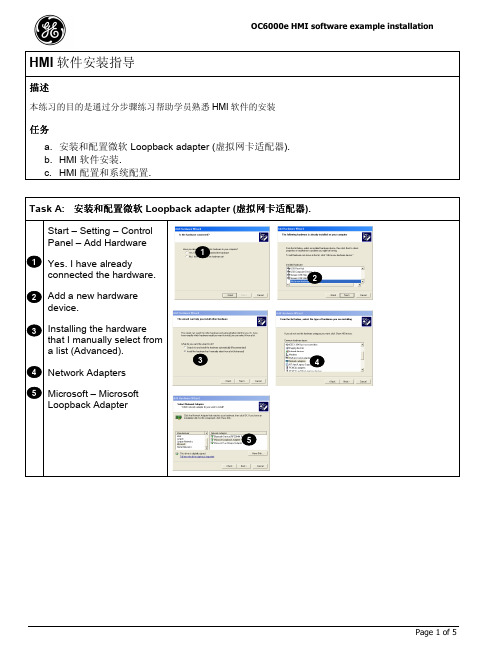

InTouchHMI软件的安装InTouch HMI 软件的安装2008-12-18 16:51分类:INTOUCH字号:大中小安装InTouch HMI 软件之前在安装过程中,您必须作出一系列的决定来确定如何安装InTouch 软件。
这些决定在下面的列表中描述。
InTouch HMI 要求使用Microsoft .NET Framework 2.0 或 .NET Framework 3.0,两者的版本都是CLR2.0.50727。
如果安装光盘所在的计算机上未安装Microsoft .NET Framework 2.0 或3.0 版,InT ouch 安装程序会停止并显示一个对话框。
您必须从该对话框中选择以下选项之一:o单击确定以安装Microsoft .NET Framework 2.0,然后继续安装InTouch 软件。
o单击跳过以暂时退出安装过程,然后手工安装.NET Framework。
安装 .NET Framework 之后,您可以返回到InT ouch 安装过程。
o单击取消以退出InTouch 安装过程。
安装InTouch HMI 的缺省文件夹位置是:C:\Program Files\Wonderware\InTouch您可以接受该缺省位置或选择其它文件夹。
缺省条件下,不会安装InTouch 的辅助组件。
您可以随意选择以下一个或多个辅助组件,将它们与InTouch HMI 一起安装。
o SPCProo SQL 访问管理器o Recipe Managero Symbol Factoryo16 笔趋势如果InTouch HMI 是所选计算机上安装的第一个基于ArchestrA 的产品,则必须为节点间通讯添加一个管理员用户帐户。
您可以创建一个新的本地用户帐户,或使用现有的帐户。
o与其它节点通讯的所有ArchestrA 节点都必须使用相同的用户帐户。
o ArchestrA 用户帐户必须具有管理员权限与永久密码。

图形操作终端安装手册版B,十月2014AKI-CDA-MOD-04T4.3”Touchscreen HMI保留所有手册,在产品寿命期间将它们作为产品组件。
将所有手册都交给未来的产品用户/所有者。
文档修订记录修订版本备注A,07/2013早期版本B,10/2014更新的UL信息硬件修订版本修订版本固件修订版本软件修订版本备注06/2013b0917 2.0-SP1初始版本10/2014b0920 2.10重要通知如有提升设备性能的技术变更,恕不另行通知!美国印刷本文档知识产权归所有。
版权所有。
未经书面许可,不得以任何形式(利用影印、缩微胶片或任何其他方法)复制本文档的任何部分,也不得利用电子手段存储、处理、复制或分发本文档的任何部分。
AKI-CDA-MOD-04T|目录1常规措施1.1关于本手册 (4)2安全防护措施2.1常规措施 (5)2.2UL和cUL安装: (5)2.3安装期间 (6)2.4使用期间 (6)2.5维修和维护 (7)2.6拆除和废弃处置 (7)2.7触摸屏中出现空气 (7)3安装3.1空间要求 (8)3.2安装过程 (9)3.2.1与控制器的连接 (10)3.2.2其他连接和外设 (10)4技术数据5耐化学性5.1金属外壳 (13)5.2触摸屏和涂层 (14)5.2.1Autoflex EBA180L (14)5.2.2触摸屏表面 (14)5.2.3触摸屏幕保护膜 (15)6操作面板图纸6.1连接器 (16)6.2通信端口 (16)6.3AKI-CDA-MOD-04T结构图 (17)7额外安装提示7.1操作面板接地 (18)7.2操作面板中的以太网连接 (19)7.3实现更好的EMC保护 (20)7.4环境温度 (20)7.5安全性 (22)7.6电流隔离 (23)7.7电缆和总线终端RS485 (23)AKI-CDA-MOD-04T|常规措施1常规措施1.1关于本手册所有Advanced Kollmorgen Interfaces的开发宗旨均是满足人机通信的需要。
UniStream™ HMI Panel Installation GuideUSP-070-B10, USP-070-B08USP-104-B10, USP-156-B10 Unitronics’ UniStream™ platform comprises control devices that provide robust, flexible solutions for industrial automation.This guide provides basic installation information for the UniStream™ HMI Panel. Technical specifications may be downloaded from the Unitronics website.The UniStream™ platformcomprises CPU controllers, HMIpanels, and local I/O modulesthat snap together to form anall-in-one Programmable LogicController (PLC).Expand the I/O configurationusing a Local Expansion Kit orremotely via CANbus.CPU-for-Panel CPUs are Programmable Logic Controllers (PLCs), the heart of theUniStream™ platform.The CPU-for-Panel cannot operate independently. It must be pluggedinto the back of a UniStream™ HMI panel. The panel provides the CPU’spower source. The CPU-for-Panel comprises:▪IO/COM Bus connector for interfacing Uni-I/O™ & Uni-COM™ modules▪Isolated RS485 and CANbus ports▪Backup batteryHMI Panels Available indifferent dimensions A high-resolution touch screen provides the operator interface for the system and the physical foundation for a PLC+HMI+I/Os all-in-one controller.The DIN-rail structure on the panel’s back is designed to physically support a CPU-for-Panel controller, Uni-I/O™ and/or Uni-COM™modules.Each panel comprises:▪AUX connector to support the CPU▪1 audio-out 3.5mm jack▪1 microSD slot▪2 type A, USB host ports and 1 Mini-B USB device port▪2 Ethernet ports, RJ45, 10/100 Mbps▪1 power input connector, 12/24 VDCI/O Options Integrate I/Os into your system by using:▪On-board I/Os: snap onto the panel for an all-in-one configuration▪Local I/O via a Local Expansion Kit▪Remote I/O via EX-RC1Programming Software All-in-one UniLogic™ software, for hardware configuration, communications, and HMI/PLC applications, available as a freeHMI Panel Installation GuideBefore You BeginAlert Symbols and General RestrictionsWhen any of the following symbols appear, read the associated information carefully. Symbol Meaning DescriptionDanger The identified danger causes physical and property damage.Warning The identified danger could cause physical and property damage. Caution Caution Use caution.▪All examples and diagrams are intended to aid understanding, and do not guarantee operation. Unitronics accepts no responsibility for actual use of this product based on these examples.▪Please dispose of this product according to local and national standards and regulations. ▪This product should be installed only by qualified personnel.▪Failure to comply with appropriate safety guidelines can cause severe injury orproperty damage.▪Do not attempt to use this device with parameters that exceed permissible levels.▪Do not connect/disconnect the device when power is on.Environmental Considerations▪Ventilation: 10mm (0.4”) of space is required between the device top/bottom edges and the enclosure’s walls.▪Do not install in areas with: excessive or conductive dust, corrosive or flammablegas, moisture or rain, excessive heat, regular impact shocks or excessive vibration, in accordance with the standards and limitations given in the product’s technicalspecification sheet.▪Do not place in water or let water leak onto the unit.▪Do not allow debris to fall inside the unit during installation.▪Install at maximum distance from high-voltage cables and power equipment. Caution▪The UniStream™ HMI Panel is designed to comply with NEMA 4X, IP66 and IP65.Note however that the Audio Protection Seal must remain plugged in for NEMA4X and IP66, in which case the audio sound level from the internal speaker issignificantly reduced.UniStream™Kit Contents▪ 1 HMI Panel: 7”, 10.4” or 15.6”7” panel, includes 4 mounting brackets10.4” panel, includes 8 mountingbrackets and 2 panel supports15.6” panel, includes 10 mounting brackets and 2 panel supports▪ 1 panel mounting seal ▪ 1 programming cable ▪ 1 power terminal blockHMI Panel DiagramHMI Panel Front and Rear ViewCaution ▪ Keep the seal in place when the embedded speaker is not used. The seal mustHMI Panel Installation GuideInstallation Space ConsiderationsAllocate space for:▪The HMI Panel including the CPU and any modules that will be installed on it ▪Opening the doors of the CPU and modulesFor exact dimensions, please refer to the Mechanical Dimensions shown below. HMI Panel Mechanical Dimensions7” PanelUniStream™10.4” Panel15.6” PanelHMI Panel Installation GuidePanel MountingN OTE▪Mounting panel thickness must be less or equal to 5mm (0.2”).▪Ensure that the space considerations are met.1. Prepare a panel cut-out according to the dimensions of your model, USP-070-B10,USP-104-B10, or USP-156-B10 as shown in the previous section.2. Slide the panel into the cut-out,ensuring that the Panel Mounting Seal isin place as shown on the right.3. Push the mounting brackets into theirslots on the sides of the panel as shownbelow.4. Tighten the bracket screws against thepanel. Hold the brackets securelyagainst the unit while tightening thescrews.When properly mounted, the panel issquarely situated in the panel cut-out asshown below.USP-070-B10: 4 mounting brackets USP-104-B10: 8 mounting bracketsUSP-156-B10: 10 mounting bracketsUniStream™Wiring▪This equipment is designed to operate only at SELV/PELV/Class 2/Limited Powerenvironments.▪All power supplies in the system must include double insulation. Power supplyoutputs must be rated as SELV/PELV/Class 2/Limited Power.▪Do not connect either the ‘Neutral’or ‘Line’ signal of the 110/220VAC to device’s 0V point.▪Do not touch live wires.▪All wiring activities should be performed while power is OFF.▪Use over-current protection, such as a fuse or circuit breaker, to avoid excessivecurrents into the HMI Panel supply port.▪Unused points should not be connected (unless otherwise specified). Ignoring thisdirective may damage the device.▪Double-check all wiring before turning on the power supply.Caution ▪To avoid damaging the wire, use a maximum torque of 0.5 N·m (5 kgf·cm).▪Do not use tin, solder, or any substance on stripped wire that might cause thewire strand to break.▪Install at maximum distance from high-voltage cables and power equipment.Wiring ProcedureUse crimp terminals for wiring; use 26-12 AWG wire (0.13 mm2–3.31 mm2).1. Strip the wire to a length of 7±0.5mm (0.250–0.300 inches).2. Unscrew the terminal to its widest position before inserting a wire.3. Insert the wire completely into the terminal to ensure a proper connection.4. Tighten enough to keep the wire from pulling free.Wiring GuidelinesIn order to ensure that the device will operate properly and to avoid electromagnetic interference:▪Use a metal cabinet. Make sure the cabinet and its doors are properly earthed.▪Use wires that are properly sized for the load.▪Individually connect each 0V point in the system to the power supply 0V terminal.▪Individually connect each functional ground point () to the earth of the system (preferably to the metal cabinet chassis).Use the shortest and thickest wires possible: less than 1m (3.3’) in length, minimum thickness 14 AWG (2 mm2).▪Connect the power supply 0V to the earth of the system.N OTE For detailed information, refer to the document System Wiring Guidelines, located in the Technical Library in the Unitronics’ website.HMI Panel Installation GuideWiring the Power SupplyThe UniStream™ HMI Panel device requires an external 12/24VDC power supply.▪In the event of voltage fluctuations or non-conformity to voltage power supplyspecifications, connect the device to a regulated power supply.Connect the +V and 0V terminals as shownin the accompanying figure.HMI Panel Interface ConnectionsUse the following:Ethernet CAT-5e shielded cable with RJ45 connectorUSB Device Use the proprietary programming cable supplied with the deviceUSB Host Standard USB cable with Type-A plugmicroSD Standard microSDAudio Out 3.5mm stereo audio plug with shielded audio cableInstalling CPU-for-Panel, Uni-I/O™ & Uni-COM™ ModulesRefer to the Installation Guides provided with these modules.▪Turn off system power before connecting or disconnecting any modules or devices.▪Use proper precautions to prevent Electro-Static Discharge (ESD).Removing the Panel1. Disconnect the power supply.2. Remove all wiring and disconnect any installed devices according to the device’sinstallation guide.3. Unscrew and remove the mounting brackets, taking care to support the panel toprevent it from falling during this procedure.。
触摸屏驱动软件安装方法:
按装驱动程序前,请确认触摸屏信号线连接正常
第一步:将驱动程序安装光盘打开, 选择setup 安装程序.
第二步:根据对话框提示继续安装
鼠标点击下一步
鼠标点击我接受
选择安装
最后点击完成。
请重新启动计算机。
第三步:触摸屏校正程序
用鼠标点击出现以上菜单
选择菜单第一项,点击控制界面选项,进入控制界面首页
选择工具选项
点击进阶定位开关按钮
使其按钮颜色变成黄色,打开成功。
返回控制界面首页,选择设定按钮进行触摸屏定位矫正。
进入四点校正界面
用手指或校正笔压住红点进行校正,如校正时未压准红
点,有可能产生漂移,建议校正时尽量压准红点。
用手指或校正笔压住红点进行校正,如校正时未压准红点,有可能产生漂移,建议校正时尽量压准红
点。
用手指或校正笔压住红点进行校正,如校正时未压准红点,有可能产生漂移,建议校正时尽量压准红
点。
用手指或校正笔压住红点进行校正,
如校正时未压准红点,有可能产生漂
移,建议校正时尽量压准红点。
点击保存退出。
校正完成,任意点一下,退出。
1 一般注意事项感谢您使用本公司HMI产品,本安装说明书提供WECON LEVI系列人机界面的相关信息。
在使用之前,请您仔细阅读本说明书以确保使用上的正确。
此外,请妥善将其放置在明显的地点以便随时查阅。
下列事项在您尚未读完本说明书前,请务必遵守:z安装的环境必须没有水气,腐蚀性气体及可燃性气体。
z接线时,请依接线图说明施工。
z接地工程必须确实实施。
z在通电时,请勿拆解人机接口或更改配线。
z在通电运作时,请勿接触电源处,以免触电。
如果您在使用上仍有问题,请洽询经销商或者本公司。
2 安全注意事项安装、配线、操作、维护及检查时,应随时注意以下安全注意事项。
安装注意z依照手册指定的方式安装人机界面,否则可能导致设备损坏。
z禁止将本产品暴露在有水气、腐蚀性气体、可燃性气体等物质的场所下使用,否则可能会造成触电或火灾。
配线注意z请将接地端子连接到class-3 (100 Ω以下)接地,接地不良可能会造成触电或火灾。
z Levi-系列HMI使用24伏电源。
任何不符合上述标准的电源的接入,将导致机器损坏。
操作注意z LEVI系列人机界面需配合LEVI Studio编辑软件设计工程画面,未经设计的人机界面,可能会导致不正常运转。
z不得在开启电源情况下改变配线,否则可能造成触电或人员受伤。
z请勿以尖锐物品碰触面板,否则可能导致面板凹陷,从而使人机介面无法正常运作。
保养及检查z禁止接触人机接口内部,否则可能会造成触电。
z电源启动时,禁止拆下人机接口面板,否则可能会造成触电。
z电源关闭10 分钟内,不得接触接线端子,残余电压可能造成触电。
z人机界面在操作时,排气孔不可封住,否则容易造成故障。
配线方法z配线时请将快速接头从人机界面的本体上拆下来。
z电线插入口请仅插入一根电线。
z对于错误强行拔出电线的动作,请重新检查连接电线再启动。
通讯电路的配线z请依标准规格采用通讯配线线材。
z通讯线材长度需在符合规定内。
z采用正确的接地回路,以避免通讯不良。
HMI控制系统的安装调试方法一、前言本文档旨在介绍HMI控制系统的安装与调试方法,以帮助用户正确快速地安装和调试HMI控制系统。
二、安装步骤1. 确认系统需求:首先,用户应仔细查阅HMI控制系统的硬件和软件需求,并确保其设备符合相应要求。
如有不符合之处,用户应进行必要的设备更换或升级。
2. 准备安装工具:用户在进行HMI控制系统的安装前,需要准备必要的安装工具,例如螺丝刀、电源线等。
用户可根据具体安装位置和设备要求,选择合适的工具。
3. HMI控制系统安装:根据用户手册提供的指引,用户应将HMI控制系统设备正确安装到指定位置。
确保设备与电源连接稳定,并根据用户手册进行正确的接线。
4. 系统设置:完成HMI控制系统的安装后,用户需要进行系统设置。
根据用户手册提供的详细操作步骤,用户可设置语言、屏幕亮度、键盘映射等相关参数。
三、调试步骤1. 供电测试:首先,用户应保证HMI控制系统设备接入正常电源。
待设备供电后,用户可观察设备是否正常显示,并检查设备是否能正常操作。
2. 硬件连接测试:用户应根据设备手册提供的硬件连接示意图,检查设备的各项线缆连接是否准确无误。
如有发现连接错误或松动情况,应立即纠正。
3. 基本功能测试:在进行功能测试之前,用户应详细阅读设备手册,了解各项功能的操作方法和使用要求。
用户可逐个测试设备的基本功能,如屏幕触摸、按钮操作等。
4. 系统升级测试:如果用户手中的HMI控制系统设备支持系统升级,用户可根据设备手册提供的升级方法,进行系统升级测试。
确保设备能正常升级且升级后仍能正常运行。
5. 故障排除:在调试过程中,如发现设备存在异常或故障,用户应查阅设备手册中的故障排除方法,针对具体问题进行处理。
如问题无法解决,用户应及时联系生产商或技术支持。
四、总结本文档介绍了HMI控制系统的安装和调试方法。
通过正确按照文档中提供的步骤进行操作,用户可顺利完成HMI控制系统的安装和调试工作,确保设备正常运行。
HMI卸载再安装说明
1.备份数据
PCU50系统在出现问题需要重新安装HMI时,应首先备份相关机床数据,以免在重新安装HMI过程中出现问题导致原有数据丢失。
需要备份的数据有:
NC备份,备份时使用系列备份方式(可以不用备份,因为HMI的重装不会影响NC)PLC备份,备份时使用系列备份方式(可以不用备份,因为HMI的重装不会影响PLC)DIAG .COM文件备份(此文件在用户循环目录下)
MYPLC_CH报警文本备份
MYPLC_UK报警文本备份
其中,NC(带补偿数据)和PLC用二进制(PC)格式保存,采用连续启动方式;DIAG、MYPLC_CH和MYPLC_UK用穿孔带(TYPE)格式保存。
备份内容可以保存到PCU50系统的文档中或自备的外接U盘中。
2.进入PCU50系统的Windows XP
此过程应具备USB口鼠标(或者应熟悉了解键盘操作过程)。
在PCU50系统开机启动过程中,当屏幕右下角出现HMI版本号时(如图1),按机床控制面板上的数字键3(如图2),进入输入密码界面(如图3),按下tab键,可切换至密码框内,输入密码SUNRISE,按机床面板上input(黄色)键,即可进入PCU50系统的Windows XP(如图4)。
图1
图2
图3
图4
图5
图6
图7
3.卸载PCU50系统内原有HMI
进入Windows XP后,点机床屏幕左下角的START,在弹出菜单的Settings中选择Control
Panel项(如图5),在新弹出的界面中选Add or Remove Programs(如图6),在新弹出的界面中选择HMI-Advanced,点Change/Remove(如图7),将系统中原有的HMI软件卸载。
4.重新装载HMI软件
将U盘连接到PCU50系统上,进入我的电脑,进入U盘,将U盘上的HMI6.4文件复制并拷贝到D盘。
拷贝完成后进入D盘,进入刚装进去的HMI6.4文件,进入文件064018,进入文件HMI_ADV ANCED,进入文件SYSTEMSOFTWARE,选择文件SETUP(如图8),点击该文件进行安装,这样HMI便被重新装入系统了。
安装完成后需重新启动系统,重启完成后,机床自动进入操作区域界面。
图8
5.相关设置
在安装完HMI后,还要进行报警文本路径和U盘路径的修改。
重新启动PCU50系统,机床进入操作区域界面后,点击启动选项并进入,点MMC选项(如图9)并进入下一界面,点击编辑器选项(如图10)并进入下一界面,找到mmc2文件(如图11)并进入该文件,在该文件夹内即可进行报警文本路径和U盘路径的修改。
U盘路径修改:找到文件mmc.ini(如图12)并进入,点屏幕右侧的搜索进入键,再点屏幕右侧的搜索键,在弹出的搜索条中输入flo(如图13),按input键,找到该位置后(如图14),将floppy disk:后的字母改成G,然后点保存文件,这样U盘路径的修改就完成了。
点关闭编辑器返回上一界面。
报警文本路径修改:找到文件mbdde.ini(如图15)并进入,搜索userplc,找到该位置后(如图16),将USER PLC后面的内容(深蓝色框条内)f:\dh\mb.Dir\myplc复制下来(复制方法:先标记,再复制),按面板上↓键向下查找(大概10行左右),找到(如图17)的位置,将刚才复制的内容粘贴到UserPLC=后面,然后点保存文件,这样报警文本路径的修改就完成了。
至此,HMI的重新安装就完成了。
图9
图10
图11
图12
图13
图14
图15
图16
图17
6.回装备份数据
如果之前步骤进行顺利的话,就可以将刚才备份的数据进行回装了,这里只需回装MYPLC_CH、MYPLC_UK和DIAG文件。
至此,HMI的卸载再安装过程便全部结束了。
7.友情提醒
在进行该项工作时,希望相关工作人员最好自备一个USB接口的鼠标,这样在进入Windows XP时操作起来会很方便。