ATK-RM04 串口-WIFI(STA)使用手册_V1.0
- 格式:pdf
- 大小:1.00 MB
- 文档页数:13

WF-HLK-RM04数据手册——野火高性能UART-ETH-WIFI模块修订历史日期版本更新内容2014/12/15 1.0.0 -文档说明本手册旨在说明WF-HLK-RM04 WIFI模块的参数、硬件资源,包含原理图、尺寸图等。
关于构建模块开发环境及使用相关的说明请参考《WF-HLK-RM04 用户手册》。
目录WF-HLK-RM04 数据手册 (1)文档说明 (2)目录 (3)1.产品概述 (4)1.1 简介 (4)1.1.1 产品特性 (4)2.模块资源描述 (5)3.模块原理图 (12)4.模块尺寸图 (13)5.产品更新及售后支持 (14)1. 产品概述1.1 简介WF-HLK-RM04是野火设计的一款高性能UART-ETH-WIFI(串口-以太网-无线网)模块。
该模块板载Hi-Link公司的HLK-RM04 模块,已通过FCC,CE 认证,可直接用于产品销往欧美地区,其外观见图 1-1。
图 1-1 WF-HLK-RM04 WiFi模块1.1.1 产品特性WF-HLK-RM04模块的基本特性如表 1-1所示:表 1-1 WF-HLK-RM04模块的基本特性项目说明网络标准无线标准:IEEE 802.11n、IEEE 802.11g、IEEE 802.11b 有线标准:IEEE 802.3、IEEE 802.3u无线传输速率❑11n:最高可达 150Mbps ❑11g:最高可达 54Mbps ❑11b:最高可达 11Mbps信道数1~14频率范围 2.4~2.4835Ghz发射功率12~15DBM网络接口 2 个以太网口(WAN+LAN)电源接口DC005-2.1mm直流电源座通信接口①RS232 串口/LVTTL串口天线外接(IPX 接口)/板载(贴片天线)工作温度-20℃~+70℃工作湿度10%~90%RH(不凝结)外形尺寸76mm*56mm注①:LVTTL串口,通过排针连接,支持 3.3V/5V 系统WF-HLK-RM04模块的功能特性如表 1-2所示:表 1-2 WF-HLK-RM04 模块功能特性功能说明WIFI 工作模式❑无线网卡(WIFI STA)❑无线接入点(WIFI AP)❑无线路由器(WIFI ROUTER)无线安全❑MAC 地址过滤❑无线安全功能开关❑64/128 位 WEP 加密❑WPA-PSK/WPA2-PSK、WPA/WPA2 安全机制WDS 无线桥接支持网络管理❑远程 Web 管理❑配置文件导入导出串口以太网工作模式❑串口转以太网(ETH-COM)❑串口转无线网卡(COM-WIFI STA)❑串口转无线接入点(COM-WIFI AP)串口波特率范围1200~500000bpsTCP 最大连接数≥20UDP 最大连接数≥20固件升级Web 升级WF-HLK-RM04模块的电气特性如表 1-3所示:表 1-3 WF-HLK-RM04 模块电气特性项目说明电源供电DC6-24VIO 电平②Voh(min) 2.4V、Vol(max) 0.4V、Vih(min)2.0V、Vil(max) 0.8V 功耗③50~110mA@12V注②:对于通信接口(即:TXD/RXD/WPS/ES等接口),可以兼容 3.3V/5V 单片机系统。

RM04常见问题HLK-RM04Q1:模块的功耗是多少模块是5V输⼊,正常⼯作电流为140mA左右(启动时所需电流在180mA 左右),模块正常⼯作的功耗在700mW左右Q2:模块的WEB配置界⾯IP地址是多少1.串⼝参数配置界⾯:192.168.16.2542.路由模式配置界⾯:192.168.16.254/home.aspQ3:使⽤串⼝配置软件搜索不到模块1.模块的串⼝是否连接上电脑的串⼝(单独模块的串⼝参数为:3.3V TTL 电平,波特率为115200;测试板串⼝(DB9为232电平)可以直接和电脑的串⼝相连)。
2.串⼝号是否正确(可在设备管理器—>端⼝栏中查看电脑串⼝序号)。
3.点击搜索之前,模块是否进⼊了AT指令模式(进⼊AT指令模式⽅法:单独模块——把模块的第⼗引脚拉低两秒;测试板——按住Exit/Default两秒。
)Q4:使⽤串⼝配置软件搜索模块出现:>或者乱码1.模块对串⼝线要求较⾼,建议换跟串⼝线试下2.测试板上的232芯⽚是否发热严重,若严重的话建议换个232芯⽚试下Q5:单⽚机(MCU)怎么连接模块直接串⼝连接即可,即模块的RX连接单⽚机的TX,模块的TX连接单⽚机的RX,然后模块的GND连接单⽚机的GND。
注意:模块的串⼝是3.3V TTL电平的,所以单⽚机串⼝也必须是3.3V TTL的。
Q6:单⽚机怎么发送AT指令给模块,发送哪⼀些指令给模块单⽚机和模块串⼝连接好了后,先使模块进⼊AT指令模式,然后通过串⼝直接发送对应的AT指令给模块即可。
建议先使⽤我们的配置⼯具测试,测试OK后,直接把配置⼯具左上⾓中的待发送指令通过单⽚机发送即可。
注意:通过单⽚机发送,每条指令后⾯都需要有回车符(\r\n);通过电脑的串⼝调试助⼿的话,直接发送AT指令,然后勾选发送新⾏。
Q7:模块怎么进⼊AT指令模式1.测试套件:按住Exit/Default两秒;单独模块:把模块的第⼗引脚拉低两秒。

Getting Started Guide for LoRaWAN TM DeveloperGateway RAK7244Version V1.0|December2019Visit our website for more document.Table of Contents1.Overview (3)2.Burning the SD card (4)3.Connecting to the Gateway (4)3.1.Wi-Fi AP mode (4)3.2.Ethernet cable (4)4.Logging into the Gateway through SSH (5)4.1.Windows (5)4.2.Mac OS (7)4.3.Linux (8)5.Configuring the Gateway (9)5.1.Set a new password for the Gateway (11)5.2.Configure the Regional Frequency and the LoRa Server (12)5.2.1.Server is TTN (12)5.2.2.Server is ChirpStack (13)5.3.Connect the LoRaWAN Gateway to a router (14)5.3.1.Connect to a Router via Wi-Fi (14)5.3.2.Connect to a Router via the Ethernet interface (16)6.Connecting the Gateway to TTN (18)6.1.Configuring the Gateway (18)6.2.Registering the Gateway in TTN (18)7.Connecting the Gateway to ChirpStack (21)7.1.Built-in ChirpStack (21)7.2.Remote ChirpStack (22)8.Is there source code? (23)9.Revision History (24)10.Document Summary (24)1.OverviewThis document complements the RAK7244with LTE.More document information please visit our official site,the document hub,the RAKwireless online store,and/or the forums:https:///en-int/https:///https:///What do you need to prepare?RAK7244with LTEhttps:///A16G SD card,a card reader,and a PC.Install a writing software on the PC which can be used to burn firmware onto the SD card,for example,you can use Etcher,which can be download freely from here:https://www.balena.io/etcher/Install an SSH tool on the PC If you are using Windows you can use Putty,which can be download freely from here:https:///~sgtatham/putty/latest.htmlIf your OS is Linux or Mac OS,there is a built-in SSH tool already.Download the latest firmware from RAK website(the name is “RAK7243_LTE…”):https:///en/LoRa/Pilot-Gateway-Pro-RAK7243/Firmw are/Raspberry-Pi-4/2.Burning the SD cardYou can refer to this document for instructions on burning an image onto an SD:/en/LoRa/RAK2245-Pi-HAT/Tool/How_to_write_LoRa _Gateway_Image_to_Micro_SD.pdfWhen you complete it,insert the SD card into your LoRaWAN Gateway,and power it on.3.Connecting to the GatewayThere are two ways to connect your PC with the LoRaWAN Gateway:3.1.Wi-Fi AP modeBy default,the LoRaWAN Gateway will work in Wi-Fi AP mode which meansthat you can find a SSID named like“Rakwireless_XXXX”on the Wi-Finetwork list,for example:You can connect this Wi-Fi SSID by using“rakwireless”as the defaultpassword.The default IP address of the LoRaWAN Gateway’s Wi-Fi is192.168.12.1,and your PC will obtain an IP address automatically fromDHCP if it connects successfully.3.2.Ethernet cableYou can also connect your PC with the LoRaWAN Gateway through anEthernet cable.By default,the IP address of the LoRaWAN Gateway’sEthernet interface is192.168.10.10,so you need to set the IP address ofyour PC’s Ethernet to the same network segment,for example,192.168.10.20.OK,now,you should be able to ping the LoRaWAN Gateway from your PCsuccessfully.If this is indeed so,you can log into the LoRaWAN Gatewaythrough SSH from your PC.4.Logging into the Gateway through SSHThere are3possible cases depending on the OS you are using:4.1.WindowsOpen the SSH tool on your PC(in this document,we assume you are usingPutty)and connect with the LoRaWAN Gateway through Wi-Fi AP modewhich means the IP address is192.168.230.1,as the following pictureshows:Note:If you connect with the LoRaWAN Gateway through an Ethernet cable,the IP address of should be192.168.10.10.Next enter the username and password:The default username is“pi”,and the default password is“raspberry”.If there is a message to let you enter“yes”or“no”,choose“yes”.OK,now,you have logged into the LoRaWAN Gateway through SSH successfully:4.2.Mac OSOpen the terminal of Mac unch the Terminal application,which is found in/Applications/Utilities/directory but you can also launch it from Spotlight by hitting Command+Spacebar and typing“Terminal”and then return:If you are not in root mode,please enter“sudo-i”:Enter the password,and you will be in root mode:Enter“ssh**********.230.1”to logged into the LoRa Gateway,the default password is“raspberry”:Note:If you connect your PC with the LoRa Gateway through Ethernet cable, you should enter“ssh**********.10.10”in this step.OK,you have logged into the LoRa Gateway through SSH successfully:4.3.LinuxIf you are using Linux the procedure is the same as the one for Mac OS.5.Configuring the GatewayYou should now be logged into the Gateway’s Raspbian OS.Enter the following command to start the configuration wizard:sudo gateway-configItem1Set a new password for the Gateway;Item2Configure the Regional Frequency which the Gateway will work on,and the LoRa Server which the Gateway will work with;Item3Restart the Packet Forwarder process;Item4Open the global_conf.json file,which includes the detailed configuration parameters(for advanced users only);Item5Configure the Wi-Fi interface;Item6Configure the Ethernet interface;Note:The Gateway ID(EUI)squared in red in the image above is an important parameter that you will need in order to register the device with a LoRa Server.V4.1.0RYou can also get the Gateway EUI by entering the following command:sudo gateway-version5.1.Set a new password for the GatewayThe default password is“raspberry”,which is the same for all Raspberry Pi devices,so it is considered a good practice to change it.So,choose“1Set pi password”as in the picture below:After pressing“Yes”you need to enter a new password twice:The figure below indicates that the change has been successful.5.2.Configure the Regional Frequency and the LoRa ServerAs the image below shows,choose“Setup RAK Gateway LoRa concentrator”:You can choose one of two supported LoRa Servers here:TTN or ChirpStack.5.2.1.Server is TTNIf you choose TTN as the LoRa server,you will see the page belowwhere you need to select your Regional Frequency Band.You should get the massage in the image below if all went right.5.2.2.Server is ChirpStackIf you choose ChirpStack as the LoRa server,you will see the following page:Choose Option1to select your Regional Frequency Band.Next,you need to set an IP address of the ChirpStack which you want your LoRaWAN Gateway to work with:The default IP address is“127.0.0.1”which means you will be using the built-in LoRa Server.If you want to use an independent LoRa Server running on another device or a cloud based LoRa Server,you need to set it to the corresponding IP address.If you have instead selected Option2you can enable/disable theAdaptive Data Rate(ADR)functionality:5.3.Connect the LoRaWAN Gateway to a routerIf you want to use TTN or an independent LoRa Server which may be deployed in a local area network or in a remote one,you need to connect your LoRaWAN Gateway to a router.There are2ways to connect your Gateway to a router:5.3.1.Connect to a Router via Wi-FiIn the main configuration menu choose“5Configure WIFI”:You will see the following page:Note:Item1and Item2are used to set the Wi-Fi mode,which the Gateway works in.If you choose Item1,it means that the Gateway will work in Wi-Fi AP Mode after rebooting,while the Wi-Fi Client Mode will be disabled.If you choose Item2,it means that the Gateway will work in Wi-Fi Client Mode after rebooting,while Wi-Fi AP Mode will be disabled. Item3is used to modify the SSID and password of the Wi-Fi AP,and it is valid when the Gateway works in Wi-Fi AP mode.Item4is used to configure the Wi-Fi SSID and password,which the Gateway will connect using after rebooting,if the Gateway works in Wi-Fi Client Mode.Item5 is used to change the Resident Country to match with Wi-Fi standards.Choose Item2to enable Wi-Fi Client Mode,then choose Item4to configure the Wi-Fi SSID and password.Fill those in accordance with your router’s Wi-Fi network credentials.Remember that in order to enable Wi-Fi Client Mode,you have to first disable AP mode first(you will otherwise see the notification below):One Wi-Fi AP Mode has been disabled you can enable and set up Wi-Fi Client Mode.Start by selecting your country of residence,followed by the SSID,and lastly enter the passphrase:Once you are done with all of the steps above,you can reboot the Gateway.Once booted the system will automatically connect to the router using the Wi-Fi network.5.3.2.Connect to a Router via the Ethernet interfaceIn the main configuration menu choose“6Configure LAN”.This will let you set up a static IP address for the Gateway’s Ethernet adapter.In the page that follows you need to fill in the IP address you want to assign to the Gateway.Keep in mind that the Gateway and the Router must be in the same network segment,otherwise the connection will fail. By default,the IP address of the Gateway’s Ethernet card is 192.168.10.10:Next,configure the Router’s IP address.This is going to act as the Internet Gateway address for the LoRaWAN Gateway.You should get a message as the one below,is all went without errors.Now,just reboot the Gateway and it will connect to the Router through the Ethernet interface.6.Connecting the Gateway to TTN6.1.Configuring the GatewayMake sure your Gateway is connected either via LTE,Wi-Fi or Ethernet,asper the instructions in the previous chapter.You should also be able toaccess it via SSH.Next configure your Gateway to use TTN as a server(follow Section5.2,subsection5.2.1).In our example we are going to be using the EU863-870band.6.2.Registering the Gateway in TTNOpen the TTN website https:///,and log in(youneed to have created an account first).After logging in(creating an account),you should see the page in the image below.In the upper left corner asshown in the red square,there is a drop-down menu with a“Console”tab youneed to access.Can you see this page?Click on“GATEWAYS”:Click on register gateway”:Fill in the requested fields:Gateway ID:This is a unique identifier of your Gateway.This should have the same values as the one shown in the Gateway Configuration Wizard(see image below). Make sure to select the“I’m using the legacy packet forwarder”check box under the Gateway ID field.Description:The is no strict format or uniqueness for this field,you can enter whatever you like(RAK7244Indoor Gateway for our example).Frequency Plan:This should correspond to the Gateway Hardware and the region you are in.Router:This will be automatically populated once you select the Frequency Plan. The rest of the fields(Location and Antenna Placement are optional).You should end up with something like the configuration in the following image:Finalize by clicking on the“Register Gateway”button.If the process was successful you will be redirected to the overview page where you should be able to see your Gateway status as“connected”.If it is indeed so,your Gateway is connected to TTN and is ready to forward data.7.Connecting the Gateway to ChirpStackChirpStack is an open source LoRa Server stack.RAKwireless Developer Gateways have2methods for using ChirpStack.7.1.Built-in ChirpStackThere is a built-in ChirpStack in every RAK Developer Gateway that comeswith the Official RAKwireless Firmware.By default,after burning the firmware and accessing the Gateway for the firsttime it is configured to use the Built-in ChirpStack as its LoRa Server.It is setup to work in the EU863-870band.Unless you are in aa region that uses thisband,you should change it.In case you have used TTN and you now want to return to the Built-inChirpStack you can go back to Section5.2,subsection5.2.2in order to gothrough the steps of configuring ChirpStack again.There is a Web-based UI that comes with the ChirpStack instance.Simplyopen a browser and enter the LAN IP address:8080of the LoRaWANGateway’s(for the interface you are using to connect it to the network).Makesure not to forget to use the8080port.The default username and passwordare“admin”.Everything should be pre-configured:Device profiles have been created,the Gateway has been registered with the server,etc.If you go to the Gateways tab and click on rak_gateway,you should see the Gateway details page.The“Last seen”status should show as a few seconds,meaning that the gateway is visible to the Built-in ChirpStack(LoRa Server).7.2.Remote ChirpStackThere are2easy ways(there are plenty more)to get a remote ChirpStack instance to work with your Gateway:use RAK’s cloud testing ChirpStack or setup a remote ChirpStack instance by yourself(Cloud service hosted or your own Hardware).If you want to use RAK’s cloud testing ChirpStack,you can contact the RAKwireless team on the forums for support.Deploying a remote instance by yourself is a little more complicated,however RAKwireless provides a ChirpStack image,that you can install on an X86 machine.Detailed instructions on how to deploy can be found here.Note:The image mentioned above is an entire operating system(Ubuntu OS) and installing it will erase all data on the drive you are using.8.Is there source code?RAKwireless Developer Gateway firmware is a fully open project.It can be downloaded from the GitHub repository.Please contact us if you need technical support or want to know more about our products using the links below:Support center:https:///Email us:********************9.Revision HistoryRevision Description Date1.0Initial version2019-12-12 10.Document SummaryPrepared by Checked by Approved byTodor VladislavAbout RAKwireless:RAKwireless is a pioneer in providing innovative and diverse Cellular and LoRaWANconnectivity solutions for both Edge and Gateway IoT devices.We believe that through easy touse and modular designs we can accelerate the time to market for various IoT Applications inorder to optimize system deployment in both Developer and Commercial settings.。

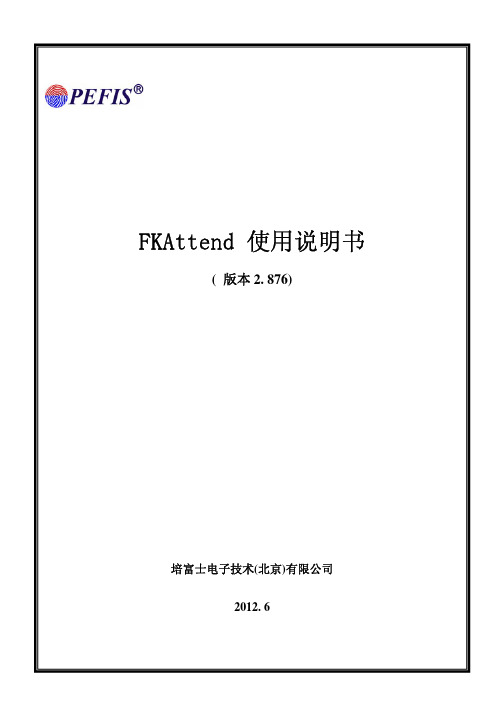

RAK425使用手册串口WiFi模块使用说明RAK425串口WIFI模块使用手册深圳市瑞科慧联技术有限公司目录RAK425串口WIFI模块 (1)使用手册V1.4 (1)1快速使用......................................................................................................... - 2 -STEP1:上电前检查................................................................................... - 3 -STEP2:上电后状态................................................................................... - 3 -STEP3:透传数据测试 ............................................................................... - 6 -2 功能特性 ....................................................................................................... - 8 -2.1 概述 ................................................................................................... - 8 -2.2 应用领域 ............................................................................................ - 8 -2.3 产品特性 ............................................................................................ - 8 -2.4 详细功能 ............................................................................................ - 9 -2.4.1 硬件接口................................................................................. - 9 -2.4.2 无线驱动................................................................................. - 9 -2.4.3 TCP/IP .................................................................................... - 9 -2.4.4 功耗 ...................................................................................... - 10 -3 硬件描述 ..................................................................................................... - 11 -3.1 模块类型 ........................................................................................... - 11 -3.2 模块高度 ........................................................................................... - 12 -3.3 参考设计 ........................................................................................... - 12 -3.4 管脚定义 .......................................................................................... - 13 -4 使用大全 ..................................................................................................... - 15 -4.1 基本流程图 ...................................................................................... - 15 -4.2 多种配置方式................................................................................... - 15 -4.3 WEB配置........................................................................................... - 16 -模式选择页面................................................................................... - 17 -AP接入点设置.................................................................................. - 17 -STA节点参数设置 ............................................................................ - 18 -IO通信参数设置 .............................................................................. - 19 -网络参数设置................................................................................... - 20 -高级管理 .......................................................................................... - 20 -固件升级 .......................................................................................... - 21 -4.4 无线配置工具................................................................................... - 22 -4.5 串口配置工具................................................................................... - 23 -4.6 双Socket应用实例 ......................................................................... - 24 -4.7 EasyConfig功能演示 ...................................................................... - 29 -5 辅助AT命令 .............................................................................................. - 31 -5.1 命令格式 .......................................................................................... - 32 -5.2 开启辅助命令................................................................................... - 32 -5.3 模块管理指令................................................................................... - 33 -5.3.1 打开ASCII显示.................................................................... - 33 -5.3.2 查询模块MAC地址 ................................................................ - 33 -5.3.3 进入透传模式 ....................................................................... - 33 -5.3.4 查询软件版本 ....................................................................... - 33 -5.3.5 复位重启模块 ....................................................................... - 34 -5.3.6 恢复出厂设置 ....................................................................... - 34 -5.4 参数配置指令................................................................................... - 34 -5.4.1 写入用户配置 ....................................................................... - 34 -5.4.2 读取用户配置 ....................................................................... - 34 -5.4.3 读取出厂配置 ....................................................................... - 35 -5.4.4 修改出厂配置 ....................................................................... - 35 -5.4.5 复制用户参数 ....................................................................... - 35 -5.5 AP SAT操作指令.............................................................................. - 36 -5.5.1 查询AP连接状态.................................................................. - 36 -5.5.2 查询STA 无线信号强度........................................................ - 36 -5.5.3 扫描无线网络 ....................................................................... - 36 -5.5.4 获取无线网络 ....................................................................... - 36 -5.5.5 一键入网命令 ....................................................................... - 37 -5.5.6 WPS配置命令 ........................................................................ - 37 -5.5.7 查询IP状态 ......................................................................... - 37 -5.5.8 pin命令................................................................................ - 38 -5.5.9 查询TCP连接状态 ................................................................ - 38 -5.5.10 AP高级设置 ........................................................................ - 39 -5.6 收发数据指令................................................................................... - 39 -5.6.1 发送数据............................................................................... - 39 -5.6.2 接收数据............................................................................... - 40 -5.7 附录 ................................................................................................. - 40 -7 版本 ............................................................................................................ - 43 -版本历程及修改内容 ............................................................................... - 43 -1快速使用感谢您选用RAK425串口透传模块,该透传模块使用极其简单方便,且功能丰富,能满足各类客户的需求。
ATK-SPP蓝牙串口说明书ATK-SPP 蓝牙数传模块一.模块概述ATK-SPP是一款专为数据传输设计的蓝牙模块,遵循蓝牙3.0协议。
支持SPP蓝牙串口协议,支持UART接口。
具有成本低,兼容性好,功耗低等优点。
二.应用领域1 蓝牙打印机2 蓝牙遥控玩具3 智能家居4 汽车诊断仪5 蓝牙无线数据传输6 蓝牙游戏手柄7 无线数据传输8 蓝牙GPS9 工业遥控三.引脚说明引脚引脚功能描述1 VCC 3.3V电源2 P00 LED3 P01 I/O4 P30 I/O5 P35 I/O6 P45 I/O7 GND 电源地8 GND 电源地9 P10 I/O10 P20 UART-RXD11 P21 UART-TXD12 P22 I/O13 P23 I/O14 P24 I/O15 P25 I/O16 P26 I/O或者PWM口17 NC 悬空18 P11 I/O四.模块尺寸尺寸大小:12.7x23.4x1mm Pcb pad layout size是 1.5×1mm五.应用电路六.命令参数1.设置命令:#AT#SET=m##:特征码m:0退出命令设置模式1-9进入命令设置模式,1代表5S,2代表10S,依此类推,最大可以设置45S。
这个数字表示在该时间内没有输入命令或者收到错误的命令,自动退出设置模式。
命令的设置需要蓝牙连接成功以后,用终端去设置,例如手机,电脑等。
只有使用该命令进入到设置模式后,其它命令才有效。
收到正确命令后返回“OK”。
例:#AT#SET=3#进入设置模式15S#AT#SET=0# 退出设置模式2.修改蓝牙名字:#AT#NAME=nnnnn#蓝牙名字最长位数为32位字符,修改成功后返回“OK”。
例:#AT#NAME=BLUETOOTH# 蓝牙名字改为:BLUETOOTH,重新上电后生效。
3.修改配对密码:#AT#PIN=xxxx#密码长度为4个数字,修改成功后返回“OK”。
嵌入式通信终端快速操作指南打开包装,如上图所示,插入SIM卡,连接好4G和GPS天线,用网线连接设备到电脑本地端,端子排接线如上图所示,从左到右依次为GND,VCC,485 A,485 B推荐使用Google浏览器,地址栏输入192.168.225.1/login.asp,账号和密码均为admin,点击登录,即可进入配置界面。
1、进入主界面后,点击网络设置,再选择串口服务,如下图:2、打开串口服务后,会显示如下的操作界面:⑴串口服务设置:启用⑵主机ID :选择自己方便管理的设备名,比如sanhuo,aaa,等(注意内容不能为空或者有空格)⑶心跳数据内容 : 可设置心跳包数据内容,如weshow,aaa,等(注意内容不能为空或者有空格)⑷心跳时间:可设置心跳包发送时间间隔,比如5秒,30秒,等(选择0表示不启用心跳包功能,内容不能为空或者有空格)⑸客户端模式:启用,输入服务器IP地址、端口号(不能为空),选择TCP或者UDP协议备注:可同时输入远端服务器和本地服务器,下面以我司服务器为例,①远端服务器配置服务器地址:182.61.33.239,TCP端口号为6000,TCP协议设置配置界面如上图所示,点击确定,下图为我司远程服务器监听软件②本地端服务器地址,需要设备连接网线至电脑网口,如果不需要本地监控可以不设置。
例如本地为192.168.225.54,设置端口号为5000如下图我司监控软件所示⑹服务器模式:停用⑺串口设置:波特率,支持,2400-115200,奇偶校验,NONE流控,NONE数据位/停止位,8IN1设置完成后,点击确定,然后刷新界面。
⑻APN设置:点击网络设置,选择广域网络,会出现如下图操作界面:①APN:设置不同运营商的APN(移动:cmnet,联通:3gnet,电信:ctnet),针对物联网卡等特殊卡种,需和运营商确认对应的APN②PIN:针对有PIN码的SIM卡(一般情况下不需要设置)③Dial Number:拨号上网的号码(为*99#)④Username: 针对电信卡(通用卡,电信3G网络下,账户名和密码均为card; Password: 物联网卡等特殊卡种,需和运营商确认对应的账户名、密码)⑼操作界面的中英文切换:点击系统管理,选择管理,显示如下界面:①选择语言,可以选择中文或者英文②管理者设置,账号、口令,可以更改设置登陆账号和密码。
致力工业通信助力中国智造SG-Lora-4G使用说明书目录一、功能特点 (3)二、硬件参数 (4)2.1设备基本参数 (4)2.2硬件描述 (6)2.2.1指示灯描述 (6)2.2.2接口说明 (7)三、功能框图 (9)四、使用方法 (10)4.1工作方式1 (10)4.2工作方式2 (12)4.3工作方式3 (14)4.4特色功能 (15)4.4.1注册包功能 (15)4.4.2心跳包功能 (16)4.4.3激活方式 (16)4.5Lora节点 (18)4.5.1配置界面 (18)五、AT指令设置 (19)5.1串口AT指令 (19)5.2网络AT指令 (19)一、功能特点SG-Lora-4G是一款实现一主多从无线通信设备,可通过无线将远端节点采集的数据,通过4G上传云端,或通过网关本地WAN口查询到第三方设备。
设备支持的功能如下⏹支持2G/3G/4G移动、联通手机卡及物联网卡,支持中国电信LTE800MHz,并可支持TD-LTE专网1.4GHz/1.8GHz;⏹支持TCP、UDP连接。
可由远程服务器透传ModbusTCP指令到节点;⏹支持注册包、心跳包功能;⏹支持MQTT通信连接,三格透传云(推荐)、OneNET云、阿里云;⏹支持多种无线采集方式:0-10V、4-20mA、开关量输入、开关量输出、PT100温度、485/232(需接入Modbus-RTU协议设备);⏹支持本地WAN口透传ModbusTCP指令查询节点数据或本地485/232接口透传ModbusRTU指令查询节点数据;⏹Lora节点支持低功耗模式,可搭配电池长期使用;二、硬件参数2.1设备基本参数表1:网关参数项目描述网络标准4G速率1200bps-115200bps网络频段LTE TDD/LTE FDD/UMTS/TD-SCDMA/CDMA20001X/EV-DO/GSM七模全网通,支持中国电信LTE800MHz网络协议TCP,UDP,MQTTLora通信频段410-525MHZ距离2km(0.1w lora、空旷),7km(1w lora、空旷)设备接口供电接口DC005/5.08接线端子排天线接口50欧姆/SMA-K(阴头)*2(4G&LORA)SIM卡KF-016抽屉自弹式串口1路(默认为RS485,出厂可配置为RS232)5.08mm接线端子排(仅配置工作方式用)网口1路RJ45-WAN(仅连接本地Modbus主站用)软件配置软件对SG-Lora-4G工作方式进行配置基本参数工作温度-25~85℃保存环境-40~85℃,5~95%RH(无凝露)输入电压DC12~24V工作电流平均:22~45mA,最大:2000mA/12V 安装方式35mm导轨安装外形尺寸15.4×10.6×3.6mm更多保修期1年配件12V2A电源,4G吸盘天线,Lora吸盘天线表2:节点基本参数项目描述通信频段410-525MHZ距离2km(0.1w模块),7km(1w模块),空旷串口端口数1(默认串口为RS485接口,可配置为RS232接口)接口标准485节点:引线;其他节点:板级节点类型Modbus透传485/232接口,接收Modbus-RTU指令透传支持功能码:01/02/03/04/15/16模拟量0-10V/4-20mA误差3%开关量输入DC IN Max40V,低电平有效开关量输出继电器型,2A30VDC/1A125VAC,NC/NO 温度PT100:-100~400℃误差3%软件配置软件对SG-Lora-Node采集类似/通信参数进行配置基本参数工作温度-25~85℃保存环境-40~85℃,5~95%RH(无凝露)输入电压DC12~24V工作电流平均:22~45mA,最大:500mA/12V更多保修期1年配件Lora吸盘天线表3:节点类型型号节点型号功能定义SG-Lora-Vm模拟量输入(0-10V)*1路SG-Lora-Am模拟量输入(4-20mA)*1路SG-Lora-DI开关量输入*1路SG-Lora-DO开关量输出*1路SG-Lora-485485/232*1路SG-Lora-T PT100*1路2.2硬件描述2.2.1指示灯描述表4:指示灯说明符号定义状态说明PWR电源指示灯亮电源未接通灭电源接通SYS系统指示灯亮设备启动完成灭设备未启动4G4G网络指示亮设备连接到4G网络灭设备未找到网络NET 4G网络连接远端服务器状态亮成功连接到服务器灭未连接到服务器LT Lora数据发送亮发送完成灭正在发送/未发送LR Lora数据接收常亮收到不符合协议数据/上电默认灭等待接收数据闪收到正确数据LI暂未定义灭暂未定义ERR Lora数据错误亮数据CRC校验错误灭数据CRC校验通过2.2.2接口说明SG_Lora_4G设备接口定义如下图1:图1接口定义表5:SG_Lora_4G接线端子引脚定义标识端口定义4G4G天线接口V1DC电源输入接口1G信号参考电平0V引脚E接机壳/大地V2DC电源输入接口2LORA LORA天线接口CH:(1-5)可选通信信道(出厂时设定)T:(6-8)*可选每包数据发送时长WAN上行网口可接入Modbus-TCP主站LAN预留功能A/TX网关工作参数配置接口485-A/232-TXB/RX网关工作参数配置接口485-B/232-RXGND信号参考电平0V引脚ADC1~COM2预留功能*T:(6-8):云网关搭配低功耗Lora节点工作时,拨码开关6-8位为发送时长控制开关,共8种时间:分别对应时长:2S,5S,10S,20S,30S,60S,120S,240S。