HPCS4000+系统介绍20090927 (1)
- 格式:doc
- 大小:9.05 MB
- 文档页数:21

1 Preliminary unpackingCut the strap around the boxes carefully, as the boxes may fall as soon as the strap is cut.Main printer boxStrapRemove the boxes from the top of the main printer box.Remove all eight plastic handles from both sidesof the box.Remove the main printer box.Remove the two packing pieces.Two holesLeft One holeRight2 Stand assemblyWhen you are unpacking the leg assembly, you will see that there is anti-slip material around two of the wheels on the feet.DO NOT REMOVE this material yet.Remove the first tray from the stand and binassembly box.From the first tray, remove the two boxes marked with L and R. Place them on the floor as shown.Lower the cross-brace on to the L and R boxes.You now need to identify which is the left andthe right side of the cross-brace.Now you will need the bag of screws and the screwdriver provided. You may notice that the screwdriver is slightly magnetic.Remove the two leg covers from the left leg.Lower the left leg onto the left side of thecross-brace. The left leg will fit only on the leftside of the cross-brace.Fix the left leg to the cross-brace using four screws on the inner side of the leg.Fix the left leg to the cross-brace using two screws on the outer side of the leg.Lower the right leg onto the right side of thecross-brace. The right leg will fit only on the right side of the cross-brace.Fix the right leg to the cross-brace using four screws on the inner side of the leg.Position a foot on the left leg. There are pins to help you to position the foot correctly.Do not remove the anti-slip material from the wheel.Fix the right leg to the cross-brace using two screws on the outer side of the leg.Fix the left foot using four screws.Position a foot on the right leg. There are pins to help you to position the foot correctlyDo not remove the anti-slip material from the wheel.Fix the right foot using four screws.Lift the stand assembly onto the printer body.The anti-slip material should face to the rear of the printer.Advance warning: in the next step, make sure you position the stand pins in the holes in the center of the printer body brackets.Right leg.Left leg.Fix the right side of the stand to the printer using one screw. Make sure that the screw is fully tightened.3 Installing the stand onto the printerPull open the protective plastic from the base of the printer. Please ensure that there is a three-meter space clear of obstructions to the rear of the printer.Remove the two desiccant bags from the printer.You now need to identify the left and right of the printer. This information is shown on the foam end packs. Also identify the rear of the printer.Fix the left side of the stand to the printer using two screws. Make sure that the screws are fully tightened.3m (9ft)123456Locate the bin components.Fix one screw to the inside of the stand’s left leg.Do not fully fit the screw.Lift the supporting framework of the bin into position in front of the printer.Fix one screw to the inside of the stand’s right leg.Fix the top arms of the bin to the two screws that you have just fitted.Do not fully fit the screw.Fix the lower arms of the bin to the stand using one screw for each leg.Now tighten the two top screws.Clip all six loops to the frame of the bin. Locate the loops with rear extensions in positions 2, 4, and 6.5 Bin assemblySecure all six loops to the frame, using two clips on each loop.Fit all three mobile stoppers to the three loops indicated above.Remove the spindle lock foam piece.Then replace the spindle.Wait until you see this message (~10 minutes).Now you have completed the assembly of your printer. The following pages describe how to configure your computer for successful printing.1.Make sure that the printer is on and connected to a working Ethernet network, and that all computers in the network are on and connected (including hubs and routers).2. From the Setup menu on your printer’s front panel, select ‘I/O setup’, then ‘FastEthernet’, then ‘Show configuration’. Note the mDNS service name and IP address of your printer, as shown on the front panel.3. Open the Print Center or Printer Setup Utility, as follows:a. Select the Finder icon on your desktop.b. Click the Applications icon in the top right corner of the Finder window.c. Select ‘Utilities’ from the list of applications.d. Select ‘Print Center’ or ‘Printer Setup Utility’ from the list of utilities.4. Click the Add button. The Printer List dialog box is displayed. Ensure that Rendezvous is selected in this dialog box.5. Click the name of the printer. If you cannot identify the printer by name (if there is more than one printer with the same name), use the mDNS Service Name that you noted in step 2.6. The connection is configured automatically. Your printer is now available on the network.7. Now turn the page and go to the Embedded Web Server information.2. Network connectionOS X – Rendezvous1.Make sure that the printer is on and connected to a working Ethernet network, and that all computers in the network are on and connected (including hubs and routers).2. From the Setup menu on your printer’s front panel, select ‘I/O setup’, then ‘FastEthernet’, then ‘Show configuration’. Note the IP address of your printer, as shown on the front panel.3. Go to your computer and open the Desktop Printer Utility located in the ‘HP Designjet 4000ps’ folder on the hard disk.4. Choose the AdobePS driver and the Printer (LPR) connection. Click OK.5. Use the first Change button to select the ‘HP Designjet 4000 PS3’ PostScript Printer Description (PPD) file.6. Use the second Change button to enter the printer’s IP address into the Printer Address field. Click Verify and then OK.7. Check that your changes appear correctly on the screen, then click Create.8. Click Save to save your new printer setup on the Desktop.9. Now turn the page and go to the Embedded Web Server information.2. Network connectionOS 9 – TCP/IP1. Driver installationOS X & OS 91. Connect the cable from your computer or network to the printer.2. Insert the HP Designjet Software Setup CD into your CD drive, open the CD icon on your screen, and look for these icons:• ‘OS X HP DJ 4000ps Install’ (for Mac OS X Native)• ‘OS 9 HP DJ 4000ps Install’ (for Mac OS X Classic or Mac OS 9)3.Double-click the appropriate icon for your operating system to launch the installer, and then follow the instructions on your screen.Note: We recommend that you select ‘Easy Install’ to install all elements.4. When the installation has finished, remove the CD from the CD-ROM drive.5.If you are connecting your printer directly to your computer with a FireWire or USB cable, see ‘Direct connection’ for OS X or OS 9 below.If you are connecting your printer to a network, see ‘Network connection’ for OS X or OS 9 below.For other network configurations or further details, please refer to the ‘Using Your Printer’ CD.Setting up and connecting your printerMac OS2. Direct connectionOS X – FireWire1. Ensure that the printer is connected to your computer by a FireWire cable, and that the printer is turned on.2.Open the Print Center or Printer Setup Utility, as follows:a. Select the Finder icon on your desktop.b. Click the Applications icon in the top right corner of the Finder window.c. Select ‘Utilities’ from the list of applications.d. Select ‘Print Center’ or ‘Printer Setup Utility’ from the list of utilities.3. Click the Add button. The Printer List dialog box is displayed.4. Select HP FireWire from the popup menu.5. Click the name of the printer.6. Click the Add button.7.Your printer is now ready to use, printer setup is complete.2. Direct connectionOS 9Mac OS 9 does not support a FireWire connection.A direct USB connection is possible, but it requires an optional accessory card. If you have the USB accessory card, see the Using Your Printer CD for setup instructions.Network connectionWindowsA network connection is the best way to share your printer with your team.1. Make sure that the printer and the computer are both connected to the network.2. Go to the printer’s front panel and highlight the Setup icon.3.The front panel will display some information, including the printer’s IP address. Make a note of the IP address.4. Insert the HP Designjet 4000 Series Printer Software Setup for Windows CD into your CD drive. If the CD does not autorun, run the SETUP .EXE program in the root folder of the CD.5. Follow the instructions on your screen to set up the printer.6. When asked how the printer is connected, choose ‘Connected via the network’.7. When asked what network setup you require, choose ‘Basic network setup’.8. Select your printer from the list. If you have more than one HP Designjet printer, use the IP address that you noted earlier to confirm that you have selected the correct printer.9. The network settings of the selected printer are displayed. Check that they are correct, then click ‘Next’ to continue.10. Select your printer model and click ‘Next’ to continue.11. Click ‘Next’ until you have completed the installation of the printer driver.12. We recommend that you take the opportunity to print a test page when prompted to do so.13. Now turn the page and go to the Embedded Web Server information.Connecting your printerWindowsWindowsA direct connection using FireWire or USB may be faster than a network connection, but the cable is limited in length and it is more difficult to share the printer.Please note that a USB connection requires an optional accessory card.1.Do not connect the computer to the printer yet. You must first install the printer driver software on the computer, as follows.2. Insert the HP Designjet 4000 Series Printer Software Setup for Windows CD into your CD drive. If the CD does not autorun, run the SETUP .EXE program in the root folder of the CD.3. Follow the instructions on your screen to set up the printer.4. When asked how the printer is connected, choose ‘Connected directly to this computer’.5. Choose your connection method and click ‘Next’.6. Choose your printer model and click ‘Next’.7. When prompted to do so, connect your computer to the printer, using a FireWire or USB cable. Ensure that the printer is switched on. When the printer software has detected the printer, the installation process will be completed automatically.8. We recommend that you take the opportunity to print a test page when prompted to do so.9. Your printer is now ready to use, printer setup is complete.For further details, please refer to the ‘Using Your Printer’ CD.Setting up and connecting your printer1. Open a Web browser on any computer with an Internet connection, and enter the IP address of your printer (available only if you have a network connection to the printer).2.Check that the Embedded Web Server opens and you can see information about your printer similar to that shown below.You can now submit print jobs and control many aspects of your printer’s operation from the Web browser.Your printer is now ready to use, printer setup is complete.Embedded Web ServerWindows and Mac OSSupplies windowJobs queue windowPrinted in Hewlett Packard Company Avenida Graells, 50108174 Sant Cugat del Vallés Barcelona Spain© Hewlett-Packard Company, 2004。




CONTENTSPAGE Manual introduction 4 System introduction 4 System components 4 – 13 Codelock programming instructions 15 – 16 Accessories 13 – 14 Installation 14 Cable size guide 17 Testing the system 17 Panel care 17 Accessories connection guide 17 – 18 Single entrance single button audio wiring diagram 19 Single or multiple entrance, multiple button audio wiring diagram20 Single entrance video system wiring diagram 21 Multiple entrance video system wiring diagram 22 Troubleshooting guide 23The information in this manual is intended as an installation and commissioning guide for the vandal resistant 4000 Series door entry systems. This manual should be read carefully before the installation commences. Any damage caused to the equipment due to faulty installations where the information in this manual has not been followed is not the responsibility of Videx Security Ltd.VIDEX run free training courses for engineers who are not familiar with the Videx product range. Technical help is also available on 0191 224 3174 during office hours or via e-mail ***********************.This kit will enable a caller at an entrance point to signal an occupant in the dwelling by pressing a call button which will send an electronic call tone to an audio telephone. A Yellow ‘SPEAK’ LED will indicate the call has been answered and a two way conversation can take place, the occupant can release an electric lock release by pressing a button on the telephone base unit. The output for the lock is a dry contact relay allowing any type of lock can be used with an appropriate PSU. If this system is to be used with a gate, the dry contact output can be used to trigger the gate control board. DDA features such as a ‘SPEAK’ LED, ‘DOOR OPEN’ LED and reassurance tones are standard on this system. The system is available modular and non-modular. The modular system allows a door panel to be assembled from a range of modules including amplifiers, button modules, camera modules and access control modules. The modules are then assembled into the 4000 Series frames using the brackets and screws supplied.The system comprises of door panels, telephones/videophones and power supplies. Relays will also be used on multiple door video systems but there are no switches required for multiple door audio systems as was the case with the older systems. The door panel may be made up of several parts including modules and a surface or flush frame. These modules are easily assembled into the frames using the brackets and screws supplied with each module. The order in which the modules fit into the frames is down to customer taste but we would suggest keeping the amplifier module as far from the microphone holder as possible to avoid Larsen affect.The vandal resistant door panel will consist of an amplifier, buttons, frame/back box and optional items such as camera and access control features (Codelock, proximity etc). Frame sizes are available for 1, 2, 4, 6 and 9 modules in both surface and flush fitting configurations. Call buttons can be engraved to suite the apartment numbers.Speech volume adjustments are carried out at the door panel using a small trimmer driver. CAMERA (Art.VR4KCMM – Mono & Art.VR4KCMC - Colour)The camera module is available in both mono and colour and can be set for either coax installations or non-coax installations. A tilt adjustment is available on the rear of the Connection FunctionNOTE: ANY 1A 13.8Vdc PSU can be used with this amplifier as an alternative to the 520M.20Vdc 800mA continuous 1A surge PSU and is used to power the videophones and camera on video systems and can also be used as a booster supply or when more than two videophones are required in an apartment. This power supply only has an output when either a 0V is applied to –C or when a voltage is applied to Connection Function5 5Art.3312DIP SWITCH SETTINGSThe Art.3312 (3412 for colour) includes a lock release push button, camera recall button and three dry contact push to make spare push buttons for other services. Coax and non-coax video can be used by setting the relevant dip-switches. An Art.3980 back plate is required with this videophone. CONNECTIONS:-Terminal Signal Function1 +12V Out +12V out to power video splitter2 TV1 Camera recall (● Button)3 TV2 Spare button (●● Button)4 1 +20V power input5 2 Door release command6 3 Transmit speech to door panel7 4 Receive speech from door panel8 5 Speech Ground9 6 Video power ground 107 Local call tone input11 V/V1 Coax centre core or balance video –sync (V1) 12 M/V2 Coax Screen or balanced video +sync (V2)13R Speech common for intercommunicating systems 14C Call tone input 15- Speech ground for intercommunicating systems 16T Common of spare buttons17 1T Spare button 18 2T Spare button 9 + Coax Or 11 coresThe Art.3313 (3413 for colour) includes a lock release push button and two dry contact push to make spare push buttons for other services. An Art.3980 back plate is required with this videophone. CONNECTIONS:- Terminal Signal Function 1 +12V OUT +12V out to power video splitter 2 TV1 Camera recall (● Button)3TV2 Camera recall or switch to terminal 16 (Dip switch dependant) (●● Button) 41 +20V power input 52 Door release command 63 Transmit speech to door panel7 4 Receive speech from door panel 8 6 0V (Ground) 9 5 Not used107 Local call tone input 11 V/V1 Coaxcentre core or non-coax sync- (V1) 12M/V2 Coax Screen or non-coax Sync+ (V2)13 D Switched +12 for door open LED 14C Select input to switch on videophone15 C1 Call tone input 16 T Common of spare buttons ●●, ● and S171T Spare button (S button) 18+12V IN +12V to power videophone privacy DIP SWITCH SETTINGS 8 Way dip switch (Switches 1 – 5) Mute Duration timeTime 1 2 3 4 5 15 Minutes ON OFF OFF OFF OFF 30 Minutes OFF ON OFF OFF OFF 2 Hours OFF OFF ON OFF OFF 4 Hours OFF OFF OFF ON OFF 8 Hours OFF OFF OFF OFF ON 3 Way Dip Switch VIDEO MODE continued Switch 1 2 3 Coax OFF OFF OFF Non-Coax ON ON ON8 Way dip switch (Switch 6) Mute LED Switch 6 Fixed OFF Flashing ON 8 Way dip switch (Switches 7 & 8) °° Button Operation Switch 7 8 Camera recall ON OFF Dry contact OFF ON 4 Way Dip Switch (Switches 1 & 2) S Button Operation Switch 1 2 Camera recall ON OFF Dry contact OFF ON 4 Way Dip Switch (Switches 3 & 4) VIDEO MODE Switch 3 4 Coax ON ON Non-Coax OFF OFF10 + CoaxOr12 coresCABLE SIZE GUIDESuitable cables for this system are CW1308 and YY cable (Other similar cables are also suitable) Care should be taken to avoid excessive voltage drop. Follow the guide lines below.Connections from door panel to telephones/videophones. Connections 50m 100m 200m 300m 400mPower0.35mm² 0. 5mm² 0.75mm² 1.00mm² 1.5mm² All Others0.25mm² 0.35mm² 0.5mm² 0.75mm² 1.0mm² Maximum acceptable resistance for power terminals 5Ω, all others 10ΩConnections for power supply output to door panel and lock release connections. Theseconnections are shown heavily outlined on the wiring diagram.50m 100mConnections0.5mm² 0.75mm² The power supply should be located as close to the door panel as possible for best performance.Maximum acceptable resistance for above cables 3Ω- Check all the connections have been made correctly and dip-switches have been set and then power up the system.- Call the apartments. Check for call to all apartments, speech in both directions and lock release and correct operation of the SPEAK & DOOR OPEN LED’s.- If the volume of speech needs to be adjusted, this can be done by adjusting the presets on the rear of the amplifier at the door panel.The door panel is manufactured from 12 Gauge 304 grade stainless steel. It is important that the facia is cleaned on regular occasions to prevent dirt build up and tarnishing of the metal. A general household metal polish can be used but care should be taken to follow the grain of the metal when polishing and also avoid any polish build up around the call button which may prevent the button from operating correctly.ES/1 Extension Strobe512A Extension sounderAdding the 4800 codelock to a panelSYMPTOM TESTNo speech from the door panel to the telephone.Check terminal 2 on the amplifier for continuity toterminal 2 on the telephone.Check the voltage drops to approx. 1Vdc after the handset is lifted. (If not try another telephone)If all else fails try another amplifier at the door stationNo speech from the telephone to the door panel.Check terminal 1 on the door panel amplifier forcontinuity back to terminal 1 on the telephone.Check the voltage drops to approx. 4Vdc after the handset is lifted. (If not try another telephone)If all else fails try another amplifier at the door stationNo speech in either directionCheck the 315mA fuse in the power supplyCheck for 12Vdc across terminals + & - on the door panel amplifier. This should be there all the time and comes directly from the PSU.Lock will not operate from telephoneCheck terminal 5 on the telephone. This terminal shorts to terminal 3 of the telephone when pressed (Becomes 0V) and sends a 0V to terminal 5 on the VX136 amplifier at the door panel which in turn triggers the relayCheck the relay on the VX136 is energising. Use a continuity meter to check the switching.Nothing happens when call button is pressedCheck the common of the button is connected to Ton the VX136Check continuity from the other side of the call button to terminal 4 on the handsetHum on the speech linesEnsure all intercom cables do not run close to higher voltage cablesTry another amplifier at the door panel.Rolling or poor video pictureCheck camera jumper setting is set correctly Check end of line resistors are fitted on last 316video splitter (Non-coax) or end of line resistors plus termination resistors on any unused outputs of the 894 video splitter (Coax).Check dip-switches are set correctly on videophone On multiple door systems, check that only onecamera is being switched on at a time. (When camera is switched on it will have 20Vdc across +&-Camera recall does not workCheck terminal TV1 (● button) wire for continuity to T of relevant door panel.On multiple door systems, lifting the handset causes feedback or speech from all doors at the same time.Dip switch 4 of the amplifier is switched on. This switch can only be on, for one door systems.Remember to power down after making the change.Northern OfficeVidex Security LtdUnit 4-7 Chillingham Ind. Est. Newcastle Upon TyneNE6 2XXTEL 0870 300 1240FAX 0191 224 5678 Southern Office1 OspreyTrinity ParkTrinity WayLondonE4 8TDFAX 0208 523 5825 TECHNICAL SUPPORT***********************TEL 0191 224 3174FAX 0191 224 4938。
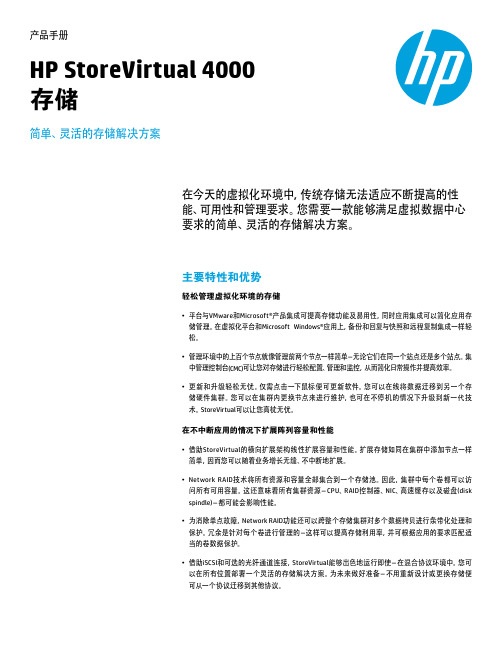
产品手册HP StoreVirtual 4000存储简单、灵活的存储解决方案在今天的虚拟化环境中,传统存储无法适应不断提高的性能、可用性和管理要求。
您需要一款能够满足虚拟数据中心要求的简单、灵活的存储解决方案。
主要特性和优势轻松管理虚拟化环境的存储• 平台与VMware和Microsoft®产品集成可提高存储功能及易用性,同时应用集成可以简化应用存储管理。
在虚拟化平台和Microsoft Windows®应用上,备份和回复与快照和远程复制集成一样轻松。
• 管理环境中的上百个节点就像管理前两个节点一样简单-无论它们在同一个站点还是多个站点。
集中管理控制台(CMC)可让您对存储进行轻松配置、管理和监控,从而简化日常操作并提高效率。
• 更新和升级轻松无忧。
仅需点击一下鼠标便可更新软件。
您可以在线将数据迁移到另一个存储硬件集群。
您可以在集群内更换节点来进行维护,也可在不停机的情况下升级到新一代技术。
StoreVirtual可以让您高枕无忧。
在不中断应用的情况下扩展阵列容量和性能• 借助StoreVirtual的横向扩展架构线性扩展容量和性能。
扩展存储如同在集群中添加节点一样简单,因而您可以随着业务增长无缝、不中断地扩展。
• Network RAID技术将所有资源和容量全部集合到一个存储池。
因此,集群中每个卷都可以访问所有可用容量。
这还意味着所有集群资源-CPU、RAID控制器、NIC、高速缓存以及磁盘(diskspindle)-都可能会影响性能。
• 为消除单点故障,Network RAID功能还可以跨整个存储集群对多个数据拷贝进行条带化处理和保护。
冗余是针对每个卷进行管理的-这样可以提高存储利用率,并可根据应用的要求匹配适当的卷数据保护。
• 借助iSCSI和可选的光纤通道连接,StoreVirtual能够出色地运行即使-在混合协议环境中。
您可以在所有位置部署一个灵活的存储解决方案。
为未来做好准备-不用重新设计或更换存储便可从一个协议迁移到其他协议。
or123IMPORTANT:When the computer starts,the systemautomatically converts the file system your harddrive.The conversion may take minutes.Do notstop the process.When the conversion completed thecomputer will restart.registrationthrough thesetup process.The configuration.Start Up>Accessories -add performance and personalization to your new Presario computer with Compaq quality tested and certified options like printers,personal audio players,gaming products and more!Go to /athome/accessories (for US only).>Help and support -whether you are a novice or technical expect,knowledge,information and assistance are available when and where you need it.For the quickest and accurate solutions go to /consumersupport >Let us hear from you -participate in product discussions,review commonly asked questions and answers or post new questions to a community of /communities >Compaq Documentation Library CD -learn more about your computer from the information contained on your documentation CD,such as identifying components,installing upgrades,connecting to the Internet,troubleshooting tips,and setting up a safe and comfortable environment .Compaq features /athome Power NOTE:Voltage is preset to the correct If in doubt,contact your local power 274893-001Unpacking NOTE:Connectors may vary by model.Printers,network connectivity,and other should be connected computer setup and registration are complete.Modem Phone Optional Connecting Speakers Monitor speakers that were sets.Powered Attaching or132Keyboard and Mouse。
HiPath 4000第一章:硬件介绍综览HiPath 4000 V2.0-V3.0 版本小型可达4000分机中型可达10000分机大型可达12000分机设备类型功能标题版本处理系统带UNIX7,所根据配置的不同可分为:单工模式、双工模式CPCI-控制机柜CPCI机框(外围单元内部互连的紧凑形机框)是HiPath 4000系统的基本机框,可以有两种配置:双工方式和单工方式)这是系统的基本配置。
CPCI机框提供了交换单元和管理数据处理的功能。
控制机柜上包括以下单元:∙CPCI机框控制器(S30807-U6626-X1)∙最多可以有3个DSCXL处理器模块(ADP,CC-A和CC-B)(S30810-Q2311-X)∙一个用于硬盘和光盘驱动器的固定器(S30810-K2310-X)∙2个电源模块(ACPCI或DCPCI)(S30124-X5166-X)或(S30124-X5167-X)∙1个SF2X8局域网交换摸块(S30810-Q2309-X)∙2个风扇插槽∙1个用于连接外围扩展机框的背板转接模块RTM(S30810-Q2312-X)∙1个在机框背板上的控制板-管理和控制模块MCM(S30810-Q2313-X)处理器模块中的ADP的作用:- 保证系统可以被维护- 可以对系统进行管理,维护和配置操作(通过直接的AMO命令,UNIX 系统的基本管理UBA,硬件系统诊断HSD,实时诊断业务RDS)- 提供本地的维护终端接口- 提供各种报告的管理和安全策略的应用-处理器模拟中的CCA/CCB提供的功能:- 用于完成呼叫处理功能和控制系统特性的功能。
- 对于通过系统中,在高速总线上所承载的语音和数据信息进行交换。
- 提供回铃音,信号音,电话会议交换,双音多频收号器和为LTU模块提供到公网的拨号音。
配置的形式1.单工模式—单一处理器٭表示ACPCI 是交流供电模块,DCPCI 是直流供电模块cPCI 机框,后视图插槽钢板盖条6风 SF2X8٭风 5C39165-A7070-B20 上面的是硬盘灯下面的是光盘灯模块:∙ 背板转化模块RTM 是用于连接到LTU 的 ∙ 管理和控制模块MCM 是用于告警连接的ALUM2.双工模式--三个处理器模块在cPCI-机框的基本配置(单工模式)上扩展,在控制机框前面可以扩展以下模快: ─ 2个DSCXL :S30810-Q2311-X ─ 1个SF2X8:S30810-Q2309-X 在背板侧,扩展以下模块来与机框配合: ─ 1个RTM :S30810-Q2312-X٭表示可选模块:∙背板转化模块RTM是用于连接到LTU的∙管理和控制模块MCM是用于告警连接的ALUM注意:单工模式升到双工模式,要将下面的RTM上升一个槽位控制模块DSCXLDSCXL(主要用于完成数据和交换处理)是中央处理器模块,该模块可以对ADP进程进行控制(包─800 MHZ 频率133 MHZ 系统总线频率512K字节高速缓存(1片,全速2级高速缓存)微-FCBGA技术4X 4字节(256bits)高速缓存数据总线8条高速缓存联合在一起在电压1.5V时,最大耗电电流9.84A连接点的最大温度TJ=100˚C供电在模块操作状态下,可以对模块进行拔出和插入(热插拔)。
1.1 HP P4300安装配置1.1.1设置Lefthand主机1.开机自检后,输入start登陆配置界面。
2.直接按【回车】键登陆。
3.选择“Network TCP/IP setting”来设置IP地址。
4.选择网卡或网卡端口。
5.选择网卡后,选择“Use the following IP address”按【空格】键选中,手工设置IP地址,主机名修改为“P4300-1”,最后选择OK退出。
(注意:P4300配了2块网卡,第二块网卡也需要配成同网段的IP地址,本项目中配的是192.168.130.10)6.Ping测试,确认存储节点网络是否通畅。
第二台HP P4300的配置重复上面六步就可以了,IP地址是:网卡1,192.168.130.12;网卡2,192.168.130.9。
hostname是:P4300-2。
1.1.2P4300集中管理控制台配置1.1.2.1设置网卡绑定打开HP P4300集中管理控制台,界面如下,点击“查找系统”,弹出如下对话框;点击【添加】按钮,将两台P4300的IP地址添加进去,并且状态显示为“已找到”,然后关闭对话框。
查找完成后,可用系统为2点击“P4300-1”的“TCP/IP网络”,显示其两块网卡的信息。
选中两块网卡,点击鼠标右键→新建绑定,如下图:弹出如下对话框,绑定类型选择“Adaptive Load Balanding(ALB)”,绑定地址填写第一块网卡的地址192.168.130.11。
点击确定后保存,绑定成功后P4300-1会多出一个名称为“bond0”的虚拟网卡,IP地址为“192.168.130.11”P4300-2也需要对两块网卡进行绑定,绑定的IP地址为“192.168.130.12”。
1.1.2.2创建管理组和集群在P4300集中管理控制台界面点击【入门】→【2.管理组、集群和卷向导】,弹出如下界面:点击【下一步】选择“新管理组”,点击【下一步】输入管理组名称“××××”,点击【下一步】。
HPCS4000+系统介绍0 概述HPCS4000+系统是京仪华文自动化系统工程(上海)有限公司推出的一种新型的分散控制系统(DCS),它继承和发扬了传统DCS的优点,实现了控制功能分散,显示、操作、记录、管理集中。
系统采用计算机技术、图形显示技术、数据通信技术、先进控制技术等多种先进技术,实现结构优化、功能强大、软件易学易用、界面简洁现代、组态得心应手、通信系统开发、维护管理手段先进,集数据采集、过程控制、生产管理于一体的先进控制系统,能满足不同规模的生产过程的控制和管理需求。
HPCS是英语HUAWEN Processing CONTROL System的缩写,中文含义为华文过程控制系统。
系统的开放式结构、模块化设计技术、合理的软硬件功能配置和易于扩展的特点,可广泛用于电站的分散控制、电厂调度和管理信息系统、变电站监控、电网自动化、钢铁企业的高炉监控、化工企业的过程自动化和造纸厂过程自动化。
1 系统结构图1 HPCS系统网络结构拓扑图HPCS 在构成应用系统时,过程控制单元DPU数量可根据工程规模的大小配置1-64个过程控制站,人机接口站HMI数量1-128个节点。
2 系统特点2.1 宽温范围的设计,提高了可靠性和适应性选型上采用宽温范围的工业级器件,所有模块、DPU、电源都能够工作温度:-40~+85℃,工作湿度:20~90%R H,非冷凝环境下长期运行,可以将控制站放置在现场设备端或露天的场合,构成远程控制站,为用户节省大量的控制电缆。
2.2 设计上采用低功耗器件,提高了可靠性采用低功耗器件,DPU也无需风扇散热,模块化结构全密封封装,,减少粉尘腐蚀,极大地延长了使用寿命,提高了系统工作的稳定性和可靠性。
2.3 系统中所有模块(DPU、I/O)均可带电插拔,可以在运行中更换I/O底座。
2.4 全方位冗余确保系统可靠通过技术创新,采用全方位的冗余、容错等技术,使控制网路、IO模块、DPU、电源和系统网络可以做到全冗余,局部故障时不会影响整个系统的工作,确保可靠性。
2.5 高速、可靠、冗余的通信网路系统采用实时数据网和H-i现场总线二级通信,实时数据网采用无服务器的对等网结构,网络采用冗余的工业以太网,负责各节点(包括过程控制站、操作员站和工程师站等)间的实时信息和控制命令的通信。
H-i现场总线网络采用冗余结构,系统专用控制网路,采用例外报告和变速率扫描方式,大大地提高网络的工作效率和数据的实时性,系统高速可靠。
2.6 高度集成的组态调试环境数据库组态、控制策略、画面组态不再是各自独立的应用程序,而是可以进行相互交叉引用和检索。
例如在控制策略组态的同时,帮助用户生成画面的手操器;也可利用手操器,帮助调试相关的控制策略;又如可以同时检索测点在画面组态及控制策略中的使用情况。
通过集成环境,使得用户输入的数据得到最大的程度的使用;2.7 创新的配色方案对象,解决其他软件存在的颜色变更问题利用配色方案,在画面对象颜色和最终显示颜色之间,建立一个逻辑颜色层,为项目中使用的各种颜色赋予逻辑意义。
这样不仅为画面组态提供了一套标准颜色方案,而且非常便于修改颜色及其逻辑意义的对应关系。
2.8 全新设计的实时数据库,大大缩短数据更新及操作的速度采用动态订购/发布的模式提供数据,可以随时变更需要访问的测点数据,可以随时订购各个控制器中多达50多万的数据项。
通过修改数据发布模式,大大缩短实时数据的更新和操作速度;2.9 完善的记录和集成的访问工具,为进行数据分析提供高效的平台HPCS的数据分析在一个工具中完成,同时观察历史趋势、相关报警、事件记录、SOE记录。
各种信息在时间轴上依次展现。
用户可以全面掌握一段时间之内系统的各种信息变化;3 HPCS硬件介绍3.1.过程控制站--DPU3.1. 1硬件结构过程控制器(DPU)控制系统中的重要部件,为提高其可靠性,减少连接环节,设计上采用一体化结构,即CPU、冗余H-i控制网路口(可达1M)、冗余100M工业以太网、内存、电子硬盘、电源和状态指示一体化。
低功耗过程控制器。
电源供电:24VDC 0.1A外观图如图2所示,图中是冗余的过程控制器安装外观图。
图2 冗余的过程控制器安装外观图图3 过程控制器印版外观图3.1. 2主要功能DPU采用实时多任务操作系统RT-LI NU X,应用软件为自行研发的嵌入式控制器专用软件,主要功能有:✧接收智能IO模块采集的数据;✧接受操作员站的操作指令;✧接受并执行系统工程师站下装的控制策略;✧向智能IO模块发送控制指令及数据;✧向HMI发送实时数据;✧和第三方通讯;✧实现自动冗余和数据同步。
3.1. 3主要特点✧低功耗CPU的应用,使得DPU无需使用风扇冷却,延长了使用寿命,提供了系统的稳定性和可靠性。
✧数据通讯采用独创的双H-i控制网,控制网采用例外报告和变速率数据传输。
系统网采用双工业以太网同时发送,网络流量均衡控制,有效防止网络风暴和数据的可靠传输。
✧控制器可以在线或离线组态,无需进行编译下装,提供了工作效率,加快了系统的投运和维护时间。
✧可靠的故障切换和安全恢复机制,解决控制器故障时系统安全运行。
3.2.智能IO模块主要技术指标✧采用高性能低功耗的十六位处理器。
✧完全隔离的冗余H-i通讯口,基准通讯速率500 kbps,可达1Mbps。
✧看门狗功能使得模块离线后能自恢复。
✧通讯故障时输出自保持。
✧模拟量输入可通过通道接线方式选择回路供电,支持两线制仪表,每通道可向外供电最大电流100mA。
✧输入模块通道间耐压>250VAC,输入通道误接220V电源不损坏通道。
✧SOE时间分辨率小于1ms。
✧通讯与信号侧隔离电压≥1500V。
✧模块电源和通道回路使用自恢复电子保险丝,多级过流保护。
✧模块可以远程就地安装,无需使用空调设备。
✧模块和端子采用可脱卸方式,模块支持热插拔。
✧现场电缆直接连接到模块端子座上,无中间转接端子。
✧各类型模块均可冗余配置。
✧地址:8位开关拨码确定。
✧抗共模电压≥250V。
✧CMRR≥120DB SMRR≥60DB。
✧工作温度:-40~+85℃。
✧工作湿度:20~90%RH,非冷凝。
静电放电ES D: > 2KV。
图 4 智能I O模块印版外观图智能I O模块主要技术数据4 新一代的上位机HPCS软件系统华文公司新一代的上位机HPCS软件系统,融入鲜明的华文特色,在保持原有稳定可靠的基础上,充分考虑各类用户的应用需求,通过各种创新的功能和特性,使华文公司新一代的上位机HPCS软件系统具有高度集成的组态调试环境,数据库组态、控制策略、画面组态不再是各自独立的应用程序,而是可以进行相互交叉引用和检索;创新的颜色方案对象,解决其他软件存在的颜色变更问题;全新设计的实时数据库,大大缩短数据更新及操作的速度;完善的记录和集成的访问工具,为进行数据分析提供高效的平台等显著特点,达到提高组态效率,缩短调试时间,易学易用的目标。
图4 新一代的上位机HPCS软件系统结构图4.1 安装为用户设定了软件的各种安装模式,只需进行简单的选择,就可在HMI上安装最合适的软件组合,并且以后可以通过工程师站进行方便的软件功能调整。
设定的安装模式有:●最小化安装,仅安装HMI站点所需的最少组件,以后通过工程师站进行网络安装●功能定制安装,根据HMI的功能,安装相应的软件组件⏹工程师站软件包⏹操作员站软件包⏹数据站软件包⏹计算站软件包●完全安装,安装所有的软件组件提供网络安装功能,可以在工程师站上,通过网络为其他HMI站点安装相应功能的软件组件。
4.2 工程组态HPCS的集成开发环境(HWGE),为用户提供了一个集中的组态和调试平台。
从获得项目的测点清单和工艺控制要求开始,用户就可以在这个集成开发环境中,进行各种对象的设计和调试。
4.2.1新建工程向导在新建工程文件时,开发环境会显示一个“新建向导”,用户按照向导的提示,回答一些简单的问题,或提供一些工程汇总信息,开发环境就会根据这些用户提供的信息,建立一个基本的框架工程文件,自动创建若干基本的组态对象。
用户可以在这个基础上,方便地继续进行组态工作。
4.2.2测点组态测点组态可以从信号测点的导入开始。
不同以往的测点导入功能,HWGE不需要工程人员在导入前进行大量的整理工作,只需要根据设计院提供的原始资料,调整列的排列顺序,修正不规范的字符,就可开始导入工作。
导入功能不仅识别常用的测点名称(工艺名)、测点描述,还可以识别信号类型(DI、DO、AI、AO、RTD、TC等)、量程范围等信息,并将这些信息应用于后续的组态工作。
虽然用户可以按照以往的习惯,在导入时事先指定I/O通道,但由于HWGE提供了强大的I/O通道组态功能,利用HWGE进行组态可以获得更为轻松的工作体验。
系统支持区分控制器或不区分控制器,若导入时已经设置节点号,这些测点会被放入相应控制器的节点变量中;若未设置节点号,则变量被临时放在整个工程的无节点变量表中,以后根据组态进行,在安排到控制器中。
在开发环境的测点变量中,用户可以查看完整的变量数据库,可以按节点、按信号类型对信号分组显示,也可以由用户自定义分组依据(过滤条件),或者直接指定变量组中所含的变量。
变量分组具有继承能力,凡在某个变量组下创建的子组,将自动具有父对象的过滤条件。
变量分组可以在组态、运行环境中,用来方便地选择一组变量,查看实时数据、趋势数据等。
4.2.3 板卡通道组态HWGE的板卡通道组态是完全图形化的,非常直观。
随组态界面会显示一个卡件统计的小窗口,列表中显示了本工程计划使用,以及实际使用的卡件数量。
在列表中选择某种类型的卡件,随后在卡件组态窗口的空槽位上点击,即可添加该类型的卡件。
拖动卡件到一个新的位置,就可方便修改卡件的地址。
随着卡件的添加和删除,统计窗口中实际使用数量也随之变化。
用户可以方便查看实际使用数量与计划使用数量。
在卡件图形上,会显示该卡件的通道使用情况,已分配信号的通道和未分配信号的通道用不同颜色表示。
当选择了某种类型的卡件后,在测点列表中会列出适合该卡件类型的,所有未分配信号测点。
用户在测点列表中选择适若干测点后,可以直接拖动到卡件上,完成信号测点的通道分配。
用户不仅可随时查看系统中信号测点的分配状态,同时避免手工分配时可能存在的分配重复、分配遗漏等问题。
利用信号测点导入时提供的其他信息,例如量程设置范围、热电偶/热电阻类型等,HWGE 将自动完成通道的设置。
支持通道组态结果的输出,用户可以为输出自定义图纸边框,输出结果可直接作为工程中的卡件端子图使用。
4.2.4控制策略组态提供“程序/过程”两级组织,方便用户按照控制需要,划分逻辑程序的组织形式。
提供7大类,80多个指令供用户使用。
很多指令是根据现场控制的实际需求而设计,具有高度的集成性,使用这些指令可以极大减少组态工作。