DELL-PS系列存储安装手册
- 格式:docx
- 大小:3.91 MB
- 文档页数:36

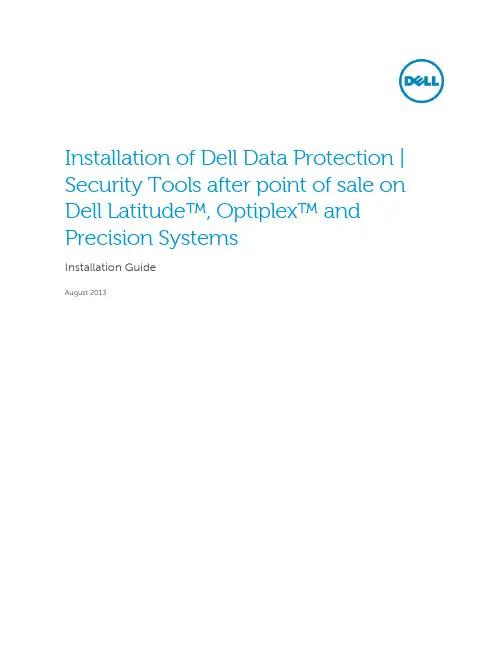
Installation of Dell Data Protection | Security Tools after point of sale on Dell Latitude™, Optiplex™ and Precision SystemsInstallation GuideAugust 2013IntroductionDell Data Protection | Security Tools (DDP | ST) enables local management and provisioning of Dell’s advanced authentication hardware and self-encrypting drives and provides new policy options to better secure your Dell endpoints.Dell Data Protection | Security Tools CompatibilityDell Data Protection | AccessDell Data Protection | Access (DDP | A) is not compatible with DDP | ST. As both products manage your advanced authentication hardware and self-encrypting drives (SEDs), you cannot run bothsimultaneously. If you would like to install DDP | ST, you will need to uninstall DDP | A. For anumbered list use the “Number ed(1)” style.Dell Data Protection | Encryption 7.2.xDell Data Protection | Encryption (DDP | E) version 7.2.x is compatible with DDP | ST, but you will not realize the full potential of DDP | ST with DDP | E 7.2.x. Dell recommends that you upgrade to DDP | E8.x to enable full, integrated remote management of your authentication policy within the DDP | Eremote console.Dell Data Protection | Encryption 8.xDell Data Protection | Encryption 8.x was designed to work with and augment the features of DDP | ST.The DDP | E remote management console provides the ability to remotely manage all of theauthentication policies which can be locally managed within the DDP | ST local console.Installation of DDP | ST on a Platform with DDP | AIf you attempt to install DDP | ST on a system that has DDP | A installed, you will receive an errormessage advising you of the incompatibility with DDP | A. This error message provides basic guidance for uninstalling DDP | A. Following acknowledgement of this error message, the installation will abort.More detailed instructions are provided here.Prior to uninstalling DDP | A, you must deprovision any hardware managed by DDP | A. Note: If using some encryption products, such as DDP | E 7.2.x or Microsoft Bitlocker™, you will also need to stop or pause your encryption policy.© 2013 Dell Inc. Confidential. All rights reserved. Reproduction of this material in any manner whatsoeverwithout the express written permission of Dell Inc. is strictly forbidden. For more information, contact Dell.Dell, the DELL logo, and the DELL badge are trademarks of Dell Inc. All other trademarks are properties ofDeprovisioning DDP|A managed hardware includes the fingerprint reader, smart card reader, bios passwords, TPM and the self-encrypting drive. If you have not used DDP | A, you may uninstall DDP |A and restart the DDP | ST installation process.Deprovision DDP | A Managed HardwareLaunch DDP | A and click on the Advanced Tab.Select Reset System. This will require that you enter any provisioned credentials to verify your identity.After DDP | A verifies the credentials, DDP | A will perform the following actions:1. Remove all provisioned credentials from Dell ControlVault ™ if present2. Remove Dell ControlVault ™ owner password, if present3. Remove all provisioned fingerprints from integrated fingerprint reader, if present4. Remove all BIOS passwords (BIOS System, BIOS Admin, and HDD passwords), and5. Clear the Trusted Platform Module6. Remove the DDP | A Credential ProviderOnce these devices are deprovisioned, DDP | A will reboot the system to restore the Windows default Credential Provider.Uninstall DDP | AOnce your authentication hardware is deprovisioned, you can uninstall DDP|A. Navigate to Control Panel > Programs and Features and select Dell Data Protection | Access. Click “Uninstall” to launch the installer. When the installer finishes removing the files, click “Yes” to reboot.If using a self-encrypting drive, removing DDP | A will also unlock the SED and remove the pre-boot authentication.© 2013 Dell Inc. Confidential. All rights reserved. Reproduction of this material in any manner whatsoeverwithout the express written permission of Dell Inc. is strictly forbidden. For more information, contact Dell.Dell, the DELL logo, and the DELL badge are trademarks of Dell Inc. All other trademarks are properties of。
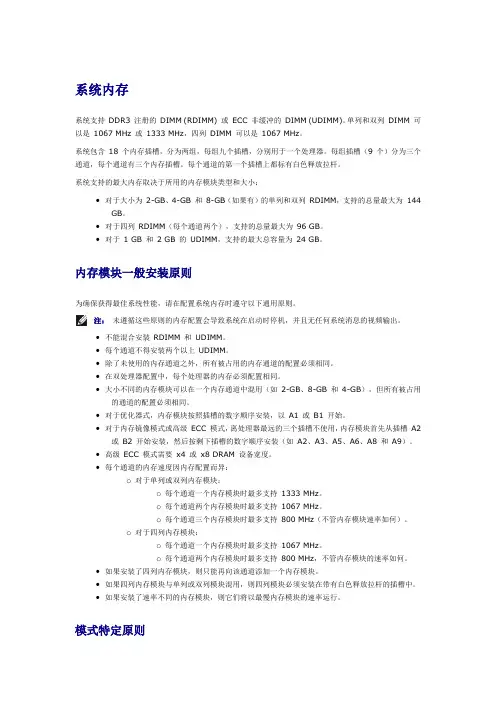
系统内存系统支持DDR3 注册的DIMM (RDIMM) 或ECC 非缓冲的DIMM (UDIMM)。
单列和双列DIMM 可以是1067 MHz 或1333 MHz,四列DIMM 可以是1067 MHz。
系统包含18 个内存插槽,分为两组,每组九个插槽,分别用于一个处理器。
每组插槽(9 个)分为三个通道,每个通道有三个内存插槽。
每个通道的第一个插槽上都标有白色释放拉杆。
系统支持的最大内存取决于所用的内存模块类型和大小:•对于大小为2-GB、4-GB 和8-GB(如果有)的单列和双列RDIMM,支持的总量最大为144 GB。
•对于四列RDIMM(每个通道两个),支持的总量最大为96 GB。
•对于1 GB 和2 GB 的UDIMM,支持的最大总容量为24 GB。
内存模块一般安装原则为确保获得最佳系统性能,请在配置系统内存时遵守以下通用原则。
注:未遵循这些原则的内存配置会导致系统在启动时停机,并且无任何系统消息的视频输出。
•不能混合安装RDIMM 和UDIMM。
•每个通道不得安装两个以上UDIMM。
•除了未使用的内存通道之外,所有被占用的内存通道的配置必须相同。
•在双处理器配置中,每个处理器的内存必须配置相同。
•大小不同的内存模块可以在一个内存通道中混用(如2-GB、8-GB 和4-GB),但所有被占用的通道的配置必须相同。
•对于优化器式,内存模块按照插槽的数字顺序安装,以A1 或B1 开始。
•对于内存镜像模式或高级ECC 模式,离处理器最远的三个插槽不使用,内存模块首先从插槽A2 或B2 开始安装,然后按剩下插槽的数字顺序安装(如A2、A3、A5、A6、A8 和A9)。
•高级ECC 模式需要x4 或x8 DRAM 设备宽度。
•每个通道的内存速度因内存配置而异:o对于单列或双列内存模块:o每个通道一个内存模块时最多支持1333 MHz。
o每个通道两个内存模块时最多支持1067 MHz。
o每个通道三个内存模块时最多支持800 MHz(不管内存模块速率如何)。
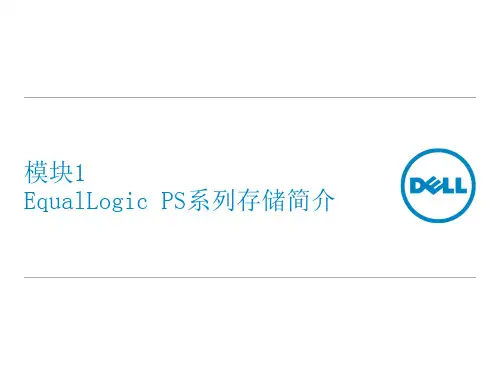
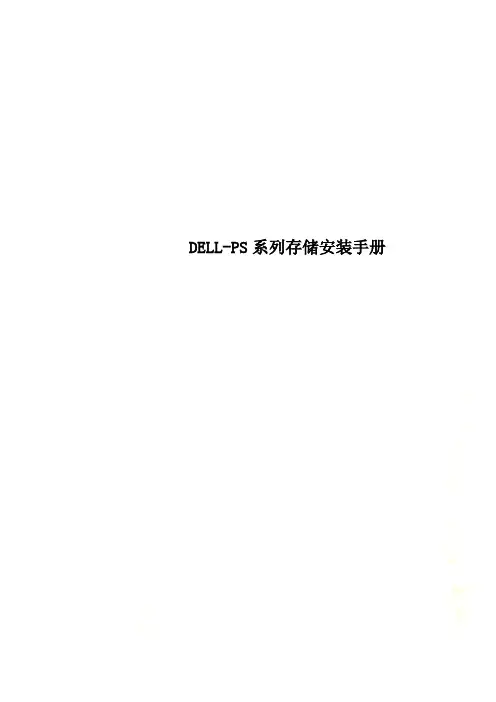
DELL-PS系列存储安装手册目录设置ISCSI网卡 (4)安装Host Integration Toolkit (8)配置服务器到存储的访问 (12)配置MPIO (13)登录EQ group 管理配置页面 (15)创建Volume (16)配置Volume访问控制 (19)增加多台服务器访问同一个volume (22)使用新增加的ISCSI磁盘 (25)存储关机 (27)报警邮件配置: (28)收集日志: (28)切换控制器 (32)使用EqualLogic 快照功能& 将Volume 恢复到先前的时间点 (33)设置ISCSI网卡安装用作ISCSI数据传输的网卡驱动修改网卡设置启用网卡“Flow Contro l”,将flow control值改为“Rx & Tx Enabled”设置网卡MTU值为”9000”,设置网卡IP,推荐服务器网卡IP地址和存储Group IP为同一网段,不要走路由,从而最大限度提高传输效率。
安装Host Integration Toolkit按照以下方法在每台需要连接PS6010存储空间的服务器上安装随机光盘中的Host Integration Toolkit软件运行Remote setup wizard配置服务器到存储的访问配置MPIO运行Remote setup wizard如下图所示,将所有不用做ISCSI数据存储的IP地址段排除。
多路径策略设置成“Least Queue Depth”,其中Max sessions per volume slice 和Max sessions per entire volume:值保持系统默认值。
登录EQ group 管理配置页面在浏览器地址栏中输入存储的group IP(具体group IP请参考EQL PS Series Configuration Tracking Sheet表格),登录存储管理界面输入帐户:grpadmin,密码:********(具体请参考EQL PS Series Configuration Tracking Sheet表格)创建Volume点击“Create Volumes”创建volume输入volume名称设置volume大小及snapshot保留空间配置Volume访问控制设置该volume的访问控制,EQ提供三种方式的访问控制,分别是CHAP,服务器用于连接IP SAN网络的网卡IP地址和iSCSI initiator name,可以使用单独一种,也可以三种同时使用。
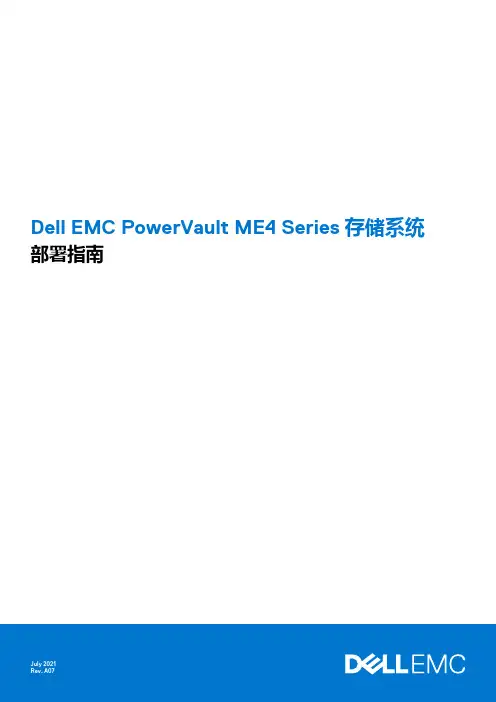
Dell EMC PowerVault ME4 Series存储系统部署指南注意、小心和警告:“注意”表示帮助您更好地使用该产品的重要信息。
:“小心”表示可能会损坏硬件或导致数据丢失,并告诉您如何避免此类问题。
:“警告”表示可能会导致财产损失、人身伤害甚至死亡。
© 2018 – 2021 Dell Inc. 或其子公司。
保留所有权利。
Dell、EMC 和其他商标是 Dell Inc. 或其附属机构的商标。
其他商标可能是其各自所有者的商标。
章 1: 开始之前 (6)打开机柜的包装 (6)安全守则 (7)安全处理 (7)安全操作 (8)电器安全 (8)机架系统安全预防措施 (8)安装核对表 (9)计划安装 (9)准备安装 (10)准备站点和主机服务器 (10)必需工具 (10)机架式安装要求 (10)磁盘驱动器模块 (11)2U 机箱中的驱动器托架模块 (11)驱动器状态指示灯 (12)空白驱动器托架模块 (12)5U 机柜中的 DDIC (12)使用 DDIC 填充盘位 (13)章 2: 将机柜安装到机架中 (15)机架式导轨套件 (15)安装 2U 机柜 (15)安装 2U 机柜前挡板 (16)安装 5U84 机柜 (16)连接可选的扩展机柜 (17)扩展机柜的电缆要求 (18)章 3: 连接管理网络 (20)章 4: 通过线缆将主机服务器连接到存储系统 (21)布线注意事项 (21)将机柜连接到主机 (21)CNC 技术 (21)光纤通道协议 (22)iSCSI 协议 (22)SAS 协议 (23)主机连接 (24)16 Gb 光纤通道主机连接 (24)10 GbE iSCSI 主机连接 (24)10Gbase-T 主机连接 (24)12 Gb HD mini-SAS 主机连接 (24)连接直连配置 (24)单控制器模块配置 (25)目录3章 5: 连接电源电缆并启动存储系统 (29)电源电缆连接 (29)章 6: 执行系统和存储设置 (31)记录存储系统信息 (31)使用指导式设置 (31)Web 浏览器要求和设置 (31)访问 PowerVault Manager (31)Update firmware(更新固件) (32)使用 PowerVault Manager Welcome 面板中的指导式设置 (32)章 7: 执行主机设置 (40)主机系统要求 (40)关于多路径配置 (40)Windows 主机 (40)配置具有 FC HBA 的 Windows 主机 (40)配置具有 iSCSI 网络适配器的 Windows 主机 (42)配置具有 SAS HBA 的 Windows 主机 (45)Linux 主机 (47)配置具有 FC HBA 的 Linux 主机 (47)配置具有 iSCSI 网络适配器的 Linux 主机 (48)适用于 Linux 的 SAS 主机服务器配置 (51)VMware ESXi 主机 (53)适用于 VMware ESXi 的光纤通道主机服务器配置 (53)适用于 VMware ESXi 的 iSCSI 主机服务器配置 (55)适用于 VMware ESXi 的 SAS 主机服务器配置 (57)Citrix XenServer 主机 (59)适用于 Citrix XenServer 的光纤通道主机服务器配置 (59)适用于 Citrix XenServer 的 iSCSI 主机服务器配置 (61)适用于 Citrix XenServer 的 SAS 主机服务器配置 (64)章 8: 故障排除和解决问题 (66)找到服务标签 (66)操作员 (Ops) 面板 LED (66)2U 机柜 Ops 面板 (66)5U 机柜 Ops 面板 (67)初始启动问题 (68)2U 机柜 LED (70)5U 机柜 LED (72)模块 LED (74)2U 机柜故障排除 (75)5U 机柜故障排除 (77)故障隔离方法 (77)执行基本步骤的可用选项 (78)执行基本步骤 (78)如果机柜未初始化 (79)更正机柜 ID (79)4目录处理硬件故障 (80)附录 A: 复制布线 (83)将两个存储系统连接到复制卷 (83)主机端口和复制 (83)复制布线示例 (84)用于复制的单控制器模块配置 (84)配置双控制器模块以用于复制 (84)隔离复制故障 (87)复制设置的诊断步骤 (88)附录 B: 用于 FC/iSCSI 端口的 SFP+ 收发器 (90)附录 C: 系统信息工作表 (92)附录 D: 使用 CLI 端口和串行线缆设置网络端口 IP 地址 (95)Mini-USB 设备连接 (97)Microsoft Windows 驱动程序 (98)Linux 驱动程序 (99)目录5开始之前本文档介绍 Dell EMC PowerVault ME4 Series 存储系统的初始硬件设置。
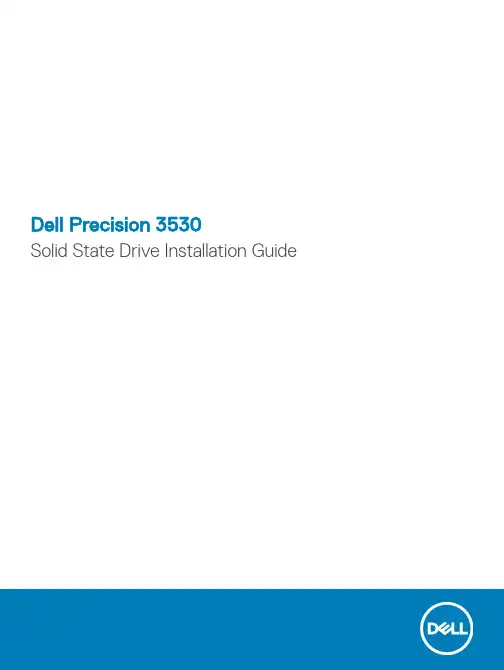
Dell Precision 3530Solid State Drive Installation GuideNotes, cautions, and warningsNOTE: A NOTE indicates important information that helps you make better use of your product.CAUTION: A CAUTION indicates either potential damage to hardware or loss of data and tells you how to avoid the problem.WARNING: A WARNING indicates a potential for property damage, personal injury, or death.© 2018 Dell Inc. or its subsidiaries. All rights reserved. Dell, EMC, and other trademarks are trademarks of Dell Inc. or its subsidiaries. Other trademarks may be trademarks of their respective owners.2018 - 05Rev. A001 Before you begin (4)Safety instructions (4)Before working inside your computer (4)Safety precautions (5)Electrostatic discharge—ESD protection (5)ESD field service kit (6)Transporting sensitive components (7)After working inside your computer (7)2 Solid State Drive (8)Installing the Solid State Drive (8)3 Getting help (15)Contacting Dell (15)Contents3Before you begin Safety instructionsUse the following safety guidelines to protect your computer from potential damage and to ensure your personal safety. Unless otherwise noted, each procedure included in this document assumes that the following conditions exist:•You have read the safety information that shipped with your computer.•A component can be replaced or, if purchased separately, installed by performing the removal procedure in reverse order. WARNING: Disconnect all power sources before opening the computer cover or panels. After you finish working inside thecomputer, replace all covers, panels, and screws before connecting to the power source.WARNING: Before working inside your computer, read the safety information that shipped with your computer. For additional safety best practices information, see the Regulatory Compliance Homepage at /regulatory_complianceCAUTION: Many repairs may only be done by a certified service technician. You should only perform troubleshooting and simple repairs as authorized in your product documentation, or as directed by the online or telephone service and support team.Damage due to servicing that is not authorized by Dell is not covered by your warranty. Read and follow the safety instructions that came with the product.CAUTION: T o avoid electrostatic discharge, ground yourself by using a wrist grounding strap or by periodically touching an unpainted metal surface at the same time as touching a connector on the back of the computer.CAUTION: Handle components and cards with care. Do not touch the components or contacts on a card. Hold a card by its edges or by its metal mounting bracket. Hold a component such as a processor by its edges, not by its pins.CAUTION: When you disconnect a cable, pull on its connector or on its pull-tab, not on the cable itself. Some cables have connectors with locking tabs; if you are disconnecting this type of cable, press in on the locking tabs before you disconnect the cable. As you pull connectors apart, keep them evenly aligned to avoid bending any connector pins. Also, before you connect acable, ensure that both connectors are correctly oriented and aligned.NOTE: The color of your computer and certain components may appear differently than shown in this document.Before working inside your computer1 Ensure that your work surface is flat and clean to prevent the computer cover from being scratched.2 Turn off your computer.3 If the computer is connected to a docking device (docked), undock it.4 Disconnect all network cables from the computer (if available).CAUTION: If your computer has an RJ45 port, disconnect the network cable by first unplugging the cable from yourcomputer.5 Disconnect your computer and all attached devices from their electrical outlets.6 Open the display.7 Press and hold the power button for few seconds, to ground the system board.CAUTION:To guard against electrical shock unplug your computer from the electrical outlet before performing Step # 8.CAUTION: To avoid electrostatic discharge, ground yourself by using a wrist grounding strap or by periodically touching anunpainted metal surface at the same time as touching a connector on the back of the computer.8 Remove any installed ExpressCards or Smart Cards from the appropriate slots.1 4Before you beginSafety precautionsThe safety precautions chapter details the primary steps to be taken before performing any disassembly instructions.Observe the following safety precautions before you perform any installation or break/fix procedures involving disassembly or reassembly:•Turn off the system and all attached peripherals.•Disconnect the system and all attached peripherals from AC power.•Disconnect all network cables, telephone, and telecommunications lines from the system.•Use an ESD field service kit when working inside any to avoid electrostatic discharge (ESD) damage.•After removing any system component, carefully place the removed component on an anti-static mat.•Wear shoes with non-conductive rubber soles to reduce the chance of getting electrocuted.Standby powerDell products with standby power must be unplugged before you open the case. Systems that incorporate standby power are essentially powered while turned off. The internal power enables the system to be remotely turned on (wake on LAN) and suspended into a sleep mode and has other advanced power management features.Unplugging, pressing and holding the power button for 15 seconds should discharge residual power in the system board.BondingBonding is a method for connecting two or more grounding conductors to the same electrical potential. This is done through the use of a field service electrostatic discharge (ESD) kit. When connecting a bonding wire, ensure that it is connected to bare metal and never to a painted or non-metal surface. The wrist strap should be secure and in full contact with your skin, and ensure that you remove all jewelry such as watches, bracelets, or rings prior to bonding yourself and the equipment.Electrostatic discharge—ESD protectionESD is a major concern when you handle electronic components, especially sensitive components such as expansion cards, processors, memory DIMMs, and system boards. Very slight charges can damage circuits in ways that may not be obvious, such as intermittent problems or a shortened product life span. As the industry pushes for lower power requirements and increased density, ESD protection is an increasing concern.Due to the increased density of semiconductors used in recent Dell products, the sensitivity to static damage is now higher than in previous Dell products. For this reason, some previously approved methods of handling parts are no longer applicable.Two recognized types of ESD damage are catastrophic and intermittent failures.•Catastrophic – Catastrophic failures represent approximately 20 percent of ESD-related failures. The damage causes an immediate and complete loss of device functionality. An example of catastrophic failure is a memory DIMM that has received a static shock and immediately generates a "No POST/No Video" symptom with a beep code emitted for missing or nonfunctional memory.•Intermittent – Intermittent failures represent approximately 80 percent of ESD-related failures. The high rate of intermittent failures means that most of the time when damage occurs, it is not immediately recognizable. The DIMM receives a static shock, but the tracing is merely weakened and does not immediately produce outward symptoms related to the damage. The weakened trace may take weeks or months to melt, and in the meantime may cause degradation of memory integrity, intermittent memory errors, etc.The more difficult type of damage to recognize and troubleshoot is the intermittent (also called latent or "walking wounded") failure. Perform the following steps to prevent ESD damage:•Use a wired ESD wrist strap that is properly grounded. The use of wireless anti-static straps is no longer allowed; they do not provide adequate protection. T ouching the chassis before handling parts does not ensure adequate ESD protection on parts with increased sensitivity to ESD damage.Before you begin5•Handle all static-sensitive components in a static-safe area. If possible, use anti-static floor pads and workbench pads.•When unpacking a static-sensitive component from its shipping carton, do not remove the component from the anti-static packing material until you are ready to install the component. Before unwrapping the anti-static packaging, ensure that you discharge static electricity from your body.•Before transporting a static-sensitive component, place it in an anti-static container or packaging.ESD field service kitThe unmonitored Field Service kit is the most commonly used service kit. Each Field Service kit includes three main components: anti-static mat, wrist strap, and bonding wire.Components of an ESD field service kitThe components of an ESD field service kit are:•Anti-Static Mat – The anti-static mat is dissipative and parts can be placed on it during service procedures. When using an anti-static mat, your wrist strap should be snug and the bonding wire should be connected to the mat and to any bare metal on the system being worked on. Once deployed properly, service parts can be removed from the ESD bag and placed directly on the mat. ESD-sensitive items are safe in your hand, on the ESD mat, in the system, or inside a bag.•Wrist Strap and Bonding Wire – The wrist strap and bonding wire can be either directly connected between your wrist and bare metal on the hardware if the ESD mat is not required, or connected to the anti-static mat to protect hardware that is temporarily placed on the mat. The physical connection of the wrist strap and bonding wire between your skin, the ESD mat, and the hardware is known as bonding. Use only Field Service kits with a wrist strap, mat, and bonding wire. Never use wireless wrist straps. Always be aware that the internal wires of a wrist strap are prone to damage from normal wear and tear, and must be checked regularly with a wrist strap tester in order to avoid accidental ESD hardware damage. It is recommended to test the wrist strap and bonding wire at least once per week.•ESD Wrist Strap T ester – The wires inside of an ESD strap are prone to damage over time. When using an unmonitored kit, it is a best practice to regularly test the strap prior to each service call, and at a minimum, test once per week. A wrist strap tester is the best method for doing this test. If you do not have your own wrist strap tester, check with your regional office to find out if they have one.T o perform the test, plug the wrist-strap's bonding-wire into the tester while it is strapped to your wrist and push the button to test. A green LED is lit if the test is successful; a red LED is lit and an alarm sounds if the test fails.•Insulator Elements – It is critical to keep ESD sensitive devices, such as plastic heat sink casings, away from internal parts that are insulators and often highly charged.•Working Environment – Before deploying the ESD Field Service kit, assess the situation at the customer location. For example, deploying the kit for a server environment is different than for a desktop or portable environment. Servers are typically installed in a rack within a data center; desktops or portables are typically placed on office desks or cubicles. Always look for a large open flat work area that is free of clutter and large enough to deploy the ESD kit with additional space to accommodate the type of system that is being repaired. The workspace should also be free of insulators that can cause an ESD event. On the work area, insulators such as Styrofoam and other plastics should always be moved at least 12 inches or 30 centimeters away from sensitive parts before physically handling any hardware components•ESD Packaging – All ESD-sensitive devices must be shipped and received in static-safe packaging. Metal, static-shielded bags are preferred. However, you should always return the damaged part using the same ESD bag and packaging that the new part arrived in.The ESD bag should be folded over and taped shut and all the same foam packing material should be used in the original box that the new part arrived in. ESD-sensitive devices should be removed from packaging only at an ESD-protected work surface, and parts should never be placed on top of the ESD bag because only the inside of the bag is shielded. Always place parts in your hand, on the ESD mat, in the system, or inside an anti-static bag.•Transporting Sensitive Components – When transporting ESD sensitive components such as replacement parts or parts to be returned to Dell, it is critical to place these parts in anti-static bags for safe transport.ESD protection summaryIt is recommended that all field service technicians use the traditional wired ESD grounding wrist strap and protective anti-static mat at all times when servicing Dell products. In addition, it is critical that technicians keep sensitive parts separate from all insulator parts while performing service and that they use anti-static bags for transporting sensitive components.6Before you beginTransporting sensitive componentsWhen transporting ESD sensitive components such as replacement parts or parts to be returned to Dell, it is critical to place these parts in anti-static bags for safe transport.Lifting equipmentAdhere to the following guidelines when lifting heavy weight equipment:CAUTION: Do not lift greater than 50 pounds. Always obtain additional resources or use a mechanical lifting device.1Get a firm balanced footing. Keep your feet apart for a stable base, and point your toes out.2Tighten stomach muscles. Abdominal muscles support your spine when you lift, offsetting the force of the load.3Lift with your legs, not your back.4Keep the load close. The closer it is to your spine, the less force it exerts on your back.5Keep your back upright, whether lifting or setting down the load. Do not add the weight of your body to the load. Avoid twisting your body and back.6Follow the same techniques in reverse to set the load down.After working inside your computerAfter you complete any replacement procedure, ensure that you connect external devices, cards, and cables before turning on your computer.CAUTION: T o avoid damage to the computer, use only the battery designed for this particular Dell computer. Do not use batteries designed for other Dell computers.1 Connect any external devices, such as a port replicator or media base, and replace any cards, such as an ExpressCard.2 Connect any telephone or network cables to your computer.CAUTION: To connect a network cable, first plug the cable into the network device and then plug it into thecomputer.3 Connect your computer and all attached devices to their electrical outlets.4 Turn on your computer.Before you begin7Solid State DriveInstalling the Solid State Drive1Follow the procedure in Before working inside your computer .2 Remove the base cover:aLoosen the M2.5x5 (8) captive screws that secure the base cover to the system [1].b Pry the base cover from the recess at the top edge [2] and continue prying throughout the outer sides of the base cover inclockwise direction to release the base cover.NOTE:Use a plastic scribe to pry the base cover from the edges.c Lift the base cover from the system.28Solid State Drive3 Remove the battery:a Disconnect the battery cable from the connector on the system board [1] and unroute the cable from the routing channel.b Loosen the M2.5x5 (2) captive screws that secures the battery to the system [2].c Lift the battery away from the system [3].Solid State Drive94 Install the Solid State Drive (SSD) bracket:a Place the SSD bracket into the slot in the system [1].b Replace the M2x3 screw that secures the SSD bracket to the system [2].10Solid State Drive5 Install the SSD:a Insert the SSD into the connector on the system [1].b Replace the M2x3 screw that secures the SSD card to the system [2].c Place the Mylar shield over the SSD [3].Solid State Drive116 Replace the battery:a Insert the battery into the slot on the system [1].b Route the battery cable through the routing channel.c Tighten the M2.5x5 (2) screws to secure the battery to the system [2].d Connect the battery cable to the connector on the system board [3].12Solid State Drive7 Replace the base cover:a Align the base cover with the screw holders on the system [1].b Press the edges of the base cover until it clicks into place.c Tighten the M2.5x5 (8) captive screws to secure the base cover to the system [1].Solid State Drive138 Follow the procedure in After working inside your computer.14Solid State DriveGetting helpContacting DellNOTE: If you do not have an active Internet connection, you can find contact information on your purchase invoice, packing slip, bill, or Dell product catalog.Dell provides several online and telephone-based support and service options. Availability varies by country and product, and some services may not be available in your area. T o contact Dell for sales, technical support, or customer service issues:1Go to /support.2Select your support category.3Verify your country or region in the Choose a Country/Region drop-down list at the bottom of the page.4 Select the appropriate service or support link based on your need.3Getting help 15。
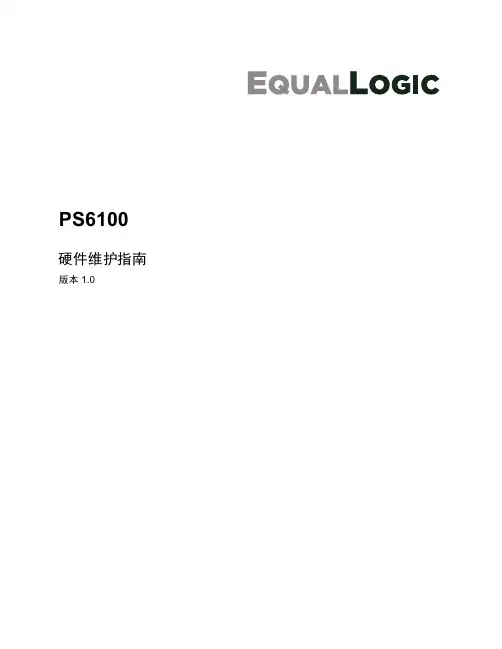
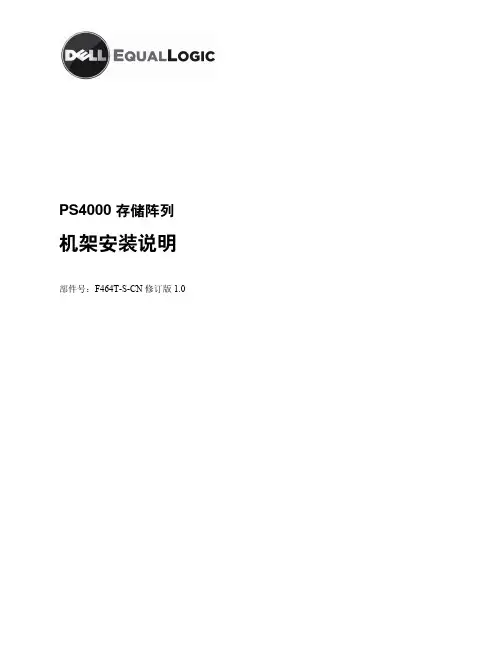
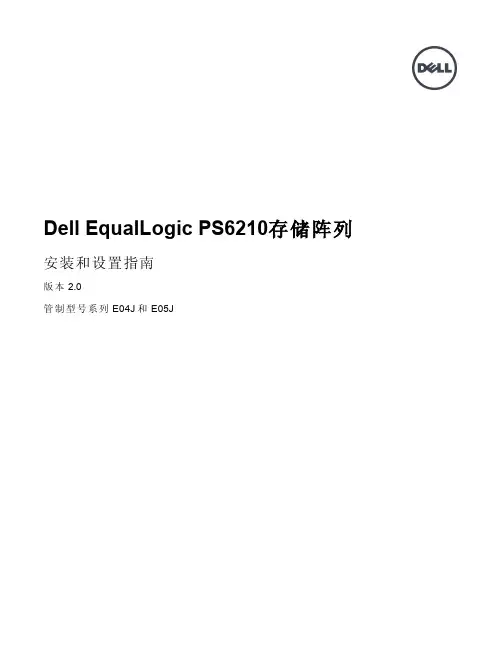
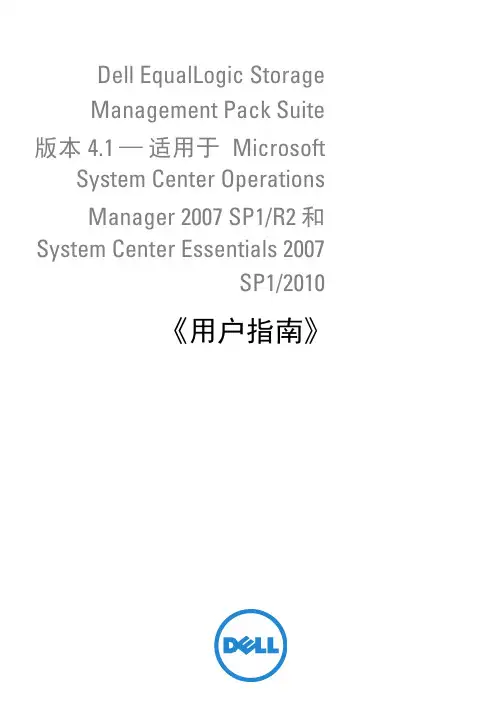
Dell EqualLogic StorageManagement Pack Suite 版本 4.1 —适用于 Micros oft System Center OperationsManager 2007 SP1/R2 和 System Center Essentials 2007SP1/2010《用户指南》注和小心注:“注”表示可以帮助您更好地使用计算机的重要信息。
小心:“小心”表示如果不遵循说明,就有可能损坏硬件或导致数据丢失。
___________________本说明文件中的信息如有更改,恕不另行通知。
© 2011 Dell Inc. 版权所有,翻印必究。
未经 Dell Inc. 书面许可,严禁以任何形式复制这些材料。
本文中使用的商标:Dell™、DELL徽标和EqualLogic™ 是 Dell Inc. 的商标。
Microsoft®、Windows®、Windows Server®和Windows Vista®是 Microsoft Corporation 在美国和其他国家和地区的商标或注册商标。
本说明文件中述及的其它商标和产品名称是指拥有相应商标和产品名称的公司或其制造的产品。
Dell Inc. 对不属于自己的商标和商品名称不拥有任何所有权。
Dell 对外部网站及其内容的可用性不负任何责任。
2011 - 09目录1简介 (5)Dell EqualLogic Management Pack Suite 版本 v4.1的新增功能 (5)主要功能和功能特性 (6)关于 Dell EqualLogic Storage ManagementPack Suite 版本 4.1 (6)Dell EqualLogic Management Pack Suite所建模的组件的详情 (7)Dell EqualLogic Management Pack 支持值表 (8)2Dell EqualLogic Storage ManagementPack Suite 操作 (9)概览 (9)查找 (10)查找 Dell EqualLogic 设备 (10)监测 (11)运行状况指示器 . . . . . . . . . . . . . 12警报视图 . . . . . . . . . . . . . . . . 12图表视图 . . . . . . . . . . . . . . . . 13状态视图 . . . . . . . . . . . . . . . . 17启动 EqualLogic Group Manager GUI (18)自定义 EqualLogic Storage Management Pack (18)目录3指定覆盖参数. . . . . . . . . . . . . . .18设备监测器. . . . . . . . . . . . . . . .18对象查找. . . . . . . . . . . . . . . . .20规则. . . . . . . . . . . . . . . . . . .20Web 控制台 (22)3相关文档和资源 . . . . . . . . .23Microsoft Operations Manager 2007 SP1/R2性能与可扩展性指导 (23)您可能需要的其它说明文件 (23)获得技术帮助 (23)A附录 . . . . . . . . . . . . . .25问题和解决方案 (25)4目录简介5简介Dell EqualLogic Management Pack Suite 版本 4.1 与 Microsoft System Center Operations Manager (SCOM) 2007 SP1/R2、System Center Essentials (SCE) 2007 SP1/2010 环境的集成使您能够管理、监测及确保存储阵列(EqualLogic 存储阵列)的可用性。
MacroSAN MS5520G2-HG系列存储设备安装手册文档版本:V1.01杭州宏杉科技股份有限公司400-650-5527声明版权所有©2022杭州宏杉科技股份有限公司。
保留所有权利。
未经杭州宏杉科技股份有限公司书面许可,任何单位和个人不得擅自摘抄本手册的内容,且不得以任何形式传播本手册。
本手册仅作为操作参考,由于软件版本升级或其他原因,本手册的内容可能滞后于最新的软件版本或设备配置,杭州宏杉科技股份有限公司保留在没有任何通知或提示的情况下对本手册的内容进行修改的权利。
商标信息MacroSAN、ODSP、ODSP_MSC、ODSP_JMC、ODSP Scope、宏杉均为杭州宏杉科技股份有限公司的商标。
对于本手册中出现的其他公司的商标、产品标识及商品名称,由各自权利人拥有。
目录MacroSAN MS5520G2-HG系列存储设备 ............................................................................................ 1-1安装手册............................................................................................................................................... 1-1声明 ...................................................................................................................................................... 1-2商标信息............................................................................................................................................... 1-2目录 ...................................................................................................................................................... 1-3图目录................................................................................................................................................... 1-8表目录................................................................................................................................................. 1-12 1前言 ................................................................................................................................................. 1-141.1 读者对象.......................................................................................................................................... 1-141.2 适用范围.......................................................................................................................................... 1-141.3 文档结构.......................................................................................................................................... 1-141.4 文档约定.......................................................................................................................................... 1-151.4.1 手册描述约定........................................................................................................................ 1-151.4.2 其他约定 ............................................................................................................................... 1-161.5 术语................................................................................................................................................. 1-161.5.1 DSU ...................................................................................................................................... 1-161.5.2 EMC ...................................................................................................................................... 1-161.5.3 EP ......................................................................................................................................... 1-161.5.4 FC ......................................................................................................................................... 1-161.5.5 GE ........................................................................................................................................ 1-161.5.6 GUI ....................................................................................................................................... 1-161.5.7 iSCSI .................................................................................................................................... 1-161.5.8 ODSP ................................................................................................................................... 1-171.5.9 ODSP Scope ........................................................................................................................ 1-171.5.10 ODSP Scope+ .................................................................................................................... 1-171.5.11 SAN .................................................................................................................................... 1-171.5.12 SAS .................................................................................................................................... 1-171.5.13 SATA .................................................................................................................................. 1-171.5.14 SP ....................................................................................................................................... 1-171.5.15 SPU .................................................................................................................................... 1-171.5.16 SSD .................................................................................................................................... 1-171.6 资料获取方式................................................................................................................................... 1-181.7 资料意见或建议反馈方式 ................................................................................................................ 1-18 2设备使用注意事项............................................................................................................................ 2-182.1 用电安全注意事项 ........................................................................................................................... 2-182.2 防静电安全注意事项........................................................................................................................ 2-182.2.2 无防静电腕带时紧急操作方法............................................................................................... 2-192.3 激光安全注意事项 ........................................................................................................................... 2-192.4 电池安全注意事项 ........................................................................................................................... 2-192.5 EMC注意事项................................................................................................................................. 2-202.6 磁盘使用注意事项 ........................................................................................................................... 2-202.7 操作安全注意事项 ........................................................................................................................... 2-21 3产品介绍 .......................................................................................................................................... 3-223.1 产品概述.......................................................................................................................................... 3-223.2 产品规格.......................................................................................................................................... 3-223.2.1 SPU规格 .............................................................................................................................. 3-223.2.2 DSU规格.............................................................................................................................. 3-233.2.3 磁盘模块规格........................................................................................................................ 3-243.3 产品外观.......................................................................................................................................... 3-253.3.1 SPU外观 .............................................................................................................................. 3-253.3.2 DSU2625外观...................................................................................................................... 3-303.3.3 DSU2624外观...................................................................................................................... 3-343.3.4 DSU2725外观...................................................................................................................... 3-383.3.5 磁盘模块外观........................................................................................................................ 3-423.4 产品指示灯 ...................................................................................................................................... 3-443.4.1 SP指示灯 ............................................................................................................................. 3-443.4.2 SPU风扇模块+电池模块指示灯 ........................................................................................... 3-453.4.3 IO插卡指示灯....................................................................................................................... 3-453.4.4 DSU指示灯 .......................................................................................................................... 3-473.4.5 EP指示灯 ............................................................................................................................. 3-473.4.6 DSU风扇模块指示灯............................................................................................................ 3-483.4.7 电源模块指示灯 .................................................................................................................... 3-483.4.8 磁盘模块指示灯 .................................................................................................................... 3-48 4安装设备 .......................................................................................................................................... 4-494.1 安装规划.......................................................................................................................................... 4-494.2 安装流程.......................................................................................................................................... 4-494.3 安装前准备 ...................................................................................................................................... 4-504.3.1 准备安装场所........................................................................................................................ 4-504.3.2 准备机柜 ............................................................................................................................... 4-534.3.3 准备安装工具........................................................................................................................ 4-544.4 安装前检查 ...................................................................................................................................... 4-554.4.1 检查环境 ............................................................................................................................... 4-554.4.2 检查设备 ............................................................................................................................... 4-564.5 安装机柜.......................................................................................................................................... 4-584.5.1 安装机柜 ............................................................................................................................... 4-584.5.2 安装机柜后检查 .................................................................................................................... 4-584.6 安装托架式滑道............................................................................................................................... 4-594.6.1 托架式滑道介绍 .................................................................................................................... 4-594.6.2 确定滑道位置........................................................................................................................ 4-604.6.3 安装滑道 ............................................................................................................................... 4-604.6.4 安装滑道后检查 .................................................................................................................... 4-624.7 安装浮动螺母(可选).................................................................................................................... 4-624.7.1 浮动螺母介绍........................................................................................................................ 4-624.7.2 安装浮动螺母到机柜内 ......................................................................................................... 4-634.8 安装SPU ......................................................................................................................................... 4-634.8.1 安装SPU流程...................................................................................................................... 4-634.8.2 安装SPU到机柜中............................................................................................................... 4-644.8.3 安装SPU风扇模块+电池模块(可选)................................................................................ 4-654.8.4 安装SPU磁盘模块和磁盘假面板(可选)........................................................................... 4-664.8.5 安装SPU后检查 .................................................................................................................. 4-664.9 安装DSU......................................................................................................................................... 4-674.9.1 安装DSU流程...................................................................................................................... 4-674.9.2 安装DSU到机柜中............................................................................................................... 4-684.9.3 安装DSU磁盘模块和磁盘假面板(可选) .......................................................................... 4-684.9.4 安装DSU后检查 .................................................................................................................. 4-694.10 安装线缆........................................................................................................................................ 4-694.10.1 布线注意事项...................................................................................................................... 4-694.10.2 安装线缆流程...................................................................................................................... 4-724.10.3 安装接地线.......................................................................................................................... 4-734.10.4 安装电源线.......................................................................................................................... 4-744.10.5 安装SAS线缆 .................................................................................................................... 4-764.10.6 安装SP业务接口线缆 ........................................................................................................ 4-824.10.7 安装SP管理网口线缆 ........................................................................................................ 4-864.10.8 安装客户端服务器线缆 ....................................................................................................... 4-864.10.9 安装线缆后检查 .................................................................................................................. 4-87 5启动与配置设备 ............................................................................................................................... 5-875.1 设备上电前检查............................................................................................................................... 5-875.2 设备上电及启动............................................................................................................................... 5-885.2.1 DSU上电及启动 ................................................................................................................... 5-885.2.2 DSU启动后检查 ................................................................................................................... 5-885.2.4 SPU启动后检查 ................................................................................................................... 5-895.3 设备配置.......................................................................................................................................... 5-895.3.1 设备默认配置........................................................................................................................ 5-895.3.2 设备配置准备........................................................................................................................ 5-905.3.3 设备配置 ............................................................................................................................... 5-905.4 设备关机及下电............................................................................................................................... 5-92 6安装与拆卸设备组件 ........................................................................................................................ 6-936.1 安装与拆卸设备组件速查表............................................................................................................. 6-936.2 安装/拆卸SP ................................................................................................................................... 6-946.2.1 SP介绍................................................................................................................................. 6-946.2.2 安装SP ................................................................................................................................. 6-946.2.3 拆卸SP ................................................................................................................................. 6-956.3 安装/拆卸SPU风扇模块+电池模块................................................................................................. 6-956.3.1 SPU风扇模块+电池模块介绍 ............................................................................................... 6-956.3.2 安装SPU风扇模块+电池模块 .............................................................................................. 6-966.3.3 拆卸SPU风扇模块+电池模块 .............................................................................................. 6-966.3.4 安装电池模块到风扇模块中 .................................................................................................. 6-976.3.5 从风扇模块中拆卸电池模块 .................................................................................................. 6-976.4 安装/拆卸IO插卡............................................................................................................................ 6-986.4.1 IO插卡介绍........................................................................................................................... 6-986.4.2 安装/拆卸IO插卡 ................................................................................................................. 6-986.5 安装/拆卸EP ................................................................................................................................. 6-1006.5.1 安装/拆卸DSU2625 EP ...................................................................................................... 6-1006.5.2 安装/拆卸DSU2624 EP ...................................................................................................... 6-1016.5.3 安装/拆卸DSU2725 EP ...................................................................................................... 6-1026.6 安装/拆卸DSU风扇模块............................................................................................................... 6-1036.6.1 安装/拆卸DSU2625风扇模块 ............................................................................................ 6-1036.6.2 安装/拆卸DSU2624风扇模块 ............................................................................................ 6-1046.6.3 安装/拆卸DSU2725风扇模块 ............................................................................................ 6-1056.7 安装/拆卸电源模块 ........................................................................................................................ 6-1086.7.1 电源模块介绍...................................................................................................................... 6-1096.7.2 安装电源模块...................................................................................................................... 6-1106.7.3 拆卸电源模块...................................................................................................................... 6-1106.8 安装/拆卸磁盘模块 ........................................................................................................................ 6-1116.8.1 磁盘模块介绍...................................................................................................................... 6-1116.8.2 安装/拆卸2.5英寸磁盘模块A ............................................................................................ 6-1126.8.3 安装/拆卸2.5英寸磁盘模块B ............................................................................................ 6-1136.8.4 安装/拆卸3.5英寸磁盘模块................................................................................................ 6-1156.8.5 安装磁盘假面板 .................................................................................................................. 6-117 7常见故障处理................................................................................................................................. 7-1187.1 SP故障处理 .................................................................................................................................. 7-1187.1.1 故障现象1:SP的告警指示灯闪烁或常亮 ......................................................................... 7-1187.1.2 故障现象2:SP的运行指示灯常亮或常灭 ......................................................................... 7-1197.1.3 故障现象3:SP启动过程中,LED数码管无法显示信息................................................... 7-1197.1.4 故障现象4:SP启动过程中,LED数码管停留在88 ......................................................... 7-1197.1.5 故障现象5:SP启动过程中,LED数码管长时间停留在某个固定值................................. 7-1207.2 SPU风扇模块+电池模块故障处理 ................................................................................................ 7-1207.3 EP故障处理 .................................................................................................................................. 7-1217.3.1 故障现象1:告警指示灯闪烁或常亮 .................................................................................. 7-1217.3.2 故障现象2:运行指示灯常亮或常灭 .................................................................................. 7-1217.4 DSU风扇模块故障处理................................................................................................................. 7-1227.5 电源模块故障处理 ......................................................................................................................... 7-1227.6 磁盘模块故障处理 ......................................................................................................................... 7-1237.7 其他故障处理................................................................................................................................. 7-123附录A.拇指螺钉的安装方法.............................................................................................................. 7-123附录B.中国有害物质声明 ................................................................................................................. 7-126图目录图3-1 SPU前正视图........................................................................................................................... 3-25图3-2 SPU后正视图........................................................................................................................... 3-26图3-3 SP正视图................................................................................................................................. 3-27图3-4 SPU风扇模块+电池模块正视图................................................................................................ 3-28图3-5 SPU电池模块正视图................................................................................................................ 3-29图3-6 SPU电源模块正视图................................................................................................................ 3-29图3-7 DSU2625前正视图 .................................................................................................................. 3-30图3-8 DSU2625后正视图 .................................................................................................................. 3-31图3-9 DSU2625的EP正视图............................................................................................................ 3-32图3-10 DSU2625风扇模块正视图...................................................................................................... 3-33图3-11 DSU2625电源模块正视图...................................................................................................... 3-33图3-12 DSU2624前正视图................................................................................................................. 3-34图3-13 DSU2624后正视图................................................................................................................. 3-35图3-14 DSU2624的EP正视图 .......................................................................................................... 3-36图3-15 DSU2624风扇模块正视图...................................................................................................... 3-37图3-16 DSU2624电源模块正视图...................................................................................................... 3-37图3-17 DSU2725前正视图................................................................................................................. 3-38图3-18 DSU2725后正视图................................................................................................................. 3-38图3-19 DSU2725的EP正视图 .......................................................................................................... 3-39图3-20 DSU2725后端风扇模块正视图............................................................................................... 3-40图3-21 DSU2725内置风扇模块安装位置示意图................................................................................. 3-41图3-22 DSU2725内置风扇模块外观图............................................................................................... 3-41图3-23 DSU2725电源模块正视图...................................................................................................... 3-42图3-24 2.5英寸磁盘模块A外观......................................................................................................... 3-42图3-25 2.5英寸磁盘模块B外观......................................................................................................... 3-43图3-26 2.5英寸磁盘模块前面板 ......................................................................................................... 3-43图3-27 3.5英寸磁盘模块前面板 ......................................................................................................... 3-44图4-1存储设备的安装规划示意图 ...................................................................................................... 4-49图4-2存储设备的安装流程示意图 ...................................................................................................... 4-50图4-3设备防拆封条示意图................................................................................................................. 4-57图4-4保留磁盘标签示意图................................................................................................................. 4-58图4-5带拇指螺钉托架式滑道(左侧滑道)示意图 ............................................................................. 4-59图4-6带定位销托架式滑道(左侧滑道)示意图................................................................................. 4-60。
Dell t UPS Upgrade Software UtilityInstallation and ConfigurationUser's Guide w w w . d e l l . c o m | s u p p o r t . d e l l . c o mNotes and WarningsNOTE:A NOTE indicates important information that helps you make better use of your product.Information in this document is subject to change without notice.E 2009 Dell Inc. All rights reserved.Reproduction in any manner whatsoever without the written permission of Dell Inc. is strictly forbidden.Trademarks used in this text: Dell and the DELL logo are trademarks of Dell Inc.; Microsoft, Vista, Windows, Windows Server, and Windows XP are registered trademarks of Microsoft Corporation.Other trademarks and trade names may be used in this document to refer to either the entities claiming the marks and names or their products. Dell Inc. disclaims any proprietary interest in trademarks and trade names other than its own.November 2009 S 164201891 1Table of Contents1Introduction. . . . . . . . . . . . . . . . . . . . . . . . . . . . . . . . . . . . . . . . . . . . . .Supported Platforms4. . . . . . . . . . . . . . . . . . . . . . . . . . . . . . . . . . . . . . . . . . . .Supported UPS Models5Supported Languages5. . . . . . . . . . . . . . . . . . . . . . . . . . . . . . . . . . . . . . . . . . . . .2Installing the Utility. . . . . . . . . . . . . . . . . . . . . . . . . . . . . . . . . . . . . . . . . . . . . .Installing the Utility6. . . . . . . . . . . . . . . . . . . . . . . . . . . . . . . . . . . . . . . . . . . .Uninstalling the Utility14 3Using the Utility. . . . . . . . . . . . . . . . . . . . .Exploring the Dell UPS Upgrade Software Window17. . . . . . . . . . . . . . . . . . . . . . . . . . . . . . . . . . . . . . . . . . . . . . . .Before You Begin20 4Upgrading UPS Firmware3Table of Contents|4|IntroductionIntroductionThe Dell t UPS Upgrade Software utility is a user interface (UI) program for updating uninterruptible power system (UPS) firmware. The Dell UPS Upgrade Software utility can upgrade the UPS firmware locally using an RS-232 or USB port, or over a network using an Ethernet connection through the Dell t Network Management Card. The utility resides on your PC.NOTE: Upgrades over a network require a Dell Network Management Card with a firmware version ofv01.04.0000 or greater.The Dell UPS Upgrade Software utility allows you to perform each upgrade through an easy-to-use upgrade management screen. You connect to the UPS you intend to upgrade, select the firmware version, and set the utility to upgrade locally or over a network. Then, before the upgrade begins, the Dell UPS Upgrade Software utility checks the viability of the upgrade in the following ways:S Validates all required settingsS Verifies the new firmware version is compatible with the UPS model you intend to upgrade S Confirms the new firmware version is more recent than the version currently on the UPS SDetermines that communication is established with the UPSAfter all upgrade conditions are evaluated, the utility displays the result. If setup errors are detected,error messages help you determine the problem. If there are no errors, you can begin the upgrade.Supported PlatformsThe Dell UPS Upgrade Software utility supports the following operating system platforms:S Microsoft ® Windows Server ® 2008, Standard Edition S Microsoft Windows Server 2008, Standard x64 Edition S Microsoft Windows Server 2003 R2, Standard Edition with SP2S Microsoft Windows Server 2003 R2, Standard x64 Edition with SP2S Microsoft Small Business Server 2003 R2 with SP2S Microsoft Windows XP ® Professional with SP3S Microsoft Windows XP Home with SP3S Microsoft Windows Vista ® Home Premium with SP1S Microsoft Windows Vista Business with SP1S Microsoft Windows Vista Ultimate with SP1S Microsoft Windows 7®1Supported UPS ModelsThe Dell UPS Upgrade Software utility supports the Dell UPS System models listed in Table 1. Table 1. Supported UPS ModelsProduct Models500W to 2700W Line Interactive (LI) UPS Systems Dell 500T LV, Dell 500T HV, Dell 1000T LV, Dell 1000T HV, Dell 1920T LV, Dell 1920T HV, Dell 1000R LV, Dell 1000R HV, Dell 1920R LV, Dell 1920R HV, Dell 2700R/T LV, Dell 2700R/T HV-US, Dell 2700R/T HV2700W Online (OL) UPS Systems Dell 2700R Telco LV, Dell 2700R Telco HV-US, Dell 2700R TelcoHV3750W and 4200W Online (OL) UPS Systems Dell 3750R HV-US, Dell 3750R HV, Dell 4200R HV-US, Dell 4200R HV5600W Line Interactive (LI) and Online (OL) UPS Systems Dell 5600R LI HV-US, Dell 5600R LI HV, Dell 5600R OL HV-US, Dell 5600R, OL HVSupported LanguagesThe Dell UPS Upgrade Software utility supports the following languages:S EnglishS FrenchS SpanishS GermanS Simplified ChineseS JapaneseS RussianS KoreanS Traditional Chinese5Introduction|Installing the UtilityThis chapter describes how to install and uninstall the Dell UPS Upgrade Software utility. Installing the UtilityThis section includes instructions for installing the Dell UPS Upgrade Software utility.1Double-click the setup icon to run the setup.exe program and begin installation.2Select the language to display during installation and click OK(see Figure 1).Figure 1. Selecting the Language26|Installing the Utility(see Figure 2).3Review the Introduction window content and click Next7Installing the Utility|4By default, the software installs to C:\Program Files\Dell\UPSUpgradeSoftware. Change the location if needed and click Next(see Figure 3).8|Installing the Utility5Select the option you will use to start the utility, then click Next (see Figure 4). See Table 2 for awindow.description of each startup option in the Choose Shortcut Folder9Installing the Utility|Table 2. Choose Shortcut Folder SettingsStartup Option Activation ActionIn a new Program Group (Default)S To disable the Create Icons for AllUsers feature, deselect the checkbox.S Click Next to accept the default.Start the utility from the Start menu > AllPrograms > Dell UPS Upgrade Softwarepath.In the Start Menu S Select the option.S To disable the Create Icons for AllUsers feature, deselect the checkbox.S Click Next.Start the utility from the Start menu > All Programs path. The selection is not under a program group.On the Desktop (Default)S Select the option.S To disable the Create Icons for AllUsers feature, deselect the checkbox.S Click Next.Start the utility by clicking the upgrade iconon the desktop.In the Quick Launch Bar S Select the option.S To enable the Create Icons for AllUsers feature, select the checkbox.S Click Next.Start the utility by clicking the upgrade iconon the Quick Launch Bar.Create Icons for All Users (Default)S Select an option.S Select or deselect the Create Icons forAll Users checkbox.S Click Next.The selected shortcut option is available toother privileged users who log on to thiscomputer.10|Installing the Utility6Review the installation option selections. If the selections are correct, click Install to install theutility (see Figure 5).11Installing the Utility|7Monitor installation progress using the progress bar on the Dell UPS Upgrade Software windowuntil installation completes (see Figure 6).12|Installing the Utilityto exit (see Figure 7).8Click Done9Once installed, you can start the Dell UPS Upgrade Software utility using the start-up option you specified on the Choose Shortcut Folder window (see Figure 4 on page 9).For example, if you accepted the default start-up method (In a new Program Group), you will start the utility using the Start menu > All Programs > Dell UPS Upgrade Software path (seeFigure 8).13Installing the Utility|Uninstalling the UtilityThis section includes instructions for uninstalling the Dell UPS Upgrade Software utility.1Exit the Dell UPS Upgrade Software utility.2Begin uninstalling the software in one of the following ways:S If you chose to start the utility using a Start menu selection, follow the appropriate Start menu > All Programs path and select Uninstall Dell UPS Upgrade Software.S If you chose to start the utility from an icon or by using the Upgrade.exe file, select Start menu> Control Panel > Add/Remove Program. Select Dell UPS Upgrade Softwareand click Change/Remove.3The Uninstall Dell UPS Upgrade Software window opens. Click Uninstall to continue (seeFigure 9).14|Installing the Utility4The Uninstall Dell UPS Upgrade Software window displays a progress bar while the utilityuninstalls (see Figure 10).15Installing the Utility|(see Figure 11).5After the Dell UPS Upgrade Software utility uninstalls completely, click Done16|Installing the Utility17Using the Utility |Using the UtilityThis chapter describes the Dell UPS Upgrade Software window and provides prerequisites for upgrading the UPS using the Dell UPS Upgrade Software utility.Exploring the Dell UPS Upgrade Software WindowUse the Dell UPS Upgrade Software window to perform the following:S Select upgrade settings and set upgrade preferencesS Verify unique UPS and firmware file version identification data before you upgrade the UPS SInitiate the UPS firmware upgradeNOTE: You must reconfigure upgrade settings each time you upgrade the UPS firmware.The Dell UPS Upgrade Software window allows you to select upgrade settings. For example, use this window to select the firmware version for the UPS upgrade. You can also direct the upgrade through either the RS-232 or USB port, or use the Dell Network Management Card Ethernet interface to upgrade the firmware (see Figure 12).3See Table 3 on page 19 for descriptions of the fields and buttons on the Dell UPS Upgrade Software window.Figure 12. Dell UPS Upgrade Software Window18|Using the UtilityTable 3. Upgrade Software Window SelectionsField Purpose DescriptionUPS Firmware File Upgrade Setting Produces a list of UPS firmware versions. The programreference number and firmware version display in theUPS Information column for the file you select.RS232 or USB Upgrade Setting Updates the UPS firmware through the RS-232 or USBport.NMC Upgrade Setting Enables the NMC IP Address and SNMP ReadCommunity fields for updating the UPS firmwarethrough the Ethernet.Force Upgrade Upgrade Setting Forces a subsequent upgrade after a processingproblem prevents the upgrade from completing. ForceUpgrade mode validates only the program referencenumber before upgrading the UPS firmware. Language Upgrade Setting Changes the language. The default language dependson the operating system language selected on yourcomputer.NMC IP Address Upgrade Setting Provides the Dell Network Management Card IPaddress to direct the utility to upgrade the UPS over anEthernet network.SNMP Read Community Upgrade Setting Provides the community string for communicating overan Ethernet network.User Upgrade Setting Provides the user name for communicating over anEthernet network.Password Upgrade Setting Provides the password for communicating over anEthernet network.Display Only Purpose DescriptionUPS Information Information Provides unique identification data for the currentlyconnected UPS before the upgrade starts.File Information Information Provides unique identification data for the currentlyselected firmware file before the upgrade starts. Button Purpose DescriptionConnect Action Generates data in the UPS Information column whenselected.Upgrade Action Starts the UPS firmware upgrade.Close Action Closes the utility window without saving your changes.19Using the Utility|20|Using the UtilityBefore You BeginBefore you begin the upgrade, verify that you can provide a proper connection to the UPS as follows:SIf you are upgrading the UPS firmware through an RS-232 or USB port, connect only to the UPS you intend to upgrade—even if you are using a multi-port PC. A single connectionensures that the upgrade utility communicates only with the UPS that you intend to upgrade.SIf you are using an Ethernet interface to upgrade the UPS firmware, verify the NMC IP Address and SNMP Read Community values for the UPS you intend to upgrade. Correctly entering these values ensures that the upgrade utility will know which UPS to upgrade, even if there are several UPSs online at the same time.NOTE: Because the Dell UPS Upgrade Software utility receives UPS information through Simple NetworkManagement Protocol (SNMP), SNMP must be enabled to use the Dell Network Management Card as an Ethernet interface to upgrade the UPS. Refer to the Dell Network Management Card (NMC) User's Guide for more information.NOTE: You can use the Connect button on the Dell UPS Upgrade Software window to display UPS details andverify that you are connected to the correct UPS before you begin upgrading the UPS firmware.AC input must be available and within the UPS operating range to begin the upgrade.21Upgrading UPS Firmware |Upgrading UPS FirmwareThis chapter describes how to use the Dell UPS Upgrade Software utility to upgrade Dell UPS firmware.The instructions describe the upgrade procedure in the following sequence:S Selecting upgrade settingsS Validating the operating state of the UPS and the upgrade settings you selected S Completing the upgrade processNOTE: You can upgrade only one UPS at a time.To select upgrade settings, perform the following:1Review the important information in “Before you Begin” on page 20.2Start the Dell UPS Upgrade Software utility using the option you selected on the Choose Shortcut Folder window during installation.For example, if you accepted the default start-up method (In a new Program Group ), select the utility using the Start menu > All Programs > Dell UPS Upgrade Software path (see Figure 13).The Dell UPS Upgrade Software window opens.Figure 13. Starting the Utility from the Start Menu43Choose one of the following communication methods through which to upgrade the UPS firmware (see Figure 14):S Select RS232 or USB to use the PC COM port or USB port to upgrade locally.S Select NMC to use the Dell Network Management Card Ethernet interface to upgrade over the network.Figure 14. Selecting the Communication Method4NMC option only. Enter the IP address of the Dell Network Management Card, and either enter the SNMP Read Community value or accept the default value (public).NOTE:Unless SNMP is enabled, you cannot use the Dell Network Management Card as an Ethernet interface to upgrade the UPS.5Complete the User and Password fields.6Click Connect to establish a connection to the UPS.7Verify that the UPS listed in the UPS Information column is the UPS you intend to upgrade (seeFigure 15).23Upgrading UPS Firmware|8Click the browse button beside the UPS Firmware File field. Select the upgrade file with the appropriate firmware version for this upgrade. Click Open (see Figure 16).Figure 16. Selecting the UPS Firmware File25Upgrading UPS Firmware |9Ensure that the firmware version was correctly selected by verifying the program reference number and firmware version number in the File Informationcolumn (see Figure 17).Figure 17. Identifying the Firmware VersionNOTE: Before the upgrade begins, the Dell UPS Upgrade Software utility validates the operating state, theupgrade settings you selected, firmware version compatibility with the selected UPS model, and the UPS connection.10Review the validation notification of the results to determine if the UPS is ready to be upgraded with the firmware you selected. (See Table 4 for descriptions of validation notifications.)S If the validation results are successful, Yes displays in the UPS Ready for Upgrade field. Go to Step 12.SIf the validation results are unsuccessful, No displays in the UPS Ready for Upgrade field.Resolve all errors (see Table 4). Go to Step 12.Table 4. Validation Notification NotificationDescriptionThe UPS Ready for Upgrade field in the UPS Information column displays Yes . The UPS is ready for upgrade. The Dell UPS Upgrade Software utility begins upgrading the UPS firmware.The UPS Ready for Upgrade field in the UPS Information column displays No . The UPS is not ready for upgrade. The UPS is not in the correct operating mode, communication is not established with the UPS, there is a firmware version error, or the UPS cannot accept the command from serial port currently. To continue the upgrade, resolve the error.Error Message Text:File Format Error An incompatible UPS firmware version is selected. Click OK . Reselect the firmware version.Error Message Text:No UPS connected or unable to open connection Communication with the UPS is lost. Click OK . Check the UPS connection.Error Message Text:The UPS firmware version you selected is the same or older than the firmware presently in the UPS. Are you sure that you want to proceed?The firmware version is not more recent than the firmware version on the UPS. Click Yes to continue the upgrade. Click No to cancel the upgrade. Reselect a newer firmware version.Error Message Text:The user or password you typed is not correctThe user or password communicating over the Dell Network Management Card is notcorrect. Click OK . Check the user name and password.11Click Upgrade on the Dell UPS Upgrade Software window (see Figure 17).NOTE: After you click Upgrade , the UPS requires several seconds to prepare for the upgrade. As a result, theprogress bar on the Dell UPS Upgrade Software window will not be synchronized with the UPS progress bar.This is normal.12Monitor the progress of the upgrade using the progress bar in the Dell UPS Upgrade Software window (see Figure 18).27Upgrading UPS Firmware|Figure 18. Monitoring Progress as the UPS Firmware UpgradesNOTE: While upgrading, the UPS LCD displays the message Flash Update in Process . A progress bar with theupgrade percentage completed also displays.13Determine the upgrade completion status as follows:S If the UPS firmware upgrade is successful, a notification message displays and this procedure is completed (see Figure 19).SIf errors occur during the upgrade, an error message displays (see Figure 20). Continue toStep 14.Figure 19. Successful Upgrade MessageFigure 20. Upgrade Processing Error Message14Select Force Upgrade on the Dell UPS Upgrade Software window (see Figure 21).NOTE:When you select Force Upgrade, only the program reference number is validated before the upgrade begins.Figure 21. Forcing the Upgrade15Click Upgrade to retry the UPS firmware upgrade.16Determine the upgrade completion status as follows:S If the UPS firmware upgrade is successful, a notification message displays (see Figure 19 on page 27).S If retrying the UPS upgrade fails, contact Dell User Support at .。
#####################################################################DELL(TM) EQUALLOGIC(TM) STORAGE MANAGEMENT PACK SUITE 4.0 FOR MICROSOFT(R) SYSTEM CENTER OPERATIONS MANAGER 2007 SP1/R2 and SYSTEM CENTER ESSENTIALS 2007 SP1 - README########################################################################################################################################## Version: 4.0Release Date: April 2010This readme provides information on the Dell EqualLogic StorageManagement Pack Suite v4.0, which can be imported intoMicrosoft(R) System Center Operations Manager (SCOM) 2007 SP1/R2 andSystem Center Essentials (SCE) 2007 SP1.This readme contains updated information for the Dell EqualLogic Storage Management Pack Suite Version 4.0 for Microsoft System Center Operations Manager 2007 and System Center Essentials 2007 User’s Guide, and any other technical documentation included with the Dell management pack forOperations Manager.All references to Operations Manager are also applicable to SystemCenter Essentials.##########################################################################################################################################The Dell EqualLogic Storage Management Pack Suite v4.0 enables SCOMto discover and monitor the status of one or more Dell EqualLogic PSSeries Arrays on a defined network segment. The management packincludes realistic icons describing EqualLogic PS Seriesarrays and its components; failure and pre-failure alerts, andallows you to assess, respond to, and ensure the availability ofDell EqualLogic PS Series Arrays monitored in the SCOM environment.This readme contains the following sections:* Criticality* Minimum Requirements* Release Highlights* Installation/Un-Installation* Operating System Support* Known Issues* Additional Information##################################################################### CRITICALITY#####################################################################- Recommended##################################################################### MINIMUM REQUIREMENTS#####################################################################This section provides information about the minimum requirements forinstalling and using the Dell EqualLogic Storage Management Pack Suiteversion 4.0 for Microsoft System Center Operations Manager SP1/R2and System Center Essentials SP1.===================================================================== Requirements===================================================================== * EqualLogic Controller Firmware :The recommended EqualLogic Firmware versions are:* 4.0.x* 4.1.x* 4.2.x* 4.3.x===================================================================== Supported Dell Devices===================================================================== * Supported Storage Arrays:* PS5000* PS5500* PS4000* PS6000* PS6500* PS6010* PS6510===================================================================== Operations Manager Management Server Requirements===================================================================== * To discover Dell EqualLogic PS Series Arrays, Dell EqualLogic Helperis a prerequisite on the management station. Install the Dell EqualLogicStorage Management Pack Suite version 4.0 on the management station.This installs and configures the Dell EqualLogic Helper on the management station.For more information, refer to "Dell(TM) EqualLogic(TM) Storage ManagementPack Suite Version 4.0 For Microsoft(R) System Center Operations Manager2007 SP1/R2 and System Center Essentials 2007 SP1 User’s Guide".#####################################################################RELEASE HIGHLIGHTS#####################################################################* Base folder utility, which holds the root folder for Dell hardwareand the views for other management packs to group under.* The Diagram view of the EqualLogic PS Series arrays displaysrealistic icons for the various components modeled by the EqualLogicStorage management pack.===================================================================== Security Consideration for Dell EqualLogic Storage management pack===================================================================== When you discover EqualLogic PS Series arrays for first time on any system,there is a delay of 40-45 seconds for devices to appear in the Diagram Viewif the system does not have access to the Internet. The delay occursbecause in the .NET Framework 2.0, when the CLR loads Dell EqualLogicHelper assembly into a process, if the CLR finds an Authenticode signature(which involves a Certificate), it generates Publisher Evidence from itand validates the Certificate by contacting the issuing authority to ensurethe Certificate has not been revoked. When validating the Certificate,the operating system scans the chain of Certificates and tries to downloadthe Certificate Revocation List from a server on the Internet. If you do nothave Internet access or the network is too slow, then this process is delayed- thereby delaying the start of the Dell EqualLogic Helper.Note: When you disable signature verification, the .NET Framework 2.0managed application no longer receives publisher evidence. This behavioraffects the .NET Framework 2.0 managed application only when you usepublisher evidence or the PublisherIdentityPermission class.To disable the signature verification,* Edit the file DellEQLHelper.dll.config under the Library folder whereDell EqualLogic Storage Management Pack Suite v4.0 is installed.* Change the value of generatePublisherEvidence to "false"##################################################################### INSTALLATION/UN-INSTALLATION#####################################################################===================================================================== Installation===================================================================== For information on installing the Dell(TM) EqualLogic(TM) ManagementPack Suite Version 4.0 for Microsoft (R) SCOM 2007 SP1/R2 and SCE 2007SP1, see the "Dell(TM) EqualLogic(TM) Storage Management Pack SuiteVersion 4.0 For Microsoft(R) System Center Operations Manager 2007 SP1/R2and System Center Essentials 2007 SP1 User’s Guide".===================================================================== Un-Installation===================================================================== For information on uninstalling the Dell(TM) EqualLogic(TM) ManagementPack Suite Version 4.0, see the "Dell(TM) EqualLogic(TM) Management PackSuite Version 4.0 For Microsoft(R) System Center Operations Manager 2007SP1/R2 and System Center Essentials 2007 SP1 User’s Guide".##################################################################### OPERATING SYSTEMS SUPPORT#####################################################################List of Operating Systems supported on the Management Station:- Windows Server 2003 SP2, Standard x86 Edition- Windows Server 2003 SP2, Standard x64 Edition- Windows Server 2003 SP2, Enterprise x86 Edition- Windows Server 2003 SP2, Enterprise x64 Edition- Windows Server 2003 SP2, Datacenter x86 Edition- Windows Server 2003 SP2, Datacenter x64 Edition- Windows Server 2003 R2 SP2, Standard x86 Edition- Windows Server 2003 R2 SP2, Standard x64 Edition- Windows Server 2003 R2 SP2, Enterprise x86 Edition- Windows Server 2003 R2 SP2, Enterprise x64 Edition- Windows Server 2003 R2 SP2, Datacenter x86 Edition- Windows Server 2003 R2 SP2, Datacenter x64 Edition- Windows Server 2008, Standard x86 Edition- Windows Server 2008, Standard x64 Edition- Windows Server 2008, Enterprise x86 Edition- Windows Server 2008, Enterprise x64 Edition- Windows Server 2008, Datacenter x86 Edition- Windows Server 2008, Datacenter x64 Edition- Windows Server 2008 SP2, Standard x86 Edition- Windows Server 2008 SP2, Standard x64 Edition- Windows Server 2008 SP2, Enterprise x86 Edition- Windows Server 2008 SP2, Enterprise x64 Edition- Windows Server 2008 SP2, Datacenter x86 Edition- Windows Server 2008 SP2, Datacenter x64 Edition- Windows Server 2008 R2, Standard x64 Edition- Windows Server 2008 R2, Enterprise x64 Edition- Windows Server 2008 R2, Datacenter x64 Edition##################################################################### KNOWN ISSUES#####################################################################* After you remove the management pack, close andre-launch the SCOM console for a complete cleanup of the cache.(DF310069)* The description under the management pack Properties tab containsunknown characters as separators. (DF325583)* The tooltip for objects in the Diagram view of the SCOM Webconsole does not display any information related to attributes.This is a limitation in the SCOM Web console.* The Display Name attribute for Dell EqualLogic PS Series Arrayis not displayed in the SCOM Operations console. This is a limitationin the SCOM Operations console.* The Alert Details pane of the Alert View in the SCOM Operationsconsole, does not display the Knowledge Resolutions. This is alimitation in SCOM 2007 SP1. (DF344587)* An Invalid character is displayed in the Alert description fieldof Alert Properties pane. This is a limitation in SCOM 2007 SP1.(DF350178)* EqualLogic Alerts may not be visible in the Alert View of the SCOMOperations console on Windows 2008 operating systems. To resolve thisissue, see Microsoft KB958936 available on the Microsoft support siteat (DF372017)* On 64-bit Windows operating systems, Internet Explorer may notlaunch EqualLogic Web Console properly. To resolve this issue, performthe following:-- In Internet Explorer Security settings page, set "Download signedActiveX controls" to "Prompt". For instructions on modifying theInternet Explorer settings, see Microsoft KB article 174360.- Install the latest 64-bit Java Runtime Environment (JRE)Thereafter, perform the following:- On Windows 2008 R2 operating systems, use 64-bit Internet Explorerto launch EqualLogic Web Console.- On other 64-bit Windows operating systems, use 32-bit InternetExplorer to launch EqualLogic Web Console.If this option fails, contact the Dell Technical Support team. (DF382569)########################################################################### Information in this document is subject to change without notice.(C) 2010 Dell Inc. All rights reserved.Reproduction of these materials in any manner whatsoever without thewritten permission of Dell Inc. is strictly forbidden.Trademarks used in this text: Dell, the DELL logo and EqualLogic aretrademarks of Dell Inc.; Microsoft, Windows Vista, Windows, andWindows Server are either trademarks or registered trademarks ofMicrosoft Corporation in the United States and other countries;Java and JRE are trademarks of Sun(TM) Microsystems.Other trademarks and trade names may be used in this document to referto either the entities claiming the marks and names or their products.Dell Inc. disclaims any proprietary interest in trademarks and tradenames other than its own. Dell is not responsible for theavailability of external websites or their contents. April 2010。
戴尔存储解决方案* 戴尔的常规条款和条件在此适用,并可网上获得或致函索取。
戴尔会尽力排查报价错误或其他错误,但由于我们的疏漏,某些错误仍可能发生。
戴尔有权利不接受任何包含错误信息的订单。
以上图片仅供参考。
请浏览以下网站获得更多信息:/product_information 。
戴尔、戴尔标志、the stylized E logo 、Compellent 、EqualLogic 、PowerVault 、Fluid Data 是Dell Inc. 的注册商标或商标。
文中提及的其他商标或商品名称均指拥有该商标或名称的机构或其产品。
戴尔不拥有其他机构的商标和商品名称的相关权益。
版权:© 2013 Dell Inc. 版权所有。
欲了解戴尔存储解决方案丰富的产品组合,请访问 /IDM提升IT 效率、灵活性及动态业务弹性戴尔的企业存储观众所周知,传统存储不具动态性、太过死板、极难管理,且无法快速响应业务增长所需的持续变化。
针对传统存储的弊端,戴尔已经开始根据客户的真实需求构建更为适合的存储架构。
利用最近十年内创新出的一流技术,具体包括业界领先的重复数据删除和压缩算法,已获专利的高性能且高度可扩展的戴尔流动文件系统 (Dell FluidFS ),以及一流的虚拟化和嵌入式系统智能技术,我们的流动数据体系架构把动态存储的高效性和敏捷性提升到了一个全新的水平。
利用流动数据体系架构正面“迎击”变化。
戴尔流动数据(Fluid Data)体系架构致力于以自动化和智能化的方式,优化所有位置的数据。
由运营转向创新流动数据体系架构能够以智能化的操作方式配合各种业务流程,以此削减与企业存储相关的成本,节约时间并降低风险。
基于流动数据体系架构而构建的存储可以主动地、智能地对数据进行更为精细的管理,同时可以无限扩展,从而令企业组织可以在更好地响应变化的同时,尽可能降低随着容量增加而导致的累积的资本性支出。
信息是IT基础架构的“活力源泉”,流动数据体系架构能够让信息随时可用、随处可用。
安装了 Microsoft Windows Server 故障转移群集的 Dell EqualLogic PS Series iSCSI 存储阵列硬件安装与故障排除指南注、警告和严重警告备注: “注”表示可以帮助您更好地使用计算机的重要信息。
小心: “小心”表示如果不遵循说明,就有可能损坏硬件或导致数据丢失。
警告: “严重警告”表示可能会造成财产损失、人身伤害甚至死亡。
本出版物中的信息如有更改,恕不另行通知。
© 2012 Dell Inc. 版权所有,翻印必究。
未经Dell Inc. 书面许可,严禁以任何形式对这些材料进行复制。
本文中涉及的商标:Dell™、Dell 徽标、Dell Precision™、OptiPlex™、Latitude™、PowerEdge™、PowerVault™、PowerConnect™、OpenManage™、EqualLogic™、Compellent™、KACE™、FlexAddress™及 Vostro™是 Dell Inc. 的商标。
Intel®、Pentium®、Xeon®、Core®及 Celeron®是 Intel Corporation 在美国和其它国家/地区的注册商标。
AMD®是注册商标,AMD Opteron™、AMD Phenom™及 AMD Sempron™是 Advanced Micro Devices, Inc. 的商标。
Microsoft®、Windows®、Windows Server®、Internet Explorer®、MS-DOS®及 Windows Vista®是 Microsoft Corporation 的商标或其在美国和/或其它国家/地区的注册商标。
Red Hat®与 Red Hat®Enterprise Linux®是 Red Hat, Inc. 在美国和/或其它国家/地区的注册商标。
目录
设置ISCSI网卡 (3)
安装Host Integration Toolkit (7)
配置服务器到存储的访问 (11)
配置MPIO (12)
登录EQ group 管理配置页面 (14)
创建Volume (15)
配置Volume访问控制 (18)
增加多台服务器访问同一个volume (21)
使用新增加的ISCSI磁盘 (24)
存储关机 (26)
报警邮件配置: (27)
收集日志: (27)
切换控制器 (31)
使用EqualLogic 快照功能& 将Volume 恢复到先前的时间点 (32)
设置ISCSI网卡
安装用作ISCSI数据传输的网卡驱动
修改网卡设置
启用网卡“Flow Contro l”,将flow control值改为“Rx & Tx Enabled”
设置网卡MTU值为”9000”,
设置网卡IP,推荐服务器网卡IP地址和存储Group IP为同一网段,不要走路由,从而最大限度提高传输效率。
安装Host Integration Toolkit
按照以下方法在每台需要连接PS6010存储空间的服务器上安装随机光盘中的Host Integration Toolkit软件
运行Remote setup wizard
配置服务器到存储的访问
配置MPIO
运行Remote setup wizard
如下图所示,将所有不用做ISCSI数据存储的IP地址段排除。
多路径策略设置成“Least Queue Depth”,其中Max sessions per volume slice 和Max sessions per entire volume:值保持系统默认值。
登录EQ group 管理配置页面
在浏览器地址栏中输入存储的group IP(具体group IP请参考EQL PS Series Configuration Tracking Sheet表格),登录存储管理界面
输入帐户:grpadmin,密码:********(具体请参考EQL PS Series Configuration Tracking Sheet 表格)
创建Volume
点击“Create Volumes”创建volume
输入volume名称
设置volume大小及snapshot保留空间
配置Volume访问控制
设置该volume的访问控制,EQ提供三种方式的访问控制,分别是CHAP,服务器用于连接IP SAN网络的网卡IP地址和iSCSI initiator name,可以使用单独一种,也可以三种同时使用。
这里我们采用服务器的iSCSI initiator name来限制Volume的访问。
如果该volume需要同时给多台服务器访问,则在“Allow simultaneous connections from initiators……accessing the target”前面打勾
按照以下方法查看服务器的iSCSI initiator name
增加多台服务器访问同一个volume
选中要配置的volume,在右边窗口中选择“Access”,点击“Add”按钮
输入要访问存储的其他服务器的iSCSI initiator name
连接增加的volume,打开服务器的ISCSI配置程序,选择“Target”点击“Refresh”
鼠标选中新出来的那行,可以看到刚刚创建的Volume信息,点击“connect”
选中“Add this connection to…this computer restarts”和”Enable multi-path”两个复选框,点击“OK”
使用新增加的ISCSI磁盘
为新增加的磁盘初始化,创建文件系统
到这里,新分配给服务器的存储空间就可以使用啦!
存储关机
图形界面下的关机方法: 在Member对应的Service里点shutdown
报警邮件配置:
收集日志:
选择Tool下的Diagnostic reports: (要先配置邮件报警)
选择Member以及要发送的邮件地址: (右边为多个Member的截图)
在Group Monitoring里的Operations下可以看到收集进度:
或者用命令行:
telnet到EQL上, 输入帐号密码
输入diag回车, 再按回车开始
几分钟后提示是否以文本方式显示, 选n.
打开右键选登录, 输入用户名密码
把ftp里文件扩展名为dgo的文件全部下载下来即可
切换控制器
可以通过热拔插Active的控制器来测试: (注意, 拔网线不会导致控制器切换)
ACT绿灯代表活动, 黄灯代表备用
使用EqualLogic 快照功能& 将Volume 恢复到先前的时间点
选择Create Snapshot Now: (可以选择空间满后删除旧的Snapshot还是Offline)
Snapshot名字和策略:
1.查看Snapshot属性: 可以Set snapshot online让主机访问.
图示: 多了一个代Volume名字+时间的Target.
注意点: Snapshot在Windows下可以指定给相同或不同主机访问, 访问前要先运行chkdsk. 在Netware下不可以让相同主机访问. Redhat或SUSE没有这些问题.
还原Snapshot:
首先把Volume和Snapshot都Set Offline, 点Volume右键, Restore Volume:
选择需要Restore的Snapshot:
确认并在恢复后Set Online:
系统会自动对当前Volume创建一个Snapshot:。