ansys_cfd流体分析实例
- 格式:pdf
- 大小:9.82 MB
- 文档页数:77

ansys fluent2020综合应用案例详解随着计算流体力学(CFD)技术的快速发展,越来越多的工程领域开始使用CFD软件来进行流体分析和模拟。
在众多的CFD软件中,ANSYS Fluent无疑是最受欢迎和广泛使用的软件之一。
本文将详细介绍ANSYS Fluent 2020在综合应用方面的案例,以帮助读者更好地理解和使用这一强大的工具。
一、背景介绍ANSYS Fluent是由ANSYS公司开发的一款流体力学分析软件,广泛应用于航空航天、汽车工程、能源、环境保护、化工等领域。
Fluent 2020是该软件的最新版本,具有更强大的功能和更高的计算效率。
本文将通过详细介绍几个典型的应用案例,展示Fluent 2020在不同领域中的综合应用能力。
二、燃烧室模拟案例燃烧室是内燃机、煤气轮机等燃烧设备的核心组成部分,燃烧室内的燃烧过程直接影响着整个系统的性能和排放。
利用Fluent 2020的燃烧模型,可以模拟和分析燃烧室内的温度、压力、燃烧产物浓度等关键参数,并优化燃烧室的设计。
三、风洞模拟案例风洞模拟是航空航天领域常用的手段,用于模拟飞行器在不同飞行状态下的气动性能。
通过运用Fluent 2020的湍流模型和多相流模型,可以精确地模拟风洞中的气流传输和飞行器表面的气动力状况,为飞行器设计和优化提供可靠的依据。
四、液体输送模拟案例液体输送系统在石油、化工、食品等行业中扮演着重要角色。
利用Fluent 2020的多相流模型,可以模拟液体在管道中的流动情况,并分析管道的压降、流速分布、混合等特性。
通过优化管道的设计和操作参数,可以提高液体输送系统的效率和经济性。
五、散热器设计案例散热器在电子设备、汽车引擎等领域中广泛应用,用于降低设备的温度并保持其正常运行。
利用Fluent 2020的传热模型和流动模型,可以模拟和优化散热器内的流动和热传输过程,以提高散热效果并减少能量消耗。
六、船舶流体力学模拟案例船舶的航行性能直接受流体力学特性的影响,因此对船舶的流体力学性能进行模拟和优化十分重要。

ansys fluent中文版流体计算工程案例详解ANSYS Fluent是一种流体计算动力学软件,可用于解决各种流体力学问题。
本文将详细介绍ANSYS Fluent中文版的流体计算工程案例,包括案例的基本背景、模拟过程和结果分析。
这些案例旨在帮助用户深入了解ANSYS Fluent的使用方法和流体计算工程实践。
一个典型的案例是流体在管道中的流动。
该案例背景是,一根长直管道内有水流动,管道的直径为0.1米,长度为10米。
水的初始速度为1 m/s,管道的壁面是光滑的,管道两端的压差为100Pa。
现在需要使用ANSYS Fluent模拟该流体流动过程,并进一步分析不同参数对流动的影响。
首先,在ANSYS Fluent中创建一个新的仿真项目,并选择“仿真”模块。
在界面上点击“新建”按钮,在弹出的对话框中填写相应的参数,例如案例名称、计算器类型和尺寸单位。
点击“确定”后,进入模拟设置页面。
首先,需要定义获得流动场稳定解所需的物理模型和求解方法。
在“物理模型”选项卡中,选择“连续相”和“非恒定模型”。
在“湍流模型”中选择某种适合的模型,例如k-ε模型。
在“重力”选项卡中,定义流体的密度和重力加速度。
接下来,在“模型”选项卡中,定义管道的几何和边界条件。
选择“管道”作为流体领域的几何模型,并定义长度、直径和内壁面的润滑系数。
在“边界”选项卡中,定义管道两端的入口和出口条件,例如速度和压力。
将管道两端的压力差设置为100Pa,在入口处设置水的初始速度为1 m/s。
在出口处选择“出流”边界条件。
完成几何和边界条件的定义后,点击“模拟”选项卡进入模拟设置界面。
在“求解控制”中,设置计算时间步长和迭代次数。
选择合适的网格划分方法,并进行网格划分。
点击“网格”选项卡,选择合适的网格类型,并进行网格划分。
在划分网格后,可以使用“导入”按钮导入网格文件,并进行网格优化。
完成设置后,点击“计算”按钮开始进行模拟计算。
在计算过程中,可以实时观察流体场的变化情况,并通过Fluent Post-processing工具进行结果分析。

第4 章FLOTRAN流体分析典型工程实例ANSYS程序中的FLOTRAN CFD流体分析是一个用于分析二维及三维流体流动场的先进工具。
本章重点通过实例讲解介绍FLOTRAN CFD流体分析在工程上的一些典型应用。
本章要点如何解决流体力学问题FLOTRAN流体分析典型工程实例本章案例三维U型管道速度场的数值模拟实际生活中射流现象的数值模拟4.1 如何解决流体力学问题在流体力学的研究中,常用的方法有理论研究方法、数值计算方法和实验研究方法。
理论研究方法的特点是:能够清晰、普遍地揭示出流动的内在规律,但该方法目前只局限于少数比较简单的理论模型。
研究更复杂更符合实际的流动一般采用数值计算方法,它的特点就是能够解决理论研究方法无法解决的复杂流动问题,如常见的航空工程、气象预报、水利工程、环境污染预报、星云演化过程等。
实验研究方法的特点就是结果可靠,但其局限性在于相似准侧不能全部满足、尺寸限制、边界影响等。
数值计算方法和实验研究方法相比,它所需的费用和时间都比较少,并且有较高的精度,但它要求对问题的物理特性有足够的了解(通过实验方法了解),并能建立较精确的描述方程组(通过理论分析)。
对于流体力学的数值模拟常采用的步骤如下。
(1)建立力学模型通过流动分析,采用合理的假设与简化,建立力学模型。
假设与简化:连续介质与不连续介质;理想流体与粘性流体;不可压缩流体与可压缩流体;定常流动与非定常流动。
(2)建立数学模型根据力学模型,建立描述力学模型的数学方程组,并利用无量钢化、量纲分析、引进新的物理参数、经验或半经验公式等方法对基本方程组进行简化,得到相应流动的求解方程组,再根据具体的流动条件确定流动的初始条件和边界条件。
描写流体运动的两种方法:拉格朗日方法和欧拉方法。
(3)求解方法●准确解法:解析解●近似解法:近似解、数值解●实验解法:相似解(4)求解结果速度分布、压力分布、合力、阻力、能量耗散等物理量的求解结果。

ansys fluent中文版流体计算工程案例详解ANSYS Fluent是一种用于计算流体力学的软件,通过数值模拟的方式进行流体分析和设计。
在实际应用中,需要使用流体计算工程案例来验证仿真结果的准确性和可靠性。
下面将介绍一些常见的应用案例。
1.汽车空气动力学设计。
在汽车设计中,空气动力学是一个非常重要的因素。
使用ANSYS Fluent可以对汽车外形进行流体分析,如气流、气压、气动力等。
通过对气流的模拟,可以优化车身外形设计,提高汽车的性能和燃油经济性。
2.船舶流场分析。
船舶的流体设计是提高船舶速度和燃油经济性的重要因素。
使用ANSYS Fluent可以对船舶外形和水动力性能进行分析。
通过模拟船舶在水中的流动情况,可以优化船体外形和螺旋桨设计,提高航行效率。
3.风力发电机设计。
风力发电机是一种通过风力发电的机械设备。
通过ANSYS Fluent对风场进行数值模拟,可以预测风力发电机的性能和稳定性。
通过分析叶片的气动力学特性,可以优化叶片的设计,提高风力发电机的发电效率。
4.石油钻井液流分析。
石油钻井过程中,需要注入液体来冷却钻头并加速岩屑的排除。
使用ANSYS Fluent对液体的流动情况进行数值模拟,可以预测液体的流动速度和压降,优化钻井液的配比,提高钻井效率。
5.医用注射器设计。
医用注射器是一种常见的医疗器械。
通过使用ANSYS Fluent分析注射器的流场,可以优化注射器的设计。
通过预测注射器注射药液时的速度和压降,可以优化注射器的内部结构和开孔位置,提高注射的精度和安全性。
总之,ANSYS Fluent可以应用于各种流体力学领域,帮助工程师们进行流体力学设计与分析,取得更高效准确的结果。
这些案例都为设计和实施各种流体系统提供了指导,可以大大提高工作效率。
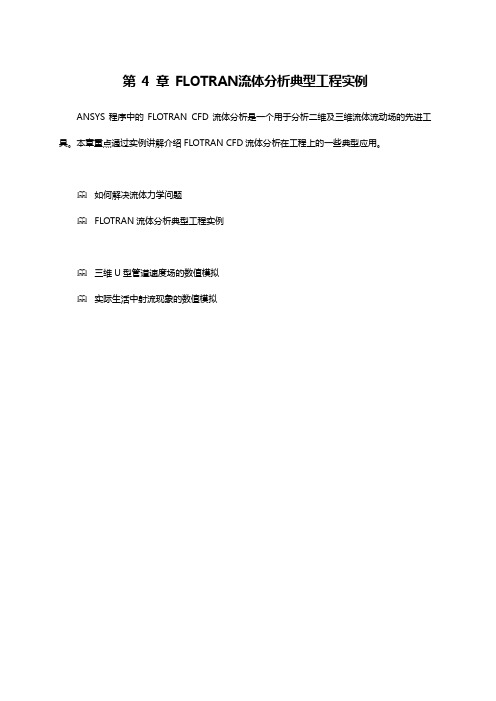
第4 章FLOTRAN流体分析典型工程实例ANSYS程序中的FLOTRAN CFD流体分析是一个用于分析二维及三维流体流动场的先进工具。
本章重点通过实例讲解介绍FLOTRAN CFD流体分析在工程上的一些典型应用。
如何解决流体力学问题FLOTRAN流体分析典型工程实例三维U型管道速度场的数值模拟实际生活中射流现象的数值模拟第4章FLOTRAN流体分析典型工程实例2 4.1 如何解决流体力学问题在流体力学的研究中,常用的方法有理论研究方法、数值计算方法和实验研究方法。
理论研究方法的特点是:能够清晰、普遍地揭示出流动的内在规律,但该方法目前只局限于少数比较简单的理论模型。
研究更复杂更符合实际的流动一般采用数值计算方法,它的特点就是能够解决理论研究方法无法解决的复杂流动问题,如常见的航空工程、气象预报、水利工程、环境污染预报、星云演化过程等。
实验研究方法的特点就是结果可靠,但其局限性在于相似准侧不能全部满足、尺寸限制、边界影响等。
数值计算方法和实验研究方法相比,它所需的费用和时间都比较少,并且有较高的精度,但它要求对问题的物理特性有足够的了解(通过实验方法了解),并能建立较精确的描述方程组(通过理论分析)。
对于流体力学的数值模拟常采用的步骤如下。
(1)建立力学模型通过流动分析,采用合理的假设与简化,建立力学模型。
假设与简化:连续介质与不连续介质;理想流体与粘性流体;不可压缩流体与可压缩流体;定常流动与非定常流动。
(2)建立数学模型根据力学模型,建立描述力学模型的数学方程组,并利用无量钢化、量纲分析、引进新的物理参数、经验或半经验公式等方法对基本方程组进行简化,得到相应流动的求解方程组,再根据具体的流动条件确定流动的初始条件和边界条件。
描写流体运动的两种方法:拉格朗日方法和欧拉方法。
(3)求解方法●准确解法:解析解●近似解法:近似解、数值解●实验解法:相似解(4)求解结果速度分布、压力分布、合力、阻力、能量耗散等物理量的求解结果。

使用ANSYS 进行CFD 流体力学计算的一些技巧关于计算流体力学主要有以下几个主要问题大家比较关心:(原稿:金泰木,四方机车车辆厂客车产品开发部)1.关于瞬态计算的问题2.关于建模的问题3.关于网格化的问题4.关于动画显示的问题5.关于交变载荷的问题一、关于第一个问题的解答:计算瞬态设置参数与稳态不同,主要设置的参数为:1.FLDATA1,SOLU,TRAN,1 设置为瞬态模式2.FLDATA4,TIME,STEP,0.02, 自定义时间步时间间隔0.02秒3.FLDATA4,TIME,TEND,0.1, 设置结束时间0。
1秒4.FLDATA4,TIME,GLOB,10, 设置每个时间步多少次运算5.fldata4a,time,appe,0.02 设置记录时间间隔6.SET,LIST,2 查看结果7.SET,LAST 设为最后一步8.ANDATA,0.5, ,2,1,6,1,0,1 动态显示结果以上为瞬态和稳态不同部分的设置和操作,特别是第五步。
为了动态显示开始到结束时间内气流组织的情况,还是花了我们很多时间来找到这条命令。
如果你是做房间空调送风计算的,这项对你来说非常好,可以观察到从开空调机到稳定状态的过程。
二.关于建模的问题大家主要关心的建模问题是模型的导入和导出,及存在的一些问题。
这些问题主要体现在:1.AUTOCAD建模导出后的格式与ANSYS兼容的只有SAT格式。
PROE可以是IGES格式或SAT格式。
当然还有其它格式,本人使用的限于正版软件,只有上述两种格式。
SAT格式可由PROE中导出为IGES格式。
ANSYS默认的导入模型为IGES格式的图形模型。
2.使用AUTOCAD一般绘制界面比较复杂的拉伸体非常方便。
如果是不规则体,用PROE和ANSYS都比较方便,当然本人推荐用ANSYS本身的建模功能。
对于PROE,因为它的功能强大,本人推荐建立很复杂的模型如变截面不规则曲线弯管(如血管)。
5.1. Laminar and Turbulent Flow Analyses in a 2-D Duct5.1.1. Problem SpecificationApplicable ANSYS Products:ANSYS Multiphysics, ANSYS FLOTRAN, ANSYSEDLevel of Difficulty:advancedInteractive Time Required:1-1/2 to 2 hoursDiscipline:Computational Fluid Dynamics (CFD)Analysis Type:steady-stateElement Types Used:FLUID141ANSYS Features Demonstrated:solid modeling, mapped meshing, defining anabbreviation on the Toolbar, restart of FLOTRANsolution, multiple solutions, vector displays, linegraphs, path operations, trace particle animationApplicable Help Available:Overview of FLOTRAN CFD Analyses in the FluidsAnalysis Guide, FLUID141 in the Elements Reference.5.1.2. Problem DescriptionThis problem models air flow in a two-dimensional duct. First, you define an arbitrary inlet velocity to simulate laminar flow with a Reynolds number of 90. After you obtain the solution and examine the results, you will increase the inlet velocity to investigate its effects on the flow profile and obtain a new solution. Then, in the third part, you will increase the duct length to allow the flow to achieve a fully developed profile in the solution. Finally, after calculating that the Reynold's number is greater than 4000, you will restart the solution using the turbulent model.5.1.2.1. Given*Initial value of 1 will be changed to 50 upon restart.5.1.2.2. Approach and AssumptionsYou will perform two-dimensional analyses using the FLOTRAN element FLUID141. This problem is divided into four parts:A laminar analysis of the flow of air with a Reynolds number of 90An investigation of how a higher inlet velocity affects the flow profile using the laminar modelA laminar analysis of air with a longer duct length to observe a more fully developed flow profileA turbulent analysis of the flow of air with a Reynolds number of ~4600For all solutions, you will apply a uniform velocity profile at the inlet. This includes specification of a zero velocity condition at the inlet in the direction normal to the inlet flow. You will apply no-slip (zero velocity) conditions all along the walls (including where the walls intersect the inlets and outlets). The fluid is considered incompressible and you can assume that the properties will be constant. In such cases, only the relative value of pressure is important, and a zero relative pressure is applied at the outlet.For the initial analysis, the flow is in the laminar regime (Reynold's number < 3000). To compute the Reynolds number of the flow for internal duct flows, the equation is as follows:(Note that in a two-dimensional geometry, the hydraulic diameter is twice the inlet height.)You will increase the inlet velocity to 50 in/s for the second analysis (which will increase the Reynolds number accordingly) and you will rerun the solution.The flow profile for the second analysis shows that the flow is not fully developed, therefore the logical next step would be to increase the duct length in order to allow for a more complete profile. You will increase the length of the duct by 30 inches and rerun the solution.For internal flows, the transition to turbulence occurs within the Reynolds number range of 2000-3000. Therefore for the last solution of air in the duct (Reynolds number ~4,500), the flow will be turbulent. For the last analysis, you will initiate the solution using the turbulent model. You will restart the analysis here (instead of rerunning it) because the problem domain has not changed.5.1.2.3. Summary of StepsUse the information in the problem description and the steps below as a guideline in solving the problem on your own. Or, use the detailed interactive step-by-step solution by choosing the link for step 1.Before you begin, delete any results files (.rfl) from previous CFD analyses that still reside in your working directory. If you begin an ANSYS session to start a new CFD analysis, and use the same jobname from a file stored from a previous CFD analysis, the program will not start from scratch, but will restart and append to files with the same name (Jobname.rfl and Jobname.pfl). To avoid this situation, delete these results files when starting a new CFD analysis. Another way of avoiding thissituation is to change the jobname to one that was not used in a previous CFD analysis. You can change the jobname in the product launcher before starting ANSYS, or during an ANSYS session by choosing Utility Menu> File> Change Jobname.Preprocessing (Laminar Analysis)1. Set preferences.2. Define element type.3. Create rectangle for the inlet region.4. Create the outlet rectangle.5. Create the transition region between the rectangles.6. Establish mesh patterns.7. Create the finite element mesh.8. Create command on the Toolbar.9. Apply boundary conditions.Back To Top Solution (Laminar Analysis)10. Establish fluid properties.11. Set execution controls.12. Change reference conditions.13. Execute FLOTRAN solution.Back To Top Postprocessing (Laminar Analysis)14. Read in the results for postprocessing.15. Plot velocity vectors.16. Plot total pressure contours.17. Animate velocity of trace particles.18. Make a path plot of the velocity through the outlet.Back To Top Solution (Laminar Analysis with Change in Inlet Velocity)19. Increase the inlet velocity.20. Run the analysis.Back To Top Postprocessing (Laminar Analysis Using New Inlet Velocity)21. Plot total pressure contours.22. Animate velocity of trace particles.23. Make a path plot of the velocity through the outlet.Back To Top Preprocessing (Laminar Analysis with Increase in Duct Length)24. Delete pressure boundary condition.25. Construct additional outlet region.26. Establish mesh divisions for the new rectangle and mesh.27. Apply boundary conditions on new region.Back To Top Solution (Laminar Analysis Using New Duct Length)28. Change the jobname and execute solution.Back To Top Postprocessing (Laminar Analysis Using New Duct Length)29. Read in the new results and plot velocity vectors.30. Plot total pressure contours.31. Animate velocity of trace particles.32. Make a path plot of the velocity through the outlet.33. Calculate Reynolds number.Back To Top Solution (Turbulent Analysis)34. Specify FLOTRAN solution options and execution controls.35. Restart the analysis.Back To Top Postprocessing (Turbulent Analysis)36. Plot total pressure contours.37. Animate velocity of trace particles.38. Make a path plot of the velocity through the outlet.39. Exit the ANSYS program.5.1.3. Preprocessing (Laminar Analysis)5.1.3.1. Step1: Set preferences.You will now set preferences in order to filter quantities that pertain to this discipline only.1.Main Menu >Preferences2.Turn on FLOTRANCFD filtering.3.OK.5.1.3.2. Step 2: Define element type.5.1.3.3. Step 3: Create rectangle for the inlet region.4.Choose 2DFLOTRAN element (FLUID141). 5.OK. 6.Close.1.Main Menu>Preprocessor>Modeling> Create> Areas> Rectangle> By Dimensions 2.Enter the following:X1 = 0页码,6/38(W)wX2 = 43.Enter the following:Y1 = 0Y2 = 14.Apply to create the firstrectangle and preservethe dialog box for thesecond rectangle.5.1.3.4. Step 4: Create the outlet rectangle.5.1.3.5. Step 5: Create the transition region between the rectangles.The transition region, where the flow expands, is bordered on the top by a smooth line tangent to the upper line of both rectangles. This line is created with the "Tangent to 2 lines" option. Note that the prompt in the Input Window will indicate what is to be picked (lines, ends of lines).The area is then created as an arbitrary area through the four keypoints. Note that the area will be bounded by existing lines through those keypoints.3.OK (in picking menu).4.Pick the tangency end of the first line (upper right corner).5.OK (in picking menu).6.Pick the second line (upper line of the larger rectangle.7.OK (in picking menu).8.Pick the tangency end of the second line.9.OK to create the lineThe result is a smooth line between the two areas.Now create the third area as an arbitrary area through keypoints.10.Main Menu> Preprocessor> Modeling> Create> Areas>Arbitrary> Through KPs11.Pick 4 corners in counterclockwise order.12.OK in the picking menu.13.Toolbar: SAVE_DB5.1.3.6. Step 6: Establish mesh patterns.To create a mapped mesh, set the specific size controls along the lines (LESIZE command). The establishment of a good finite element mesh is quite important in CFD analyses.The general finite element philosophy of putting more elements in regions with higher solution gradients applies here. The mesh density should be sufficient to enable the program to capture the nature of the phenomena. For example, a small recirculation region is likely to develop in the expansion region. The greater the number of applied elements implies a higher level of flow details that will be captured.Apply 10 elements in the transverse direction (Y) and bias them slightly towards the top and bottom boundaries. This will help capture boundary layer effects. For high Reynolds number problems, finer meshes should be used. Along the inlet flow direction (X) in the inlet, use the number of divisions tabulated below.Mesh Division StrategyTransverse (Y) direction10 divisions - bias towards wallsInlet region, flow direction (X)15 divisions - bias towards inlet and transitionTransition region12 divisions - uniform spacingOutlet region (initial)15 divisions - larger elements near outletBefore attempting this step, plot the lines for clarity.1.Utility Menu> Plot> Lines2.Main Menu> Preprocessor> Meshing>Mesh Tool 3.Choose Lines Set.4.Pick lines in flow direction along the inlet.5.Apply (in the picking menu).6.Enter 15 as the No. of element divisions.7.Enter -2 as the Spacing ratio (this producessmaller elements near both ends of the line). 8.Apply.The mesh ratio chosen results in smaller elements near the inlet, where the flow is developing, and near the expansion, in which more elements will be placed because of the high solution gradients in that region. There should be a relatively smooth transition in element size from region to region throughout the entire problem domain. You will repeat this process of picking the lines and entering the number of divisions and the ratios, using the mesh division strategy above. Note that the mesh division ratio is applied to the direction of the lines, the larger elements being at the end of the line. This is the reason for the use of a number less than 1 for the upper line of the outlet region and a number greater than 1 for the lower line. (The line directions follow a counterclockwise direction, according to how they were generated.) Transition region:9.Pick the top and bottom lines in the centerarea.10.Apply (in the picking menu).11.Enter 12 as the No. of element divisions.12.Enter 1 as the Spacing ratio (uniformspacing).13.Apply. Outlet region:14.Pick the top and bottom lines in the outletregion.15.Apply (in the picking menu).16.Enter 15 as the No. of element divisions.17.Enter 3.0 as the Spacing ratio (bias towardsoutlet).18.OK.Notice that the upper line is not biasedtowards the transition. The line bias needs tobe "flipped."19.Choose Flip in the Mesh Tool. (toggle toMesh Tool as necessary.)20.Pick the upper line only.页码,11/38(W)w5.1.3.7. Step 7: Create the finite element mesh.21.OK (in the picking menu).Transverse direction:22.Choose Lines Set.23.Pick the 4 transverse direction lines.24.OK to close picking menu.25.Enter 10 as the No. of element divisions.26.Enter -2 as the Spacing ratio (bias towardstop and bottom walls).27.OK.28.Toolbar: SAVE_DB.5.1.3.8. Step 8: Create command on the ANSYS Toolbar.The ANSYS Toolbar contains a set of buttons that execute commonly used ANSYS functions. It is convenient to establish a command on the ANSYS Toolbar that turns off the display of the triad at the origin. You will accomplish this by accessing the menu controls on the Utility Menu and then choosing to edit the Toolbar.Enter the command name and command itself as an abbreviation.页码,13/38(W)w5.1.3.9. Step 9: Apply boundary conditions.A velocity of 1 inch/second is applied in the X direction (VX) at the inlet, and a zero velocity is applied in the transverse direction at the inlet (VY in the Y direction). Zero velocities in both directions are applied all along the walls, and a zero pressure is applied at the outlet. These boundary conditions are being applied to the lines now so that they do not have to be applied again if remeshing is required.Apply the inlet boundary condition.1.Main Menu> Preprocessor> Loads > DefineLoads> Apply> Fluid/CFD> Velocity> OnLines2.Pick the inlet line (the vertical line at the farleft).3.OK in the picking menu.4.Enter 1.0 for VX.5.Enter 0.0 for VY.6.OK.Apply the wall boundary conditions. Choosethe lines which make up the walls and thenapply zero velocities in the X and Y directions.7.Main Menu> Preprocessor> Loads> DefineLoads> Apply> Fluid/CFD> Velocity> OnLines8.Pick the six lines on the top and bottom.9.OK in picking menu.10.Enter 0.0 for VX and VY.11.OK to apply the condition.You will subsequently see that the wallcondition of zero velocity will automaticallyprevail at the corners where the inlets intersectthe walls.Apply the outlet condition.12.Main Menu> Preprocessor> Loads> DefineLoads> Apply> Fluid/CFD> Pressure DOF>On Lines13.Pick the outlet line (vertical line on the farright).14.OK (in picking menu).15.Enter 0 for the Pressure value.16.Set endpoints to Yes.17.OK.18.Toolbar: SAVE_DB.At this point, the finite element model iscomplete and the FLOTRAN menus areaccessed to specify the fluid properties alongwith any other FLOTRAN controls that may berequired.5.1.4. Solution (Laminar Analysis)5.1.4.1. Step 10: Establish fluid properties.Fluid properties will be established for air in the “inches” set of units, where the unit of mass is (lb f-sec2)/in.1.Main Menu> Solution> FLOTRAN Set Up>Fluid Properties2.Choose AIR-IN for both density and viscosity.3.OK.4.OK.5.1.4.2. Step 11: Set execution controls.Choose the execution control from the FLOTRAN Set Up Menu.5.1.4.3. Step 12: Change reference conditions.The reference pressure is changed from the default value of 101 KPa to 14.7 psi to maintain a consistent set of units. Likewise, the nominal stagnation and reference temperatures are changed from 293o K to 530o R by setting them to 70o R and adding an offset temperature of 460o R.5.1.4.4. Step 13: Execute FLOTRAN solution.1.Main Menu> Solution> FLOTRAN Set Up>Execution Ctrl2.Enter 40 Global iterations (Note: 40 global iterationsis arbitrary with no guarantee of convergence.)3.OK to apply and close.1.Main Menu> Solution> FLOTRAN Set Up> FlowEnvironment> Ref Conditions2.Change the reference pressure to 14.7 psi (equivalentto 1 atmosphere).3.Change the nominal, stagnation, and referencetemperatures (in o R) to 70.4.Change the temperature offset (in o R) from absolute0 to 460.5.OK.6.Toolbar: SAVE_DB .2.Close the information window when thesolution is done.5.1.5. Postprocessing (Laminar Analysis)5.1.5.1. Step 14: Read in the results for postprocessing.Enter the general postprocessor and read in the latest set of solution results, and then create a vector plot.5.1.5.2. Step 15: Plot velocity vectors.5.1.5.3. Step 16: Plot total pressure contours.5.1.5.4. Step 17: Animate velocity of trace particles.5.1.5.5. Step 18: Make a path plot of velocity through the outlet.1.Main Menu> General Postproc> PlotResults>Defi Trace Pt2.Pick two or three points around the inletregion and one or two points in therecirculation region (along the upper wall ofthe transition region).3.OK (in picking menu).4.Utility Menu> PlotCtrls> Animate>Particle Flow5.Choose DOF Solution.6.Choose Velocity VX.7.OK. Ignore any warning messages aboutmaximum number of loops (Choose Close).ANSYS creates a particle flow path basedupon approximations that do not formclosed loops.The resulting trace plot shows the path offlow particles through the duct.8.Make choices in the Animation Controller(not shown), if necessary, then chooseClose.1.Main Menu> General Postproc> PathOperations> Define Path> By Nodes2.Pick the lowest and then the highest point of the outlet.3.OK (in picking menu).4.Enter OUTLET for the Path Name.5.OK.6.File> Close (Windows)orClose (X11/Motif)Now specify the velocity in the X direction(VX) to map onto the path.7.Main Menu> General Postproc> PathOperations> Map onto Path8.Enter VELOCITY as label.9.Choose DOF Solution.10.Choose Velocity VX.11.OK.12.Main Menu> General Postproc> PathOperations> Plot Path Item> On Graph13.Choose the label VELOCITY that youpreviously defined.14.OK to create path plot.15.Close any warning messages.The resulting path plot shows the flow has an almost fully developed laminar profile. The curvelooks relatively uniform and has a parabolic shape.5.1.6. Solution (Laminar Analysis with Change in Inlet Velocity)5.1.6.1. Step 19: Increase the inlet velocity.The inlet velocity affects the flow profile. Increasing the inlet velocity by a factor of 50 will increase the Reynolds number accordingly. Return to the apply loads function and change the inlet velocity, then execute the solution from a different jobname.5.1.6.2. Step 20: Run the analysis.You will now restart the analysis from the initial result.Now for the next study, investigate the effects ofincreasing the inlet velocity to 50 inches/second.1.Utility Menu> Plot> Lines2.Main Menu> Solution> Define Loads> Apply>Fluid/CFD> Velocity> On Lines3.Pick the inlet line (the vertical line at the far left).4.OK (in picking menu)5.Enter 50 for VX.6.Enter 0 for VY.7.OK.1.Main Menu> Solution> RunFLOTRANAn error message appears stating that thecoefficient matrix has a negative diagonal.ANSYS produced this message because ituses the Streamline Upwind/Petrov-Galerkin (SUPG) advection scheme bydefault. Although it is more accurate thanother advection schemes, the SUPGscheme can lead to spurious oscillations inthe solution, and may cause nonphysicalsolutions or convergence difficulties. Toremedy this situation without changing toanother advection scheme, you will firstadd some modified inertial relaxation, andthen will execute the solution again.2.OK to remove the error message.3.Close.4.Main Menu> Solution> FLOTRANSetup> Relax/Stab/Cap> MIRStabilizatio5.Enter 0.1 for the Momentum Equation.6.OK.7.Main Menu> Solution> RunFLOTRAN Once again, the GraphicalSolution Tracker is displayed.8.Close.You will now repeat the precedingpostprocessing steps exactly to show theeffects of the higher inlet velocity. Thesesteps are as follows:9.Main Menu> General Postproc> ReadResults> Last Set10.Main Menu> General Postproc> PlotResults> Vector Plot> Predefined11.Choose DOF Solution.12.Choose Velocity V.13.OK.5.1.7. Postprocessing (Laminar Analysis Using New Inlet Velocity) 5.1.7.1. Step 21: Plot total pressure contours.5.1.7.2. Step 22: Animate velocity of trace particles.3.Choose Total stagnationpressure.4.OK.The resulting contour plot showsthe total static and dynamicpressures that occur in the duct.1.Main Menu> General Postproc> PlotResults> Defi Trace Pt2.Pick two or three points around the inletregion and one or two points in therecirculation region (along the upper wall ofthe transition region).3.OK (in picking menu).4.Utility Menu> PlotCtrls> Animate>Particle Flow5.Choose DOF Solution.6.Choose Velocity VX.7.OK. Ignore the warning messages aboutmaximum number of loops (Choose Close).ANSYS creates a particle flow path basedupon approximations that do not formclosed loops. The resulting trace plot shows the path of5.1.7.3. Step 23: Make a path plot of velocity through the outlet.flow particles through the duct.8.Make choices in the Animation Controller(not shown), if necessary, then choose Close.1.Main Menu> General Postproc> PathOperations> Define Path> By Nodes2.Pick the lowest and then the highest point ofthe outlet.3.OK (in picking menu).4.Enter OUTLET for the Path Name.5.OK.6.File> Close (Windows)or Close (X11/Motif).Now specify the velocity in the X direction(VX) to map onto the path.7.Main Menu> General Postproc> PathOperations> Map onto Path8.Enter VELOCITY as label.9.Choose DOF Solution.10.Choose Velocity VX.11.OK. 12.Main Menu> General Postproc> PathOperations> Plot Path Item> On Graph13.Choose the label VELOCITY that youpreviously defined.页码,24/38(W)wThe resulting path plot shows the curve has a bias towards one edge of the outlet. This indicates that the flow has not yet fully developed. (Note that if your plot appears as a mirror image of this one, it is because you reversed the order of picking, that is, you picked from highest to lowest instead of from lowest to highest points at the outlet.)Now in the next study, if the length of the duct's outlet region is increased, the flow may reach a fully developed profile. Increase the duct length by 30 inches.5.1.8. Preprocessing (Laminar Analysis with Increase in Duct Length)5.1.8.1. Step 24: Delete pressure boundary condition.The results for the lower viscosity case indicate that the recirculation region has extended wellbeyond the outlet. To allow the flow to fully develop by the time it reaches the exit, it must be given more room to do so.5.1.8.2. Step 25: Construct additional outlet region.14.OK to create path plot.15.Close any warning messages.1.Main Menu> Preprocessor> Loads> Define Loads> Delete> Fluid/CFD> Pressure DOF> On Lines2.Pick All (in picking menu) to delete all pressureboundary conditions.1.Main Menu> Preprocessor>Modeling> Create> Areas>Rectangle> By Dimensions2.Enter the following:X1 =10X2 = 403.Enter the following:Y1 = 0Y2 = 2.54.OK.5.1.8.3. Step 26: Establish mesh divisions for the new rectangle and mesh.The new rectangle has uniquekeypoints and lines. These must bemerged with their counterparts onthe existing areas.5.Main Menu> Preprocessor>Numbering Ctrls> Merge Items6.Choose All for the Type of itemsto be merged.7.OK.A warning message appearsstating that an unmeshed line is tomerged into a previously meshedline. This is as it should be. Closethe message box.8.Close.9.Utility Menu> Plot> Lines1.Main Menu> Preprocessor> Meshing>MeshTool2.Choose Lines Set.3.Pick line at new outlet.4.OK (in picking menu).5.Enter 10 for No. of element divisions (asbefore).页码,26/38(W)w6.Enter -2 for Spacing ratio.7.Apply.Repeat the procedure for the upper and lowerlines of the rectangle.8.Pick lines at the top and bottom of new outlet.9.OK (in picking menu).10.Enter 20 for No. of element divisions.11.Enter 3 for Spacing ratio.12.OK.Flip the line bias on the upper line.13.Choose Lines Flip.14.Pick the upper line.15.OK (in picking menu).16.Toolbar: SAVE_DB.17.Choose Mesh.18.Pick the outlet area.19.OK (in picking menu) to begin mesh.5.1.8.4. Step 27: Apply boundary conditions on new region.You must apply boundary conditions to the new region. You will apply zero velocities in both directions along the walls, and a zero pressure at the outlet.20.Close the Mesh Tool.1.Utility Menu> Plot> Lines2.Main Menu> Preprocessor> Loads>Define Loads> Apply> Fluid/CFD>Velocity> On Lines3.Pick the new upper and lower walls thatdon't have boundary conditions.4.OK (in picking menu).5.Enter 0 for VX and VY.6.OK.Now apply the pressure boundary conditionat the outlet.7.Main Menu> Preprocessor> Loads>Define Loads> Apply> Fluid/CFD>Pressure DOF> On Lines8.Pick the new outlet.9.OK (in picking menu).10.Enter 0 for the Pressure value.11.Set endpoints to Yes.12.OK to apply the boundary condition.13.Utility Menu> Plot> Lines5.1.9. Solution (Laminar Analysis Using New Duct Length)5.1.9.1. Step 28: Change the jobname and execute solution.Because the addition of an outlet has changed the problem domain, a new analysis is required. You can start a new analysis by changing the jobname from the Utility Menu.Note that a warning message will appear stating that you must exit the Solution processor in order to change the name.file.rfl (by default). You can delete afile in one of two ways:Utility Menu> File> FileOperations> DeletePick the file name, then choose OKORExecute a /SYS command and removethe file with the appropriate operatingsystem command.ANSYS will automatically rename anincorrect results file.Now execute the new solution.5.Main Menu> Solution> RunFLOTRAN6.Close the information window whensolution is done.5.1.10. Postprocessing (Laminar Analysis Using New Duct Length) 5.1.10.1. Step 29: Read in the new results and plot velocity vectors.5.1.10.2. Step 30: Plot total pressure contours.The resulting contour plot shows the total static and dynamic pressures that occur in the duct.5.1.10.3. Step 31: Animate velocity of trace particles.Quantities.3.Choose TotalStagnationPressure.4.OK.页码,31/38(W)w 2011/7/14mk:@MSITStore:C:\Program%20Files\ANSYS%20Inc\v110\commonfiles\help\en-us\...7.OK.Ignore the warning messages aboutmaximum number of loops (chooseClose). ANSYS creates a particle flowpath based upon approximations that donot form closed loops.The resulting trace plot shows the pathof flow particles through the duct.8.Make choices in the AnimationController (not shown), if necessary,then choose Close.5.1.10.4. Step 32: Make a path plot of the velocity through the outlet.The outlet velocity profile can be examined with a path plot. First, establish a path for the path plot.The resulting path plot shows that the flow is almost fully developed. Since the velocity has been increased so much, the flow may be in the turbulent regime. The next step is to check the Reynold's number and activate turbulence if necessary. A consequence of the increased diffusion associated with turbulence is a decrease in the size of the recirculation region.5.1.10.5. Step 33: Calculate Reynolds number.Calculate Reynolds number in order to determine if the analysis is indeed in the turbulent region (Re > 3000).Recall that the Reynolds number is determined by the following formula:Our flow material is AIR, which has the following properties:p = density = 1.21e-7V = Velocity = 50path.7.Main Menu> General Postproc>Path Operations> Map onto Path8.Enter "velocity" as the User label.9.Choose DOF solution.10.Choose Velocity VX.11.OK. 12.Main Menu> General Postproc>Path Operations> Plot PathItem> On Graph13.Choose the label VELOCITY thatyou previously defined.14.OK to create path plot.15.Close any warning messages.。
ansys18 cfd算例ANSYS18 CFD算例是一项广泛应用于流体力学领域的计算机辅助工程技术,通过计算机模拟流体运动的数学模型,可以对流体流动进行方便、快速的数值模拟,以达到流体流动现象的优化设计和改进。
下面就为大家详细阐述ANSYS18 CFD算例的具体步骤。
一、建立流体模型首先,建立流体模型是进行CFD数值模拟的第一步,这里以水泵为例,通过软件建立水泵的3D流道结构,包括工作轮、导叶、固定叶环、后盖板以及其他元件。
根据实际情况设置有效距离和水泵的工作状态。
二、设定流体参数在建立流体模型之后,需要设定流体的参数,比如如水泵运行的温度、压力等,这些参数可以通过实验或者其他数据来源来确定。
三、设置CFD求解器CFD求解器是CFD数值模拟的核心部分,ANSYS18提供了多种求解器,可以根据不同的场景选用不同的求解器。
我们需要选择适当的CFD求解器来模拟流体的流动状况。
四、设置初始和边界条件在这一步骤,需要设置流体模型的初始状态和边界条件。
通过设定不同的边界条件,例如求解流场管壁的摩擦力、管壁的压力等参数,来控制流动参数和流场边界状态。
同时,还要设置初始化条件,包括流场各参数的初始状态,比如速度、温度、压力等。
五、运行ANSYS18 CFD求解器当设定好流体模型的参数、CFD求解器、初值和边界条件之后,就可以运行ANSYS18来求解流体流动方程了。
在求解过程中,可能需要根据实际情况进行多次迭代,并根据迭代结果进行各种参数调整,以求得最优化的设计结果。
六、数据分析和结果呈现最后,需要对求解的结果进行数据分析和结果呈现。
通过对模拟数据的分析和处理,可以获得关键的流动参数、流场特性的数据和可视化效果,帮助工程师更好地理解和处理模拟数据,并以此为基础进行后续设计和开发工作。
综上所述,ANSYS18 CFD算例是一项广泛应用于工程领域的重要技术,通过建立流体模型和设定流体参数,设置CFD求解器、初始和边界条件,运行ANSYS18 CFD求解器,进行数据分析和结果呈现,可以实现流体流动现象的优化设计和改进。
文章来源:安世亚太官方订阅号(搜索:peraglobal)计算流体力学(Computational Fluid Dynamics简称CFD)是利用数值方法通过计算机求解描述流体运动的数学方程,揭示流体运动的物理规律,研究定常流体运动的空间物理特性和非定常流体运动的时空物理特征的学科。
其基本思想可以归纳为:把原来在时间域和空间域上连续的物理量的场,如速度场和压力场,用一系列有限个离散点上的变量值的集合来代替,通过一定的原则和方式建立起关十这些离散点上场变量之间的关系的代数方程组,然后求解代数方程组获得场变量的近似值。
CFD 也可以称之为流体仿真,是从属于CAE(计算机辅助工程)的一个重要组成部分,从这个角度来讲,CFD 的本质仍旧是工程,所以必须要遵循通常意义上工程的一些原则。
ANSYS CFD 的基本工作流程可以认为分成三个主要的部分:⚫提出问题⚫化简问题⚫解决问题(一)提出问题提出问题,就是要明确仿真目的;这一点其实是最为重要的,但是对于一些仿真工程师来讲却是最容易被忽略的。
好多流体仿真工程师在仿真之前难以讲清楚自己的目的是什么、希望通过仿真得到什么,甚至一部分人还希望先做一个流体仿真“看一看情况”,这都是不正确的仿真起点。
任何的流体仿真都必须要有明确的目的,只有在明确的目的引导下,才能够忽略目的之外的次要因素,我们的仿真才能够顺利的进行;否则,如果我们的目的越多、想要得到(或考虑)的内容越多、我们的仿真规模就会过大,从而导致工作效率降低,无法满足工程上的需求。
常见的CFD流体仿真目的有以下几个方面:⚫得到温度的分布、温度最值的位置等(如电子散热行业等)⚫得到力、力矩或压力系数分布等(如航空航天、汽车行业等)⚫得到多相流中某一相(或多相)的分布情况(如石油行业、化工行业等)⚫得到管路中的压降(能量损失)和流量分布情况(如流体机械行业等)⚫得到流场分布来配合其他的需求⚫……当然,不同的行业仿真目的和需求通常是不一样的,因此我们忽略的次要因素也是不尽相同的。
ansys-cfd流体分析实例Example on using commercial software“ICEM CFD 5.1”Flow around a circular cylinderY.F.Lin23Two Dimensional problemsFlow around a circular cylinderProblem DescriptionAir flows across a cylinder with the uniform velocity 0.003m/s in the wind tunnel. The length of the wind tunnel (fluid domain) has 25m long and 10 m height. The diameter of cylinder is 1m .Assumption and Boundary Conditions: 1. 2 dimensional problems 2. Steady state condition 3. The uniform flow velocity 4. No Heat transfer5. Neglect the gravitational force6. Constant air densityPre-processing stageIn this stage, we implement the “ICEM CFD” to perform the pre-processing work. The basic steps as follow:1. Establish geometry model2. Block the parts3. Generation the O grid4. Mesh the model and check quality of mesh5. Extrude the mesh6. Reset the BC’s (boundary conditions)7. Output to CFX5.7.1Creating Geometry1. Open ICEM CFDDouble Click the “ICEM CFD” Icon , afterwards, you can see the interface of the ICEMCFD.InOut5DCylinde WallFluid5D20WallOpen File>New Project…:45Set the name with “cylinder_2d”, and Click “Save”2. Creating Geometry: A. PointsClick button “Create Point” and then click button “Explicit Coordinates”Set the points in Cartesian coordinate system(X, Y, Z) with ( X=0, Y=0, Z=0 ) respectively.Click “Apply” button and see the screen: a point is createdA tree widget can be seen at left of the screen (A) and (B)A BThe same method creates other points:X=0; Y=0.5, -0.5 X=-5; Y=5, -5X=20; Y=5, -5 Y=0; X=0.5,-0.567B. Draw line (curve)First of all see the tree widget, open Model>Geometry>Points by right buttonSelect Show Point Names and you can see the name of each point like the figure showed.Now you can create curvesClick button “Create/Modify Curve ”Click button “Create Curve”Note: the left corner of the black screen: Select locationswith left button, middle=done, right=cancelSelect points by using left button of the mouse.Change the name of the Part with “INLET”:8Select PONITS.05 and POINTS.06 with left button (A),And draw a line with middle button “done” (B) and the INLET part is created in the tree widget. The same steps draw the curves named “OUTLET, SIDEA, SIDEB” with the POINTS.07and POINTS.08, POINTS.06 and POINTS.07, POINTS.05 and POINTS.08 respectively.We will see the line and the tree widgetA B910Draw the cylinderClick button “Circle or arc from Center point a nd 2 points on plane”.Set the Part with name “CYLINDER”Click button and select points “POINTS.00,POINTS.01, POINTS.03” with left button respectively (A).A BDraw the cylinder by middle button (B).See tree widget:Close Points name Use button to fit the window.Set the body and material.Click button “Create Body”Choose button “Material Point”and select “Selected surfaces” in the “By Topology” menu. Change the name of the part with “FLUID”; open the Show Point Name of the tree widget and useselect POINTS.06 and POINTS.08.The same way change the part name with “CYLINDER” and select POINTS.01 and POINTS.02. Close Show Point Name and open the tree widget:Open the bodies and you can seeAt last, open the File>Geometry>Save Geometry As…Give it the name with “cylinder_2d”. Click “save”.Now we begin to block the model.Click button “Create Block”See the first one , choose the part with “FLUID”,from the pull down menu select “FLUID”And set the Initialize Blocks type with “2D Planar”Click “Apply” button.A BWe will see that the colors of figure are changed. From (A) to (B)See the tree widget: Model>BlockingThen create some assistant points with button “CreatePoint”{Y=0X=-0.45,-0.4,-0.35,-0.3,-0.25,-0.2,-0.15,-0.1,-0.5, 0.5, 0.1,0.15, 0.2, 0.25, 0.3, 0.35, 0.4, 0.45}{X=0Y=-0.45,-0.4,-0.35,-0.3,-0.25,-0.2,-0.15,-0.1,-0.5, 0.5, 0.1,0.15, 0.2, 0.25, 0.3, 0.35, 0.4, 0.45}Now begin to block the regionClick button “Split Block”Then select button “Split Block”See the split method, select “Prescribed point”Use the put down menu to select the Prescribed point,Use the button firstly select the Edge “INLET”and secondly select the Point “POINTS.03”.We will see the block line in the vertical direction of theINLET.Zoom the fiure.The same way we draw other block lines. From the “POINTS.01 to POINTS.04”See the tree widgetSelect the “Blocking” and select “Index Control”Model>Blocking: Index Control (using right button of the mouse) We can see at the right corner of the screenBy using button and we set I min=2 and see the figureThe same way we set I max =3 , J min=2 , J max=3 And the screen shown thatThe same way block again from “POINTS.00, POINTS.09 to POINTS.44”:(A)(B)(C)After block.See the tree widget: Model>Parts>VORFN :using the right button select “Add to Part”. Click button “Blocking Material”, Add Blocks to PartUsing select blocking regions and we can see Zoom the block regions (A).A B CSelect the blocks in the cylinder or attached the cylinder (B)(C).Using the middle button to set it OK, and you can see blow (D).Click button “Associate”ABDCSelect the associate edge to curve “Associate Edge toCurve”buttonUsing the choose the edge and curveChoosing edge:Select curves:Set O grid CBAClick button “Split Block”Click “Ogird Block”buttonSelect theSee the tree widget: Open Model>Parts>VORFNOpen the VORFN (A)AUsing button to selectin or attached the cylinder (B)(C)(D).B CD EUsing middle button to click “Apply” (E)Close “VORFN” from the tree widget (F)F GClick the “Reset”(G) Mesh the edgesClick button “Set Curve Mesh Size”Using button to select Curve(s):Choose Method with “Element count”Set the Number with 100 and click Apply.See the tree: close the Model>Geometry>points, and the Model>Blocking>edgesUsing right button to select Model>Geometry>Curves:Curve Node Spacing (by using right button)The same way set the “INLET” and “OUTLET” with number 100, the “SIDEA” and “SIDEB”with number 250.Click button “Pre-Mesh Params”Choose Blocking >Pre-Mesh ParamsClick button “Update Sizes”and keep default,Then click ApplySee tree open Model>Blocking>Pre_Mesh: Project faces(by using right button)And we will see a menuClick Yes.Now we will see the mesh of the model.Zoom it see the local partClose Geomery>Points and curves, and Blocking>Edges.Then open File>Mesh>Load from BlockingOpen File>Mesh>Save Mesh As…: and set the name with “cylinder_2d”Open File>Blocking>Save Blocking As…: Save block with the name “cylinder_2d”Check the quality of the meshClick button “Display Mesh Quality”Click ApplyWe can see no negatives mesh.Extrude meshClick button “Extrude Mesh”Use to select Elements:Method 1Click button “Select items in a part”and a menu appears:Click “All” and “Accept”Method 2A BPut the left button and drag it to select all the regions (A)(C). Click middle button to accept (B) Give the New volume part name “FLUID2D”, new side part name “SIDE”, new top par name “TOP”And set the Spacing type>spacing with “0.1”, then ApplyCSo the mesh change a height 0.1 in the Z direction (D)DBox ZoomE FClick button “Shaded Full Display”(E)(F) Check the quality of the extrude meshSee the tree widget:Close top “TOP” (B) Close “FLUID” (C) A BSet the new boundary conditionsSee the tree widget:Model>Parts: Create Part (by using the right button)Click “Create Part by Selection” button From the pull down menu of the Part: select the “CYLINDER” Using and left button drag the regionUsing middle button accepts it, so a new CYLINDER boundary condition has been set (C).CBACThe same way set the INLET, OUTLET, SIDEA and SIDEB boundary conditions. INLETThe Whole Boundary Conditions CA BSee the tree widget:A Open Model>Parts>FLUID(B)B Open Model>Parts>TOP(C)CSix kinds of patternsClick File>Mesh>Save Mesh As…And save the new mesh with name “cylinder_2d_extrude”. Output the mesh file to CFXClick button “Select solver”and choose “CFX-5”Click “Okay”CBFEDAClick button “Write input”Keep default and click “Done”Then the Domain selection appearsKeep the Selected domains with “cylinder_2d_extrude.uns” and click “Done”.Now we will see the created files in working directions:From these files, we must note that only the file named “cfx5” can be inputted into CFX5.7.1 The mesh is finished.Other examples:Example on using commercial software“CFX 5.7.1”Flow around a circular cylinderY.F.LinTwo Dimensional problemsFlow around a circular cylinderAfter established the geometry model, we begin to use CFX to solve this two dimensional case. Processing with CFX-5.7.11.Open CFXDouble click the “CFX” Icon, afterwards, you can see the interface of the CFX.There are three kinds of functions of the CFX:1.CFX-Pre 5.7.1 (set the relevant parameters).2.CFX-Solver 5.7.1 (solve the case by using established physical model)3.CFX-Post 5.7.1 (get the data and figures which we need)CFX-Pre step:1.Import the mesh file from ICEM CFD2.Simulation type3.Domain4.BC’s (boundary conditions)5.Initial conditions6.Solver control7.Output file and monitor points8.Write “.def” file and simulationClick button “CFX-Pre 5.7.1”and run it.Establish a new simulationOpen File>New Simulation…:Select button “General”and give the file namewith “cylinder_2d”. Click “Save”Now we can see the interface of the CFX-PreImport mesh fileSee the middle position of the screen, Click button “Import mesh”Open Mesh>Definition>Mesh Format:From the pull down menu select “ICEM CFD”, (see figure below)Definition>File: Click button “Browse”Find the working direction and select the file named “cfx5”,Then click “Open” button. And “OK”Note: no other files can be inputted in CFX5.7.1Then the mesh file has been inputted into the CFX-PreAnd the left window appears.All of these names were already defined by us in “ICEM CFD”Set the relevant parameters1. Define the simulation type:Click button “Define the Simulation Type”button.Note: the blue color note suggest we should set a domain. Then the simulation type appearsBasic Settings>Option: Select “Transient”Basic Settings>Time Duration>Option: From the pull down menu select Total Time.Basic Settings>Time Duration>Total Time: Set with 42000s.Basic Settings>Time Steps>Option: From the pull down menu select Timesteps.Basic Settings>Time Steps>Timesteps: Set with 1s.Initial Time>Option: From the pull down menu select Autorratic.Then click Apply and Ok2. Create a domain:Click button “Create a Domain”.Set the name with “ cylinder2d” and click OkSee figure below: the color of the domain changed into green, and the window “Edit Domain”appears.General Options>Basic Settings>Location: From the pull down menu select “FLUID2D”Then click “Apply” buttonFluid Models>Heat Transfer Model>Option:Keep by default.Fluid Models>Heat Transfer Model>FluidTemperature: Set the temperature with 25c.Fluid Models>Turbulence Model>Option: Setit with “None(Laminar).Click OK3. Set boundary condtions:Click button “Create a Boundary Condition”Set INLET boundary conditionSet the Name with “INLET” and click OK。