手把手教你如何将图标文件的英文名改为中文
- 格式:doc
- 大小:40.00 KB
- 文档页数:4
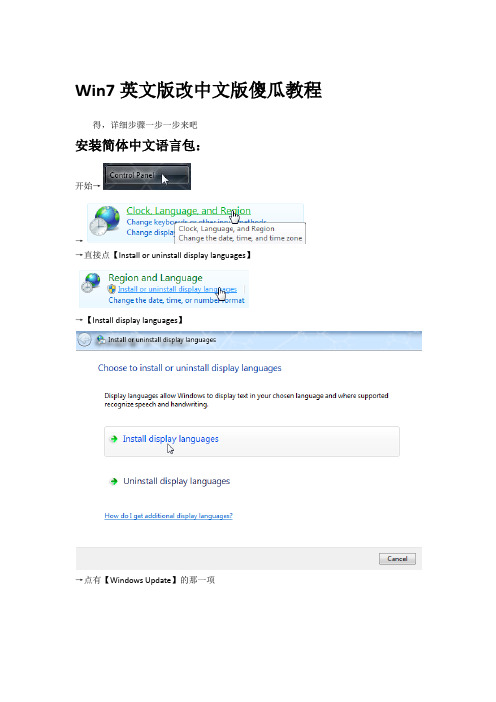
Win7英文版改中文版傻瓜教程得,详细步骤一步一步来吧安装简体中文语言包:开始→→→直接点【Install or uninstall display languages】→【Install display languages】→点有【Windows Update】的那一项→【Check for updates】→坐等checking完成→完成以后点上面有【important updates】的那一项→把【Important】卡的【全选】去掉→点【Optional】卡,向下滑找到Windows 7 Language Packs里面的【Chinese(Simplified)】那一项,选中,点右下角的【OK】。
我这个简体中文已经安装过了,拿繁体中文给你演示。
→弹出提示1 Optional update selected,点【Install updates】→→download完了以后自动安装,剩下的你懂的。
安装完了重启。
重启以后进行如下设置:开始→→→→【Location】设置为【China】,【Apply】,【OK】→【Administrative】点【Change system locale…】设置为【China(Simplified, PRC)】,【OK】【Apply】,【OK】→注销重新登录就可以了。
可选设置(设置完成以后注意注销重登)1、若希望显示语言为中文:【Keyboard and Languages】→【Choose a display language】设置为【中文简体】→【Apply】→【OK】2、若希望更改系统时间显示格式:【Formats】这一群自己研究吧3、若希望更改登陆界面显示语言:先设置好中文显示,【Administrative】,选【Copy setting…】,【Apply】,【OK】。
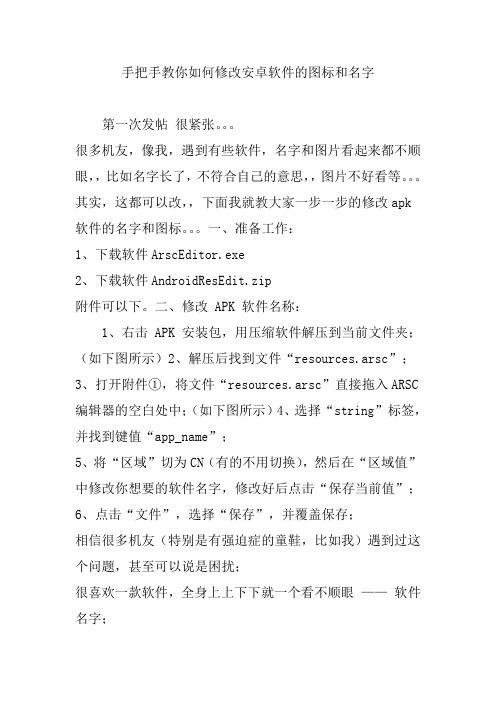
手把手教你如何修改安卓软件的图标和名字第一次发帖很紧张。
很多机友,像我,遇到有些软件,名字和图片看起来都不顺眼,,比如名字长了,不符合自己的意思,,图片不好看等。
其实,这都可以改,,下面我就教大家一步一步的修改apk软件的名字和图标。
一、准备工作:1、下载软件ArscEditor.exe2、下载软件AndroidResEdit.zip附件可以下。
二、修改 APK 软件名称:1、右击 APK 安装包,用压缩软件解压到当前文件夹;(如下图所示)2、解压后找到文件“resources.arsc”;3、打开附件①,将文件“resources.arsc”直接拖入ARSC 编辑器的空白处中;(如下图所示)4、选择“string”标签,并找到键值“app_name”;5、将“区域”切为CN(有的不用切换),然后在“区域值”中修改你想要的软件名字,修改好后点击“保存当前值”;6、点击“文件”,选择“保存”,并覆盖保存;相信很多机友(特别是有强迫症的童鞋,比如我)遇到过这个问题,甚至可以说是困扰;很喜欢一款软件,全身上上下下就一个看不顺眼——软件名字;下面以DEFY基带切换助手4.1这款软件为例,介绍如何修改软件名称。
有截图可以看出,他的名字太长了,有一部分显示不出来,这就足以让一个有重度强迫症的人纠结到睡不着觉。
还可以把软件改成自己喜欢的名字哦。
别告诉重命名可以通过第三方桌面解决,那个没有技术含量!!而且改的只是皮毛哦。
一、准备工作:1、下载软件ArscEditor.exe2、下载软件AndroidResEdit.zip找不到问度娘哦,我可没有。
二、修改 APK 软件名称:1、右击 APK 安装包,用压缩软件解压到当前文件夹;(如下图所示)2、解压后找到文件“resources.arsc”;3、打开附件①,将文件“resources.arsc”直接拖入ARSC编辑器的空白处中;(如下图所示)4、选择“string”标签,并找到键值“app_name”;(如下图所示)5、将“区域”切为CN(有的不用切换),然后在“区域值”中修改你想要的软件名字,修改好后点击“保存当前值”;6、点击“文件”,选择“保存”,并覆盖保存;7、右击 APK 安装包,用压缩软件打开;(注:无需解压)相信很多机友(特别是有强迫症的童鞋,比如我)遇到过这个问题,甚至可以说是困扰;很喜欢一款软件,全身上上下下就一个看不顺眼——软件名字;下面以DEFY基带切换助手4.1这款软件为例,介绍如何修改软件名称。

【APK文件简易汉化教程】假如爱有天意全民学习汉化原文地址/soft/APK-hh.htm◆关于 APK 文件◆APK是Android Package的缩写,即Android安装包。
APK是类似Symbian Sis或Sisx的文件格式。
通过将APK文件直接传到Android模拟器或Android手机中执行即可安装。
apk文件和sis一样最终把android sdk编译的工程打包成一个安装程序文件格式为apk。
APK文件其实是zip格式,但后缀名被修改为apk,在Android系统安装时,APK程序会被存放在系统默认的APP目录中。
现在很多人在使用GPhone时,特别是G1都喜欢使用APP To SD 技术设置。
这就是把系统默认的APP文件夹移到SD卡上,安装APK程序时,直接把APK安装到手机SD储存卡,而不是手机内存,这样就大大提升了手机的使用空间,同时也就相对的提示了手机运行速度。
----------------------------------------------------------------------------------------------------------------------------------------------◆APK文件的汉化过程概述◆在汉化APK之前,不得不先提一下汉化的大概过程,只有先做一个简单的了解,才能更好的熟悉后面的汉化步骤。
1. 首先,汉化APK之前,必须先用WinRAR之类的压缩解压缩工具,将其进行解压缩。
2. 然后,解压后,我们就可以开始汉化了,一般APK文件只需要汉化解压后得到的扩展名为.ARSC的文件,即可!3. 接着,用ARSC文件汉化工具将其打开,之后就可以在汉化工具里进行汉化了。
汉化后的文件不会对APK程序运行做任何影响。
4. 再接着,再次用“压缩及解压缩”工具打开APK文件,直接把汉化后的ARSC 文件添加替换进去。
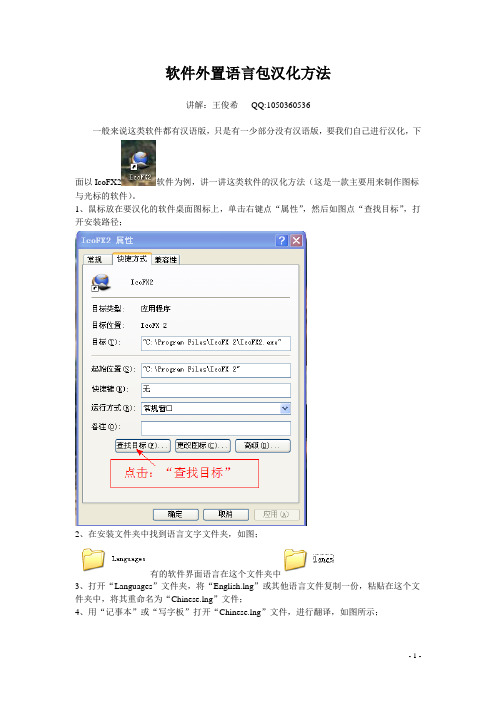
软件外置语言包汉化方法
讲解:王俊希QQ:1050360536
一般来说这类软件都有汉语版,只是有一少部分没有汉语版,要我们自己进行汉化,下
面以IcoFX2软件为例,讲一讲这类软件的汉化方法(这是一款主要用来制作图标与光标的软件)。
1、鼠标放在要汉化的软件桌面图标上,单击右键点“属性”,然后如图点“查找目标”,打开安装路径;
2、在安装文件夹中找到语言文字文件夹,如图;
有的软件界面语言在这个文件夹中
3、打开“Languages”文件夹,将“English.lng”或其他语言文件复制一份,粘贴在这个文件夹中,将其重命名为“Chinese.lng”文件;
4、用“记事本”或“写字板”打开“Chinese.lng”文件,进行翻译,如图所示;
切记:等号前面的函数如:“actArrangeCascade.Caption”等等,不能翻译,否则就会出错。
方括号[ ]内的单词可翻译,也可不翻译,无关紧要。
5、翻译完成后点“文件”点“保存”即可。
6、用作图工具制做一张名称为Chinese,图片格式为jpg,尺寸与“Languages”文件夹中其
他国家国旗尺寸一样的国旗,保存在“Languages”文件夹中,如图所示;
7、打开刚刚汉化的软件看看翻译的效果。
8、界面语言设置如图;
下图是汉化后的效果:。
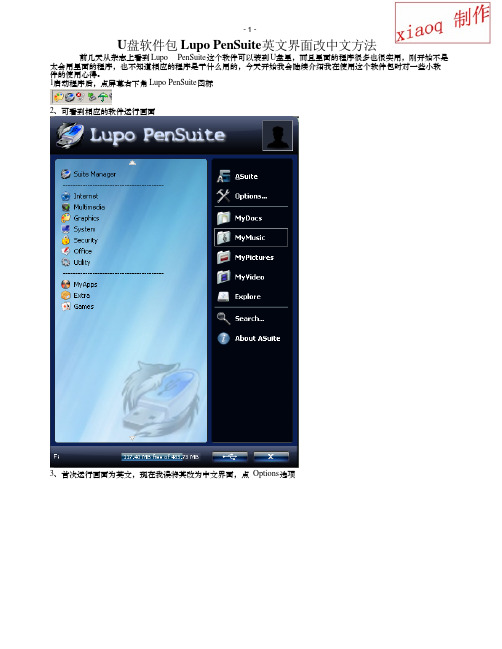
U盘软件包Lupo PenSuite英文界面改中文方法
前几天从杂志上看到Lupo PenSuite这个软件可以装到U盘里,而且里面的程序很多也很实用,刚开始不是太会用里面的程序,也不知道相应的程序是干什么用的,今天开始我会陆续介绍我在使用这个软件包时对一些小软件的使用心得。
1启动程序后,点屏幕右下角Lupo PenSuite图标
2、可看到相应的软件运行画面
3、首次运行画面为英文,现在我误将其改为中文界面,点Options选项
4、点language 选择tradional_chinese.xml后点确定。
5然后再次启动程序就能看到中文界面了。
该软件内的大部分小程序都是英文软件,在以后的时间我会介绍相关软件的使用方法及软件功能,希望大家支持。

SolidWorks Toolbox设置中文技巧作者Lyzsy2005浏览9485发布时间14/07/29当在装配体中插入SolidWorks Toolbox零件后,生成工程图,出材料明细表的时候,我们发现GB标准件在SolidWorks装配体FeatureManager 设计树中和材料明细表中都显示的是英文名称。
给我们使用上造成了很大的困扰。
而且零件号是标准件的类型和标准尺寸在一起显示的。
如:GB_FASTENER_SCREWS_HSHCS M20X30-N如何将这些英文改成中文,并且在材料明细表中将标准件的零件号拆分成两栏显示,甚至自动添加国标代号,单重等等自定义的信息。
如下图:1. 首先,我们打开SolidWorks Toolbox设定,可以从Windows开始菜单中找到或者打开SolidWorks,然后从下拉菜单中选择【Toolbox】,在选择【配置(C)…】好,现在我们就可以来配置我们的Toolbox零件了。
2. 在上图中选择2.自定义您的五金件,定位到GB标准中的内六角圆柱头螺钉GB/T 70.1-2000然后在上图中的替代文件名位置输入内六角圆柱头螺钉,此处替换的是Toolbo x零件在装配体FeatureManager设计树上的名称,这样我们替换后,Toolbox 在装配体特征树上显示的就是中文名称啦。
接下来就要自定义Toolbox属性了。
3. 同样是在这个界面,我们选择添加新的自定义属性按钮。
就可以为Toolbox添加自定义属性或者是配置特定的属性了。
代号自定义属性设定:规格自定义属性设定:需要勾选【添加为配置特定的属性】,因为Toolbox配置不一样,规格也就不一样。
属性添加好并勾选以后,是不是要一项一项将规格添加到规格栏中呢。
不需要!4. 在配置列表的滚动栏上,点击输出按钮,即可将配置列表输出到Excel 表格中。
然后打开表格,使用Excel表格复制、粘贴,查找、替换等功能可以很快速的将规格表信息填完。
APK软件汉化教程首先....我们来认识什么叫做APK.APK:在Android平台下,程序文件的后缀名为“.APK”,APK是Android Package的缩写,意思是Android安装包,是类似WM系统“.CAB”和Symbian系统“. sis”的文件格式。
然后,我们来了解为什么要汉化它。
在很多年前,long long year ago,那时候汉化需要修改16进制字符。
汉化十分的麻烦,而现在,智能手机兴起,市场内软件无数,但是很多软件又是英文的,我英文又不好,又不想再回到那种抽掉几包烟才能汉化几个程序的16进制汉化方法,怎么办?于是就有了我们现在的APN简单汉化方式。
好了,开始教程。
一、准备工具1、JAVA环境:(这个东西允许发吧?必装的,不然无法签名。
程序也就无法安装了。
)JavaSetup6u20.rar (873.07 KB)2、汉化工具:(汉化.arsc以及.xml文件和签名必须工具)AndroidResEdit1.3汉化软件.rar (152.24 KB)3、dex解包和打包工具:(.dex文件解包打包工具,必装。
)WIN7系统Xtemp.part1.rar (976.56 KB)Xtemp.part2.rar (976.56 KB) Xtemp.part3.rar (737.67 KB)XP系统Xtemp.part1.rar (976.56 KB)Xtemp.part2.rar (976.56 KB) Xtemp.part3.rar (737.77 KB)4、dex汉化工具:(.dex文件汉化工具,必装。
)Notepad++Portable.part1.rar (976.56 KB)Notepad++Portable.part2.rar (976.56 KB)Notepad++Portable.part3.rar (431.16 KB)5、汉化教程软件:(我在市场上随便找的。
【电脑设置成英语了怎么变回中文】电脑输入法英语怎么变中文1、点击【开始】,出现开始菜单,点击右侧倒数第4个【ControlPanel】,在中文里,这就是“控制面板”。
2、进入“ControlPanel”(即中文里的“控制面板”)。
选择【Clock,Language,andRegion】下面的【Chagedisplaylanguage】,前面有个地球和时钟标记,language=语言,这个单词认识吧?Changedisplaylanguage=改变显示语言。
3、上一步,点击了【Changedisplaylanguage】,出现了如下的【RegionandLanguage】,且选项卡为【KeyboardsandLanguages】(中文意思为“键盘和语言”)。
大致翻译下:InstallorunistalllanguagesthatWindowscanusetodisplaytextand wheresupportedrecognizespeechandhandwriting.(安装或卸载Windows可用于显示文本和识别语音和手写(在支持地区)的语言)。
Install/unistalllanguages...(安装/卸载语言)。
Chooseadisplaylanguage(选择显示语言):点击下拉菜单,我这里已经事先安装好了几门语言,“中文(简体)”也在其中,选中它,点击确定。
4、上一步点击OK后,会蹦出来一个对话框。
ChangeDisplayLanguage(更改显示语言)。
Youmustlogofffordisplaylanguagechangestotakeeffect(您必须注销才能使显示语言更改生效)。
Makesureyousaveyourworkandcloseallopenprogramsbeforeyoul ogoff.(请确保在注销之前保存了所做的工作并关闭了所有打开的程序。
)点击Logoffnow,就是“立即注销”。
添加语言包以及更改语言步骤
第一、前提条件:1.准备好的语言包文件;2.将语言包拷贝到U盘根目录;
第二、添加语言包步骤如下;注意:添加语言包时确认好自己的系统是什么版本多少位(X86\X64)
1.
2.
你已经有该语言包的前提下,用快捷键Win+R打开运行,输入安装语言包的程序"lpksetup"。
3.打开语言包安装程序,第一项Install display languages(安装显示语言)。
4.然后点击右上角的Browse(浏览),选择语言包目录。
5.然后从目录列表里选择,选择中文语言的所在目录,点击OK。
6.语言包安装程序会扫描所在目录到底有多少语言包,点击选择你需要安装的语
言,我这里选择简体中文。
7.安装新语言好像安装系统一样,还有协议吖。
点击I Accept(我同意)。
8.同意后,语言包开始安装,此过程大约需要5分钟左右。
9.语言包安装完成,但不会马上由英文显示为中文的哦,还得进行复杂设置。
第三、更改显示语言步骤如下图:
已经完成英文切换中文。
先把下载好的A pp包(本教程以弹珠台iPinba l为例)然后找到Inf o.plist这个文件,用附件中提供的Pledit.exe iphone中.plist文件的编辑器.rar软件打开然后拉到最下面,找到</dict></plist>在</dict>前面加上<key>SignerI dentit y</key><string>Apple iPhoneOS Applica tion Signing</string>注意对齐到上面的文字如果不会对齐的先下载这个文件文字.rar打开后现在来把英文名改为中文名如图:把它拉到最上面.找到<key>CFBundl eDispl ayName</key><string>iPinbal l(这里为你要修改的英文名)</string>把iPinba ll改为弹珠台(因为这个游戏就叫弹珠台..你也可以改成你喜欢的名字)好了,可以保存了注:有的App包里的Info.plist没有<key>CFBundl eDispl ayName</key><string>弹珠台</string>这段代码,那我们要自己加进去把App把转换成ipa文件的方法:先在桌面上建立一个文件夹名为ipa包制作,在新建一个文件夹改名为Pa yload把你的刚才的那个App包(iPinbal l.app)放入Paylo ad里之后打开iPi nball.app后把ic on.png复制..............到ipa包制作文件夹目录里改名为iTun esArtw ork二个文件一起选择后进入压缩,之后打开以下画面:确定后ipa包制作文件夹目录里又会多了一个压缩包如图:现在就把iPi nball弹珠台.zip改名为i Pinbal l弹珠台.ipa双击后iPin ball弹珠台.ipa就会自动加到iTun es软件中的应用程序中了如图:现在你就可以同步此软件到你的IP上了注明:但不是所有的A pp包都能做成ipa文件(能传上去但打不开或同步不了的,那只能手动上传App 包了)================================2.1版本的【IPOD】图标名字如何修改成中文:打开/private/var/stash/Applica tions.XXXXXX/MobileM usicPl ayer.app/zh_CN.lproj里的UIRole Displa yNam es.strings================================================ 有网友问有的游戏或软件不能修改成中文名.那我就街头狂飙4为例:街头狂飙4-ASPH ALT4及世界足球2009-RSoccer09修改中文方法:用Pledit.exe打开街头狂飙4 打开ASPHA LT4.appen.lproj里的InfoPl ist.strings如图进行修改.RSoccer09-世界足球2009方法同上.本文参考Wei Phone威锋网。
手把手教你如何将图标文件的英文名改为中文如果你在小[font=Times New Roman]P[/font] 中安装了许多应用软件和游戏,而这些程序的图标名称大部分都是英文的,看起来未免费劲,本文教你如何将它们改成中文,不需要懂得太多,一步一步的照着图示去做就是了。
★所需基本制作工具:[font=Times New Roman]Hex Workshop [/font]和[font=Times New Roman]UltraEdi [/font][font=Times New Roman][/font]图一:[img=99,109]/catchimg/20070303/608340_0.jpg[/img] 图二:[img=94,98]/catchimg/20070303/608340_1.jpg[/img][font=Times New Roman]Hex Workshop[/font] 下载链接:[font=Times New Roman]/yyrj/yyrj13/yyrj1300018.htm[/font][font=Times New Roman]UltraEdit [/font]下载链接:[font=Times New Roman]/soft/2249.html [/font]★[font=Times New Roman]PC[/font] 操作系统:[font=Times New Roman]WIN98[/font] 或[font=Times New Roman]WINxp[/font]★开始制作:以一个大家熟悉的屏幕截图软件[font=Times New Roman]Screenshot[/font] 为例,安装后在桌面显示的图标英文名称如图三:[img=209,321]/catchimg/20070303/608340_2.jpg[/img][font=Times New Roman]1、[size=3][/size][/font]通过[font=Times New Roman]PC[/font] 端软件[font=Times New Roman]PC_filemanager_Full[/font] 进入[font=Times New Roman]Screenshot[/font] 安装路径,找到它的图标文件[font=Times New Roman]Screenshot.aif,[/font] 将它复制后保存在[font=Times New Roman]PC[/font] 文件夹中待用[font=Times New Roman].[/font][align=center]图四[font=Times New Roman]:[/font] [/align][img=400,141]/catchimg/20070303/608340_3.jpg[/img][font=Times New Roman]2[/font] 、用[font=Times New Roman]Hex Workshop[/font] 打开该图标文件[font=Times New Roman]Screenshot.aif[/font] ,共[font=Times New Roman]10[/font] 个字节:[align=center]图五[font=Times New Roman]:[/font] [/align][img=400,308]/catchimg/20070303/608340_4.jpg[/img][font=Times New Roman]3、[size=3][/size][/font]运行[font=Times New Roman]UltraEdit[/font] 软件,点击文件[font=Times New Roman]/[/font] 新建,进入操作界面,输入“屏幕抓图”四个汉字,然后点击[font=Times New Roman]10/16[/font] 进制选择按钮:[align=center]图六:[/align][img=400,302]/catchimg/20070303/608340_5.jpg[/img][font=Times New Roman]4[/font] 、依次点击文件[font=Times New Roman]/[/font] 转换[font=Times New Roman]/ASII[/font] 转[font=Times New Roman]Unicode[/font] ([font=Times New Roman]I[/font] )选项:[align=center]图七:[/align][img=400,381]/catchimg/20070303/608340_6.jpg[/img][font=Times New Roman]5、[size=3][/size][/font]经过几次转换后,屏幕抓图四个汉字生成了[font=Times New Roman]16[/font] 进制的编码,要注意的是,在记录时要把编码栏中的排序颠倒过来,如[font=Times New Roman]4F5C[/font] 要改成[font=Times New Roman]5C4F[/font] ,以此类推:[align=center]图八:[/align][img=400,273]/catchimg/20070303/608340_7.jpg[/img][font=Times New Roman]6[/font] 、返回第[font=Times New Roman]2[/font] 步[font=Times New Roman]Hex Workshop[/font] 界面,点击编辑[font=Times New Roman]/[/font] 替换选项,进入编辑界面:[align=center]图九:[/align][img=400,307]/catchimg/20070303/608340_8.jpg[/img][font=Times New Roman]7、[size=3][/size][/font]在查找栏输入[font=Times New Roman]0F[/font] (注意!!!是数字[font=Times New Roman]0[/font] ,不要误输成英文字母[font=Times New Roman]O[/font] !)后面紧跟着上图中原英文图标名称的[font=Times New Roman]10[/font] 个英文字母的编码,注意!这里的编码保持原来的排序,不要颠倒了!在替换栏中输入刚才记录下来的要替换的中文名称的汉字[font=Times New Roman]16[/font] 进制的代码。
我们会发现原英文字母共[font=Times New Roman]20[/font] 个,而要替换的汉字代码包括[font=Times New Roman]0F[/font] 在内只有[font=Times New Roman]18[/font] 个字母,这时我们在最后面补充[font=Times New Roman]20[/font] 两个数字,以保持与查找栏内的字母数量一致。
需要说明的是,以后在改其它的文字时凡是编码比原来的编码数量少时,都用[font=Times New Roman]20[/font] 补足。
如果替换的汉字代码包括[font=Times New Roman]0F[/font] 在内正好与原来的编码数量相同时就不用再添加[font=Times New Roman]20[/font] 字符了。
在确认无误后点击“确定”进入替换界面:[align=center]图十:[/align][img=400,351]/catchimg/20070303/608340_9.jpg[/img][font=Times New Roman]7、[size=3][/size][/font]点击“替换”:[align=center]图十一:[/align][img=400,171]/catchimg/20070303/608340_10.jpg[/img][font=Times New Roman]7、[size=3][/size][/font]第一个替换完成后,会弹出一个循环操作告示,问你是否继续替换的操作,这时点击“取消”退出:[align=center]图十二:[/align][img=381,321]/catchimg/20070303/608340_11.jpg[/img][font=Times New Roman]7、[size=3][/size][/font]接下来还有一件事要做,就是确认一下替换的汉字字节数量,一个汉字是[font=Times New Roman]4[/font] 个字节,一个英文字母(包括阿拉伯数字)是[font=Times New Roman]2[/font] 个字节,屏幕抓图[font=Times New Roman]4[/font] 个汉字就是[font=Times New Roman]16[/font] 个字节,用[font=Times New Roman]16[/font] 进制来表示就是[font=Times New Roman]10[/font] ,这时需要修改一下替换的红色字母前面的数字,这里的数字是[font=Times New Roman]28[/font] ,将输入光标移到[font=Times New Roman]2[/font] 的前面,输入[font=Times New Roman]10[/font] ,这样[font=Times New Roman]28[/font] 就变为[font=Times New Roman]10[/font] 了,[align=center]图十三:[/align][img=400,118]/catchimg/20070303/608340_12.jpg[/img][font=Times New Roman]7、[size=3][/size][/font]点击界面左上角的“文件”将替换的新文件改名后另外保存在当前目录,这里的改名的目的主要是不破坏原来的图标文件,如果本次替换操作不成功,还可以重新开始。
[align=center]图十四:[/align][img=400,333]/catchimg/20070303/608340_13.jpg[/img][font=Times New Roman]7、[size=3][/size][/font]回到图标文件保存目录,将原文件名尾加一个字母后备用,再将刚刚修改的图标文件名改回原文件名待用。