Visual Studio 2008 面面观
- 格式:pdf
- 大小:1.66 MB
- 文档页数:14
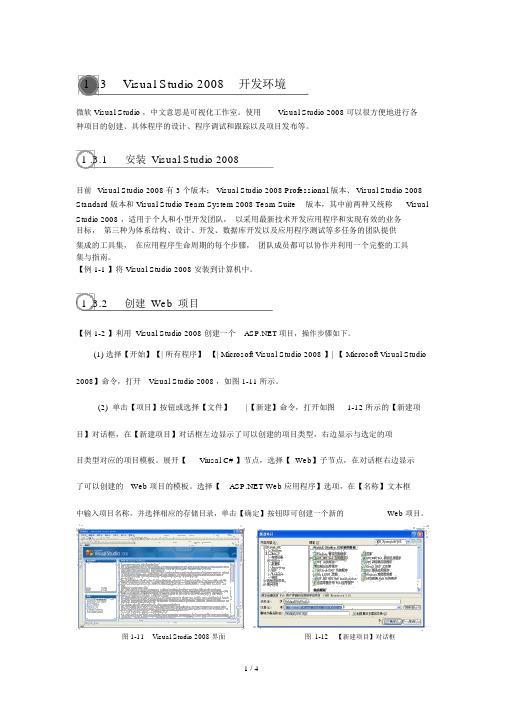
1 .3 Visual Studio 2008开发环境微软 Visual Studio ,中文意思是可视化工作室。
使用Visual Studio 2008 可以很方便地进行各种项目的创建、具体程序的设计、程序调试和跟踪以及项目发布等。
1 .3.1安装Visual Studio 2008目前Visual Studio 2008 有 3 个版本: Visual Studio 2008 Professional 版本、 Visual Studio 2008 Standard 版本和 Visual Studio Team System 2008 Team Suite版本,其中前两种又统称VisualStudio 2008 ,适用于个人和小型开发团队,以采用最新技术开发应用程序和实现有效的业务目标,第三种为体系结构、设计、开发、数据库开发以及应用程序测试等多任务的团队提供集成的工具集,在应用程序生命周期的每个步骤,团队成员都可以协作并利用一个完整的工具集与指南。
【例 1-1 】将 Visual Studio 2008 安装到计算机中。
1 .3.2创建Web项目【例 1-2 】利用 Visual Studio 2008 创建一个项目,操作步骤如下。
(1) 选择【开始】【| 所有程序】【| Microsoft Visual Studio 2008 】| 【 Microsoft Visual Studio 2008】命令,打开Visual Studio 2008 ,如图 1-11 所示。
(2) 单击【项目】按钮或选择【文件】|【新建】命令,打开如图1-12 所示的【新建项目】对话框,在【新建项目】对话框左边显示了可以创建的项目类型,右边显示与选定的项目类型对应的项目模板。
展开【Viusal C# 】节点,选择【 Web】子节点,在对话框右边显示了可以创建的Web 项目的模板。
选择【 Web 应用程序】选项,在【名称】文本框中输入项目名称,并选择相应的存储目录,单击【确定】按钮即可创建一个新的Web 项目。

Visual_Studio_2008_各个版本功能区别Visual Studio 2008 各个版本功能区别根据客户的要求,希望提供VS 2008各个版本的功能区别服务,现在把自己总结的东西供大家分享Visual Studio 2008 各版本的功能比较一:Visual Studio 2008 的概述Visual studio 2008 分为两大体系:单机版和团队版单机版可分为:标准版和专业版团队版可分为:1:针对开发人员的团队版Visual Studio Team System 2008 for Development Edition2:针对设计人员的团队版Visual Studio Team System2008 for Architecture Edition3:针对测试人员的团队版Visual Studio Team System 2008 for Test Edition4:针对数据库管理人员的团队版Visual Studio Team System 2008 for Database Edition5:团队套件版Visual Studio Team System 2008 Team Suite注意:团队版都具有的功能是1:Team Foundation Server CAL 和T eam Explorer2:用于连接到一个或者多个Team Foundation Server并与团队项目进行交互3:具有Visual Studio 2008 Professional Edition 中包含所有功能二:标准版和专业版的区别Visual Studio 2008 Professional Edition 与 Standard Edition 的不同之处如下:注意:1.可单独购买Microsoft Visual SourceSafe2.不包括对C++ 项目的支持3.通过MSDN 订阅提供软件保证4.可单独下载脱机文档5.对本机C++ 代码的支持有限,仅用于可视化和文档6.不包括代码覆盖范围;C++ 支持有限三:Team System 各种版本的区别对比表布式系统设计工具功能区域ArchitectureEditionDatabaseEditionDevelopmentEditionTestEditionTeamSuite1应用程序设计器,以可视化方式定义面向服务的应用程序并生成代码有---有系统设计器,将应用程序设计为系统或可重复使用的子系统,并验证结果配置有---有逻辑数据中心设计器,将数据中心的逻辑结构可视化、指定操作策略并在部署前验证应用程序有---有部署设计器,在部署之前针对目标数据中心验证应用程序设计并找出存在的问题有---有设置和约束编辑器,在应用程序设计器中指定承载环境的需求,或在逻辑数据中心设计器中指定承载环境的约束有---有数据库开发工具功能区域Architecture EditionDatabaseEdition Development EditionTestEditionTeamSuite1数据库项目,具有所有数据库对象的源代码控制集成,用于数据库架构的脱机表示方式,其中包含创建该数据库的单独实例或更新现有实例所需的对象定义和部署脚本-有--有脱机数据库架构,可在隔离的开发环境中更改数据库架构-有--有数据库单元测试,建立数据库的基准状态,然后验证对数据库对象进行的任何后续更改-有--有数据生成,用适合数据库架构但与生产数据无关的测试数据填充测试数据库-有--有数据库重构,自动更新对重命名的数据库架构对象的引用-有--有架构比较,比较两个数据库的架构,然后决定是否将源数据库的部分或全-有--有部架构对象应用到目标数据库。

实用的编程软件:Microsoft Visual Studio 2008;
第一步:打开软件,左键单击“文件”,选择“新建,项目”,会出来一个叫做“新建项目”的小窗口;
第二步:在“项目类型”中左键单击“Visual C++”前的小三角,在出来的选项中选择”Win32”,在“模板”中左键单击“Win32 控制台应用程序”;
第三步:在“解决方案名称”框中,填上你自己想要解决的程序的名称;在“名称”框中填上你认为的名字,然后按’确定”键;
第四步:会弹出一个叫做“Win32 应用程序向导”的小窗口,然后按“下一步”键,在“附加选项”中在“空项目”前打勾。
最后按“完成“键;
第五步:右键单击“源文件”选择“添加,新建项”,会弹出一个叫做“添加新项”的窗口,在“名称”框中填上你认为的名字,(注意:此名字的后缀名是“名字.c”)然后按“添加”键;
第六步:你就可以编程了,编完程序,你可以在“调试”中选择“启动调试”,然后再选择“开始执行”。

Visual Studio 2010系列之与VS2008全面比较在前面的一系列文章中,我们详细介绍了Visual Studio 2010 CTP的各种新特性,包括IDE的改进,语言层面(托管代码和非托管代码)的种种新特性等等。
但是相信还是有很多朋友心存这样的疑问:任何新产品都会有很多新特性,为什么我要为了这些新特性而舍弃旧的Visual Studio 2008?(实际上她还很新,可以说才刚刚发布不久!)什么新特性是那“致命的诱惑”?有道是“不怕不识货,就怕货比货”,下面我们就将Visual Studio 2010跟最新的Visual Studio 2008做一个重点的比较,让大家从比较中体会Visual Studio 2010的强大优势,让大家明白“10 is new 6”。
Vista才发布不久,微软就放出了下一代操作系统Windows 7的消息;Visual Studio 2008发布还不到一年,下一代开发工具Visual Studio 2010的CTP就出现了。
刚刚发布就有下一代产品出现,从一个方面,这反映了技术的飞速发展,微软不得不不断推出新的产品以应对新技术的发展。
但是,从另外一个侧面我们也可以解读出这样的信息:Vista以及基于Vista的Visual Studio 2008都不够成熟,都是一个“失败”的产品。
如果说Vista是Windows 7的“Pre-Release”,相信大家都不会反对。
同样的道理,从目前的情形来看,Visual Studio 2008更像是Vista平台上,Visual Studio 2010发布之前的一个过渡版本,同样扮演着Visual Studio 2010的“Pre-Release”的角色。
图1 一对难兄难弟:Vista + Visual Studio 2008 O(∩_∩)O灵活高效的全新IDE自从微软于1998年发布Visual Studio 6以来,Visual Studio的IDE已经成为软件开发工具的标杆,很多其他的开发工具,甚至是其他用途的应用程序,都在模仿Visual Studio的IDE。

Visual Studio 2008 入门教程目录Visual Studio 2008 入门教程 (1)2、选择矩形区域(框式) (5)3、分割窗口和创新建窗口 (5)4、全屏模式 Shift + Alt + Enter (6)5、利用查找组合框查找当前文档 (6)6、文档自动换行 (6)7、创建和修改VS的快捷键 (6)8、使用快捷键来注释和取消注释 (7)9、格式化文档、选中文本或当前行 (7)10、转换代码中的空格和Tab字符 (7)11、在当前行的上面和下面插入一行 (7)12、调整字符、词或行的顺序 (7)13、删除一行开头的水平空白字符 (8)14、如何跟踪编辑后的修改(修订) (8)15、使用快捷键进行字符大小写转换 (8)16、改变书签的颜色 (8)17、用Ctrl +W选中当前单词 (8)18、剪切和粘贴折叠代码 (8)19、折叠和展开代码 (9)20、隐藏大纲标记,但仍可以大纲显示 (9)21、隐藏水平或垂直滚动条 (9)22、不用跳转行的对话框来实现转到某行 (9)23、通过返回标记,在编辑器向前或向后定位代码 (9)24、退回上一步的代码“Ctrl+=” (9)25、将光标移到文档当前视图的顶部或底部(无需滚动) (10)26、快捷方式剪切和删除当前行 (10)27、在选中代码段交换光标的位置 (10)28、在标准工具栏上使用撤销 (10)29、避免意外复制空行 (10)31、启动URL定位 (10)32、设置键盘映射方位为:Emacs 和Brief (11)33、设置书签并在书签之间跳转 (11)34、在书签窗口中,定位书签 (11)36、用Ctrl+J语句完成(强迫智能感知) (12)37、增大语句完成提示信息字体 (12)38、在语句完成窗口用键盘切换“通用”和“所有”标签页 (12)39、显示函数的参数 (12)40、复制粘贴函数的参数 (13)41、显示函数的快速信息 (13)42、利用智能感知完成单词 (13)43、使用Ctrl+F在当前文档快速查找 (14)44、在编辑器查找隐藏文本 (14)45、在项目和解决方案里查找 (14)46、使用F3查找下一个匹配结果 (14)47、不打开查找窗口,使用快捷键查找选中的文本 (15)48、给所有快速查询的结果标记上书签 (15)在“快速查找”窗口单击“全部创建标签”按钮,就是在所有匹配的文本所在行,标记上书签。
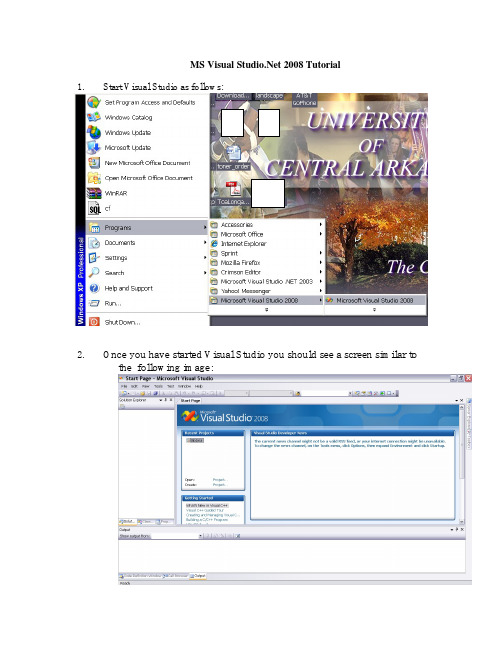
MS Visual 2008Tutorial1.Start Visual Studio as follows:2.Once you have started Visual Studio you should see a screen similar tothe following image:3.Click the menu item File | New | Project...or press CTRL+SHIFT+Nor click the Create Project link.A dialog box is displayed.•In the left pane expand the selection named Visual C++ Projects and then select Win32.•In the right pane, select Win32 Console Application.•In the Name:text box type lab1in.•In the Location:text box, type c:\temp•Make sure Create directory for solution is not checkedYour dialog box should appear as follows:Press OK and you should see the following window:Click the link on Applications Settings and you should see the following:Press Finish and your screen should look as follows:Select C++ File (.cpp)–It should be automatically selected for you. Enter the following for the Name field(lab1inp1.cpp)while the Location field is automatically generated for you:Enter C++ source codes:In the large window provided, enter your C++ source code.Sample Code://Joe Smith (Replace with your name)//lab1inp1 (This is your assignment number)//Displays my name, address, city, state and zip code#include<iostream>using namespace std;int main(){//Display the name, address, city-state-zipcout << "Joe Smith\n"<< "1215 Main\n"<< "Conway Ar, 72035\n";return 0;}Build the Program:After you have completely entered your program, you must build it usingBuild->Build Solution as shown below.The output window at the bottom of the screen will show the program compiling, linking, and any errors if the code is incorrect. If the program is correct, you can go ahead to run a program. If there are errors in the program, you must debug (fix) the code and try building the program again. If you receive the message: “There were build errors. Continue?”, always select the “No” button. You must keep debugging and building the program until it is correct. EVERY TIME YOUR RUN YOUR PROGRAM, IT IS AUTOMATICALLY SAVED TO THE LOCATION:C:\temp\lab1inIf you have no syntax errors the following messages(indicating Success)will be displayed:Suppose you did not enter your program correctly (i.e., you have syntax errors). An example of this program (lab1inp1) containing syntax errors is shown below:The above program is missing a “;” on the last statement. Click on the error and the general region of where the error occurs is highlighted in blue. Note the error messages provided. You must correct all errors before you can build your program successfully.Running your ProgramTo run your program (without debugging) useDebug->Start without Debugging as shown below:The following window will be displayed when running your program:Work on another programWhen you are done with one program and want to write another program, close the visual 2008. And repeat the above procedure by using different project name and C++ file name. These names are given by you and should be meaningful. For example, project name for the 2nd program can be lab1in2,and its C++ source code file’s name can belab1inp2.cpp.Opening an Existing Project1)To open a project you have already created, select File from the menu bar, thenOpen, and then Project.2)Find your existing project in the “temp” folder. Double click on the yellow folder toopen it.3)Double click on the desired project name with the .sln file extension.4)In the Solution Explorer window, double click on your .cpp file. Your source codeshould appear in the editing window.5)NOTE: A .cpp file will not run unless it is opened in a Project. You must add your.cpp file to a project or copy and paste your source code into a project.Submitting work via BlackboardWhen you are finished with the assignments, then you must submit your files via Blackboard. This is the only method in which your lab assignments will be accepted. They must be submitted on time. If you miss the deadline, your option to submit your work is gone. DO NOT WAIT UNTIL THE LAST MINUTE TO SUBMIT. You must submit all files at the same time. Blackboard only allows one submission per assignment, so all files must be submitted at the same time.1)In the current lab assignment in Blackboard, scroll until you see Submission.2)Select Add Attachments. Find all of your .cpp assignment files on the storage deviceyou saved it on. (They should be in the temp folder on the “C” drive and then in the folder that you named your project. Make sure you only select the .cpp files.) Select all files to be submitted.3)When finished uploading all files to be submitted, select Submit.4)It is highly advised to backup all of your work. You can copy these files from thetemp folder on the “C” drive to some storage media using Windows Explorer. If you do not know how to do this, ask the lab assistant or me for help.5)Always delete your files off of the computer you were using. All parties turning induplicated code will be dismissed from the course and receive an “F”. (See syllabus.) You can delete your files (in the temp folder on the “C” drive) using Windows Explorer. Always log off the computer you were using so no one else has access to your account.。
跟我一起学Visual Studio 2008 系列课程(14)VS 2008数据访问概述徐长龙 vsts china@hotmail com vsts_china@加速企业解决方案部署尽在资源和利益• 用于解决方案开发的集中资源 用于解决方案开发的集中资源:资源包括指向测试工具、开发 资源包括指向测试工具 开发 人员 SDK、技术论坛、联机培训等的链接,微软全球技术支持 中心( (GTSC) )的邮件技术支持。
• 对市场调查的访问权限:您可以使用这些宝贵信息来识别您当 前的客户或未来客户的特定需求。
• 认证徽标计划:该徽标可以向客户证明您所具有的优秀技术。
• 市场营销和销售支持 h OMetro – ISV领航计划最先应用微软最新技术 提升ISV 提升 ISV竞争优势和商业价值 竞争优势和商业价值• Metro 提供了结构化的支持来帮助ISV进行新技术的评估和 部署 部署: Discover – 参与前沿技术培训 – 评估最新的微软技术及产品 Release Learn – 获取微软Beta版产品的技术支持 – 联络全球开发人员和架构师社区 – 与世界级的商务和技术社区分享最先 Develop 部署的经验收听本次课程需具备的条件• • • • Visual Studio编程经验 熟悉C#语法 熟悉编程 了解N层应用程序(分布式应用程序)概念Level 200本次课程内容包括 • • • • 数据访问概述 分层更新 N层数据应用程序 偶尔连接的应用程序数据访问概述• 典型的数据应用程序的过程TableAdapterManager SubmitChanges TableAdapter DataContext DataSet LINQ to SQL 对象TableAdapter 执行查询和存储 过程 使用 LINQ to SQL 查询执行查 询以及使用 DataContext 方法 (O/R 设计器)执行存储过程 数据源窗口数据访问策略建议• 将数据存储在数据集内– – – – – – – – – – – 使用多个表 操作来自多个源的数据 在分布式应用程序中的层间移动数据 与其他应用程序进行数据交换 数据绑定 维护记录以供重复使用 便于编程 额外功能 对执行的更多的控制 更少的系统开销 某些情况下编程更少• 直接执行数据库操作分层更新• 什么是分层更新?– “分层更新”是指在维护引用完整性规则的同时,将已更新数据 (来自具有两个或多个相关表的数据集)存回到数据库中的过程。
微软 Visual Studio 2008基础教程Visual Studio2008发布后,有大量的爱好者抛弃原来的Visual Studio2005平台转向现在流行的Visual Studio2008平台。
但是Visual Studio2008有一个缺点就是需要比较高的硬件配置才能正常平稳的运行,所以到现在为止还有一部分人处于观望中,并没有转向这个平台。
然而Visual Studio2008的一些新的功能以及优化性比先前版本有了很大的进步。
本篇文章将主要介绍怎样利用去编写一个计算器程序,程序虽然不复杂,但是其中所运用的知识和代码非常具有代表性,在平时开发中也是经常需要用到的。
希望对2008的初学者带来帮助。
打开 Visual Studio 2008。
在文件 (File) 菜单上,单击新建项目 (New Project)。
在新建项目 (New Project) 对话框的模板 (Templates) 窗格中,单击 Windows 应用程序(Windows Application)。
单击确定 (OK)。
在Form1窗体中添加一个TextBox1控件和19个Button按钮,详细属性设置请查看以下的表格。
详细的界面请查看图1图1好了基本的界面已经设计好了,接下来我们来添加相应的代码了,首先进行必要的声明事件。
Public Class Form1Dim strdx() As String = {"0", "0", "0"} '声明一个字符串,用以存取数值Dim calcount1 As String = "0"Dim calcount2 As String = "0"Dim strvalue As Boolean = False然后需要进入Button1.Click事件中.代码如下Private Sub Button1_Click(ByVal sender As System.Object, ByVal e As System.EventArgs) Handles Button1.ClickIf strdx(0) = "0"ThenTextBox1.Text = strdx(0) & "."ElseIf strvalue = False Thenstrdx(0) = strdx(0) & "0"TextBox1.Text = strdx(0) & "."Elsestrdx(0) = strdx(0) & "0"TextBox1.Text = strdx(0)End IfEnd Sub进入Button2.Click事件中.代码如下Private Sub Button2_Click(ByVal sender As System.Object, ByVal e As System.EventArgs) Handles Button2.Clickstrvalue = Truestrdx(0) = strdx(0) & "."TextBox1.Text = strdx(0)End Sub进入Button3.Click事件中.代码如下Private Sub Button3_Click(ByVal sender As System.Object, ByVal e As System.EventArgs) Handles Button3.Clickstrdx(0) = "0"strdx(1) = "0"strdx(2) = "0"calcount1 = "0"calcount2 = "0"strvalue = FalseTextBox1.Text = "0."End Sub进入Button5.Click事件中.代码如下Private Sub Button5_Click(ByVal sender As System.Object, ByVal e As System.EventArgs) Handles Button5.ClickIf strdx(2) = "0"ThenSelect Case calcount1Case"+"TextBox1.Text = Str(Val(strdx(1)) + Val(strdx(0))) Case"-"TextBox1.Text = Str(Val(strdx(1)) - Val(strdx(0))) Case"*"TextBox1.Text = Str(Val(strdx(1)) * Val(strdx(0))) Case"/"If strdx(0) = "0"ThenTextBox1.Text = "error!"ElseTextBox1.Text = Str(Val(strdx(1)) /Val(strdx(0)))End IfEnd SelectElseIf calcount2 = "*"Thenstrdx(0) = Str(Val(strdx(0)) * Val(strdx(2)))Select Case calcount1Case"+"TextBox1.Text = Str(Val(strdx(1)) + Val(strdx(0))) Case"-"TextBox1.Text = Str(Val(strdx(1)) - Val(strdx(0))) Case"*"TextBox1.Text = Str(Val(strdx(1)) * Val(strdx(0)))Case"/"If strdx(0) = "0"ThenTextBox1.Text = "error!"ElseTextBox1.Text = Str(Val(strdx(1)) /Val(strdx(0)))End IfEnd SelectElse : calcount2 = "/"strdx(0) = Str(Val(strdx(2)) / Val(strdx(0)))Select Case calcount1Case"+"TextBox1.Text = Str(Val(strdx(1)) + Val(strdx(0))) Case"-"TextBox1.Text = Str(Val(strdx(1)) - Val(strdx(0))) Case"*"TextBox1.Text = Str(Val(strdx(1)) * Val(strdx(0))) Case"/"If strdx(0) = "0"ThenTextBox1.Text = "error!"ElseTextBox1.Text = Str(Val(strdx(1)) /Val(strdx(0)))End IfEnd SelectEnd IfEnd Sub进入Button6.Click事件中.代码如下Private Sub Button6_Click(ByVal sender As System.Object, ByVal e As System.EventArgs) Handles Button6.ClickIf strdx(0) = "0"Thenstrdx(0) = "1"TextBox1.Text = strdx(0) & "."ElseIf strvalue = False Thenstrdx(0) = strdx(0) & "1"TextBox1.Text = strdx(0) & "."Elsestrdx(0) = strdx(0) & "1"TextBox1.Text = strdx(0)End IfEnd Sub进入Button7.Click事件中.代码如下Private Sub Button7_Click(ByVal sender As System.Object, ByVal e As System.EventArgs) Handles Button7.ClickIf strdx(0) = "0"Thenstrdx(0) = "2"TextBox1.Text = strdx(0) & "."ElseIf strvalue = False Thenstrdx(0) = strdx(0) & "2"TextBox1.Text = strdx(0) & "."Elsestrdx(0) = strdx(0) & "2"TextBox1.Text = strdx(0)End IfEnd Sub进入Button8.Click事件中.代码如下Private Sub Button8_Click(ByVal sender As System.Object, ByVal e As System.EventArgs) Handles Button8.ClickIf strdx(0) = "0"Thenstrdx(0) = "3"TextBox1.Text = strdx(0) & "."ElseIf strvalue = False Thenstrdx(0) = strdx(0) & "3"TextBox1.Text = strdx(0) & "."Elsestrdx(0) = strdx(0) & "3"TextBox1.Text = strdx(0)End IfEnd Sub进入Button9.Click事件中.代码如下Private Sub Button9_Click(ByVal sender As System.Object, ByVal e As System.EventArgs) Handles Button9.ClickIf calcount1 = "0"Thencalcount1 = "+"strdx(1) = strdx(0)strdx(0) = "0"Else : Select Case calcount1Case"+"strdx(1) = Str(Val(strdx(0)) + Val(strdx(1))) strdx(0) = "0"calcount1 = "+"Case"-"strdx(1) = Str(Val(strdx(1)) - Val(strdx(0))) strdx(0) = "0"calcount1 = "+"Case"*"strdx(1) = Str(Val(strdx(0)) * Val(strdx(1))) strdx(0) = "0"calcount1 = "+"Case"/"strdx(1) = Str(Val(strdx(1)) / Val(strdx(0))) strdx(0) = "0"calcount1 = "+"End SelectEnd IfEnd Sub进入Button10.Click事件中.代码如下Private Sub Button10_Click(ByVal sender As System.Object, ByVal e As System.EventArgs) Handles Button10.ClickIf calcount1 = "0"Thencalcount1 = "-"strdx(1) = strdx(0)strdx(0) = "0"Else : Select Case calcount1Case"+"strdx(1) = Str(Val(strdx(0)) + Val(strdx(1))) strdx(0) = "0"calcount1 = "-"Case"-"strdx(1) = Str(Val(strdx(1)) - Val(strdx(0))) strdx(0) = "0"calcount1 = "-"Case"*"strdx(1) = Str(Val(strdx(0)) * Val(strdx(1))) strdx(0) = "0"calcount1 = "-"Case"/"strdx(1) = Str(Val(strdx(1)) / Val(strdx(0))) strdx(0) = "0"calcount1 = "-"End SelectEnd IfEnd Sub进入Button11.Click事件中.代码如下Private Sub Button11_Click(ByVal sender As System.Object, ByVal e As System.EventArgs) Handles Button11.ClickIf strdx(0) = "0"Thenstrdx(0) = "4"TextBox1.Text = strdx(0) & "."ElseIf strvalue = False Thenstrdx(0) = strdx(0) & "4"TextBox1.Text = strdx(0) & "."Elsestrdx(0) = strdx(0) & "4"TextBox1.Text = strdx(0)End IfEnd Sub进入Button12.Click事件中.代码如下Private Sub Button12_Click(ByVal sender As System.Object, ByVal e As System.EventArgs) Handles Button12.ClickIf strdx(0) = "0"Thenstrdx(0) = "5"TextBox1.Text = strdx(0) & "."ElseIf strvalue = False Thenstrdx(0) = strdx(0) & "5"TextBox1.Text = strdx(0) & "."Elsestrdx(0) = strdx(0) & "5"TextBox1.Text = strdx(0)End IfEnd Sub进入Button13.Click事件中.代码如下Private Sub Button13_Click(ByVal sender As System.Object, ByVal e As System.EventArgs) Handles Button13.ClickIf strdx(0) = "0"Thenstrdx(0) = "6"TextBox1.Text = strdx(0) & "."ElseIf strvalue = False Thenstrdx(0) = strdx(0) & "6"TextBox1.Text = strdx(0) & "."Elsestrdx(0) = strdx(0) & "6"TextBox1.Text = strdx(0)End IfEnd Sub进入Button14.Click事件中.代码如下Private Sub Button14_Click(ByVal sender As System.Object, ByVal e As System.EventArgs) Handles Button14.ClickIf calcount1 = "0"Thencalcount1 = "*"strdx(1) = strdx(0)strdx(0) = "0"Else : Select Case calcount1Case"+"calcount2 = "*"strdx(2) = strdx(0)strdx(0) = "0"Case"-"calcount2 = "*"strdx(2) = strdx(0)strdx(0) = "0"Case"*"strdx(1) = Str(Val(strdx(0)) * Val(strdx(1)))strdx(0) = "0"calcount1 = "*"Case"/"strdx(1) = Str(Val(strdx(1)) / Val(strdx(0)))strdx(0) = "0"calcount1 = "*"End SelectEnd IfEnd Sub进入Button15.Click事件中.代码如下Private Sub Button15_Click(ByVal sender As System.Object, ByVal e As System.EventArgs) Handles Button15.ClickIf calcount1 = "0"Thencalcount1 = "/"strdx(1) = strdx(0)strdx(0) = "0"Else : Select Case calcount1Case"+"calcount2 = "/"strdx(2) = strdx(0)strdx(0) = "0"Case"-"calcount2 = "/"strdx(2) = strdx(0)strdx(0) = "0"Case"*"strdx(1) = Str(Val(strdx(0)) * Val(strdx(1))) strdx(0) = "0"calcount1 = "/"Case"/"strdx(1) = Str(Val(strdx(1)) / Val(strdx(0))) strdx(0) = "0"calcount1 = "/"End SelectEnd IfEnd Sub进入Button16.Click事件中.代码如下Private Sub Button16_Click(ByVal sender As System.Object, ByVal e As System.EventArgs) Handles Button16.ClickIf strdx(0) = "0"Thenstrdx(0) = "7"TextBox1.Text = strdx(0) & "."ElseIf strvalue = False Thenstrdx(0) = strdx(0) & "7"TextBox1.Text = strdx(0) & "."Elsestrdx(0) = strdx(0) & "7"TextBox1.Text = strdx(0)End IfEnd Sub进入Button17.Click事件中.代码如下Private Sub Button17_Click(ByVal sender As System.Object, ByVal e As System.EventArgs) Handles Button17.ClickIf strdx(0) = "0"Thenstrdx(0) = "8"TextBox1.Text = strdx(0) & "."ElseIf strvalue = False Thenstrdx(0) = strdx(0) & "8"TextBox1.Text = strdx(0) & "."Elsestrdx(0) = strdx(0) & "8"TextBox1.Text = strdx(0)End IfEnd Sub进入Button18.Click事件中.代码如下Private Sub Button18_Click(ByVal sender As System.Object, ByVal e As System.EventArgs) Handles Button18.ClickIf strdx(0) = "0"Thenstrdx(0) = "9"TextBox1.Text = strdx(0) & "."ElseIf strvalue = False Thenstrdx(0) = strdx(0) & "9"TextBox1.Text = strdx(0) & "."Elsestrdx(0) = strdx(0) & "9"TextBox1.Text = strdx(0)End IfEnd Sub进入Button19.Click事件中.代码如下Private Sub Button19_Click(ByVal sender As System.Object, ByVal e As System.EventArgs) Handles Button19.ClickTextBox1.Text = "0."End Sub进入Button20.Click事件中.代码如下Private Sub Button20_Click(ByVal sender As System.Object, ByVal e As System.EventArgs) Handles Button20.ClickMe.Close()End Sub最后的代码如图2:图2程序代码输入完成,接下来我们来运行一下程序,进行测试。
张义先 开发 程师 开发工程师 中达金桥技术服务有限公司
.NET Framework & Visual Studio 线路图 .NET Framework 3.5 概述 Visual Studio 设计目标 新特性体验
.NET NET Framework 3 3.5 5
LINQ 3.5 CLR AddAdd-in Framework Additional Enhancements
.NET Framework 3.0 + SP1
Windows Presentation Foundation Windows Communication Foundation Windows Workflow Foundation
Windows CardSpace
.NET Framework 2.0 + SP1
Ma ajor Rele eases
3.0
RTM 3.5 RTM “R “Rosario” i ”
•VS 2008 Beta 2 •.NET Framework 3.5 Beta 2
Out o of band d Rel leases
• VS Extensions for WF • VS Extensions for WCF/WPF CTP
AJAX 1.0
2006
2007
2008
在Windows Server 2008, Windows Vista 和Microsoft Office 2007下最好的开发工具集
.NET Framework 3.5 增强功能 集成对Office (VSTO)和Sharepoint 2007开发的支持 智能部署ClickOnce
全新的Web开发新体验
HTML / CSS 设计器 集成对AJAX and JavaScript 的支持
增强的语言功能
.NET Framework 对重定向的支持 VB9 0 / C#3 VB9.0 C#3.0 0中增强的数据访问功能
Services
Mobile M bil Apps
Lifecycle Tools, NET .NET Framework, & languages
Windows Apps
Office Apps
Web Apps
重定向功能
使用Visual Studio 2008可以进行基于多个.net framework 版本的开发 支持framework 2 2.0, 0 3 3.0, 0 和3.5 3 5几个版本 自动的框架特性过滤功能
工具箱 具箱, 项目类型, 引用, 智能提示, …
升级到Visual Studio 2008非常简单
单元测试功能
所有的Visual Studio专业版本都支持单元测试功能
新的数据访问编程模型支持直接在.NET下的语言中进行查 询 设计用来降低数据操作的复杂度 优势
无论什么类型的数据,都可以使用相同的方法进行处理 以对象的方式操作数据 可以更好的集成于编程语言中 在Visual Studio中增强的智能提示可以提高生产力
C# 3.0
VB 9.0
Others…
.NET NET Language Integrated Query
LINQ to Objects LINQ to DataSets LINQ to SQL LINQ to XML
<book> <title/> <author/> <year/> <price/> </book>
Objects
Relational
XML
Visual Studio 的重定向功能可以使开发人员很容易地使用 Visual Studio 2008进行开发 通过C# 和 Visual Basic 的语言扩展功能,LINQ可以使用单一 的方法进行数据访问 WF & WCF make it easier to build rich, connected applications using a variety of types of services WPF设计器能够为WPF应用程序提供设计时支持并且可以 加强开发人员和设计人员协作沟通能力 VSTO 可以使开发人员创建服务器端或者客户端的Office 业 务程序 N tCF 3.5 NetCF 3 5在.NET NET Framework F k 中为移动设备的开发提供主 要的增强功能
如需提出问题,请单击 如需提出问题 请单击“提问”按钮并在随 后显示的浮动面板中输入问题内容。
一旦 完成问题输入后 请单击“提问”按钮。
完成问题输入后,请单击 按钮
。