菲仕AxM-II硬件安装手册
- 格式:pdf
- 大小:7.79 MB
- 文档页数:88

无线路由器安装及使用指导手册一、前言随着互联网的普及,无线路由器已经成为了现代家庭必备的设备之一。
无线路由器可以将宽带信号无线传输,方便我们在家中的各个角落都能享受到高速网络的便利。
本手册将为您提供无线路由器的安装及使用指导,帮助您正确、便捷地使用这一设备。
二、无线路由器安装步骤1.准备工作在安装无线路由器之前,您需要确保已经正确接入了宽带。
同时,您还需要找到一个稳定的电源插座,以供无线路由器使用。
2.连接a)首先,将宽带调制解调器的电源线连接到电源插座,并将宽带信号线连接到调制解调器的WAN口。
b)然后,将无线路由器的电源线连接到电源插座,并将路由器的WAN口与调制解调器的LAN口连接。
请确保连接稳固。
3.开机和设置a)当完成连接后,打开无线路由器的电源开关,等待其启动。
b)使用电脑或移动设备连接到无线路由器的无线网络,打开浏览器,在地址栏输入默认网关地址,按回车键。
c)根据无线路由器背面或说明书中的默认用户名和密码,登录路由器管理界面。
d)按照引导,进行基本设置,包括无线网络名称(SSID)、密码以及其他网络配置。
4.连接其他设备在设置完成后,您可以使用该无线网络连接其他设备,如电脑、手机、平板等。
只需搜索无线网络名称(SSID),输入密码即可成功连接。
三、无线路由器使用技巧1.网络安全为了保护您的无线网络安全,建议您设置一个强密码,并定期更换密码。
另外,您还可以开启WPA2-PSK加密,限制无线网络的接入者。
2.信号覆盖若您希望无线网络信号覆盖更广的范围,可以选择适当的位置放置无线路由器。
通常情况下,将无线路由器放置在距离常用设备较近的地方,避免信号被墙壁等物体阻挡。
3.固件更新定期检查无线路由器是否有新的固件版本发布,并及时进行升级。
固件更新通常能够修复一些已知问题,并提升设备性能。
4.访客网络如有需要,您可以启用访客网络功能,提供给访客一个独立的网络接入,以保护您的主要网络安全。
5.定期重启建议您定期重启无线路由器,以保持网络的稳定性和性能。


ENCLOSED ITEMS YOU MAY NEEDFOR INSTALLATIONCOAX CABLE(S)ETHERNET CABLE (6')CABLE BARREL CONNECTOR (used when a coax cable extends from wall, and a coax wall outlet is not available)2-WA Y SPLITTERSPECIAL ORDERCABLES AND CONNECTORSDIGITAL ADAPTERCableCARDCOMPOSITE CABLESHDMI CABLEFiOS™ TV REMOTEFios™ QUANTUM GATEWA Y ROUTER + POWER CORDFios® EQUIPMENTSET TOP BOX + POWER CORDVerizon FiosSELF-INSTALLATION INSTRUCTIONS12STEP 1A: Fios ROUTER SETUPConnect the Coax CableConnect the Power CordOPTIONAL: If a TV will be connected to the same coax wall outlet as your router, connect a 2-way splitter as shown.Connect the Ethernet cable to the yellow port on your router and then to your computer.Coax Cable to FiOS Router43Lights on the Fios Quantum Gateway will turn whiteonce activated. (This may take up to 6 minutes).NOTE: Details about router placement and Wi-Fi signal strength are available at /biz fios quantumgateway .STEP 1B: INTERNET SETUPOpen an Internet browser and go to . Then follow the on-screen instructions to activateyour Internet service.SPECIAL FEATURESMake easy network connections with the WPS button:Y our Fios Quantum Gateway comes with a WPS button that allows for connection to your Wi-Fi network without manually entering a password. If your wireless device supports WPS, follow your device’s instructions.Special Login just for guests:G uest Wi-Fi Access creates a second secure network for guests, with a unique wireless network name and password. For instructions on how to set up, visit /bizfiosquantumgateway and open the Fios Quantum Gateway Guest Wi-Fi Setup Guide - Business.Back of TV3Connect the HDMI Cable2Connect the Coax Cable1Connect the Power CordSTEP 2A: CONNECT YOUR SET TOP BOX USING HDMI CABLE (recommended for HDTVs)Back of TV3Connect the Coax Cable1Connect the Power CordALTERNATE OPTION: CONNECT YOUR SET TOP BOX USING COMPOSITE CABLE (for SDTVs)Connect theComposite Cable2STEP 2B: ACTIVATE YOUR SET TOP BOXTurn on your Set Top Box and your TV. Then, using your Fios TV Remote, follow the instructions shown on your TV screen.If you have additional Set Top Boxes, install them now following the directions in Step 2A & B.Connect theCoax CableConnect the Coax Cable2Connect the Power Cord3Back of TVSTEP 4A: CONNECT YOUR DIGITAL ADAPTERSTEP 4B: ACTIVATE YOUR DIGITAL ADAPTER1. T urn on the Digital Adapter by pressing the Set Top Box button on the Fios TV Remote Control.2. T urn on your TV and tune to Channel 3, either manually or with the remote control that came with your TV.3.T o complete activation, call the Verizon Support Center at 1.855.372.2181 and provide the Digital Adapter serial numbers.Digital AdapterINSTALLING YOUR CABLECARD1. R ead through the instructions for your CableCARD-ready device and complete any setup.2. W hen the CableCARD is inserted, follow the on-screen instructions.3. When prompted, enter the activation code on your Verizon Customer Receipt.4. Select which method of activation you prefer and follow the instructions.a. Visit /fiostv/selfinstallb. By phone at 1.888.897.7499CableCARDIf you’ve also subscribed to voice service with Verizon, installation is simple. Just plug your phone into a wall jack. If you don’t hear a dial tone, try anotherwall jack. If you need additional support call 1.800.Verizon (1.800.837.4966).FOR SUPPORTCALL 1.800.Verizon (1.800.837.4966)VISIT v /bizfiosquantumgat eway for detailed instructions on setting up a wireless network. VISIT /tvremotecontrolsetup for instructions on how to program your Fios remote control.Order extra remotes or cables at /smallbusiness/accessories。

Installation lnstructions NuLook FlexWall2 Amico CorporationUser ResponsibilityPreparation Before InstallationThe installation instructions provided are for the Amico standard products. Slight modifications to the installations may be required. The product shipped to the job site may not be exactly as shown on the installation drawings. See additional sheets for project specifics where required.IMPORTANT: PLEASE READ CAREFULLY PRIOR TO START• Review and understand all instructions before commencing work.• Iinstallation of this Prefabricated System should conform to the local building codes.All on-site preparations must be done prior to the delivery of the Prefabricated System. Please contact Amico to confirm and review all information listed below. Failing to do so may result in discrepancies/misalignments during installation.Please Note These Keywords and Symbols:W ARNING: Steps where extra care should be taken to prevent injuries and damage.N OTE: Steps that point out helpful information.I MPORTANT: Be sure to observe this instruction.Installation / Testing:Testing of the FlexWall Systems shall be performed according to NFPA 99.N OTE: The “Rough-in Assemblies” can be pressure tested up to a maximum of 200 psi without the “Latch-valveAssembly” attached to it.W ARNING: Do not pressure test the system over 100 psi [690 kpa] if the “Latch-valve Assemblies” and "Hoses Assemblies" have been installed.1. Review a copy of the final approved shop drawing(s) and/or submittal package. These documents will provide youwith technical information specific to your installation, such as:• Equipment types and quantities • Wiring diagrams and rough-in locations • Room numbers and locations• Blocking locations•Shop drawings of each unit typeI MPORTANT: Before the installation of drywall, make sure the blocking required for mounting the prefabricatedsystem is installed at locations indicated on shop drawings.W ARNING: All wiring must be completed per the National Electrical Code and/or local electrical codes by a licensed electrician.2. Prepare the tools and hardware needed to complete the installation. Some common tools that may be required are:• Cordless drill/driver with common drill or drive bits • Ladder(s)• Hand tools (screwdrivers, wrenches, clamps, pliers, etc.)• Jigsaw or reciprocating saw• Laser- or Bubble-level 3Step 1 - Engine Installation1. Ensure top and bottom tracks are at correct height before fastening the Amico Engine.N OTE: Please refer to the dimensions indicated on shop drawings.2. Insert Engine into tracks using lift and drop method (Figure 1).Figure 1Engine InstallationBottom TrackRough Opening (No Flight Zone)Top Track Existing studs on site (provided by others)Engine3. Ensure the Engine's studs are plumb and level using a laser line and secure them to top and bottom building tracksusing hardware provided by others.N OTE: Use hardware compliant to the local building codes.4. Make all Medgas pipe connections to the main source.N OTE: Medical gas pipes and electrical are terminated as per shop drawing.W ARNING: Only for Back-to-back units with 3 5/8" studs; braze the gas pipes with caution to prevent any damage to the acoustic sheet.Figure 2Engine Placed in Rough Opening Blocking required behind drywall (provided by others). See approved shop drawings for the exact location.Secure the Engine tothe top and bottomtracks using hardwarecompliant to local building codes (hardwareprovided by others)4 Amico Corporation 5Step 3 - Panel Frame Installation1. Refer to the height indicated in the shop drawing to mark two horizontal lines to locate drillings for mounting ofhanging bracket on the wall.2. Mount the brackets on the wall using hardware compliant to local building codes, as per setup diagram (Figure 3 & 4).Step 2 - Drywall Installation(Provided by Others)I MPORTANT: Before installing drywall, make sure the blocking is provided on the exact location indicated on the approved shop drawings.1. Cut drywall as needed around the boxes, gases, and the termination box located at the top (Figure 4).2. Install on wall; hardware by others.3. Tape and paint as needed.Figure 3Figure 4Ceiling LineFloor LineBlocking (by others)Blocking (by others)Brackets secured to the wall (hardware by others)6 Amico CorporationN OTE: Hanging brackets are labeled for ease of identification.I MPORTANT: Only use the four color coded holes on the hanging bracket of the center section. follow the blocking location for the left and right sections.N OTE: Hardware used to mount the bracket to the wall is supplied by others.Figure 53. Remove device cover plates and panels.I MPORTANT: See Page 10 for panel removal and handling instructions.4. Lift the right unit and hang it over the brackets which are already installed on the wall, then the left unit, prior toinstalling the middle unit. 5. Align the sections and connect in 4 places along the vertical edges of each section (Figure 6), using the hardwareprovided as shown in (Hardware 1).I MPORTANT: Make sure the frames are flush along the top and front. (Figure 8). 7Figure 6Top View Detail/Cross SectionFigure 7Hanging BracketsBolt the frames togetherFigure 88 Amico Corporation6. Connect the hanging bracket to the prefabricated system support (Figure 9) using the provided self-drilling screws(Hardware 2). Use the number of screws listed below based on section size:a. 19" to 32" wide section = 2 screwsb. 32.1" to 48" wide section = 4 screws7. Connect the medical gases to the FlexWall Engine (Figure 10).N OTE: The ends of Hose Assemblies have gas-specific adapters meant to plug into the FlexWall Engine. Please refer to the Engine drawing on page 11 for Labeling Guidelines.N OTE: Medical gas hoses are terminated as per shop drawings.N OTE: The “Rough-in Assemblies” can be pressure tested up to a maximum of 200 psi without the “Latch-valve Assembly” attached to it.W ARNING: Do not pressure test the system over 100 psi [690 kpa] if the “Latch-valve Assemblies” and "Hoses Assemblies" have been installed.W ARNING: To prevent over tightening, use manual tools to connect the medical gas adapters onto the engine.W ARNING: Make sure to install the plugs provided by Amico on all the unused medical gas ports.W ARNING: Orient and secure gas hoses so that they do NOT create a “valley” (i.e., a “U”-shape).Figure 9Ceiling LineFloor LineBottom TrackTop TrackBlockingScrew provided by Amico (Hardware 2)Brackets secured to the wall (hardware by others) 98. Bring the pre-installed conduits with wire whips (loft) to the existing electrical device boxes by passing them throughthe openings between the frames.N OTE: If applicable, remove flex from cover plate, pull the flex conduit to desired electrical device boxes. Reinstall the cover plate.I MPORTANT: Make sure the labels on the conduit matches the labels on the Engine.9. Pull wires through the Engine conduits to the termination box and install cover plates over the box.10. Attach all removed items:• Panels (must clip in properly where applicable)• Devices and cover plates • Reinstall the rails (if applicable)I MPORTANT: Do not overtighten the medgas and electrical cover plates.I MPORTANT: (If Applicable) Install the Vertical Rails onto Frames with screws. Reinsert the Vinyl Strip into the Rail to cover the Screws. (Must use the same hardware removed from the rails in Step 3 of Panel Frame Installation ).Figure 1010 Amico CorporationPanel Removal/HandlingAccess Panels1. Use the provided suction cup to remove the middlepanel then the left panel, prior to removing the right panel. Be careful not to drop the panels.Panels with vertical rails and services1. Remove vertical rails, where applicable:• Remove Top Plate • Remove Insert Strip • Remove Screws2. Remove device cover plates and gases.3.Remove panels (using the provided suction cup)W ARNING:• Stack panels face to face to prevent damage.• Keep panels as flat as possible when handling or storing.• Do not drag panels on other panels in order to prevent scratch or scuff.•Panels must be stored in controlled environmentFigure 11Insert StripPanelGasesDevice Cover PlatesRailPart#: W-X-LIFTER-0475 11NuLook FlexWall - EngineTOPTOPTOPTOPTOPTOPGas portsOLOXYVLVACALAIRTOPVT VACV A OL C LVTERM BOX HIGH POWER TERM BOXHIGH POWER TERM BOX1234689115710VRAR ORHorizontal opening required to installstud frame is 52 1/8"2" [51 mm Termination Box fromTop of Stud TYP.81 5/8" [2,073 mm]Maximum Ceiling Height: 108"Minimum Unit Height: 90"Panel starts at 8"-10" AFFBlocking (provided by others)Blocking (provided by others)4 3/4" [120 mm]77 3/4" [1,975 mm]122" [3,099 m m ] [S t u d H e i g h t + 2" m i n .]64" [1,626 mm]33 5/8" [855 mm]19 5/8" [499 mm]View A-ANO FLY ZONEN OTE: Labeling Guideline as per the NOTE on page 8.Labeling GuidelinesLabel on DrawingGas Type and LocationVT Vaccum Top VL Vaccum Left VR Vaccum Right AL Air Left AR Air Right OL Oxygen Left OROxygen Right Amico Corporation | 85 Fulton Way, Richmond Hill, ON L4B 2N4, Canada600 Prime Place, Hauppauge, NY 11788, USAToll Free Tel: 1.877.462.6426 | Tel: 905.764.0800 | Fax: 905.764.0862Email:**************|ACA-IM-NULOOK-FLEXWALL 11.26.2021。

组装与安装步骤说明书一、引言本说明书旨在提供关于产品组装与安装的详细指导,确保用户能够顺利完成组装与安装过程。
请在使用产品之前仔细阅读并按照说明书的指引进行操作。
二、材料准备在开始组装与安装之前,请确保已准备好以下材料:1. 主体部件(列出具体零件清单)2. 工具(列出所需的工具清单)3. 组装与安装步骤说明书(本文所提供的)三、组装步骤1. 拆包检查将产品包装打开,并逐一检查零件,确保没有损坏或缺失。
如有问题,请立即联系售后服务。
2. 零件识别根据零件清单,逐一识别出每个零件,并按照图示或标识进行区分。
3. 板件组装1) 将A板件与B板件进行对齐,并使用螺丝刀将螺丝拧紧。
确保板件连接紧密稳固。
2) 重复以上步骤,将C板件、D板件等依次组装。
4. 部件连接将组装好的板件与其他部件进行连接,采用螺丝紧固。
请仔细阅读说明书,确保正确连接每个部件。
5. 系统安装如果产品包含电气或机械系统,请按照相关步骤进行系统的安装。
确保每个连接处牢固可靠,并将电源或其他必要的线路正确接入。
6. 螺丝紧固在组装完成后,请对所有的螺丝进行检查并重新紧固。
确保产品结构牢固,无松动的螺丝存在。
7. 功能测试在组装完成后,进行功能测试以确保产品的正常工作。
按照说明书中的操作步骤,对每个功能进行测试并记录结果。
四、安装步骤1. 安装位置选择根据产品的使用要求,选择适当的安装位置。
确保产品能够平稳放置,并有足够的空间进行操作和维护。
2. 安装固定根据产品特点和安装位置,使用合适的螺丝或者支架对产品进行固定。
确保产品在使用过程中不会晃动或倾斜。
3. 连接电源如有需要,将电源线正确接入产品,并确保电源供应的稳定性和安全性。
4. 水、气源连接如果产品需要水源或气源供应,请按照相关要求进行连接。
确保连接处无泄漏,并进行测试以保证供应的稳定性。
5. 管道布置如果产品包含管道系统,请按照规定进行管道的布置。
确保管道连接牢固、通畅,并符合相应的安全标准。


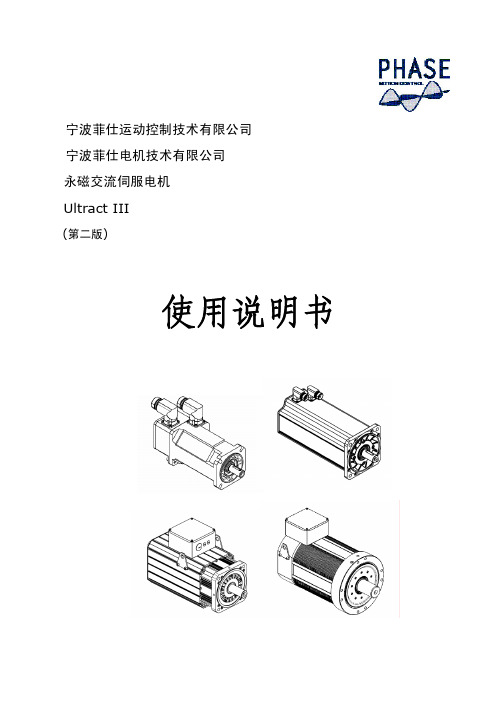
宁波菲仕运动控制技术有限公司宁波菲仕电机技术有限公司永磁交流伺服电机Ultract III(第二版)使用说明书目录一、概述 (3)二、规范说明 (3)三、检查 (3)四、安装 (4)五、编码器配置 (4)六、接线 (6)七、PHASE电机与驱动器接线 (10)Ⅰ、匹配PHASE驱动器接线 (10)(1)、配置正余弦编码器接线 (10)(2)、配置绝对值编码器接线 (11)(3)、配置旋转变压器接线 (12)Ⅱ、匹配LENZE驱动器接线 (13)(1)、配置旋转变压器接线 (13)(2)、配置绝对值编码器接线 (14)(3)、配置数字增量式编码器接线 (15)Ⅲ、匹配KEB驱动器接线 (16)(1)、配置正余弦编码器接线 (16)(2)、配置旋转变压器接线 (17)(3)、配置绝对值编码器接线 (18)Ⅳ、匹配SIEMENS驱动器接线 (19)(1)、配置正余弦编码器接线 (19)(2)、配置旋转变压器接线 (20)Ⅴ、匹配Schneider驱动器接线 (21)(1)、配置旋转变压器接线 (21)(2/3)、配置绝对值编码器接线 (22)Ⅵ、匹配B&R驱动器接线 (24)(1)、配置绝对值编码器接线 (24)Ⅶ、匹配CT驱动器接线 (25)(1)、配置绝对值编码器接线 (25)Ⅷ、匹配Kinwaytech(御能)驱动器接线 (26)(1)、配置旋转变压器接线 (26)Ⅸ、匹配Inovance(汇川)、Modrol(蒙德)驱动器接线 (27)(1)、配置旋转变压器接线 (27)Ⅹ、匹配Vector(威科达)驱动器接线 (28)(1)、配置数字增量式编码器 (28)八、运行与维护 (29)衷心感谢您选用菲仕伺服电机,为使本电机一直维持良好的运行状态,请将本手册随整机附送给最终用户。
虽然在您的选型过程中,可能已经对本产品有所了解并与本公司的技术人员进行了某些沟通,但为充分发挥本电机最佳功能,仍请在使用前,仔细阅读本使用说明书,必要时请与PHASE的有关人员联系,获得必要的帮助,以便正确的使用和维护电机,使之运行可靠,经久耐用。

Installation instructions Exchange or add Fios® TV equipment.Here are the items you may need for installation:Fios TV remoteFios ®equipmentRouter + power cord (You will receive one of the tworouter models shown).Coax cables Ethernet cables (6')Cable barrel connector (optional if wall outlet is not available)2-way splitterCables and connectors (You may not need all items shown for your home setup.)HDMI cableComposite cables Special orderDigital Adapter CableCARDVideo Media Server + power cord Media Client + power cordWait...Before you start, unhook all of the existing TV equipment in your home.A. Unplug all third-party TV streaming devices.B. A lready have Verizon Internet and not changing your router? Then skip to Step 2.Step 1First, let’s set up your Fios router.Note: If you’re using an existingFios router, skip to Step 2.Step 1A: Make the connectionsA. Connect the coax cable from your router to a wall outlet.B. Connect the power cord from your router to a wall outlet.C. T urn your router ON (this doesn’t apply if you have aFios Quantum Gateway).Optional: If a TV will be connected to the same coax wall outlet as your router, connect a 2-way splitter.Optional: for a wired Internet setup.Your router is activated when the lights turn green/white, which may take up to 15 minutes.Step 1Fios router setup continued.Step 1B: Go wireless• C heck the label on your router for your Wireless network name and Wireless password.• O n your computer or smartphone, choose your wireless network name when it pops up.• W hen asked, enter your wireless password exactlyas it is on your router label.Step 1C: Let’s go surfing• T o verify your service is up and running, open an Internet browser and go to .Optional: If a router will be connected to the same coax wall outlet as your TV, connect a 2-way splitter.Step 2Now, let’s connect your Video Media Server – the Fios TV hub.Step 2A: Make the connectionsA. C onnect the coax cable from your Video Media Server to a wall outlet.B. C onnect the HDMI cable from your Video Media Server to your TV.C. C onnect the power cord from your Video Media Server toa wall outlet.Back of TVStep 2B: Activate awayTurn on your Video Media Server and TV. Using your Fios TV remote, follow the on-screen instructions.Step 2Video Media Server installation continued.7Step 3Install your Media Client next to expandyour home viewing experience.Step 3A: Make the connections using HDMI cable (preferred)A. C onnect the coax cable from your Media Client to a wall outlet.B. C onnect the HDMI cable from your Media Client to your TV.C. Connect the power cord from your Media Client to a wall outlet.Back of TVStep 3Media Client intstallation continued.Alternate option:Make the connections using composite cablesTV not HDMI-compatible? No problem,connect the composite cables instead,making sure to match the cable colorsto the back of the Media Client and TV.Step 3B: Activate awayTurn on your Media Client and TV. Using your Fios TV remote, follow the on-screen instructions.Step 4If special ordered, install yourDigital Adapter and/or CableCARD.Digital AdapterMake the connectionsA. C onnect the coax cable from your Digital Adapter to awall outlet.B. C onnect the coax cable from your Digital Adapter to your TV.C. C onnect the power cord from your Digital Adapter to awall outlet.Back of TV10Step 4Digital Adapter and/or CableCARD setup continued.Activate away • T urn on the Digital Adapter by pressing the set-top box button on the Fios TV remote. Then turn on your TV and tune to channel 3 using the remote control that came with your TV.• T o complete activation, call 1.855.372.2181 and provide theactivation code found on your Verizon customer receipt.CableCARDGet hooked up Read through any instructions for your CableCARD-ready device and complete any set up.Activate away • W hen the CableCARD is inserted, follow the on-screen instructions.• W hen prompted, enter the activation code on your Verizon customer receipt.• S elect which method of activation you prefer: Online at /FiosTV/SelfInstall or by phone at 1.888.897.7499.© 2016 Verizon. All rights reserved.Need help?Your satisfaction is important to us.Call 1.800.Verizon (1.800.837.4966)To order extra remotes or cables, visit /FiosAccessories.。

宁波菲仕运动控制技术有限公司宁波菲仕电机技术有限公司永磁交流伺服电机Ultract III(第二版)使用说明书目录一、概述 (3)二、规范说明 (3)三、检查 (3)四、安装 (4)五、编码器配置 (4)六、接线 (6)七、PHASE电机与驱动器接线 (10)Ⅰ、匹配PHASE驱动器接线 (10)(1)、配置正余弦编码器接线 (10)(2)、配置绝对值编码器接线 (11)(3)、配置旋转变压器接线 (12)Ⅱ、匹配LENZE驱动器接线 (13)(1)、配置旋转变压器接线 (13)(2)、配置绝对值编码器接线 (14)(3)、配置数字增量式编码器接线 (15)Ⅲ、匹配KEB驱动器接线 (16)(1)、配置正余弦编码器接线 (16)(2)、配置旋转变压器接线 (17)(3)、配置绝对值编码器接线 (18)Ⅳ、匹配SIEMENS驱动器接线 (19)(1)、配置正余弦编码器接线 (19)(2)、配置旋转变压器接线 (20)Ⅴ、匹配Schneider驱动器接线 (21)(1)、配置旋转变压器接线 (21)(2/3)、配置绝对值编码器接线 (22)Ⅵ、匹配B&R驱动器接线 (24)(1)、配置绝对值编码器接线 (24)Ⅶ、匹配CT驱动器接线 (25)(1)、配置绝对值编码器接线 (25)Ⅷ、匹配Kinwaytech(御能)驱动器接线 (26)(1)、配置旋转变压器接线 (26)Ⅸ、匹配Inovance(汇川)、Modrol(蒙德)驱动器接线 (27)(1)、配置旋转变压器接线 (27)Ⅹ、匹配Vector(威科达)驱动器接线 (28)(1)、配置数字增量式编码器 (28)八、运行与维护 (29)衷心感谢您选用菲仕伺服电机,为使本电机一直维持良好的运行状态,请将本手册随整机附送给最终用户。
虽然在您的选型过程中,可能已经对本产品有所了解并与本公司的技术人员进行了某些沟通,但为充分发挥本电机最佳功能,仍请在使用前,仔细阅读本使用说明书,必要时请与PHASE的有关人员联系,获得必要的帮助,以便正确的使用和维护电机,使之运行可靠,经久耐用。

目录1.介绍32.准备开始42.1了解您的FREECOM 2x42.2为FREECOM 2x充电42.3打开/关闭您的器件52.4使用FREECOM 2x52.5将器件与蓝牙设备配对53.Cardo Connect应用程序83.1注册您的设备83.2更新设备94.在路上104.1基本音频功能104.2拨打和接听电话104.3流媒体音乐114.4收听调频广播134.5切换音乐源155.与他人一起骑行165.1蓝牙对讲机165.1.1设置蓝牙对讲连接165.1.2使用蓝牙对讲175.2分享音乐176.故障排除196.1软复位196.2恢复出厂设置196.3常见问题197.个性化您的设备207.1使用并行音频流217.2音频源优先级218.词汇表239.支持241.介绍感谢您选择用于摩托车头盔的Cardo FREECOM 2x通信和娱乐系统。
希望您拥有良好的FREECOM 2x体验。
如有任何问题、建议或意见,请访问/support/freecom-2x/。
如果您尚未在头盔上安装FREECOM 2x器件,请按照包装中的安装指南进行安装。
您也可以通过链接/freecom-x-installation/观看安装视频为便于旅途中参考,请从/wp-content/uploads/guides/pocket/en/freecom2X.pdf下载袖珍指南。
另外,不要忘记注册您的FREECOM 2x。
注册您的FREECOM 2x,以便下载软件补丁、享受不时提供的新功能,最重要的是,确保顺利处理您可能遇到的任何保修问题。
另外,请放心:Cardo不会与他人分享您的详细信息。
这是FREECOM 2x手动的1.0版。
您可以在/wp-content/uploads/guides/manual/en/freecom-2x.pdf上找到以您首选语言编写的最新版手册和各种教程。
2.1了解您的FREECOM 2X2.2为FREECOM 2X充电●确保在首次使用前将FREECOM 2x电池至少充电4小时。

面部指纹混合系列产品安装指南(简化版)1安装前1.1 安装注意事项我们的产品是大量生产并符合中国、美国、欧盟严格的生产及检测标准,但是希望您在安装前仔细阅读本安装注意事项。
本公司提醒您正确使用,将大大提高您的使用效果和速度。
如果您没有在安装前仔细的阅读该事项,可能会由于安装不当导致非常严重的意外损坏,尽管我们尽力为您提供良好的服务,而您也将为此付出不必要的代价。
1.在安装前请确认安装过程中您的电源系统是关闭的,因为带电操作是非常危险的,可能会由于电源线的接触导致机器甚至核心部件的损坏。
2.所有接线端子的裸露部分不要超过5mm,以防过长的裸线意外的接触,导致机器的损坏,同时要求您使用不同颜色的连接线。
3.在静电非常严重的地方或者冬季,请先连接地线,再进行其他接线的安装,以防止过大的瞬间静电损坏机器。
4.请先连接好其他连线后再连接电源线,如果发现机器不能正常运行,请先断掉电源总开关后再进行必要检查,谨记住:一切带电的接线将会意外损坏机器,我们将不对该类操作导致的损害进行正常的保修。
5.在安装后测试出门开关时请在门外有人时测试,因为有时意外的问题可能导致您无法正常出门调试。
6.我们的设备提供了自检功能,请在安装完毕后,进行自检确认机器安装完成。
7.本设备推荐使用电压12V,电流3A以上的直流电源。
建议使用12VDC,电流小于1.5A的电锁,如锁的电源参数超过此范围,请咨询相关技术人员。
电源的电流应该大于电锁电流1A以上。
如电源没有达到以上要求,可能导致无法正常驱动电锁甚至损坏机器。
8.对设备进行接线时,请阅读并严格遵照《安装指南》中说明进行接线。
因异常接线导致核心板烧坏,指纹头烧坏所引起的机器不启动,均不属于保修范围;9.若电源与机器之间间距比较长,请勿使用网线或其他种类的线代替电源线。
选择电源线时,应要考虑到传输距离过长造成电压衰减。
10.使用485组网时,请使用专业RS485线和有源的RS232/485转换器,采用总线结构方式布线。

二线可视非可视对讲系统(门口主机配用说明)安装使用手册主机为数码式主开适用目录●产品功能特点 (1)●安装及调试方法 (1)●常见故障及排除 (7)●系统接线图…………………………………………附●保修卡……………………………………………附注意事项:1.安装本系统之前,请仔细阅读使用手册,并妥善保管,以备参考查阅。
2.请遵守设备使用手册上的所有警告事项,按照使用手册的指示操作。
3.设备正常运行适宜温度为-15℃-50℃,在过冷或过热的环境中使用时,可能影响产品的性能。
4.注意防水,避免线路短路。
5.可视系统安装时,须注意可视主机摄像头的安装位置和照射角度,应尽量避免摄像头向阳和照射人体时图象背光的情况。
6.对设备进行接线时,请不要带电操作。
▲产品功能特点:1、系统最大容量可接500户室分机2、门口主机可呼叫本单元室分机,并与其双向通话。
3、具有每户室分机一个任意设置和更改开锁密码的功能4、门口主机设有自动故障检索程序,能及时检测出本主机任一分机的短路、断路、以及分机总线各线间的短路故障,并及时给出短路,断路故障的符号显示,同时切断与其他系统的信号连接,隔离故障5、房号编码灵活。
在主机键盘上可查找室分机码及再编制分机房号。
6、非可视二线入户、不分极性,安装方便。
7、可视具有视频自动放大功能,适合高层小区及多可视分机。
▲安装及调试方法:○安装方法:1、单元门口主机:先按安装尺寸在墙上或门上开出安装孔,然后把底壳用螺丝固定在墙上,然后把主机按接线图所示接线后,再用螺丝固定在底板上(装在门上的可使用所附配件将主机壳装在门上)。
2、室分机:先把分机背后的挂板取下,用螺丝固定在墙上,按接线图将线一一对应接好,然后把分机直接挂到挂板上,接上电源即可使用。
○调试方法:本系统主要是通过下表计算得出解码器的码编排,然后通过设定解码器地址码(权值),算出该解器第一个端口值,就可以得出该解码器中各个端口对应的码值,然后通过单元门口主机输入密码(##825836914)找到该码值对其设定一个四位数的房号,这样该解码器端口上所连接的室分机分房号就是你刚设定的房号了。

AX-M 全数字交流伺服驱动器用户手册(位置控制)宁波菲仕电机技术有限公司版本号:AXM-POS-1-0目录序言...............................................................页第一章功能说明....................................................页1.1 POSITIONER应用工程软件说明.....................................页1.2 POSITIONER应用工程软件功能简介.................................页1.3 POSITIONER应用工程软件控制线路接线说明.........................页1.3.1 POSITIONER应用工程软件控制端子排接线说明.....................页1.3.2 POSITIONER应用工程软件总接线图...............................页第二章操作运行....................................................页2.1 运行准备.......................................................页2.1.1 必要的接线...................................................页2.1.2 接线检查.....................................................页2.1.3 COCKPIT软件的安装及功能说明..................................页2.1.4 下载POSITIONER应用工程软件到驱动器..........................页2.1.5 打开监视页面.................................................页2.2 POSITIONER应用工程软件操作说明.................................页2.2.1 零点定义过程说明.............................................页2.2.2 JOG调试方式..................................................页2.2.3 限位位置控制方式.............................................页2.2.4 位置控制方式.................................................页第三章参数说明....................................................页3.1 用户参数详细说明...............................................页3.1.1 用户参数一览表...............................................页3.1.2 用户参数详细说明.............................................页3.2 系统参数详细说明...............................................页序言感谢您购买宁波菲仕电机技术有限公司的菲仕AX-M全数字交流伺服驱动器(以下简称驱动器)产品。

无线接入设备安装手册感谢您购买我们的无线接入设备。
为了让您轻松地完成设备安装,我们为您准备了以下安装手册。
请按照以下步骤进行操作:第一步:找到一个适当的位置首先,您需要找到一个离无线路由器较近的位置来安装设备。
请确保设备的安装位置离其他无线设备和电磁干扰源较远,以确保稳定的无线信号传输。
第二步:连接设备将无线接入设备插入电源插座,并等待设备启动,并确保设备上的指示灯处于稳定工作状态。
然后,使用提供的网线将设备连接到您的无线路由器或交换机的LAN口。
第三步:配置设备打开您的电脑,并使用提供的网线连接到无线接入设备的LAN口。
在浏览器中输入设备的默认IP地址(通常为192.168.0.1或192.168.1.1)并按下“Enter”键。
输入默认用户名和密码(通常为admin/admin),然后按下“登录”按钮。
在设备的管理界面中,根据您的网络类型和设置进行相应的配置。
第四步:测试连接配置完成后,您可以拔掉网线,尝试使用无线网络连接您的设备或电脑来测试连接。
确保无线网络连接稳定,信号强度良好。
以上就是无线接入设备的安装手册。
如果您在安装过程中遇到任何困难,请随时联系我们的技术支持团队。
祝您使用愉快!第五步:优化网络设置一旦您成功连接了无线接入设备,您可能会希望进行一些网络设置的优化,以确保网络性能和安全性。
首先,您可以在设备管理界面中设置无线网络的名称(SSID)和密码。
确保您使用强密码来保护您的无线网络,以防止未经授权的访问。
其次,您可以在设备管理界面中查看无线信号的频道设置。
通常,无线路由器会自动选择最佳的频道,但如果您的无线网络与附近其他网络发生干扰,您可以手动选择一个较少干扰的频道来优化无线信号质量。
另外,您还可以设置访客网络和家长控制等功能,以满足您家庭或办公室网络的特定需求。
第六步:固定安装如果您满意了无线接入设备的位置和配置,您可以考虑进行固定安装,以确保设备的稳定性和安全性。
您可以使用提供的安装支架或者将设备固定在墙壁或天花板上,以适应不同的安装需求。

Package ContentsThe mSeries package includes:●Power cables (2x)●Rack mounting bracket ears with screws●Ethernet cable●mSeries appliancemSeries rear and front panelsRear PanelFront Panel Console Console portUSB USB portsEth8 LAN port (not configured)Reset Reset switch Power indicatorSystem status indicatorHDD indicatorLCD keypad arrowsInstallation●Prepare the appliance for rack installation by fastening the bracket ears to the sides of the chassis using the provided hardware. ●Mount the appliance to your rack enclosure using the provided hardware. ●Connect the ethernet cable from your Internet modem or router to the farthest left port on the lower quad port module. ●Connect the ethernet cable from your LAN switch to the second port from the left on the lower quad port module. ●Plug in both power cables to a power source and connect them to the AC power inputs located on the rear panel. ●Review the power indicator on the front of the appliance. If the indicator is lit, the appliance is powered on. ●If the appliance is not powered on, toggle the power switch located on the rear panel.Connect to the applianceYou can connect to your appliance via the online C ommand Center portal at h ttps:///cmd . Alternatively, you can connect to your appliance from the local network, or directly using a monitor, keyboard, and mouse.Via Command CenterProvisioning a new mSeries appliance via Command Center is a convenient way to deploy and configure NG Firewall. To set up and manage your new appliance from Command Center follow these steps:1.Navigate your web browser to h ttps:///cmd.2.Log in with your Untangle Command Center account, or click C reate Account to set up an account.3.In Command Center, click A dd in the Appliances screen.4.Enter the serial number located on the side panel of your appliance.5.Click A dd to confirm the new appliance.6.After the appliance successfully adds to your account, you can select it from the list of appliances.7.Click R emote Access to connect to the administration of your new appliance.8.Continue to the setup wizard.Via network connectionAlternatively, you can connect to your NG Firewall management interface from the local area network. This is useful for example if your NG Firewall appliance cannot reach the Internet and you require local administration to configure the TCP/IP settings. To access theadministration from a local network follow these steps:1.Connect your management system to the network attached to the LAN port (Internal) of the appliance.2.Check the network status of your management system and confirm that you receive an IPv4 address in the subnet of192.168.2.0/24 (e.g. 192.168.2.100).3.In a browser, navigate to 192.168.2.1.4.Accept the SSL certificate notice in your browser and continue to the setup wizard.Via direct connectionIf neither of the previous options is available, you can connect to your appliance directly by attaching a display to the VGA port and a keyboard and mouse to any of the USB ports. At the menu on the bottom of the screen, click L aunch Client to open the administration in a browser and continue to the setup wizard.Configure the setup wizardWhen you connect to the administration for the first time, the setup wizard prompts you to configure the essential parameters to get your appliance up and running.Get StartedNG Firewall packages its premium features as apps. During your first login NG Firewall prompts you to install the recommended apps. If you do not have a license, some of the recommended apps run as a 14 day trial. The trial converts to a subscription once you apply a valid license. You can learn more about NG Firewall apps at h ttps:///untangle-ng-firewall/applications/.WarrantyThis appliance is covered by a one, two or three year manufacturer warranty based on the option chosen at the time of purchase. For a description of the warranty policy visit h ttp:///refund-return-policy.Support & DocumentationFor technical support availability, contact information, and troubleshooting tips visit h ttp://. Help resources are available in the online help system at h ttp://.。
