DMC10模块资料
- 格式:pdf
- 大小:139.67 KB
- 文档页数:3


设备管理控制台DMC配置使用手册1 设备管理控制台(DMC) (3)2 特性的优点 (3)3 DMC硬件配置 (4)3.1 主机 (4)3.2 8ASE/16ASE模块 (5)3.2.1 模块简介 (5)3.2.2 接口属性 (5)3.2.3 接口指示灯 (5)3.2.4 接口连接电缆 (6)4 DMC软件配置 (6)4.1 配置步骤 (6)4.2 Telnet重定向配置 (6)4.2.1 TTY编号规则 (7)4.2.2 配置异步接口 (7)4.2.3 启动T elnet重定向功能 (7)4.2.4 配置监听端口 (8)4.2.5 配置用户界面其他相关参数 (8)4.2.6 断开T elnet重定向连接 (9)4.3 DMC功能模块配置 (9)4.3.1 用户管理 (9)4.3.2 DMC模块相关命令 (10)4.3.3 DMC配置文件 (10)4.4 DMC模块的Web接口 (12)4.4.1 登录DMC (12)4.4.2 浏览实验设备 (13)4.4.3 反向T elnet到实验设备 (14)4.4.4 管理实验设备 (15)4.4.5 清除设备配置 (17)4.4.6 重新检测相连设备 (18)4.4.7 退出登录 (18)4.5 配置举例 (18)4.5.1 组网需求 (18)4.5.2 组网图 (19)4.5.3 配置步骤 (19)4.5.4 验证 (20)4.6 注意事项 (20)5 DMC在网络实训室解决方案中的应用 (20)6 FAQ (20)1 设备管理控制台(DMC)在网络实训室解决方案中,设备管理控制台(DMC,Device Management Controller)扮演的主要角色是一个串口服务器,用来在不同的网络用户间共享一个实验台中的网络设备的Console口,使这些用户可以通过IP网络直接访问实验设备的Console口,完成设备的配置,进而完成相应的实验。
每个实验台有一个DMC,用来连接本实验台里所有设备的Console口。


Bento 10 DS Module CarrierOperating ManualThe Fredenstein Bento 10 DS is the most advanced module carrier for ten Fredenstein Series 600 modules or API-500 compatible plug-in cards in 3U 19 inch rack-mount format. The Bento 10 DS features several important upgrades compared with third party products:the color LCD Display and a rotary encoder:to set routing and other parameters with non-volatile storage. In addition, if certain Fredenstein modules are used, like the F600A, F601A, F602, F603A/B, and the F607, all operating parameters of theses modules are displayed as well.Universal power supply:accepting mains voltages from 90V AC to 240V AC, 50 to 60 Hz.Increased output currents: 6A or 600 mA per slot and +48V DC 0.25AMonitoring of output voltages and currents.Auxiliary Audio Inputs and OutputsBuilt-in Audio Routing:Modules can be daisy-chained by simply using the menu driven user interface on the LCD.Built-in compatibility switches for non-conforming modules.Compressor buss linking:Compressor modules can be linked simply using the menu driven user interface on the LCD as well. Multi-layer back-plane:Increased signal integrity and lower noise floor.Ground-lift :In case of ground loops, the audio ground and the protective ground can be disconnected. Please use only if absolutely necessary.Installation:Electrical Safety Warnings:Do not open the enclosure, hazardous voltages are present inside!There are no user serviceable parts inside.Always disconnect the mains cord before installing or removing modules!If you need to replace the mains fuse, make sure the replacement has the same rating ( 3.15 AT).Please disconnect the mains from your Bento 10 DS before installing or removing modules. Make sure each installed module is well seated in the receiving connector and the module is secured by fasten the two mounting screws (size: M3).Front View:If certain non-Fredenstein modules are used, which bridge several pins on the connector and connected the contacts on the top and button side, the double switches, located directly besides the slot connectors, can both be turned off (lower position) to avoid interference between the module and the digital interconnect. For Fredenstein modules, both need to be in the ON (upper) position. To rack-mount the unit, the four feet have to be removed by their center screws.Operation:After installation of the modules, connect the mains cord to the Bento 10 DS IEC socket located on the back-panel and than connect the mains cable to a grounded outlet. Now turn the Bento 10 DS on by operating the I/O switch (also part of the IEC socket on the back). The following screen will be displayed indicating the status and power-supply voltages and currents.Now the Bento 10 DS is ready and will display any request fromcertain Fredenstein modules. The Bento 10 DS will continuouslymonitor the power-supplies and display the voltages and currents.To enter the setup menu, please push the wheel and the setup menuwill appear.Configuration of audio linkingConfiguration of compressor buss linkingVarious SettingSave ConfigurationRecall ConfigurationTurning the wheel left or right to scroll from one menu point to the next, the highlighted menu point will get selected when the wheel is pushed. Selecting Exit and pushing the wheel will show the Status screen again.In the Slot Input menu the input signal for slots 2 to 9 can be selected. (Slot 1 always gets its input signal directly from the XLR connector located on the back-panel). By turning the wheel the desired slot can be selected and by pushing the wheel the value toggles between XLR for the slot input XLR connector or the output of the slot to its left. Selecting Exit will show the Setup Menu again.The Compressor Buss menu defines the links between the Pin 6 of theslot connectors. This is a standard feature and is widely supported by many 500 series module manufactures. But different manufactures and even different models from the same manufacturer can have different signals on the compressor buss. To avoid malfunctions and potential damages to modules, the compressor buss can be split into multiple segments or completely turned off. Select the adjacent slots you want to connect to the next slot to its right and push the wheel to toggle the function between off and on. As an example, the Bento 10 DS is loaded with five pairs of different compressors, same compressors adjacent to each other, then you would engage the linking between slot 1 - 2, 3 - 4, 5 - 6, 7 - 8, and 9 - 10 while slot 2 - 3, 4 - 5, 6 - 7 and 8 - 9 would be turned off. If you are using different types of compressors, you must keep them on separate segments of the buss.Selecting Exit and pushing the wheel will show the Setup Menu again. In case of severe ground loops you might engage the ground-lift toalleviate such problems. But it is always recommended to resolve the grounding problems at their source and keep the ground-lift switch disengaged (OFF). Select Lift and push the wheel to toggle between off and on.The display brightness can be chosen by selecting Intensity and then pressing the wheel, turning the wheel left or right, you can set the desired brightness. Pushing the wheel sets this value and bring you back to function select. Selecting AutoDim ON will reduce the brightness of the display after 90 seconds of inactivity. It is recommended to use AutoDim to extend the life cycle of the LCD back-light.The Temperature unit can be switched from Fahrenheit to Celsius. Selecting Exit and pushing the wheel will show the Setup Menu again.Ten different setups can be stored. By selecting Memory and push thewheel and the number of the setup is highlighted, turn the wheel to thenumber you want to use, then press the wheel to store theconfiguration. A square mark behind the number indicates that thismemory location is already used, but it can be overwritten. The“saved” message appears after a successful write to the non-volatilememory. Selecting Exit and pushing the wheel will show the SetupMenu again.To recall stored configurations, select Memory and push the wheeland the number of the setup is highlighted, turn the wheel to thenumber you want to use, then press the wheel to recall thisconfiguration. A square mark behind the number indicates that thismemory location holds a valid configuration and can be recalled.The “recalled” message appears after a successful read of the non-volatile memory. Selecting Exit and pushing the wheel will show theSetup Menu again.Error Messages:If one of the power fails due to either a defect or an overload condition caused by a faulty module inserted in the Bento 10 DS, the status will be updated to Error and find out, which one caused the problem. The faulty voltages or currents will change their color from green to red.Bento 10 DS supports Fredenstein digital link between the modules and the display. In case there is a malfunction on this interconnect, the display will show “Bus Trouble”. Please also remove the modules one by one to see which one caused the problem.Rear View:Specifications:Input V oltage: 90V AC to 240V AC, 50 to 60 Hz Output V oltages:+16V DC 3.0A-16V DC 3.0A+48V DC 0.25APower Consumption:max. 120WDimension (WxHxD):480mm x 140mm x 190mm Weight: 4.5kg(NW) ; 6.0kg(GW)NC = Not-ConnectedContact Info:Fredenstein Professional Audio by Orion Communication7F-1, No. 582, Ruei Guang Rd.Neihu DistrictTaipei 114TaiwanPhone: + 886-2-2657-2618 Email:******************** Web: 。

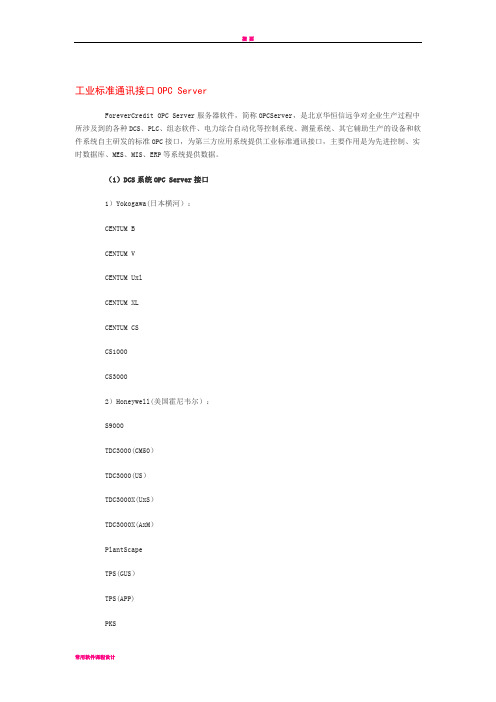
工业标准通讯接口OPC ServerForeverCredit OPC Server服务器软件,简称OPCServer,是北京华恒信远争对企业生产过程中所涉及到的各种DCS、PLC、组态软件、电力综合自动化等控制系统、测量系统、其它辅助生产的设备和软件系统自主研发的标准OPC接口,为第三方应用系统提供工业标准通讯接口,主要作用是为先进控制、实时数据库、MES、MIS、ERP等系统提供数据。
(1)DCS系统OPC Server接口1)Yokogawa(日本横河):CENTUM BCENTUM VCENTUM UxlCENTUM XLCENTUM CSCS1000CS30002)Honeywell(美国霍尼韦尔):S9000TDC3000(CM50)TDC3000(US)TDC3000X(UxS)TDC3000X(AxM)PlantScapeTPS(GUS)TPS(APP)PKSPMDQCS(达芬奇)3)Foxboro(美国福克斯波罗):I/A’S4)ABB:MOD300ADVANT500AC800MAC800FIndustrial IT Symphony5)Bailey(贝利):N-90INFI-906)MOORE(摩尔):MICRO IIAPACS For DosAPACS For Windows3.2APACS For Windows NTAPACS+ R47)Emerson(爱默生):Provox (CHIP)Provox DirectRMV9000RS3 RNI(System III)Micro PROVOXDeltaV8)Westinghouse(西屋):OVATIONMAX10009)Hollysys(和利时):HS2000FOCSMACSSmartPro10)SUPCON(浙大中控):JX300JX300XECS-100JX-300XP11)XinHua(GE新华):XDPS-400XDPS-400+P400P600XDC-80012)Eurotherm(欧陆):NETWORK-6000+13)FUJI(富士):MICREX XMICREX AX14)HITACHI(日立公司):HIACS 3000HIACS 5000HIACS 5000M15)AB(罗克韦尔):ProcessLogix16)SIEMANS(西门子):PCS7TELEPERM-XP17)Suny(浙大中自):SunyTDCS9200SunyPCC800SunyPCC500E18)浙江威盛:FB-2000FB-2000 NSFB-3000MCS19)北京国电智深:EDPF-NTEDPF-NT+EDPF-PT20)北京航天测控:UN200021)科远:NT 600022)鲁能:LN200023)Mesto(美卓)METSO DPU4FmetsoDNAmetso modernizes24)VALMET(唯美德)Valmet DAMATIC XD25)Alstom(阿尔斯通)Alstom Bitronics26)Schneider(施奈德)Quantum27)GE(通用电气)GE OpenProcessGE Mark V & VI (GSM)28)B&R(贝加莱)ARPOL(2)SCADA系统上位机组态软件OPC Server接口1)Wonderware(美国):Intouch2)GE Fanuc:Cimplicity3)Mita-Teknik(丹麦)GateWay4)SIEMENS(德国西门子):WinCCFactoryLink5)CIT(澳大利亚西雅特):Citect6)RockWare(罗克韦尔):RSView327)AisaControl(亚控):KingView8)ADASTRA(俄罗斯):TraceMode9)纵横科技:HMIBuilde10)图王软件:Visual Graph11)太力信息:SYNALL12)力控科技:力控ForceControl13)昆仑通态:14)世纪星:世纪星15)杰控公司:FameView16)九思易:易控17)Vestas(维斯塔斯)Vestas Online18)德国自动化有限公司AutomationX19)意大利PROGEA公司Movicon(3)变电站自动化、电网监控和电力综合自动化等系统OPC Server接口1)BBC公司:BECONTROL2)深圳市华力特电气有限公司:Farad2003)ABB公司:MicroSCADAESD20004)南京力导保护控制系统有限公司:DMP3005)北京和利时系统工程有限公司:6)国电南京自动化股份有限公司:PS 60007)南京磐能电力科技股份有限公司:SE-900C8)北京四方继保自动化有限公司:CSC20009)成都航利自动化工程有限公司:HL-300010)上海新华控制工程有限公司:XEMS-400XSA-400XNCS-400XDAMS-40011)中国科学院沈阳计算技术研究所:D-2000EPMKSJ-906012)珠海优特科技有限公司:UT-2000C13)国网南京自动化研究院南京南瑞集团公司:ISA-300RCS9000系列HRS-910NS-2000NSC2000NT-200014)西安金雨智能科技发展有限公司:JW-200015)苏州工业园区科佳自动化有限公司:NKC-20016)陕西银河网电科技有限公司:YH-B2000YH300017)陕西三泽电子有限责任公司:SZ200018)山西晋能科技有限公司:RSD800019)浙江三辰电器有限公司:SCWZ20)西安派恩电气有限责任公司:PGC-210021)北京四方达自动化技术有限公司:CSD2000CSD-6000CSD-210022)北京六所和瑞科技发展有限公司:HR200023)益和电气集团:HF-200024)南京国铁电气股份有限公司:PS 600025)保定浪拜迪电气股份有限公司:LBD-DZ-200026)南京源优科技有限公司:EPD200027)施耐德电气公司:EMCS28)山东新开电气有限公司:ASX29)国电南京自动化有限公司:NTD65030)泰仑电力自动化工程有限公司:TZS800031)哈德威四方保护与设备控制有限公司:RT-100032)南京电研电力自动化有限公司:NSA300033)南京浩升科技有限公司:HS500034)江苏南自通华科技发展有限公司:NPS900035)陕西银河电力自动化股份有限公司:GEA-UNDAS200036)四方华能电网控制有限公司:CSCD2000B37)珠海思创电气有限公司:ST200038)南京南自机电工程有限公司:WBX-3539)哈尔滨泛微电子工程有限公司:NPS-200040)深圳斯凯达控制技术有限公司:PGC-210041)湖北省电力试验研究院:NS900042)北京德威特电力系统自动化有限公司:DVPS-300043)北京东仁思创科技发展有限公司:SC-200044)南京南自电网控制技术有限责任公司:ND300045)石家庄科林自动化有限公司:KL-2000(4)实时数据库系统OPC Server接口1)OSI PI2)Honeywell PHD3)Wonderware Historian4)GE Fanuc iHistorian5)Aspen Infoplus.216)Instep eDNA7)Rockwell RSSQL8)Siemens SIMATIC-IT-Historian9)北京和利时信息技术有限公司HiRIS 10)浙江中控软件技术有限公司ESP-iSYS 11)上海麦杰科技有限责任公司OpenPlant 12)北京亚控科技发展有限公司KingRDB 13)北京三维力控科技有限公司pSpace (5)关系数据库系统OPC Server接口1)Oracle2)IBM DB23)Microsoft SQLServer4)Sybase5)Informix6)MySQL7)PostgreSQL8)Microsoft Access9)FoxPro(6)LIMS系统OPC Server接口1)北京汇博精瑞科技有限责任公司LIMS系统2)上海英巴丝数码科技有限公司LIMS系统3)STARLIMS公司StarLIMS4)美国热电公司SampleManager5)LabWare 公司Labware LIMS6)ABI公司SQL*LIMS7)法国Agilebio公司LabCollector(7)PLC、智能仪表等工业设备OPC Server接口1)MITSUBISHI(三菱) ?FX系列、A、AnA系列、Q系列。
HUMAX HGD310 Cable Modem User ManualHUMAX HGD310 Cable ModemAccessoriesThe following items should be found in your package.Product OverviewFront PanelYour cable modem has LEDs on the front panel to indicate the working status. You can refer to the table below tocheck your cable modem works properly.LEDs on for checking working statusLEDOperation POWER Green On The power is on.Off The power is off.DS Green On The downstream signal channels islocked.Green Blinking The downstream scanning is inprogress.The software update (over-the-air) is inprogress.Off No downstream channel is locked.US Green On The upstream signal channels is locked.Green Blinking The upstream scanning is in progress.The software update (over-the-air) is inprogress.Off No upstream channel is locked.ONLINE Green OnThe cable modem is online.Green Blinking The cable modem is offline.LAN Green On Network device is connected to the LAN ports.Green BlinkingData is being transmitted through the LAN ports.OffNo device is connected to the LAN port.Rear Panel The back panel provides the connections and button shown the following figure.LabelThe label is located on the side the cable modem. It contains specific cable modem ID that you may need when contacting your service provider or HUMAX Technical Support for assistance.To receive Internet service, you need to contact your service provider for assistance. You may have to provide ModelName, Serial Number and MAC Address listed on the cable modem label.Connecting Your Cable ModemFollow the steps below to install the product and activate the Internet service.Powering OnPlug in the DC power adapter from the power connector to an electrical outlet.If the power successfully turns on, a green light on the POWER LED is turned on.Note:Use an Ethernet cable to connect your router or PC to HGD310Connect one end of the Ethernet cable to either ETHERNET port of HGD310 and the other end to the Ethernet port of your router or PC.Activate Your Internet ServiceComcast XfinityActivate your Internet service by using Comcast Xfinity’s self-activation process.Before you start the self-activation processMake sure to collect following information.Comcast account numberPhone number (associated with Comcast account)Using PC1. Power ON the PC connected to your cable modem.2. Open the PC’s web browser. You will be automatically redirected to the Xfinity self-activation page. If you arenot redirected to the Xfinity self-activation page, visit the following website: https:///activateNote: For further assistance, please visit following URLs.• Install & Activate Your Purchased Modem: https:///Internetsetup• Home Networking Support: https:///Internetsupport3. Provide your Xfinity information and complete the self-activation process.Note: Duration of activation process might take up to 15 minutes.Using Xfinity Mobile App1. Download the Xfinity app on the App store or on the Google Play™. If you already have the Xfinity app, makesure you have updated to the latest version.2. Open the app and sign in with your Xfinity ID.3. Follow the steps to get online.If you cannot complete the Xfinity’s self-activation processYou can activate the Internet service through contact Comcast Xfinity customer service center at 1-800-XFINITY (1-800-934-6489)Note: When you call Comcast Xfinity customer service center, they may ask to provide the following information.Modem manufacturer: HUMAXModem model number: HGD310Model serial number: Serial number is on the product label, which is on the side of the cable modemModem MAC address: MAC address is on the product label, which is on the side of the cable modemCharter SpectrumBefore activating the Internet service Make sure to collect following information.Charter account informationModem model number: HGD310Model serial number: Serial number is on the product label, which is on the side of the cable modemModem MAC address: MAC address is on the product label, which is on the side of the cable modem Activate your Internet service with Charter SpectrumSelect one of the two methods and activate it to activate the Internet service.1. Visit the following website: https:/// and follow the prompts to activate your Internetservice.2. Call Charter Spectrum for support at 1-833-267-6094Note: Listed contact information is subject to change. You can also find the contact information in your monthly Internet service billing statement.Monitoring Your Cable ModemMap on Web UISystem > Restart & Factory Reset Restart: Reboot the system.Home MenuYou can see the information on the Internet and the connected devices in the home menu.Internet ConnectionClick the globe image to see the Internet connection status and Downstream/Upstream channel status.Cable Modem InformationClick the product image to see the information on your cable modem.Connected DevicesClick the network device image to see the information on the connected devices. You can check the number ofconnected devices, their MAC addresses and device name.Advanced FeaturesOn/Off: Toggle to see the log information.Link AggregationBy combining both LAN port 1 & 2, HGD310 can support bonding that can increase speed up to 2Gbps. Afteractivating Link Aggregation feature, connect your PC or router with LAN port 1 & 2 simultaneously.connect must support Link Aggregation feature as well, please check your Internet service status before usage.SpecificationMemoryNAND Flash NAND Flash 128MB DRAM DRAM 256MB Data InterfaceCable Modem DOCSIS 3.1 ChannelsDownstream 2 OFDM for DOCSIS 3.1, 32 Channels for DOCSIS 3.0Upstream 2 OFDMA for DOCSIS 3.1, 8 Channels for DOCSIS 3.0Input / OutputTuner F-Connector (female 75)Ethernet Two(2) 10/100/1000 Gigabit Ethernet PortsEnvironmentalInput100-120V~ 57/63HzOutput12V, 3AOperatingTemperature0° to 40°CPhysical SpecificationSize (W x D x H)45 x 152 x 160 (mm)Weight417.5gCertificationCableLabs DOCSISFCCULTroubleshootingYou can find information to diagnose and solve problems you might have with your product. Before contacting the customer service center, make sure to read the tips below carefully. If the problem persists after you complete the following procedure, please contact the customer service for further instructions.The product does not workCheck the POWER LED lights on.Check the power adapter is plugged into a suitable electrical outlet.Connect the power adapter to another electrical outlet.Restart the system and wait until the POWER LED lights on.Cannot login to the cable modemCheck the Ethernet cable is correctly connected between the cable modem and PC.Make sure that PC’s IP address is on the same subnet as the cable modem. The IP address of your PC must be in the range of 192.168.100.2 to 192.168.100.254.Try to access with IP address 192.168.100.1.Close the browser and launching it again.Power off the cable modem by detaching the power adapter and then restart the system within a few seconds. Safety and Regulatory InformationNoticePlease read this user guide carefully to be able to safely install, use and maintain the product at maximum performance. Keep this user guide next to your product for future reference. The information in this guide is subject to change without notice.Copyright (Copyright© 2020 HUMAX Corporation)Not to be copied, used or translated in part or whole without prior consent in writing except approval of ownership of copyright and copyright law.WarrantyThe warranty does not cover parts which may become defective due to misuse of the information contained in this guide.FCC Customer InformationThis device complies with Part 15 of the FCC Rules. Operation is subject to the following two conditions:(1) This device may not cause harmful interference, and(2) this device must accept any interference received, including interference that may cause undesired operations. WARNINGAny changes or modifications not expressly approved by the manufacturer could void the user’s authority to operate the equipment.This equipment has been tested and found to comply with the limits for a Class B digital device, pursuant to part 15 of the FCC Rules. These limits are designed to provide reasonable protection against harmful interference when the equipment is operated in a commercial environment. This equipment generates, uses, and can radiate radio frequency energy and, if not installed and used in accordance with the instructions, may cause harmful interference to radio communications. However, there is no guarantee that interference will not occur in a particular installation. If this equipment does cause harmful interference, the user is encouraged to try to correct the interference by consulting with a dealer or an experienced technician for technical assistance.To reduce the risk of fire or electric shock, do not expose this product to rain or moisture.The apparatus shall not be exposed to dripping or splashing and no objects filled with liquids, such as vases, shall be placed on the apparatus.Important Safety Instructions1. Read these instructions.2. Keep these instructions.3. Heed all warnings.4. Follow all instructions.5. Do not use this apparatus near water.6. Clean only with dry cloth.7. Do not block any ventilation openings. Install in accordance with the manufacturer’s instructions.8. Do not install near any heat sources such as radiators, heat registers stoves, or other apparatus (includingamplifiers) that produce heat.9. Protect the power cord from being walked on or pinched particularly at plugs, convenience receptacles, and theFile DownloadsHUMAX User ManualHGD310, Cable ModemHUMAX Installation GuideHGD310, Cable ModemReferencesXfinity ActivationQuestions and Inquiries | HUMAX-AmericasInternet Help and Support | Xfinity by ComcastHow to Activate Your Xfinity Internet Service - Xfinity SupportSpectrum - Activation HomePlay™ TrademarkRelated Manuals1. Cable Modem User Manual2. Hitron Cable Modem User Manual3. Cable Modem MB7220 User Manual6. Cisco DOCSIS 3.0 4×4 Cable Modem DPC3000/EPC3000 User Manual Cisco DOCSIS 3.0 4×4 Cable ModemDPC3000/EPC3000 User Manual –...。