【抛砖篇】笔记本拆机教程:acer 4736z - 便携电脑 - PC绝对领域 - Powered by Discuz!
- 格式:pdf
- 大小:6.91 MB
- 文档页数:47

拆御笔记本的步骤:
第一步:准备好拆笔记本一套工具,螺丝刀、托盘等等。
如下图所示:
第二步:拿掉电池放电,把笔记本后面的螺丝全部御下来:如图所示
第三步:从前面拿掉前面的面板如图所示:
第四步:拿掉面板之后,将键盘小心的拿下,放到一边:如图所示:
第五步:小心的拆掉频线,如图所示:
第六步:拆除显示器,如图所示:
第七步:将触摸板小心的拆御下来:如图所示:
第八步:拿掉硬盘接线,如图所示:
第九步:将主板与下面的面板分开:
第十步:拆除风扇,如图所示:
第十一步:拆除网卡,如图所示:。

清洁主要区域:风扇及风扇出风口(就是看到一排铜片的地方内侧)
目的:让散热模组正常通风(一般灰尘会把出风口内侧堵住,潜力后会让热风无阻碍排出电脑)
1.首先了解一下我的工具,因为是在家里临时想到的所以工具很简单:螺丝刀装螺丝的盒子刷子(因为我买的刷子有点软,所以多加了一个皮鞋刷)清洁剂
下面是图片展示
准备好这些简单的工具下面我们就可以开始操作了~
第一步:关机,断掉所有电源,拔掉电池,记住在操作之前一定要拔电池哈,不然手产生静电导致电路短路就不好了~
2.开始拆底部螺丝,有的机器底部螺丝有大有小的,记不住的朋友要先分类哈,不然上螺丝时上错了就不好了;
3.把底部盖子,像硬盘盖子,风扇盖子,内存条盖子,无线网卡盖子都取掉~~这步操作简单大家放心的取不会有质保为题出现的。
4,准备取硬盘,抓住硬盘壳上的黑带向后拉就可以了。
5,取盖子
如果看到有黄色的发条大家得注意来,在质保期内的机器以后要质保的,得小心别把防拆条弄坏了。
看到封条封住了散热模组CPU那里,所以我就不拆撒热模组了直接取风扇~~
取风扇,拆螺丝
拔风扇线
把风扇取出来清洁
用刷子把风扇灰尘刷干净
看到有灰尘的地方都给刷一下
现在是撒热模组出风口处的灰尘,一定要弄干净,保证通风
把有灰尘的地方都清洁干净,然后把电脑装上
风扇线记得插好哈
上硬盘端口朝下向前推
盖上盖子把螺丝上好,如果螺丝分大小的话你们得先看看螺丝口的大小看看螺丝是不是合适
做个整体清洁
清洁好主题后步骤就完成了,其实都是很简单的很多人就是怕机器弄坏不敢拆,其实还是比较简单的,这款是华硕X81的机器大家用这款的可以学习一下了,这块机器过2年质保到服务站清洁是100元钱哦,还不如自己弄了。

宏基Acert笔记本Aspire 4**0拆机记总步骤按层数分为五步(层):
仅供参考
第一层:
有三种螺丝,上方中间电池下方三个一组为一种,下面盖下两个坚排的为一种。
其余为一种。
第二层:
这一层首先扣下开关键面板,用手指就行。
再拿下键盘与主机相连的数据线就可取下。
第三层:
很长,要从后边开始拆起,慢慢拆。
沿左边沿用手指把可扣开的扣开,再把蓝色的数据线拆开(小心)。
右边和下边要用尖的工具搓一下(图上标为三角地方),它就弹开整个就拆开。
拆下来正反面:
第四层:
第五层:
读卡器:。
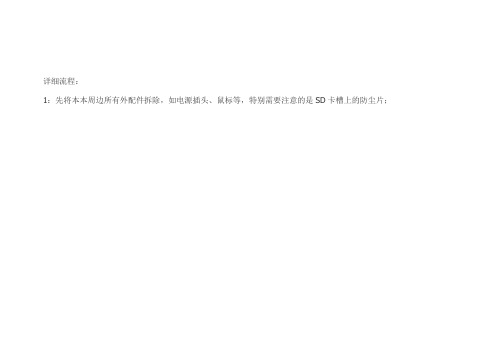
详细流程:1:先将本本周边所有外配件拆除,如电源插头、鼠标等,特别需要注意的是SD卡槽上的防尘片;2:拆下底盖下的所有配件,如电池、内存、硬盘、无线网卡,从无线网卡上拆下的是唯一的2 X 3螺丝3:将底盖所有螺丝拆下,记住各螺丝位置,仅两种类型的螺丝,深槽是长的,浅槽是中长的,电池座下的螺丝最短2.5 X 34:将光驱从侧边抠出;5:使用废信用卡或吉它弹片将喇叭盖拆下,方法是找到机器侧面的电源插头与电源显示灯处的边缝用弹片撬开,顺着键盘ESC键到DEL处的边缝将喇叭盖撬开,将喇叭盖拿出,拆时注意力度需要适中;6:拆下键盘,注意键盘的软PCB排线及插座,再将触摸板、功能键排线拔下;7:MIC、摄像头显示屏、喇叭连接线8:将喇叭条拆下,固定喇叭的是2.5 X 3 短螺丝2颗,顺便清理9:将无线网卡到显示面板的连接线拆出10:要将显示屏板及相连的主机上盖拆下来,必须先拆开以下两颗螺丝,然后使用废信用卡或吉它弹片将底盖与上盖边缝撬开分离,分离后轻轻将显示屏及主机上盖拿起,必须注意上盖塑料极薄,切不可蛮力将显示板与上盖合起,以防折断。
11:拿掉上盖后剩下的就是底盖及主板,此时必须先将主板与底盖的引线拆下,仅有猫跟右侧USB引线12:拆除主板上唯一的2.5 X 3 螺丝,顺着光驱出口方向将主板从底盖中分离出来13:从主板上先将风扇的导线拔下,再拧开两颗固定风扇的螺丝,再从风扇上把四颗小螺丝拆下便可完全的清理风扇14:拆下散热片后将散热片内的污物用水冲洗干净,并用风筒吹干,注意别被风筒吹导热管时传过来的高温烫到,清理散热片后别忘了给主板进行清扫,主板上的灰也不会少的,最后还要给CPU及GPU添加优质导热硅脂。
15:清扫底盖的通风孔,以利于通风acer 4736ZG拆机清灰教程RT。
今天早起看到有活动,拆机神马的送螺丝刀,正好丢失了一套,那参加一下吧,哈哈。
我的4736ZG购于09年,虽然说帮同学们拆过很多次,但自己这本子这次却是第一次拆,下面上图先说明:图中画圆圈圈的就是要拆掉的螺丝,箭头就是表示向什么方向推下面是后面的图图上红圈里面的就是要拆掉的螺丝,当然电池下面也有(有一个可能会被一张条形码贴住),拿掉电池就可以看到了,全拆了光驱这样就可以拉出来(当然首先要完成上面的拆螺丝步骤)硬盘居然没有螺丝固定。

宏基4736zg内存条怎么拆
你们知道怎么拆宏碁的内存条吗?下面是店铺带来宏基4736zg内存条怎么拆的内容,欢迎阅读!
宏基4736zg内存条怎么拆:
其实拆和安装的步骤是一样的
1、首先我们把买来的内存条那出来放好,拿出时注意不要触摸上面的金手指,就是金色的部分,因为我们手上有可能有静电,会导致内存条识别不了。
2、我们这里需要的工具是螺丝刀,我们可以买一个可以换头的螺丝刀,以备不时之需。
3、拆开电脑,把电脑翻到背面,拆下这个三颗螺丝就可以,拆完之后从中间的缺口掰起来(就是箭头指的地方)
4、拆完之后我们可以看到里面,有硬盘,这个都是我们必须要了解的,因为我们安装内存条不要损坏其他配件。
内存条当然还有一个内存缺口,就是一个内存卡槽。
5、内存条中间有一个开裂的横线一样的这个是开进去中间的,左右的凹陷是防止内存条翘起固定用的
6、先45度的方向插入,直到那内存条的中间横线进去就可以了,在向下按下去,左右2边防止弹出卡就会卡住在凹处。
7、这就是我们完成安装之后的截图,我们可以看下。
8、我们按照之前拆下来的时候,重新安装回去,要注意外壳卡槽,拧好螺丝
9、我们在来看下用软件进行检测,可以发现完美的融合
10、再来看看电脑上面的显示,点击计算机的属性,我们可以看到内存变成4G了。

TravelMate 4730/4732Series Extensa 4630 SeriesDisassembly Instruction elMachine Disassembly and ReplacementThis chapter contains step-by-step procedures on how to disassemble the notebook computer formaintenance and troubleshooting.Disassembly RequirementsTo disassemble the computer, you need the following tools:•Wrist grounding strap and conductive mat for preventing electrostatic discharge•Flat screwdriver•Philips screwdriver•Plastic flat screwdriver•Plastic tweezersNOTE: The screws for the different components vary in size. During the disassembly process, group the screws with the corresponding components to avoid mismatch when putting back the components.General InformationPre-disassembly InstructionsBefore proceeding with the disassembly procedure, make sure that you do the following:1.Turn off the power to the system and all peripherals.2.Unplug the AC adapter and all power and signal cables from the system.3.Place the system on a flat, stable surface.4.Remove the battery pack.Disassembly ProcessThe disassembly process is divided into the following stages:•External module disassembly•Main unit disassembly•LCD module disassemblyThe flowcharts provided in the succeeding disassembly sections illustrate the entire disassembly sequence.Observe the order of the sequence to avoid damage to any of the hardware components. For example, if you want to remove the main board, you must first remove the keyboard, then disassemble the inside assembly frame in that order.External Module Disassembly ProcessExternal Modules Disassembly FlowchartThe flowchart below gives you a graphic representation on the entire disassembly sequence and instructs you on the components that need to be removed during servicing. For example, if you want to remove the main board, you must first remove the keyboard, then disassemble the inside assembly frame in that order.Removing the Battery Pack1.Turn computer over.2.Slide the battery lock/unlock latch to the unlock position.3.Slide and hold the battery release latch to the release position (1), then slide out the battery pack from the mainunit (2).12Removing the SD dummy card1.Push the SD dummy card all the way in to eject it.2.Pull it out from the slot.Removing the NewCard dummy card1.Push the NewCard eject button to eject it, then push it all the way in to eject the NewCard dummy.2.Pull it out from the slot.Removing the Lower Covers1.See “Removing the Battery Pack”2.See “Removing the SD dummy card”3.See “Removing the NewCard dummy card” .4.Loosen the five captive screws in the Memory, HDD, and WLAN bays as shown.5.Carefully open the memory cover.6.Remove the HDD cover as shown. HDD Cover Memory CoverWLANCover7.Remove the WLAN cover as shown.Removing the DIMM Modules1.See “Removing the Battery Pack” .2.Remove the Memory Module cover See “Removing the Lower Covers” .3.Push out the release latches on both sides of the DIMM socket to release the DIMM module.4.Remove the DIMM module.5.Repeat steps for the second DIMM module.Removing the WLAN Module1.See “Removing the Battery Pack” .2.Remove the WLAN cover. See “Removing the Lower Covers”3.Remove the adhesive tape and disconnect the antenna cables from the WLAN board.4.Move the antenna cables away and remove the two screws on the WLAN board to release the WLAN board.Step Size Quantity Screw Type WLAN Module M2*3 (NL)25.Detach the WLAN board from the WLAN socket.NOTE: When re-attaching the antenna to the WLAN board, make sure the cables are arranged under the WLAN bracket.Removing the Hard Disk Drive Module1.See “Removing the Battery Pack”.2.Remove the HDD cover, See “Removing the Lower Covers”e the mylar tab to slide and lift up the hard disk drive module to remove.NOTE: To prevent damage to device, avoid pressing down on it or placing heavy objects on top of it.4.Remove the HDD holder by easing the sides outward to clear the carrier.5.Remove the four screws securing the hard disk to the carrier.6.Remove the HDD from the carrier.StepSize QuantityScrew TypeHDD Carrier M3*3.5 (NL)4Removing the Optical Drive Module1.See “Removing the Battery Pack” .2.Remove the Memory cover. See “Removing the Lower Covers”3.Remove the screw securing the ODD module.ing a screw driver, push the ODD module through the chassis and pull to remove it from the main unit.StepSize QuantityScrew TypeODD Module M2.5*5(NL)15.Remove the three screws securing the ODD bracket and remove the ODD bracket from the ODD module.6.Insert a pin in the eject hole of the ODD to eject the ODD tray.7.Press down on the locking catch to release the ODD cover and remove.Step Size Quantity Screw Type ODD Bracket M2*3 (NL)3Main Unit Disassembly Process Main Unit Disassembly FlowchartRemoving the Switch CoverCAUTION: Using tools to remove the Switch Cover may cause damage to the outer casing. It isrecommended that only fingers are used to remove the Switch Cover.1.See “Removing the Battery Pack”2.Locate and remove the five securing screws as shown.3.Turn the computer over and open the LCD module fully to expose the Switch Cover.IMPORTANT:The LCD module must be fully open in the horizontal position to remove the switch cover.4.Lift the Switch Cover as shown, rightside first.5.Lift the Switch Cover clear of the chassis.StepSizeQuantity Screw Type Switch CoverM2.5*35Removing the Keyboard1.See “Removing the Battery Pack”2.See “Removing the Switch Cover”3.Remove the two screws securing the keyboard to the upper case.4.Lift the keyboard as shown to remove from the chassis.5.Turn the keyboard over and pull back the securing latch to release the FFC.StepSizeQuantity Screw TypeKeyboard M2*326.Remove the keyboard from the chassis.Removing the Power Board1.See “Removing the Battery Pack” .2.See “Removing the Keyboard” .3.Disconnect the Power Board cable from the mainboard.4.Remove the two securing screws from the Power Board.NOTE: The left hand securing screw is shared by the eKey Board.Removing the Launch Board1.See “Removing the Battery Pack” .2.See “Removing the Keyboard”3.Disconnect the Launch Board cable from the mainboard.4.Remove the two securing screws from the Launch Board.NOTE: The right hand securing screw is shared by the Power Board.StepSizeQuantityScrew TypePower BoardM2*32Removing the Antenna1.See “Removing the WLAN Module”2.Remove the Antenna Cables from the securing guides as shown.3.Turn the computer over, remove the adhesive tape and disconnect the FCC cables to expose the antennacables underneath.Step SizeQuantity Screw TypeLaunch BoardM2*324.Secure the FFC cable out of the way using the adhesive tape.5.Turn the computer over and push the cables through the underside of the chassis.6.Turn the computer over, and remove the cable from the mainboard as shown.7.Remove the Antenna Cables from the housing well as shown.NOTE: Place the cables to one side to avoid damage.Removing the LCD Module1.Remove the Battery Pack. See “Removing the Battery Pack”2.Remove the Lower Covers. See “Removing the Lower Covers”.3.Remove the WLAN Module. See “Removing the WLAN Module”4.Remove the Antenna. See “Removing the Antenna”5.Remove the two securing screws from the bottom of the chassis.6.Turn the computer over. Disconnect the LCD cable from the top panel.StepSizeQuantityScrew TypeLCD ModuleM2.5*8(NL)27.Remove the four securing screws (two on each side) connecting the LCD module.8.Carefully remove the LCD module from the chassis.StepSizeQuantity Screw TypeLCD Module (Red callout)M2.5*92LCD Module (Blue callout)M2.5*52Removing the Upper Cover1.See “Removing the Battery Pack” .2.See “Removing the LCD Module” .3.Turn the computer over. Remove the sixteen screws on the bottom panel.Step Size Quantity Screw Type Upper Cover M2.5x9164.Turn the computer over and disconnect the seven cables from the mainboard as shown.Disconnect A as shown. If necessary, remove FFC Gbefore beginning.Pull back the securing strip and disconnect B and C as shown.Remove the antenna cables from the housing andpull back away from the upper cover.Release the securing latches and disconnect E asshown.BE FG ADCBC5.Remove the single screw on the top panel.Disconnect the Power Board FFC (E) first beforeremoving FFC D. Pull back the locking latches torelease D.Release the securing latches and disconnect F asshown.Release the securing latches and disconnect G as shown.Step Size Quantity Screw TypeUpper Cover M2.5*9 (NL)16.Grasp the top left corner first and pry the cover off.7.Continue moving from left to the right corner and pry it off the lower cover.8.Move to the bottom right corner and pry it up.9.The Upper Cover can now be removed from the lower base.Removing the Finger Print Reader1.See “Removing the Upper Cover”2.Remove the securing screw from the Finger Print Reader board, and ensure the FFC is free of the upper cover.Step Size Quantity Screw Type finger print reader M2.5*3 (NL)13.Remove the board bracket from the Upper Cover.IMPORTANT:Do not throw away the Bracket Pad. Remove and replace on new bracket.Bracket Pading your fingers, gently lift the Finger Print Reader board from the Upper Cover.5.Pull the Finger Print Reader FFC through the touchpad bracket taking care not to fray the cable.Removing the Touch Pad Bracket1.See “Removing the Upper Cover”2.Peel back the Finger Print Reader FFC to expose the Touch Pad connector.3.Disconnect the Touch Pad FFC from the Touch Pad board.4.Lift up the covering and remove the securing screw.Step Size Quantity Screw Type Touch Pad Bracket M2.5*3 (NL)25.Remove the Touch Pad bracket.IMPORTANT:The Touch Pad cannot be removed individually. To replace the Touch Pad, replace the entire Upper Cover.Removing the Left Speaker Module1.See “Removing the Upper Cover”2.Peel back the adhesive strip to expose the speaker cabling.3.Remove the two securing screws.4.Grasp both ends of the mylar cover and carefully pull back to expose the speaker cable.StepSizeQuantity Screw TypeLeft SpeakerModule M2.5*3 (NL)2Removing the Right Speaker Module1.See “Removing the Upper Cover”2.Remove the two securing screws from the speaker module.3.Grip the Speaker Module and remove.StepSizeQuantity Screw TypeRight SpeakerModule M2.5*3 (NL)22.Remove the adhesive strip to expose the Bluetooth cable.3.Disconnect the bluetooth cable as shown.4.Lift the corner of the module up, then grasp to remove.2.Disconnect the RJ-11 cable as shown.3.Remove the two (2) securing screws.4.Lift the module and remove from the lower cover as shown.StepSize QuantityScrew TypeModem Module M2*3 (NL)2Removing the Mainboard1.See “Removing the LCD Module” .2.See “Removing the Upper Cover” .3.See “Removing the Modem Module”4.Turn the lower base over on a clean surface, and disconnect the DC-IN cable as shown.IMPORTANT:Ensure the cable can easily pass through the lower cover during mainboard disassembly.5.Turn the base rightside up, and disconnect the bluetooth cable from the bottom right of the mainboard asshown.6.Remove the two securing screws from the Mainboard.7.Lift the mainboard to expose the DC-IN jack and USB cable.8.Remove the DC-IN jack and USB cable as shown.StepSize Quantity Screw TypeMainboard M2.5*9 (NL)Green Call out 1Mainboard M2.5*3 (NL)Red Call out 19.Grasp the mainboard by both sides and pivot upwards to remove.CAUTION: Ensure the I/O ports at the bottom of the mainboard are clear of the bottom base to prevent damage to the mainboard.1.Remove the mainboard. See “Removing the Mainboard” .2.Remove cable from the USB board.3.Remove the two securing screws from the USB board and lift clear of the chassis.1.See “Removing the Mainboard”2.Disconnect the RJ-11 cable from the modem module.3.Grasp the cable and gently lift it out of the housing well.4.If necessary insert tweezers in the RJ-11 jack, lift the RJ-11 jack from the base.Removing the Thermal Module1.See “Removing the Battery Pack” .2.See “Removing the LCD Module”3.See “Removing the Upper Cover”4.See “Removing the Mainboard”5.6.Disconnect the fan module cable from mainboard.Step Size Quantity Screw Type CPU ThermalModule(red call out)M2*6.54VGA ThermalModule(blue call out)M2*347.Lift the Thermal Module clear of the Mainboard.Removing the CPU1.See “Removing the Battery Pack”2.See “Removing the Upper Cover” .3.See “Removing the Mainboard” .4.See “Removing the Thermal Module”.ing a flat screwdriver, turn the CPU socket latch counter-clockwise 180° to release the CPU.6.Lift the CPU clear of the Mainboard.Removing the VGA Module1.Remove the mainboard. See “Removing the Mainboard” .2.Remove the two securing screws from the VGA Module.3.The VGA module lifts automatically from the mainboard. Remove the VGA Module as shown.StepSizeQuantity Screw TypeVGA Module M2*4-NI (NL)2LCD Module Disassembly Process LCD Module Disassembly FlowchartRemoving the LCD Bezel1.Remove the LCD module. See “Removing the LCD Module” .2.Remove the two upper and two lower bezel screw caps. Remove the four securing screws from the LCDmodule.3.Lift up the bezel, topside first, and remove it from the LCD Module.Step SizeQuantity Screw TypeLCD Bezel M2.5*5 (NL)42.Remove the securing tapes from the left and right sides of the Inverter board as shown.3. Remove the two securing screws from the Inverter board and lift the board clear of the LCD Module.4.Remove the Inverter Board from the LCD Module.StepSize Quantity Screw TypeInverter Board M2.5*6 (NL)22.Disconnect the Camera Module cable as shown.3.Remove the two securing screws from the Camera Module bracket.Step Size Quantity Screw Type Camera ModuleM2*3 (NL)2。
宏基笔记本ACER 4736ZG拆机清理灰尘教程这个笔记本电脑买个有三四年了,一直没清理过。
用用老是会慢动作。
重启之后现象消失。
百度了一下砖家说扇热不好。
于是决定自己清理下。
所用工具平口螺丝刀、指甲锉(翘卡扣)、美工刀、十字螺丝刀型号4736ZG型号反过来把所有看到的螺丝都拧下来扣下前端挡板,需要一些暴力左右两端往中间慢慢扣键盘两边各一个卡扣,稍微翘一下就拿下来了。
注意下面插线别拉坏了拧下这两个螺丝,取下扬声器。
也有插线链接慢慢一拔就下来了。
翻过来取下硬盘、内存2个卡扣往外拨拉着塑料片往右一拔就出来了这个显卡是个重点指甲捏着插线往上一拔就下来了,记好黑白线的位置不能反了。
拧下左边2个螺丝直接取下显卡显卡+显卡盖子顺着线慢慢抽出,这个线是链接着显示器的。
正面线理出来之后就可以拆显示器了。
两端各2个一共4个螺丝,2个接口方框圈起来的地方。
用平口螺丝刀慢慢往反方向推。
显示器没什么卡子。
螺丝拧掉线拔了一拿就拿掉了。
下面就是要拆下这个整块面板,拧下2个螺丝。
其余都是卡扣卡着。
四周卡扣一点一点慢慢翘,这个就简单多了。
很好拿下,注意2个插线是个这个面板连着的。
这种插口不能直接拔,要用平口螺丝刀把2个耳朵往下拨。
拨到右边那个状态插线就松了一拿就出来了。
线面就看到主板了。
笔记本的主板其实不小,感觉没比台式机的小。
右边的光驱可以直接拿掉。
拿掉光驱后的样子现在的主板只有这一个螺丝固定了。
还要拔掉右边2个插线。
一个是右侧USB接口(扁平线),另一个是电话线插口接线。
一堆零件取出主板就剩下空壳了看一下风扇,这次拆机的主要目的就是要清理风扇里的积灰。
够脏啊。
清理后的样子这几个螺丝太小没有专用的螺丝刀。
我用的是美工刀拧下来的。
拆完了,清理完了,要组装了。
怎么组装帖子倒过来看就行了。
第一步:拆掉电池,硬盘,内存,无线模块,并把所有的螺丝卸掉,一定要仔细查看,不要漏卸!
第二步:将喇叭前盖和键盘卸下,注意:如果前盖很难卸掉,查看一下是不是后面有螺丝忘了卸了!拆键盘要非常注意和主板之间的排线!一定要记住怎么卸的怎么安装!
第三步:将排线拆掉,一共是四组,千万不要漏了!
第四步:拆掉屏幕与主板之间的排线,一共是两个!拆下隔板上面的螺丝,一定不要漏卸!
第五步:取下隔板,卸掉光驱:卸光驱时不需要拆光驱上任何螺丝,只要向外面推一下就可以,
如果推不动,查看后盖螺丝是否卸掉。
第六步:将主板掀起,就可以看到我们此次的目标——散热模块!
第七部:卸掉风扇上面的螺丝,就可以看到里面的情况了!下面就不用说了!
第八步:清理完毕以后,安装时只需要倒着看教程就行!
【非常注意:1、当隔板或者其他什么东西卸不掉时,首先要看看螺丝是否全部卸掉。
】
【2、因为很多螺丝不能通用,卸掉的螺丝不可乱放,记住每个螺丝的位置】。
笔记本拆解全程解读最近天气越来越热,笔记本的温度也越来越高,尤其是运行大型程序的时候,趁今天有空,把笔记本拆开清理了一下,顿时觉得清爽了不少。
顺便写个拆解笔记,给想要清理笔记本的朋友一个参考。
本次拆解的是宏碁Aspire 1551,不过其他机型也大同小异,尤其是拆解顺序,基本一致。
初次拆解,比较小心谨慎,先贴个大卸八块的图(这次主要是为了清理灰尘,所以没有把屏幕拆下来。
如果想拆也很简单,把几个螺丝拧下来就可以了):拆解用到的工具如下:从左到右依次是:洗耳球、万用螺丝刀(带磁性最好)、刷子、小螺丝刀、镊子。
前期准备:洗洗手、晾干、找个金属物体(如铁栏杆、楼梯扶手……)双手摸一摸(除去静电)。
拆解步骤:1、断开笔记本电源,卸下电池。
2、笔记本背面朝上,拆下中间的小盖子。
拆解后如图:此时可以看到笔记本的内存条、硬盘。
现在的笔记本一般有两个内存插槽,想扩展内存的话自己买个与原内存条同样规格的内存条,插在另外一个插槽,按下卡住即可,一般不会有问题,不用找个奸商花几十块钱装一下。
内存条特写3、拆下内存条和硬盘。
内存条:两边有两个卡扣,朝两边掰开,内存条会自动弹起,拔出即可。
安装的时候,先将内存条完全插入卡槽,再按下去让两个卡扣卡住即可。
硬盘:硬盘周围可能会有固定螺丝,先把螺丝拆下,然后硬盘一端会有专门拉出硬盘的塑料片,顺着硬盘方向小心拉出即可。
因为另外一端是金手指,所以拉出的时候角度越小越好。
内存条和硬盘要放好,这两个东西直接影响到电脑的运行。
拆解后:4、把后盖上所有的螺丝拆下,一定要是所有!!!还有网卡及其连接线。
(应该是无线网卡,不是很确定。
连接下直接连着屏幕,所以不用拆下,只要从线槽中拔出来即可)螺丝如图中黄色标记:5、翻转笔记本,把笔记本正面朝上,露出键盘。
6、拆下键盘,把键盘接口从插槽中拔出。
键盘周围会有很多卡扣,一般从上端(靠近屏幕一端)将卡扣一一推回,键盘即可弹起,然后慢慢拔出。
键盘容易弯曲,所以虽然卡扣很多,也不难拆下。
看了你就知道笔记本电脑怎么拆了IT 2010-06-27 00:49:41 阅读5784 评论0 字号:大中小订阅拆卸笔记本电脑是有风险的,几乎每一个品牌都会提醒你,因自行拆卸造成的故障均不保修范围内。
这是因为笔记本电脑体积小巧,构造非常精密,如果贸然拆卸,很可能会导致笔记本电脑不能工作或者损坏部件。
但是学会拆卸笔记本电脑也有好处,第一它可以帮助你判断笔记本电脑的质量。
笔者拆过一些笔记本电脑,但凡一线品牌的笔记本电脑,内部总是整整齐齐,各种部件和走线都透着精致,而其他一些品牌,要么连线飞渡南北,要么做工粗糙。
质量的高下,由此可见一斑。
第二通过拆卸笔记本电脑,了解笔记本的结构,有助于打破对笔记本电脑的神秘感。
笔记本需要简单的升级或者遇到一些小故障,就不必假手于人。
另外拆开笔记本电脑后,你就会发现它虽然精密,但是在结构上与台式机并无二致,如果里面的各种部件能够在市场上出售,相信自己组装一台笔记本电脑绝对不是难事。
拆机前的准备工作——收集资料如果你对要拆的这款笔记本了解的并不多,拆解前,首先应该研究笔记本各个部件的位置。
建议先查看随机带的说明手册,一般手册上都会标明各个部件位置的标明。
少数笔记本厂商的官方网站,提供拆机手册供用户下载,这些手册对拆机有莫大的帮助。
拆机前的准备工作——看懂标识符在拆机前,我们还要了解下笔记本底部的各种标识符,这样想拆下哪些部件就能一目了然!先上一张Pavilion tx1000的底部图片作示例,点击图片查看大图只要拨动电池标识边上的卡扣,就可以拆卸电池固定光驱的螺丝,拧下后才可以拆卸光驱某些光驱是卡扣固定,只要扳动卡扣就可以拆卸光驱。
此类光驱多支持热揷拔,商用笔记本多支持此技术内存标识,通常内存插槽有两颗螺丝固定需要注意的是,不带内置无线网卡的笔记本是不会有这标示的硬盘标识某些笔记本的键盘是用螺丝固定的,需要拧下底部的螺丝才能拆卸[NextPage]笔记本电脑尽管部件繁多,但固定方式不外乎两种。
UID162
帖子2009
积分25127 威望9
经验25119 代金券55
绝对值 2
来自Chicago 字体大小:1#
跳转到»
倒序看帖
changchar 资深会员发表于
资讯站论坛搜索帮助导航
刀头各种各样,其实很多很少用到,但是万一需要的时候又真是没有不行。
比如任天堂专用的Y字形等等。
对于拆笔记本来说,其实必备的也就是几种尺寸的十字和一个一字(主要做撬棍用,选薄的,在保证强度前提下越薄越方便。
我用的专门的弯头)
镊子在对付某些细小部件时候有很好的效果,但不是必须
导热硅脂,用于CPU和散热器之间的导热。
如果不拆开CPU散热器则不需要。
我用的是北极银5,12克装。
Amazon价格20美金。
另外除了所有的工具之外,还需要一个至少一平方米的操作空间,因为会有很多零件需要摆放,千万不要乱丢,否则你会后悔的。
======================= ========
正式开工,我这里就以我自己的ACER 4736z 为例子进行。
首先拔出所有的连接线缆并退出读卡器内的卡
片。
然后将笔记本翻到D面。
拆除电池。
在地毯房里操作,容易有静电,安全考虑最好先去洗个手,水流会带走电荷。
冬天尤其必要。
卸掉所有可以拆卸的盖板。
部分厂商可能会在这些上面贴上易碎贴,作为保修凭证。
如果不想失去保修的话,电吹风伺候吧。
手上一定要小心。
我自己是懒得做的,无所谓。
自觉RP还可以,从来不保修。
一般情况下,所有盖板的螺丝都是固定在盖板上的,避免丢失。
如果没有固定的,需要妥善保管。
最好和盖板放在一起。
无线网卡上,一般会连接有天线,有条件记得拍照记下接线位置,避免接错。
内存部分都是有下图圈中这样的卡扣卡住。
按照箭头方向推开卡扣就行了。
推开之后内存会自动弹起,顺势拔出即可。
硬盘部分则不尽相同,有各种的锁定方式,有的还需要再拆卸螺丝,不过大多提供塑料弹片便于拖拽。
按照指引拆卸吧。
对于我的笔记本,往箭头方向拖拽,使框中金手指部分脱离即可。
无线网卡,内存,硬盘拆下后妥善放置。
回来看拆下部件之后的D面,下一步的工作是拆除该面所有螺丝。
找来一张白纸,对应D面螺丝孔位,在纸上相应位置画下小圈,不需要十分精确。
将画好的纸放置于安全的不会被误碰的地方,拆下的螺丝就按照对应的孔位放置在画的圈中。
由以下照片可以看出,大小尺寸是有差别的。
不过如果你喜欢玩记忆力游戏也可以忽略这一步。
一般情况下到这里就可以拆卸光驱了,用撬棍插入光驱旁的缝隙内,尝试往外撬。
撬不出不要硬来。
反复检查,或许还有螺丝没有拆掉,要等之后再来。
撬出后直接往外拉出光驱,丢到一边就行了。
下来到C面,对于一边的笔记本设计来说,在屏幕的下方,键盘的上面这里都是一个盖板。
而对于部分笔记本,也有一个整体C面的情况,一般设计比较特殊,需要另外观察尝试再下手。
一般情况下,拆掉D面所有螺丝后,这个盖板就可以撬开了,记得动作小心,别把塑料撬坏了很难看,或者是把里面的卡扣撬坏了,就很尴尬了。
正常情况下顺利撬开每个卡扣会有清脆的咔声,不过如果这一声过于清脆你或许就要担心是不是哪里断裂了。
再来是转轴后部,很多盖板也会延伸到这个部位。
当然也有其他情况。
总之多耐心观察小心尝试。
全部撬开之后小心翻开盖板,有的本子这个部分可能会有排线连接的按钮或者指示灯电路板。
在打开盖板之后,一般键盘都可以翻起了。
不过先小心,键盘背后一定会有排线。
而且这线很脆。
不同的笔记本情况不一,有的直接就可以将排线拔出,有的比如我这个,带有一个小机关,需要把下图圈中的部分拨开才能拔出,千万不要强行用力。
对于这样的插座,直接拔出就可以了,没有卡子的设计。
拔出之后仔细查看所有部分,把剩余的螺丝拆除。
如果数量较多也可以和之前D面一样使用一张纸来记录。
转轴部分的螺丝拆除之后显示屏就可以分离了。
注意无线网卡的天线有可能还是连接着暂时无法分离,之后的操作要更加小心不要扯断。
我这个是可以彻底分离的。
之后可以开始拆卸C面面板。
在确认没有任何固定螺丝之后,同样使用撬棍进行。
步骤相同不再赘述。
打开C面面板之后就可以看到主板了。
对于主板的操作要十分小心,一方面是静电问题,另外一方面是小心螺丝刀,不要动作过大损伤元件,那可是很麻烦的事情。
主板上还会有一些连接线或者是螺丝需要拆除才可以将主板卸下。
拆完之后就可以将主板与机壳彻底分离。
主板翻转过来之后,终于见到了CPU散热器的部分。
实在是不容易,藏在最里面...某些笔记本直接在D面拆下一块板之后就可以看到。
那就很方便了,不过也算是最没技术含量
的拆机了。
对于清理灰尘,一般情况下需要拆卸散热器。
我的还算很干净,经常拆...
由上图红圈中拆出的四颗螺钉。
带有弹簧,用于缓冲对于CPU晶体的压力
CPU座有一个一字型螺丝锁定,按照上面的指引旋转螺丝180度即可取下CPU。
卸掉CPU之后的底座。
更换CPU的话拿新的装上去就行了,别忘了重新锁死底座。
我的CPU,Intel T4200,09年低端本标配,现在一般都被T4400替代了。
对我来说笔记本反正性能都不够强,买个最便宜的用就行了。
要性能,玩台机。
卸下的CPU散热器,还有径流风扇需要分离。
需要用到小十字螺丝刀头,就是一般修手表或者眼镜那种。
拆掉风扇之后终于看到散热鳍片了。
直接拿去水龙头下面冲就OK了,不过记得干透之后再上机。
否则,你懂的。
一般情况下风扇里面也会积尘,继续用小十字螺丝刀打开风扇。
我的风扇扇叶可以分离,分离之后把扇叶拿去水冲就行了,很方便。
如果不能分离的话也没关系,棉签沾水擦干净。
到此为止,所有拆卸工作全部完成。
其中并没有涉及屏幕的拆解,不过那个也跟清理灰尘没关系。
另外,其实笔记本裸机用也是很爽的,用软件监控的话,会发现温度比装在机壳里低很多...所以如果笔记本淘汰不同了,改造个迷你机箱装起来放电影或者下载专用也很OK。
玩玩罢了。
DR.tang royalk 无心飘落lp2000
4
评分人数收藏分享
2#
本主题由 kobe327292007 于 2011-3-11 19:28 分类
luoyu_1980 发表于 2010-7-24 14:25 | 只看该作者
UID 180
帖子3250 积分8829
威望0
经验8824 代金券10 绝对值0 3#UID 1132
帖子3259
积分6816
威望 1
经验6805 代金券 5 绝对值 5
来自广州 淫贼村
4#
5#
lp2000大学生
发表于 2010-7-24 14:28 | 只看该作者这个对我绝对有用,看来我的就是个升级版,用一段时间后也没
事拆拆。
而立之男资深会员
发表于 2010-7-24 14:41 | 只看该作者bluedevil666 发表于 2010-7-24 15:04 | 只看该作者
UID 460
帖子2821
积分13394 威望 6
经验13374 代金券40 绝对值9 来自北京
6#
UID 138 帖子6212 积分19576
威望7
经验19557
代金券35
绝对值0
来自sz
7#
回复 引用报告 TOP
dodo168vip 学士
发表于 2010-7-24 20:26 | 只看该作者karl.12学士
发表于 2010-7-24 21:39 | 只看该作者
UID1619
帖子18
积分18
威望0
经验18
代金券0
绝对值0
8#
UID522
帖子3706
积分35891
威望 1
经验35878
代金券 5
绝对值0
来自上海
9#
UID162
帖子2009
积分25127 威望9
经验25119 代金券55
绝对值 2
来自Chicago 10#
蛇男牙子
新手上路
发表于 2010-7-26 14:39 | 只看该作者
kx945`
硕士
发表于 2010-7-26 18:19 | 只看该作者
changchar 资深会员发表于 2010-7-27 02:07 | 只看该作者
俺是专业的
发表回复。