锐捷路由器配置
- 格式:doc
- 大小:56.00 KB
- 文档页数:8

锐捷路由器端口流量控制相应配置说明文件2.8 流量管理2.8.1 流量管理概述流量管理的目的是防止某些用户或者应用占用过多的资源(比如带宽等)。
另外,对于icmp flood、和udp flood 攻击,在其他防御手段都无效的情况下,流量限制是一个简单直接的方式。
2.8.2 流量管理配置在该流量管理配置中,作用对象由访问列表进行控制,控制内容是符合该用户群内每个用户的允许带宽,最大并发连接数,新建连接数量这些内容。
带宽可以区分上下行带宽分别控制。
如果上下行带宽配置一样,系统会自行将关键字修改为both。
并发连接数和新建连接速率是可选项,可以不配置。
配置该功能需要在接口配置模式下使用ip rate-control 命令树下内容。
关闭该功能只需要在配置命令前加no 关键字即可。
要注意的是该命令需要配置在出接口处,配置在入接口不能实现。
2.10 流量监管的配置任务一、要在接口上配置Car 流量监管, 在接口配置模式下,执行如下命令:功能:对接口的所有流量进行入接口或者出接口的报文限速。
命令:Ruijie(config)# interface interface-typeinterface-number 指定要进行Car 限速的接口。
Ruijie(config-if)# rate-limit {input | output} bps burst-normal burst-maxconform-action action exceed-action actionInput|output:用户希望限制输入或输出的流量。
Bps:用户希望该流量的速率上限,单位是bps。
Burst-normal burst-max:这个是指token bucket 的令牌桶的大小值,单位是bytes。
Conform-action:在速率限制以下的流量的处理策略。
Exceed-action:超过速率限制的流量的处理策略。
Action:处理策略,包括以下几种:继续匹配下一条的策略Drop 丢弃报文Set-dscp-continue 设置报文DSCP 域后,该报文继续匹配下一条的策略Set-dscp-transmit 设置报文DSCP 域后,发送该报文Set-prec-continue 设置报文IP Precedence 域后,该报文继续匹配下一条的策略Set-prec-transmit 设置报文IP Precedence 域后,发送该报文Transmit 发送该报文二、要在接口上配置对不同的流量按照ACL 访问列表或者DSCP 值进行Car 限速,要在接口配置模式下,执行如下命令:命令功能Ruijie(config)# access-list acl-index创建用于匹配流量的ACL 访问列表Ruijie(config)# interface interface-type interface-number指定要进行Car 限速的接口。

关于锐捷路由器配置命令,这些命令可能用的都不是很多,但是对于网络安全和性能来说很重要。
1. #Exit返回上一级操作模式2. #del flash:config.text删除配置文件(交换机及1700系列路由器)3. #erase startup-config删除配置文件(2500系列路由器)4. #write memory 或copy running-config startup-config 保存配置5. #Configure terminal 进入全局配置模式6. (config)# hostname routerA配置设备名称为routerA7.(config)#banner motd &配置每日提示信息&为终止符8. (config)# enable secret star或者:enable password star9.设置路由器的特权模式密码为star;secret 指密码以非明文显示,password指密码以明文显示10.锐捷路由器配置命令之查看信息11. #show running-config 查看当前生效的配置信息12. #show interface fastethernet 0/3查看F0/3端口信息13. #show interface serial 1/2 查看S1/2端口信息14. #show ip interface brief 查看端口信息15. #show version查看版本信息16.#show running-config 查看当前生效的配置信息17. #show controllers serial 1/2 查看该端口信息 , 用于R250118. #show ip route 查看路由表信息19. #show access-lists 1查看标准访问控制列表1的配置信息20.锐捷路由器配置命令之远程登陆(telnet)21. (config)# line vty 0 4 进入线路0~4的配置模式,4为连续线路最后一位的编号,线路为0~422. (conifg-line)#login23. (config-line)#password star配置远程登陆密码为star24. (config-line)#end返回上层25. 锐捷路由器配置命令之端口的基本配置26. (config)#Interface fastethernet 0/3 进入F0/3的端口配置模式27. (config)#interface range fa 0/1-2进入F01至F0/2的端口配置模式28. (config-if)#speed 10 配置端口速率为10M,可选10,100,auto29. (config-if)#duplex full配置端口为全双工模式,可选full(全双工),half(半双式),auto(自适应)30. (config-if)#no shutdown 开启该端口31. (config)# interface serial 1/2 进入端口S1/2的配置模式32. (config-if)# ip address 1.1.1.1 255.255.255.0 配置端口IP及掩码33.(config-if)# clock rate 64000 配置时钟频率(单位为K , 仅用于DCE端)34.(config-if)# bandwidth 512 配置端口带宽速率为512KB(单位为KB)35. (config-if)# no shutdown 开启该端口36. (config-if)#encapsulation PPP 定义封装类型为PPP,可选项:37. Frame-relay 帧中继38. Hdlc 高级数据链路控制协议39. lapb X.25的二层协议40. PPPPP点到点协议41. X25X.25协议42.锐捷路由器配置命令之路由协议43.(config)# ip route 172.16.1.0 255.255.255.0 172.16.2.1 配置静态路由44.注:172.16.1.0 255.255.255.0 为目标网络的网络号及子网掩码45. 172.16.2.1 为下一跳的地址,也可用接口表示,如ip route 172.16.1.0 255.255.255.0 serial 1/2(172.16.2.0所接的端口)46. (config)# router rip 开启RIP协议进程47.(config-router)# network 172.16.1.0 申明本设备的直连网段信息48. (config-router)# version 2 开启RIP V2,可选为version 1(RIPV1)、version 2(RIPV2)49. (config-router)# no auto-summary 关闭路由信息的自动汇总功能(只有在RIPV2支持)50. (config)# router ospf 开启OSPF路由协议进程(针对1762,无需使用进程ID)51. (config)# router ospf 1开启OSPF路由协议进程(针对2501,需要加OSPF进程ID)52. (config-router)# network 192.168.1.0 0.0.0.255 area 053.RA(config)#int serial054. RA(config-if)#ip address 172.16.2.1 255.255.255.0 secondary55. RB(config)#int serial056. RB(config-if)#ip address 172.16.2.2 255.255.255.0 secondary57.锐捷路由器配置命令之PAP58.路由器Ra为被验证方、Rb为验证方;两路由器用V.35 线连接(串口线),分别配置各端口的IP及时钟频率后:59. Rb(config)# username Ra password 0 star验证方配置被验证方的用户名,密码60. Rb(config)# intterface serial 1/2进入S1/2端口61. Rb(config-if)# encapsulation ppp 定义封装类型为PPP62. Rb(config-if)# ppp authentication pap PPP启用PAP认证方式63. Ra(config)# itnterface serial 1/2进入S1/2端口64.Ra(config-if)# encapsulation ppp 定义封装类型PPP65. Ra(config-if)# ppp pap sent-username Ra password 0 star 设置用户名为ra 密码为star,用于发送到验证方进行验证66. #debug ppp authentication67.锐捷路由器配置命令之被验证方配置68. Ra(config)# username Rb password 0 star以对方的主机名作为用户名,密码和对方的路由器一致69. Ra(config)# interface serial 1/2进入S1/2端口70. Ra(config-if)# encapsulation PPP 定义封装类型为PPP71. 锐捷路由器配置命令之验证方配置72. Rb(config)# username Ra password 0 star以对方的主机名作为用户名,密码和对方的路由器一致73. Rb(config)# interface serial 1/2进入S1/2端口74. Rb(config-if)# encapsulation PPP 定义封装类型为PPP75.Rb(config-if)# ppp authentication chapPPP启用CHAP方式验证76.锐捷网络交换机的配置命令集交换机>Enable 进入特权模式#Exit 返回上一级操作模式#End 返回到特权模式#write memory 或copy running-config startup-config 保存配置文件#del flash:config.text 删除配置文件(交换机及1700系列路由器)#erase startup-config 删除配置文件(2500系列路由器)#del flash:vlan.dat 删除Vlan配置信息(交换机)#Configure terminal 进入全局配置模式(config)# hostname switchA 配置设备名称为switchA(config)#banner motd & 配置每日提示信息 &为终止符(config)#enable secret level 1 0 star 配置远程登陆密码为star (config)#enable secret level 15 0star 配置特权密码为star Level 1为普通用户级别,可选为1~15,15为最高权限级别;0表示密码不加密(config)#enable services web-server 开启交换机WEB管理功能 Services 可选以下:web-server(WEB管理)、telnet-server(远程登陆)等查看信息#show running-config查看当前生效的配置信息 #show interface fastethernet 0/3查看F0/3端口信息 #show interface serial 1/2查看S1/2端口信息 #show interface查看所有端口信息#show ip interface brief 以简洁方式汇总查看所有端口信息#show ip interface查看所有端口信息#show version查看版本信息#show mac-address-table查看交换机当前MAC地址表信息#show running-config查看当前生效的配置信息#show vlan查看所有VLAN信息#show vlan id 10查看某一VLAN (如VLAN10)的信息#show interface fastethernet 0/1 switchport查看某一端口模式(如F 0/1) #show aggregateport 1 summary查看聚合端口AG1的信息#show spanning-tree查看生成树配置信息#show spanning-tree interface fastethernet 0/1查看该端口的生成树状态#show port-security查看交换机的端口安全配置信息#show port-security address查看地址安全绑定配置信息#show ip access-lists listname查看名为listname的列表的配置信息#show access-lists端口的基本配置(config)#Interface fastethernet 0/3 进入F0/3的端口配置模式(config)#interface range fa 0/1-2,0/5,0/7-9 进入F0/1、F0/2、F0/5、F0/7、F0/8、F0/9的端口配置模式(config-if)#speed 10 配置端口速率为10M,可选10,100,auto(config-if)#duplex full 配置端口为全双工模式,可选full(全双工),half(半双式),auto(自适应) (config-if)#no shutdown 开启该端口(config-if)#switchport access vlan 10 将该端口划入VLAN10中,用于VLAN(config-if)#switchport mode trunk 将该端口设为trunk模式,用于Tag vlan 可选模式为access , trunk(config-if)#port-group 1 将该端口划入聚合端口AG1中,用于聚合端口聚合端口的创建(config)# interface aggregateport 1 创建聚合接口AG1(config-if)# switchport mode trunk 配置并保证AG1为trunk 模式(config)#int f0/23-24 (config-if-range)#port-group 1 将端口(端口组)划入聚合端口AG1中生成树(config)#spanning-tree 开启生成树协议(config)#spanning-tree mode stp 指定生成树类型为stp 可选模式stp , rstp , mstp (config)#spanning-tree priority 4096 设置交换机的优先级为4096 , 优先级值小为高。
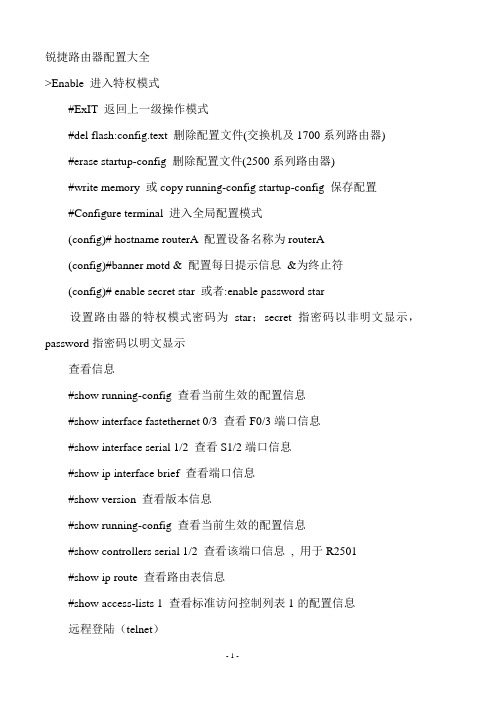
锐捷路由器配置大全>Enable 进入特权模式#ExIT 返回上一级操作模式#del flash:config.text 删除配置文件(交换机及1700系列路由器)#erase startup-config 删除配置文件(2500系列路由器)#write memory 或copy running-config startup-config 保存配置#Configure terminal 进入全局配置模式(config)# hostname routerA 配置设备名称为routerA(config)#banner motd & 配置每日提示信息&为终止符(config)# enable secret star 或者:enable password star设置路由器的特权模式密码为star;secret 指密码以非明文显示,password指密码以明文显示查看信息#show running-config 查看当前生效的配置信息#show interface fastethernet 0/3 查看F0/3端口信息#show interface serial 1/2 查看S1/2端口信息#show ip interface brief 查看端口信息#show version 查看版本信息#show running-config 查看当前生效的配置信息#show controllers serial 1/2 查看该端口信息, 用于R2501#show ip route 查看路由表信息#show access-lists 1 查看标准访问控制列表1的配置信息远程登陆(telnet)(config)# line vty 0 4 进入线路0~4的配置模式,4为连续线路最后一位的编号,线路为0~4(conifg-line)#login(config-line)#password star 配置远程登陆密码为star(config-line)#end 返回上层端口的基本配置(config)#Interface fastethernet 0/3 进入F0/3的端口配置模式(config)#interface range fa 0/1-2 进入F01至F0/2的端口配置模式(config-if)#speed 10 配置端口速率为10M,可选10,100,auto(config-if)#duplex full 配置端口为全双工模式,可选full(全双工),half(半双式),auto(自适应)(config-if)#no shutdown 开启该端口(config)# interface serial 1/2 进入端口S1/2的配置模式(config-if)# ip address 1.1.1.1 255.255.255.0 配置端口IP及掩码(config-if)# clock rate 64000 配置时钟频率(单位为K , 仅用于DCE端) (config-if)# bandwidth 512 配置端口带宽速率为512KB(单位为KB)(config-if)# no shutdown 开启该端口(config-if)#encapsulation PPP 定义封装类型为PPP,可选项:Frame-relay 帧中继Hdlc 高级数据链路控制协议lapb X.25的二层协议PPP PPP点到点协议X25 X.25协议路由协议(config)# ip route 172.16.1.0 255.255.255.0 172.16.2.1 配置静态路由注:172.16.1.0 255.255.255.0 为目标网络的网络号及子网掩码172.16.2.1 为下一跳的地址,也可用接口表示,如ip route 172.16.1.0 255.255.255.0 serial 1/2(172.16.2.0所接的端口)(config)# router rip 开启RIP协议进程(config-router)# network 172.16.1.0 申明本设备的直连网段信息(config-router)# version 2 开启RIP V2,可选为version 1(RIPV1)、version 2(RIPV2)(config-router)# no auto-summary 关闭路由信息的自动汇总功能(只有在RIPV2支持)(config)# router ospf 开启OSPF路由协议进程(针对1762,无需使用进程ID)(config)# router ospf 1 开启OSPF路由协议进程(针对2501,需要加OSPF进程ID)(config-router)# network 192.168.1.0 0.0.0.255 area 0申明直连网段信息,并分配区域号(area0为骨干区域)注意:如果是Rip Version1,那么在不连续的子网中,需要为中间网段的两个路由器都配置子接口!!!RA(config)#int serial0RA(config-if)#ip address 172.16.2.1 255.255.255.0 secondaryRB(config)#int serial0RB(config-if)#ip address 172.16.2.2 255.255.255.0 secondaryPAP路由器Ra为被验证方、Rb为验证方;两路由器用V.35线连接(串口线),分别配置各端口的IP及时钟频率后:Rb(config)# username Ra password 0 star 验证方配置被验证方的用户名,密码Rb(config)# intterface serial 1/2 进入S1/2端口Rb(config-if)# encapsulation ppp 定义封装类型为PPPRb(config-if)# ppp authentication pap PPP启用PAP认证方式Ra(config)# itnterface serial 1/2 进入S1/2端口Ra(config-if)# encapsulation ppp 定义封装类型为PPPRa(config-if)# ppp pap sent-username Ra password 0 star 设置用户名为ra 密码为star,用于发送到验证方进行验证#debug ppp authentication 可选命令:观察PAP验证过程(如果没看到验证消息,则将端口shutdown,然后再no shutdown,即可看到验证过程的相关信息)CHAP路由器Ra、Rb, 两路由器用V.35线连接(串口线),分别配置各端口的IP及时钟频率后:被验证方配置:Ra(config)# username Rb password 0 star 以对方的主机名作为用户名,密码和对方的路由器一致Ra(config)# interface serial 1/2 进入S1/2端口Ra(config-if)# encapsulation PPP 定义封装类型为PPP验证方配置:Rb(config)# username Ra password 0 star 以对方的主机名作为用户名,密码和对方的路由器一致Rb(config)# interface serial 1/2 进入S1/2端口Rb(config-if)# encapsulation PPP 定义封装类型为PPPRb(config-if)# ppp authentication chap PPP启用CHAP方式验证PAP与CHAP的区别:1. PAP:被验证方发送用户名、密码到验证方进行身份验证,所以需要在端口模式下设置Ra(config)#ppp pap sent-username Ra password 0 star;验证方需要定义用户和密码配对数据库记录,所以要定义命令:Rb(config)# username Ra password 0 star2. Chap:CHAP由验证方主动发起挑战,由被验证方应答进行验证(三次握手),所以验证方要配置命令:Rb(config-if)# ppp authentication chap。

锐捷路由器配置手册目录:路由器基础:路由器的几种配置方法控制台远程登录其它配置方法命令行(CLI)操作命令模式命令模式的切换CLI命令的编辑技巧常见CLI错误提示使用no 和default 选项配置文件的保存、查看与备份查看配置文件保存配置文件删除配置文件备份配置文件文件系统文件系统概述文件操作目录操作系统文件的备份与升级搭建环境用TFTP传输文件用Xmodem传输文件ROM监控模式密码丢失的解决方法路由器的基本配置:配置主机名配置口令配置控制台口令配置远程登录口令配置特权口令配置以太网接口以太网接口的一般配置配置多个IP地址配置MAC地址接口信息的查看配置同步串行口同步串行口的一般配置配置反转时钟配置链路封装协议配置线路编解码方式忽略DCD信号接口信息的查看配置回环接口回环接口的配置接口信息的查看配置路由:静态路由和缺省路由的配置配置静态路由配置默认路由配置缺省网络配置可被动态路由覆盖的静态路由RIP协议的配置RIP协议的一般配置RIP协议参数的配置OSPF协议的配置OSPF协议的一般配置广域网协议配置:HDLC协议配置配置接口的HDLC封装配置keepalive时间PPP协议配置配置接口的PPP封装配置PPP协商超时时间配置CHAP验证配置CHAP服务端配置CHAP客户端配置双向CHAP验证配置PAP验证配置PAP服务端配置PAP客户端配置双向PAP验证帧中继协议配置点到点的帧中继配置点到点子接口的帧中继配置NAT的配置:静态NAT配置静态NAT的配置静态NAPT的配置动态NAT配置动态NAT的配置动态NAPT的配置接口动态NAPT的配置重叠地址NAT配置外部源地址的静态NAT配置外部源地址的动态NAT配置TCP负载均衡NAT信息的查看DHCP的配置:DHCP服务器的配置启用DHCP服务器配置DHCP地址池配置选项配置DHCP地址绑定DHCP中继代理的配置访问控制列表的配置:标准访问控制列表的配置标准ACLs的语句规则配置标号的标准ACLs配置命名的标准ACLs扩展访问控制列表的配置扩展ACLs的语句规则配置标号的扩展ACLs配置命名的扩展ACLsMAC扩展访问列表的配置MAC扩展ACLs的语句规则配置标号的MAC扩展ACLs配置命名的MAC扩展ACLsExpert扩展访问列表的配置Expert扩展ACLs的语句规则配置标号的Expert扩展ACLs配置命名的Expert扩展ACLs其它形式的访问列表带序号的ACLs带时间区的ACLs第一部分路由器基础:路由器的几种配置方法控制台用一台计算机作为控制台和网络设备相连,通过计算机对网络设备进行配置。

锐捷路由器配置手册目录:路由器基础:路由器的几种配置方法控制台远程登录其它配置方法命令行(CLI)操作命令模式命令模式的切换CLI命令的编辑技巧常见CLI错误提示使用no 和default 选项配置文件的保存、查看与备份查看配置文件保存配置文件删除配置文件备份配置文件文件系统文件系统概述文件操作目录操作系统文件的备份与升级搭建环境用TFTP传输文件用Xmodem传输文件ROM监控模式密码丢失的解决方法路由器的基本配置:配置主机名配置口令配置控制台口令配置远程登录口令配置特权口令配置以太网接口以太网接口的一般配置配置多个IP地址配置MAC地址接口信息的查看配置同步串行口同步串行口的一般配置配置反转时钟配置链路封装协议配置线路编解码方式忽略DCD信号接口信息的查看配置回环接口回环接口的配置接口信息的查看配置路由:静态路由和缺省路由的配置配置静态路由配置默认路由配置缺省网络配置可被动态路由覆盖的静态路由RIP协议的配置RIP协议的一般配置RIP协议参数的配置OSPF协议的配置OSPF协议的一般配置广域网协议配置:HDLC协议配置配置接口的HDLC封装配置keepalive时间PPP协议配置配置接口的PPP封装配置PPP协商超时时间配置CHAP验证配置CHAP服务端配置CHAP客户端配置双向CHAP验证配置PAP验证配置PAP服务端配置PAP客户端配置双向PAP验证帧中继协议配置点到点的帧中继配置点到点子接口的帧中继配置NAT的配置:静态NAT配置静态NAT的配置静态NAPT的配置动态NAT配置动态NAT的配置动态NAPT的配置接口动态NAPT的配置重叠地址NAT配置外部源地址的静态NAT配置外部源地址的动态NAT配置TCP负载均衡NAT信息的查看DHCP的配置:DHCP服务器的配置启用DHCP服务器配置DHCP地址池配置选项配置DHCP地址绑定DHCP中继代理的配置访问控制列表的配置:标准访问控制列表的配置标准ACLs的语句规则配置标号的标准ACLs配置命名的标准ACLs扩展访问控制列表的配置扩展ACLs的语句规则配置标号的扩展ACLs配置命名的扩展ACLsMAC扩展访问列表的配置MAC扩展ACLs的语句规则配置标号的MAC扩展ACLs配置命名的MAC扩展ACLsExpert扩展访问列表的配置Expert扩展ACLs的语句规则配置标号的Expert扩展ACLs配置命名的Expert扩展ACLs其它形式的访问列表带序号的ACLs带时间区的ACLs第一部分路由器基础:路由器的几种配置方法控制台用一台计算机作为控制台和网络设备相连,通过计算机对网络设备进行配置。

Ruijie Reyee RG-EW Series Routers Web-Based Configuration GuideCopyright StatementRuijie Networks©2021Ruijie Networks reserves all copyrights of this document. Any reproduction, excerption, backup, modification, transmission, translation or commercial use of this document or any portion of this document, in any form or by any means, without the prior written consent of Ruijie Networks is prohibited.Exemption StatementThis document is provided “as is”. The contents of this document are subject to change without any notice. Please obtain the latest information through the Ruijie Networks website. Ruijie Networks endeavors to ensure content accuracy and will not shoulder any responsibility for losses and damages caused due to content omissions, inaccuracies or errors.PrefaceThank you for using our products.AudienceThis manual is intended for:●Network engineers●Technical support and servicing engineers●Network administratorsObtaining TechnicalAssistance●Ruijie Networks Website: https:///●Technical Support Website: https:///support ●Case Portal: https://●Community: https://●Technical Support Email: *****************************●Skype: *****************************Related DocumentsConventionsThis manual uses the following conventions:Configuration Guide Overview 1 OvervieweWeb is a Web-based network management system that manages or configures devices. You can access eWeb via browsers such as Google Chrome.Web-based management involves a Web server and a Web client. The Web server is integrated in a device, and is used to receive and process requests from the client, and return processing results to the client. The Web client usually refers to a browser, such as Google Chrome IE, or Firefox.1.1 ConventionsIn this document, texts in bold are names of buttons (for example, OK) or other graphical user interface (GUI) elements (for example, DHCP Security).2 Configuration Guide2.1 PreparationScenarioAs shown in the figure below, an administrator can access the device from a browser and configure the device through the eWeb management system.Figure 2-1-1 Data Exchange PrincipleDeliver or requestcommandsthrough AJAX.Administrator Return dataWebserviceDeviceDeployment↘Configuration Environment RequirementsClient requirements:●An administrator can log into the eWeb management system from a Web browser to manage devices. The client refersto a PC or some other mobile endpoints such as laptops or tablets.●Google Chrome, Firefox, IE10.0 and later versions, and some Chromium-based browsers (such as 360 ExtremeExplorer) are supported. Exceptions such as garble or format error may occur if an unsupported browser is used.●1024 x 768 or a higher resolution is recommended. If other resolutions are used, the page fonts and formats may not bealigned and the GUI is less artistic, or other exceptions may occur.●The client IP address is set in the same LAN network as the device IP address, such as 192.168.120.X. The subnetmask is 255.255.255.0. The default management address of the device is 192.168.120.1. Alternatively, you can set the IP assignment mode to Obtain an IP address automatically.Server requirements:●You can log into the eWeb management system through a LAN port or from Ruijie Cloud on an external network.●The device is enabled with Web service (enabled by default).The device is enabled with login authentication (enabled by default).To log into the eWeb management system, open the Google Chrome browser, and enter 192.168.120.1 into the address bar, and press Enter .Figure 2-1-2 Login PageEnter the password and click Login .2.2 Network SetupYou will enter the Network Setup page without login at initial setup.2.2.1 Discover DeviceThe page displays online device count and network status.You can add the device to My Network before configuring the network. If the device works in the standalone mode, this feature is not supported.Figure 2-2-1 Discover Device2.2.2 Add to My NetworkSelect the target device and click Add to My Network. If the target device is not configured yet, you can add the device directly without a password.Figure 2-2-2 Add Device to My Network2.2.3 Create Network & ConnectIf the device is configured for the first time, the network name, management password and SSID are required. If the device is already configured, the management password will not be displayed here. You can navigate to Network> Password to change the management password.If the device is detected disconnected to Ruijie Cloud, the Ruijie Cloud page will be embedded for you to bind your account after the device accesses the Internet successfully. If the device is already connected to Ruijie Cloud, the eWeb homepage will be displayed after this step.Figure 2-2-3 Create NetworkClick Create Network & Connect, and it takes about 60 seconds to deliver and activate settings. The following message will appear after Internet connection is set up.Figure 2-2-4 Connect to InternetIf the Internet connection failed, please follow the instruction in the prompt message.Figure 2-2-5 Failed Connection2.2.4 Cloud ServiceThe Network Setup module requires a Ruijie Cloud account. If you are a new user, please register an account first at the Ruijie Cloud website.Figure 2-2-6 Log In with Ruijie Cloud AccountIf the device works in the standalone mode, log in and the account will be bound with Ruijie Cloud automatically. If the device works in the self-organizing network mode, the following page will appear.Figure 2-2-7 Select TemplateFigure 2-2-8 Confirm Device StatusFigure 2-2-9 Enable ServicesClick Apply Config. The following page will appear after configuration is delivered successfully.Figure 2-2-10 CompleteAfter the above step, click Ruijie Cloud to configure the device on Ruijie Cloud. Then exit from Ruijie Cloud and enter the eWeb page again.Upon the configuration, check the network and wireless settings of each device for consistency.2.3 Work ModeThe eWeb menu varies with different work modes. The EG device works in the Router mode and the EAP device works in the AP mode by default. The work mode is displayed on the Route > Overview page.Figure 2-3-1 Device OverviewFigure 2-3-2 Work Mode2.3.1 Router ModeThe Router mode indicates NAT forwarding.The EG device in the Router mode of a router contains networking, network setup and routing features including VPN and behavior management.The AP in the Router mode contains networking, network setup and some radio features.2.3.2 AP ModeThe AP mode refers to fit AP mode. All WAN ports are enabled with DHCP by default. You can configure a WAN port with a static IP address or enable PPPoE manually.2.4 Self-Organizing NetworkClick the current work mode, and the following page will appear. You can enable or disable self-organizing network here.Figure 2-4-1 Self-Organizing Network2.4.1 EnableIf self-organizing network is enabled, the device in the network will be discovered and discover other devices. These devices will form a network and be synchronized with network settings.The menu on the left contains all network settings, including wireless management, switch management and system management.Figure 2-4-2 Enable Self-Organizing NetworkIf there is a wireless router enabled with self-organizing network in the network, the Router module will appear in the menu on the left. Click Router , and a horizontal menu will be displayed. Figure 2-4-3 Router Menu2.4.2DisableIf self-organizing network is disabled, the device will work in the standalone mode.After self-organizing network is disabled, a horizontal menu will be displayed vertically on the left. Figure 2-4-4 Disable Self-Organizing Network3 eWeb Configuration3.1 OverviewThe Overview page displays login device, wireless information and network status. Figure 3-1 Overview3.2 Basic WirelessThe APs module allows you to group, upgrade and delete APs.Figure 3-2-1 AP ListA. Group ManagementClick Expand, and all groups will be displayed on the left column. You can add, delete, edit and search groups. Up to 8 groups can be added.Figure 3-2-2 Group ManagementB. Advanced Search and List FilterClick Advanced Search, and you can search APs by SN, model, software version, MAC address and IP address.Click List Filter, and you can select columns to be displayed in the list.C. Batch ActionSelect the target devices and click Batch Action. The following actions are available:Figure 3-2-3 Batch ActionUpgrade Device: If there is a new version available, you can upgrade the devices in batches.Delete Device: You can delete the devices in batches.Change Group: You can move the devices from one group to another. The devices will be applied with the new group settings.3.2.1 ConfigurationFigure 3-2-4 ConfigurationSelect the target device and click Manage in the Action column, and the AP management page will be displayed.3.2.2 OverviewThe Overview page displays the information including memory usage, online clients, status, device details, wireless information and interface details.Figure 3-2-5 Overview3.2.3 Basics3.2.3.1 WANThe WAN module allows you to configure WAN settings. WAN settings support multiple lines, and you can configure a specific line as needed.Figure 3-2-6 WAN Settings3.2.3.2 LANThe LAN module contains LAN Settings, Port VLAN, DHCP Clients and Static IP Addresses. LAN SettingsThe LAN module allows you to set the IP address of the LAN port and DHCP status.Figure 3-2-7 LAN SettingsFigure 3-2-8 Add IP AddressIn the AP mode, the Port VLAN function is available on page for the AP supporting Port VLAN. Figure 3-2-9 Port VLAN↘Port VLANThe Port VLAN page displays VLAN information. This page is displayed only when the AP is enabled with port VLAN in the AP mode.Figure 3-2-10 Port VLAN↘DHCP ClientsThe DHCP Clients page displays DHCP clients. This page is displayed only in the router mode.Figure 3-2-11 DHCP ClientsClick Convert to Static IP in the Action column to convert a DHCP-assigned IP address to a static IP address. Alternatively, select DHCP-assigned IP addresses and click Batch Convert to convert more than one IP address.Static IP AddressesThe Static IP Addresses module allows you to add, delete and edit static IP addresses. This page is displayed only in the router mode.Figure 3-2-12 Static IP AddressesClick Add to add a static IP address manually. In the displayed dialog box, configure settings and click OK.Figure 3-2-13 Add Static IP Address3.2.3.3 PoEThe PoE page displays PoE status and power consumption. Figure 3-2-14 PoE3.2.4 Security3.2.4.1 ARP ListThe ARP List page displays ARP entries.Figure 3-2-15 ARP ListClick Add to add an IP-MAC binding. In the displayed dialog box, enter or select an IP address and a MAC address and click OK.Figure 3-2-16 Add IP-MAC Bindingdialog box, click OK. The message "Delete operation succeeded." is displayed.3.2.5 Advanced3.2.5.1 Local DNSThe Local DNS module allows you to configure a local DNS server.Figure 3-2-17 Local DNS3.2.5.2 PoE SettingsThe PoE Settings module allows you to configure the PoE mode.Figure 3-2-18 PoE Settings3.2.5.3 Other SettingsThe Other Settings module allows you to perform other settings, such as Enable RIP&RIPng, Enable Advanced and Disable ICMPv6 Error.Figure 3-2-19 Other Settings3.2.6 Diagnostics3.2.6.1 Network Check Figure 3-2-20 Network CheckClick Start, and click OK in the confirmation box. After the test finishes, the result will be displayed. Figure 3-2-21 ResultIf any problem occurs, the result will be displayed as follows:Figure 3-2-22 Issue & AdvicePlease fix the problem by taking the suggested action.3.2.6.2 AlarmsThe Alarms module allows you to view and manage alarms in the network.Figure 3-2-23 AlarmsClick Unfollow in the Action column to unfollow an alarm. In the confirmation box, click OK. Figure 3-2-24 Unfollow AlarmClick View Unfollowed Alarm, and you can view and follow the alarm again.Figure 3-3-25 Re-follow Alarm3.2.6.3 Network ToolsThe Network Tools module provides the following network tools to detect the network status: Ping, Traceroute, and DNS Lookup.Figure 3-2-26 Ping Test and ResultFigure 3-2-27 Traceroute Test and ResultFigure 3-2-28 DNS Lookup Test and Result3.2.6.4 Fault CollectionThe Fault Collection module allows you to collect faults by one click and download the fault information to the local device. Figure 3-2-29 Fault Collection3.2.7 System3.2.7.1 Session TimeoutThe Session Timeout module allows you to set the session timeout period.Figure 3-2-30 Session Timeout3.2.7.2 Backup & Import & ResetBackup & ImportThe Backup & Import module allows you to import a configuration file and apply the imported settings. It also allows exporting the configuration file to generate a backup.Figure 3-2-31 Backup & ImportRestoreThe Restore module allows you to restore the device to factory settings. Figure 3-2-32 RestorePlease exercise caution if you want to restore the factory settings. Figure 3-2-33 Confirm RestoreClick OK to restore all default values. This function is recommended when the network configuration is incorrec t or the network environment is changed.3.2.7.3 UpgradeOnline UpgradeClick Upgrade Now. The device downloads the upgrade package from the network, and upgrades the current version. The upgrade operation retains configuration of the current device. Alternatively, you can select Download File to the local device and import the upgrade package on the Local Upgrade page.Figure 3-2-34 Online UpgradeFigure 3-2-35 Upgrade PromptLocal UpgradeClick Browse to select an upgrade package, and click Upload. After uploading and checking the package, the device displays the upgrade package information and a prompt asking for upgrade confirmation. Click OK to start the upgrade.Figure 3-2-36 Local Upgrade3.2.7.4 RebootThe Reboot module allows you to reboot the device immediately.Figure 3-2-37 RebootClick Reboot, and click OK in the confirmation box. The device is rebooted and you need to log into the eWeb management system again after the reboot. Do not refresh the page or close the browser during the reboot. After the device is successful ly rebooted and the eWeb service becomes available, you will be redirected to the login page of the eWeb management system.3.3 WiFiThe WiFi module allows you to configure WiFi settings for all devices.3.3.1 WiFi SettingsThe WiFi Settings module allows you to configure the primary WiFi.Figure 3-3-1 WiFi Settings3.3.2 Guest WiFiThe guest WiFi is disabled by default. You can enable guest WiFi on this page or homepage.AP isolation is enabled by default and cannot be edited.Set a schedule, and the guest WiFi will be enabled only during this period time. When the time expires, the guest WiFi will be disabled.Figure 3-3-2 Guest WiFiFigure 3-3-3 Enable Guest WiFi3.3.3 WiFi ListThe WiFi List displays all WiFi networks. The primary WiFi is also listed here and cannot be deleted.Figure 3-3-4 WiFi ListClick Add to add a WiFi network. In the displayed dialog box, configure settings and click OK. Figure 3-3-5 Add WiFiYou can click in the upper right corner to see description about each configuration item.3.3.4 Healthy ModeThe Healthy Mode module allows you to enable health mode and set a schedule. Figure 3-3-6 Healthy Mode3.4 Wireless ClientsThe Clients module displays the wireless clients.Figure 3-4-1 Wireless Client ListClick Advanced Search, and you can search clients by SN and MAC address. This is a fuzzy search. You can enter an incomplete MAC address or part of an SN. Figure 3-4-2 Advanced Search3.5 Blacklist/WhitelistThe Blacklist/Whitelist module allows you to configure wireless global or SSID-based client blacklist and whitelist. Blacklist and whitelist can achieve full match or prefix match (OUI).3.5.1 Global Blacklist/WhitelistFigure 3-5-1 Global Blacklist/WhitelistClick Add to add a blacklisted or whitelisted client. In the displayed dialog box, configure settings and click OK.。
锐捷路由器SSH配置命令功能介绍:我司路由器可以提供ssh登陆服务,可以实现安全的远程管理设备。
⼀、组⽹需求需求⼀:SSH登陆仅使⽤密码验证需求⼆:SSH登陆使⽤⽤户名及密码验证⼆、组⽹拓扑三、配置要点1、开启路由器的SSH服务功能2、⽣成加密密钥3、配置路由器的IP地址4、配置SSH登陆密码四、配置步骤1、开启路由器的SSH服务功能Ruijie#configure terminal //进⼊全局配置模式Ruijie(config)#enable service ssh-server //开启SSH服务2、⽣成加密密钥Ruijie(config)#crypto key generate dsa //加密⽅式有两种:DSA和RSA,可以随意选择Choose the size of the key modulus in the range of 360 to 2048 for yourSignature Keys. Choosing a key modulus greater than 512 may takea few minutes.How many bits in the modulus [512]: //直接敲回车% Generating 512 bit DSA keys ...[ok]3、配置路由器的IP地址Ruijie(config)#interface gigabitEthernet 0/0 //进⼊GE0/0⼝配置模式Ruijie(config-if-GigabitEthernet 0/0)#ip address 192.168.1.1 255.255.255.0 //配置接⼝的ip地址、⼦⽹掩码Ruijie(config-if-GigabitEthernet 0/0)#exit //退出到全局配置模式需求⼀:SSH登陆仅使⽤密码验证Ruijie(config)#line vty 0 4 //进⼊SSH密码配置模式,0 4表⽰开启远程虚拟线路0 - 4,允许共5个⽤户同时登⼊到路由器Ruijie(config-line)#login //对SSH登陆设备启⽤密码认证Ruijie(config-line)#password ruijie //配置SSH密码Ruijie(config-line)#exit //退出到全局配置模式Ruijie(config)#enable password ruijie //配置enable密码Ruijie(config)#end //退出到特权模式Ruijie#write //保存设备配置确认是否配置正确1)打开SecureCRT软件(说明:SSH登⼊路由器需要⽤⽀持SSH客户端的软件,windows的CMD模式不⽀持SSH,这⾥使⽤SecureCRT 软件作为SSH客户端),选择如下红⾊圈起来图标:2)协议选择SSH2,主机名输⼊路由器的IP地址3)点击连接,在如下选项框选择接受并保存4)出现输⼊⽤户名界⾯,随便输⼊⼀个⽤户名,我这边输⼊了xxx作为⽤户名5)出现输⼊⽤户名和密码界⾯,输⼊远程登⼊密码6)确认后进⼊⽤户模式,即Ruijie>模式7)在Ruijie>模式下输⼊enable后,提⽰输⼊特权密码,输⼊正确的密码后回车,进⼊特权模式需求⼆:SSH登陆使⽤⽤户名及密码验证Ruijie(config)#line vty 0 4 //进⼊SSH密码配置模式,0 4表⽰开启远程虚拟线路0 - 4,允许共5个⽤户同时登⼊到路由器Ruijie(config-line)#login local //对SSH登陆设备启⽤基于⽤户名和密码的认证Ruijie(config-line)#exit //退出到全局配置模式Ruijie(config)#username admin password ruijie //配置⽤户名和密码Ruijie(config)#enable password ruijie //配置enable密码Ruijie(config)#end //退出到特权模式Ruijie#write //保存设备配置确认SSH配置是否正确1)打开SecureCRT软件,选择如下红⾊圈起来图标:2)协议选择SSH2,主机名输⼊路由器的IP地址3)点击连接,在如下选项框选择接受并保存4)出现输⼊⽤户名界⾯,输⼊⽤户名admin5)出现输⼊⽤户名和密码界⾯,输⼊远程登⼊密码6)确认后进⼊⽤户模式,即Ruijie>模式7)在Ruijie>模式下输⼊enable后,提⽰输⼊特权密码,输⼊正确的密码后回车,进⼊特权模式四、配置验证1)⽤show service命令确认SSH服务功能是否开启2)show ssh查看ssh服务的状态3)show users查看当前登⼊的⽤户。
锐捷路由器配置手册令狐采学目录:路由器基础:路由器的几种配置方法控制台远程登录其它配置方法命令行(CLI)操作命令模式命令模式的切换CLI命令的编辑技巧常见CLI错误提示使用no 和default 选项配置文件的保存、查看与备份查看配置文件保存配置文件删除配置文件备份配置文件文件系统文件系统概述文件操作目录操作系统文件的备份与升级搭建环境用TFTP传输文件用Xmodem传输文件ROM监控模式密码丢失的解决方法路由器的基本配置:配置主机名配置口令配置控制台口令配置远程登录口令配置特权口令配置以太网接口以太网接口的一般配置配置多个IP地址配置MAC地址接口信息的查看配置同步串行口同步串行口的一般配置配置反转时钟配置链路封装协议配置线路编解码方式忽略DCD信号接口信息的查看配置回环接口回环接口的配置接口信息的查看配置路由:静态路由和缺省路由的配置配置静态路由配置默认路由配置缺省网络配置可被动态路由覆盖的静态路由RIP协议的配置RIP协议的一般配置RIP协议参数的配置OSPF协议的配置OSPF协议的一般配置广域网协议配置:HDLC协议配置配置接口的HDLC封装配置keepalive时间PPP协议配置配置接口的PPP封装配置PPP协商超时时间配置CHAP验证配置CHAP服务端配置CHAP客户端配置双向CHAP验证配置PAP验证配置PAP服务端配置PAP客户端配置双向PAP验证帧中继协议配置点到点的帧中继配置点到点子接口的帧中继配置NAT的配置:静态NAT配置静态NAT的配置静态NAPT的配置动态NAT配置动态NAT的配置动态NAPT的配置接口动态NAPT的配置重叠地址NAT配置外部源地址的静态NAT配置外部源地址的动态NAT配置TCP负载均衡NAT信息的查看DHCP的配置:DHCP服务器的配置启用DHCP服务器配置DHCP地址池配置选项配置DHCP地址绑定DHCP中继代理的配置访问控制列表的配置:标准访问控制列表的配置标准ACLs的语句规则配置标号的标准ACLs配置命名的标准ACLs扩展访问控制列表的配置扩展ACLs的语句规则配置标号的扩展ACLs配置命名的扩展ACLs MAC扩展访问列表的配置MAC扩展ACLs的语句规则配置标号的MAC扩展ACLs配置命名的MAC扩展ACLsExpert扩展访问列表的配置Expert扩展ACLs的语句规则配置标号的Expert扩展ACLs配置命名的Expert扩展ACLs其它形式的访问列表带序号的ACLs带时间区的ACLs第一部分路由器基础:路由器的几种配置方法控制台用一台计算机作为控制台和网络设备相连,通过计算机对网络设备进行配置。
Ruijie Reyee RG-EW Series Routers Web-Based Configuration GuideCopyright StatementRuijie Networks©2021Ruijie Networks reserves all copyrights of this document. Any reproduction, excerption, backup, modification, transmission, translation or commercial use of this document or any portion of this document, in any form or by any means, without the prior written consent of Ruijie Networks is prohibited.Exemption StatementThis document is provided “as is”. The contents of this document are subject to change without any notice. Please obtain the latest information through the Ruijie Networks website. Ruijie Networks endeavors to ensure content accuracy and will not shoulder any responsibility for losses and damages caused due to content omissions, inaccuracies or errors.PrefaceThank you for using our products.AudienceThis manual is intended for:●Network engineers●Technical support and servicing engineers●Network administratorsObtaining TechnicalAssistance●Ruijie Networks Website: https:///●Technical Support Website: https:///support ●Case Portal: https://●Community: https://●Technical Support Email: *****************************●Skype: *****************************Related DocumentsConventionsThis manual uses the following conventions:Configuration Guide Overview 1 OvervieweWeb is a Web-based network management system that manages or configures devices. You can access eWeb via browsers such as Google Chrome.Web-based management involves a Web server and a Web client. The Web server is integrated in a device, and is used to receive and process requests from the client, and return processing results to the client. The Web client usually refers to a browser, such as Google Chrome IE, or Firefox.1.1 ConventionsIn this document, texts in bold are names of buttons (for example, OK) or other graphical user interface (GUI) elements (for example, ARP List).12 Configuration Guide2.1 PreparationScenarioAs shown in the figure below, an administrator can access the device from a browser and configure the device through the eWeb management system.Figure 2-1-1 Data Exchange PrincipleDeliver or requestcommandsthrough AJAX.Administrator Return dataWebserviceDeviceDeployment↘Configuration Environment RequirementsClient requirements:●An administrator can log into the eWeb management system from a Web browser to manage devices. The client refersto a PC or some other mobile endpoints such as laptops or tablets.●Google Chrome, Firefox, IE10.0 and later versions, and some Chromium-based browsers (such as 360 ExtremeExplorer) are supported. Exceptions such as garble or format error may occur if an unsupported browser is used.●1024 x 768 or a higher resolution is recommended. If other resolutions are used, the page fonts and formats may not bealigned and the GUI is less artistic, or other exceptions may occur.●The client IP address is set in the same LAN network as the device IP address, such as 192.168.110.X. The subnetmask is 255.255.255.0. Alternatively, you can set the IP assignment mode to Obtain an IP address automatically or enter into the address bar of the browser to access eWeb.The default gateway is device management address 192.168.110.1.Server requirements:●The device is enabled with Web service (enabled by default).23The device is configured with a management IP address (Default: 192.168.110.1). You can enter http://192.168.110.1to access the eWeb management system.To log into the eWeb management system, open the Google Chrome browser, and enter http://192.168.110.1 into the address bar, and pressEnter .F igure 2-1-2 Login PageEnter the password and click Login .2.2 WizardYou will enter the Wizard page without login at initial setup.2.2.1 Welcome PageThe welcome page will appear when you configure the device for the first time.Figure 2-2-1 Welcome PageThe network status will be displayed when you configure the device for the second time. Figure 2-2-2 Wizard Page4If the network are configured with repeaters, their number is displayed. (In the above figure, X32G-PRO is the primary router.)2.2.2 Network SettingsWhen the device is not connected via network cables, the following page is displayed.Figure 2-2-3 Network Settings52.2.2.1 Wireless RepeatingTo scan nearby Wi-Fi, click Wireless Repeating.Figure 2-2-7 Wi-Fi List6Figure 2-2-8 Wireless Repeating 1Enter the Wi-Fi password of the primary router (This item will not be displayed if the primary router Wi-Fi is open).Click Next to set the wireless information and management password of the device (This configuration applies to only new devices).Figure 2-2-9 Wireless Repeating 2Figure 2-2-10 Completing Wireless Repeating Configuration2.2.2.2 Wired RepeatingWhen the device is connected via network cables, the wired repeater can be configured. (This option is ready for new devices only).Figure 2-2-11 Wired RepeatingClick Check, and enter the local router SSID, password and management password. Click Save to complete the configuration.Figure 2-2-12 Wired Repeater PageFigure 2-2-13 Completing Configuration2.2.2.3 InternetWhen the device is not configured with the repeating configuration, you can access the Internet through the following means: If the device fails to access the Internet, the system will check IP assignment automatically. It is recommended to select DHCP.Figure 2-2-14 Normal ConnectionFigure 2-2-15 DHCPFigure 2-2-16 PPPoEFigure 2-2-17 Static IP2.2.3 WiFi SettingsThis module allows you to configure the SSID, WiFi password and management password.Figure 2-2-18 WiFi Settings2.2.4 FinishAfter the configuration is delivered, click Finish to enter the homepage. Figure 2-2-19 FinishNote: For a new device which is configured via a mobile client, the automatically pop-up page does not display Finish. Click Add Router.Figure 2-2-20 Add Router2.3 GUI2.3.1 Phone-Based GUIThe system switches between the phone-based GUI and PC-based GUI according to the screen width and browser type. The phone-based GUI is more concise.Figure 2-3-1 Phone-Based GUI2.3.2 PC-Based GUIClick Pro in the upper right corner of phone-based GUI to switch over to the PC-based GUI. The PC-based GUI provides more configuration items. For details, see eWeb Configuration .Figure 2-3-2 PC-Based GUI3 eWeb ConfigurationThis chapter introduces the features on the PC-based GUI.3.1 OverviewThe Overview page displays the device details, WiFi and interface details.Figure 3-1 Overview3.2 ClientsThe Clients module allows you to bind the static IP, manage blocked time and block WLAN clients. Figure 3-2-1 Online ClientsFigure 3-2-2 Blocked Time ManagementFigure 3-2-3 Add RuleBind the Static IP AddressFigure 3-2-4 Bind Static IP AddressYou can convert a dynamic IP address to a static IP address by clicking Unbinded. In the displayed dialog box, configure settings and click OK.3.3 InternetThe Internet module allows you to select an IP assignment mode.Figure 3-3-1 Internet3.4 WiFiThe WiFi module allows you to configure WiFi settings. Figure 3-4-1 WiFi Settings3.5 More3.5.1 Basics3.5.1.1 WANThe WAN module allows you to configure WAN settings. There are three IP assignment modes available: Static IP Address, DHCP and PPPoE.Figure 3-5-1 WAN Settings3.5.1.2 LANThe LAN module contains LAN Settings, DHCP Clients, Static IP Addresses and DNS Proxy.3.5.1.2.1 LAN SettingsThe LAN module allows you to set the IP address of the LAN port and DHCP status.Figure 3-5-2 LAN Settings3.5.1.2.2 DHCP ClientsThe DHCP Clients page displays DHCP clients.Figure 3-5-3 DHCP ClientsClick Convert to Static IP in the Action column to convert a DHCP-assigned IP address to a static IP address. Alternatively, select DHCP-assigned IP addresses and click Batch Convert to convert more than one IP address.3.5.1.2.3 Static IP AddressesThe Static IP Addresses module allows you to add, delete and edit static IP addresses.Figure 3-5-4 Static IP AddressesClick Add to add a static IP address manually. In the displayed dialog box, configure settings and click OK.Figure 3-5-5 Add Static IP Address3.5.1.2.4 DNS ProxyThe DNS Proxy module allows you to configure DNS proxy settings.Figure 3-5-6 DNS Proxy3.5.1.1 IPTV/VLANThe IPTV/VLAN Settings module allows you to configure IPTV/VLAN settings. Figure 3-5-7 IPTV/VLAN3.5.1.2 IPv6 AddressThe WAN Settings module allows you to configure WANv6 settings. Figure 3-5-7 IPv6 AddressFigure 3-5-8 LAN SettingsFigure 3-5-9 DHCPv6 Clients3.5.1.3 RepeaterThe Repeater module displays the current mode and the other available modes.Figure 3-5-10 Router ModeFigure 3-5-11 Wired RepeaterFigure 3-5-12 Wireless RepeaterFigure 3-5-13 Wi-Fi ListSet a new Wi-Fi password (optional). Figure 3-5-14 Wi-Fi Password3.5.2 Wireless3.5.2.1 WiFi3.5.2.1.1 WiFi SettingsThe WiFi Settings module allows you to configure the primary WiFi.Figure 3-5-15 WiFi Settings3.5.2.1.2 Guest WiFiThe guest WiFi is disabled by default. You can enable guest WiFi on this page or homepage.AP isolation is enabled by default and cannot be edited.Set a schedule, and the guest WiFi will be enabled only during this period time. When the time expires, the guest WiFi will be disabled.Figure 3-5-16 Guest WiFiFigure 3-5-17 Enable Guest WiFi3.5.2.1.3 Smart WiFiThe Smart WiFi module allows to configure the smart WiFi.Figure 3-5-18 Smart WiFi3.5.2.1.4 Healthy ModeThe Healthy Mode module allows you to enable health mode and set a schedule.Figure 3-5-19 Healthy Mode3.5.2.2 Blocked ClientsThe Blocked Clients module allows you to add, edit or delete blocked clients.Click Delete in the Action column to delete a blocked client. Alternatively, select target clients and click Delete Selected to delete more than one blocked clients.Figure 3-5-20 Blocked ClientsClick Add to add a blocked Clients. In the displayed dialog box, configure settings and click OK.Figure 3-5-21 Add Blocked Client。
RG-EG310G-E路由器文档版本V1.0归档日期2022-05-09copyright © 2022 锐捷网络版权声明copyright © 2022锐捷网络保留对本文档及本声明的一切权利。
未得到锐捷网络的书面许可,任何单位和个人不得以任何方式或形式对本文档的部分或全部内容进行复制、摘录、备份、修改、传播、翻译成其他语言、将其部分或全部用于商业用途。
、、和其他锐捷网络商标均为锐捷网络的商标。
本文档提及的其他所有商标或注册商标,由各自的所有人拥有。
免责声明您所购买的产品、服务或特性等应受商业合同和条款的约束,本文档中描述的部分或全部产品、服务或特性可能不在您的购买或使用范围之内。
除非合同另有约定,锐捷网络对本文档内容不做任何明示或默示的声明或保证。
由于产品版本升级或其他原因,本文档内容会不定期进行更新。
锐捷网络保留在没有任何通知或者提示的情况下对文档内容进行修改的权利。
本手册仅作为使用指导。
锐捷网络在编写本手册时已尽力保证其内容准确可靠,但并不确保手册内容完全没有错误或遗漏,本手册中的所有信息也不构成任何明示或暗示的担保。
前言读者对象本书适合下列人员阅读●网络工程师●技术推广人员●网络管理员技术支持●锐捷睿易官方网站:https:///●锐捷睿易在线客服:https:///?p=smb●锐捷网络官方网站服务与支持版块:https:///service.aspx●7天无休技术服务热线:4001-000-078●锐捷睿易技术论坛:/●常见问题搜索:https:///service/know.aspx●锐捷睿易技术支持与反馈信箱:*********************.cn●锐捷网络服务公众号:【锐捷服务】扫码关注本书约定1. 各类标志本书还采用各种醒目标志来表示在操作过程中应该特别注意的地方,这些标志的意义如下:危险表示重要安全操作指导。
在对设备进行操作时,应注意此类信息并了解放置发生意外的标准做法,否则可能会造成人身伤害。
锐捷路由器配置 >Enable 进入特权模式 #ExIT 返回上一级操作模式 #del flash:config.text 删除配置文件(交换机及1700系列路由器) #erase startup-config 删除配置文件(2500系列路由器) #write memory 或copy running-config startup-config 保存配置 #Configure terminal 进入全局配置模式 (config)# hostname routerA 配置设备名称为routerA (config)#banner motd & 配置每日提示信息 &为终止符 (config)# enable secret star 或者:enable password star 设置路由器的特权模式密码为star;secret 指密码以非明文显示,password指密码以明文显示
查看信息 #show running-config 查看当前生效的配置信息 #show interface fastethernet 0/3 查看F0/3端口信息 #show interface serial 1/2 查看S1/2端口信息 #show ip interface brief 查看端口信息 #show version 查看版本信息 #show running-config 查看当前生效的配置信息 #show controllers serial 1/2 查看该端口信息 , 用于R2501 #show ip route 查看路由表信息 #show access-lists 1 查看标准访问控制列表1的配置信息
远程登陆(telnet) (config)# line vty 0 4 进入线路0~4的配置模式,4为连续线路最后一位的编号,线路为0~4 (conifg-line)#login (config-line)#password star 配置远程登陆密码为star (config-line)#end 返回上层
端口的基本配置 (config)#Interface fastethernet 0/3 进入F0/3的端口配置模式 (config)#interface range fa 0/1-2 进入F01至F0/2的端口配置模式 (config-if)#speed 10 配置端口速率为10M,可选10,100,auto (config-if)#duplex full 配置端口为全双工模式,可选full(全双工),half(半双式),auto(自适应) (config-if)#no shutdown 开启该端口
(config)# interface serial 1/2 进入端口S1/2的配置模式 (config-if)# ip address 1.1.1.1 255.255.255.0 配置端口IP及掩码 (config-if)# clock rate 64000 配置时钟频率(单位为K , 仅用于DCE端) (config-if)# bandwidth 512 配置端口带宽速率为512KB(单位为KB) (config-if)# no shutdown 开启该端口 (config-if)#encapsulation PPP 定义封装类型为PPP,可选项: Frame-relay 帧中继 Hdlc 高级数据链路控制协议 lapb X.25的二层协议 PPP PPP点到点协议 X25 X.25协议
路由协议 (config)# ip route 172.16.1.0 255.255.255.0 172.16.2.1 配置静态路由 注:172.16.1.0 255.255.255.0 为目标网络的网络号及子网掩码 172.16.2.1 为下一跳的地址,也可用接口表示,如ip route 172.16.1.0 255.255.255.0 serial 1/2(172.16.2.0所接的端口) (config)# router rip 开启RIP协议进程 (config-router)# network 172.16.1.0 申明本设备的直连网段信息 (config-router)# version 2 开启RIP V2,可选为version 1(RIPV1)、version 2(RIPV2) (config-router)# no auto-summary 关闭路由信息的自动汇总功能(只有在RIPV2支持)
(config)# router ospf 开启OSPF路由协议进程(针对1762,无需使用进程ID) (config)# router ospf 1 开启OSPF路由协议进程(针对2501,需要加OSPF进程ID) (config-router)# network 192.168.1.0 0.0.0.255 area 0 申明直连网段信息,并分配区域号(area0为骨干区域) 注意:如果是Rip Version1,那么在不连续的子网中,需要为中间网段的两个路由器都配置子接口!!! RA(config)#int serial0 RA(config-if)#ip address 172.16.2.1 255.255.255.0 secondary RB(config)#int serial0 RB(config-if)#ip address 172.16.2.2 255.255.255.0 secondary
PAP 路由器Ra为被验证方、 Rb为验证方; 两路由器用V.35线连接(串口线),分别配置各端口的IP及时钟频率后: Rb(config)# username Ra password 0 star 验证方配置被验证方的用户名,密码 Rb(config)# intterface serial 1/2 进入S1/2端口 Rb(config-if)# encapsulation ppp 定义封装类型为PPP Rb(config-if)# ppp authentication pap PPP启用PAP认证方式
Ra(config)# itnterface serial 1/2 进入S1/2端口 Ra(config-if)# encapsulation ppp 定义封装类型为PPP Ra(config-if)# ppp pap sent-username Ra password 0 star 设置用户名为ra 密码为star,用于发送到验证方进行验证 #debug ppp authentication 可选命令:观察PAP验证过程(如果没看到验证消息,则将端口shutdown,然后再no shutdown,即可看到验证过程的相关信息)
CHAP 路由器Ra、 Rb, 两路由器用V.35线连接(串口线),分别配置各端口的IP及时钟频率后: 被验证方配置: Ra(config)# username Rb password 0 star 以对方的主机名作为用户名,密码和对方的路由器一致 Ra(config)# interface serial 1/2 进入S1/2端口 Ra(config-if)# encapsulation PPP 定义封装类型为PPP
验证方配置: Rb(config)# username Ra password 0 star 以对方的主机名作为用户名,密码和对方的路由器一致 Rb(config)# interface serial 1/2 进入S1/2端口 Rb(config-if)# encapsulation PPP 定义封装类型为PPP Rb(config-if)# ppp authentication chap PPP启用CHAP方式验证
PAP与CHAP的区别: 1. PAP: 被验证方发送用户名、密码到验证方进行身份验证,所以需要在端口模式下设置Ra(config)#ppp pap sent-username Ra password 0 star; 验证方需要定义用户和密码配对数据库记录,所以要定义命令:Rb(config)# username Ra password 0 star 2. Chap: CHAP由验证方主动发起挑战,由被验证方应答进行验证(三次握手),所以验证方要配置命令:Rb(config-if)# ppp authentication chap。验证方与被验证方双方都要配置用户名和密码,验证期间双方密码要相同,用户名就用对方路由器的名称。
IP ACL: 路由器使用编号标记列表号;编号1~99、1300~1999为标准ACL;编号100~199、2000~2699为扩展ACL。 1.标准ACL(以源IP地址为匹配原则) (config)#access-list 1 deny 172.16.1.0 0.0.0.255 拒绝来自172.16.1.0网段的流量通过 (config)#access-list 1 permit 172.16.2.0 0.0.0.255 允许来自172.16.2.0网段的流量通过 (config)#interface fastethernet 0/1 进入F0/1端口 (config-if)# ip access-group 1 out 在该端口的出栈方向上访问控