wiki mentohust 安装
- 格式:doc
- 大小:77.00 KB
- 文档页数:5
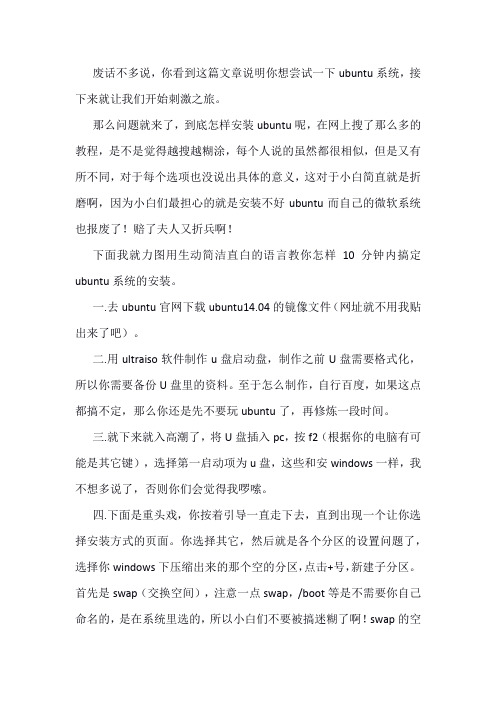
废话不多说,你看到这篇文章说明你想尝试一下ubuntu系统,接下来就让我们开始刺激之旅。
那么问题就来了,到底怎样安装ubuntu呢,在网上搜了那么多的教程,是不是觉得越搜越糊涂,每个人说的虽然都很相似,但是又有所不同,对于每个选项也没说出具体的意义,这对于小白简直就是折磨啊,因为小白们最担心的就是安装不好ubuntu而自己的微软系统也报废了!赔了夫人又折兵啊!下面我就力图用生动简洁直白的语言教你怎样10分钟内搞定ubuntu系统的安装。
一.去ubuntu官网下载ubuntu14.04的镜像文件(网址就不用我贴出来了吧)。
二.用ultraiso软件制作u盘启动盘,制作之前U盘需要格式化,所以你需要备份U盘里的资料。
至于怎么制作,自行百度,如果这点都搞不定,那么你还是先不要玩ubuntu了,再修炼一段时间。
三.就下来就入高潮了,将U盘插入pc,按f2(根据你的电脑有可能是其它键),选择第一启动项为u盘,这些和安windows一样,我不想多说了,否则你们会觉得我啰嗦。
四.下面是重头戏,你按着引导一直走下去,直到出现一个让你选择安装方式的页面。
你选择其它,然后就是各个分区的设置问题了,选择你windows下压缩出来的那个空的分区,点击+号,新建子分区。
首先是swap(交换空间),注意一点swap,/boot等是不需要你自己命名的,是在系统里选的,所以小白们不要被搞迷糊了啊!swap的空间的大小一般就是你的电脑内存的大小,大小不超过内存的两倍,如果你只是用ubuntu来学习而不是娱乐那么2G就足够了。
那么swap 是干什么的呢?其实它是用来作为你的物理内存不够用的时候帮物理内存一把,防止被卡死,你觉得你的物理内存什么时候会不够用呢?很少吧!所以,这个大小不需要设置太大。
其次就是“/boot”,它的中文名叫引导分区,这个分区的作用就是开机时帮你引导是用windows 呢还是ubuntu呢,大小200M足够,因为它的大小其实只是几十M,但是大家都设200M,所以就给它200M吧!!下面就是“/”,也就是根目录,它的作用就相当于windows下面的c盘,它的大小就是你剩余的所有的空间。

Dell OpenManage Deployment Toolkit Installation GuideNotes and CautionsNOTE: A NOTE indicates important information that helps you make better use of your computer.____________________Information in this publication is subject to change without notice.© 2012 Dell Inc. All rights reserved.Reproduction of these materials in any manner whatsoever without the written permission of Dell Inc. is strictly forbidden.Trademarks used in this text: Dell™ and OpenManage™, are trademarks of Dell Inc. Red Hat Enterprise Linux® and Enterprise Linux® are registered trademarks of Red Hat, Inc. in the United States and/or other countries. SUSE ™ is a trademark of Novell Inc. in the United States and other countries. Microsoft®, Windows®, Windows Vista® and Windows® 7 are either trademarks or registered trademarks of Microsoft Corporation in the United States and/or other countries. Linux®is a registered trademark of Linus Torvalds.Other trademarks and trade names may be used in this publication to refer to either the entities claiming the marks and names or their products. Dell Inc. disclaims any proprietary interest in trademarks and trade names other than its own.2012 – 02IntroductionThe Dell OpenManage Deployment Toolkit (DTK) includes a set of utilities, sample scripts, and sample configuration files that you need, to deploy and configure your Dell system. Y ou can use DTK to build script-based and RPM-based installation for deploying large number of systems on apre-operating system environment in a reliable way, without changing their current deployment processes.Documents You Will Need•Dell OpenManage Deployment T oolkit Command Line Interface Reference Guide•Dell OpenManage Deployment T oolkit User’s Guide•Operating system documentationFor a complete list of supported operating systems, BIOS firmware, and hardware, see the Dell Systems Software Support Matrix available at /manuals→Software→Systems Management→Dell OpenManage Releases. Click the appropriate product version to access the Support Matrix.PrerequisitesBefore using DTK to deploy Microsoft Windows Pre-installation Environment (PE) or embedded Linux environment (Red Hat Enterprise Linux or SUSE Linux Enterprise Server), ensure you have the following prerequisites:Table 1-1.Prerequisites for InstallationWindows PE Environment Embedded Linux EnvironmentThe DTK self-extracting zip file (DTKX.X-WINPE-XX.exe) available at .The DTK ISO image available at .A Windows workstation that has at least 512 MB of RAM.A workstation that has at least 512 MB of RAM.Quick Installation Guide3Deployment OverviewDTK offers a complete set of utilities, sample scripts, and RPM packages that can be used to automate the deployment of Dell systems.Before running the deployment, ensure that you create specific deployment media to facilitate the deployment method you choose. For more information, see the Dell OpenManage Deployment T oolkit User’s Guide available on /manuals→Software→Systems Management→Dell OpenManage Deployment Toolkit.Deployment PrerequisitesBefore beginning the deployment process for Windows PE, ensure that you have all of the following tools, software, and information ready to use or consult:•Windows Automated Installation Kit (AIK) 1.1 released with Microsoft Windows Vista SP1 and Windows Server 2008 to build Windows PE 2.0.•Windows AIK for Windows 7 to build Windows PE 3.0.•An unzip utility.•Working knowledge to build Windows PE 2.0 and Windows PE 3.0 (See the Microsoft documentation to customize Windows PE).•Working knowledge of Microsoft Remote Installation Services (RIS) and Automated Deployment Services (ADS) (including setting up of RIS and ADS environments) or any other third party deployment system or tool for Windows PE.•Working knowledge of Windows Deployment Services (WDS) or any other third party deployment system or tool for Windows PE.• A workstation with the following capabilities:–Writable media drive–Network access• A target system with a media drive, if performing a local deployment.• A target system with a media drive and network access, if performing a network deployment.•All DTK utilities, sample scripts, and sample configuration files.•Dell Systems Management Tools and Documentation DVD.4Quick Installation GuideQuick Installation Guide 5•Y our operating system software and documentation.•An optimally configured source system with network access. NOTE: You can also download the latest drivers from .For embedded Linux, ensure that you have all of the following tools, software, and information ready to use or consult:•Advanced knowledge of Linux and Linux scripting (bash), Linux networking, installing and working with RPM Package Managers (RPMs), and creating and modifying loop file systems.•Any third party deployment system or tool.• A workstation with the following capabilities:–A writable media drive –Network access •A target system with a media drive, if performing a local deployment.•A target system with a media drive and network access, if performing a network deployment.•All DTK utilities, sample scripts, sample configuration files, and RPM packages.•All operating system RPM packages that DTK RPMs require.NOTE: Tools such as Yellowdog Updater Modified (YUM), Yet Another Setup Tool (YAST), and Advanced Packaging Tool (APT) can be used to manage RPM dependency issues.•All other utilities and files necessary to perform the deployment, including all required Linux drivers, operating system drivers, and the Dell utility partition file.•Dell Systems Management Tools and Documentation DVD.•Y our operating system software and documentation.•An optimally configured source system with network access.NOTE: You can download the latest drivers from .6Quick Installation GuidePreparing for DeploymentIf you are using the Windows PE environment:1Copy or extract DTK utilities, sample scripts, sample configuration files, and drivers provided (in the zip file) to the Windows PE image.2Organize DTK utilities, script files, configuration files, the operating system installation files, and the requisite system files and drivers on a network share or local media.3Set up a Source System by using the Dell Systems Build and Update Utility (to install your operating system) and the Systems Service and Diagnostics Tools (to load drivers). The Source System acts as a masterserver that is used to replicate settings to the T argetServers .NOTE: You can also download the latest drivers from the Dell Support website at .4Generate a system BIOS, BMC, RAID, and/or RAC configuration profile from the Source System . Copy the generated configuration files to a read/write share on the workstation or server.NOTE: You can obtain the system BIOS, BMC, RAID, and/or RAC configuration files by booting from DTK Windows PE image and running the SYSCAP .BAT , RAIDCAP .BAT , and RACCAP .BAT scripts. 5Create an operating system answer file that contains unattended operating system software installation information.6Edit DTK sample script files that access the system configuration files to set up the system BIOS, BMC, RAID, and RAC and then, install an operating system on a Target Server .If you are using the embedded Linux environment:1Obtain the DTK Linux ISO image, which is a self-contained bootable ISO image.2Use and customize the sample scripts as per your requirements.3Set up a Source System by using the Systems Build and Update Utility on the Dell Systems Management T ools and Documentation DVD (to install your operating system) and the Systems Service and Diagnostics Tools (to load drivers).NOTE: You can also download the latest drivers from the Dell Support website at .4Generate a system BIOS, BMC, RAID, and/or RAC configuration profile from the optimally configured source system. Copy the generatedconfiguration files to a read/write share onto the workstation or server.NOTE: You can obtain the system BIOS, BMC, RAID, and/or RAC configurationfiles by booting from DTK Linux ISO image and running the syscap.sh,raidcap.sh, and raccap.sh scripts.5Create an operating system answer file that contains unattended operating system software installation information.6Install an operating system on a T arget Server.DeployingTo proceed with deployment, ensure that you have prepared all scripts, files, and utilities. Y ou can deploy the Win PE and embedded Linux using one of the following methods:•Deploy using removable boot media with a network connection (media-based)•Deploy using removable boot media without a network connection (media-based)•Network-based deployment (remote)For information on these methods, see the Dell OpenManage DeploymentT oolkit User’s Guide available on /manuals→Software→Systems Management→Dell OpenManage Deployment Toolkit.Upgrading Your DTK VersionWhen upgrading from a previous release of DTK, ensure that you create the environment for new DTK version separately from the previous version. This step is necessary because the environments and requirements for the new DTK versions are completely different.Quick Installation Guide78Quick Installation Guide。
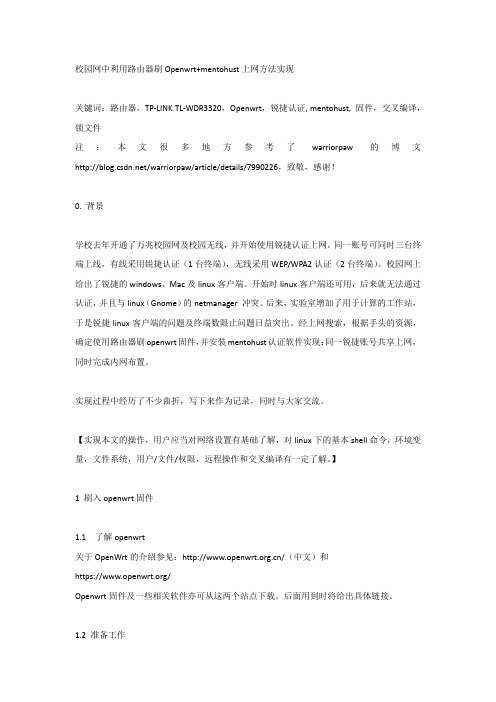
校园网中利用路由器刷Openwrt+mentohust上网方法实现关键词:路由器,TP-LINK TL-WDR3320,Openwrt,锐捷认证, mentohust, 固件,交叉编译,锁文件注:本文很多地方参考了warriorpaw的博文/warriorpaw/article/details/7990226,致敬,感谢!0. 背景学校去年开通了万兆校园网及校园无线,并开始使用锐捷认证上网。
同一账号可同时三台终端上线,有线采用锐捷认证(1台终端),无线采用WEP/WPA2认证(2台终端)。
校园网上给出了锐捷的windows、Mac及linux客户端。
开始时linux客户端还可用,后来就无法通过认证,并且与linux(Gnome)的netmanager 冲突。
后来,实验室增加了用于计算的工作站,于是锐捷linux客户端的问题及终端数限止问题日益突出。
经上网搜索,根据手头的资源,确定使用路由器刷openwrt固件,并安装mentohust认证软件实现:同一锐捷账号共享上网,同时完成内网布置。
实现过程中经历了不少曲折,写下来作为记录,同时与大家交流。
【实现本文的操作,用户应当对网络设置有基础了解,对linux下的基本shell命令,环境变量,文件系统,用户/文件/权限,远程操作和交叉编译有一定了解。
】1 刷入openwrt固件1.1 了解openwrt关于OpenWrt的介绍参见:/(中文)和https:///Openwrt固件及一些相关软件亦可从这两个站点下载。
后面用到时将给出具体链接。
1.2 准备工作[建议:生手(如我)在刷固件前应认真阅读这两个网上的内容,并把其中的各网页内容下载下来作离线备用]上openwrt的官方网查询自己的路由器是否在支持列表https:///toh/start被支持最好,否则可下载通用版本试试,但很可能会使你的路由器变砖。
1.2.1 固件下载假设被支持,下载相应的固件,其名字应该与openwrt-ar71xx-generic-tl-wdr3320-v2-squashfs-factory.bin类似。

微擎we7模块和模板安装⽅法
2017年06⽉08⽇ 09:26:55 阅读数:15643 标签:更多
个⼈分类:
版权声明:本⽂为博主原创⽂章,未经博主允许不得转载。
https:///xz_src/article/details/72910132微擎模块安装步骤:
1,将下载的模块上传⾄\addons\下
2,在微擎后台->系统->扩展->模块⾥安装模块
模板安装步骤:
安装微站模板:
1,将下载的微站模板上传⾄\app\themes\下
2,在微擎后台->系统->扩展->微站风格⾥安装模板
安装后台模板:
1,将下载的微站模板上传⾄\web\themes\下
2,在微擎后台->系统->扩展->后台⽪肤⾥安装模板
0.52模块安装步骤:
1,将下载的模块上传⾄\source\modules\下
2,在微擎后台->全局->扩展->模块列表⾥安装模块
0.52模板安装步骤:
安装微站模板:
1,将下载的微站模板上传⾄\themes\mobile\下
2,在微擎后台->全局->扩展->风格主题⾥安装模板
安装后台模板:
1,将下载的微站模板上传⾄\themes\web\下
2,在微擎后台->全局->扩展->风格主题⾥安装模板。

路由器固件的解包与打包一、概述当前大学生都被校园网的客户端困扰,然而南京工程学院公布了Linux客户度解决方案,或者Mentohust解决方案,可以在Ubuntu系统的计算机上运行了。
但进一步的工作就是如何令其在路由器上工作,以达到真正的路由功能。
假定笔者已经把电脑上完美运行的客户端进行了交叉编译,生成了要在路由上运行的拨号程序(假定为Client),且笔者的路由器有合适的固件(假定为firm.bin)。
那么要在路由器上运行Client有三种方法:1.可以把Client上传到路由器的/jffs目录下。
(本文不讨论这种情形)2.刷写dd后,由于剩余容量太小导致无法加载jffs,那么每次启动路由后,可以将程序Client 上传到刷写了firm.bin路由的/tmp目录下,然后令其运行。
简单的说,就是在内存里运行Client。
其缺点就是每次路由断电,你必须重新上传。
(本文不讨论这种情形)3.当路由器无法加载jffs时,可以考虑将Client程序增添至固件,并且在自启动命令里输入正确的命令方式,以达到每次路由插上电,都可以自动运行拨号程序的完美效果。
以下讨论的为如何将Client固化至固件的方法。
所需软件为firmware-mod-kit,大致步骤为:1.先用解包软件解包路由器固件将会得到固件核心文件。
2.再把Client复制到固件的某个文件夹内,且注意赋予可执行的权限。
3.用build-ng.sh进行最终的封包,生成新的固件。
操作环境:Ubuntu 11.04版参考资料:/p/mentohust-wrt//p/firmware-mod-kit/ Firmware Modification Kit并感谢第一个项目的作者给我的指导和帮助。
我只是把他没有写明白的步骤,以我自己的理解方式重述而已。
二、详细步骤1.首先下载firmware-mod-kit封包软件,并进行编译,将会得到所需文件。
1.1下载firmware-mod-kit封包软件并在终端窗口里输入以下命令:svn checkout /svn/ firmware-mod-kit-read-only耐心的等待之后,会在你的本地硬盘上生成一个目录firmware-mod-kit-read-only,其中包含branches,tags,trunk,wiki四个文件夹。

共享WIFI,mentoHUST登录后本机即可正常上网,然后设置共享,win7无需下载其它软件.1. 以管理员身份运行命令提示符因为下面的步骤必须在管理员权限下运行,因此我们从开始菜单找到“命令提示符”,或直接键入cmd快速搜索,右键单击它,选择“以管理员身份运行”,在弹出的用户控制窗口中单击“是”。
2、运行以下命令启用虚拟无线网卡:netshwlan set hostednetwork mode=allow ssid=(这里写无线网名字) key=(这里是密码) 下图执行完以后我们会在网络适配器里面看到一个“无线网络连接2“的虚拟网卡Mode:是否启用虚拟Wifi网卡,改为disallow则为禁用,虚拟网卡即会消失。
Ssid:指定无线网络的名称,最好为英文。
Key:指定无线网络的密码。
该密码用于对无线网进行安全的WPA2加密,能够很好的防止被蹭网。
以上三个参数其实可以单独使用,例如只使用mode=disallow 可以直接禁用虚拟Wifi 网卡执行完以后我们会在网络适配器里面看到一个“无线网络连接2“的虚拟网卡Mode:是否启用虚拟Wifi网卡,改为disallow则为禁用,虚拟网卡即会消失。
Ssid:指定无线网络的名称,最好为英文。
Key:指定无线网络的密码。
该密码用于对无线网进行安全的WPA2加密,能够很好的防止被蹭网。
以上三个参数其实可以单独使用,例如只使用mode=disallow 可以直接禁用虚拟Wifi 网卡了与其他计算机或设备共享已连接的互联网,我们需要启用“Internet连接共享”功能。
打开“网络连接”窗口,右键单击已连接到Internet的网络连接,选择“属性”,切换到“共享”选项卡,选中其中的复选框,并选择允许其共享Internet的网络连接在这里即我们的虚拟Wifi网卡。
注:楼上步骤为笔记本无线网卡即接受来自路由器的信号(我们宿舍用无线路由器做交换机)也发送internet信号。
Magento 2 installation guideNets Easy pluginfor Magento 2Install the moduleModule available here: https:/// DIBS-Payment-Services/Magento2_easy 1. Install the module via composer in your magento site:composer config repositories.dibs_easy-*************************:DIBS-Pay-ment-Services/Magento2_easy.git composer require --prefer-source ’dibs/easy-checkout:*’If you don’t want to use composer, install it manually:download and copy all files into app/code/ Dibs/EasyCheckout/directory2. Enable it in Magento:php bin/magento module:enable --clear-sta-tic-content Dibs_EasyCheckoutphp bin/magento setup:upgrade Settings and instructions These instructions and guides are for the Nets Easy module to Magento 2.To activate it as a option follow these steps: Stores->Configuration->Sales->Payment methods->Easy Checkout.To find the settings follow these steps: Store->Configuration. The you can find the settings under: Nets->Easy Checkout.Enabled: Yes/No, If you want to enable the checkout choose “Yes”, if not choose “No”Testmode: Before you go live it´s always good to test the checkout. Choose “Yes” to putthe module in test mode so you can check if everything works as it should. When that is done, put the setting as “No” for live mode.Checkout key: Merchant identifier, needed for it to work. Can be found in Easy-Portal.Secret key: Also found in the Easy-Portal.Default Country: This is only important if youallow payments from multiple countries. If only 1 country is in use it will automatical-ly cheese the one from “Allowed Payment Countries”.Allowed Payment countries: If you allow more than 1 payment country choose which ones here.Checkout Allowed Customer Types: If you plan on selling to both B2C and B2B custo-mers this is where you make sure the check-out has the 2 options.Checkout Default customer Type: If you have activated both types of checkout, this is whe-re you choose which one is default, IE active when the customer reaches the checkout. Capture/Refund payment: If you want to enable capturing/refunding payments online.I.e when a client creates an invoice, do you want it to be charged at Nets automatically? Can capture partial: This enables/disables the option to make partial invoices or refunds. Subscribe Newsletter checked by default: When reaching checkout, this decides if the checkbox for subscription to newsletter is marked or not.Register Guest Customers: If you want to register not logged in customers.Url for terms page: This is where you choose what page the “Terms and agreements” link in checkout should lead to.Replace checkout url with Nets Checkout: “Yes/No”, “Yes” means that Go to checkout in minicart will lead to Nets.Add Nets Css file: If you have removed sty-le-l.css and style-m.css Nets checkout will not show any css but if you put this option to “Yes” it will show the correct css.Display Additional block: Simple “Yes/No”, yes to display the additional block above checkout, no to hide it.Additional block Content: This is where you choose what to show in the additional block.Step 5Display Crossell Products: Simple “Yes/No”, Yes to show crossell products.Number of products: The amount of productsshown in the slider.。
Dell OpenManageDeployment Toolkit Quick Installation GuideNotes and CautionsNOTE: A NOTE indicates important information that helps you make better use of your computer.____________________Information in this publication is subject to change without notice.© 2011 Dell Inc. All rights reserved.Reproduction of these materials in any manner whatsoever without the written permission of Dell Inc. is strictly forbidden.Trademarks used in this text: Dell™ and OpenManage™, are trademarks of Dell Inc. Red Hat Enterprise Linux® and Enterprise Linux® are registered trademarks of Red Hat, Inc. in the United States and/or other countries. SUSE ™ is a trademark of Novell Inc. in the United States and other countries. Microsoft®, Windows®, Windows Vista® and Windows® 7 are either trademarks or registered trademarks of Microsoft Corporation in the United States and/or other countries. Linux®is a registered trademark of Linus Torvalds.Other trademarks and trade names may be used in this publication to refer to either the entities claiming the marks and names or their products. Dell Inc. disclaims any proprietary interest in trademarks and trade names other than its own.2011 - 03IntroductionThe Dell OpenManage Deployment Toolkit (DTK) includes a set of utilities, sample scripts, and sample configuration files that you need, to deploy and configure your Dell system. Y ou can use DTK to build script-based and RPM-based installation for deploying large number of systems on apre-operating system environment in a reliable way, without changing their current deployment processes.Documents You Will Need•Dell OpenManage Deployment T oolkit Command Line Interface Reference Guide•Dell OpenManage Deployment T oolkit User’s Guide•Dell Systems Management T ools and Documentation DVD •Operating system documentationFor a complete list of supported operating systems, BIOS firmware, and hardware, see the Dell Systems Software Support Matrix available at /manuals→Software→Systems Management→Dell OpenManage Releases. Click the appropriate product version to access the Support Matrix.PrerequisitesBefore using DTK to deploy Microsoft Windows Pre-installation Environment (PE) or embedded Linux environment (Red Hat Enterprise Linux or SUSE Linux Enterprise Server), ensure you have the following prerequisites:•Software prerequisites•Hardware prerequisitesQuick Installation Guide3Software PrerequisitesTable 1-1.Prerequisites for DeploymentWindows PE Environment Embedded Linux EnvironmentThe DTK self-extracting zip file (DTK3.X-WINPE-XX.exe) available on the Dell Systems Management T ools and Documentation DVD or on .The DTK ISO image available on Dell Systems Management T ools and Documentation DVD or on .To build Windows PE 2.0: Windows Automated Installation Kit (AIK) 1.1 released with Microsoft Windows Vista SP1 and Windows Server 2008.Any third party deployment system or tool.To build Windows PE 3.0: Windows AIK for Windows 7.All required Linux drivers, operating system drivers, and the Dell utility partition file.An unzip utility.All dependant operating system RPMpackages that DTK RPMs requireNOTE: You can use tools such asYellowdog Updater Modified (YUM), YetAnother Setup Tool (YAST), and AdvancedPackaging Tool (APT) to manage RPMdependency issues.Y our operating system software.Y our operating system software. Knowledge to build Windows PE 2.0 andWindows PE 3.04Quick Installation GuideQuick Installation Guide 5Hardware Prerequisites• A workstation or server with the following configuration:–512 MB of RAM for Windows operating system and 200 MB of free hard-drive space for Linux operating system –Writable media drive –Network access •An optimally configured Source System with network access • A Target System with network access (for network deployment) or with a media drive (for local deployment)Deployment OverviewDTK offers a complete set of utilities, sample scripts, and RPM packages that can be used to automate the deployment of Dell systems.Before running the deployment, ensure that you create specific deployment media to facilitate the deployment method you choose. For more information, see the Dell OpenManage Deployment T oolkit User’s Guide available on /manuals → Software → Systems Management → Dell OpenManage Deployment Toolkit .Preparing for DeploymentIf you are using the Windows PE environment:1Copy or extract DTK utilities, sample scripts, sample configuration files, and drivers provided (in the zip file) to the Windows PE image.2Organize DTK utilities, script files, configuration files, the operating system installation files, and the requisite system files and drivers on a network share or local media.3Set up a Source System by using the Dell Systems Build and Update Utility (to install your operating system) and the Systems Service and Diagnostics Tools (to load drivers). The Source System acts as a masterserver that is used to replicate settings to the T arget Servers .NOTE: You can also download the latest drivers from the Dell Support website at .6Quick Installation Guide4Generate a system BIOS, BMC, RAID, and/or RAC configuration profile from the Source System . Copy the generated configuration files to aread/write share on the workstation or server. NOTE:You can obtain the system BIOS, BMC, RAID, and/or RAC configuration files by booting from DTK Windows PE image and running the SYSCAP.BAT , RAIDCAP .BAT , and RACCAP .BAT scripts.5Create an operating system answer file that contains unattended operating system software installation information.6Edit DTK sample script files that access the system configuration files to set up the system BIOS, BMC, RAID, and RAC and then, install an operating system on a Target Server .If you are using the embedded Linux environment:1Obtain the DTK Linux ISO image, which is a self-contained bootable ISO image.2Use and customize the sample scripts as per your requirements.3Set up a Source System by using the Systems Build and Update Utility on the Dell Systems Management T ools and Documentation DVD (to install your operating system) and the Systems Service and Diagnostics Tools (to load drivers).NOTE: You can also download the latest drivers from the Dell Support website at .4Generate a system BIOS, BMC, RAID, and/or RAC configuration profile from the optimally configured source system. Copy the generated configuration files to a read/write share onto the workstation or server.NOTE: You can obtain the system BIOS, BMC, RAID, and/or RAC configuration files by booting from DTK Linux ISO image and running the syscap.sh , raidcap.sh , and raccap.sh scripts.5Create an operating system answer file that contains unattended operating system software installation information.6Install an operating system on a T arget Server .DeployingTo proceed with deployment, ensure that you have prepared all scripts, files, and utilities. Y ou can deploy the Win PE and embedded Linux using one of the following methods:•Deploy using removable boot media with a network connection (media-based)•Deploy using removable boot media without a network connection (media-based)•Network-based deployment (remote)For information on these methods, see the Dell OpenManage DeploymentT oolkit User’s Guide available on /manuals→Software→Systems Management→Dell OpenManage Deployment Toolkit.Quick Installation Guide78Quick Installation Guide。
怎么刷机对新手而言,一直是个难题。
而一般流行的刷机方法都是用TTL线,但对于新手而言,有一定的难度。
本文在搜集网上资料的基础上试图免拆机免TTL线的方法帮助解决问题。
水平所限,欢迎指正、补充和修改。
本文适应于国内电信、联通定制BCM6358猫,如DB120 RG100A HA910 DCHG-800H108BV1.2等。
前言欢迎转载,但请注明来源/hdwiki,谢谢合作。
怎么刷机对新手而言,一直是个难题。
而一般流行的刷机方法都是用TTL线,但对于新手而言,有一定的难度。
本文试本文在搜集网上资料的基础上试图免拆机免TTL线的方法帮助解决问题。
水平所限,欢迎指正、补充和修改。
本文适应于国内电信、联通定制BCM6358猫,如DB120 RG100A HA910 DCHG-800H108BV1.2等。
TTL线刷机教程请见OpenWrt TTL线刷机教程准备工作1. 下载本站发布的openwrt中文固件到PC(当然其他英文固件也可)2 找到BCM6358猫的RST键。
双USB版的DB120的RST健一般在面板靠近USB 接口的地方,标有RST。
单USB版的DB120的reset键在盒子底部,也标有RST。
RG100A版型的RST键的位置也应该标有RST,具体在哪里请网友补充。
3 找到BCM6358刷机口---姑且称之为“WAN口”(对于DB120和ha910是靠近电源的口,标注有LAN4口,对于RG100A/DCHG-800可以认为是LAN1口,不准确的地方请各位补充)4. 关闭猫的电源。
5. 将PC网口的IP地址设置与192.168.1.1同一网段的IP地址,比如设为192.168.1.886. 准备网线一根。
刷机步骤1 先检查电源是否关闭。
用牙签之类的东西先按住猫的RST键, 然后打开电源(不能松开RST),继续按住20秒钟(DB120红色电源灯常亮)。
然后松开RST 键2. 将PC的网口用网线与“刷机口”相连。
使用∙如果确定自己可以使用xrgsu认证成功,打开终端输入sudo mentohust 运行即可。
∙如果不确定,在终端中使用cd命令切换到锐捷所在目录,然后输入以下命令:sudo mkdir /etc/mentohustsudo cp ./8021x.exe /etc/mentohustsudo cp ./W32N55.dll /etc/mentohust然后打开终端输入sudo mentohust运行即可。
如果认证失败,再切换到锐捷所在目录,输入以下命令:sudo cp ./SuConfig.dat /etc/mentohust然后打开终端输入sudo mentohust运行即可。
PS:具体哪些版本需要SuConfig.dat不太确定,似乎锐捷3.63以前的不需要,以后的需要。
∙如果准确按以上步骤操作后还是认证失败,请下载MentoHUSTTool,在Windows下抓包并保存为data.mpf,然后回到Linux,在终端中使用cd命令切换到data.mpf所在目录,输入以下命令:sudo cp ./data.mpf /etc/mentohust然后打开终端输入sudo mentohust -f/etc/mentohust/data.mpf -w运行即可。
以后也只需输入sudo mentohust。
∙如何退出:不以后台模式运行mentohust时,按Ctrl+C或者关闭终端即可退出;后台运行时使用sudo mentohust -k退出认证。
[编辑]开机运行∙建议需要开机运行的用户使用sudo mentohust -b3 -y5 -w将MentoHUST 设置为daemon运行并保存输出到/tmp/mentohust.log,开启消息通知。
∙Ubuntu、Fedora用户:选择菜单“系统->首选项->启动应用程序”,点击“添加”,输入名称MentoHUST,命令sudo mentohust,点击“添加”即可。
∙对于没有修改/etc/sudoers文件使得sudo无需密码的用户,使用上面的方法是不能实现mentohust开机自动运行的,可通过修改/etc/rc.local 或者/etc/gdm/Init/Default等文件来实现,例如:sudo gedit /etc/gdm/Init/Default然后在exit 0(最后一行)前面加入以下内容:if [ -x /usr/bin/mentohust ]; then/usr/bin/mentohustfi∙MacOS用户:待编辑。
[编辑]参数详解∙MentoHUST参数丰富,以最大程度适应不同学校的不同锐捷认证环境。
本程序使用配置文件(/etc/mentohust.conf)保存参数,虽然该配置文件是还算标准的ini格式文件,并不复杂,但还是有人因多加空格或;导致配置出现问题,所以不建议手工修改配置文件来设置参数。
∙打开终端,输入sudo mentohust -h,将显示如下内容:欢迎使用MentoHUST 版本: 0.3.3Copyright (C) 2009 HustMoon Studio人到华中大,有甜亦有辣。
明德厚学地,求是创新家。
Bug report to /p/mentohust/issues/list用法: mentohust [-选项][参数]选项: -h 显示本帮助信息-k 退出程序-w 保存参数到配置文件-u 用户名-p 密码-n 网卡名-i IP[默认本机IP]-m 子网掩码[默认本机掩码]-g 网关[默认0.0.0.0]-s DNS[默认0.0.0.0]-o Ping主机[默认0.0.0.0,表示关闭该功能]-t 认证超时(秒)[默认8]-e 响应间隔(秒)[默认30]-r 失败等待(秒)[默认15]-a 组播地址: 0(标准) 1(锐捷) 2(赛尔) [默认0]-d DHCP方式: 0(不使用) 1(二次认证) 2(认证后) 3(认证前) [默认0]-b 是否后台运行: 0(否) 1(是,关闭输出) 2(是,保留输出) 3(是,输出到文件) [默认0]-y 是否显示通知: 0(否) 1~20(是)[默认5]-f 自定义数据文件[默认不使用]-c DHCP脚本[默认dhclient]例如: mentohust -uusername -ppassword -neth0 -i192.168.0.1-m255.255.255.0 -g0.0.0.0 -s0.0.0.0 -o0.0.0.0 -t8-e30 -r15 -a0 -d1 -b0 -fdefault.mpf -cdhclient使用时请确保是以root权限运行!下面逐一解释各参数。
-h 或 -?:显示帮助信息,也就是上面的内容。
-k:MentoHUST支持daemon运行(也就是认证成功后可以关闭终端而认证不会中断),当进入daemon运行方式后,是不能像没有进入这一模式时一样通过Ctrl+C退出的,这时如果需要退出就可以使用sudo mentohust -k。
-w:在命令行参数中指定的参数默认不会保存到配置文件,如果需要保存,请加上该参数,例如sudo mentohust -uhust -p123456 -w将把用户名更新为hust,密码更新为123456。
-u,-p,-n:分别指定用户名、密码、网卡,这三个参数如果不指定就会自动判断是否需要输入。
-i,-m,-g,-s:用于静态IP用户指定学校分配的IP、子网掩码、网关、DNS,其中好像只有IP会影响认证是否成功(要想正常上网,还必须要在NetworkManager中设置IP、子网掩码、网关、DNS,在NetworkManager 中设置好后在mentohust中可以不设置这些)。
对于动态IP用户,这些参数无效。
-o:指定智能重连时用来ping的目标IP,例如未认证时IP1.2.3.4无法ping 通,认证成功后可以ping通,就可以加上参数-o1.2.3.4,当掉线且未收到服务器下线通知时会在掉线1分钟之内重连(除非网络不好,一般不会掉线,掉线且收到服务器下线通知时会在掉线后立即重连)。
-t:指定认证时多少秒后仍未收到服务器回应则重启认证,一般保持默认即可。
-e:指定认证成功后每隔多少秒向服务器发送一次数据以表明自己仍然在线,一般保持默认即可。
-r:由于有些学校会规定认证失败后一定时间内不允许再次认证,所以在这期间不论发多少数据服务器都不会响应,为了减少这种垃圾数据,MentoHUST会在认证失败后等待一段时间或者服务器向客户端请求数据时再认证,这个时间就由此参数指定,一般保持默认即可。
-r15并不是说在认证失败后15秒才会再次认证,如果在15秒内服务器发来一个数据包要求开始认证,MentoHUST会放弃等待,立即开始再次认证。
-a:指定组播地址或客户端类型,-a0标准 -a1锐捷私有,这两个分别对应于锐捷中的标准和私有,有些学校只能用标准,有些学校只能用私有,所以如果提示“找不到服务器”而网卡并没有选错,就检查是不是这里设置错了。
-a2表示将MentoHUST用于赛尔认证(赛尔的用-a0标准也行)。
-d:指定DHCP方式,使用动态IP的同学应该在这里正确设置,一般不是1就是2,如果用3认证成功却无法上网,请改成1试试。
使用静态IP的同学应该将这里设为0。
-b:指定后台(daemon)运行方式,-b0不后台运行,这时认证成功后不能关闭终端;-b1、-b2后台运行,前者看不到输出,后者保留输出;-b3后台运行并将输出保存到/tmp/mentohust.log,可以随时打开该文件查看输出。
-y:指定是否显示通知(notify),-y0不显示,1~20显示,其中数字指定通知持续时间(由于Ubuntu采用了新的通知机制,所以只在Fedora下时间才有效)。
当该参数不为0且系统中有libnotify.so.1(几乎所有系统都有该文件),可显示如下效果的通知(上Ubuntu,下Fedora)-f:由于MentoHUST内置数据是与xrgsu兼容的(即如果用xrgsu能认证成功,用MentoHUST不设置这个参数就也能认证成功),有些学校关闭了xrgsu的认证(一般提示“不允许使用的客户端类型”),这时可以将8021x.exe和W32N55.dll复制到/etc/mentohust目录,如果认证失败,再将SuConfig.dat复制到/etc/mentohust目录一般即可认证成功。
如果还失败就需要抓包并指定该参数。
到/p/mentohust/downloads/list下载MentoHUST抓包工具,然后运行其中的MentoHUSTTool,视情况勾选是否“集成8021x.exe”和“集成W32N55.dll”(建议勾选),点击“开始”,运行“锐捷”,捕获锐捷认证时的数据包,等待抓包结束保存文件。
然后在Linux下将数据文件路径指定在这个参数中,如果没有勾选“集成8021x.exe”和“集成W32N55.dll”,则还要将8021x.exe与W32N55.dll复制到数据文件所在目录,接下来就可以开始认证了。
认证失败的话,再将SuConfig.dat也复制到该目录即可认证成功。
-c:指定动态IP用户DHCP时运行的脚本,一般保持默认即可。
如果觉得这个输出太多影响和谐,可以改为-cdhclient>/dev/null。
MacOS用户可尝试将它改成ipconfig set en0 DHCP,其中en0要与网卡名相同(sudo mentohust -c'ipconfig set en0 DHCP' -w)。
配置及认证例子某静态IP(192.168.1.10)用户,用户名hust,密码123456,希望ping192.168.1.254智能重连,同时deamon方式保存输出到文件首先在NetworkManager中配置好IP、网关、掩码、DNS等信息,然后sudo mentohust -uhust -p123456 -o192.168.1.254 -b3 -w下次认证时只需 sudo mentohust退出 sudo mentohust -k某动态IP用户(二次认证),用户名hust,密码123456,使用数据文件/etc/mentohust/3_73.mpfsudo mentohust -uhust -p123456 -d1 -f/etc/mentohust/3_73.mpf -w下次认证时只需 sudo mentohust退出按键Ctrl+C已经设置好了相关参数,需要临时使用用户名为hust@hust,密码与原密码相同的账号认证sudo mentohust -uhust@hust。