polycom基本操作指南
- 格式:docx
- 大小:3.16 MB
- 文档页数:7
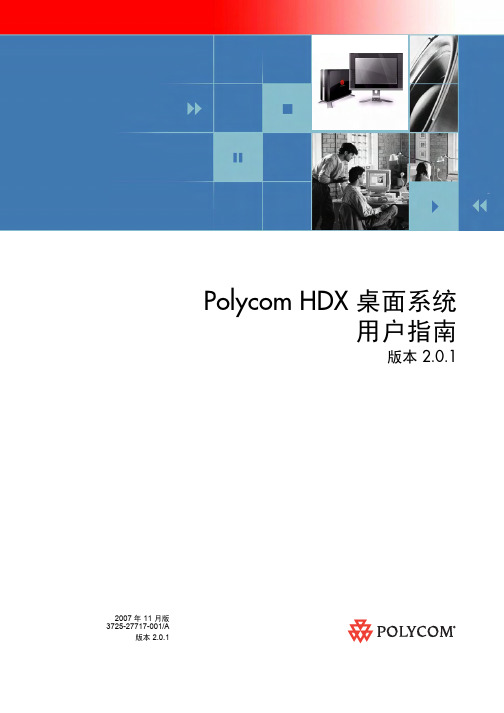

Polycom® HDX™ 会议室系统用户指南商标信息Polycom®、Polycom 的三角徽标、以及与 Polycom 产品相关的名称和标记均为 Polycom, Inc.的商标及/或服务标记,是该公司在美国及其他国家或地区的注册及/普通法商标。
其他所有商标均为其各自所有者的资产。
专利信息随附产品受美国和其它国家/地区的一项或多项专利和/或 Polycom,Inc.正在申请的专利所保护。
客户反馈我们致力于提升我们的文档质量,因此,我们非常重视您提供的反馈。
请发送电邮至videodocumentation@。
© 2010 Polycom, Inc. 保留所有权利。
Polycom, Inc.4750 Willow RoadPleasanton, CA 94588-2708USA未经 Polycom, Inc. 明确书面许可,不得以任何形式或通过任何电子或机械方式,复制或传播本文档的任何部分用于任何用途。
按照法律规定,复制包括译为其它语言或形式。
就缔约方之间而言,Polycom, Inc. 保留对产品所含软件全部专有权利的产权和所有权。
本软件受美国版权法和国际条约规定的保护。
因此,必须如同对待任何其他版权材料(例书籍或录音)一样对待该软件。
我们已尽最大努力来保证本手册信息的正确性。
Polycom, Inc. 不对其中的印刷或书写错误负责。
本文信息如有更改,恕不另行通知。
目录使用遥控器 . . . . . . . . . . . . . . . . . . . . . . . . . . . . . . . . . . . . . . . . . . . . . . . . . . . . . . 2启动和关闭系统电源 . . . . . . . . . . . . . . . . . . . . . . . . . . . . . . . . . . . . . . . . . . . . . . 3呼叫和应答 . . . . . . . . . . . . . . . . . . . . . . . . . . . . . . . . . . . . . . . . . . . . . . . . . . . . . . 3应答视频呼叫 . . . . . . . . . . . . . . . . . . . . . . . . . . . . . . . . . . . . . . . . . . . . . . . . . 3发出呼叫 . . . . . . . . . . . . . . . . . . . . . . . . . . . . . . . . . . . . . . . . . . . . . . . . . . . . . 3通过输入名称或号码进行呼叫 . . . . . . . . . . . . . . . . . . . . . . . . . . . . . . . 4从最近呼叫列表发出呼叫 . . . . . . . . . . . . . . . . . . . . . . . . . . . . . . . . . . . 4从收藏夹屏幕呼叫 . . . . . . . . . . . . . . . . . . . . . . . . . . . . . . . . . . . . . . . . . 5呼叫快速拨号条目 . . . . . . . . . . . . . . . . . . . . . . . . . . . . . . . . . . . . . . . . . 5从目录中发出呼叫 . . . . . . . . . . . . . . . . . . . . . . . . . . . . . . . . . . . . . . . . . 5从日历发出呼叫 . . . . . . . . . . . . . . . . . . . . . . . . . . . . . . . . . . . . . . . . . . . 6结束呼叫 . . . . . . . . . . . . . . . . . . . . . . . . . . . . . . . . . . . . . . . . . . . . . . . . . . . . . 6可发出的视频呼叫类型 . . . . . . . . . . . . . . . . . . . . . . . . . . . . . . . . . . . . . . . . . 7参与加密呼叫 . . . . . . . . . . . . . . . . . . . . . . . . . . . . . . . . . . . . . . . . . . . . . . . . . 8控制屏幕显示 . . . . . . . . . . . . . . . . . . . . . . . . . . . . . . . . . . . . . . . . . . . . . . . . . . . . 8选择和调整摄像机或其它视频源 . . . . . . . . . . . . . . . . . . . . . . . . . . . . . . . . . 8设置和使用摄像机预设 . . . . . . . . . . . . . . . . . . . . . . . . . . . . . . . . . . . . . . . . 10在全屏和主屏显示之间切换 . . . . . . . . . . . . . . . . . . . . . . . . . . . . . . . . . . . . 11启用双监视器仿真 . . . . . . . . . . . . . . . . . . . . . . . . . . . . . . . . . . . . . . . . . . . . 11显示、移动和关闭画中画 . . . . . . . . . . . . . . . . . . . . . . . . . . . . . . . . . . . . . . 13指定显示画中画的时间 . . . . . . . . . . . . . . . . . . . . . . . . . . . . . . . . . . . . . . . . 14控制听到的内容 . . . . . . . . . . . . . . . . . . . . . . . . . . . . . . . . . . . . . . . . . . . . . . . . . 14调整音量 . . . . . . . . . . . . . . . . . . . . . . . . . . . . . . . . . . . . . . . . . . . . . . . . . . . . 14将麦克风静音 . . . . . . . . . . . . . . . . . . . . . . . . . . . . . . . . . . . . . . . . . . . . . . . . 15在视频呼叫中欣赏立体声音频 . . . . . . . . . . . . . . . . . . . . . . . . . . . . . . . . . . 15显示内容 . . . . . . . . . . . . . . . . . . . . . . . . . . . . . . . . . . . . . . . . . . . . . . . . . . . . . . . 15使用 People+Content™ IP 展示内容 . . . . . . . . . . . . . . . . . . . . . . . . . . . . 16展示直接与系统相连的计算机上的内容 . . . . . . . . . . . . . . . . . . . . . . . . . . 17Polycom HDX 9006系统、 Polycom HDX 8000 系列、Polycom HDX 7000 系列和 Polycom HDX 6000 系列 . . . . . . . . . . 17Polycom HDX 9004, Polycom HDX 9002和Polycom HDX 9001 . . . . . . . . . . . . . . . . . . . . . . . . . . . . . . . . . . . . . . . 17展示文件摄像机、录放机或 DVD 播放器的内容 . . . . . . . . . . . . . . . . . . 18使用 People on Content™ 展示内容 . . . . . . . . . . . . . . . . . . . . . . . . . . . . 19Polycom HDX会议室系统用户指南控制录制设备 . . . . . . . . . . . . . . . . . . . . . . . . . . . . . . . . . . . . . . . . . . . . . . . . 20使用目录条目和收藏夹 . . . . . . . . . . . . . . . . . . . . . . . . . . . . . . . . . . . . . . . . . . . 20搜索目录 . . . . . . . . . . . . . . . . . . . . . . . . . . . . . . . . . . . . . . . . . . . . . . . . . . . . 20添加、编辑和删除本地目录条目和收藏夹 . . . . . . . . . . . . . . . . . . . . . . . . 21目录组 . . . . . . . . . . . . . . . . . . . . . . . . . . . . . . . . . . . . . . . . . . . . . . . . . . . . . . 23刷新来自 Polycom 全球目录服务器的条目 . . . . . . . . . . . . . . . . . . . . . . . 24带状态的联系人 . . . . . . . . . . . . . . . . . . . . . . . . . . . . . . . . . . . . . . . . . . . . . . 24在呼叫中包含多个站点 . . . . . . . . . . . . . . . . . . . . . . . . . . . . . . . . . . . . . . . . . . . 25发出多点呼叫 . . . . . . . . . . . . . . . . . . . . . . . . . . . . . . . . . . . . . . . . . . . . . . . . 25为多点呼叫设置密码 . . . . . . . . . . . . . . . . . . . . . . . . . . . . . . . . . . . . . . . . . . 26关于多点观看模式 . . . . . . . . . . . . . . . . . . . . . . . . . . . . . . . . . . . . . . . . . . . . 27为多点呼叫使用主席控制 . . . . . . . . . . . . . . . . . . . . . . . . . . . . . . . . . . . . . . 28更改应答呼叫的方式 . . . . . . . . . . . . . . . . . . . . . . . . . . . . . . . . . . . . . . . . . . . . . 29暂时拒绝呼叫 . . . . . . . . . . . . . . . . . . . . . . . . . . . . . . . . . . . . . . . . . . . . . . . . 29自动应答视频呼叫 . . . . . . . . . . . . . . . . . . . . . . . . . . . . . . . . . . . . . . . . . . . . 29将自动应答视频呼叫静音 . . . . . . . . . . . . . . . . . . . . . . . . . . . . . . . . . . . . . . 30登录和登出 . . . . . . . . . . . . . . . . . . . . . . . . . . . . . . . . . . . . . . . . . . . . . . . . . . . . . 30将 Polycom SoundStation® IP 7000 会议电话与Polycom HDX 系统配合使用 . . . . . . . . . . . . . . . . . . . . . . . . . . . . . . . . . . . . . . 31使用用于 Microsoft Outlook 的 Polycom 会议设备 . . . . . . . . . . . . . . . . . . . 32使用 Microsoft Office Communications Server 功能进行视频呼叫 . . . . . . 33使用 Office Communicator 管理联系人 . . . . . . . . . . . . . . . . . . . . . . . . . 33查看 Microsoft Office Communications Server 状态 . . . . . . . . . . . . . . . 34Polycom 解决方案支持 . . . . . . . . . . . . . . . . . . . . . . . . . . . . . . . . . . . . . . . . . . . 35使用带有视频呼叫的 Avaya 网络功能: . . . . . . . . . . . . . . . . . . . . . . . . . . . . . 35自定义工作区 . . . . . . . . . . . . . . . . . . . . . . . . . . . . . . . . . . . . . . . . . . . . . . . . . . . 36允许远端站点控制您的摄像机 . . . . . . . . . . . . . . . . . . . . . . . . . . . . . . . . . . 36在呼叫接通时显示远端站点的名称 . . . . . . . . . . . . . . . . . . . . . . . . . . . . . . 36在拨号时听到语音确认 . . . . . . . . . . . . . . . . . . . . . . . . . . . . . . . . . . . . . . . . 37调整室内光线 . . . . . . . . . . . . . . . . . . . . . . . . . . . . . . . . . . . . . . . . . . . . . . . . 37Polycom HDX™ 会议室系统用户指南版本 2.6本指南还包含一些概述信息,这些信息有助于新用户了解视频会议或有经验的用户快速更新知识。

管制通告重要安全措施请在使用本系统前阅读并理解下列说明:•当儿童使用或接近该系统时需予以密切看管。
使用中应有人照看。
•只使用当前额定值至少与该系统相等的延长电线。
•清洁和维护该系统之前以及未使用时请务必断开电源。
•清洁时不要将液体直接喷洒在系统上。
务必先用液体润湿不带静电的布料再行擦试。
•不将系统浸泡在任何液体中,或将任何液体置于其上。
•不要拆卸本系统。
为了避免触电危险和保持该系统的担保有效,必须由合格的技术人员进行维护或修理工作。
•将该设备连接到接地插座。
•只将系统连接至有电涌保护的电源插座。
•保持通风口不为任何物体堵塞。
•如果系统或任何附件安装在一个封闭的空间(如机柜)中,请确保封闭空间中的气温不超过 40°C (104° F)。
您可能需要提供强制制冷以便将设备控制在其工作温度范围内。
•注意:为了降低发生火灾的风险,请只使用 No. 26AWG 或更粗的通讯电缆。
•不要在靠近水的地方使用此产品。
•不要在暴风雨天气使用此产品。
闪电可能会导致触电(尽管这种可能性比较小)。
请妥善保管这些说明。
特殊安全说明警告。
触电危险:为了降低造成人身伤害或设备损坏的风险,仅限使用 Polycom HDX 4500 背板上的插座将监视器连接到系统。
插头用作断电设备:该设备所连接至的电源插座必须安装在设备附近,并且可以随时方便地够到。
请遵守现有的安全说明并按照指导采取所有安全措施。
电气规格Polycom HDX 9004、Polycom HDX 9002、Polycom HDX 9001:100-240 VAC,50-60 Hz, 4 APolycom HDX 9006、Polycom HDX 8000 系列:100-240 VAC,50-60 Hz,2.3 APolycom HDX 7000 系列:100-240 VAC,50-60 Hz,2.3 APolycom HDX 6000 系列:100-240 VAC,50-60 Hz,1.6 APolycom HDX 4000、Polycom HDX 4000 HD:100-240 VAC,50-60 Hz,2.3 APolycom HDX 4000、Polycom HDX 4000 HD 监视器:100-240 VAC,50-60 Hz,1.5 APolycom HDX 4500:100-240 VAC,50-60 Hz,2.3 APolycom Touch Control:44-57 VDC,12.95 W(兼容 802.3af)许可限制此处包含或描述的软件程序是 POLYCOM, INC. 或其许可方的产品。

RMX 1000 V1.1 GettingStarted GuideGeneral Safety PrecautionsFollow these rules to ensure general safety:•Keep the area around the Polycom RMX 1000 unit clean and free of clutter and well ventilated.•Decide on a suitable location for the equipment rack that will hold the RMX 1000, ensuring that it is near a grounded power outlet. •Ensure that the leveling jacks on the bottom of the rack are fully extended to the floor with the full weight of the rack resting onthem. Always make sure the rack is stable before extending a com-ponent from the rack.•In a single rack installation, attach stabilizers to the rack. In multi-ple rack installations, the racks should be coupled together.•Use a regulating uninterruptable power supply (UPS) to protect the •RMX 1000 from power surges and voltage spikes, and to keep it operating in case of a power failure.•Allow the power supply units to cool before touching them. •Always keep the rack’s trays and board’s closed when not servicing, to maintain proper cooling.Hardware SpecificationParameter DescriptionForm Factor 3U 19” rack mount Height 5.20” (132 mm)Width 16.93” (430 mm)Depth 19.92” (506 mm)Gross Weight 48.4 lbs (22 kg)Power Supply Thermal controlled 650W ATX AC power supply w/PFCAC Voltage 100 - 240 VAC, 50-60 Hz, 5-9 AmpsUnpacking and Installing the RMX 10001Put the RMX 1000 product on a stable surface at the installation site. 2Carefully take the RMX 1000 device out of the package. You can install the device in the rack or position it on an even surface.–Mount the RMX 1000 in the rack: Install the brackets supplied by the rack manufacturer on each side of the rack on which theRMX 1000 is placed. Secure the system by fastening fourscrews to the rack on the front panel.–Put the RMX 1000 on a safe, even, and clean surface.3Connect cables on the back panel of the RMX 1000:–Power Cable: Firmly insert the plug into the power socket to prevent poor contact.–LAN Cable: Connect to the LAN1 port of the RMX 1000.Configuration PreparationsObtaining Network InformationBefore the first time configuration, obtain the following information from the network administrator. This helps you to configure the RMX 1000 in your local network:•The IP address, subnet mask, and default gateway IP address of the RMX 1000 LAN port•(Optional) Gatekeeper address, and the H.323 prefix and E.164 number to be assigned to the RMX 1000Obtaining Product Activation KeyBefore using the RMX 1000, you need to register and activate the device. Follow the procedure below to obtain the product activation key. When you power on and log in to the RMX 1000 for the first time, the system displays the Product Activation dialog box, requesting you to enter a Product Activation Key.1Enter in the address bar of the browser to access the login page of the Polycom resource center.2In the login box, enter your Email address and password, and then click Sign In. If you are a new user, click the Register for an Ac-count link for registration.3Click Service & Support in the upper navigation bar on the inter-face. On the Service & Support page, click Product Activation in the left navigation bar.4Enter the Activate Your Product page. Enter the License Number and Serial Number of the product in the Single License Number pane, and then click the Generate button. You can find the license num-ber and serial number of the product from the document provided with the RMX 1000. Record the activation key displayed in the KeyCode field.First Time ConfigurationConnecting PC to RMX 10001Connect your PC to the LAN1 port (the LAN1 port is enabled by default) of the RMX 1000 with a cross-over network cable, or con-nect your PC and RMX 1000 to the same switch in the LAN. Turn on the power switch at the RMX 1000.2Configure the IP address for your PC, which is in the same network segment as the IP address of the RMX 1000.The default IP address of the RMX 1000 before delivery is:–IP address of the LAN1 port - 192.168.1.254–Subnet mask - 255.255.255.0–Default gateway IP address - 192.168.1.1You can also view the current address information of the product using the RMX 1000 Discover tool provided with the device.a.Run the RMX 1000Discover.exe file in the CD provided withthe product.b.Click the Discover button to display the current addressinformation of the device.Logging in to Web UI1Run the Web browser on the PC. Enter http://<RMX 1000 IP ad-dress> in the address bar, and then press Enter.2(Optional) Select a language for the Web interface from the drop-down menu. If the browser or OS of your PC does not sup-port the selected language, the content is displayed in English.3On the Welcome interface, enter the default User Name (POLYCOM) and Password (POLYCOM). Click the Login button to enter theWeb configuration interface.4The Product Activation dialog box is displayed. Fill in the activation key obtained in Obtaining Product Activation Key in the ActivationKey box, and then click the Save button. Click the Close button.If you do not have an Activation Key, click the “Polycom Resource Center” button to access the Service & Support page of the Polycom website. For more information, see Obtaining Product ActivationKey.Modifying the Default IP AddressAfter accessing the RMX 1000 Web configuration interface, you can modify the default IP address for the device based on the settings of your local network.1Click the IP Setting configuration item in the RMX Management pane.2In the IP Setting configuration pane, right-click, and select LAN1 -> Properties.3In the LAN1 Settings dialog box, set the IP address obtained from the network administrator, and configure the device for use onyour local network.Parameter DescriptionUse LAN1 Enables/disables the network portDHCP If the user network is configured with a Dynamic Host Configuration Protocol (DHCP) server, select this option to automatically obtain the IP address.Deselect this option to use a static IP address, in which case you need to configure the next three options.IP Address Set the IP address for this network port Subnet Mask Set the subnet mask for this network portGateway Set the gateway address for this network port. If the Set as Default option is selected, the de-vice packet will be forwarded through this gateway by default when there is no matched static route. In this case, a default route is dis-played in the list of the Advanced Setting -> Router page.NAT The Network Address Translation (NAT) func-tion enables you to translate a private network IP address into a public network IP address before transmission. To enable NAT, select this box and then type the public network IP address to be displayed to the outside.Obtain DNS server address automatically Used in combination with the DHCP option. When the DHCP check box is selected, this option allows you to obtain the DNS server ad-dress automatically from a DHCP server in the network.Preferred/Alternate DNS Server If you did not select the option for automatic DNS address discovery, you must enter the preferred/alternate DNS server addresses here for the device to resolve domain names.LAN Speed Sets the speed/duplex modes for LAN ports.Parameter DescriptionSupported speed/duplex modes include10/100M, Full Duplex or Half Duplex, and the1000M Network mode. You can also selectAuto to use Auto-Negotiation with the switchport.Note: Contact the network administrator beforesetting LAN Speed, to ensure that the switchconfiguration is matched with the MCU port.Advanced Setting (Optional)If necessary, you can configure other network parameters according to the following procedure:1Click the Advanced Setting configuration item in the RMX Man-agement pane.2In the Advanced Setting configuration pane, double-click the list item or right-click and then select Properties.3Based on the network requirement, set the routing information in the following dialog box.Parameter DescriptionRouter IP Address Set the IP address for the sending router of packet transmission.Remote IP Address Set the target network address for packet transmis-sionSubnet Mask Set the subnet mask for the target network4Click the Gatekeeper tab and set the required gatekeeper informa-tion.Parameter DescriptionRegister to Gate-keeper Set whether or not to register with the gatekeeper. You must check this option to set the following parameters.Primary (Alternate) Gatekeeper Indicates whether or not the device is registered with the primary (or alternate) gatekeeper.Gatekeeper IP ad-dress Set the IP address for the primary (or alternate) gatekeeper.Gatekeeper Port The port number for the primary (or alternate) gatekeeper.System Prefix/E164.Set the E.164 number for the system.System H.323 Alias Set the H.323 alias for the system.5Click the OK button to complete the configuration.The system is now ready for use, for additional configuration please refer to the RMX 1000 User Guide.RMX 1000 V1.1.1 ReleaseNotesWhat’s New in the 1.1.1 Release?Additional skins without background imageRMX 1000 software version 1.1.1 provides additional skins without background image for conference profile.As shown in below figure, in version 1.1.1 Web configuration page (Conference Profile>New Profile>Skins), except the skins with default background images, the user can also choose two additional skins without background images for conference if required. In version 1.1.1, the user can not switch the skin during an ongoing conference.CMA Desktop InteroperabilityRMX 1000 software version 1.1.1 supports interoperating with Polycom CMA desktop, a software-based video client for communicating over video and sharing content.Corrected Issues (Compare with V1.1)Jira#Subject SummaryMCS-496SE 200 Interoperability After rebooting the RMX 1000, SE 200 can't log in to RMX1000 until the user log in to RMX1000 with Web UI.MCS-503SE 200 Interoperability Predefine dial-in participant s from SE 200 is now supported. When defining a dial-in participant in the SE 200, the option of “Only participant in the above list can dial in” will be checked and the predefine participant will be shown on the list.MCS-509RMX 2000 CascadeInteroperabilityH.239 cascade between RMX 1000and RMX 2000 doesn’t work with AESEncryption.MCS-513DTMF SuppressionImprovementsWhen pressing the DTMF keys in onesite, the other sites can hear the key-pad tone.MCS-514DTMF/SwitchingImprovementsWhen the endpoint in a site makes aDTMF keypad tone, it will be regardedas a speaker and switched to themain video window.MCS-515Audio Improvements When there are audios from 5 sites mixed in the audio queue, it need 4 seconds for next site audio adding in the queue.MCS-542Audio Improvements When increasing the Listen Volume ofone endpoint in an ongoing confer-Jira#Subject Summaryence via Web UI, after you disconnectthe endpoint and redial in it, the listenvolume of the endpoint is still in-creased as before although the WebUI shows the value of default volume.MCS-516Video Improvements When starting a conference with AES encryption, the PCM may display error or appear some video artifacts.MCS-517Video Improvements The video sent from the CIF endpoint displays split image in 1+5 video lay-out windows in SIF endpoint’s site.MCS-518Video Improvements When there are two 720p endpointsand one CIF/4CIF endpoint in an on-going conference, the CIF/4CIF end-point will appears some video arti-facts after the first 720p endpointleft the meeting.MCS-483Meeting Room If creating a meeting room with 2 end-points configured in the participants list, when you active the meeting room after rebooting the MCU, the config-ured endpoints were removed.MCS-522Meeting Room When an endpoint configured in the meeting room participant list actives the meeting room, it will be invited twice.MCS-470Localization Japanese characters in white on some PCM screens, such as title of the screen, help messages, which are overlaid on the actual video image, are almost invisible.MCS-482HDX Interoperability If creating a meeting room with dura-tion of 2 minutes and 2 HDX end-points collected, and then call the meeting room with another endpoint,Jira#Subject Summarywhen the instance of the meetingroom ends, MCU sometimes occursrestarting.MCS-519Logs Sometimes RMX 1000 creates a new log file, the log system will overwrite the latest log files.MCS-520SMTP Improvements Version 1.1.1 improves the SMTP compatibility for identifying mailbox address.MCS-521LifeSize Interoperability RMX 1000 only negotiates H.263 con-tent with LifeSize.MCS-444LifeSize Interoperability RMX does not recognize DTMF tones from the LifeSize room system.RMX 1000 Policies and Limitations Subject DescriptionCascading with MGC The Conference rate of RMX 1000 conference should be equal or larger than the conference rate of the MGC.Cascading with RMX 2000Only H.263 content is supported When the RMX 1000 is cascading with RMX 2000. So the user should define the Content option in Profile settings page of the RMX 1000 as “Up to H.263 Content” when cascading to the RMX 2000.Personal Conference Manager PCM is not supported in HD VSW profile and in H.264 720p Profile.In order to dial to those conferences user must dial in one of the following options:Lobby access (Conference Access by ID) IP ## NID ##password[Prefix][NID]##passwordH.264 Content When choosing a profile with H.264 content. If an endpoint supporting H.264 is sending the content, all the other endpoints in the calls that support H.264 content will receive the content correctly. Endpoints that do not support H.264 content will not receive content. In order for a non-supported H.264 Content to receive the content, the endpoint that sends the content must stop sending the content and restart it again. After that all the endpoints will receive the content in the Highest common content resolution.Email Notification SMTP is supported for Email notification.720P conference 720p is supported for a conference with a rateSubject Descriptionof 1M and above.4CIF conference 4CIF is supported for a conference with a rate of 384 and above.AES conference 1, It is not possible to access an AES confer-ence via the lobby. In order to dial to this con-ference it will be required to dial directly to the target conference.2, AES Profile cannot be set as default (As it’s is not possible to access an AES conference from the lobby and default profile is used when creating an Ad Hoc conference via the lobby)Integration with SE 200 In order to work properly with the SE 200, RMX 1000 should first be manually added to SE 200 device list. After that the RMX 1000 can regis-ter to the SE 200.Pending issuesJira# Subject DescriptionMCS-468CDR name If you set the conference name with Chinese/Japanese/Korean, when you download the CDR file to windows system, the file name may be cor-rupted.MCS-458Integration withSONYSony PCS-G70 and G50 can nottransmit or receive H.239 content whenconnecting to RMX 1000.MCS-439Integration withVSX8000RMX does not support 2SIF with theVSX8000.MCS-411Integration withAethra VegaStar GoldAethra VegaStar Gold is not supported.MCS-408Integration with TA880 and 6000ETandberg 880 and 6000 E are not sup-ported.MCS-402Integration with TAEdge95 MXP1920k Videoswitched HD confer-ence/HDX may receive ghosting andtiling video when Tandberg Edge95MXP sends content.。

POLYCOM GROUP系列操作指引:(硬件)
1、打开电视机、投影仪(开机顺序:先打开显示设备,如电视机、投影仪等;再打开视频
终端设备;关机顺序:先关闭视频终端设备,后关闭显示设备,如电视机、投影仪等)。
2、打开视频终端(开关在电源插口上方,开机状态下设备前面会亮蓝灯)
3、把麦克风静音(静音状态亮红灯)
4、用遥控器把光标移动到拨打电话按钮,按遥控器确定键进行拨号
5、输入对方终端的IP地址进行开会:
也可在保存目录中选取相应的远端IP进行呼叫开会:
6、调整镜头位置,使显示本地画面在适当范围
7、调整本地声音大小以适合本地会场
8、本地麦克风静音开关:
9、在视频过程中可进行的相关操作:
按右边菜单键,可进行相关操作:
1、添加呼叫(需要有内置软件MCU许可支持)
2、开启、关闭本地视频
3、控制对方镜头、本地镜头、调整至预设位
4、本地视频布局(红色框中为本地头像所在位置):
5、在进行双流发送时还可进行双流的隐藏、显示:
10、GROUP300进行双流发送时需要在发送双流的电脑上安装软件(NewShortcut2):
双击此程序:
在地址栏中输入GROUP300的IP后点击链接即可将电脑的屏幕内容发送到终端及视频会议系统中进行内容共享
11、遥控器说明:
如有问题请联系IT部门:联系人:电话:。

Polycom HDX 基本设置一、初始化设置全新的Polycom HDX,首次开机会出现初始化设置界面。
1.[Language]界面,使用方向按钮移动到“简体中文”,按确认按钮(方向按钮中间的圆钮)。
提示:当你选择语言时,系统会有相应的提示音。
如果没有听到声音,请检查你的音频连接或设置。
2.[欢迎]界面,直接点击下一页按钮。
3.[国家]界面,默认为“China”,直接点击下一页按钮。
4.[系统名]界面,可以按遥控器中部的键盘按钮,弹出模拟键盘,输入系统名称。
也可不填(因为遥控器输入比较麻烦,以后可以通过网页访问HDX来修改)。
5.[LAN属性]界面,为系统指定IP位置(IPv4)、子网掩码和默认网关。
提示:如果弹出提示“此更改要求系统重新启动。
是否继续?”,请选择“继续”。
6.[LAN属性]界面,默认选中“允许IP呼叫”,直接点击下一页按钮。
7.[LAN属性]界面,保持默认,直接点击下一页按钮。
8.[安全]界面,默认的会议室密码为设备的14位序列号,以星号显示,请将其删除(留空)或更改为易于记忆的密码,方便以后进行操作。
9.[安全]界面,默认不选中“要访问系统必须登录”,直接点击下一页按钮。
10.[注册]界面,取消勾选“注册”(因为注册需要Internet连接,所以不必注册),再点击下一页按钮。
11.出现提示“系统重启,请稍候。
”系统重启后初始化就完成了。
二、基本设置初始化完成以后,可以进行一些基本设置,以更好地使用设备。
提示:根据硬件型号和软件版本的不同,屏幕显示的内容可能略有差异。
1、系统→管理设置→常规设置→系统设置→呼叫设置*最长通话时间:更改为“0”,不限制通话时间*点对点视频自动应答:更改为“是”2、系统→管理设置→常规设置→系统设置→目录提示:不必每次都从“系统”开始。
例如,执行完上条操作后,你可以按“返回”键回到“系统设置”,再直接进入“目录”。
*系统名:为系统定义一个英文名称,可用于呼叫显示*中文本地化系统名:为系统定义一个中文名称,可显示在主页上3、系统→管理设置→常规设置→主屏幕设置根据需要选择显示在主页上的项目,一般情况选择:系统名、本地日期和时间、系统、我的IP。
Polycom使用说明Polycom使用说明1、引言欢迎使用Polycom!本文档将详细介绍如何正确使用Polycom 视频会议系统。
请按照以下章节的指导逐步操作。
2、系统要求在使用Polycom之前,请确保满足以下系统要求:- 操作系统:Windows 7或更高版本,或Mac OS X 10.10或更高版本。
- 电脑配置:至少4GB RAM和2GHz处理器。
- 网络连接:稳定的互联网连接。
3、安装步骤3.1 Polycom软件- 访问Polycom官方网站()。
- 进入产品页面,找到适合您需求的Polycom软件。
- 单击按钮,保存软件安装包到本地。
3.2 安装Polycom软件- 双击安装包,按照安装向导的指导进行安装。
- 根据提示完成软件的安装过程。
4、登录账户4.1 创建账户- 打开Polycom软件,选择“注册”选项。
- 输入您的个人信息,并创建一个新的账户。
- 提交您的信息后,将收到一封确认邮件。
4.2 登录账户- 打开Polycom软件,输入您的账户名和密码。
- 单击“登录”。
5、创建会议5.1 新建会议- 在软件界面中选择“新建会议”选项。
- 输入会议标题和时间。
- 添加与会人员的邮箱地质。
5.2 设置会议属性- 选择会议模式(音频、视频或音视频)。
- 设置会议安全选项(密码、会议锁定等)。
- 配置其他可选项,如开启录制功能、启用屏幕共享等。
6、加入会议6.1 通过加入会议- 打开会议通知邮件,会议。
- 在Polycom软件中输入您的姓名和会议密码(如果有)。
- 单击“加入会议”。
6.2 通过会议ID加入会议- 打开Polycom软件,选择“加入会议”选项。
- 输入会议ID、您的姓名和会议密码(如果有)。
- 单击“加入会议”。
7、会议功能7.1 视频功能- 打开视频:在会议界面上选择相应的摄像头图标,开启摄像头。
- 关闭视频:摄像头图标,关闭摄像头。
7.2 语音功能- 打开语音:在会议界面上选择麦克风图标,开启麦克风。
Polycom RMX 1000基本操作指南 文档版本 2.0Copyright © 2009 Polycom, Inc.All Rights Reserved文件编号:3150-12291-001文档版本2.0所有权和机密性此处所包含的信息是Polycom公司的独有知识产权。
未经Polycom公司的明确书面同意,不得转发、复制或未经授权使用这些材料。
此处所包含的信息如有更改,恕不另行通知,而且不表示Polycom公司任何形式的承诺。
Polycom和Accord均为Polycom公司的注册商标。
注意Polycom公司已做出合理的努力,保证本文档中的信息在文档印刷时是完整和准确的,但本公司不对任何错误负责。
对本文档中所包含信息的更改和/或改正将体现在未来的更新版本中。
宝利通RMX 1000基本操作指南目录前言 (iv)初始安装与配置·············································································1-1硬件安装与连线·····································································1-1配置准备··············································································1-2获取网络信息································································1-2获取产品激活码·····························································1-2初始配置··············································································1-3连接PC到RMX 1000·····················································1-3登录Web UI·································································1-4修改缺省IP地址···························································1-4配置其它网络选项(可选)··············································1-5同步系统时间································································1-7基本操作·······················································································2-1界面组件介绍········································································2-1用户权限······································································2-1面板功能区···································································2-2常用操作······································································2-4创建一个会议········································································2-5通过会议列表面板创建会议··············································2-5使用遥控器创建会议·······················································2-6终端呼入会议········································································2-7会议/与会者监控···································································2-7监控会议······································································2-7会议控制操作································································2-9监控与会者··································································2-12与会者控制操作····························································2-14个人会议管理(PCM)·························································2-16通过PCM大厅呼入会议················································2-16PCM菜单界面及操作介绍··············································2-17会议模板·······················································································3-1定义模板··············································································3-2i目录ii常规设置······································································3-2视频质量······································································3-4视频设置······································································3-7会议主题外观设置··························································3-9会议录制·····································································3-10字幕···········································································3-10站点名称·····································································3-11修改模板属性······································································3-12删除模板············································································3-12设置默认模板······································································3-12附录A:连接断开诊断··································································4-1附录B:术语表·············································································5-1前言Polycom® RMX 1000™实时媒体会议平台是一款高性能可升级的IP网(H.323和SIP)解决方案,为企业和运营商提供功能丰富,简单和易于管理的多点视频和一体化(视频,音频,内容)的会议服务。
使用者指南 3.0.0 | 2019年 12 月 | A Poly 視訊模式获取帮助有关安装、配置和管理 Poly/Polycom 产品或服务的更多信息,请联系 Polycom 支持。
Plantronics, Inc. (Poly — 前 Plantronics 和 Polycom)345 Encinal StreetSanta Cruz, California95060© 2020 Plantronics, Inc. 保留所有权利。
Poly、旋桨设计和 Poly 徽标是Plantronics, Inc. 注册商标。
其他所有商标均为其各自所有者的资产。
目錄使用須知 (3)目標讀者、發行目的與必要技能 (3)相關的 Poly 和合作夥伴資源 (3)使用入門 (4)Poly 視訊系統產品簡介 (4)LED 狀態指示燈 (5)G7500 系統的 LED 狀態指示燈 (5)Studio X50 和 Studio X30 系統的 LED 狀態指示燈 (6)Poly G7500、Studio X50 和 Studio X30 硬體簡介 (7)Poly G7500 硬體 (7)Poly Studio X50 硬體 (8)Poly Studio X30 硬體 (8)Poly Studio X50 和 Studio X30 隱私保護蓋 (9)瀏覽系統 (9)主畫面 (9)內容畫面 (11)系統開機或關機 (12)喚醒系統 (12)協助工具功能 (12)適用於聽覺障礙及聾人使用者的功能 (12)適用於視覺障礙及盲胞使用者的功能 (13)適用於行動障礙使用者的功能 (13)通話 (14)撥打通話 (14)撥打通話 (14)接聽來電 (15)不接電話 (15)結束通話 (15)撥打電話會議 (15)撥打聯絡人 (15)撥打聯絡人 (16)撥打經常通話的聯絡人 (16)撥打最近通話的聯絡人 (16)撥打常用聯絡人 (16)將聯絡人設為常用聯絡人 (16)目錄移除常用聯絡人 (17)撥打常用聯絡人 (17)透過行事曆加入會議 (17)會議卡片 (17)參加超額排定會議 (18)加入有密碼保護的會議 (18)共用內容畫面 (19)從電腦或裝置共用內容畫面 (19)Polycom Content App (19)從經過AirPlay 或 Miracast 認證的裝置投射內容畫面 (19)使用 HDMI 連線共用內容畫面 (20)在黑板或白板上共用內容畫面 (20)新增黑板或白板 (20)擷取內容畫面的快照 (20)刪除快照或內容畫面 (21)結束內容畫面工作階段 (21)結束含有黑板或白板內容畫面的通話 (21)攝影機 (22)調整現場的攝影機 (22)調整遠端站台攝影機 (22)開啟或關閉攝影機 (23)開啟或關閉攝影機追蹤功能 (23)使用攝影機預設位置 (23)儲存一個預設位置 (23)選取預設位置 (24)刪除預設位置 (24)設定 (25)調整視訊 (25)變更參與者配置 (25)調整音訊 (25)將麥克風靜音 (25)取消麥克風靜音 (25)調整音量 (26)故障排除 (27)檢視內容畫面說明提示 (27)檢視黑板說明提示 (27)主題:▪目標讀者、發行目的與必要技能▪相關的 Poly 和合作夥伴資源本指南包含了與使用視訊系統執行任務相關的概觀資訊、程序和參考資料。
polycom group 310基本操作指南遥控按键说明:
开机关机
1.设备通电后触摸设备的开机按钮或长按摇控的(拨号键),设
备蓝色指示灯闪烁,设备开机。
2.长按设备的开关键或遥控的结束键,设备显示关机后放开,设
备进行关机。
拨打视频会议操作:
1.按(拨号键),进入拨号界面
输入对方的IP地址,再次按键进行呼叫。
2.通过方向键可以查看通话记录。
选中选中通讯过的地址再次按键进行呼叫
3.通过方向键查看通讯录:
选择相应的通讯录按键进行呼叫。
注意:通讯录中的中梁上海1号会议室、2号会议室…为物理会议室,拨打是与相应的会议室进行点对点视频会议。
如需进行多方会议,请
拨打虚拟会议室。
菜单调整:
按键打开菜单:
1.添加呼叫,就会进入拨号界面,输入要添加的会议地址进行多方
会议,此操作必须播入虚拟会议室才可操作。
2.显示内容:当连接电脑后投影无像显示。
选择“显示摄像头2”。
3.我的视频
关闭和打开摄像头。
4.摄像头
可调整自己或对方的摄像头。
预设,根据需要设置摄像头照射的位置。
设置好摄像头照射的位置后长按相应的数字键,会记录相应的位置,视频时通过按相应的数字键就可以调整摄像头的位置。
0为设备开机的默认位置。
5.布局
根据多方会议的点数进行调整画面显示的方式。
调整音量和摄像头焦距:
音量键,调整声音大小。
调整摄像头焦距。