techlog操作手册
- 格式:docx
- 大小:360.83 KB
- 文档页数:3

techlog 测井解释流程Techlog是一种常用的测井解释软件,它可以帮助工程师分析和解释油井的数据,从而优化油田的生产。
下面将详细介绍Techlog测井解释的流程。
一、数据导入Techlog可以导入各种格式的测井数据,包括测井曲线数据、岩心数据、地震数据等。
在导入数据之前,需要对数据进行预处理,确保数据的准确性和完整性。
Techlog提供了丰富的数据处理工具,可以对数据进行清洗、校正、插值等操作,以保证数据的质量。
二、数据可视化在导入数据后,Techlog可以将数据以图形的形式展示出来,方便工程师进行数据的可视化分析。
Techlog提供了多种绘图工具,如曲线绘制、剖面图绘制、三维模型绘制等,可以根据需求选择合适的工具进行数据展示。
三、测井解释测井解释是Techlog的核心功能之一。
在测井解释过程中,工程师可以根据测井曲线的特征,对井中的地层进行划分和解释。
Techlog 提供了多种解释方法,如层序分析、岩性解释、流体识别等,可以根据需要选择合适的解释方法进行分析。
四、岩性预测在测井解释的基础上,可以通过Techlog进行岩性预测。
岩性预测是根据测井曲线的特征和地质知识,对井中的岩性进行推断和预测。
Techlog提供了多种岩性预测方法,如统计模型、机器学习模型等,可以根据需要选择合适的方法进行预测。
五、地质建模地质建模是Techlog的另一个重要功能。
在地质建模过程中,可以根据测井数据和地质知识,对油藏进行三维建模。
Techlog提供了多种建模方法,如体素建模、网格建模等,可以根据需要选择合适的方法进行建模。
地质建模可以帮助工程师更好地理解油藏的结构和性质,为后续的油田开发提供参考。
六、参数优化在进行测井解释和地质建模后,可以通过参数优化来优化模型的准确性和可靠性。
参数优化是根据实际观测数据和模型预测结果,通过迭代计算,寻找最优的参数组合。
Techlog提供了多种参数优化方法,如遗传算法、粒子群算法等,可以根据需要选择合适的方法进行优化。

Epilog Software Suite InstructionsThe Epilog Software Suite consists of the Job Manager & Dashboard. The Software Suite is a powerful new tool that will quickly become one of your favorite features on your laser system. From one piece of software, you can access any job you have sent to the laser, view the settings you used on any past job, re-run projects, access your material database, and much more.• Windows 7/8/10 is required to use the Epilog Software SuiteUninstalling the Previous Job ManagerIf you have installed a previous version of the Job Manager on your computer, you must uninstall it first before you continue.1. Go to Control Panel > Programs and Features and click on Epilog Job Manager2. Click “Uninstall” and confirm if asked again.3. Select “Remove all components” and then click “Next”.4. Click “Uninstall”.5. Click Finish to complete the uninstallation of the previous Job Manager.How to Install the Epilog Software Suite1. Go to /drivers and select the Epilog Fusion Edge. Then click on the Epilog SoftwareSuite to download the installation file.2. The installation file will download as a .zip folder that will need to be extracted. Right click thefolder and click “Extract All”. Once finished, double click on the EpilogSuite file.Note: Make sure that the “Ghostscript” folder included in the download is always in the samelocation as your Epilog Suite installation file, or the installation will not be able to complete.3. A welcome screen appears, click Next.4. Select a directory location for the installation file and click Next.5. Read and accept the license agreements and click Next.6. Click Next to use the default start menu, or choose a start menu name of your choice.7. Click Install to begin the installation.8. The Epilog Software Suite will begin installing, during the installation a dialog box will pop up toalso install the AGPL Ghostscript Package, click Next.9. Read and accept the AGPL Ghostscript License Agreement, then click Next.10. Click Finish to complete the AGPL Ghostscript installation and resume the Epilog Software Suiteinstallation.11. Select whether or not you want to run the program now. Click Finish to complete the installation.12. An icon for the Job Manager will be automatically added to your Desktop. You are now ready touse the Job Manager.Windows 8/10: Ethernet Installation Set Up TCP/IP Address in the ComputerGo to your Network and Sharing Center in your computer’s Control Panel.1. Click Change Adapter Settings.2. Right click Local Area Connection, then click Properties.3. Select Internet Protocol Version 4 (TCP/IP). Make sure you do not select Version 6. Then clickProperties.4. Select Use the following IP Address. Type in the following IP Address: 192.168.3.3.This number is not an error; the last digit of the IP address in this window must be differentthan the IP address you set in the laser.5. Type in a Subnet Mask of 255.255.255.0, then click OK.Windows 8/10: USB InstallationTo prepare your computer for USB installation, the IP Address under your Internet Protocol properties should be set to “Obtain an IP address automatically.”The IP Address on your machine should also match the IP Address on the Job Manager. For more information, see “USB Connection” on page 17.Troubleshooting the Job ManagerIf you were unable to install the Job Manager, it’s possible that your Anti-Virus software is blocking installation. To disable Symantec Anti-Virus software, choose Options . Other anti-virus packages shouldhave something similar to Symantec.- 35 -SECTION 3: SOFTWARE INSTALLATIONDisable all Virus and Spyware Protection Features. After the Job Manager has been installed go back into your Anti-Virus software and re-enable the setting that was disabled.Important Job Manager Notes • Warning: Before activating your laser, install the newest version of the Software Suite to properly associate the correct machine with the Job Manager.• We suggest a minimum of 1 GB of free RAM space when managing very large engraving and vectorjobs.- 36 -SECTION 3: SOFTWARE INSTALLATION。

科箭操作手册摘要:一、引言二、科箭操作手册的简介1.科箭操作手册的版本和适用范围2.科箭操作手册的目的和结构三、科箭操作手册的使用方法1.安装和启动科箭操作手册2.科箭操作手册的基本操作3.科箭操作手册的高级操作四、科箭操作手册的注意事项1.使用科箭操作手册的安全措施2.维护科箭操作手册的方法五、科箭操作手册的常见问题及解决方法六、科箭操作手册的附录1.术语解释2.软件更新和历史版本正文:一、引言科箭操作手册是一本介绍如何使用科箭操作系统的指南,它包含了科箭操作系统的详细介绍和操作方法,可以帮助用户更好地理解和使用科箭操作系统。
二、科箭操作手册的简介科箭操作手册的版本和适用范围:科箭操作手册的最新版本是V1.0,适用于所有使用科箭操作系统的用户。
科箭操作手册的目的和结构:科箭操作手册的目的是帮助用户更好地理解和使用科箭操作系统,它的结构包括概述、安装和启动、基本操作、高级操作、注意事项、常见问题及解决方法和附录等章节。
三、科箭操作手册的使用方法安装和启动科箭操作手册:在安装科箭操作系统后,用户可以通过“开始”菜单启动科箭操作手册。
科箭操作手册的基本操作:科箭操作手册提供了多种基本操作,如打开、关闭、复制、粘贴等。
科箭操作手册的高级操作:科箭操作手册的高级操作包括创建、编辑、格式化等。
四、科箭操作手册的注意事项使用科箭操作手册的安全措施:在使用科箭操作手册时,用户需要注意保护自己的信息安全,不要泄露自己的账号和密码。
维护科箭操作手册的方法:用户需要定期对科箭操作手册进行维护,以确保其正常运行。
五、科箭操作手册的常见问题及解决方法科箭操作手册的常见问题包括启动失败、操作不正常等,用户可以通过查阅科箭操作手册的附录来获得解决方法。
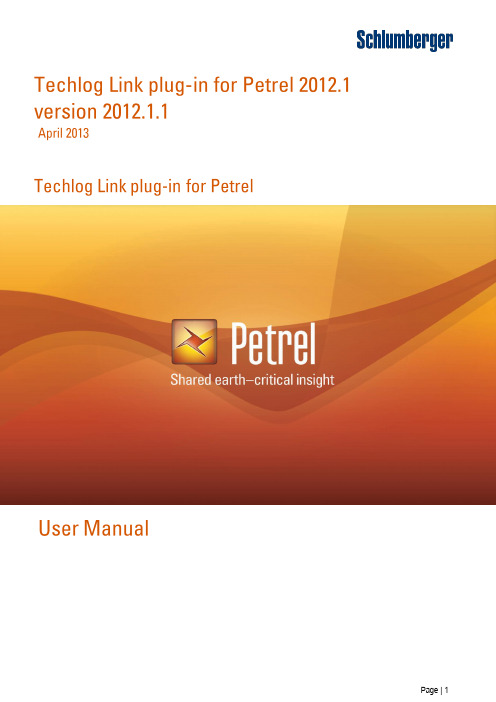

第七章 调试[Debugging]7-1第七章 调试[Debugging]7.1 调试的工具条··································································7-2 7.2 调试菜单··········································································7-2 7.3 I/O 设置 ···········································································7-4 7.4 取样跟踪··········································································7-5 7.5 触发··················································································7-7♦ 调试功能是检测在程序中的错误同时为正常运行消除错误。

Techlog 2015安装激活教程注意:不能在虚拟机中运行,不要调整系统时间打开解压后的Schlumberger Techlog 2015.3 x64文件夹,双击Install Techlog 2015.3 (r158051) (64-bit)回到Schlumberger Techlog 2015.3 x64文件夹,双击SchlumbergerLicensingTool_2015.1回到Schlumberger Techlog 2015.3 x64文件夹,打开“Techlog 2015激活包”文件夹,将其中的2个文件复制,粘贴到软件安装路径的bin64文件夹中,替换原文件。
【默认安装路径为C:\Program Files\Schlumberger\Techlog 2015.3 (r158051)\bin64,如果更改了安装路径,找到自定义路径中的bin64文件夹】回到Schlumberger Techlog 2015.3 x64文件夹,再打开“Techlog 2015许可证”文件夹,用记事本方式打开“license.lic”,修改第一行"PCName"为你的计算机全名【右键我的电脑→属性→更改设置→复制计算机全名】,保存。
回到“Techlog 2015许可证”文件夹,复制“slbsls 、debug”和“更改后的license.lic”3个文件,粘贴到安装路径的Schlumberger Licensing\2015.1文件夹中,替换原文件。
【默认安装路径是C:\Program Files (x86)\Schlumberger\Schlumberger Licensing\2015.1】接着以管理员身份运行Schlumberger Licensing\2015.1文件夹中的“lmtools”文件在下图的:2处填入Schlumberger Techlog Service3处打开C:\Program Files (x86)\Schlumberger\Schlumberger Licensing\2015.1\lmgrd.exe4处打开C:\Program Files (x86)\Schlumberger\Schlumberger Licensing\2015.1\license.lic 5处打开C:\Program Files (x86)\Schlumberger\Schlumberger Licensing\2015.1\debug.log到此安装激活完成,重启电脑到桌面,或所有程序中,双击软件的快捷方式图标或在license server右侧的方框中填写@计算机全称,例如:@TOO7。
操作手册CALYPSO选项 12Dynalog 和Dynalog P 控制面板首先阅读此部分!•在使用坐标测量机之前请先阅读此操作手册。
•安全起见,请将相关文档放置在身边,以供查阅。
CMM的设计及组件,各种选项,程序包以及相关的文档都可能更改。
未经本公司许可,禁止传播或复制本手册,或者使用及传播其内容。
误用本手册的个人将在法律许可的范围内受到最大可能的起诉。
保留所有权利,特别是专利授权和设计注册。
手册中内容的更改恕不另行通知。
Carl Zeiss 未对本手册做出任何保证,包括但不限于其商品性或用于某种特殊目的的适用性的内在保证。
Carl Zeiss 对于包含于此的错误或与手册的提供、操作或使用有关的直接、间接、特殊、偶然或因之而生的损害将概不负责。
产品标志和产品名称是商标和注册商标,归相关的公司或组织所有,受法律保护。
Carl Zeiss CALYPSO:操作手册Business Group Revision status: 5.2Industrial Metrology Ltd.Date of issue:05/11D-73446 Oberkochen Order No.:61212-2710716前言CALYPSO 程序包含基本模块以及特殊的附加模块,可按照自己的需求配置。
手册描述了如何使用CALYPSO的基本模块。
要实现其它的功能,您需要购买相应的选项。
CALYPSO 选项的描述在单独的手册中有介绍。
CALYPSO 的在线帮助中可找到关于窗口和对话框的参考信息。
其它参考文献Simply Measure – And what you should know to do it right,A metrology primerCarl Zeiss, Industrial Metrology Division,Order No.: 612302-9002文本及符号说明文本说明手册中使用的文本及符号:例子描述元素图形用户界面上的文本元素注释屏幕上的注释按钮<设备名称>名称变量或者占位符C:\windows\w.ini windows 目录下 C:\ drive下面的w.ini文件For this section...突出的信息包含了重要的信息"前言"_1页这是一个cross reference。
WBI培训Module 1:Data Loading数据加载1.Import→F4→Parameters→Launch a script after import→Script to belauched=Techlog\WbiImport2.将IMAGE-WELL2_RAW.dlis,IMAGE-WELL2_Index.XML,IMAGE-WELL2_DIPS-FINAL.XML拖入Import缓冲区,加载3.点击FMI_16_1271-1501m,右键DuplicateModule 2:Data Processing数据处理4.Geology>Processing>Image processing wizard5.选择Well,Dataset→Start6.Input data: Top=1272m, Bottom=1500m,Next7.产生FMI Processing workflowInclinometry QC8.Inclinometry QC9.Inclinometry method parameters:Geomagnetic Components tab: 即处理向导中输入的参数右边交会图:黑点为校正前点子,绿点为校正后点子。
中间红点为Ax, Ay, Fx, Fy偏移校正量。
10.Continue without savingSpeed correction11.Cable confidence factor: 允许0-10,隐含3,越高加速度变化对测井深度的影响越小。
12.Sticking detection threshold: 遇卡加速度门槛值,小于它,表示仪器遇卡。
13.NextArray Processing14.Pad image creation-必须做的15.Image-based speed correction (相邻电极/极板图像深度微调)16.Button harmonization: Window size for harmonization 最大地层角度对应正弦线高度的三倍,且>=15ft 或>=5m17.Next18.NextCreate static image19.Deviation 0-30 degrees: Wireline images usually oriented to North30-45 degrees: North or top of hole according to preference45-60 degrees: Should be oriented to Top of hole, but orientation to North can be ok> 60 degrees: Must be oriented to Top of hole20.Next21.NextCreate dynamic image22.Deviation 0-30 degrees: Wireline images usually oriented to North30-45 degrees: North or top of hole according to preference45-60 degrees: Should be oriented to Top of hole, but orientation to North can be ok> 60 degrees: Must be oriented to Top of hole23.Next24.Next25.Finish26.Save the workflowModule 3:Image Display in LogView图像显示27.拖入C1_S,C2_S,GR_S,FMI_STAT, FMI_DYN 到 Logview 窗口28.菜单Insert>Borehole shape, 选择C1_S,C2_S as calipers, P1AZ_FBST_S as Pad A Azimuth,生成三维井筒形态图,移动到图像左边,F4→Area fill array→Activate=yes,Name=FMI_DYN,Threshold=1,点三维井筒图右键运行图标,右键选择create aborehole section plot井眼截面图。
数据加载
一、TXT的加载
Techlog的数据绝大部分是直接拖入到软件(含有中文字节的文本必须是unicode文本,如分层数据等),以forward格式的TXT数据为例:
Import from line、Variable name line和Units line(根据数据的实际情况选择);Delimiter:下面的分割符号根据数据实际情况选择。
这里需要注意的是:keep consecutive separators(如果为YES就是每个符号都作为分隔符,如果为NO就是把连续的多个符号当着一个分隔符),forward格式的数据每列数据是由多个空格分割开的所有选择NO(每次修改后点击preview查看是否正确)。
给每列数据定义数据类型和单位,missing value detection rules:定义无效值规则(可以根据需要增加)。
注:本人更喜欢把TXT的数据复制到excel里面整理好,然后另存为CSV格式的,直接加载!数据定义好单位会少很多麻烦。
二、DLIS、LAS等标准格式的数据加载
这种数据的加载需要注意的是不能放在中文目录下面,最好文件名也是英文的。
直接拖入加载即可(成像数据的加载需要在impor buffer的属性里面把launch a script after loading the file in the import buffer—script to be launched 改为techlog\wbiImport,只需要改一次,以后再加载成像数据就不用再修改了)。
三、岩心照片的加载
Home-import打开加载数据缓冲区选择images import with wizard(岩心照片名称格式为顶深-底深的格式),找到岩心照片所在的文件夹,用shift或者ctrl可以批量加载照片。
注意:井名和深度单位需要自己给,最好把copy all images into the project打上勾,然后加载即可。
四、分层数据、岩心分析数据的加载
如果包含中文字节需要保存为unicode文本,其他不包含中文字节保存为CSV格式加载即可,下面是这几种类型的数据所需要的格式(其他数据都大同小异,只要明白了这几种数据的加载其他都是可以照搬的):。