1.USB-CAN总线适配器产品说明书
- 格式:pdf
- 大小:908.74 KB
- 文档页数:17

USB/CAN‑Interface CPCUSBUSB/CAN Interface CPCUSB/ARM7Special Features•CAN interface for industrial applications•Powerful Cortex M3microcontroller with internal CAN and USB controller•Supports CAN protocols2.0A and2.0B•Display of USB communication and CAN data transfer via LEDs•Supply completely over USB•USB2.0Full Speed•Optional with galvanic isolation between PC and CAN bus•Optional with low speed transceiver TJA1054A•Optional with±80V tolerant CAN transceiver MAX13052•Linux socketCAN is supportedDescriptionCPCUSB is a CAN interface for USB ports in a compact and robust metal housing.Due to easy handling and favourable price CPCUSB is suitable for configuration and analysis of CAN systems.CPCUSB is equipped with a Cortex M3microcontroller providing onChip CAN and USB controller.By combining the powerful CPU with internal peripherials low latencies can be achieved.The interface is powered via USB,a separate supply for the CAN side is not needed.It supports11bit and29bit CAN identifiers.The interface is optionally available with galvanic isolation.In addition also a variant with low speed transceiver TJA1054A is available.For applications,where a higher fault voltage on the CAN bus terminals cannot be avoided,the version HV is available.The use of the transceiver MAX13052allows voltages up to±80V on the CAN bus lines.Application development kits for the operating systems Windows and Linux are offered separately.SocketCAN is supported.CPCUSB USB/CAN ‑InterfaceTechnical DataLayout and ConnectionCPCUSB includes a CAN segment connected by a male plug of type DSub 9,the pin assignment is complying to CiA DS102for the standard version.In addition,the interface includes a USB connector that also carries the supply for CPCUSB.The following table shows the assignment of the CAN connector:Limiting ValuesAny (also temporary)stress in excess of the limiting values may cause permanent damage on CPCUSB and other connected devices.Exposure to limiting conditions for extended periods may affect the reliability and shorten the life cycle of the device.Nominal ValuesAll values,unless otherwise specified,refer to a supply voltage of 5V and an environmental temperature of 20°C.Scope of Delivery•CAN Interface CPCUSB •USB Connection Cable •User Manual•proCANtool CAN ‑Monitor for operating systems Windows 7/8.x/10Pin Name Description Standard Version 1RTL Not connected2CAN_L Not connected 3GND CAN Ground784,5,6,9RTHCAN_H CAN bus line (dominant high)Not connectedCAN bus line (dominant low)Description Low Speed VersionConnected with Pin 2by a 5k6resistor and with dedicated Pin of TJA1054CAN transceiverCAN bus line (dominant low)CAN GroundCAN bus line (dominant high)Connected with Pin 7by a 5k6resistor and with dedicated Pin of TJA1054CAN transceiverNot connectedParameterMinimal Maximal Unit Storage temperature 20+80°C Operating temperature 0+60°C Supply voltage0+6V Voltage on bus connections,standard version 30+30V Voltage on bus connections,LS version 27+30V Voltage on bus connections,HV versionV80+80ParameterMinimalTypical Maximal Unit Current consumption (idle mode)100mA Current consumption (operation mode)250mA Supply voltage4,0V5,05,5。

Dell USB-C Power Adapter Plus PA45W16-CAUser’s GuideNotes, cautions, and w arningsCopyright©2016 Dell Inc. All rights reserved.This product is protected by U.S. and international copy right and intellectual property laws. Dell™ and the DELL logo are trademarks of Dell Inc. in the United States and/or other jurisdictions. All other marks and names mentioned herein may be trademarks of their respective companies. 2016-11Rev. A00NOTE: A NOTE indicates important information that helps you make better use of your computer.CAUTION: A CAUTION indicates potential damage to hardware or loss of data if instructions are not followed .WARNING: A WARNING indicates a potential for property damage , personal injury, or death .ContentsWhat’s in the bo x (4)Features (5)Getting started (6)Troubleshooting (8)Specifications (9)Statutory information (10)What’s in the bo x1 Power adapter2 AC power cord3 DocumentsFeatures Power adapter1 Power adapter2 DC cable3 Type-C charging plug4 DC cable LED5 USB charging port 234 5Getting started1Plug the AC power cord to the power adapter.2Plug the AC power cord to a wall socket.3Plug the DC cable to your computer.4Windows will indicate that the computer is being charged.5This power adapter is compatible with select mobile phones and tablets. See for a list of supported mobile devices.TroubleshootingCommon symptomsThe following table contains information about common symptoms you might encounter and the possible solutions.Problems Possible causes Possible solutionsAdapter is not working •AC power cordis not connectedto the wallsocket.•DC cable is notconnected tothe computer.•Adapter isdamaged.•Ensure the AC plug isplugged in to a wall socket.•Ensure the AC power cord isconnected to the adapterand the DC plug is plugged into the computer.•Check if the DC cable LEDturns on.Computer cannot detect the adapter •Ensure thecomputer powerchargeable.•AC power cordis not connectedto the wallsocket.•Ensure that the computer ispowered on.•Ensure the AC plug isplugged in to a wall socket.•Test the adapter in anothercomputerSpecificationsGeneralModel number Model number PA45W16-CA (TYPE-C) RatingType C output: 20 V / 5 V 2.25 A / 3 AUSB output: 5 V 1 AType C+USB output: 50 W MaxInput: 100-240 V~1.3 A 50-60 Hz Physical characteristicsWeight 190 g without packaging and AC Cable Dimension Adapter 83.6 x 55.25 x 22.2 ± 0.5 mm Cable length AC Cable 914 mmDC Cable 1527± 15 mmWashable item None (general cleaning with dampcloth)EnvironmentalOperating temperature 0°C to +40°COperating humidity < 95% relative humidity (non-condensing) Storage temperature -40° C to 70° CNOTE: This power adapter is compatible with select Dell computers. See for a list of supported Dell computers.CAUTION: This power adapter is compatible with select mobile phones andtablets. See for a list of supported mobile devices.CAUTION: The USB A port in the power adapter is for charging mobiledevices.Statutory informationW arrantyLimited warranty and return policiesDell-branded products carrya1-year limited hard ware warranty. If purchased together with a Dell system, it will follow the system warranty.For U.S. customers:This purchase and your use of this product are subject to Dell’s end user agreement, which you can find at /terms. This document contains abiding arbitration clause. For European, Middle Eastern and African customers:Dell-branded products that are sold and used are subject to applicable national consumer legal rights, the terms of any retailer sale agreement that you have entered into (which will apply between you and the retailer) and Dell’s end user contract terms.Dell may also provide an additional hard ware warranty–full details of the Del lend user contract and warranty terms can be found by going to , selecting your country from the list at the bottom of the "home” Page and then clicking the” terms and conditions” link for the end user terms or the" support” link for the warranty terms.For non-U.S. customers:Dell-branded products that are sold and used are subject to applicable national consumer legal rights, the terms of any retailer sale agreement that you have entered into (which will apply between you and the retailer) and Dell’s warranty terms. Dell may also provide an additional hardware warranty – full details of Dell’s warranty terms can be found by going to , Selecting your country from the list at the bottom of the "home” page and then clicking the “terms and conditions” link or the” support” link for the warranty terms.。


What’s in the box1 Mobile adapter 122 DocumentsFeatures1 Ethernet port2 USB-C cable3 USB-C port4 USB-A port5 Bottom section6 Top sectionFront view1234567 HDMI port 8 VGA port9 DisplayPortBack view789Connect an external display or a projector.Recommended system requirementsSupported operating systemOperating temperatureProduct working at maximum ambient temperature of 35°C.• Windows 7, Windows 8, Windows 8.1, Windows 10 (32/64 bits)• Mac OS 10.12.6• Chrome OS 61.0.3163.123 and 65.0.3325.209Statutory informationWarrantyLimited warranty and return policiesDell-branded products carry a 1-year limited hardware warranty. If purchased together with a Dell system, it will follow the system warranty.For U.S. customers:This purchase and your use of this product are subject to Dell’s end user agreement, which you can nd at /terms This document contains a binding arbitration clause.For European, Middle Eastern and African customers:Dell-branded products that are sold and used are subject to applicable national consumer legal rights, the terms of any retailer sale agreement that you have entered into (which will apply between you and the retailer) and Dell’s end user contract terms.Dell may also provide an additional hardware warranty—full details of the Dell end user contract and warranty terms can be found by going to , selecting your country from the list at the bottom of the “home” page and then clicking the “terms and conditions” link for the end user terms or the “support” link for the warranty terms.For non-U.S. customers:Dell-branded products that are sold and used are subject to applicable national consumer legal rights, the terms of any retailer sale agreement that you have entered into (which will apply between you and the retailer) and Dell’s warranty terms. Dell may also provide an additional hardware warranty—full details of Dell’s warranty terms can be found by going to , selecting your country from the list at the bottom of the “home” page and then clicking the “terms and conditions” link or the “support” link for the warranty terms.。

USB2CAN适配器V2使用说明书2010年12月 - Version 2.0武汉若比特机器人有限公司目录目录 (I)第一章产品简介 (1)1.1 概述 (1)1.2 典型应用 (1)第二章器件描述 (2)2.1接口 (2)2.2性能与技术指标 (2)2.3出厂配置 (3)第三章驱动安装与配置程序的使用 (4)3.1 驱动程序安装 (4)3.2 配置程序的使用 (7)第四章错误处理 (12)第一章产品简介1.1 概述USB2CAN适配器是带有USB2.0接口和CAN接口的CAN总线适配器,可进行双向传送。
USB2CAN适配器可以被作为一个标准的CAN节点,是CAN总线产品开发、CAN总线设备测试、数据分析的强大工具。
采用该接口适配器,PC可以通过USB接口连接一个标准CAN网络,应用于构建现场总线测试实验室、工业控制、智能楼宇、汽车电子等领域中,进行数据处理、数据采集、数据通讯等。
USB2CAN适配器是CAN产品开发、CAN数据分析的强大工具;同时,具有体积小、即插即用等特点,也是便携式系统用户的最佳选择。
利用我公司提供的EmbededConfig.exe工具软件,用户可以直接进行CAN 总线的配置,发送和接收。
配置完成后,用户可以选用RMCS或者EmbededDebug 作为上位机控制软件(使用方法请分别查看《“智定易”操作手册》第二章和《EmbededDebug软件工具使用说明》所述的相关内容)。
同时用户也可以参考我公司提供的相关程序和库函数,使得在完全无需了解复杂的USB协议的情况下,即可方便的开发出CAN系统应用软件产品,大大简化了USB开发的难度。
1.2 典型应用●CAN网络教学、开发、测试;●快速CAN网络数据采集、数据分析;●CAN网络取代其他RS485网络;●大流量、高速CAN通讯网络;●工业现场CAN网络数据监控。
第二章器件描述2.1接口USB2CAN适配器共有两组对外接口。
一个标准的USB接口;一个2针的接线柱端子,提供CAN总线接口;一个120欧电阻跳线帽。
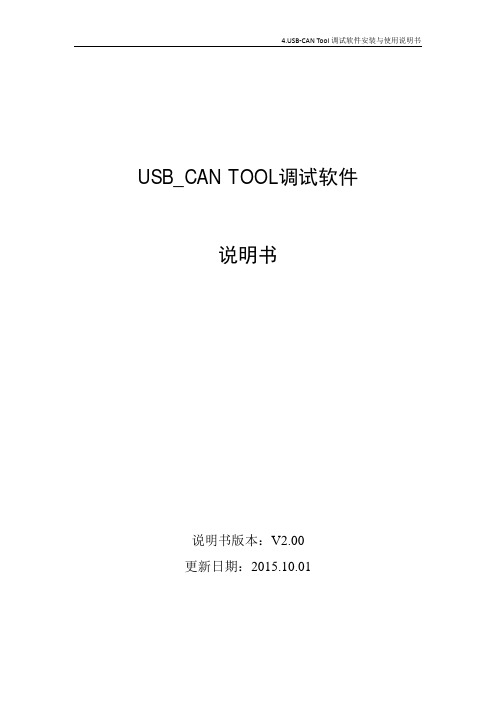
USBCAN-I/II+用户手册工业级高性能CAN 接口卡UserManual UM01010101 V1.04 Date: 2020/03/31类别内容关键词USBCAN卡,高性能CAN接口卡摘要USBCAN-I/II+产品性能描述与使用指导修订历史目录1. 功能简介 (1)1.1产品概述 (1)1.2功能特点 (1)1.3典型应用 (2)2. 设备安装 (3)2.1供电模式 (3)2.1.1外部电源供电模式 (3)2.1.2USB总线供电模式 (3)2.2CAN-bus连接器 (3)2.3信号指示灯 (4)2.3.1USBCAN-I+信号指示灯 (4)2.3.2USBCAN-II+信号指示灯 (5)2.4系统连接 (5)2.4.1CAN总线连接 (5)2.4.2总线终端电阻 (6)2.4.3USB总线连接 (6)3. 驱动程序 (7)3.1驱动安装 (7)3.2卸载设备驱动 (10)4. 设备三维尺寸图 (12)5. 常见问题 (13)6. 检查和维护 (16)7. 附录:CAN2.0B协议帧格式 (17)8. 免责声明 (19)1. 功能简介1.1 产品概述USBCAN-I/II+高性能CAN接口卡是与USB2.0总线全速规范兼容的,集成1~2路CAN 接口的高性能型CAN-bus总线通讯接口卡。
采用USBCAN-I/II+高性能CAN接口卡,PC可以通过USB总线连接至CAN-bus网络,构成现场总线实验室、工业控制、高性能小区、汽车电子网络等CAN-bus网络领域中数据处理、数据采集的CAN-bus网络控制节点。
USBCAN-I/II+高性能CAN接口卡是CAN-bus产品开发、CAN-bus数据分析的强大工具;同时,具有体积小巧、即插即用等特点,也是便携式系统用户的最佳选择。
USBCAN-I/II+接口卡上自带电气隔离模块,使接口卡避免由于地环流的损坏,增强系统在恶劣环境中使用的可靠性。
C A N-U S B转换器的使用手册转换器的使用方法本章主要介绍转换器的使用,包括附带转换器发行的软件包的内容,驱动程序的安装说明,配置文件生成器使用说明和主控程序使用说明。
一.转换器发行包介绍随转换器发行的软件主要有:驱动程序、配置文件生成器、主程序和使用说明等。
如图1所示。
图1 发行包内容二.驱动程序安装说明首次使用本转换器,需要安装驱动程序,打开图1-a中Driver文件夹,如图2所示。
图2 驱动程序内容双击图2中最后一个图标开始安装,如图3所示。
图3 驱动程序安装过程点击“Install”即可完成安装。
三.配置文件生成器使用说明配置文件生成器是用于生成主控程序加载的配置文件的程序。
打开图1-a 中第2个文件夹,内容如图4所示。
图4 配置文件生成器软件包双击图4中选中的可执行文件,即可运行配置文件生成器。
下面主要介绍配置文件生成器的使用。
配置文件生成器可生成3中配置文件,分别是RS232配置文件,CAN配置文件和RS485配置文件,其后缀为“.cm”。
程序主界面如图5所示。
图5 配置文件生成器主界面配置文件生成器中的设备模式分别对应着上述的三种配置文件。
点击下一步即可对转换器的相应模式进行配置。
其中RS485和RS232较为常见,可配置相包括波特率、数据位个数、校验位和停止位。
CAN配置较为复杂,下面着重介绍。
图6 CAN模式比特率配置项图6中的配置项是对CAN设备的比特率进行配置,CAN总线上所有器件都必须使用相同的比特率,对采用不同时钟频率的的器件,应通过适当设置波特率预分频比以及每一时间段中的时间份额的数量来对比特率进行调整。
在CAN 规范中,标称比特率(Nominal Bit Rate, NBR)定义为在不需要再同步的情况下,理想发送器每秒发送的位数。
它可以用公式1表示(其中t bit 标称位时间)。
公式1 NBR计算公式标称位时间(Nominal Bit Time, NBT)(tbit)由互不重叠的段时间段组成,如图7所示。
USB-CAN总线接口适配器使用说明书说明书版本:V1.72说明书更新日期:2012.09.27目录第一章产品简介 (1)1.1 概述 (1)1.2 性能与技术指标 (1)1.3 典型应用 (2)1.4 产品销售清单 (2)1.5 技术支持与服务 (2)1.6 产品选型 (3)第二章外形与接口描述 (4)2.1 外观与接口 (4)2.2 信号定义 (4)2.3 出厂配置 (5)第三章驱动安装USB-CAN Tool软件 (6)3.1 驱动程序安装 (6)3.2 USB-CAN Tool软件 (9)3.3 软件操作与功能介绍 (10)3.4 自发自收测试 (13)3.5 多个USB-CAN设备同时使用 (13)第四章附录 (14)4.1 CAN2.0B标准帧格式. (14)4.2 CAN2.0B扩展帧格式 (14)第一章产品简介1.1 概述USB-CAN-1(x)总线适配器是带有USB2.0接口和1路CAN接口的CAN总线适配器,USB-CAN-2(x)总线适配器是带有USB2.0接口和2路CAN接口的CAN总线适配器,可进行双向传送。
USB-CAN总线适配器可以被作为一个标准的CAN节点,是CAN总线产品开发、CAN总线设备测试、数据分析的强大工具。
采用该接口适配器,PC可以通过USB接口连接一个标准CAN网络,应用于构建现场总线测试实验室、工业控制、智能楼宇、汽车电子等领域中,进行数据处理、数据采集、数据通讯。
同时,USB-CAN接口适配器具有体积小、方便安装等特点,也是便携式系统用户的最佳选择。
USB-CAN-1A、USB-CAN-2A接口适配器设备,CAN总线未隔离,由USB直接供电。
USB-CAN-1B、USB-CAN-1C、USB-CAN-2B、USB-CAN-2C接口适配器设备,CAN 总线电路采用独立的隔离DC-DC电源模块、高速磁藕隔离模块进行电气隔离,使该接口适配器具有很强的抗干扰能力,大大提高了系统在恶劣环境中使用的可靠性。
接口适配器产品可以利用厂家提供的USB-CAN Tool工具软件,直接进行CAN总线的配置,发送和接收。
用户也可以参考提供的DLL动态连接库,C++Builder、Delphi、LabVIEW、VB、VC例程编写自己的应用程序,方便的开发出CAN系统应用软件产品。
利用USB-CAN适配器进行二次软件开发时,您完全不需要了解复杂的USB接口通讯协议。
1.2 性能与技术指标●USB与CAN总线的协议转换;●USB-CAN-1(x)具备1个通道CAN接口;●USB-CAN-2(x)具备2个通道CAN接口;●USB接口支持USB2.0,兼容USB1.1;●支持CAN2.0A和CAN2.0B协议,支持标准帧和扩展帧;●支持双向传输,CAN发送、CAN接收;●支持数据帧,远程帧格式;●CAN控制器波特率在10Kbps-1Mbps之间可选,可以软件配置;●USB-CAN-(x)A系列产品:CAN总线接口未隔离;●USB-CAN-(x)B /C系列产品:CAN 总线接口采用高速磁藕隔离、隔离DC-DC电源;●最大流量:每个CAN通道分别为接收8000帧/s,发送8000帧/s;●内部CAN发送缓冲区容量为每通道1000帧(发送失败自动重发),CAN接收缓冲区容量为每通道2500帧;●USB总线直接供电,无需外部电源;●USB-CAN-(x)A系列产品,隔离模块绝缘电压:未隔离;●USB-CAN-(x)B系列产品,隔离模块绝缘电压:1000V;●USB-CAN-(x)C系列产品,隔离模块绝缘电压:2500V;●工作温度:-20~85℃;●外壳尺寸:70*45*24mm。
●产品兼容性:函数库相似于广州周立功公司ZLG-USBCAN接口适配器。
1.3 典型应用●通过PC或笔记本的USB接口实现对CAN总线网络的发送和接收;●快速CAN网络数据采集、数据分析;●CAN总线-USB网关;●USB接口转CAN网络接口;●延长CAN总线的网络通讯长度;●工业现场CAN网络数据监控。
1.4 产品销售清单1)USB-CAN接口适配器一只。
2)USB连接线一根。
3)光盘1张。
(用户手册,CAN总线通信测试软件USB-CAN Tool,以及C#、C++Builder、Delphi、LabVIEW、VB、VC等例程,DLL,LIB等开发文件,CAN总线相关资料等);1.5 技术支持与服务货到7日内无条件退换,1年免费维修、终身维修与升级服务。
Email: usbcan@1.6 产品选型第二章外形与接口描述2.1 外观与接口USB-CAN接口适配器共有两组对外接口。
一个标准的USB接口;一个8pin的接线柱端子,提供CAN总线接口。
红色LED-PWR灯指示电源;红色LED-CAN1灯指示CAN1接口状态。
每当接收或发送CAN1总线数据时,红色LED-CAN1灯会闪烁。
(USB-CAN总线适配器插入USB接口时,系统自检,LED-CAN1灯闪烁两次。
)红色LED-CAN2灯指示CAN2接口状态。
每当接收或发送CAN2总线数据时,红色LED-CAN2灯会闪烁。
(USB-CAN总线适配器插入USB接口时,系统自检,LED-CAN2灯闪烁两次。
)具体如下图所示:图1 USB-CAN-2A总线接口适配器外观(具体以实物为准)2.2 信号定义工作方式:CAN发送:适配器接收到从PC机的USB接口发过来的数据包,则立即将其解析并保存在T-Buffer缓冲区,适配器不断地读T-Buffer缓冲区,组成一个CAN消息帧,发送到CAN总线接口。
CAN接收:适配器接收到CAN网络的数据,则保存在R-Buffer缓冲区。
当上位机软件请求查询接收时,适配器将缓冲区数据发送到USB接口。
2.3 出厂配置1)出厂时的CAN总线波特率:1Mbps;2)出厂时的验收屏蔽寄存器为0xFFFFFFFF,表示不滤波,可以接收任意ID的CAN消息。
3)可选择设置终端电阻:用导线将R+和R-短接,即为使用内部的终端电阻120欧。
(总线上必须保证有两个120欧终端电阻,否则会影响CAN总线正常工作。
)适配器的每个CAN通道均为上述参数。
第三章驱动安装USB-CAN Tool软件3.1 驱动程序安装先将设备接入PC或笔记本电脑的USB接口,根据提示安装我们提供的驱动程序。
接入USB-CAN设备到PC。
可以看到提示驱动安装界面:当系统未自动弹出驱动安装程序时,在“我的电脑”右键“属性”中选择设备管理器,可以看到:双击该未知设备,手动添加该设备的驱动程序,如下图,选择驱动程序所在的目录进行安装。
过程中会提示该驱动程序是否确认安装,点确认认可。
选择“浏览计算机以查找驱动程序软件”选项,点击下一步:选择驱动程序所在的目录(驱动程序位于光盘目录下的Drivers文件夹下)进行安装。
过程中会提示该驱动程序是否确认安装,点确认认可。
Drivers文件夹里的“For Win2K WinXP WinVista Win7,x86 x64”目录安装即可。
确定后点击下一步,这样驱动就装好了。
在有些情况下,系统在安装驱动程序时会提示找不到WinUSBCoInstaller2.dll,这时,请选择对话框右下角的“浏览按钮”,并把目录定位到驱动程序所在目录下的i386(针对32位系统)或amd64(针对64位系统)文件夹下,选中WinUSBCoInstaller2.dll文件,确定后即可。
安装完成后,设备管理器中会指示有“USB-CAN Device”。
3.2 USB-CAN Tool软件第一次使用USB-CAN Tool软件需要安装LabVIEW运行时引擎,该运行引擎安装文件位于光盘目录下Tools文件夹下,文件名“LabVIEW 2011 RTE Setup.exe”。
该引擎安装后,会占用系统约130MB硬盘空间,对绝大多数普通配置的计算机来说基本没有影响,请一路默认安装即可。
安装运行引擎后,即可直接运行USB-CAN Tool.exe,本工具不需要再次安装,从光盘中拷贝工具软件对应的文件夹(如“USB-CAN Tool_V1.xx”)到计算机中任意位置,运行即可。
注意:若在光盘目录下直接运行本程序,可能因为无法创建配置文件导致错误!如果需要终端电阻,请将R+与R-用导线短接。
通过USB连接线将本设备与PC的USB接口相连;运行工具软件USB-CAN Tool.exe测试程序,如下图4所示。
图 4 运行工具软件USB-CAN Tool.exe3.3 软件操作与功能介绍。
选择型号如果是USB-CAN-1(x),菜单“设备型号”->USB-CAN,勾选。
如果是USB-CAN-2(x),菜单“设备型号”->USB-CAN2.0,勾选(系统默认)。
设备打开/关闭打开菜单“设备操作”->“启动设备”,来启动适配器的指定通道,USB-CAN Tool中强制启动设备的所有通道。
打开菜单“设备操作”->“关闭设备”,将关闭正在运行的USB-CAN适配器中的所有通道。
寄存器信息打开菜单“设备操作”->“寄存器信息”,查看兼容ZLG的CAN寄存器的当前值。
读取当前配置打开菜单“信息”->“当前参数”。
在弹出的对话框中会看到当前设备运行的各种常规参数配置情况。
读取设备信息打开菜单“信息”->“设备信息”。
在弹出的对话框中会有本产品的型号,序列号,版本号等信息。
CAN通道号选择USB-CAN-1(x)只有一个CAN通道,索引号为0(即CAN通道1)。
USB-CAN-2(x)有两个CAN通道,索引号分别为0,1(即CAN通道1和CAN通道2)。
设置CAN参数的时候,请选择通道号。
CAN波特率设置打开菜单“参数设定”->“CAN参数设置”。
修改成用户需要的值。
如果与外部设备通信,则必须和外部CAN设备的波特率设置成相同。
点“设置”,成功会有提示信息。
(注意:最好先设置好CAN参数,再将USB-CAN 设备接入总线)。
工作模式设置正常工作模式、仅监听模式、自测(环回)模式。
正常工作模式:CAN模块会出现在CAN总线上,可以发送和接收CAN报文。
仅监听模式:模块会出现在CAN总线上,但处于被动状态。
它会接收报文,但不会发送报文,也不会应答信号。
该模式可用作总线监视器,因为CAN总线不会影响数据通信。
自测(环回)模式:用于适配器进行自测试,让CAN模块接收它自己的报文。
在该模式下,CAN模块发送路径在内部与接收路径相连接。
该模式下会提供“假”应答,从而不需要另一个节点来提供应答位。
CAN报文不会实际发送到CAN总线上。
适配器发出的CAN 帧将能被适配器接收回来。
设置报文滤波器用户可通过设置滤波方式和报文验收滤波器(ACR)与报文屏蔽滤波器(AMR)的值来筛选收到的CAN消息。