matlab读取excel
- 格式:doc
- 大小:48.00 KB
- 文档页数:7
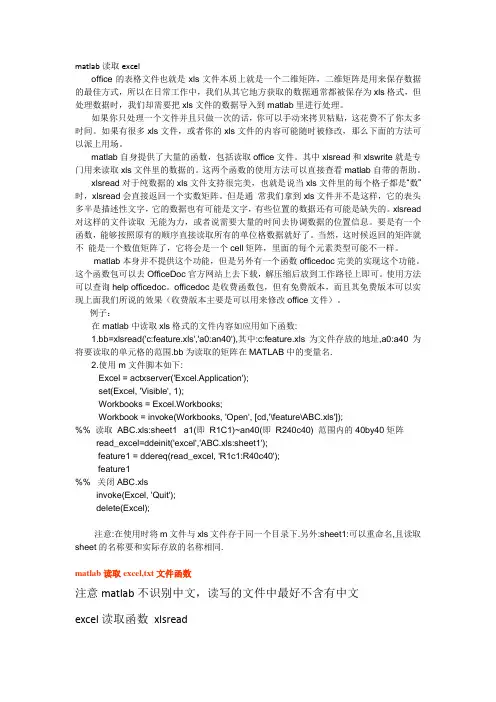
matlab读取exceloffice的表格文件也就是xls文件本质上就是一个二维矩阵,二维矩阵是用来保存数据的最佳方式,所以在日常工作中,我们从其它地方获取的数据通常都被保存为xls格式,但处理数据时,我们却需要把xls文件的数据导入到matlab里进行处理。
如果你只处理一个文件并且只做一次的话,你可以手动来拷贝粘贴,这花费不了你太多时间。
如果有很多xls文件,或者你的xls文件的内容可能随时被修改,那么下面的方法可以派上用场。
matlab自身提供了大量的函数,包括读取office文件。
其中xlsread和xlswrite就是专门用来读取xls文件里的数据的。
这两个函数的使用方法可以直接查看matlab自带的帮助。
xlsread对于纯数据的xls文件支持很完美,也就是说当xls文件里的每个格子都是“数”时,xlsread会直接返回一个实数矩阵。
但是通常我们拿到xls文件并不是这样,它的表头多半是描述性文字,它的数据也有可能是文字,有些位置的数据还有可能是缺失的。
xlsread 对这样的文件读取无能为力,或者说需要大量的时间去协调数据的位置信息。
要是有一个函数,能够按照原有的顺序直接读取所有的单位格数据就好了。
当然,这时候返回的矩阵就不能是一个数值矩阵了,它将会是一个cell矩阵,里面的每个元素类型可能不一样。
matlab本身并不提供这个功能,但是另外有一个函数officedoc完美的实现这个功能。
这个函数包可以去OfficeDoc官方网站上去下载,解压缩后放到工作路径上即可。
使用方法可以查询help officedoc。
officedoc是收费函数包,但有免费版本,而且其免费版本可以实现上面我们所说的效果(收费版本主要是可以用来修改office文件)。
例子:在matlab中读取xls格式的文件内容如应用如下函数:1.bb=xlsread('c:feature.xls','a0:an40'),其中:c:feature.xls为文件存放的地址,a0:a40为将要读取的单元格的范围.bb为读取的矩阵在MATLAB中的变量名.2.使用m文件脚本如下:Excel = actxserver('Excel.Application');set(Excel, 'Visible', 1);Workbooks = Excel.Workbooks;Workbook = invoke(Workbooks, 'Open', [cd,'\feature\ABC.xls']);%% 读取ABC.xls:sheet1 a1(即R1C1)~an40(即R240c40) 范围内的 40by40 矩阵read_excel=ddeinit('excel','ABC.xls:sheet1');feature1 = ddereq(read_excel, 'R1c1:R40c40');feature1%% 关闭ABC.xlsinvoke(Excel, 'Quit');delete(Excel);注意:在使用时将m文件与xls文件存于同一个目录下.另外:sheet1:可以重命名,且读取sheet的名称要和实际存放的名称相同.matlab读取excel,txt文件函数注意matlab不识别中文,读写的文件中最好不含有中文excel读取函数xlsreadtext 读取函数csvreadXLSREAD Get data and text from a spreadsheet in an Excel workbook.[NUMERIC,TXT,RAW]=XLSREAD(FILE) reads the data specified in the Excelfile, FILE. The numeric cells in FILE are returned in NUMERIC, the textcells in FILE are returned in TXT, while the raw, unprocessed cellcontent is returned in RAW.[NUMERIC,TXT,RAW]=XLSREAD(FILE,SHEET,RANGE) reads the data specifiedin RANGE from the worksheet SHEET, in the Excel file specified in FILE.It is possible to select the range of data interactively (see Examplesbelow). Please note that the full functionality of XLSREAD depends onthe ability to start Excel as a COM server from MATLAB.[NUMERIC,TXT,RAW]=XLSREAD(FILE,SHEET,RANGE,'basic') reads an XLS file asabove, using basic input mode. This is the mode used on UNIX platformsas well as on Windows when Excel is not available as a COM server.In this mode, XLSREAD does not use Excel as a COM server, which limitsimport ability. Without Excel as a COM server, RANGE will be ignoredand, consequently, the whole active range of a sheet will be imported.Also, in basic mode, SHEET is case-sensitive and must be a string.[NUMERIC,TXT,RAW]=XLSREAD(FILE,SHEET,RANGE,'',CUSTOMFUN)[NUMERIC,TXT,RAW,CUSTOMOUTPUT]=XLSREAD(FILE,SHEET,RANGE,'',CUSTOMFUN) When the Excel COM server is used, allows passing in a handle to acustom function. This function will be called just before retrievingthe actual data from Excel. It must take an Excel Range object (e.g. oftype 'Interface.Microsoft_Excel_5.0_Object_Library.Range') as input,and return one as output. Optionally, this custom function may returna second output argument, which will be returned from XLSREAD as thefourth output argument, CUSTOMOUTPUT. For details of what is possibleusing the EXCEL COM interface, please refer to Microsoft documentation.INPUT PARAMETERS:FILE: string defining the file to read from. Default directory is pwd.Default extension is 'xls'.SHEET: string defining worksheet name in workbook FILE.double scalar defining worksheet index in workbook FILE. SeeNOTE 1.RANGE: string defining the data range in a worksheet. See NOTE 2.MODE: string enforcing basic import mode. Valid value = 'basic'. Thisis the mode always used when COM is not available (e.g. on Unix).RETURN PARAMETERS:NUMERIC = n x m array of type double.TXT = r x s cell string array containing text cells in RANGE.RAW = v x w cell array containing unprocessed numeric and text data.Both NUMERIC and TXT are subsets of RAW.EXAMPLES:1. Default operation:NUMERIC = xlsread(FILE);[NUMERIC,TXT]=xlsread(FILE);[NUMERIC,TXT,RAW]=xlsread(FILE);2. Get data from the default region:NUMERIC = xlsread('c:\matlab\work\myspreadsheet')3. Get data from the used area in a sheet other than the first sheet:NUMERIC = xlsread('c:\matlab\work\myspreadsheet','sheet2')4. Get data from a named sheet:NUMERIC = xlsread('c:\matlab\work\myspreadsheet','NBData')5. Get data from a specified region in a sheet other than the firstsheet:NUMERIC = xlsread('c:\matlab\work\myspreadsheet','sheet2','a2:j5')6. Get data from a specified region in a named sheet:NUMERIC = xlsread('c:\matlab\work\myspreadsheet','NBData','a2:j5')7. Get data from a region in a sheet specified by index:NUMERIC = xlsread('c:\matlab\work\myspreadsheet',2,'a2:j5')8. Interactive region selection:NUMERIC = xlsread('c:\matlab\work\myspreadsheet',-1);You have to select the active region and the active sheet in theEXCEL window that will come into focus. Click OK in the DataSelection Dialog when you have finished selecting the active region.9. Using the custom function:[NUMERIC,TXT,RAW,CUSTOMOUTPUT] = xlsread('equity.xls', ..., @MyCustomFun) Where the CustomFun is defined as:function [DataRange, customOutput] = MyCustomFun(DataRange)DataRange.NumberFormat = 'Date';customOutput = 'Anything I want';This will convert to dates all cells where that is possible.NOTE 1: The first worksheet of the workbook is the default sheet. If SHEET is -1, Excel comes to the foreground to enable interactiveselection (optional). In interactive mode, a dialogue will promptyou to click the OK button in that dialogue to continue in MATLAB.(Only supported when Excel COM server is available.)NOTE 2: The regular form is: 'D2:F3' to select rectangular region D2:F3 in a worksheet. RANGE is not case sensitive and uses Excel A1notation (see Excel Help). (Only supported when Excel COM serveris available.)NOTE 3: Excel formats other than the default can also be read.(Only supported when Excel COM server is available.)See also xlswrite, csvread, csvwrite, dlmread, dlmwrite, textscan.Reference page in Help browserdoc xlsreadCSVREAD Reada comma separated value file.M = CSVREAD('FILENAME') reads a comma separated value formatted file FILENAME. The result is returned in M. The file can only containnumeric values.M = CSVREAD('FILENAME',R,C) reads data from the comma separated value formatted file starting at row R and column C. R and C are zero-based so that R=0 and C=0 specifies the first value in the file.M = CSVREAD('FILENAME',R,C,RNG) reads only the range specifiedby RNG = [R1 C1 R2 C2] where (R1,C1) is the upper-left corner ofthe data to be read and (R2,C2) is the lower-right corner. RNGcan also be specified using spreadsheet notation as in RNG = 'A1..B7'.CSVREAD fills empty delimited fields with zero. Data files wherethe lines end with a comma will produce a result with an extra lastcolumn filled with zeros.See also csvwrite, dlmread, dlmwrite, load, fileformats, textscan.Reference page in Help browserdoc csvreadMatlab如何读取Excel 表格数据Subject:Are there any examples that show how to use the ActiveX automation interface to connect MATLAB to Excel?Problem DescriptionI am trying to control Excel from MATLAB using ActiveX. Are there any examples that show how to use the ActiveX automation interface from Excel to do this?Solution:Most of the functionality that you get from ActiveX is dependent on the object model, which the external application implements. Consequently, we are usually unable tp provide much information about the functions that you need to use in the remote application to perform a particular function. We do, however, have an example that shows how to do perform common functions in Excel.We also recommend that you become more familiar with the Excel object model in order to better use Excel's ActiveX automation interface from MATLAB. You can find more information on this interface by selecting the "Microsoft Excel Visual Basic Reference" topic in the Microsoft Excel Help Topic dialog. This topic area contains a searchable description of Excel methods and properties.The following example demonstrates how to insert MATLAB data into Excel. It also shows how to extract some data from Excel into MATLAB. For more information, refer to the individual comments for each code segment.% Open Excel, add workbook, change active worksheet,% get/put array, save, and close% First open an Excel ServerExcel = actxserver('Excel.Application');set(Excel, 'Visible', 1);% Insert a new workbookWorkbooks = Excel.Workbooks;Workbook = invoke(Workbooks, 'Add');% Make the second sheet activeSheets = Excel.ActiveWorkBook.Sheets;sheet2 = get(Sheets, 'Item', 2);invoke(sheet2, 'Activate');% Get a handle to the active sheetActivesheet = Excel.Activesheet;% Put a MATLAB array into ExcelA = [1 2; 3 4];ActivesheetRange = get(Activesheet,'Range','A1:B2');set(ActivesheetRange, 'Value', A);% Get back a range. It will be a cell array,% since the cell range can% contain different types of data.Range = get(Activesheet, 'Range', 'A1:B2');B = Range.value;% Convert to a double matrix. The cell array must contain only scalars.B = reshape([B{:}], size(B));% Now save the workbookinvoke(Workbook, 'SaveAs', 'myfile.xls');% To avoid saving the workbook and being prompted to do so,% uncomment the following code.% Workbook.Saved = 1;% invoke(Workbook, 'Close');% Quit Excelinvoke(Excel, 'Quit');% End processdelete(Excel);There are several options for connecting MATLAB with Excel. For an example that shows how to connect MATLAB with Excel using Excel Link, please refer to the following URL:/support/solutions/data/27338.shtmlFor an example that shows how to connect MATLAB with Excel using DDE, please refer to the following URL:/support/solutions/data/31072.shtmlFor information on how to use the XLSREAD function to read .xls files, please refer to the following URL:/access/helpdesk/help/techdoc/ref/xlsread.shtml在Matlab GUI中读取数据或其它文件假设在GUI(in Matlab)中设计好一按钮,点击以后弹出对话框,并希望获取来自电脑上任一文件夹下的数据或其它文件。
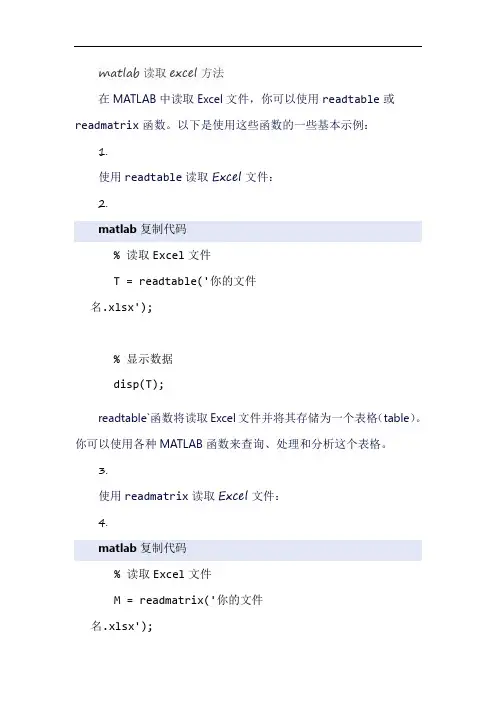
matlab读取excel方法
在MATLAB中读取Excel文件,你可以使用readtable或readmatrix函数。
以下是使用这些函数的一些基本示例:1.
使用readtable读取Excel文件:
2.
matlab复制代码
% 读取Excel文件
T = readtable('你的文件
名.xlsx');
% 显示数据
disp(T);
readtable`函数将读取Excel文件并将其存储为一个表格(table)。
你可以使用各种MATLAB函数来查询、处理和分析这个表格。
3.
使用readmatrix读取Excel文件:
4.
matlab复制代码
% 读取Excel文件
M = readmatrix('你的文件
名.xlsx');
% 显示数据
disp(M);
readmatrix函数将读取Excel文件并将其存储为一个矩阵。
与readtable不同,readmatrix假设Excel文件中的所有数据都是数字,并将其转换为双精度浮点数。
如果你知道Excel文件中的数据类型,你可以使用readmatrix。
但是,如果你不确定数据类型,或者你的数据包含文本,那么你可能更喜欢使用readtable`。
注意:这些示例假设你的Excel文件是.xlsx格式的。
如果你的文件是.xls格式的,你可能需要使用不同的函数或方法来读取。
此外,为了读取Excel文件,你需要在MATLAB中安装Excel File Readers and Writers Toolbox。
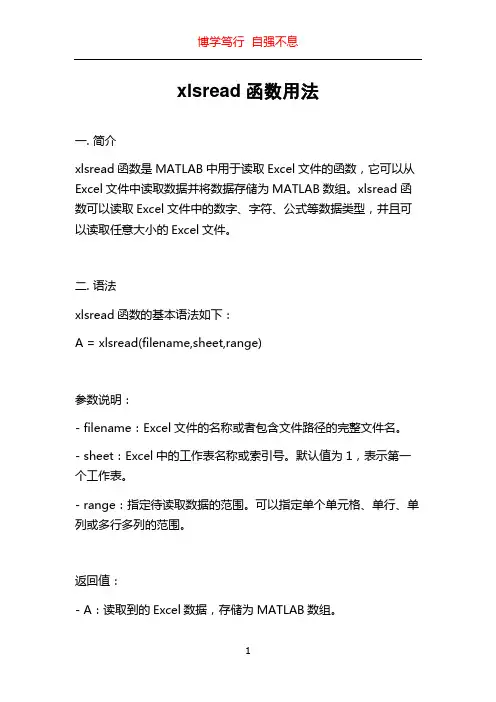
xlsread函数用法
一. 简介
xlsread函数是MATLAB中用于读取Excel文件的函数,它可以从Excel文件中读取数据并将数据存储为MATLAB数组。
xlsread函数可以读取Excel文件中的数字、字符、公式等数据类型,并且可以读取任意大小的Excel文件。
二. 语法
xlsread函数的基本语法如下:
A = xlsread(filename,sheet,range)
参数说明:
- filename:Excel文件的名称或者包含文件路径的完整文件名。
- sheet:Excel中的工作表名称或索引号。
默认值为1,表示第一个工作表。
- range:指定待读取数据的范围。
可以指定单个单元格、单行、单列或多行多列的范围。
返回值:
- A:读取到的Excel数据,存储为MATLAB数组。
三. 示例
1. 读取整个Excel文件
为了演示xlsread函数的用法,先创建一个包含数据的Excel文件,然后使用xlsread函数读取这个文件。
```Matlab
A = xlsread('data.xlsx');
```
这段代码将读取名为\。
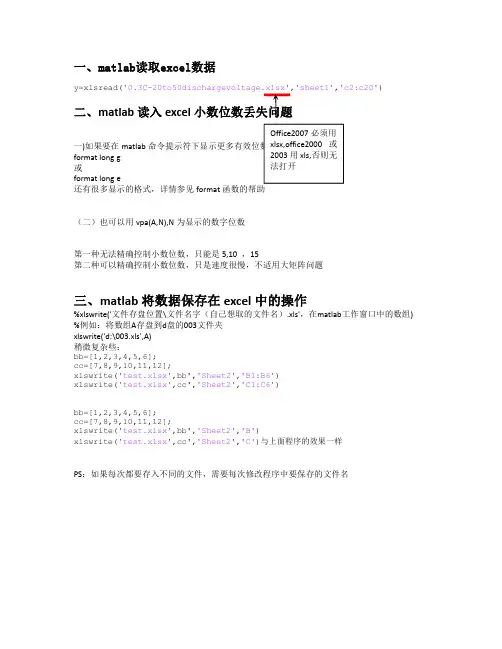
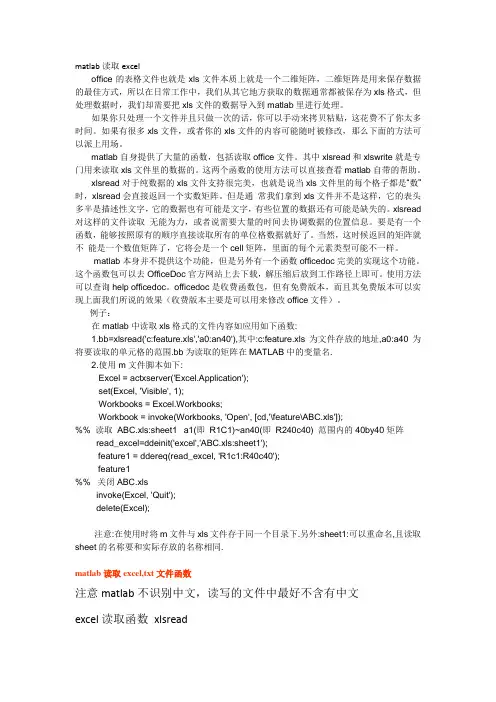
matlab读取exceloffice的表格文件也就是xls文件本质上就是一个二维矩阵,二维矩阵是用来保存数据的最佳方式,所以在日常工作中,我们从其它地方获取的数据通常都被保存为xls格式,但处理数据时,我们却需要把xls文件的数据导入到matlab里进行处理。
如果你只处理一个文件并且只做一次的话,你可以手动来拷贝粘贴,这花费不了你太多时间。
如果有很多xls文件,或者你的xls文件的内容可能随时被修改,那么下面的方法可以派上用场。
matlab自身提供了大量的函数,包括读取office文件。
其中xlsread和xlswrite就是专门用来读取xls文件里的数据的。
这两个函数的使用方法可以直接查看matlab自带的帮助。
xlsread对于纯数据的xls文件支持很完美,也就是说当xls文件里的每个格子都是“数”时,xlsread会直接返回一个实数矩阵。
但是通常我们拿到xls文件并不是这样,它的表头多半是描述性文字,它的数据也有可能是文字,有些位置的数据还有可能是缺失的。
xlsread 对这样的文件读取无能为力,或者说需要大量的时间去协调数据的位置信息。
要是有一个函数,能够按照原有的顺序直接读取所有的单位格数据就好了。
当然,这时候返回的矩阵就不能是一个数值矩阵了,它将会是一个cell矩阵,里面的每个元素类型可能不一样。
matlab本身并不提供这个功能,但是另外有一个函数officedoc完美的实现这个功能。
这个函数包可以去OfficeDoc官方网站上去下载,解压缩后放到工作路径上即可。
使用方法可以查询help officedoc。
officedoc是收费函数包,但有免费版本,而且其免费版本可以实现上面我们所说的效果(收费版本主要是可以用来修改office文件)。
例子:在matlab中读取xls格式的文件内容如应用如下函数:1.bb=xlsread('c:feature.xls','a0:an40'),其中:c:feature.xls为文件存放的地址,a0:a40为将要读取的单元格的范围.bb为读取的矩阵在MATLAB中的变量名.2.使用m文件脚本如下:Excel = actxserver('Excel.Application');set(Excel, 'Visible', 1);Workbooks = Excel.Workbooks;Workbook = invoke(Workbooks, 'Open', [cd,'\feature\ABC.xls']);%% 读取ABC.xls:sheet1 a1(即R1C1)~an40(即R240c40) 范围内的 40by40 矩阵read_excel=ddeinit('excel','ABC.xls:sheet1');feature1 = ddereq(read_excel, 'R1c1:R40c40');feature1%% 关闭ABC.xlsinvoke(Excel, 'Quit');delete(Excel);注意:在使用时将m文件与xls文件存于同一个目录下.另外:sheet1:可以重命名,且读取sheet的名称要和实际存放的名称相同.matlab读取excel,txt文件函数注意matlab不识别中文,读写的文件中最好不含有中文excel读取函数xlsreadtext 读取函数csvreadXLSREAD Get data and text from a spreadsheet in an Excel workbook.[NUMERIC,TXT,RAW]=XLSREAD(FILE) reads the data specified in the Excelfile, FILE. The numeric cells in FILE are returned in NUMERIC, the textcells in FILE are returned in TXT, while the raw, unprocessed cellcontent is returned in RAW.[NUMERIC,TXT,RAW]=XLSREAD(FILE,SHEET,RANGE) reads the data specifiedin RANGE from the worksheet SHEET, in the Excel file specified in FILE.It is possible to select the range of data interactively (see Examplesbelow). Please note that the full functionality of XLSREAD depends onthe ability to start Excel as a COM server from MATLAB.[NUMERIC,TXT,RAW]=XLSREAD(FILE,SHEET,RANGE,'basic') reads an XLS file asabove, using basic input mode. This is the mode used on UNIX platformsas well as on Windows when Excel is not available as a COM server.In this mode, XLSREAD does not use Excel as a COM server, which limitsimport ability. Without Excel as a COM server, RANGE will be ignoredand, consequently, the whole active range of a sheet will be imported.Also, in basic mode, SHEET is case-sensitive and must be a string.[NUMERIC,TXT,RAW]=XLSREAD(FILE,SHEET,RANGE,'',CUSTOMFUN)[NUMERIC,TXT,RAW,CUSTOMOUTPUT]=XLSREAD(FILE,SHEET,RANGE,'',CUSTOMFUN) When the Excel COM server is used, allows passing in a handle to acustom function. This function will be called just before retrievingthe actual data from Excel. It must take an Excel Range object (e.g. oftype 'Interface.Microsoft_Excel_5.0_Object_Library.Range') as input,and return one as output. Optionally, this custom function may returna second output argument, which will be returned from XLSREAD as thefourth output argument, CUSTOMOUTPUT. For details of what is possibleusing the EXCEL COM interface, please refer to Microsoft documentation.INPUT PARAMETERS:FILE: string defining the file to read from. Default directory is pwd.Default extension is 'xls'.SHEET: string defining worksheet name in workbook FILE.double scalar defining worksheet index in workbook FILE. SeeNOTE 1.RANGE: string defining the data range in a worksheet. See NOTE 2.MODE: string enforcing basic import mode. Valid value = 'basic'. Thisis the mode always used when COM is not available (e.g. on Unix).RETURN PARAMETERS:NUMERIC = n x m array of type double.TXT = r x s cell string array containing text cells in RANGE.RAW = v x w cell array containing unprocessed numeric and text data.Both NUMERIC and TXT are subsets of RAW.EXAMPLES:1. Default operation:NUMERIC = xlsread(FILE);[NUMERIC,TXT]=xlsread(FILE);[NUMERIC,TXT,RAW]=xlsread(FILE);2. Get data from the default region:NUMERIC = xlsread('c:\matlab\work\myspreadsheet')3. Get data from the used area in a sheet other than the first sheet:NUMERIC = xlsread('c:\matlab\work\myspreadsheet','sheet2')4. Get data from a named sheet:NUMERIC = xlsread('c:\matlab\work\myspreadsheet','NBData')5. Get data from a specified region in a sheet other than the firstsheet:NUMERIC = xlsread('c:\matlab\work\myspreadsheet','sheet2','a2:j5')6. Get data from a specified region in a named sheet:NUMERIC = xlsread('c:\matlab\work\myspreadsheet','NBData','a2:j5')7. Get data from a region in a sheet specified by index:NUMERIC = xlsread('c:\matlab\work\myspreadsheet',2,'a2:j5')8. Interactive region selection:NUMERIC = xlsread('c:\matlab\work\myspreadsheet',-1);You have to select the active region and the active sheet in theEXCEL window that will come into focus. Click OK in the DataSelection Dialog when you have finished selecting the active region.9. Using the custom function:[NUMERIC,TXT,RAW,CUSTOMOUTPUT] = xlsread('equity.xls', ..., @MyCustomFun) Where the CustomFun is defined as:function [DataRange, customOutput] = MyCustomFun(DataRange)DataRange.NumberFormat = 'Date';customOutput = 'Anything I want';This will convert to dates all cells where that is possible.NOTE 1: The first worksheet of the workbook is the default sheet. If SHEET is -1, Excel comes to the foreground to enable interactiveselection (optional). In interactive mode, a dialogue will promptyou to click the OK button in that dialogue to continue in MATLAB.(Only supported when Excel COM server is available.)NOTE 2: The regular form is: 'D2:F3' to select rectangular region D2:F3 in a worksheet. RANGE is not case sensitive and uses Excel A1notation (see Excel Help). (Only supported when Excel COM serveris available.)NOTE 3: Excel formats other than the default can also be read.(Only supported when Excel COM server is available.)See also xlswrite, csvread, csvwrite, dlmread, dlmwrite, textscan.Reference page in Help browserdoc xlsreadCSVREAD Reada comma separated value file.M = CSVREAD('FILENAME') reads a comma separated value formatted file FILENAME. The result is returned in M. The file can only containnumeric values.M = CSVREAD('FILENAME',R,C) reads data from the comma separated value formatted file starting at row R and column C. R and C are zero-based so that R=0 and C=0 specifies the first value in the file.M = CSVREAD('FILENAME',R,C,RNG) reads only the range specifiedby RNG = [R1 C1 R2 C2] where (R1,C1) is the upper-left corner ofthe data to be read and (R2,C2) is the lower-right corner. RNGcan also be specified using spreadsheet notation as in RNG = 'A1..B7'.CSVREAD fills empty delimited fields with zero. Data files wherethe lines end with a comma will produce a result with an extra lastcolumn filled with zeros.See also csvwrite, dlmread, dlmwrite, load, fileformats, textscan.Reference page in Help browserdoc csvreadMatlab如何读取Excel 表格数据Subject:Are there any examples that show how to use the ActiveX automation interface to connect MATLAB to Excel?Problem DescriptionI am trying to control Excel from MATLAB using ActiveX. Are there any examples that show how to use the ActiveX automation interface from Excel to do this?Solution:Most of the functionality that you get from ActiveX is dependent on the object model, which the external application implements. Consequently, we are usually unable tp provide much information about the functions that you need to use in the remote application to perform a particular function. We do, however, have an example that shows how to do perform common functions in Excel.We also recommend that you become more familiar with the Excel object model in order to better use Excel's ActiveX automation interface from MATLAB. You can find more information on this interface by selecting the "Microsoft Excel Visual Basic Reference" topic in the Microsoft Excel Help Topic dialog. This topic area contains a searchable description of Excel methods and properties.The following example demonstrates how to insert MATLAB data into Excel. It also shows how to extract some data from Excel into MATLAB. For more information, refer to the individual comments for each code segment.% Open Excel, add workbook, change active worksheet,% get/put array, save, and close% First open an Excel ServerExcel = actxserver('Excel.Application');set(Excel, 'Visible', 1);% Insert a new workbookWorkbooks = Excel.Workbooks;Workbook = invoke(Workbooks, 'Add');% Make the second sheet activeSheets = Excel.ActiveWorkBook.Sheets;sheet2 = get(Sheets, 'Item', 2);invoke(sheet2, 'Activate');% Get a handle to the active sheetActivesheet = Excel.Activesheet;% Put a MATLAB array into ExcelA = [1 2; 3 4];ActivesheetRange = get(Activesheet,'Range','A1:B2');set(ActivesheetRange, 'Value', A);% Get back a range. It will be a cell array,% since the cell range can% contain different types of data.Range = get(Activesheet, 'Range', 'A1:B2');B = Range.value;% Convert to a double matrix. The cell array must contain only scalars.B = reshape([B{:}], size(B));% Now save the workbookinvoke(Workbook, 'SaveAs', 'myfile.xls');% To avoid saving the workbook and being prompted to do so,% uncomment the following code.% Workbook.Saved = 1;% invoke(Workbook, 'Close');% Quit Excelinvoke(Excel, 'Quit');% End processdelete(Excel);There are several options for connecting MATLAB with Excel. For an example that shows how to connect MATLAB with Excel using Excel Link, please refer to the following URL:/support/solutions/data/27338.shtmlFor an example that shows how to connect MATLAB with Excel using DDE, please refer to the following URL:/support/solutions/data/31072.shtmlFor information on how to use the XLSREAD function to read .xls files, please refer to the following URL:/access/helpdesk/help/techdoc/ref/xlsread.shtml在Matlab GUI中读取数据或其它文件假设在GUI(in Matlab)中设计好一按钮,点击以后弹出对话框,并希望获取来自电脑上任一文件夹下的数据或其它文件。
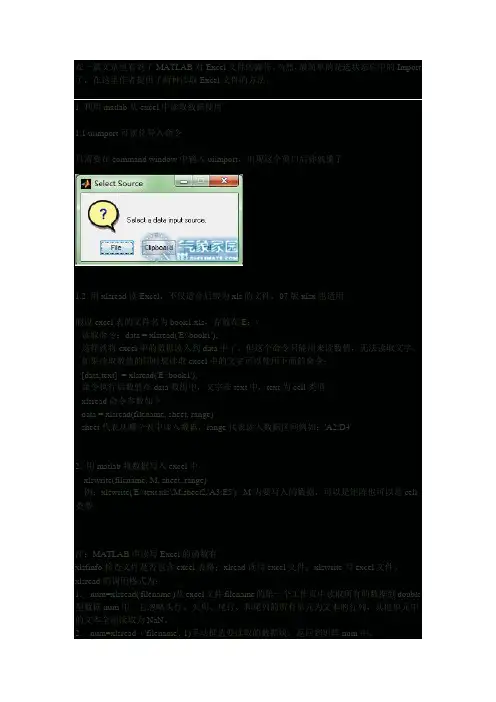
在一篇文章里看到了MATLAB对Excel文件的操作。
当然,最简单的是选状态栏中的Import 了,在这里作者提供了两种读取Excel文件的方法。
1 利用matlab从excel中读取数据使用1.1 uiimport可视化导入命令只需要在command window中输入uiimport,出现这个窗口后你就懂了1.2 用xlsread读Excel,不仅适合后缀为xls的文件,07版xlsx也适用假设excel表的文件名为book1.xls,存放在E:\读取命令:data = xlsread('E:\book1');这样就将excel中的数据读入到data中了,但这个命令只能用来读数值,无法读取文字。
如果读取数值的同时想读取excel中的文字可以使用下面的命令:[data,text] = xlsread('E:\book1');命令执行后数值在data数组中,文字在text中,text为cell类型xlsread命令参数如下data = xlsread(filename, sheet, range)sheet代表从哪个表中读入数据,range代表读入数据区间例如:'A2:D4'2. 用matlab将数据写入excel中xlswrite(filename, M, sheet, range)例:xlswrite('E:\text.xls',M,sheet2,'A3:E5') M为要写入的数据,可以是矩阵也可以是cell 类型注:MATLAB中读写Excel的函数有xlsfinfo检查文件是否包含excel表格;xlread读写excel文件;xlswrite写excel文件。
xlsread的调用格式为:1. num=xlsread('filename')从excel文件filename的第一个工作页中读取所有的数据到double 型数据num中。
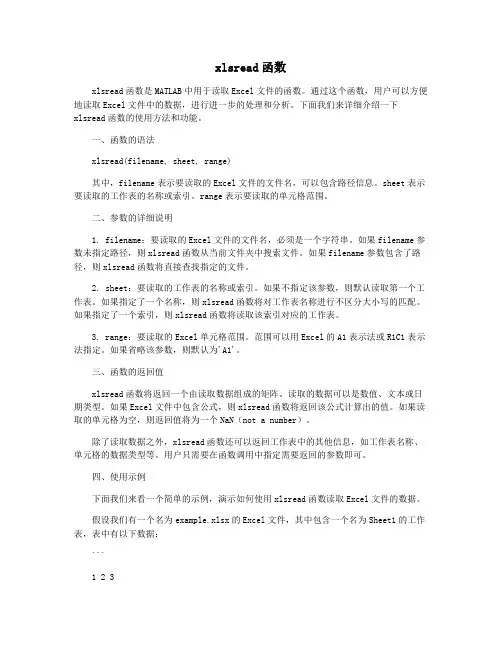
xlsread函数xlsread函数是MATLAB中用于读取Excel文件的函数。
通过这个函数,用户可以方便地读取Excel文件中的数据,进行进一步的处理和分析。
下面我们来详细介绍一下xlsread函数的使用方法和功能。
一、函数的语法xlsread(filename, sheet, range)其中,filename表示要读取的Excel文件的文件名,可以包含路径信息。
sheet表示要读取的工作表的名称或索引。
range表示要读取的单元格范围。
二、参数的详细说明1. filename:要读取的Excel文件的文件名,必须是一个字符串。
如果filename参数未指定路径,则xlsread函数从当前文件夹中搜索文件。
如果filename参数包含了路径,则xlsread函数将直接查找指定的文件。
2. sheet:要读取的工作表的名称或索引。
如果不指定该参数,则默认读取第一个工作表。
如果指定了一个名称,则xlsread函数将对工作表名称进行不区分大小写的匹配。
如果指定了一个索引,则xlsread函数将读取该索引对应的工作表。
3. range:要读取的Excel单元格范围。
范围可以用Excel的A1表示法或R1C1表示法指定。
如果省略该参数,则默认为'A1'。
三、函数的返回值xlsread函数将返回一个由读取数据组成的矩阵。
读取的数据可以是数值、文本或日期类型。
如果Excel文件中包含公式,则xlsread函数将返回该公式计算出的值。
如果读取的单元格为空,则返回值将为一个NaN(not a number)。
除了读取数据之外,xlsread函数还可以返回工作表中的其他信息,如工作表名称、单元格的数据类型等。
用户只需要在函数调用中指定需要返回的参数即可。
四、使用示例下面我们来看一个简单的示例,演示如何使用xlsread函数读取Excel文件的数据。
假设我们有一个名为example.xlsx的Excel文件,其中包含一个名为Sheet1的工作表,表中有以下数据:```1 2 34 5 67 8 9```现在我们要读取这个Excel文件中的数据。

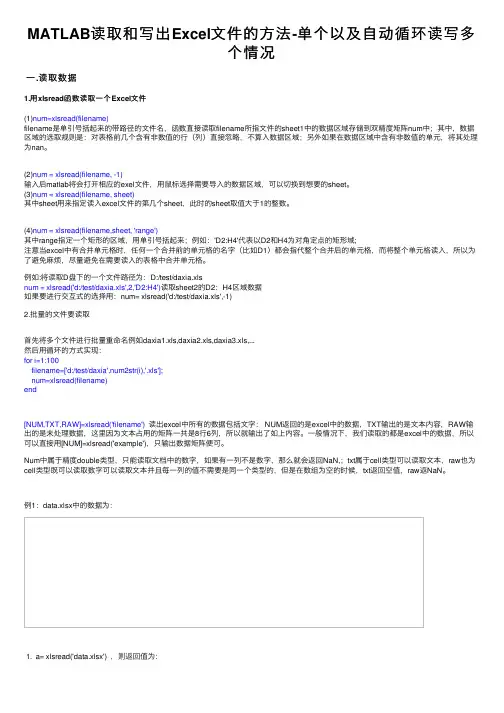
MATLAB读取和写出Excel⽂件的⽅法-单个以及⾃动循环读写多个情况⼀.读取数据1.⽤xlsread函数读取⼀个Excel⽂件(1)num=xlsread(filename)filename是单引号括起来的带路径的⽂件名,函数直接读取filename所指⽂件的sheet1中的数据区域存储到双精度矩阵num中;其中,数据区域的选取规则是:对表格前⼏个含有⾮数值的⾏(列)直接忽略,不算⼊数据区域;另外如果在数据区域中含有⾮数值的单元,将其处理为nan。
(2)num = xlsread(filename, -1)输⼊后matlab将会打开相应的exel⽂件,⽤⿏标选择需要导⼊的数据区域,可以切换到想要的sheet。
(3)num = xlsread(filename, sheet)其中sheet⽤来指定读⼊excel⽂件的第⼏个sheet,此时的sheet取值⼤于1的整数。
(4)num = xlsread(filename,sheet, 'range')其中range指定⼀个矩形的区域,⽤单引号括起来;例如:'D2:H4'代表以D2和H4为对⾓定点的矩形域;注意当excel中有合并单元格时,任何⼀个合并前的单元格的名字(⽐如D1)都会指代整个合并后的单元格,⽽将整个单元格读⼊,所以为了避免⿇烦,尽量避免在需要读⼊的表格中合并单元格。
例如:将读取D盘下的⼀个⽂件路径为:D:/test/daxia.xlsnum = xlsread('d:/test/daxia.xls',2,'D2:H4')读取sheet2的D2:H4区域数据如果要进⾏交互式的选择⽤:num= xlsread('d:/test/daxia.xls',-1)2.批量的⽂件要读取⾸先将多个⽂件进⾏批量重命名例如daxia1.xls,daxia2.xls,daxia3.xls,...然后⽤循环的⽅式实现:for i=1:100filename=['d:/test/daxia',num2str(i),'.xls'];num=xlsread(filename)end[NUM,TXT,RAW]=xlsread('filename') 读出excel中所有的数据包括⽂字: NUM返回的是excel中的数据,TXT输出的是⽂本内容,RAW输出的是未处理数据,这⾥因为⽂本占⽤的矩阵⼀共是8⾏6列,所以就输出了如上内容。
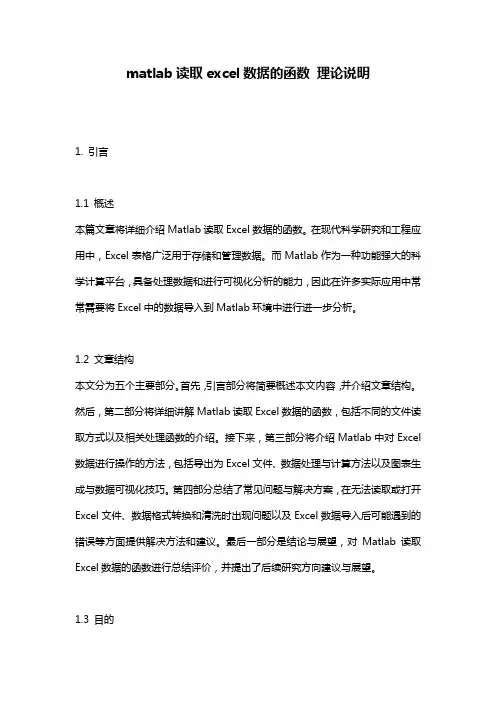
matlab读取excel数据的函数理论说明1. 引言1.1 概述本篇文章将详细介绍Matlab读取Excel数据的函数。
在现代科学研究和工程应用中,Excel表格广泛用于存储和管理数据。
而Matlab作为一种功能强大的科学计算平台,具备处理数据和进行可视化分析的能力,因此在许多实际应用中常常需要将Excel中的数据导入到Matlab环境中进行进一步分析。
1.2 文章结构本文分为五个主要部分。
首先,引言部分将简要概述本文内容,并介绍文章结构。
然后,第二部分将详细讲解Matlab读取Excel数据的函数,包括不同的文件读取方式以及相关处理函数的介绍。
接下来,第三部分将介绍Matlab中对Excel 数据进行操作的方法,包括导出为Excel文件、数据处理与计算方法以及图表生成与数据可视化技巧。
第四部分总结了常见问题与解决方案,在无法读取或打开Excel文件、数据格式转换和清洗时出现问题以及Excel数据导入后可能遇到的错误等方面提供解决方法和建议。
最后一部分是结论与展望,对Matlab读取Excel数据的函数进行总结评价,并提出了后续研究方向建议与展望。
1.3 目的本文的目的是系统地介绍Matlab中读取Excel数据的函数和方法,帮助读者理解和掌握如何在Matlab环境中进行Excel数据的读取、处理和分析。
通过该文章的阅读,读者将能够充分利用Matlab提供的强大功能,高效地操作Excel数据,并应用到自己的科研或工程实践中。
同时,本文还旨在帮助读者解决在使用Matlab读取Excel数据过程中可能遇到的常见问题,提高工作效率并减少错误。
最后,展望未来,我们也希望能进一步探索利用Matlab处理和分析Excel数据的新方法与技巧,并将其推动为更广泛、更高效的数据处理工具。
2. Matlab读取Excel数据的函数:2.1 Excel文件的读取方式:在Matlab中,可以使用多种方式来读取Excel文件的数据。

matlab读取excel文件的方法matlab读取excel文件的方法在Excel中录入好数据以后,或许要用到matlab提取Excel的功能,具体该如何提取呢?接下来是店铺为大家带来的matlab读取excel 文件的方法,供大家参考。
matlab读取excel文件的方法:matlab读取Excel步骤1:读取sheet1中的所有数据我们以03版excel为例,假设excel中数据为matlab读取Excel步骤2:默认这些文本以及数字都放在sheet1中,我们将此excel选入当前工作目录(必要步骤),然后再MATLAB主窗口中输入下面命令:[NUM,TXT,RAW]=xlsread('example'),其中example是你的excel名,这里我所有的数据都在example.xls中。
输入以上命令,回车matlab读取Excel步骤3:NUM返回的是excel中的数据,TXT 输出的是文本内容,RAW输出的是未处理数据,这里因为文本占用的矩阵一共是8行6列,所以就输出了如上内容。
一般情况下,我们读取的都是excel中的数据,所以可以直接用[NUM]=xlsread('example'),只输出数据矩阵便可。
matlab读取Excel步骤4:读取指定sheet中的数据假如我们想读取第二个sheet中的数据,这里请注意:matlab读取excel中的数据是按照sheet在excel中的排放顺序来的,sheet3现在排在第二位,我们输入命令[NUM]=xlsread('example',2),回车结果如下:matlab读取Excel步骤5:读取指定单元格中的数据以sheet2中的数据为例matlab读取Excel步骤6:假设我们读取A3-D7之间的数据,那么我们输入命令[NUM]=xlsread('example',2,'A3:D7'),回车,结果如下:。
matlab数据读取方法
MATLAB是一款十分强大的数据处理软件,而数据读取也是MATLAB中最为基础的操作之一。
以下是一些MATLAB数据读取的方法:
1. load命令:可以直接读取.mat格式的数据文件,例如
load('data.mat')。
2. xlsread命令:可以读取Excel文件中的数据,例如[x, y, z] = xlsread('data.xlsx')。
3. textread命令:可以读取文本文件中的数据,例如[x, y, z] = textread('data.txt')。
4. csvread命令:可以读取.csv格式的数据文件,例如data = csvread('data.csv')。
5. imread命令:可以读取图像文件,例如img =
imread('image.jpg')。
以上是MATLAB数据读取的一些基本方法,可以根据实际需求选择合适的方法来读取数据。
在使用这些命令时,需要注意文件路径、文件名、文件格式等细节问题,以确保数据能够正确读取。
- 1 -。
matlab读取excel文件的方法
matlab读取excel文件的方法:
matlab读取Excel步骤1:读取sheet1中的所有数据
我们以03版excel为例,假设excel中数据为
matlab读取Excel步骤3:NUM返回的是excel中的数据,TXT
输出的是文本内容,RAW输出的是未处理数据,这里因为文本占用
的矩阵一共是8行6列,所以就输出了如上内容。
一般情况下,我
们读取的都是excel中的数据,所以可以直接用
[NUM]=xlsread('example'),只输出数据矩阵便可。
matlab读取Excel步骤4:读取指定sheet中的数据
假如我们想读取第二个sheet中的数据,这里请注意:matlab
读取excel中的数据是按照sheet在excel中的排放顺序来的,sheet3现在排在第二位,我们输入命令[NUM]=xlsread('example',2),回车
结果如下:
matlab读取Excel步骤5:读取指定单元格中的数据
以sheet2中的数据为例
matlab读取Excel步骤6:假设我们读取A3-D7之间的数据,那么我们输入命令[NUM]=xlsread('example',2,'A3:D7'),回车,结果
如下:。
matlab计算excel数据的平均值的程序以下是使用MATLAB 读取Excel 数据并计算平均值的示例代码:
```matlab
% 读取Excel 文件
data = xlsread('example.xlsx');
% 计算平均值
average = mean(data);
% 显示平均值
disp(average);
```
在这个示例中,我们使用`xlsread` 函数来读取名为`example.xlsx` 的Excel 文件,并将数据存储在一个名为`data` 的变量中。
然后,我们使用`mean` 函数来计算数据的平均值,并将结果存储在一个名为`average` 的变量中。
最后,我们使用`disp` 函数来显示平均值。
请注意,这个示例假设Excel 文件包含一个名为`Sheet1` 的工作表,并且您要读取的数据位于该工作表的第一个单元格开始的位置。
xlsread用法摘要:1.介绍xlsread 函数2.详细说明xlsread 的用法3.举例说明如何使用xlsread 函数4.结论正文:一、介绍xlsread 函数xlsread 是一个在MATLAB 中读取Excel 文件的函数,它可以将Excel 文件中的数据读取到MATLAB 中,便于进行数据分析和处理。
使用xlsread 函数,用户可以方便地从Excel 文件中提取数据,并直接将其导入到MATLAB 中。
二、详细说明xlsread 的用法1.打开MATLAB,新建一个脚本文件。
2.在脚本中输入以下命令:`% 使用xlsread 函数读取Excel 文件``% 假设文件名为:example.xlsx``% 假设需要读取的单元格范围为:A1:C10``% 假设需要将数据存储在名为data 的矩阵中``data = xlsread("example.xlsx", "A1:C10");`3.按下回车键,运行脚本。
4.此时,MATLAB 中会生成一个名为data 的矩阵,其中包含了example.xlsx 文件中A1 到C10 单元格的数据。
三、举例说明如何使用xlsread 函数假设我们需要读取一个名为example.xlsx 的Excel 文件,并将其中的A1 到C10 单元格的数据导入到MATLAB 中,我们可以按照以下步骤进行操作:1.打开MATLAB,新建一个脚本文件。
2.在脚本中输入以下命令:`% 使用xlsread 函数读取Excel 文件``% 假设文件名为:example.xlsx``% 假设需要读取的单元格范围为:A1:C10``% 假设需要将数据存储在名为data 的矩阵中``data = xlsread("example.xlsx", "A1:C10");`3.按下回车键,运行脚本。
4.此时,MATLAB 中会生成一个名为data 的矩阵,其中包含了example.xlsx 文件中A1 到C10 单元格的数据。
matlab打开excel(xlsread、xlswrite)实⽤⽅法...excel数据读取函数:[num, txt, raw, X] =xlsread(filename, sheet, range)filename, sheet, range ⽂件名,sheet名、范围num, txt, raw, X 输出excel数据写⼊函数:[status, message] =xlswrite(filename, M, sheet, range)filename, M, sheet, range ⽂件名,数据、sheet名、范围ExamplesExample 1— Reading Numeric DataThe Microsoft Excel spreadsheet file testdata1.xls contains this data:1 62 73 84 95 10To read this data into MATLAB, use this command:A = xlsread('testdata1.xls')A =1 62 73 84 95 10Example 2 — Handling Text DataThe Microsoft Excel spreadsheet file testdata2.xls contains a mix of numeric and text data:1 62 73 84 95 textxlsread puts a NaN in place of the text data in the result:A = xlsread('testdata2.xls')A =1 62 73 84 95 NaNExample 3 — Selecting a Range of DataTo import only rows 4 and 5 from worksheet 1, specify the range as 'A4:B5':A = xlsread('testdata2.xls', 1, 'A4:B5')A =4 95 NaNExample 4 — Handling Files with Row or Column HeadersA Microsoft Excel spreadsheet labeled Temperatures in file tempdata.xls contains two columns of numeric data with text headers for each column:Time Temp12 9813 9914 97If you want to import only the numeric data, use xlsread with a single return argument. Specify the filename and sheet name as inputs.xlsread ignores any leading row or column of text in the numeric result.ndata = xlsread('tempdata.xls', 'Temperatures')ndata =12 9813 9914 97To import both the numeric data and the text data, specify two return values for xlsread:[ndata, headertext] = xlsread('tempdata.xls', 'Temperatures')ndata =12 9813 9914 97headertext ='Time' 'Temp'+++++++++++++++++++++++++++++++++++++++++++++++++++++++++++++++++++++++ExamplesExample 1 — Writing Numeric Data to the Default WorksheetWrite a 7-element vector to Microsoft Excel file testdata.xls. By default, xlswrite writes the data to cells A1 through G1 in the first worksheet in the file: xlswrite('testdata.xls', [12.7 5.02 -98 63.9 0 -.2 56])Example 2 — Writing Mixed Data to a Specific WorksheetThis example writes the following mixed text and numeric data to the file tempdata.xls:d = {'Time', 'Temp'; 12 98; 13 99; 14 97};Call xlswrite, specifying the worksheet labeled Temperatures, and the region within the worksheet to write the data to. xlswrite writes the 4-by-2 matrix to the rectangular region that starts at cell E1 in its upper left corner:s = xlswrite('tempdata.xls', d, 'Temperatures', 'E1')s =1The output status s shows that the write operation succeeded. The data appears as shown here in the output file:Time Temp12 9813 9914 97Example 3 — Appending a New Worksheet to the FileNow write the same data to a worksheet that doesn’t yet exist in tempdata.xls. In this case, xlswrite appends a new sheet to the workbook, calling it by the name you supplied in the sheets input argument, 'NewTemp'. xlswrite displays a warning indicating that it has added a new worksheet to the file:xlswrite('tempdata.xls', d, 'NewTemp', 'E1')Warning: Added specified worksheet.If you don’t want to see these warnings, you can turn them off with this command:warning off MATLAB:xlswrite:AddSheetNow try the write command again, this time creating another new worksheet, NewTemp2. Although the message does not appear this time, you can still retrieve it and its identifier from the second output argument, msg:[stat msg] = xlswrite('tempdata.xls', d, 'NewTemp2', 'E1');msgmsg =message: 'Added specified worksheet.'identifier: 'MATLAB:xlswrite:AddSheet'No Related Post。
xlsread使用格式
xlsread是MATLAB中用于读取Excel文件的函数。
它的基本使用格式如下:
[num,txt,raw] = xlsread(filename)。
[num,txt,raw] = xlsread(filename,sheet)。
[num,txt,raw] = xlsread(filename,range)。
[num,txt,raw] = xlsread(filename,sheet,range)。
这里的参数含义如下:
filename,要读取的Excel文件的名称,可以是包含完整路径的字符串,也可以是当前文件夹中的文件名。
sheet,要读取的工作表的名称或索引号。
可以是工作表名称的字符串,也可以是工作表索引号。
range,要读取的数据范围,以Excel的A1表示法指定。
例如,'A1:C10'表示从A1到C10的数据范围。
函数的返回值包括三个部分:
num,包含数值数据的矩阵。
txt,包含文本数据的单元格数组。
raw,包含未经处理的原始数据的单元格数组。
需要注意的是,xlsread函数在读取Excel文件时,会自动忽
略空单元格和非数值数据,因此在使用时需要确保所读取的数据符
合要求。
另外,xlsread函数还可以接受一些附加参数,用于指定
要读取的数据类型、指定列的返回格式等,具体可以参考MATLAB官
方文档以获取更多详细信息。
matlab读取exceloffice的表格文件也就是xls文件本质上就是一个二维矩阵,二维矩阵是用来保存数据的最佳方式,所以在日常工作中,我们从其它地方获取的数据通常都被保存为xls格式,但处理数据时,我们却需要把xls文件的数据导入到matlab里进行处理。
如果你只处理一个文件并且只做一次的话,你可以手动来拷贝粘贴,这花费不了你太多时间。
如果有很多xls文件,或者你的xls文件的内容可能随时被修改,那么下面的方法可以派上用场。
matlab自身提供了大量的函数,包括读取office文件。
其中xlsread和xlswrite就是专门用来读取xls文件里的数据的。
这两个函数的使用方法可以直接查看matlab自带的帮助。
xlsread对于纯数据的xls文件支持很完美,也就是说当xls文件里的每个格子都是“数”时,xlsread会直接返回一个实数矩阵。
但是通常我们拿到xls文件并不是这样,它的表头多半是描述性文字,它的数据也有可能是文字,有些位置的数据还有可能是缺失的。
xlsread 对这样的文件读取无能为力,或者说需要大量的时间去协调数据的位置信息。
要是有一个函数,能够按照原有的顺序直接读取所有的单位格数据就好了。
当然,这时候返回的矩阵就不能是一个数值矩阵了,它将会是一个cell矩阵,里面的每个元素类型可能不一样。
matlab本身并不提供这个功能,但是另外有一个函数officedoc完美的实现这个功能。
这个函数包可以去OfficeDoc官方网站上去下载,解压缩后放到工作路径上即可。
使用方法可以查询help officedoc。
officedoc是收费函数包,但有免费版本,而且其免费版本可以实现上面我们所说的效果(收费版本主要是可以用来修改office文件)。
例子:在matlab中读取xls格式的文件内容如应用如下函数:1.bb=xlsread('c:feature.xls','a0:an40'),其中:c:feature.xls为文件存放的地址,a0:a40为将要读取的单元格的范围.bb为读取的矩阵在MATLAB中的变量名.2.使用m文件脚本如下:Excel = actxserver('Excel.Application');set(Excel, 'Visible', 1);Workbooks = Excel.Workbooks;Workbook = invoke(Workbooks, 'Open', [cd,'\feature\ABC.xls']);%% 读取ABC.xls:sheet1 a1(即R1C1)~an40(即R240c40) 范围内的 40by40 矩阵read_excel=ddeinit('excel','ABC.xls:sheet1');feature1 = ddereq(read_excel, 'R1c1:R40c40');feature1%% 关闭ABC.xlsinvoke(Excel, 'Quit');delete(Excel);注意:在使用时将m文件与xls文件存于同一个目录下.另外:sheet1:可以重命名,且读取sheet的名称要和实际存放的名称相同.matlab读取excel,txt文件函数注意matlab不识别中文,读写的文件中最好不含有中文excel读取函数xlsreadtext 读取函数csvreadXLSREAD Get data and text from a spreadsheet in an Excel workbook.[NUMERIC,TXT,RAW]=XLSREAD(FILE) reads the data specified in the Excelfile, FILE. The numeric cells in FILE are returned in NUMERIC, the textcells in FILE are returned in TXT, while the raw, unprocessed cellcontent is returned in RAW.[NUMERIC,TXT,RAW]=XLSREAD(FILE,SHEET,RANGE) reads the data specifiedin RANGE from the worksheet SHEET, in the Excel file specified in FILE.It is possible to select the range of data interactively (see Examplesbelow). Please note that the full functionality of XLSREAD depends onthe ability to start Excel as a COM server from MATLAB.[NUMERIC,TXT,RAW]=XLSREAD(FILE,SHEET,RANGE,'basic') reads an XLS file asabove, using basic input mode. This is the mode used on UNIX platformsas well as on Windows when Excel is not available as a COM server.In this mode, XLSREAD does not use Excel as a COM server, which limitsimport ability. Without Excel as a COM server, RANGE will be ignoredand, consequently, the whole active range of a sheet will be imported.Also, in basic mode, SHEET is case-sensitive and must be a string.[NUMERIC,TXT,RAW]=XLSREAD(FILE,SHEET,RANGE,'',CUSTOMFUN)[NUMERIC,TXT,RAW,CUSTOMOUTPUT]=XLSREAD(FILE,SHEET,RANGE,'',CUSTOMFUN) When the Excel COM server is used, allows passing in a handle to acustom function. This function will be called just before retrievingthe actual data from Excel. It must take an Excel Range object (e.g. oftype 'Interface.Microsoft_Excel_5.0_Object_Library.Range') as input,and return one as output. Optionally, this custom function may returna second output argument, which will be returned from XLSREAD as thefourth output argument, CUSTOMOUTPUT. For details of what is possibleusing the EXCEL COM interface, please refer to Microsoft documentation.INPUT PARAMETERS:FILE: string defining the file to read from. Default directory is pwd.Default extension is 'xls'.SHEET: string defining worksheet name in workbook FILE.double scalar defining worksheet index in workbook FILE. SeeNOTE 1.RANGE: string defining the data range in a worksheet. See NOTE 2.MODE: string enforcing basic import mode. Valid value = 'basic'. Thisis the mode always used when COM is not available (e.g. on Unix).RETURN PARAMETERS:NUMERIC = n x m array of type double.TXT = r x s cell string array containing text cells in RANGE.RAW = v x w cell array containing unprocessed numeric and text data.Both NUMERIC and TXT are subsets of RAW.EXAMPLES:1. Default operation:NUMERIC = xlsread(FILE);[NUMERIC,TXT]=xlsread(FILE);[NUMERIC,TXT,RAW]=xlsread(FILE);2. Get data from the default region:NUMERIC = xlsread('c:\matlab\work\myspreadsheet')3. Get data from the used area in a sheet other than the first sheet:NUMERIC = xlsread('c:\matlab\work\myspreadsheet','sheet2')4. Get data from a named sheet:NUMERIC = xlsread('c:\matlab\work\myspreadsheet','NBData')5. Get data from a specified region in a sheet other than the firstsheet:NUMERIC = xlsread('c:\matlab\work\myspreadsheet','sheet2','a2:j5')6. Get data from a specified region in a named sheet:NUMERIC = xlsread('c:\matlab\work\myspreadsheet','NBData','a2:j5')7. Get data from a region in a sheet specified by index:NUMERIC = xlsread('c:\matlab\work\myspreadsheet',2,'a2:j5')8. Interactive region selection:NUMERIC = xlsread('c:\matlab\work\myspreadsheet',-1);You have to select the active region and the active sheet in theEXCEL window that will come into focus. Click OK in the DataSelection Dialog when you have finished selecting the active region.9. Using the custom function:[NUMERIC,TXT,RAW,CUSTOMOUTPUT] = xlsread('equity.xls', ..., @MyCustomFun) Where the CustomFun is defined as:function [DataRange, customOutput] = MyCustomFun(DataRange)DataRange.NumberFormat = 'Date';customOutput = 'Anything I want';This will convert to dates all cells where that is possible.NOTE 1: The first worksheet of the workbook is the default sheet. If SHEET is -1, Excel comes to the foreground to enable interactiveselection (optional). In interactive mode, a dialogue will promptyou to click the OK button in that dialogue to continue in MATLAB.(Only supported when Excel COM server is available.)NOTE 2: The regular form is: 'D2:F3' to select rectangular region D2:F3 in a worksheet. RANGE is not case sensitive and uses Excel A1notation (see Excel Help). (Only supported when Excel COM serveris available.)NOTE 3: Excel formats other than the default can also be read.(Only supported when Excel COM server is available.)See also xlswrite, csvread, csvwrite, dlmread, dlmwrite, textscan.Reference page in Help browserdoc xlsreadCSVREAD Reada comma separated value file.M = CSVREAD('FILENAME') reads a comma separated value formatted file FILENAME. The result is returned in M. The file can only containnumeric values.M = CSVREAD('FILENAME',R,C) reads data from the comma separated value formatted file starting at row R and column C. R and C are zero-based so that R=0 and C=0 specifies the first value in the file.M = CSVREAD('FILENAME',R,C,RNG) reads only the range specifiedby RNG = [R1 C1 R2 C2] where (R1,C1) is the upper-left corner ofthe data to be read and (R2,C2) is the lower-right corner. RNGcan also be specified using spreadsheet notation as in RNG = 'A1..B7'.CSVREAD fills empty delimited fields with zero. Data files wherethe lines end with a comma will produce a result with an extra lastcolumn filled with zeros.See also csvwrite, dlmread, dlmwrite, load, fileformats, textscan.Reference page in Help browserdoc csvreadMatlab如何读取Excel 表格数据Subject:Are there any examples that show how to use the ActiveX automation interface to connect MATLAB to Excel?Problem DescriptionI am trying to control Excel from MATLAB using ActiveX. Are there any examples that show how to use the ActiveX automation interface from Excel to do this?Solution:Most of the functionality that you get from ActiveX is dependent on the object model, which the external application implements. Consequently, we are usually unable tp provide much information about the functions that you need to use in the remote application to perform a particular function. We do, however, have an example that shows how to do perform common functions in Excel.We also recommend that you become more familiar with the Excel object model in order to better use Excel's ActiveX automation interface from MATLAB. You can find more information on this interface by selecting the "Microsoft Excel Visual Basic Reference" topic in the Microsoft Excel Help Topic dialog. This topic area contains a searchable description of Excel methods and properties.The following example demonstrates how to insert MATLAB data into Excel. It also shows how to extract some data from Excel into MATLAB. For more information, refer to the individual comments for each code segment.% Open Excel, add workbook, change active worksheet,% get/put array, save, and close% First open an Excel ServerExcel = actxserver('Excel.Application');set(Excel, 'Visible', 1);% Insert a new workbookWorkbooks = Excel.Workbooks;Workbook = invoke(Workbooks, 'Add');% Make the second sheet activeSheets = Excel.ActiveWorkBook.Sheets;sheet2 = get(Sheets, 'Item', 2);invoke(sheet2, 'Activate');% Get a handle to the active sheetActivesheet = Excel.Activesheet;% Put a MATLAB array into ExcelA = [1 2; 3 4];ActivesheetRange = get(Activesheet,'Range','A1:B2');set(ActivesheetRange, 'Value', A);% Get back a range. It will be a cell array,% since the cell range can% contain different types of data.Range = get(Activesheet, 'Range', 'A1:B2');B = Range.value;% Convert to a double matrix. The cell array must contain only scalars.B = reshape([B{:}], size(B));% Now save the workbookinvoke(Workbook, 'SaveAs', 'myfile.xls');% To avoid saving the workbook and being prompted to do so,% uncomment the following code.% Workbook.Saved = 1;% invoke(Workbook, 'Close');% Quit Excelinvoke(Excel, 'Quit');% End processdelete(Excel);There are several options for connecting MATLAB with Excel. For an example that shows how to connect MATLAB with Excel using Excel Link, please refer to the following URL:/support/solutions/data/27338.shtmlFor an example that shows how to connect MATLAB with Excel using DDE, please refer to the following URL:/support/solutions/data/31072.shtmlFor information on how to use the XLSREAD function to read .xls files, please refer to the following URL:/access/helpdesk/help/techdoc/ref/xlsread.shtml在Matlab GUI中读取数据或其它文件假设在GUI(in Matlab)中设计好一按钮,点击以后弹出对话框,并希望获取来自电脑上任一文件夹下的数据或其它文件。