微软官方教程《OFFICE2010宝典》PowerPoint教程
- 格式:docx
- 大小:542.17 KB
- 文档页数:4

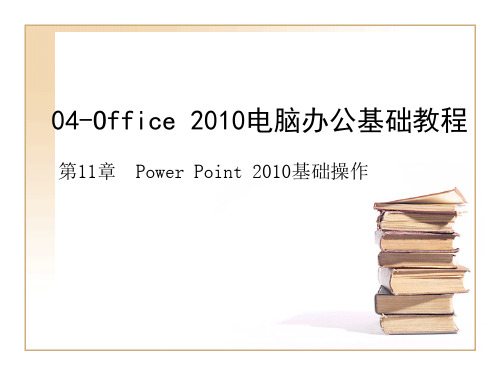
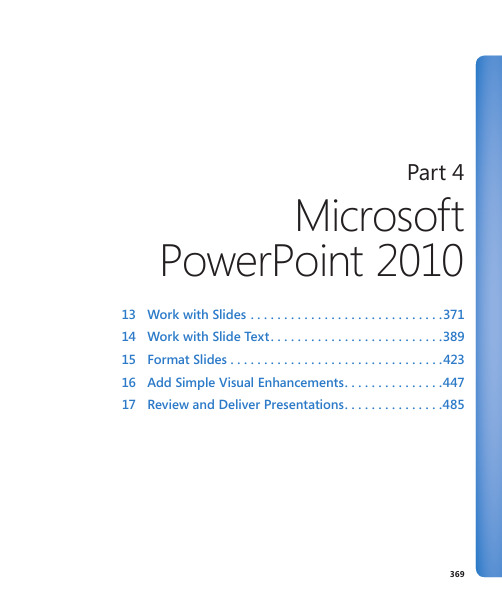
Part 4Microsoft PowerPoint 201013 Work with Slides (371)14 Work with Slide Text (389)15 Format Slides . . . . . . . . . . . . . . . . . . . . . . . . . . . . . . . .42316 Add Simple Visual Enhancements (447)17 Review and Deliver Presentations (485)369Chapter at a GlanceAdd and delete slides, page 371Divide presentations into sections, page 380Add slides with ready-made content,page 374Rearrange slides and sections, page 384371 13 Work with Slides In this chapter, you will learn how to✔ Add and delete slides.✔ Add slides with ready-made content.✔ Divide presentations into sections.✔ Rearrange slides and sections.For each slide to accomplish its purpose, it needs to present its content in the most effective way. The layout of individual slides and the order of slides in the presentation contribute significantly to the logical development of your message.In this chapter, you’ll add slides with different layouts, delete slides, and change the layout of a slide. You’ll also divide a presentation into sections and collapse and expand sections. Finally, you’ll rearrange slides and sections in a presentation.Practice Files Before you can complete the exercises in this chapter, you need to copy the book’s practice files to your computer. The practice files you’ll use to complete the exercises in this chapter are in the Chapter13 practice file folder. A complete list of practice files is provided in “Using the Practice Files” at the beginning of this book.Adding and Deleting SlidesWhen you create a presentation, you add a slide by clicking the New Slide button in the Slides group on the Home tab. By default in a new presentation, a slide added after the title slide has the Title And Content layout. Thereafter, each added slide has the layout of the preceding slide. If you want to add a slide with a different layout, you can select the layout you want from the New Slide gallery.If you change your mind about including a slide, you can easily delete it by selecting it either on the Slides tab of the Overview pane or in Slide Sorter view and then pressing the Delete key. You can also right-click the slide in either the pane or the view and then click Delete Slide. To select a series of slides, click the first slide in the series and hold down the Shift key while you click the last slide. To select noncontiguous slides, click the first one and hold down the Ctrl key as you click additional slides.372 Chapter 13 Work with SlidesIf you change your mind about the layout of a slide, you don’t have to delete it and thenadd a new one with the layout you want. Instead, you can change the layout of an exist-ing slide by selecting the new layout from the Layout gallery.In this exercise, you’ll add a slide with the default layout and add slides with other lay-outs. You’ll delete first a single slide and then a series of slides. Then you’ll change thelayout of a slide.SET UP You need the ServiceA_start presentation located in your Chapter13 practicefile folder to complete this exercise. Open the ServiceA_start presentation, and save itas ServiceA. Then follow the steps.1. With slide 1 displayed, on the Home tab, in the Slides group, click the New Slidebutton (not its arrow).Keyboard Shortcut Press Ctrl+M to add a slide to the presentation.PowerPoint adds slide 2 to the presentation with the default Title And Contentlayout.This layout accommodates a title and either text or graphic content—a table, chart, diagram,picture, clip art image, or media clip.Adding and Deleting Slides 373Troubleshooting The appearance of buttons and groups on the ribbon changesdepending on the width of the program window. For information about changing the appearance of the ribbon to match our screen images, see “Modifying the Display of the Ribbon” at the beginning of this book.2. In the Slides group, click the New Slide arrow.The New Slide gallery appears.The World In Hand design template has nine predefined slide layouts.3. In the gallery, click Two Content.PowerPoint adds slide 3, which has a placeholder for a title and two placeholders for text or graphic content.4. In the Slides group, click the New Slide button.PowerPoint adds another slide with the Two Content layout.Tip You can also add new slides by pressing keyboard shortcuts while you’re entering text on the Outline tab. For more information, see “Entering Text in Placeholders” in Chapter 14, “Work with Slide Text.”374 Chapter 13 Work with Slides5. Continue adding slides from the IO gallery, selecting a different layout each time sothat you can see what each one looks like.When you finish, the presentation contains 10 slides.6. In the Overview pane, scroll to the top of the Slides tab. Then right-click slide 3,and click Delete Slide.PowerPoint removes the slide from the presentation and renumbers all the sub-sequent slides.7. On the Slides tab, click slide 5. Then scroll to the bottom of the tab, hold downthe Shift key, and click slide 9.8. With slides 5 through 9 selected, right-click the selection, and click Delete Slide.The presentation now has four slides.9. With slide 4 selected, on the Home tab, in the Slides group, click the Layoutbutton.The Layout gallery appears. This gallery is the same as the New Slide gallery, but itapplies the layout you choose to an existing slide instead of adding a new one.10. In the gallery, click the Title and Content thumbnail.CLEAN UP Save the ServiceA presentation, and then close it withoutexiting PowerPoint.Adding Slides with Ready-Made ContentIf your presentation will contain information that already exists in a document created inMicrosoft Word or another word processing program, you can edit that information intooutline format and then import the outline into a PowerPoint presentation. The outlinecan be a Word document (.doc or .docx) or a Rich Text Format (RTF) file (.rtf).For the importing process to work as smoothly as possible, the document must beformatted with heading styles. PowerPoint translates Heading 1 styles into slide titles,Heading 2 styles into bullet points, and Heading 3 styles into second-level bullet points,called subpoints.Adding Slides with Ready-Made Content 375 If you often include a slide that provides the same basic information in your presenta-tions, you don’t have to re-create the slide for each presentation. For example, if you create a slide that shows your company’s product development cycle for a new product presentation, you might want to use variations of that same slide in all new product presentations. You can easily tell PowerPoint to reuse a slide from one presentation in a different presentation. The slide assumes the formatting of its new presentation.See Also For information about using a slide library to store slides for reuse, see the sidebar “Working with Slide Libraries” following this topic.Within a presentation, you can duplicate an existing slide to reuse it as the basis for a new slide. You can then customize the duplicated slide instead of having to create it from scratch.In this exercise, you’ll add slides by importing a Word outline. Then you’ll reuse a slide from an existing presentation. Finally, you’ll duplicate an existing slide.SET UP You need the ServiceB_start and Projects presentations and the Service-Orientation document located in your Chapter13 practice file folder to complete this exercise. Open the ServiceB_start presentation, and save it as ServiceB. Then follow the steps.1. On the Home tab, in the Slides group, click the New Slide arrow, and then belowthe gallery, click Slides from Outline.The Insert Outline dialog box opens. This dialog box resembles the Opendialog box.2. Navigate to your Chapter13 practice file folder, and then double-click theServiceOrientation file.PowerPoint converts the outline into 12 slides.3. In the Overview pane, click the Outline tab.On the Outline tab, each Heading 1 style from the ServiceOrientation document is now a slide title, each Heading 2 style is a bullet point, and each Heading 3 style is a subpoint.376 Chapter 13 Work with SlidesThe text from the outline, shown on the Outline tab.Tip You can start a new presentation from a Word outline. Click the File tab to displaythe Backstage view, and then click Open. In the Open dialog box, click All PowerPointPresentations, and in the list of file types, click All Files. Then locate and double-clickthe outline document you want to use.4. In the Overview pane, click the Slides tab, and then click the empty slide 1.5. On the Home tab, in the Slides group, click the New Slide arrow, and then belowthe gallery, click Reuse Slides.The Reuse Slides task pane opens on the right side of the window.6. In the Reuse Slides task pane, click Browse, and then in the list, click Browse File.PowerPoint displays the Browse dialog box, which resembles the Open dialog box.7. If the contents of your Chapter13 practice file folder are not displayed, navigate tothat folder now. Then double-click the Projects presentation.Thumbnails of all the slides in the presentation appear in the Reuse Slides task pane.Adding Slides with Ready-Made Content 377This presentation includes a series of diagrams related to a project workflow.8. Scroll to the bottom of the task pane to see all the available slides, and then pointto the last thumbnail.The thumbnail expands so that you can see the slide details, making it easier to select the slide you want.9. Scroll back to the top of the task pane, and then click the first thumbnail.PowerPoint inserts the selected slide from the Projects presentation as slide 2 in the ServiceB presentation. The slide takes on the design of the presentation in which it is inserted.378 Chapter 13 Work with SlidesThe presentation now contains a diagram from the Projects presentation.Tip If you want the slide to retain the formatting from the Projects presentationinstead of taking on the formatting of the ServiceB presentation, select the Keep SourceFormatting check box at the bottom of the Reuse Slides task pane.10. Click the task pane’s Close button.11. With slide 2 selected on the Slides tab, in the Slides group of the Home tab, clickthe New Slide arrow. Then click Duplicate Selected Slide.Tip You can also right-click the selected slide and then click Duplicate Slide.PowerPoint inserts a new slide 3 identical to slide 2. You could now modifythe existing slide content instead of creating it from scratch.CLEAN UP Save the ServiceB presentation, and then close it.。

PowerPoint 2010操作手册目录:1.快速选择模板 (1)2.复制幻灯片 (1)3.选择页面动画效果 (1)4.设置动画效果 (2)5.取消图片背景 (2)6.使用Smart Art (2)7.修改Smart Art (3)8.替换图片 (3)9.图片版式效果 (3)10.隐藏图片 (3)11.放映时演示文稿中断 (4)12.放映时快速定位幻灯片 (4)13.为演示文稿添加LOGO (4)14.去掉链接文字的下划线 (4)15.对象排列整齐 (4)16.插入表格 (5)17.页眉和页脚 (5)18.书写公式 (5)19.修改公式 (5)20.发送演示文稿文字内容到Word文档 (6)21.调整演示文稿文字大小 (6)22.调用其它演示文稿中的页面 (6)23.目录页的制作 (7)24.保存特殊字体 (7)25.编辑放映两不误 (7)26.巧用键盘铺助定位对象 (7)27.PPT防止被修改 (8)28.灵活设置背景 (8)29.PPT2010中轻松实现PPT自动循环播放 (8)30.转存视频法 (9)1.快速选择模板在设计选项卡中,可以看到很多演示文稿模板,点击就可以应用。
2.复制幻灯片要复制演示文稿中的幻灯片,请先在幻灯片视图中,选择要复制的幻灯片。
如果希望按顺序选取多张幻灯片,请在单击时按Shift键;若不按顺序选取幻灯片,请在单击时按Ctrl键。
然后直接按下“Ctrl+shift+D”组合键,则选中的幻灯片将直接以插入方式复制到选定的幻灯片之后。
3.选择页面动画效果在切换选项卡中,可以设置播放 PowerPoint 的页面动画效果。
4.设置动画效果在动画选项卡中,点选对应动画效果,就设置PowerPoint中文字和或图片的动画效果。
5.取消图片背景插入一幅图片,选中图片在菜单上方就会出现图片工具选项卡,选择删除背景,就可以非常容易的去掉图片背景。
6.使用Smart ArtPPT2010设计了很多图示模板,插入选项卡里的 SmartArt功能可以选择这些模板。


《office2010使用技巧宝典》微软官方下载微软推出全新的Office2010 相对旧版本改变是相当大的,由于Office2010 新的软件界面越来越“人性化”,很多习惯了旧版Office的用户相当的不习惯。
《Office2010实用技巧宝典》是来自微软官方的光盘。
包含了对Excel、OneNote、Outloo k、PowerPoint、Publisher、SharePoint、Workspace、Word的190个实用技巧讲解。
每段讲解都采用了实例视频讲解的方式,易学易懂,实在是进阶Office2010高手的必修课!下载地址ed2k://|file|Office2010%E5%AE%9E%E7%94%A8%E6%8A%80%E5%B7%A7%E5%A E%9D%E5%85%B8.iso|642252800|D0C32065A84AB0928F70E938652EB651|/ 《Office2010实用技巧宝典》光盘相关基本信息——中文名:Office2010实用技巧宝典资源格式:光盘镜像版本:微软官方提供发行时间:2010年地区:中国大陆对白语言:普通话文字语言:简体中文《Office2010实用技巧宝典》光盘详细内容:Excel \ 029_简洁实用的迷你图Excel \ 030_快速创建丰富的数据图表Excel \ 031_动态洞察数据的切片器Excel \ 032_使用数据透视表对数据进行立体化分析Excel \ 033_将数据分析结果分页显示Excel \ 034_数据分析透视图Excel \ 035_快速分析数据之数据条Excel \ 036_快速分析数据之图标集Excel \ 037_快速标注数据表中的前3名数据Excel \ 038_便捷的打印工作表选项Excel \ 039_导入并同步来自网站中的数据Excel \ 040_检查数据的好帮手:数据有效性Excel \ 041_智能的数据分列Excel \ 042_复制粘贴过程中的效果预览Excel \ 043_自定义工作表中的数据显示格式Excel \ 044_通过下拉列表快速输入数据Excel \ 045_快速创建数据文档的方法Excel \ 046_快速计算表格中的数据Excel \ 047_避免在单元格中输入重复数据Excel \ 048_快速填充数据系列Excel \ 049_如何实现不同程序之间的数据同步Excel \ 050_朗读单元格中的数据和文本信息Excel \ New_020_快速筛选目标数据Excel \ New_021_轻松格式化图表数据系列Excel \ New_022_巧用条件格式洞察数据变化趋势Excel \ New_023_轻松更改报表的布局方式Excel \ New_024_更改数据报表的值显示方式Excel \ New_025_轻松插入和编写数学公式Excel \ New_026_快速删除重复记录Excel \ New_027_完美冻结工作表的首行和首列Excel \ New_028_智能的Excel表格Excel \ New_029_在每个打印页中重复显示标题行Excel \ New_030_轻松审核工作表中的复杂公式Excel \ New_031_为单元格或单元格区域定义自己的名称Excel \ New_032_快速选择单元格区域Excel \ New_033_让您的工作成果不为他人所动Excel \ New_034_轻松发布您的工作表Excel \ New_035_为敏感信息设置安全屏障Excel \ New_036_Excel图表里两个Y轴显示数据Excel \ New_037_常用函数Excel \ New_038_添加工作表背景Excel \ New_039_巧用Excel记录单Excel \ New_040_智能的搜索筛选器Excel \ New_041_轻松打破数据透视表中的常规排序Excel \ New_042_巧妙处理折线图表中的断裂问题OneNote \ 073_提升效率的功能区布局OneNote \ 074_打造自己命令的功能区选项卡OneNote \ 075_万用的电子笔记本OneNote \ 076_在笔记中插入屏幕剪辑OneNote \ 077_灵活地记录会议笔记信息OneNote \ 078_实时搜索您的笔记信息OneNote \ 079_快速识别并提取图片中的文字OneNote \ 080_在记录笔记的同时记录您的信息源OneNote \ 081_为笔记信息添加执行标记OneNote \ 082_将手写笔记转换为文本OneNote \ 083_将笔记信息发送到博客网站OneNote \ 084_在笔记本中插入新的空白空间OneNote \ 085_多人共同协作记录笔记信息OneNote \ New_067_轻松恢复已删除的笔记分区OneNote \ New_068_随时候命的“速记员” OneNote \ New_069_确保个人信息的私密性OneNote \ New_070_工作笔记快速归档Outlook \ 086_将信息联系在一起的对话视图Outlook \ 087_快速启动您的邮件操作步骤Outlook \ 088_不必打开附件即可预览内容Outlook \ 089_一次性下载所有邮件附件Outlook \ 090_智能的邮件发送小贴士Outlook \ 091_会议安排好帮手Outlook \ 092_在同事之间共享日程安排Outlook \ 093_使用Outlook安排会议Outlook \ 094_查看自己的社区关系网络Outlook \ 095_为邮件信息添加类别标记Outlook \ 096_超强的邮件信息搜索功能Outlook \ 097_打造个性化的电子邮件签名Outlook \ 098_自动标记邮件中的回复信息Outlook \ 099_中文文档附件的简繁转换预览Outlook \ 100_拒绝垃圾邮件的骚扰Outlook \ New_056_轻松掌控待办事项Outlook \ New_057_邮件信息的智能化管理Outlook \ New_058_RSS源订阅,“一网打尽”天下事Outlook \ New_059_实施必要的数据保护策略Outlook \ New_060_信息收发,得心应手Outlook \ New_061_邮件查找方便、快捷Outlook \ New_062_按需定制丰富的日历视图Outlook \ New_063_利用Outlook组织民主投票Outlook \ New_064_清理邮件的“专职秘书”Outlook \ New_065_对跨级发送的邮件进行跟踪审阅Outlook \ New_066_设置邮件的后续处理标志PowerPoint \ 051_原来动画效果也可以刷出来PowerPoint \ 052_梦幻无穷的幻灯片切换效果PowerPoint \ 053_快速去除图片的背景PowerPoint \ 054_强大的图像效果处理功能PowerPoint \ 055_替换演示文稿中的图片PowerPoint \ 056_在演示文稿中控制视频播放效果PowerPoint \ 057_为影片剪辑添加封面说明PowerPoint \ 058_为影片剪辑添加播放标记PowerPoint \ 059_在演示文稿中剪辑影片播放长度PowerPoint \ 060_为同事广播幻灯片PowerPoint \ 061_精彩绝伦的SmartArt图形PowerPoint \ 062_将PowerPoint文档转换为梦幻剧场PowerPoint \ 063_为演示文稿分节PowerPoint \ 064_制作自己的多媒体个性相册PowerPoint \ 065_根据不同场景自定义幻灯片放映PowerPoint \ 066_将演示文稿打包成可自动播放的CD PowerPoint \ 067_快速重用之前文档中的幻灯片PowerPoint \ 068_为幻灯片减肥PowerPoint \ 069_如何快速删除所有幻灯片中的备注PowerPoint \ 070_打印幻灯片讲义PowerPoint \ 071_轻松选择幻灯片中的对象元素PowerPoint \ 072_如何在演讲中自己看到备注信息PowerPoint \ New_043_使用主题功能统一文档风格PowerPoint \ New_044_动态展现内容信息PowerPoint \ New_045_实现随心所欲的演示流程PowerPoint \ New_046_图表技术与演示文稿的完美融合PowerPoint \ New_047_让幻灯片中的视频全屏播放PowerPoint \ New_048_小小指针的大用途PowerPoint \ New_049_图片版式效果让人耳目一新PowerPoint \ New_050_流程展现一目了然PowerPoint \ New_051_不可不知的放映快捷键PowerPoint \ New_052_对企业的幻灯片资源进行统一管理PowerPoint \ New_053_让图表动起来PowerPoint \ New_054_让幻灯片自动循环播放PowerPoint \ New_055_让公司徽标出现在所有幻灯片上Publisher \ New_071_联机模板使彩报设计更加轻松快捷Publisher \ New_072_全面提升的宣传彩页设计功能Publisher \ New_073_向客户分发个性化的出版物Publisher \ New_074_使用构建基块快速创建出版物Publisher \ New_075_高效轻松地打印出版物Publisher \ New_076_为出版物添加精致风格Publisher \ New_077_轻松为照片添加题注Publisher \ New_078_充满信心地进行通信Publisher \ New_079_更快更轻松地完成任务Publisher \ New_080_轻松共享作品SharePoint Workspace \ New_081_随时获取企业资源SharePoint Workspace \ New_082_解决同步过程的内容冲突SharePoint Workspace \ New_083_开始使用SharePoint Workspace工作区SharePoint Workspace \ New_084_利用SharePoint Workspace进行文档协作SharePoint Workspace \ New_085_利用SharePoint Workspace进行实时讨论SharePoint Workspace \ New_086_利用SharePoint Workspace进行日程共享SharePoint Workspace \ New_087_利用SharePoint Workspace进行信息收集SharePoint Workspace \ New_088_利用SharePoint Workspace创建团队备忘录SharePoint Workspace \ New_089_利用SharePoint Workspace进行图像共享SharePoint Workspace \ New_090_利用SharePoint Workspace进行草图设计Word \ 001_利用文档导航窗格控制文档结构Word \ 002_利用文档导航窗格搜索文档内容Word \ 003_可以朗读的屏幕取词翻译Word \ 004_多语言翻译Word \ 005_您手边的工具:浮动工具栏Word \ 006_快速插入文档封面Word \ 007_通过主题快速转换文档整体风格Word \ 008_让艺术字为您的文档增色Word \ 009_快速更改文档样式Word \ 010_巧用书法字帖提高书法造诣Word \ 011_为文档套用稿纸格式Word \ 012_快速输入并注音生僻字Word \ 013_将Word文档快速转换为演示文稿Word \ 014_为文档插入页眉和页脚Word \ 015_排列并比较两个文档的内容Word \ 016_快速插入专业数学公式Word \ 017_为文档添加水印效果Word \ 018_为文档插入目录Word \ 019_妙用自动图文集加速文档创建过程Word \ 020_利用后台视图轻松打印和预览文档Word \ 021_在文档中插入屏幕剪辑Word \ 022_批量制作客户邀请函Word \ 023_批量制作员工胸卡Word \ 024_比较并合并文档Word \ 025_快速访问最近使用的文档Word \ 026_帮您找到未保存之前的文档版本Word \ 027_将文档另存为PDF文件格式Word \ 028_Word文档中的多人编辑与协作Word \ New_001_为表格添加附加信息Word \ New_002_使用模板快速创建专业级文档Word \ New_003_在Word表格中进行简单计算Word \ New_004_轻松插入重复使用的内容片段Word \ New_005_快速配置文档属性Word \ New_006_与文档作者进行无障碍沟通Word \ New_007_使用文档检查器让您的文档共享更安全Word \ New_008_为文档设置访问权限Word \ New_009_分段保护您的文档Word \ New_010_快速创建文档笔记Word \ New_011_轻松跟踪文档修订Word \ New_012_中文文档简繁转换Word \ New_013_将普通图片转换为精美SmartArt Word \ New_014_快速紧缩文字避免纸张浪费Word \ New_015_为文档添加脚注与尾注Word \ New_016_快速查阅文档的审阅状态Word \ New_017_轻松将文档中的表格转换为图表Word \ New_018_在文档中快速插入系统日期和时间Word \ New_019_快速输入大写中文数字。
PowerPoint 2010 速成宝典Office 2010 速成宝典系列1、每张幻灯片传达5个概念效果最好。
7个概念人脑恰恰好可以处理。
超过9个概念负担太重了,请重新组织。
如果你能做到一张幻灯片能表明一个问题最好,做到这一点,不在于你的PPT技术,而在于你对所演示内容的掌握,只有对内容熟悉,才能做到精简,否则你觉得什么内容都很重要,什么都不可以去掉,所以做PPT,内容才是根本。
2、KISS (Keep It Simple and Stupid)原则。
因为我们做PPT针对的是大众,不是小众。
我们的目的是把自己的理解灌输给听众。
深入浅出才代表你对知识的真正掌握。
记住人才是主角,万万不能让PPT代替你的存在,除非你在写一个说明文档,或者你希望别人利用PPT就能达到目标,否则你就应当多准备些东西,如何解释你的PPT,可以使用试试幻灯片的备注,不过我没有用过这种方式。
3、10/20/30法则。
演示文件不超过10页,演讲时间不超过20分钟,演示使用的字体不小于30号(30 point)。
只是约数,没有这么认真,尽可能而不是绝对。
个人觉得这些有指导意义,但经验感和技术感太强。
也没有说清楚为什么要这样做。
我更愿意接受“利用PPT作为工具控制观众的眼球和注意力”的说法。
自己想的。
4、能用图表就用图表。
所有的人都会先挑图看。
所有人看到图表,第一眼就是找最低的和最高的,然后找跟自己相关的。
把这三个东西标出来,人家会觉得很省事。
没有图表,怎么办?图表也依赖于你对内容的理解,你理解了,就可以找出对比,有对比,有就图表存在的可能。
5、别写那么多字,没人看,除非你打算照着念。
要想办法让人知道你的PPT还有多少,或者告诉人家你要说的条理和结构。
这非常重要,对自己好也对观众好。
6、不要用超过3种的动画效果,包括幻灯片切换。
好的PPT不是靠效果堆砌出来的,朴素一点比花哨的更受欢迎。
简洁是我的第一审美原则,追求动态与色彩效果,是初学者很乐意尝试的东西,但这不是根本,除非必要,不要使用动态的东西,我从不认为动态效果或GIF可以增加效果,很多时候,它所起到的都是负面效果,动画只有本身含有所要表达的信息时,其存在才是有意思的。
微软官方教程《OFFICE2010宝典》PowerPoint教程
动画效果也可以刷出来:对第一幅图,动画-飞入-效果选项-自左侧飞入,点原动画,点上方的动画刷,再点第二幅图,OK
梦幻无穷的幻灯片转换效果:转换-选中一张幻灯片,点“擦除”右侧的下拉箭头,选一种特效,如涟渏,效果选项-方向,OK。
再选一张幻灯片,选蜂巢特效,闪耀,选完后还可选择方向,效果无穷……
快速去除图片背景:新建一张幻灯片,插入一张花的图片,直接点击左上角的“删除背景”,背景区域将被紫色罩住,然后点击“保留更改”,就只会留着花了。
如果有些误选,可点击“标记要保留的区域”,画一下就行。
强大的图像效果处理功能:新建幻灯片,插入图片,第一个操作是剪裁,点头部菜单右侧的剪裁按钮即可。
如果要剪裁成圆的,“剪裁为形状”即可。
此外还有更正、颜色、艺术效果等。
替换演示文稿中的图片:如果效果都做好了,但想更换图片。
新建幻灯片,添加图片,改变大小,设置图片效果,再加一个柔光,此时想换图片了,可点“颜色”旁边的“更改图片”的按钮,或右键-“更改图片”。
在演示文稿中控制视频播放效果:插入一张幻灯片,插入-视频,拖动它将它缩小,视频效果-倒影效果,再改变视频形状,如改成圆角矩形。
在非放映状态下控制它的播放:点下视频会出现视频进度条,点一下播放,单击视频线,可看到视频被定位到鼠标点击的地方,此
时可向前、向后移动,还可调整音量。
在放映状态下,在播放状态中,可调整进度和声音大小。
为影片剪辑添加封面说明:可为插入到幻灯片的影片增加一封面,可以是我们事先做的图片,也可以是影频的一个。
插入视频-点击标题框架,选图片文件。
如果想让剪辑中的一个帧的时候,点标题框架-重置,将鼠标定位到这一帧,然后,标题框架-当前框架,此时该帧该作为该视频的封面。
为影片剪辑添加播放标记:想在每次播放时都要跳到该精彩片断。
添加幻灯片,插入视频-拖到想中转的位置,点“播放”选项卡-添加书签,同理,可添加多个书签。
只要用鼠标单击书签,就会从书签处进行播放。
从书签头部放和到尾部只要按ALT+HOME,ALT+END即可到书签的结束位置
在PPT中剪辑影片播放长度:插入视频,选中此视频,点播放选项卡,点“剪辑视频”按钮,设定从第五秒开始,将结束时间设为当前的第10秒,OK
为同事广播幻灯片:可将PPT共享到互联网和局域网的任何位置,只要通过浏览器即可观看。
点幻灯片放映-广播幻灯片-更改广播服务-POWERPOINT广播服务(需要LIVE ID)-启动广播,输入LIVE ID,稍等一会,得到网址发送给同事,即可
精彩的SMARTART图形:选中文字-右键-转换为SMARTART,或点上面的功能区,之后可更改颜色,再选样式,还可选择其他的布局样式,从而达到具专业水准的插图设计
将PPT转换为梦幻剧场:将PPT转换为视频,再配上旁白和彩排时间。
幻灯片放映-“录制幻灯片演示”(或排练计时等)。
文件-共享-(文件类型)创建视频,此处可录制计时和旁白,再设置每张幻灯片放映的秒数,(如已经设置计时,此项可不选)——(编者按:那为什么我看到教材编写者在使用camtasia studio 6呢?)
将演示文稿分节:“开始”选项卡-节-可看到该幻灯片被分为5个节,可方便地对节进行移动(编者按:这不就是WORD中的导航窗格吗?)合并节:右键-删除节,这样12小节就合并了。
文件-打印-设置-选择你要打印的节。
建节:节-全部展开,鼠标定位在第三在幻灯片后,节-新增节-重命名节的标题,即可。
如不要节了,节-删除所有节,所有幻灯片就会进行合并。
制作自己的多媒体个性相册:打开PPT-相册-新建相册-选一堆图片插入相册中,可调整方向,亮度对比度,顺序,还可删除图片,点新建文本框,建完相册后可输入文字(会新建一张幻灯片供输入文字)。
接着选“图片版式”,并为相册选一个主题,点击创建,成功后,在第一张插入-音乐-播放-开始-跨幻灯片播放,选中“放映时隐藏,循环播放直到停止”这2个效果,然后选切换效果,一个带有背景音乐的电子相册就做好了
根据不同场景自定义幻灯片放映:幻灯片放映-自定义放映-新建-自定义放映-设置当前放映名称-添加我需要放映的幻灯片-在右侧视图进行相应调整-如果还需要放给其他对象看的话,再设置一个自定义的放映。
然后点击自定义放映下拉框中自定义的2个标题进行放映了(编者按:这个真是见人说人话,见鬼说鬼话呀)
将PPT打包成可自动播放的CD:文件-共享-将演示文稿打包成CD-命名CD-选择要添加的其他文件(此处可改变顺序)-再点选项,一看便知。
这个包一旦打好,即使没有PPT 软件,也能播放。
快速重用之前文档中的幻灯片:打开PPT,新建幻灯片-下拉箭头-重用幻灯片-浏览文件-选中打开-点击需要的幻灯片即可,如果要用原格式,下面有个勾“保留原格式”,另存为,OK
为PPT减肥:文件-信息-在右侧可看到大小,按一下“压缩媒体”-自己选个质量,要发邮件就选低质量,如对结果不满意,按同一个按钮,可看到撤消压缩的选项。
进PPT-选中图片双击-压缩图片即可,最后将文件另存为。
如何快速删除所有幻灯片中的备注:如要把PPT发给客户又不想让他见到备注,文件-信息-检查问题-可以检查的东西很多,注意:如果选择删除,该操作不可撤消。
打印幻灯片讲义:视图-讲义母版-可选择幻灯片方向和讲义方向-可选日期和页码,还可拖动,完成后可关闭母版视图。
打印-从“整页幻灯片”里选择每页打印3张幻灯片,点打印即可。
轻松选择幻灯片中的对象元素:选中图片-选择窗格-点击小眼睛可隐藏一张图片。
也可以在右侧选中在底层不可见的PICTURE1,向右按几下方向键,它就会出来。
此外还有全部显示与全部隐藏。
这就是PPT专业的图片选择工具。
如何在演讲中自己看到备注信息:幻灯片放映-使用演示者视图-在多显示器中选择“扩展这些显示”,同时修改“显示位置”,将其设为第2个显示器,放映即可
使用主题功能统一文档风格:设计-所有主题即OK,还可通过颜色、字体、效果进行修改,还可按主题-其他(下拉箭头)-保存当前主题。
还可去EXCEL-页面布局-主题,找到刚刚的主题应用到当前的工作表中。
同理,该主题也可应用于WORD。
动态展现内容信息:可用POWERPOINT为公司制作宣传片(演示一个类似FLASH的文件),选中一个足球图片,动画-其他(打开动画库)-选择“飞入”效果,效果选项-自左上部,高级动画-添加动画,继续为该足球图片添加其他效果,还可添加动作路径,甚至绘制自定义路径。
对路径不满意时,鼠标右键-编辑顶点-编辑路径,还可通过动画窗格来管理动画效果。
还可把“单击鼠标后”发生的动画改掉,“开始、持续时间、延迟……”三个按钮。
要更换其他对象,可通过动画选项卡,对不同的对象设置相应的动画即可。
实现随心所欲的演示流程:先设置完文本的动画效果,然后点击高级动画效果中的“触发”下拉列表中,选触发的对象,这样就实现了点击图片才出现文字的效果
图表技术与演示文稿的完美融合:通常在EXCEL做好图表贴进PPT,但这样是没法再编辑这些数据了,其实我们可以在PPT中直接调用这些图表。
在EXCEL中复制要用的图表,回到PPT,右键-通过不同的粘贴选项来决定用什么方式来粘贴,前两种可以对图表进行编辑。
用后两种粘贴后,在EXCEL中更改了图表,PPT中也会相应更改。
让幻灯片的视频全屏播放:在编辑状态下选中该视频,播放-视频选项-全屏播放
小小指针的大用途:从第三张跳到第九张。
插入-形状-动作按钮-此例中选择“动作按钮-影片”,释放左键,弹出一动作设置,超链接“幻灯片”,到“第九张”单击确定。
图片版式效果让人耳目一新:插入4张图片后,格式-图片版式,即实现快速排版。
这样排出来的图文是一个整体,后期只须通过SMARTART-设计对其进行编辑即可。
流程展现一目了然:先以文本形式输入流程,然后选择整个文本框,开始-段落-转换为SMARTART图形-还可选择“其他SMARTART图形”,后期:SMARTART工具-设计-样式,更改颜色等,也可拖动边框来修改其大小
不可不知的放映快捷键:按F5进行放映,如需要说明,按CTRL+P,可调出激光笔进行涂鸦,按W键会出现白屏,按B键进入黑屏,可进行绘画。
如果想擦除涂鸦,按E键。
如果要退出激光笔,按ESC键即可。
如果忘了快捷键,就按F1,会出现快捷键表。
(这就比较闹太套了!)
对企业的幻灯片资源进行统一管理:将一些PPT保存到SHAREPOINT中,这样别人就能重用。
这样的好处在于,信息会自动同步(微软牛逼啊……)。
让图表动起来:在PPT中插入图表后,选中图表,动画-其他-擦除,效果选项-按系列(这个有点眩了),动画窗格-展开,这时可自由设置动画效果,如选中背景,在动画库中选别的动画效果,也可全选所有动画效果后,在计时中选“上一动画之后”,这样一旦触发,整个动画会自动播放
让幻灯片自动循环播放:视图-幻灯片浏览-CTRL+A,全选,转换-计时-勾选“自动换片时间”,在后面设置一个时间,假设设为2秒:就是00:02:00,然后幻灯片放映-设置幻灯片放映-在展台浏览(全屏幕)-确定(编者按:这个貌似搞得太复杂了啊)
让公司徽标出现在所有幻灯片上:将已插入PPT的LOGO剪切出来,视图-幻灯片母版-选择版式-CTRL+V,适当调整下它的位置,关闭母版视图-关闭母版(这个貌似我早就知道了啊,作者有骗钱之嫌……)。