服务指南A1服务指南名称
- 格式:doc
- 大小:15.50 KB
- 文档页数:7

Front coverUsing a GPU as a Console Display Adapter on a Lenovo ThinkSystem Server running LinuxExplains how to use a GPU to drive local video displays Provides step-by-step instructions on how to configure LinuxCovers both runlevel 3 text mode and X server mode Provides examples using an NVIDIA GPUXiaochun LiClick here to check for updatesAbstractAll Lenovo® ThinkSystem™ servers have an onboard video adapter to drive the video displayattached to the server’s VGA port. Many ThinkSystem servers also support a GraphicsProcessing Unit (GPU), and some of these GPUs offer additional video ports (typicallyDisplayPort or HDMI).GPUs on servers are typically used to offload tasks off the server CPU, including AI, VDI, andrendering tasks. Customers may want to also use the GPU to drive one or more monitorslocally attached to the server, however, most Linux Server OS releases do not easily enablesuch local display support.This paper provides guidance on enabling GPUs for use with local displays. The paper is forLinux administrators wishing to use a GPU installed in a ThinkSystem server to drive one ormore local video monitors.At Lenovo Press, we bring together experts to produce technical publications around topics ofimportance to you, providing information and best practices for using Lenovo products andsolutions to solve IT challenges.See a list of our most recent publications at the Lenovo Press web site:Do you have the latest version? We update our papers from time to time, so checkwhether you have the latest version of this document by clicking the Check for Updatesbutton on the front page of the PDF. Pressing this button will take you to a web page thatwill tell you if you are reading the latest version of the document and give you a link to thelatest if needed. While you’re there, you can also sign up to get notified via email wheneverwe make an update.ContentsIntroduction . . . . . . . . . . . . . . . . . . . . . . . . . . . . . . . . . . . . . . . . . . . . . . . . . . . . . . . . . . . . . . 3Enabling a GPU in text mode. . . . . . . . . . . . . . . . . . . . . . . . . . . . . . . . . . . . . . . . . . . . . . . . . 3Enabling a GPU when logging in to Linux via the GUI. . . . . . . . . . . . . . . . . . . . . . . . . . . . . . 4References. . . . . . . . . . . . . . . . . . . . . . . . . . . . . . . . . . . . . . . . . . . . . . . . . . . . . . . . . . . . . . . 8Author. . . . . . . . . . . . . . . . . . . . . . . . . . . . . . . . . . . . . . . . . . . . . . . . . . . . . . . . . . . . . . . . . . . 9Notices. . . . . . . . . . . . . . . . . . . . . . . . . . . . . . . . . . . . . . . . . . . . . . . . . . . . . . . . . . . . . . . . . 10Trademarks . . . . . . . . . . . . . . . . . . . . . . . . . . . . . . . . . . . . . . . . . . . . . . . . . . . . . . . . . . . . . 11 2Using a GPU as a Console Display Adapter on a Lenovo ThinkSystem Server running LinuxIntroductionThe local console of Linux server operating systems can run in text mode, where the server isrun on runlevel 3, or in graphical mode, where X server is used to provide graphical servicesto the local display.Our testing environment was based on the following servers:ThinkSystem ST550 with the NVIDIA P2000 GPUThinkSystem SR630 with the NVIDIA P2000 GPUThinkSystem SR650 with the NVIDIA P620 GPUWe eveluated various versions of Red Hat Enterprise Linux installed on these servers,RHEL7.3, RHEL7.4, RHEL7.5, RHEL7.6, and RHEL7.7Enabling a GPU in text modeThis section describes how to enable a NVIDIA GPU to operate in text mode in the Linuxconsole. For graphics cards provided by other manufacturers, the steps may be slightlydifferent.Some open-source drivers included in the released server OS have defects. For example, thenouveau drivers have issues with RandR 1.3 libs. Therefore, it is advised that you use theproprietary driver offered by the graphics card manufacturer.To install the proprietary driver based on RHEL7.x, perform the following steps:1.Download the appropriate NVIDIA driver for your graphics controller from the GPU vendorweb site:2.Run the following commands to install the proprietary driver of NVIDIA. The driver cannotbe installed if the X server is running on the system, so ensure that the system is started intext mode (runlevel 3):# init 3# sh nvidia_filename.runEnsure that this driver is saved in the local disk of the target system. Installing from anexternal device, such as a flash drive, will cause known issues such as an installationfailure.3.Edit Grub 2 to blacklist the nouveau driver. Edit /etc/default/grub and add the following tothe GRUB_CMDLINE_LINUX line:rd.driver.blacklist=nouveau nouveau.modeset=0 fbcon=map:10The kernel parameter configuration rd.driver.blacklist=nouveau nouveau.modeset=0blacklists the nouveau driver module to disable it from getting loaded at boot frominitramfs.For the kernel parameter configuration fbcon=map:10, the value 10 is the correspondencebetween fb and tty, indicating which graphics card driver gets mapped to which console.Therefore, you can use hot keys such as Ctrl+Alt+F1 to switch the display console to thegraphics card that we want to display under runlevel 3.4.Rebuild the grub.cfg file by running one of the following commands:Legacy BIOS:© Copyright Lenovo 2019. All rights reserved.3# grub2-mkconfig -o /boot/grub2/grub.cfgUEFI BIOS:# grub2-mkconfig -o /boot/efi/EFI/redhat/grub.cfg5.Edit the /etc/modprobe.d/blacklist.conf file and add the following line to it, so that this isadded into initramfs at rebuild:blacklist nouveau6.Back up the current initramfs and build a new one as follows:# mv /boot/initramfs-$(uname -r).img /boot/initramfs-$(uname -r)-nouveau.img# dracut /boot/initramfs-$(uname -r).img $(uname -r)7.Run the following command to set the default runlevel of the text mode in systemd:# systemctl set-default multi-user.target8.Restart the system.The system should not load the nouveau module now at boot.Enabling a GPU when logging in to Linux via the GUIMost Linux OS releases will start the X server when using a GUI as the local display. Thexorg.conf file provided by the X server is the configuration file for Xorg, and it needs to bemodified for X server to work on a ThinkSystem GPU. This file supports various configurationparameters to configure the graphics cards, monitors, input devices, and the layout of theXorg server on the server.For further details about the xorg.conf file, run the following man command on the terminal:man xorg.confAll the following operations are performed based on RHEL7.x.Checking the graphics card information in the serverThe first step is determine the PCIe configuration of the GPU, as follows:1.Obtain the bus IDs of available graphics cards using the lspci command, as follows:[root@localhost ~]# lspci |grep -i vga02:00.0 VGA compatible controller: Matrox Electronics Systems Ltd. MGA G200e [Pilot]ServerEngines (SEP1) (rev 42)5b:00.0 VGA compatible controller: NVIDIA Corporation GP106GL [Quadro P2000] (rev a1)[root@localhost ~]#Figure 1 Finding the bus IDsIn the output of the command, the numbers at the beginning of the entries indicate the busIDs of the cards that are currently available on the machine. In our example, this is30:00.0. The output is in hexidecimal.4Using a GPU as a Console Display Adapter on a Lenovo ThinkSystem Server running Linux2.Determine what kinds of driver a graphics card has been loaded with, using the followingcommand.[root@localhost ~]# lspci -vnn |grep -i VGA -A 2002:00.0 VGA compatible controller [0300]: Matrox Electronics Systems Ltd. MGA G200e [Pilot] ServerEngines (SEP1) [102b:0522] (rev 42) (prog-if 00 [VGA controller])Subsystem: Emulex Corporation Device [19a2:0101]Flags: bus master, fast devsel, latency 0, IRQ 16, NUMA node 0Memory at d8000000 (32-bit, non-prefetchable) [size=16M]Memory at d9a10000 (32-bit, non-prefetchable) [size=16K]Memory at d9000000 (32-bit, non-prefetchable) [size=8M]Expansion ROM at d9a00000 [disabled] [size=64K]Capabilities: [dc] Power Management version 2Capabilities: [54] MSI: Enable- Count=1/1 Maskable- 64bit-Kernel driver in use: mgag200Kernel modules: mgag200--5b:00.0 VGA compatible controller [0300]: NVIDIA Corporation GP106GL [Quadro P2000] [10de:1c30] (rev a1) (prog-if 00 [VGA controller])Subsystem: NVIDIA Corporation Device [10de:11b3]Physical Slot: 1Flags: bus master, fast devsel, latency 0, IRQ 143, NUMA node 0Memory at ec000000 (32-bit, non-prefetchable) [size=16M]Memory at 22fe0000000 (64-bit, prefetchable) [size=256M]Memory at 22ff0000000 (64-bit, prefetchable) [size=32M]I/O ports at b000 [size=128]Expansion ROM at ed000000 [disabled] [size=512K]Capabilities: [60] Power Management version 3Capabilities: [68] MSI: Enable- Count=1/1 Maskable- 64bit+Capabilities: [78] Express Legacy Endpoint, MSI 00Capabilities: [100] Virtual ChannelCapabilities: [250] Latency Tolerance ReportingCapabilities: [128] Power Budgeting <?>Capabilities: [420] Advanced Error ReportingCapabilities: [600] Vendor Specific Information: ID=0001 Rev=1 Len=024 <?>Capabilities: [900] #19Kernel driver in use: nvidiaKernel modules: nouveau, nvidia_drm, nvidiaFigure 2 Command to determine the type of driverNotes:For the add-in graphics card, if you have installed the NVIDIA proprietary driver instead of the open-source nouveau driver, the nouveau driver must be disabled.To disable the nouveau driver, add the kernel command-line parameter configuration: modprobe.blacklist=nouveau. Refer to the steps in “Enabling a GPU in text mode” on page3.52.2 Editing the Xorg configuration fileThe configuration file is located at /etc/X11/xorg.conf on the server. To edit it, you must be aroot user. If the file does not exist, create one.Figure3 shows a complete xorg.conf file.Section "Device"Identifier "card0"Driver "mgag200"BusID "PCI:02:00:00"EndSectionSection "Device"Identifier "card1"Driver "nvidia"BusID "PCI:91:00:00"EndSectionSection "Monitor"Identifier "monitor0"EndSectionSection "Monitor"Identifier "monitor1"EndSectionSection "Screen"Identifier "screen0"Device "card0"Monitor "monitor0"EndSectionSection "Screen"Identifier "screen1"Device "card1"Monitor "monitor1"EndSectionSection "ServerLayout"Identifier "default"Screen 0 "screen1"EndSectionSection "ServerLayout"Identifier "default1"Screen 1 "screen0"EndSectionFigure 3 xorg.conf fileThe terms used in the xorg.conf file are as follows:A Device is a graphics controller or GPUA Monitor is the phyical video display that is connected to the serverA Screen is a logical representation of the Device and Monitor togetherA ServerLayout is a logical representation of the Screen, Monitor, and DeviceAdd or modify some of the entries in the xorg.conf file as follows:1.Modify the file so that it contains two Device sections. We have two devices because thereare two controllers as shown in Figure2 on page5.6Using a GPU as a Console Display Adapter on a Lenovo ThinkSystem Server running Linuxa.The Identifier entry specifies a unique name for the graphics device, which can beanything that will help you identify the device.b.The Driver entry specifies the name of the video driver to be used.c.The BusID entry specifies where the graphics card is located. A bus ID is in decimalformat, instead of hexadecimal format.Note: If you use the Bus ID from the lspci command as shown in Figure1 onpage4, you will have to convert the Bus ID from hexidecimal to decimal.Note: The Identifier and Driver entries in the Device section are mandatory. Other entries are either generic or device specific, and are optional. The Device sections are referenced in the Screen sections.2.Create two Monitor sections. We are creating two monitors because we have two displaysconnected to the GPU. There can be more than two monitors, depending on what you have connected.–The Identifier entry specifies a unique name for the monitor, which can be anything that will help you identify the monitor.Note: Only the Identifier entry is mandatory. Create such an entry for every monitor that you have connected.3.Create two Screen sections. The number of screens should match the number of devicesand the number of monitors.The configuration file may contain multiple Screen sections, and there must be at least one entry for each screen that is used. A Screen is a logical representation of thecombination of a graphics card and a display device. The Screen sections are referenced in the ServerLayout sections.a.The Identifier entry specifies a unique name for the screen.b.The Device entry specifies a graphics card name, which is represented by the Identifierentry in the corresponding Device section.c.The Monitor entry specifies a monitor name, which is represented by the Identifierentry in the corresponding Monitor section.Note: Among these entries, only the Identifier and Device entries are mandatory. Other optional entries are not elaborated in this guide. For these entries not elaborated, their default values are used instead.4.Create the last section that gathers the preceding sections, the ServerLayout section. AServerLayout section is a logical representation of the Screen, Monitor, and Devicesections, which form complete Xorg configuration. There can be multiple ServerLayout sections in the xorg.conf file, and there must be at least one Identifier entry and one Screen entry in each ServerLayout section.a.The Identifier entry specifies a unique name for the ServerLayout.b.The Screen 0 or Screen 1 entry specifies a screen name, which is represented by theIdentifier entry in the corresponding Screen section.Note: The display cannot be output to two graphics cards at the same time, so you can modify the Screen 0 entry of the ServerLayout section to determine the graphics card you want to choose. Some Add-in graphics cards could not display when you choose the Onboard card as the screen.Once you have finished configuring the /etc/X11/xorg.conf file, save and exit, and then reboot the OS and press F1 to enter System Setup.72.3 Switching to the graphics cardThe steps to activate the GPU are as follows:1.In System Setup (F1 at boot), enter the UEFI configuration for activating the Add-ingraphics card. The default active video is Onboard Device.2.From the BIOS setup menu path, select System Settings→ Devices and I/O ports→Active Video to activate the Add-in graphics card as shown in Figure4 on page8.Figure 4 Devices and I/O Ports in System Setup3.After activating Add-in Device, save and exit the BIOS setup menu, and then enter theLinux OS. The Add-in graphics card should now display the X server GUI. ReferencesFor additional information, see these web pages:ArchWiki page for Xorghttps:///index.php/XorgSuper User page, “How can I get multiple video cards to work on Linux?”https:///questions/117239/how-can-i-get-multiple-video-cards-to-work-on-linux8Using a GPU as a Console Display Adapter on a Lenovo ThinkSystem Server running LinuxXiaochun Li is a Linux engineer at the Lenovo Data Center Group in Beijing, China. He specializes in development related to Linux kernel storage and memory management, as well as kernel DRM. Before joining in Lenovo, he had been working for INSPUR as an OS engineer for several years. With seven years of industry experience, he now focuses on Linux kernel RAS, storage, and memory subsystems.Thanks to the following people for their contributions to this project:Song Shang, Lenovo test engineer for Linux enablement9© Copyright Lenovo 2019. All rights reserved.Note to U.S. Government Users Restricted Rights -- Use, duplication or disclosure restricted by Global Services Administration (GSA) ADP Schedule Contract 10Lenovo may not offer the products, services, or features discussed in this document in all countries. Consult your local Lenovo representative for information on the products and services currently available in your area. Any reference to a Lenovo product, program, or service is not intended to state or imply that only that Lenovo product, program, or service may be used. Any functionally equivalent product, program, or service that does not infringe any Lenovo intellectual property right may be used instead. However, it is the user's responsibility to evaluate and verify the operation of any other product, program, or service.Lenovo may have patents or pending patent applications covering subject matter described in this document. The furnishing of this document does not give you any license to these patents. You can send license inquiries, in writing, to:Lenovo (United States), Inc.1009 Think Place - Building One Morrisville, NC 27560U.S.A.Attention: Lenovo Director of LicensingLENOVO PROVIDES THIS PUBLICATION “AS IS” WITHOUT WARRANTY OF ANY KIND, EITHER EXPRESS OR IMPLIED, INCLUDING, BUT NOT LIMITED TO, THE IMPLIED WARRANTIES OF NON-INFRINGEMENT, MERCHANTABILITY OR FITNESS FOR A PARTICULAR PURPOSE. Some jurisdictions do not allow disclaimer of express or implied warranties in certain transactions, therefore, this statement may not apply to you.This information could include technical inaccuracies or typographical errors. Changes are periodically made to the information herein; these changes will be incorporated in new editions of the publication. Lenovo may make improvements and/or changes in the product(s) and/or the program(s) described in this publication at any time without notice.The products described in this document are not intended for use in implantation or other life support applications where malfunction may result in injury or death to persons. The information contained in this document does not affect or change Lenovo product specifications or warranties. Nothing in this document shall operate as an express or implied license or indemnity under the intellectual property rights of Lenovo or third parties. All information contained in this document was obtained in specific environments and is presented as an illustration. The result obtained in other operating environments may vary.Lenovo may use or distribute any of the information you supply in any way it believes appropriate without incurring any obligation to you.Any references in this publication to non-Lenovo Web sites are provided for convenience only and do not in any manner serve as an endorsement of those Web sites. The materials at those Web sites are not part of the materials for this Lenovo product, and use of those Web sites is at your own risk.Any performance data contained herein was determined in a controlled environment. Therefore, the result obtained in other operating environments may vary significantly. Some measurements may have been made on development-level systems and there is no guarantee that these measurements will be the same on generally available systems. Furthermore, some measurements may have been estimated through extrapolation. Actual results may vary. Users of this document should verify the applicable data for their specific environment.This document was created or updated on September 27, 2019.Send us your comments via the Rate & Provide Feedback form found at/lp1228TrademarksLenovo, the Lenovo logo, and For Those Who Do are trademarks or registered trademarks of Lenovo in the United States, other countries, or both. These and other Lenovo trademarked terms are marked on their first occurrence in this information with the appropriate symbol (® or ™), indicating US registered or common law trademarks owned by Lenovo at the time this information was published. Such trademarks may also be registered or common law trademarks in other countries. A current list of Lenovo trademarks is available on the Web at /legal/copytrade.html.The following terms are trademarks of Lenovo in the United States, other countries, or both: Lenovo®Lenovo(logo)®ThinkSystem™The following terms are trademarks of other companies:Linux is a trademark of Linus Torvalds in the United States, other countries, or both.Other company, product, or service names may be trademarks or service marks of others.11。

Cisco Unified IP Conference Phone 8831 用户指南(适用于 Cisco Unified Communications Manager 10.0)首次发布日期: 2014年11月20日上次修改日期: 2014年11月21日Americas HeadquartersCisco Systems, Inc.170 West Tasman DriveSan Jose, CA 95134-1706USATel: 408 526-4000800 553-NETS (6387)Fax: 408 527-0883本手册中有关产品的规格和信息如有更改,恕不另行通知。
本手册中的所有陈述、信息和建议被认为是准确的,但我们不提供任何形式的明示或暗示担保。
用户必须自行负责对任何产品的应用。
软件许可证和产品的有限保修单在产品随附的信息包中皆有说明,并作为参考文件列入此处。
如果您找不到软件许可证或有限保修单,请联系CISCO销售代表获取一份。
以下信息涉及A类设备的FCC遵从性:经测试,本设备符合FCC规则第15部分对A类数字设备的限制规定。
这些限制旨在提供合理的保护,防止设备在商业环境中运行时产生有害干扰。
本设备可以产生、利用并发射无线射频能量。
如果不按说明中的要求安装和使用本设备,有可能对无线电通信产生有害干扰。
在居民区运行此设备可能会造成有害干扰,在这种情况下,用户需要自费消除干扰。
以下信息涉及B类设备的FCC遵从性:经测试,本设备符合FCC规则第15部分对B类数字设备的限制规定。
设置这些限制的目的是在设备安装于居所时,提供合理保护以避免干扰。
本设备可以产生、利用并发射无线射频能量。
如果不按说明中的要求安装和使用本设备,有可能对无线电通信产生有害干扰。
不过,我们不能保证在任何安装中都不会产生干扰。
如果本设备确实对无线电或电视接收造成干扰(可以通过打开和关闭设备来确定),建议用户采取以下一种或多种措施来消除干扰:•重新调整接收天线的方向或位置。

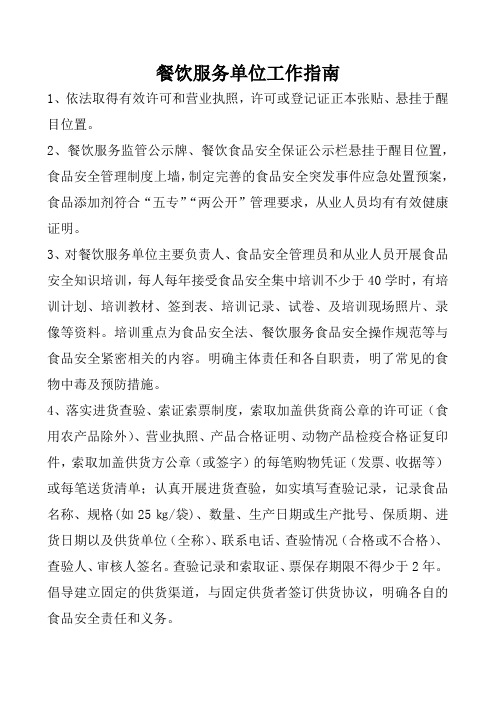
餐饮服务单位工作指南1、依法取得有效许可和营业执照,许可或登记证正本张贴、悬挂于醒目位置。
2、餐饮服务监管公示牌、餐饮食品安全保证公示栏悬挂于醒目位置,食品安全管理制度上墙,制定完善的食品安全突发事件应急处置预案,食品添加剂符合“五专”“两公开”管理要求,从业人员均有有效健康证明。
3、对餐饮服务单位主要负责人、食品安全管理员和从业人员开展食品安全知识培训,每人每年接受食品安全集中培训不少于40学时,有培训计划、培训教材、签到表、培训记录、试卷、及培训现场照片、录像等资料。
培训重点为食品安全法、餐饮服务食品安全操作规范等与食品安全紧密相关的内容。
明确主体责任和各自职责,明了常见的食物中毒及预防措施。
4、落实进货查验、索证索票制度,索取加盖供货商公章的许可证(食用农产品除外)、营业执照、产品合格证明、动物产品检疫合格证复印件,索取加盖供货方公章(或签字)的每笔购物凭证(发票、收据等)或每笔送货清单;认真开展进货查验,如实填写查验记录,记录食品名称、规格(如25㎏/袋)、数量、生产日期或生产批号、保质期、进货日期以及供货单位(全称)、联系电话、查验情况(合格或不合格)、查验人、审核人签名。
查验记录和索取证、票保存期限不得少于2年。
倡导建立固定的供货渠道,与固定供货者签订供货协议,明确各自的食品安全责任和义务。
5、防蝇、防尘、防鼠、防虫害设施符合管理要求。
与外界相通的门、窗设纱门、纱窗、挡鼠板等,挡鼠板用不锈钢等硬质材料,高度在60cm 以上;加工经营场所可设置灭蝇设施。
使用灭蝇灯的,应悬挂于距地面2m左右高度,且应与食品加工操作场所保持一定距离;排水沟出口和排气口应有网眼孔径小于10mm的金属隔栅或网罩,以防鼠类侵入。
6、食品贮存应符合要求。
贮存场所、设备应保持清洁,无霉斑、鼠迹、苍蝇、蟑螂等,不得存放有毒、有害物品及个人生活用品;食品应当分类、分架存放,距离墙壁、地面均在10cm以上。
食品原料、食品添加剂使用应遵循先进先出的原则,及时清理销毁变质和过期的食品原料及食品添加剂。

Lenovo ThinkBook系列用户指南用前必读使用本文档及其支持的产品之前,请务必先阅读和了解以下信息:•第35页附录A“重要安全信息”•《安全与保修指南》•《设置指南》第一版(2019年10月)©Copyright Lenovo2019.有限权利声明:如果数据或软件依照美国总务署(GSA)合同提供,其使用、复制或公开受编号为GS-35F-05925的合同的条款的约束。
目录关于本文档 (iii)第1章了解计算机 (1)前视图 (1)底座视图 (2)左视图 (4)右视图 (8)底视图 (10)功能部件和规格 (11)USB传输速率声明 (12)运行环境 (12)第2章开始使用您的计算机 (15)Windows10入门 (15)Windows帐户 (15)Windows用户界面 (17)Lenovo Vantage和联想电脑管家 (18)连接到网络 (18)连接到有线网络 (18)连接到Wi-Fi网络 (18)与计算机交互 (20)打开内置USB接收器接口外盖 (20)键盘热键 (21)第3章了解您的计算机 (23)管理电源 (23)检查电池状态 (23)为电池充电 (23)检查电池温度 (23)设置电源按钮行为 (23)更改或创建电源计划 (23)设置性能模式 (24)更改UEFI/BIOS Setup Utility中的设置..24 UEFI/BIOS Setup Utility是什么 (24)打开UEFI/BIOS Setup Utility (24)更改启动顺序 (24)更改Hotkey Mode (24)启用或禁用Always-on (25)在UEFI/BIOS Setup Utility中设置密码..25密码类型 (25)设置管理员密码 (25)更改或删除管理员密码 (26)设置用户密码 (26)启用开机密码 (26)设置硬盘密码 (26)更改或删除硬盘密码 (27)重置或还原Windows (27)Windows10恢复选项 (27)Windows系统还原 (28)重置Windows (28)创建恢复驱动器 (28)使用恢复驱动器还原或重置Windows (29)第4章帮助和支持 (31)常见问题 (31)自助资源 (31)致电Lenovo (33)联系Lenovo之前 (33)Lenovo客户支持中心 (33)购买附加服务 (34)附录A重要安全信息 (35)附录B辅助功能和人体工程学信息 (45)附录C合规性信息 (49)附录D声明和商标 (63)©Copyright Lenovo2019iii Lenovo ThinkBook系列用户指南关于本文档•本文档中插图的外观可能与您的产品不同。
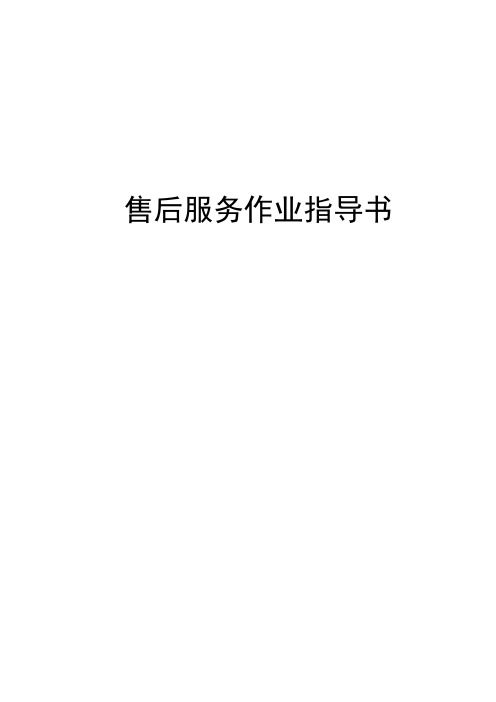
售后服务作业指导书前言本《售后服务作业指导书》是技术服务人员在产品服务工作中所遵循的服务原则和行动指南。
它详细阐述了服务政策和服务理念,同时也制定了技术服务人员在售后服务各个环节中的具体操作流程。
请相关人员仔细阅读,熟悉掌握并认真贯彻执行。
我们的服务口号:一切为了顾客满意,细节决定成败!目录1、安装技术服务规范2、安装维修工具一览表3、常见故障及处理方法1、多功能制水机上门安装操作规范一、上门前:1、了解顾客信息(包括用户姓名、职业、年龄、家庭住址、联系方式、家庭状况、产品型号、顾客要求等),以便与顾客更好交流。
2、检查工具是否带齐全:如冲击钻、钻嘴、扳手、清洁毛巾、鞋套等。
3、检查配件是否带齐全:如生料带、拉爆螺丝、管接头等。
4、检查实验用品、检测工具是否带齐全:PH试剂、比色卡、TDS笔、电流表。
注:可参考《工具一览表》二、严格按预定时间上门,若有变动应提前通知用户。
三、安装前:(保持手部清洁,脏手绝不能直接接触用户物品、非作业区墙壁等)1、确定安装位置:以使用方便美观为原则,一般在水槽上方,距离火源处至少1.0米,要避免阳光直射,如用户的特殊安装要求不利于机器的使用与保养,应与其说明原因。
用户坚持要按自己意见安装,则应在《安装工作单》上注明并请用户签字。
2、试水压,水压过小建议用户安装增压泵,水压过大安装减压阀。
然后关掉水阀,进行无水作业。
3、试电源:电源插座接触是否良好,电压是否稳定,插座是否接有地线,确保接地安全。
4、检查制水机:(1)检查水机外观是否有缺陷;(2)通电检查面板指示是否正常;(3)检查随机附件是否齐备四、安装中:1、钻孔注意事项:(1)确定钻孔位置:钻孔位置要考虑到日后更换滤芯方便,用笔标注;在台面铺上垫布防止灰尘落在台面上,移动物品要先征得用户的同意。
(2)注意钻孔要水平,要询问用户墙内是否有水管电线,以免造成意外。
同时要询问家中是否有人在休息,以免打钻声音惊扰老人或儿童。
SUN2000-(20KTL-M3, 33KTL-NH, 40KTL-NH) 快速指南文档版本:06部件编码:3150HLN发布日期:2023-01-10华为技术有限公司•由于产品版本升级或其他原因,本文档内容会不定期进行更新。
除非另有约定,本文档仅作为使用指导,文档中的所有陈述、信息和建议不构成任何明示或暗示的担保。
•设备所有操作必须由训练有素的专业电气技术人员进行。
操作人员应充分熟悉整个光伏并网发电系统的构成、工作原理及项目所在国家/地区的相关标准。
•安装设备前请详细阅读用户手册,了解产品信息及安全注意事项。
未按照本文档与用户手册的内容存储、搬运、安装和使用设备而导致设备损坏,不在设备质保范围内。
•安装设备时必须使用绝缘工具。
为了人身安全,请佩戴个人防护用品。
1产品简介(1)LED指示灯(2)主机面板(3)散热片(4)遮阳棚固定螺钉孔(5)通信接口(COM)(6)直流开关锁定螺钉孔(7)直流开关(8)智能通信棒接口a(9)透气阀(10)直流输入端子(PV1~PV8)(11)交流输出接口(12)点检端子盒(13)接地点注a:SUN2000MA V100R001C20SPC109及之后的版本仅在50kW未满低压解决方案场景支持接入智能通信棒,且不支持并网点功率控制。
2安装要求角度空间尺寸3安装逆变器•逆变器随箱配发M12×40组合螺栓,若长度无法满足安装需求,请自备M12组合螺栓,配合随箱配发的M12螺母进行安装。
•以支架安装为例,介绍逆变器安装方法。
挂墙安装请参见用户手册。
•安装工程安装件前,请取下内梅花扳手并妥善保存。
内梅花扳手绑扎位置搬运逆变器1.安装工程安装件。
建议对打孔处进行防锈处理。
2.将逆变器安装到工程安装件上。
3.紧固两侧内梅花螺钉。
必须紧固侧面螺钉后再进行接线。
安装前准备4.1序号名称类型规格1保护地线单芯户外铜芯线缆导体横截面积≥ 5.5mm 22交流输出线户外铜芯线缆/铝芯线缆•导体横截面积:16mm 2~50mm 2户外铜芯线缆/35mm 2~50mm 2户外铝芯线缆•线缆外径:16mm ~38mm 3直流输入线行业通用的户外光伏线缆(推荐型号:PV1-F )•导体横截面积:3.5mm 2~6mm 2•线缆外径:5.5mm ~9mm 4(可选)RS485通信线两芯户外屏蔽双绞线•导体横截面积:0.2mm 2~1mm 2•线缆外径:4mm ~11mm5交流开关推荐使用三相交流断路器额定电压≥500V AC ,额定电流:80A4电气连接•禁止在逆变器和与逆变器直连的交流开关之间接入负载,避免引起开关误脱扣。
产品编号A19238QP162B2-GAR1-WW第一版(2020年8月)© 版权所有 Lenovo 2020。
LENOVO 产品、数据、计算机软件、及服务基于专项资金开发,作为48 C.F.R. 2.101定义的商品销售给政府机构,并授予政府机构有限的受限制的使用、复制和公开权利。
受限制的有限权利声明:如果产品、数据、计算机软件、或服务按照总务管理器“GSA”合约交付,则其使用、复制、或公开须遵循在合约号GS-35F-05925中制定的限制。
目录安全事项 . . . . . . . . . . . . . . . . . . . . . . . . . . . . . . . . . . . . . . . . . . . . . . . . . . . . . . . . . . . . . . . . . . . . . . . . . . . . .iii 一般安全原则 . . . . . . . . . . . . . . . . . . . . . . . . . . . . . . . . . . . . . . . . . . . . . . . . . . . . . . . . . . . . . . . . . . . . . . . . . . . . . . . . . . . . . . . . . . . . iii第1章开始使用 . . . . . . . . . . . . . . . . . . . . . . . . . . . . . . . . . . . . . . . . . . . . . . . . . . . . . . . . . . . . . . . . . . . . .1-1物品清单 . . . . . . . . . . . . . . . . . . . . . . . . . . . . . . . . . . . . . . . . . . . . . . . . . . . . . . . . . . . . . . . . . . . . . . . . . . . . . . . . . . . . . . . . . . . . . . . .1-1使用注意事项 . . . . . . . . . . . . . . . . . . . . . . . . . . . . . . . . . . . . . . . . . . . . . . . . . . . . . . . . . . . . . . . . . . . . . . . . . . . . . . . . . . . . . . . . . . . .1-2产品概述 . . . . . . . . . . . . . . . . . . . . . . . . . . . . . . . . . . . . . . . . . . . . . . . . . . . . . . . . . . . . . . . . . . . . . . . . . . . . . . . . . . . . . . . . . . . . . . . .1-3调整类型 . . . . . . . . . . . . . . . . . . . . . . . . . . . . . . . . . . . . . . . . . . . . . . . . . . . . . . . . . . . . . . . . . . . . . . . . . . . . . . . . . . . . . . . . . . . . .1-3倾斜 . . . . . . . . . . . . . . . . . . . . . . . . . . . . . . . . . . . . . . . . . . . . . . . . . . . . . . . . . . . . . . . . . . . . . . . . . . . . . . . . . . . . . . . . . . . . . . . . .1-3旋转 . . . . . . . . . . . . . . . . . . . . . . . . . . . . . . . . . . . . . . . . . . . . . . . . . . . . . . . . . . . . . . . . . . . . . . . . . . . . . . . . . . . . . . . . . . . . . . . . .1-3高度调整 . . . . . . . . . . . . . . . . . . . . . . . . . . . . . . . . . . . . . . . . . . . . . . . . . . . . . . . . . . . . . . . . . . . . . . . . . . . . . . . . . . . . . . . . . . . . .1-4显示器 . . . . . . . . . . . . . . . . . . . . . . . . . . . . . . . . . . . . . . . . . . . . . . . . . . . . . . . . . . . . . . . . . . . . . . . . . . . . . . . . . . . . . . . . . . . . . . .1-4监视器控制 . . . . . . . . . . . . . . . . . . . . . . . . . . . . . . . . . . . . . . . . . . . . . . . . . . . . . . . . . . . . . . . . . . . . . . . . . . . . . . . . . . . . . . . . . . .1-5线缆锁槽 . . . . . . . . . . . . . . . . . . . . . . . . . . . . . . . . . . . . . . . . . . . . . . . . . . . . . . . . . . . . . . . . . . . . . . . . . . . . . . . . . . . . . . . . . . . . .1-5设置监视器 . . . . . . . . . . . . . . . . . . . . . . . . . . . . . . . . . . . . . . . . . . . . . . . . . . . . . . . . . . . . . . . . . . . . . . . . . . . . . . . . . . . . . . . . . . . . . .1-6连接和打开监视器电源 . . . . . . . . . . . . . . . . . . . . . . . . . . . . . . . . . . . . . . . . . . . . . . . . . . . . . . . . . . . . . . . . . . . . . . . . . . . . . . . . .1-6注册您的选件 . . . . . . . . . . . . . . . . . . . . . . . . . . . . . . . . . . . . . . . . . . . . . . . . . . . . . . . . . . . . . . . . . . . . . . . . . . . . . . . . . . . . . . . . . . .1-11第2章调整和使用显示器 . . . . . . . . . . . . . . . . . . . . . . . . . . . . . . . . . . . . . . . . . . . . . . . . . . . . . . . . . . . . .2-1舒适和辅助功能 . . . . . . . . . . . . . . . . . . . . . . . . . . . . . . . . . . . . . . . . . . . . . . . . . . . . . . . . . . . . . . . . . . . . . . . . . . . . . . . . . . . . . . . . . .2-1安排您的工作区域 . . . . . . . . . . . . . . . . . . . . . . . . . . . . . . . . . . . . . . . . . . . . . . . . . . . . . . . . . . . . . . . . . . . . . . . . . . . . . . . . . . . . .2-1放置显示器 . . . . . . . . . . . . . . . . . . . . . . . . . . . . . . . . . . . . . . . . . . . . . . . . . . . . . . . . . . . . . . . . . . . . . . . . . . . . . . . . . . . . . . . . . . .2-1关于健康工作习惯的小技巧 . . . . . . . . . . . . . . . . . . . . . . . . . . . . . . . . . . . . . . . . . . . . . . . . . . . . . . . . . . . . . . . . . . . . . . . . . . . . .2-2辅助功能信息 . . . . . . . . . . . . . . . . . . . . . . . . . . . . . . . . . . . . . . . . . . . . . . . . . . . . . . . . . . . . . . . . . . . . . . . . . . . . . . . . . . . . . . . . .2-2调整显示器图像. . . . . . . . . . . . . . . . . . . . . . . . . . . . . . . . . . . . . . . . . . . . . . . . . . . . . . . . . . . . . . . . . . . . . . . . . . . . . . 2-3使用直接访问控件 . . . . . . . . . . . . . . . . . . . . . . . . . . . . . . . . . . . . . . . . . . . . . . . . . . . . . . . . . . . . . . . . . . . . . . . . . . . . . . . . . . . . .2-3使用On-Screen Display (OSD,屏幕显示)控件 . . . . . . . . . . . . . . . . . . . . . . . . . . . . . . . . . . . . . . . . . . . . . . . . . . . . . . . . . . . .2-4选择受支持的显示模式 . . . . . . . . . . . . . . . . . . . . . . . . . . . . . . . . . . . . . . . . . . . . . . . . . . . . . . . . . . . . . . . . . . . . . . . . . . . . . . . . .2-9了解电源管理. . . . . . . . . . . . . . . . . . . . . . . . . . . . . . . . . . . . . . . . . . . . . . . . . . . . . . . . . . . . . . . . . . . . . . . . . . . . . . . 2-10电源管理模式 . . . . . . . . . . . . . . . . . . . . . . . . . . . . . . . . . . . . . . . . . . . . . . . . . . . . . . . . . . . . . . . . . . . . . . . . . . . . . . . . . . . . . . . .2-10保养显示器. . . . . . . . . . . . . . . . . . . . . . . . . . . . . . . . . . . . . . . . . . . . . . . . . . . . . . . . . . . . . . . . . . . . . . . . . . . . . . . . . 2-12卸下显示器底座和支撑臂 . . . . . . . . . . . . . . . . . . . . . . . . . . . . . . . . . . . . . . . . . . . . . . . . . . . . . . . . . . . . . . . . . . . . . . . . . . . . . . . . .2-12壁挂(可选) . . . . . . . . . . . . . . . . . . . . . . . . . . . . . . . . . . . . . . . . . . . . . . . . . . . . . . . . . . . . . . . . . . . . . . . . . . . . . . . . . . . . . . . . . . .2-12第3章参考信息 . . . . . . . . . . . . . . . . . . . . . . . . . . . . . . . . . . . . . . . . . . . . . . . . . . . . . . . . . . . . . . . . . . . . .3-1显示器规格 . . . . . . . . . . . . . . . . . . . . . . . . . . . . . . . . . . . . . . . . . . . . . . . . . . . . . . . . . . . . . . . . . . . . . . . . . . . . . . . . . . . . . . . . . . . . . .3-1故障排除 . . . . . . . . . . . . . . . . . . . . . . . . . . . . . . . . . . . . . . . . . . . . . . . . . . . . . . . . . . . . . . . . . . . . . . . . . . . . . . . . . . . . . . . . . . . . . . . .3-3手动安装显示器驱动程序 . . . . . . . . . . . . . . . . . . . . . . . . . . . . . . . . . . . . . . . . . . . . . . . . . . . . . . . . . . . . . . . . . . . . . . . . . . . . . . .3-5在Windows 7系统中安装显示器驱动程序 . . . . . . . . . . . . . . . . . . . . . . . . . . . . . . . . . . . . . . . . . . . . . . . . . . . . . . . . . . . . . .3-5在Windows 10系统中安装显示器驱动程序 . . . . . . . . . . . . . . . . . . . . . . . . . . . . . . . . . . . . . . . . . . . . . . . . . . . . . . . . . . . . .3-6获得进一步帮助 . . . . . . . . . . . . . . . . . . . . . . . . . . . . . . . . . . . . . . . . . . . . . . . . . . . . . . . . . . . . . . . . . . . . . . . . . . . . . . . . . . . .3-6服务信息. . . . . . . . . . . . . . . . . . . . . . . . . . . . . . . . . . . . . . . . . . . . . . . . . . . . . . . . . . . . . . . . . . . . . . . . . . . . . . . . . . . . 3-7客户责任 . . . . . . . . . . . . . . . . . . . . . . . . . . . . . . . . . . . . . . . . . . . . . . . . . . . . . . . . . . . . . . . . . . . . . . . . . . . . . . . . . . . . . . . . . . . . .3-7维修部件 . . . . . . . . . . . . . . . . . . . . . . . . . . . . . . . . . . . . . . . . . . . . . . . . . . . . . . . . . . . . . . . . . . . . . . . . . . . . . . . . . . . . . . . . . . . . .3-7附录 A.服务和支持 . . . . . . . . . . . . . . . . . . . . . . . . . . . . . . . . . . . . . . . . . . . . . . . . . . . . . . . . . . . . . . . . . . A-1注册您的选件 . . . . . . . . . . . . . . . . . . . . . . . . . . . . . . . . . . . . . . . . . . . . . . . . . . . . . . . . . . . . . . . . . . . . . . . . . . . . . . . . . . . . . . . . . . . A-1在线技术支持 . . . . . . . . . . . . . . . . . . . . . . . . . . . . . . . . . . . . . . . . . . . . . . . . . . . . . . . . . . . . . . . . . . . . . . . . . . . . . . . . . . . . . . . . . . . A-1电话技术支持 . . . . . . . . . . . . . . . . . . . . . . . . . . . . . . . . . . . . . . . . . . . . . . . . . . . . . . . . . . . . . . . . . . . . . . . . . . . . . . . . . . . . . . . . . . . A-1附录 B.声明 . . . . . . . . . . . . . . . . . . . . . . . . . . . . . . . . . . . . . . . . . . . . . . . . . . . . . . . . . . . . . . . . . . . . . . . . B-1回收信息 . . . . . . . . . . . . . . . . . . . . . . . . . . . . . . . . . . . . . . . . . . . . . . . . . . . . . . . . . . . . . . . . . . . . . . . . . . . . . . . . . . . . . . . . . . . . . . . B-2商标 . . . . . . . . . . . . . . . . . . . . . . . . . . . . . . . . . . . . . . . . . . . . . . . . . . . . . . . . . . . . . . . . . . . . . . . . . . . . . . . . . . . . . . . . . . . . . . . . . . . B-2安全事项一般安全原则有关安全使用计算机方面的提示,请转到:/safetyBefore installing this product, read the Safety Information.第1章开始使用本用户指南为用户提供详细的操作说明。
持境外驾机动车驾驶证申领服务指南一、事项名称持境外机动车驾驶证申领二、设定依据《中华人民共和国道路交通安全法》第二节机动车驾驶人第十九条驾驶机动车,应当依法取得机动车驾驶证。
申请机动车驾驶证,应当符合国务院公安部门规定的驾驶许可条件;经考试合格后,由公安机关交通管理部门发给相应类别的机动车驾驶证。
持有境外机动车驾驶证的人,符合国务院公安部门规定的驾驶许可条件,经公安机关交通管理部门考核合格的,可以发给中国的机动车驾驶证。
《机动车驾驶证申领和使用规定》第八条驾驶机动车,应当依法取得机动车驾驶证。
第十七条持有境外机动车驾驶证,符合本规定的申请条件,可以申请相应准驾车型的机动车驾驶证。
三、申请条件申请机动车驾驶证的人,应当符合下列规定:(一)年龄条件:1、申请小型汽车、小型自动挡汽车、残疾人专用小型自动挡载客汽车、轻便摩托车准驾车型的,在18周岁以上、70周岁以下;2、申请低速载货汽车、三轮汽车、普通三轮摩托车、普通二轮摩托车或者轮式自行机械车准驾车型的,在18周岁以上,60周岁以下;3、申请城市公交车、大型货车、无轨电车或者有轨电车准驾车型的,在20周岁以上,50周岁以下;4、申请中型客车准驾车型的,在21周岁以上,50周岁以下;5、申请牵引车准驾车型的,在24周岁以上,50周岁以下;6、申请大型客车准驾车型的,在26周岁以上,50周岁以下;7、接受全日制驾驶职业教育的学生,申请大型客车、牵引车准驾车型的,在20周岁以上,50周岁以下。
(二)身体条件:1、身高:申请大型客车、牵引车、城市公交车、大型货车、无轨电车准驾车型的,身高为155厘米以上。
申请中型客车准驾车型的,身高为150厘米以上;2、视力:申请大型客车、牵引车、城市公交车、中型客车、大型货车、无轨电车或者有轨电车准驾车型的,两眼裸视力或者矫正视力达到对数视力表5.0以上。
申请其他准驾车型的,两眼裸视力或者矫正视力达到对数视力表4.9以上。
服务指南——事业单位法人年度报告一、工作流程(一)报送:在江西省机构编制委员会办公室门户网站事业单位登记栏目(/)或江西事业单位在线网站服务指南栏目(/)下载《事业单位法人年度报告书》,如实填写后,将所填表格(含电子版)及其他相关文件、材料提交江西省事业单位登记管理局。
报告人应当对提交的年度报告和材料的真实性负责。
(二)形式审查:对事业单位提交的法人年度报告进行形式审查,符合形式规范的,送转公示。
不符合形式规定的予以退回。
(三)监督检查:通过审查事业单位年度报告进行监督检查,根据情况提出应予实地核查或其他依照《事业单位登记管理暂行条例》及其实施细则的处理意见。
(四)公示:受委托将事业单位法人年度报告进行公示。
二、提交材料报送事业单位法人年度报告,应当向登记管理机关提交下列文件和材料:(一)《事业单位法人年度报告书》(含电子版);(二)本单位加盖公章的上一年度年末资产负债表;(三)有关资质认可或者执业许可证明文件(业务范围不涉及资质认可事项或者执业许可事项的不提交);(四)法定代表人任职文件(原提交的法定代表人任职文件未设定任职期限或者未超过任职期限且未出现依法应当申请法定代表人变更登记情况的不提交);(五)住所证明(原提交的住所证明未设定有效期限或者未超过有效期限且未出现依法应当申请住所变更登记情况的不提交);(六)登记管理机关要求提交的其他相关文件。
三、填表说明《事业单位法人年度报告书》主要栏目填写要求如下:事证第号:填写《事业单位法人证书》登记的事证号。
()年度:填写上一年。
如2014年1月1日至3月31日报送年度报告,填写(2013)年度。
单位名称:封面名称填写《事业单位法人证书》登记的第一名称,并加盖公章。
表内的单位名称栏中依次填写《事业单位法人证书》登记的第一名称及其他名称。
法定代表人:填写《事业单位法人证书》登记的法定代表人名字。
事业单位法人证书登载事项:按法人证书登记事项内容填写。
服务指南编号A1
服务指南名称
申请成立外国商会办事指南
发布日期2017年1月3日
实施日期2017年1月3日
发布机构民政部社会组织管理局
申请成立外国商会办事指南
一、适用范围
外国在中国境内的商业机构及人员可以申请
二、事项审查类型
前审后批
三、审批依据
《外国商会管理暂行规定》
四、受理机构
民政部
五、决定机构
民政部
六、数量限制
外国商会应当按照国别成立
七、申请条件
(1)有一定数量的会员:个人会员50个(含)以上,或者单位会员30个(含)以上;由个人会员和单位会员混合组成的,总数50个(含)以上;会员要在领域内具有广泛代表性;
(2)有规范的名称、固定的住所、明确的章程和相应的组织机构;
(3)有10万元以上活动资金。
八、外国商会名称的要求
外国商会的名称应当冠其本国国名加上“中国”二字。
九、禁止性要求
有下列情形之一的,登记管理机关不予批准:
(1)发起人、拟任负责人在华境内有犯罪记录的;
(2)在申请时弄虚作假的;
(3)有法律、行政法规禁止的其他情形的。
十、申请材料目录
外国商会发起人申请成立外国商会时,应当提交的书面材料如下:
(1)驻华使馆推荐信。
内容应包括但不限于:两国贸易发展状况和前景;发起人在两国贸易中的地位和影响力;使馆知悉外国商会按国别成立的登记原则;使馆推荐或支持发起人成立外国商会。
(2)发起人资格适当证明材料。
1)作为发起人的外国公司、企业以及其他经济组织依法在中国境内设立的代表机构和分支机构的证书复印件(加盖公章);
2)作为发起人的个人简历以及在华境内无犯罪记录承诺。
(3)成立登记申请书。
1)抬头写:“民政部”;
2)内容应包括但不限于:成立理由、宗旨、背景、业务范围、资金来源、发起人及发起人单位情况、会员范围。
申请书应由发起人共同签署。
(4)申请表格。
1)所有表格可从“中国社会组织网-办事服务平台-表格下载”中直接下载;
2)表格包括:《外国商会法人登记申请表》;《外国商会法定代表人登记表》;《外国商会负责人备案表》(会长、副会长、秘书长每人一表);《外国商会章程核准表》。
(5)外国商会章程。
(6)资金来源证明。
写明拟捐赠金额、作为拟成立的该外国商会的活动资金,承诺该资金为捐赠者的合法财产,捐赠人签字或者捐赠单位盖章;
(7)住所证明。
须由提供住所的单位或个人出具使用证明,并提供房屋产权证复印件,若为租赁的,还须提供租赁合同复印件。
(8)会员名册。
1)团体会员和个人会员应分别列出;
2)个人会员应列出姓名、工作单位和职务、联系电话;
3)团体会员应列出单位名称、地址、负责人、联系电话;
4)名单后应附上所有会员的回执,个人会员回执须由本人签字,团体会员回执须加盖单位印章。
十一、办理基本流程
申请成立外国商会,具体程序为:
(1)发起人向登记管理机关提交成立申请材料;
(2)登记管理机关审查批准后,发起人在3个月内,开展成立工作,召开成立大会,通过章程,产生执行机构,负责人和法定代表人;
(3)发起人在成立工作完成后,在“中国社会组织网-社会组织网上办事大厅”上填报成立登记材料,登记管理机关核准无误后,发给成立登记批复和外国商会法人登记证书;(4)外国商会成立后,在民政部民间组织服务中心申请刻制印章,在税务部门办理税务登记,在银行开立银行账户,办理完毕后报登记管理机关备案。
十二、办结时限
登记管理机关自收到所列全部有效文件之日起60日内,作出准予或者不予登记的决定。
登记管理机关在审查发起人提交的文件时,可以根据实际情况征求有关方面意见或者组织有关专家进行评估,所需时间不包括在登记时限内。
十三、收费依据及标准
无
十四、结果送达
直接送达
十五、咨询途径
申请人可以拨打咨询电话,或者登陆中国社会组织网查询办理进度。
十六、监督投诉渠道
投诉电话:
十七、行政相对人权利和义务
如不服本行政行为,可向民政部提出行政复议申请,或者向北京市第二中级人民法院提起行政诉讼。
十八、办公地址和时间
民政部社会组织服务大厅(北京市东城区东安门大街55号王府世纪写字楼308室)
周一至周五上午8:30-11:30,下午1:30-5:00(法定节假日除
外)
申请人可以通过中国社会组织网(.cn)办事指南一栏,查询服务指南完整版。