动画音效-曾宪伟
- 格式:ppt
- 大小:587.50 KB
- 文档页数:19


《增设动画添效果》教学设计教学内容:闽教版小学信息技术五年级上册第10课的内容。
教学目标:1、感受动画在演示文稿中所起的作用。
2、掌握演示文稿中基本的动画类型。
3、会给幻灯片中的对象添加动画,并合理地选择动画的类型。
4、能根据需求,设置动画效果和调整动画效果呈现的先后顺序。
教学重点:1、演示文稿中动画的基本类型。
2、给幻灯片中的对象添加动画。
教学难点:1、动画类型的选择。
2、动画效果选项的基本设置。
教学准备:计算机网络教室,电子教室教学软件,PowerPoint 2016,教学课件。
教学过程:一、创设情境,导入新课1、播放无动画效果的《熊出没》动画片片头演示文稿。
2、谈话:《熊出没》是深受同学们喜欢的一部动画片,看了刚才的作品,有什么感想?3、提出问题:怎么样才能让我们的演示文稿呈现的更吸引人、更好玩一些呢?4、讲授:演示文稿中,有许多的图片和文字,这些我们都把它称作:“对象”。
如果我们能把这一个个“对象”都动起来,那作品就会更加的吸引人,更生动。
5、板书课题:增设动画添效果。
【设计意图:通过观看无动画效果的《熊出没》动画片头曲MV,让学生感受添加动画效果的重要性和必要性,从而引入课题和本课的学习,激发了学生的学习热情。
】二、小组合作,导入新课(1)动画的基本类型。
1、演示文稿中动画的基本类型。
引导学生阅读教材56页的主题图,组织开展小组合作交流活动:根据动画的不同呈现方式,可以把动画分为哪几种类型,演示文稿中的动画,分别用在什么情况下?2、讲授:演示文稿中动画的基本类型有四种:进入动画、退出动画、路径动画、强调动画。
想让对象从无到有出现在页面中,可以选择“进入动画”;想让对象从有到无从页面中消失,可选择“退出动画”;想让对象发生大小,颜色等属性变化,可选择“强调动画”;想让对象按照一定的轨迹发生位移,可选择“路径动画”。
3、如何在菜单栏中找到这四种动画选项呢?师演示两种方法。
4、师引导学生观察:四种动画类型的图标和颜色。

动画术语--中英文对照ACTION.......................................................................... ...............动作ANIMATOR.............................................................原画者,动画设计ASSISTANT.................................................................... ...........动画者ANTIC............................................................................. .......预备动作AIR BRUSHING............................................................................喷效ANGLE........................................................................... ................角度ANIMATED ZOOM...................................................画面扩大或缩小ANIMATION FILM...................................................................动画片ANIMATION COMPUTER...................................电脑控制动画摄影ATMOSPHERESKETCH .....................................................气氛草图B.P.(BOT PEGS) ...................................................................下定位BG(BACKGROUND) ................................................... ................背景BLURS............................................................................ ...............模糊BLK(BLINK) ................................................................. ...............眨眼BRKDN(B.D.)(BREAK-DOWN) ...........................................中割BG LAYOUT......................................................................背景设计稿BACKGROUNDKEYS ........................................................背景样本BACKGROUND HOOKUP...................................................衔接背景BACKGROUND PAN...............................................................长背景6BACKGROUND STILL............................................................短背景BAR SHEETS............................................................................音节表BEAT .............................................................................. ...............节拍BLANK .......................................................................... ................空白BLOOM ......................................................................... ................闪光BLOWUP ......................................................................................放大CAMERA NOTES ......................................................摄影注意事项C.U.(CLOSE-UP) .................................................... .................特写CLEAN UP ..............................................................清稿,修形,作监CUT ................................................................................ .......镜头结束CEL=CELLULOID ........................................................ ...........化学板CYCLE ........................................................................... ...............循环CW(CLOCK-WISE) ...................................................... ....顺时针转动CCW(COUNTERCLOCK-WISE) ...................................逆时针转动CONTINUE(CONT,CON‘D) .....................................................继续CAM(CAMERA) ........................................................... ...........摄影机CUSH(CUSHION) ......................................................... ...............缓冲C=CENTER ................................................................ ............中心点CAMERASHAKE ................................................................镜头振动CHECKER ..................................................................... ............检查员6CONSTANT ................................................................... .......等速持续COLOR KEYS=COLOR MARK-UPS .....................................色指定COLORMODEL ...................................................................彩色造型COLOR FLASH(PAINT FLASH) ................................................跳色CAMERAANIMATION ...................................................动画摄影机CELLEVEL ......................................................................化学板层次CHARACTER ................................................................ .......人物造型DIALOG(DIALOGUE) ....................................................对白及口形DUBLEEXPOSURE ............................................................双重曝光MULTIRUNS .......................................................................多重曝光1stRUN ..........................................................................第一次曝光2ndRUN ........................................................................第二次曝光DRYBRUSHING ..........................................................................干刷DIAGPAN(DIAGONAL) .............................................................斜移DWF(DRAWING) ......................................................... ......画、动画纸DOUBLEIMAGE .................................................................双重影像DAILIES(RUSHES) .....................................................................样片DIRECTOR .................................................................... ...............导演DISSOLVE(X.D) ................................................................溶景、叠化DISTORTION ................................................................ ................变形6DOUBLEFRAME .............................................................双(画)格DRAWINGDISC ..................................................................动画圆盘E. C. U = EXTREME CLOSE UP .............................................大特写EXT(EXTERIOR) ...........................................................外面;室外景EFT(EFFECT) ................................................................ ...............特效EDITING ........................................................................ ...............剪辑EXIT(MOVES OUT, O. S. ) ..........................................................出去EASE-IN ........................................................................ ................渐快EASE-OUT .................................................................... ................渐慢EDITOR ......................................................................... ............剪辑师EPISODE ....................................................................... ................片集FIELD(FLD) .................................................................. ............安全框FADE(IN/ON) ................................................................ .......画面淡入FADE(OUT/OFF) .......................................................... ........画面淡出FIN(FINISH) .................................................................. ...............完成FOLOS(FOLLOWS) ...................................................... .....跟随,跟着FAST;QUICKLY ..........................................................................快速FIELDGUIDE ...................................................................安全框指示FINIALCHECK ...........................................................................总检FOOTAGE ..................................................................... ....尺数(英尺)6F. G. (FOREGROUND) ............................................................... 前景FOCALLENGTH ....................................................................... 焦距FRAME .......................................................................... .............. 格数FREEZEFRAME ........................................................................ 停格GAININ ..................................................................................... ..移入HEADUP .................................................................................... 抬头HOOKUP .......................................................................... 接景;衔接HOLD .......................................................................... .......画面停格HALO ............................................................................. ...............光圈INT(INTERIOR) .............................................................里面;室内景INB(INBETWEEN) .....................................................................动画IN-BETWEENER .......................................................... ............动画员I&P(INK & PAINT) ..........................................................描线和着色INKING .......................................................................... ...............描线INSYNC .......................................................................................同步INTERMITTENT ........................................................... ...............间歇IRISOUT ...............................................................................画面旋逝JIGGLE .......................................................................... ................摇动JUMP .......................................... ................................... ...................跳JITTER ........................................................................... ...............跳动6LIPSYNC(SYNCHRONIZATION) .............................................口形LEVEL ........................................................................ .. ....................层LOOK ............................................................................. ...................看LISTEN ....................................................................... . ..................听LAYOUT .........................................................................设计稿;构图LAUGHS(LAFFS) ............................................... ......... ...................笑L/S(LIGHTSOURCE) ..................................................................光源LINE TEST(PENCIL TEST) ...................................铅笔稿试拍;线拍M. S. (MEDIUM SHOT) ...............................................................中景M. C. U. (MEDIIUM CLOSE UP) ................................................近景MOVES OUT(EXIT; O. S. ) .........................................................出去MOVESIN ....................................................................................进入MATCHLINE ...........................................................................组合线MULTIRUNS .......................................................................多重拍摄MOUTH ................................................................. .... ....................嘴MOUTHCHARTS ....................................................................口形图MAG TRACK(MAGNETIC SOUND TRACK) ..........................音轨MULTICEL LEVELS ....................................................多层次化学板MULTIPLANE ............................................................... .......多层设计N/S PEGS .......................................................................南北定位器6N.G.(NO GOOD) .......................................................不好的、作废NARRATION ................................................................. .......旁白叙述OL(OVERLAY) ............................................................. ............前层景OUT OF SCENE ...................................................................到画外面O.S.(OFF STAGE OFF SCENE) .............................................出景OFFMODEL ..............................................................................走型OL/UL(UNDERLAY) ........................................前层与中层间的景OVERLAPACTION .............................................................重叠动作ONES .......................................................................... ......一格;单格POSE .............................................................................. ................姿势POS(POSITION) ............................................................ .....位置;定点PAN ................................................................................ ................移动POPS IN/ON .......................................................................突然出现PAUSE ......................................................................... .....停顿;暂停PERSPECTIVE .............................................................. ...............透视PEGBAR ...................................................................................定位尺P.T.(PAINTING) ...................................................... ...............着色PAINT FLASHES(COLOR FLASHES) .......................................跳色PAPERCUT .................................................................... ...........剪纸片PENCILTEST ...................................................................铅笔稿试拍6PERSISTENCE OF VISION .................................................视觉暂留POST-SYNCHRONIZED SOUND ...............................后期同步录音PUPPET ......................................................................... ............木偶片RIPPLEGLASS ....................................................................水纹玻璃RE-PEG .......................................................................... .......重新定位RUFF(ROUGH-DRAWING) ......................................... ...............草稿RUN ............................................................................... ....................跑REG(REGISTER) .......................................................... ................组合RPT(REPEAT) ............................................................... ................重复RETAKES ...................................................................... ......重拍;修改REGISTRATIONPEGS ............................................................定位器REGISTRATIONHOLES .........................................................定位洞SILHOUETTE(SILO) .................................................... ...............剪影SPEEDLINE ..............................................................................流线STORMOUT ............................................................................速转出SPARKLE ...................................................................... .....火花;闪光SHADOW ...................................................................... ................阴影SMILE ............................................................................ ...............微笑SMOKE .......................................................................... ...................烟STOP .............................................................................. ...............停止6SLOW .......................................................................... ...........慢慢的SC(SCENE) .................................................................... ..............镜号S/A(SAME AS) .........................................................................兼用S.S(SCREEN SHAKE) .........................................................画面振动SIZECOMPARISON ............................................................大小比例STORYBOARD(SA ....................................................... ...分镜头台本SFX(SOUNDEFFECT) ......................................................声效;音效SETTLE ......................................................................... ......定姿;定置SELF-LINE(SELF-TRACELINE) ..............................................色线SOUND CHART(BAR SHEEETS) ..........................................音节表SPECIALEFFECT .......................................................................特效SPIN ............................................................................ ...............旋转T.A.(TOP AUX) .............................................................上辅助定位T.P.(TOP PEGS) ....................................................................上定位TRACK .......................................................................... ..............声带TURNS ........................................................................ ...............转向TAKE ................................................................拍摄(一般指拍摄顺序)TRUCKIN .............................................................................镜头推人TRUCKOUT .........................................................................镜头拉出TR(TRACE) ................................................................... ...............同描6TAPERS ................................................ ........................ ...................渐TAPER-UP ..................................................................... ................渐快TAPER-DOWN .............................................................. ...............渐慢TIGHTFIELD .......................................................................小安全框TAP(BEAT) .................................................................... ...............节拍TITTLE .......................................................................... ......片名;字幕UL(UNDERLAY) .......................................................... ......中景;后景UP ................................................................................... ...............上面USE ...................................................................... ......... ....................用VERTUP ...............................................................................垂直上移V.O. (VOICE OVER) ......................................................旁白;画外音V ALUE ........................................................................... ...........明暗度WIPE ............................................................................转(换)景方式WORKPRINT .......................................................................工作样片X(X-DISS) (X.D. ) ...............................................................两景交融XEROXDOWN ............................................................................缩小XEROX UP(XEROX PASTE-UPS) .............................................放大X-SHEET ....................................................................... ...........摄影表ZOOMOUT ...............................................................................拉出ZOON CHART ..............................................................镜头推拉轨迹6优仕论坛推广方案页脚内容6ZOOMIN ...................................................................................推进ZOOMLENS .....................................................................变焦距镜头日本动画常用术语1 剧场公开版:在电影院中放映的作品。
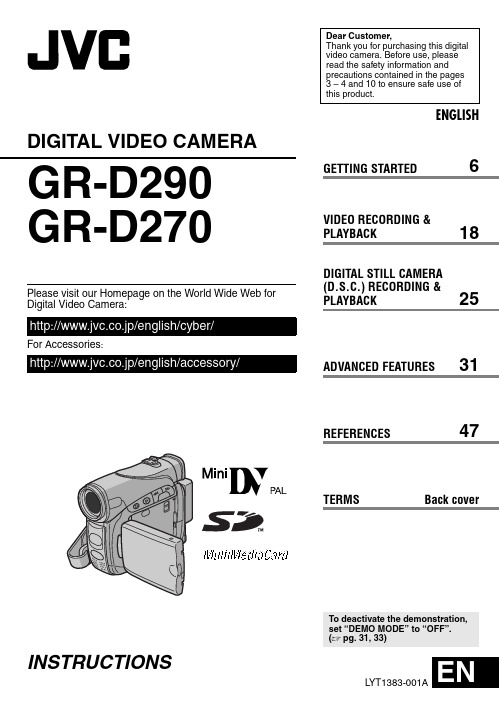
ENGLISHGR-D290GR-D270L YT1383-001AENTERMS Dear Customer,Thank you for purchasing this digital video camera. Before use, please read the safety information and precautions contained in the pages 3–4 and 10 to ensure safe use of this product.Please visit our Homepage on the World Wide Web for Digital Video Camera:For Accessories :INSTRUCTIONSDIGITAL VIDEO CAMERAGETTING STARTED6VIDEO RECORDING & PLAYBACK18DIGITAL STILL CAMERA (D.S.C.) RECORDING & PLAYBACK25ADVANCED FEATURES31REFERENCES47To deactivate the demonstration, set “DEMO MODE” to “OFF”. (੬pg.31,33)Back cover4 ENDo not point the lens or the viewfinder directly into the sun. This can cause eye injuries, as well as lead to the malfunctioning of internal circuitry. There is also a risk of fire or electric shock. CAUTION!The following notes concern possible physical damage to the camcorder and to the user.When carrying, be sure to always securely attach and use the provided strap. Carrying or holding the camcorder by the viewfinder and/or the LCD monitor can result in dropping the unit, or in a malfunction.Take care not to get your finger caught in the cassette holder cover. Do not let children operate the camcorder, as they are particularly susceptible to this type of injury.Do not use a tripod on unsteady or unlevel surfaces. It could tip over, causing serious damage to the camcorder.CAUTION!Connecting cables (Audio/Video, S-Video, etc.) to the camcorder and leaving it on top of the TV is not recommended, as tripping on the cables will cause the camcorder to fall, resulting in damage.EN5CONTENTSGETTING STARTED 6Index.................................................................6Provided Accessories.....................................11Power..............................................................13Operation Mode..............................................14Date/Time Settings.........................................15Grip Adjustment..............................................15Viewfinder Adjustment....................................16Brightness Adjustment Of The Display...........16Tripod Mounting..............................................16Loading/Unloading A Cassette.......................16Loading/Unloading A Memory Card. (17)VIDEO RECORDING & PLAYBACK 18VIDEO RECORDING (18)Basic Recording..............................................18Tape Remaining Time................................18LCD Monitor And Viewfinder......................18Zooming......................................................19Journalistic Shooting ..................................19Time Code..................................................19Quick Review..............................................20Recording From The Middle Of A Tape (20)VIDEO PLAYBACK (20)Normal Playback.............................................20Still Playback..............................................20Shuttle Search............................................21Blank Search..............................................21Connections To A TV Or VCR........................22Playback Using The Remote Control.. (23)DIGITAL STILL CAMERA (D.S.C.) RECORDING & PLAYBACK 25D.S.C. RECORDING............................................25Basic Shooting (D.S.C. Snapshot)..................25Interval Shooting.........................................25D.S.C. PLAYBACK. (26)Normal Playback Of Images...........................26Auto Playback Of Images...............................27Index Playback Of Files..................................27Removing On-Screen Display (27)ADDITIONAL FEATURES FOR D.S.C (28)Dubbing Still Images Recorded On A Tape To A Memory Card..............................................28Resetting The File Name................................28Protecting Files...............................................28Deleting Files..................................................29Setting Print Information (DPOF Setting)........29Initialising A Memory Card (30)ADVANCED FEATURES 31MENUS FOR DETAILED ADJUSTMENT (31)Changing The Menu Settings.........................31Recording Menus............................................32Playback Menus (35)FEATURES FOR RECORDING (37)LED Light........................................................37Live Slow........................................................375-Second Recording.......................................37Night-Scope....................................................38Snapshot (For Video Recording)....................38Manual Focus.................................................38Exposure Control............................................39Iris Lock..........................................................39Backlight Compensation.................................40Spot Exposure Control....................................40White Balance Adjustment..............................40Manual White Balance Adjustment.................41Wipe Or Fader Effects....................................41Program AE With Special Effects. (42)EDITING (43)Dubbing To Or From A VCR...........................43Dubbing To Or From A Video Unit Equipped With A DV Connector (Digital Dubbing)..............44Connection To A Personal Computer.............45Audio Dubbing................................................46Insert Editing (46)REFERENCES 47TROUBLESHOOTING..........................................47USER MAINTENANCE.........................................51CAUTIONS........................................................52SPECIFICATIONS (55)TERMS Back cover6 EN GETTING STARTED IndexEN7GETTING STARTEDG E T T I N G S T A R T E DControlsA Stop Button [8] (੬pg.20)Index Button [INDEX] (੬pg.27)Backlight Compensation Button [BACK LIGHT] (੬pg.40)B Play/Pause Button [4/9] (੬pg.20)Manual Focus Button [FOCUS] (੬pg.38)C Rewind Button [3] (੬pg.20)Menu select Button [pg.15)੬pg.20)D ੬pg.20)Menu select Button [+] (੬pg.15)Night Button [NIGHT] (੬pg.38)E Menu Button [MENU] (੬pg.31)Data Battery Button [DA T A] (੬pg.14)F VIDEO/MEMORY Switch (੬pg.14)G LED Light Button [LIGHT] (੬pg.37)H Dioptre Adjustment Control (੬pg.16)I Snapshot Button [SNAPSHOT] (੬pg.25,38)Live Slow Button [SLOW] (੬pg.31,37)J Power Zoom Lever [T/W] (੬pg.19)Speaker Volume Control [VOL. +,–] (੬pg.20)K Battery Release Button [PUSH BA TT.] (੬pg.13)L Recording Start/Stop Button (੬pg.18)M Power Switch [A , M , PLAY, OFF] (੬pg.14)N Lock Button (੬pg.14)O Cassette Open/Eject Switch [OPEN/EJECT] (੬pg.16)ConnectorsThe connectors are located beneath the covers.P USB (Universal Serial Bus) Connector (੬pg.45)Q S-Video/Audio/Video Input/Output Connector [S/AV] (੬pg.22,43)R DC Input Connector [DC] (੬pg.13)S Digital Video Connector [DV IN/OUT] (i.Link*) (੬pg.44,45)T Microphone connector [MIC] (੬pg.34,46)(An optional microphone can be used during video recording and audio dubbing. T ostabilise the microphone, use of an optional shoe adapter is recommended.)*i.Link refers to the IEEE1394-1995 industryspecification and extensions thereof. The logo is used for products compliant with the i.Link standard.IndicatorsU POWER/CHARGE Lamp (੬pg.13,18)Other PartsV Monitor Latch (੬pg.18)W LCD Monitor (੬pg.18,19)X Viewfinder (੬pg.16)Y Card Cover [MEMORY CARD] (੬pg.17)Z Battery Pack Mount (੬pg.13)a Shoulder Strap Eyelet (੬pg.11)b Speaker (੬pg.20)c Grip Strap (੬pg.15)d Lense LED Light (੬pg.37)(When using an optional conversion lens, it may cover this area and block the light.)f Remote Sensor (੬pg.23)g Camera Sensor(Be careful not to cover this area, a sensor necessary for shooting is built-in here.)h Stereo Microphone (੬pg.46)i Stud Hole (੬pg.16)j T ripod Mounting Socket (੬pg.16)k Cassette Holder Cover (੬pg.16)GETTING STARTED8 EN LCD Monitor/Viewfinder Indications(੬pg.41)B Tape Running Indicator (੬pg.18)(Rotates while tape is running.)੬pg.33)੬pg.37)੬pg.38)੬pg.32)F Tape Remaining Time (੬pg.18)G REC: (Appears during recording.) (੬pg.18)PAUSE: (Appears during Record-Standby mode.) (੬pg.18)H Insert Editing/Insert Editing Pause Mode (੬pg.46)I 5S/Anim.: Displays the 5-Second Recording mode or Animation recording mode. (੬pg.33)J Wind Cut Indicator (੬pg.33)K Time Code (੬pg.34,36)L Digital Image Stabiliser (“DIS”) (੬pg.32)M SOUND 12BIT/16BIT: Sound Mode Indicator (੬pg.32) (Appears for approx. 5 seconds Auxiliary Microphone Level Indicatorconnected. ੬pg.36, “AUX MIC” )(640x 480) (੬pg.34)B Interval Shooting Icon (੬pg.25)C Shooting Icon (੬pg.25)(Appears and blinks during shooting.)D Card Icon (੬pg.25): Appears during shooting.: Blinks in white when a memory card is not loaded.: Blinks in yellow while the camcorder is reading the data in the memory card.E Picture Quality: (FINE) and(STANDARD) (in order of quality) (੬pg.34)F Remaining Number Of Shots (੬pg.25)(Displays the approximate remaining number of shots that can be stored during D.S.C. recording.)G Clock Icon (੬pg.25)੬pg.14)੬pg.38)੬pg.32)੬pg.37)੬pg.41)40)40)±: Exposure Adjustment Indicator (੬pg.39)F Selected Program AE With Special Effects Indicator (੬pg.42)G Iris Lock Indicator (੬pg.39)EN9GETTING STARTEDG E T T I N G S T A R T E DH Approximate Zoom Ratio (੬pg.19)I Zoom Indicator (੬pg.19)J O : (Appears when taking Snapshot.) (੬pg.25,38)SLOW : (Appears when using Live Slow.) (੬pg.37)K Brightness Control Indicator (LCD monitor/Viewfinder) (੬pg.16)L Battery Remaining Power Indicator (੬pg.49)M Date/Time (੬pg.15)N Manual Focus Adjustment Indicator (੬pg.38)B Blank Search Indicator (੬pg.21)੬pg.37)੬pg.35,38)੬pg.32)E 4: Playback5: Fast-Forward/Shuttle Search 3: Rewind/Shuttle Search9: Pause9 U : Forward Frame-By-Frame Playback/Slow-MotionY 9: Reverse Frame-By-Frame Playback/Slow-MotionD : Audio Dubbing9D : Audio Dubbing Pause(Appear while a tape is running.)FSound Input For Audio Dubbing (੬pg.46)G Battery Remaining Power Indicator (੬pg.49)H Date/Time (੬pg.34,36)I VOLUME: Volume Level Indicator (੬pg.20)BRIGHT: Brightness Control Indicator (LCD monitor/Viewfinder) (੬pg.16)੬pg.34,36)Auxiliary Microphone Level Indicatorconnected during Audio Dubbing. ੬pg.46)B Folder/File Number (੬pg.27)C Battery Remaining Power Indicator (੬pg.49)D Brightness Control Indicator (LCD monitor/Viewfinder) (੬pg.16)GETTING STARTED 10 ENBefore Using This CamcorderMake sure you only use cassettes with the Mini DV mark .markThis camcorder is designed exclusively for the digital video cassette, SD Memory Card and MultiMediaCard. Only cassettes marked “” and memory cards marked “” or” can be used with this unit. Remember that this camcorder is notcompatible with other digital video formats. Remember that this camcorder is intended for private consumer use only.Any commercial use without proper permission is prohibited. (Even if you record an event such as a show, performance or exhibition for personal enjoyment, it is strongly recommended that you obtain permission beforehand.)Before recording important video, be sure to make a trial recording.Play back your trial recording to make sure the video and audio have been recorded properly.We recommend cleaning your video heads before use.If you haven’t used your camcorder for a while, the heads may be dirty. We recommend periodically cleaning the video heads with a cleaning cassette (optional).Be sure to store your cassette tapes and camcorder in the proper environment.Video heads can become dirty more easily if your cassette tapes and camcorder are stored in a dusty area. Cassette tapes should be removed from the camcorder and stored in cassette cases. Store the camcorder in a bag or other container.Use SP (Standard) mode for important video recordings.LP (Long Play) mode lets you record 50% more video than SP (Standard) mode, but you may experience mosaic-like noise during playback depending on the tape characteristics and the usage environment.So, for important recordings, we recommend using SP mode.It is recommended that you use JVC brand cassette tapes.Y our camcorder is compatible with all brands of commercially available cassette tapes complying with the MiniDV standard, but JVC brand cassette tapes are designed and optimized to maximize the performance of your camcorder.Also read “CAUTIONS” on pages 52–54.●Microsoft® and Windows® are either registered trademarks or trademarks of Microsoft Corporation in the United States and/or other countries.●Macintosh is a registered trademark of Apple Computer, Inc.●QuickTime is a registered trademark of Apple Computer, Inc.EN11GETTING STARTEDG E T T I N G S T A R T E Db Power Cord (only for AP-V14E)c Battery Pack BN-VF707Ud S/AV Cable e USB Cablef Core Filter (for USB cable, ੬pg.12 for attachment)g CD-ROMh Remote Control Unit RM-V720Ui Lithium Battery CR2025* (for remote control unit)j Memory Card 8MB (Already inserted in the camcorder) (GR-D290 only)k Shoulder Strap (see the right column for attachment)lLens Cap (see the right column for attachment)*the insulation sheet.NOTES:●In order to maintain optimum performance of the camcorder, provided cables may be equipped with one or more core filter. If a cable has only one core filter, the end that is closest to the filter should be connected to the camcorder.●Make sure to use the provided cables for connections. Do not use any other cables.How To Attach The Shoulder StrapFollow the illustration.1Thread the strap through the eyelet.2Fold it back and thread it through the strapguide and the buckle.●To adjust the length of the strap, loosen and then tighten the strap in the buckle.3Slide the strap guide fully towards the eyelet.Provided AccessoriesGETTING STARTED12 ENHow To Attach The Core FilterAttach the core filters to the cables. The core filter reduces interference.1Release the stoppers on both ends of thecore filter.2Run the cable through the core filter, leavingapprox. 3cm of cable between the cable plug and the core filter.Wind the cable once around the outside of the core filter as shown in the illustration.Close the core filter until it clicks shut.NOTES:●Take care not to damage the cable.●When connecting a cable, attach the end with the core filter to the camcorder.Core filterEN13GETTING STARTEDG E T T I N G S T A R T E DThis camcorder’s 2-way power supply system lets you choose the most appropriate source of power. Do not use provided power supply units with other equipment.1Set the Power Switch to “OFF”.2With the arrow on the battery pack pointing downward, push the battery pack slightly against the battery pack mount a .3Slide down the battery pack until it locks inplace b .4Connect the AC Adapter to the camcorder.5Connect the Power Cord to the AC Adapter.(AP-V14E only)6Plug the AC Adapter into an AC outlet. ThePOWER/CHARGE lamp on the camcorder blinks to indicate charging has started.7When the POWER/CHARGE lamp goes out,charging is finished. Unplug the AC Adapter from the AC outlet. Disconnect the AC Adapter from the camcorder.To detach the battery packSlide the battery pack upward while pressing PUSH BATT. to detach it.*ProvidedNOTES:●It is recommended that only genuine JVC batteries are used in this camcorder. Usinggeneric non-JVC batteries can cause damage to the internal charging circuitry.●If the protective cap is attached to the battery pack, remove it first.●During charging, the camcorder cannot be operated.●Charging is not possible if the wrong type of battery is used.●When charging the battery pack for the first time or after a long storage period, the POWER/CHARGE lamp may not light. In this case, remove the battery pack from the camcorder, then try charging again.●If the battery operation time remains extremely short even after having been fully charged, the battery is worn out and needs to be replaced. Please purchase a new one.●Since the AC Adapter processes electricityinternally, it becomes warm during use. Be sure to use it only in well-ventilated areas.●Using the optional AA-VF7 Battery Charger, you can charge the BN-VF707U/VF714U/VF733U battery pack without the camcorder.●After 5 minutes has elapsed in Record-Standby mode with the cassette inserted, the camcorder will automatically turn off its power supplied from the AC adapter. In this case, the battery charge starts if the battery is attached to the camcorder.Using The Battery PackPerform steps 2 – 3 in “Charging The Battery Pack”.Maximum continuous recording time*ProvidedPowerBattery pack Charging time BN-VF707U*Approx.1hr.30min.BN-VF714U Approx.2hr.40min.BN-VF733U Approx.5hr.40min.Battery pack LCD monitoron Viewfinder on BN-VF707U*1hr.5min.1hr.25min.BN-VF714U 2hr.20min.3hr.BN-VF733U 5hr.25min.7hr.5min.CONTINUED ON NEXT PAGEGETTING STARTED14 ENNOTES:●Recording time is reduced significantly under the following conditions:•Zoom or Record-Standby mode is engaged repeatedly.•The LCD monitor is used repeatedly.•The playback mode is engaged repeatedly.•The LED Light is used.●Before extended use, it is recommended that you prepare enough battery packs to cover 3times the planned shooting time.ATTENTION:Before detaching the power source, make sure that the camcorder’s power is turned off. Failure to do so can result in a camcorder malfunction.Data Battery SystemY ou can check the remaining battery power and the recordable time.1)Make sure the battery is attached and the Power Switch is set to “OFF”.2)Open the LCD monitor fully.3)Press DATA , and the battery status screen appears.●It can be displayed on the viewfinder when the LCD monitor is closed.●It is displayed for 5 seconds if the button is pressed and released quickly, and for 15 seconds if the button is pressed and hold forseveral seconds.●If “COMMUNICATION ERROR” appearsinstead of the battery status even though you tried to press DATA several times, there may be a problem on the battery. In such a case, consult your nearest JVC dealer.Using AC PowerPerform steps 4 – 5 in “Charging The Battery Pack”.NOTE:The provided AC Adapter features automatic voltage selection in the AC range from 110V to 240V .About BatteriesDANGER! Do not attempt to take the batteries apart, or expose them to flame or excessive heat, as it may cause a fire or explosion.WARNING! Do not allow the battery or itsterminals to come in contact with metals, as this can result in a short circuit and possibly start a fire.To resume the original function of the accurate battery power indicationIf the battery power indication differs from the actual operating time, fully charge the battery, and then run it down. However this function may not turn back if the battery was used for a long period of time under extremely high/low temperature condition or charged too many times.T o turn on the camcorder, set the Power Switch to any operation mode except “OFF” while pressing down the Lock Button located on the switch.Choose the appropriate operation modeaccording to your preference using the Power Switch and VIDEO/MEMORY Switch.Operation ModePower Switch PositionA (Full Auto Recording):Allows you to record using NO special effects or manual adjustments. Suitable for standard recording.The “A ” indicator appears on the display.M (Manual Recording):Allows you to set various recording functions using the Menus. (੬pg.31)If you want more creative capabilities than Full Auto Recording, try this mode.OFF :Allows you to switch off the camcorder.PLAY:●Allows you to play back a recording on the tape.●Allows you to display a still image stored in the memory card or to transfer a still image stored in the memory card to a PC.●Allows you to set various playback functions using the Menus. (੬pg.31)EN15GETTING STARTEDG E T T I N G S T A R T E DPower-Linked OperationWhen the Power Switch is set to “A ” or “M ”, you can also turn on/off the camcorder by opening/closing the LCD monitor or pulling out/pushing in the viewfinder.INFORMATION:The following explanations in this manual supposes the use of LCD monitor in your operation. If you want to use the viewfinder, close the LCD monitor and pull out the viewfinder fully.The language on the display can be changed. (੬pg.31,34,36)1Set the Power Switch to “M ” while pressingdown the Lock Button located on the switch.2Open the LCD monitor fully. (੬pg.18)3Press MENU . The Menu Screen appears.4Press + or – to select“n ”, and press MENU .The CAMERA DISPLAY Menu appears.5Press + or – to select “LANGUAGE”, and press MENU .6Press + or – to selectpress MENU .7Press + or – to select“B RETURN”, and press MENU twice. The Menu Screen closes.The date/time is recorded onto the tape at all times, but its display can be turned on or off during playback. (੬pg.31,36)1Perform steps 1–4 in “Language Settings”on the left column.2Press + or – to select “CLOCK ADJ.”, andpress MENU . The parameter for “Day” is highlighted.3Press + or – to inputthe day, and press MENU . Repeat to input the month, year, hour and minute.4Press + or – to select“B RETURN”, and press MENU twice. The Menu Screen closes.1Adjust the velcro strip.2Pass your right handthrough the loop and grasp the grip.3Adjust your thumb andfingers through the grip to easily operate the Recording Start/StopButton, Power Switch and Power Zoom Lever. Besure to fasten the velcro strip to your preference.Language SettingsDate/Time SettingsGrip AdjustmentGETTING STARTED16 EN1Set the Power Switch to “A” or “M” while pressing down the Lock Button located on theswitch.2Make sure the LCD monitor is closed and locked. Pull out the viewfinder fully and adjust it manually for best viewability.3T urn the Dioptre Adjustment Control until the indications in the viewfinder are clearly focused.1to “Mswitch.2fully. (੬pg.18)●(੬pg.31,34).3Press MENU4Press + or – to select “n”, and press MENU. The CAMERA DISPLAY Menu appears.5Press + or – to select “BRIGHT”, and press MENU. The Menu Screen closes and the brightness control indicator appears.6Press + or – until the appropriate brightness is reached.7Press MENU to clear the brightness control indicator from the display.T o attach the camcorderto a tripod, align thedirection stud and screwto the mounting socketand stud hole on thecamcorder. Then tightenthe screw clockwise.●Some tripods are notequipped with studs.The camcorder needs to be powered up to load or eject a cassette.OPEN/EJECT in the direction●Once the cassette holder is closed, it recedes automatically. Wait until it recedes completely before closing the cassette holder cover.Viewfinder AdjustmentTripod MountingLoading/Unloading A CassetteEN17GETTING STARTEDG E T T I N●When the battery pack’s charge is low, you may not be able to close the cassette holder cover. Do not apply force. Replace the battery pack with a fully charged one or use AC power before continuing.3Close the cassette holder cover firmly until itlocks into place.To protect valuable recordingsSlide the erase protection tab on the back of the tape in the direction of “SAVE”. This prevents the tape from being recorded over. T o record on this tape, slide the tab back to “REC” before loading it.NOTES:●If you wait a few seconds and the cassette holder does not open, close the cassette holder cover and try again. If the cassette holder still does not open, turn the camcorder off then on again.●If the tape does not load properly, open the cassette holder cover fully and remove the cassette. A few minutes later, insert it again.●When the camcorder is suddenly moved from a cold place to a warm environment, wait a short time before opening the cassette holder cover.The provided memory card is already inserted in the camcorder at the time of purchase. (GR-D290 only)1Make sure the camcorder’s power is off.2Open the card cover (MEMORY CARD).3To load a memory card , firmly insert it withits clipped edge first.To unload a memory card , push it once. After the memory card comes out of the camcorder, pull it out.●Do not touch the terminal on the reverse side of the label.4Close the card cover.To protect valuable files (available only for SD Memory Card)Slide the write/erase protection tab on the side of the memory card in the direction of “LOCK”. This prevents the memory card from being recorded over. T o record on this memory card, slide the tab back to the position opposite to “LOCK” before loading it.NOTES:●Some brands of memory cards are not compatible with this camcorder. Before purchasing a memory card, consult its manufacturer or dealer.●Before using a new memory card, it is necessary to format the card. (੬pg.30)ATTENTION:Do not insert or remove the memory card while the camcorder is turned on, as this may cause the memory card to be corrupted or cause thecamcorder to become unable to recognise whether or not the card is installed.Loading/Unloading A Memory CardClipped edge18 EN VIDEO RECORDINGNOTE:Before continuing, perform the procedures listed below:●Power (੬pg.13)●Loading A Cassette (੬pg.16)੬pg.11)2Open the LCD monitor fully.3Set the VIDEO/MEMORY Switch to “VIDEO”. 4Set the Power Switch to “A” or “M” whilepressing down the Lock Button located on theswitch.●The POWER/CHARGE lamp lights and the camcorder enters the Record-Standby mode. “P AUSE” is displayed.●To record in LP (Long Play) mode, ੬pg.32.5T o start recording, press the Recording Start/ Stop Button. “T REC” appears on the display while recording is in progress.6T o stop recording, press the Recording Start/ Stop Button again. The camcorder re-enters the Record-Standby mode.Approximate recording timeNOTES:●If the Record-Standby mode continues for5minutes, the camcorder’s power shuts off automatically. To turn the camcorder on again, push back and pull out the viewfinder again or close and re-open the LCD monitor.●When a blank portion is left between recorded scenes on the tape, the time code is interrupted and errors may occur when editing the tape. To avoid this, refer to “Recording From The Middle OfA T ape” (੬pg.20).●To turn the beep sounds off, ੬pg.31,33.starts blinking.●The time required to calculate and display the remaining tape length, and the accuracy of the calculation, may vary according to the type of tape used.LCD Monitor And ViewfinderWhile using the LCD monitor:downward, 180° upward).While using the viewfinder:Make sure the LCD monitor is closed andLCD monitor and the viewfinder. When the viewfinder is pulled out while the LCD monitor is opened, you can select which one to use. Set “PRIORITY” to the desired mode in SYSTEM Menu. (੬pg.31,34)●Coloured bright spots may appear all over the LCD monitor or the viewfinder. However, this is not a malfunction. (੬pg.48)Basic RecordingTapeRecording mode SP LP30min.30min.45min. 60min.60min.90min. 80min.80min.120min.。

《音乐之声——碰撞传感器的应用》作业设计方案(第一课时)一、作业目标本作业的设计目标为让学生了解并初步掌握碰撞传感器的概念及基本应用。
通过本次作业的完成,期望学生能独立运用所学的知识分析、设计和操作简单的碰撞传感器系统,以培养学生独立分析和解决问题的能力。
二、作业内容1. 基础概念掌握- 要求学生掌握碰撞传感器的基本概念、工作原理及在音乐之声系统中的应用。
- 完成相关概念性问题的思考与回答,如简述碰撞传感器在音乐之声系统中的作用。
2. 操作实践- 设计一个简单的碰撞传感器实验项目,如利用碰撞传感器进行灯光的开关控制或声源位置的探测。
- 学生需在理论学习的基础上,运用软件平台或实物搭建出所设计的系统。
3. 创新挑战- 学生分组后,合作完成一个与音乐相关的创意项目,比如“使用碰撞传感器创作一首独特的音乐”。
- 学生在项目中需体现对碰撞传感器功能的创新应用,并记录下设计思路和实现过程。
三、作业要求1. 作业需在规定时间内完成,并按时提交至教师指定的平台或邮箱。
2. 基础概念掌握部分需有明确的答案和思考过程,不能简单复制粘贴。
3. 操作实践部分需附上详细的操作步骤和实验结果图片或视频。
4. 创新挑战部分需有明确的创意描述和实施细节,体现学生的创新思维和实践能力。
5. 作业应保持整洁、规范,字迹清晰,易于阅读。
四、作业评价1. 教师将根据学生提交的作业内容、完成度和创新性进行评分。
2. 评价将包括学生对基础知识的掌握程度、实践操作的正确性及创新性项目的独特性。
3. 教师将给予学生及时的反馈和建议,帮助学生更好地理解和掌握所学知识。
五、作业反馈1. 教师将对学生的作业进行逐一评阅,并给出详细的评语和建议。
2. 对于表现优秀的学生,教师将给予表扬和鼓励,并作为课堂表现的参考。
3. 对于存在问题的作业,教师将指出问题所在,并给出改进建议,帮助学生完善和提高。
4. 教师将定期汇总学生的作业情况,以便更好地了解学生的学习进度和需求,为后续的教学提供参考。

浅谈音效在动画短片中的运用
音效是指在动画短片中运用的声音效果,它可以通过声音技术来增强动画的视觉效果,使得观众能更好地理解故事情节和角色情感。
在动画短片中,音效的运用可以起到很多作用,下面我们就来浅谈一下音效在动画短片中的运用。
音效可以用来表现动画中的环境声音。
通过加入环境声音,可以使得观众更好地感受
到动画所描绘的场景,并且能够更加真实地融入到故事中。
比如在一个雨天的场景中,通
过加入雨滴的声音,可以让观众听到雨滴落在地面上的声音,从而能够更好地感受到雨天
的氛围。
音效还可以用来表现动画中的动作和运动。
比如当角色在移动或者进行某种动作时,
可以通过加入相应的音效来增强观众对于角色动作的感知。
比如当一个角色跑步时,可以
加入脚步声来表现角色奔跑的速度和力量。
音效还可以用来表现动画中的情感和心理状态。
比如当角色感到害怕或者紧张时,可
以加入心跳加快的声音来表现角色的紧张情绪;当角色感到开心和轻松时,可以加入欢快
的音乐来表现角色的愉悦情绪。
通过音效的运用,观众可以更加深刻地理解和体验角色的
情感变化。
音效还可以用来创造一些特殊效果和情节的转折点。
通过加入一些特殊的声音效果,
比如爆炸声、枪声等,可以给观众带来视觉和听觉上的冲击,从而使得故事情节更加紧凑
和有吸引力。
短视频中如何运用声音特效来增强氛围在短视频中,声音特效是非常重要的元素之一,它能够有效地增强氛围,提升观众的观影体验。
本文将探讨在短视频中如何运用声音特效来增强氛围。
一、声音特效的分类及作用声音特效可以分为背景音乐、音效和配音三类。
背景音乐可以营造出影片的整体氛围,音效能够给画面增添真实感和紧张感,配音则用于强调角色情感和解释剧情。
下面将从这三方面来具体介绍如何运用声音特效。
1. 背景音乐背景音乐是短视频不可或缺的一部分,它能够有效地烘托画面氛围。
选择适合的背景音乐可以使观众更好地融入剧情,产生共鸣。
比如,在悬疑类短视频中,可以选择一段紧张激烈的音乐,让观众感受到紧张的气氛;而在浪漫爱情类短视频中,则可以选择一段柔美的音乐,增加浪漫氛围。
2. 音效音效可以为画面增添真实感和紧张感,进一步提升观众的观影体验。
比如,在拍摄一场雨战的短视频中,加入雨滴敲击声和雷声可以使观众更加有代入感,感受到浓厚的雨中氛围;在恐怖类短视频中,加入心跳声和尖叫声等音效可以让观众感受到紧张刺激的氛围。
3. 配音配音可以强调角色情感和解释剧情。
通过不同的声音表达方式,可以使观众更好地理解角色内心世界和情感变化。
比如,在一段感人的短视频中,通过配音表达主角的思想和情感,使观众更加沉浸在故事中。
二、声音特效的运用技巧除了了解声音特效的作用,还需要掌握一些运用技巧,以保证声音特效更好地增强氛围。
1. 合理把握音量在运用声音特效时,要注意音量的合理安排。
背景音乐的音量不能太大,以免盖过人声和其他重要声音,也不能太小,以免无法营造出所需的氛围。
音效的音量要根据画面需要进行调整,有时需要突出,有时则需要微弱,以增加观众的代入感。
2. 灵活运用音效音效不仅仅是为了描述画面中出现的事物,更重要的是要能够传递情感。
在运用音效时,可以根据画面需要进行调整和编辑。
比如,在拍摄一场枪战的短视频中,可以在子弹射出时加入加速和减速的音效,增加观众的紧张感。
《音乐之声——碰撞传感器的应用》作业设计方案(第一课时)一、作业目标:通过本次作业,学生应掌握如何使用传感器来控制LED灯的开关,了解并实践音乐控制的概念,从而更好地理解和掌握传感器的应用。
二、作业内容:1. 学生需要按照指导手册,制作一个简单的音乐开关装置。
该装置应能在接收到特定音乐(如指定的音乐文件)时,通过传感器控制LED灯的开关。
2. 学生需要选择合适的音乐文件,并尝试不同的播放方式(如在线播放、本地播放等),观察LED灯的反应。
3. 学生需要记录实验过程,包括实验中遇到的问题、解决方案以及实验结果等。
三、作业要求:1. 学生在完成作业前,需充分理解作业的目的和要求,确保自己理解如何使用传感器来控制LED灯。
2. 学生在完成作业的过程中,需要参考并理解指导手册,如果有任何问题,需要及时向老师或同学请教。
3. 作业完成后,学生需要提交一份实验报告,包括实验过程、问题和解决方案以及实验结果。
报告需要简洁明了,易于理解。
4. 提交作业的方式和时间将根据实际情况另行通知。
四、作业评价:1. 评价标准:根据学生的实验报告,评估学生对作业的理解程度,以及他们解决问题的能力。
同时,也会参考学生在制作音乐开关装置过程中的表现。
2. 评价方式:老师将对学生的作业进行批改,给出反馈和建议。
对于表现优秀的学生,老师会给予一定的奖励和表扬。
五、作业反馈:在完成作业的过程中,学生可能会遇到一些问题,如对传感器的使用不熟悉、对音乐控制的理解不够深入等。
老师会根据学生的反馈,及时调整教学策略,提供必要的帮助和指导。
同时,老师也会鼓励学生之间的交流和合作,共同解决问题,提高学习效率。
通过本次作业,学生将能够亲手实践音乐控制的概念,了解传感器在现实生活中的应用。
这不仅有助于学生对信息技术课程的理解和掌握,还能激发他们对科技的兴趣和热爱。
同时,通过提交实验报告和与老师、同学交流的过程,学生也将提高他们的书面表达和沟通能力。
《特效师:深入学习影视剪辑与特效制作》阅读随笔目录一、影视剪辑基础 (2)1.1 剪辑的定义与意义 (3)1.2 剪辑的历史与发展 (4)1.3 剪辑的基本原则与技巧 (6)二、特效制作入门 (6)2.1 特效的概念与分类 (8)2.2 特效制作软件简介 (9)2.3 特效制作流程与工具 (10)三、影视剪辑与特效的结合 (12)3.1 剪辑与特效在电影制作中的应用 (13)3.2 剪辑与特效在电视剧制作中的应用 (14)3.3 剪辑与特效在广告制作中的应用 (15)四、高级剪辑与特效技术 (16)4.1 高级剪辑技巧 (18)4.1.1 转场效果的应用 (19)4.1.2 叙事结构与节奏掌控 (21)4.2 高级特效制作技术 (22)4.2.1 合成与抠像技术 (23)4.2.2 实拍与特效的结合 (25)五、实战案例分析 (27)5.1 经典电影剪辑与特效赏析 (28)5.2 优秀影视作品剪辑与特效分析 (29)5.3 实战经验分享与交流 (30)六、未来发展趋势 (31)6.1 技术创新对剪辑与特效的影响 (33)6.2 跨界合作与新媒体对剪辑与特效的推动 (34)6.3 持续学习与技能提升的重要性 (36)七、总结与展望 (37)7.1 影视剪辑与特效制作的总结 (38)7.2 对未来发展的展望与期许 (40)一、影视剪辑基础在我深入阅读《特效师:深入学习影视剪辑与特效制作》我对于影视剪辑这一领域有了更为深刻的理解。
这一部分的内容,主要围绕“影视剪辑基础”让我对这个行业的起点有了清晰的认识。
在影视制作中,剪辑是非常重要的一环。
它不仅是将拍摄好的素材进行简单的拼接,更是对整个故事的重新构建和呈现。
可以让观众看到连贯、有节奏、富有表现力的影像。
剪辑是影视制作中不可或缺的一部分,它能够让影片焕发出新的生命。
在掌握剪辑的重要性之后,我了解到影视剪辑需要掌握的基本技能包括:熟悉时间线编辑、掌握转场技巧、理解镜头语言等。