Visual C++大学教程第8章 菜单、工具栏和状态栏设计
- 格式:ppt
- 大小:2.16 MB
- 文档页数:133


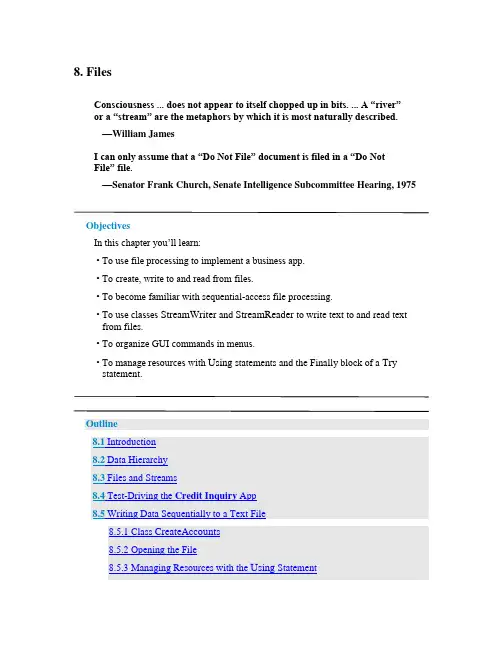
8. FilesConsciousness ... does not appear to itself chopped up in bits. ... A “river”or a “stream” are the metaphors by which it is most naturally described.—William JamesI can only assume that a “Do Not File” document is filed in a “Do NotFile” file.—Senator Frank Church, Senate Intelligence Subcommittee Hearing, 1975ObjectivesIn this chapter you’ll learn:• To use file processing to implement a business app.• To create, write to and read from files.• To become familia r with sequential-access file processing.• To use classes StreamWriter and StreamReader to write text to and read textfrom files.• To organize GUI commands in menus.• To manage resources with Using statements and the Finally block of a Trystatement.Outline8.1 Introduction8.2 Data Hierarchy8.3 Files and Streams8.4 Test-Driving the Credit Inquiry App8.5 Writing Data Sequentially to a Text File8.5.1 Class CreateAccounts8.5.2 Opening the File8.5.3 Managing Resources with the Using Statement8.5.4 Adding an Account to the File8.5.5 Closing the File and Terminating the App8.6 Building Menus with the Windows Forms Designer8.7Credit Inquiry App: Reading Data Sequentially from a Text File8.7.1 Implementing the Credit Inquiry App8.7.2 Selecting the File to Process8.7.3 Specifying the Type of Records to Display8.7.4 Displaying the Records8.8 Wrap-UpSummary | Terminology | Self-Review Exercises | Answers to Self-Review Exercises | Exercises8.1. IntroductionVariables and arrays offer only temporary storage of data in memory—the data is lost, for example, when a local variable ―goes out of scope‖ or when the app terminates. By contrast, files (and databases, which we cover in Chapter 12) are used for long-term retention of large (and often vast) amounts of data, even after the app that created the data terminates, so data maintained in files is often called persistent data. Computers store files on secondary storage devices, such as magnetic disks, optical disks (like CDs, DVDs and Bluray Discs™), USB flash drives and magnet ic tapes. In this chapter, we explain how to create, write to and read from data files. We continue our treatment of GUIs, explaining how to organize commands in menus and showing how to use the Windows Forms Designer to rapidly create menus. We also discuss resource management—as apps execute, they often acquire resources, such as memory and files, that need to be returned to the system so they can be reused at a later point. We show how to ensure that resources are properly returned to the system when the y’re no longer needed.8.2. Data HierarchyUltimately, all data items that computers process are reduced to combinations of 0s and 1s. This occurs because it’s simple and economical to build electronic devices that can assume two stable states—one represents 0 and the other represents 1. It’s remarkable that the impressive functions performed by computers involve only the most fundamental manipulations of 0s and 1s!BitsThe smallest data item that computers support is called a bit, short for ―binary digit‖—a digit that can assume either the value 0 or the value 1. Computer circuitry performs various simple bit manipulations, such as examining the value of a bit, setting the value of a bit and reversing a bit (from 1 to 0 or from 0 to 1). For more information on the binary number system, see Appendix C, Number Systems.CharactersProgramming with data in the low-level form of bits is cumbersome. It’s preferable to program with data in forms such as decimal digits (that is, 0, 1, 2, 3, 4, 5, 6, 7, 8 and 9), letters (that is, the uppercase letters A–Z and the lowercase letters a–z) and special symbols (that is, $, @, %, &, *, (, ), -, +, ", :, ?, / and many others). Digits, letters and special symbols are referred to as characters. The set of all characters used to write programs and represent data items on a particular computer is called that computer’s character set. Because computers process only 0s and 1s, every character in a computer’s character set is represented as a pattern of 0s and 1s. Bytes are composed of eight bits. Visual Basic uses the Unicode character set, in which each character is typically composed of two bytes (and hence 16 bits). You create programs and data items with characters; computers manipulate and process these characters as patterns of bits. FieldsJust as characters are composed of bits, fields are composed of characters. A field is a group of characters that conveys meaning. For example, a field consisting of uppercase and lowercase letters can represent a person’s name.Data HierarchyData items processed by computers form a data hierarchy (Fig. 8.1), in which data items become larger and more complex in structure as we progress up the hierarchy from bits to characters to fields to larger data aggregates.Fig. 8.1. Data hierarchy (assuming that files are organized into records). RecordsTypically, a record is composed of several related fields. In a payroll system, for example, a record for a particular employee might include the following fields:1. Employee identification number2. Name3. Address4. Hourly pay rate5. Number of exemptions claimed6. Year-to-date earnings7. Amount of taxes withheldIn the preceding example, each field is associated with the same employee. A data file can be implemented as a group of related records.1A company’s payroll file normally contains one record for each employee. Companies typically have many files, some containing millions, billions or even trillions of characters of information.1. In some operating systems, a file is viewed as nothing more than a collection ofbytes, and any organization of the bytes in a file (such as organizing the data into records) is a view created by the programmer.To facilitate the retrieval of specific records from a file, at least one field in each record can be chosen as a record key, which identifies a record as belonging to a particular person or entity and distinguishes that record from all others. For example, in a payroll record, the employee identification number normally would be the record key. Sequential FilesThere are many ways to organize records in a file. A common organization is called a sequential file in which records typically are stored in order by a record-key field. In a payroll file, records usually are placed in order by employee identification number. DatabasesMost businesses use many different files to store data. For example, a company might have payroll files, accounts receivable files (listing money due from clients), accounts payable files (listing money due to suppliers), inventory files (listing facts about all the items handled by the business) and many other files. Related files often are stored in a database. A collection of programs designed to create and manage databases is called a database management system (DBMS). You’ll learn about databases in Chapter 12 and you’ll do additional work with databases in Chapter 13, Web App Development with , and online Chapters 24–25.8.3. Files and StreamsVisual Basic views a file simply as a sequential stream of bytes (Fig. 8.2). Depending on the operating system, each file ends either with an end-of-file marker or at a specific byte number that’s recorded in a system-maintained administrative data structure for the file. You open a file from a Visual Basic app by creating an object that enables communication between an app and a particular file, such as an object of class StreamWriter to write text to a file or an object of class StreamReader to read text from a file.Fig. 8.2. Visual Basic’s view of an n-byte file.8.4. Test-Driving the Credit Inquiry AppA credit manager would like you to implement a Credit Inquiry app that enables the credit manager to separately search for and display account information for customers with• debit balances—customers who owe the company money for previously received goods and services• credit balances—customers to whom the company owes money• zero balances—customers who do not owe the company moneyThe app reads records from a text file then displays the contents of each record that matches the type selected by the credit manager, whom we shall refer to from this point forward simply as ―the user.‖Opening the FileWhen the user initially executes the Credit Inquiry app, the Button s at the bottom of the window are disabled (Fig. 8.3(a))—the user cannot interact with them until a file has been selected. The company could have several files containing account data, so to begin processing a file of accounts, the user selects Open...from the app’s custom File menu (Fig. 8.3(b)), which you’ll create in Section 8.6. This displays an Open dialog (Fig.8.3(c)) that allows the user to specify the name and location of the file from which the records will be read. In our case, we stored the file in the folder C:\DataFiles and named the file Accounts.txt. The left side of the dialog allows the user to locate the file on disk. The user can then select the file in the right side of the dialog and click the Open Button to submit the file name to the app. The File menu also provides an Exit menu item that allows the user to terminate the app.a) Initial GUI with Buttons disabled until the user selects a file from which to readrecordsb) Selecting the Open... menu item from the File menu displays the Open dialog inpart (c)c) The Open dialog allows the user to specify the location and name of the fileFig. 8.3. GUI for the Credit Inquiry app.Displaying Accounts with Debit, Credit and Zero BalancesAfter selecting a file name, the user can click one of the Button s at the bottom of the window to display the records that match the specified account type. Figure 8.4(a) shows the accounts with debit balances. Figure 8.4(b) shows the accounts with credit balances. Figure 8.4(c) shows the accounts with zero balances.a) Clicking the Debit Balances Button displays the accounts with positive balances(that is, the people who owe the company money)b) Clicking the Credit Balances Button displays the accounts with negative balances(that is, the people to whom the company owes money)c) Clicking the Zero Balances Button displays the accounts with zero balances (that is, the people who do not have a balance because they’ve already paid or have nothad any recent transactions)Fig.8.4. GUI for Credit Inquiry app.8.5. Writing Data Sequentially to a Text FileBefore we can implement the Credit Inquiry app, we must create the file from which that app will read records. Our first app builds the sequential file containing the account information for the company’s clients. For each client, the app obtains through its GUI the c lient’s account number, first name, last name and balance—the amount of money that the client owes to the company for previously purchased goods and services. The data obtained for each client constitutes a ―record‖ for that client. In this app, the accoun t number is used as the record key—files are often maintained in order by their record keys. For simplicity, this app assumes that the user enters records in account number order.GUI for the Create Accounts AppThe GUI for the Create Accounts app is shown in Fig. 8.5. This app introduces the Menu-Strip control which enables you to place a menu bar in your window. It alsointroduces ToolStripMenuItem controls which are used to create menus and menu items. We show how use the IDE to build the menu and menu items in Section 8.6. There you’ll see that the menu and menu item variable names are generated by the IDE and begin with capital letters. Like other controls, you can change the variable names in theProperties window by modifying the (Name) property.Fig. 8.5. GUI for the Create Accounts app.Interacting with the Create Accounts AppWhen the user initially executes this app, the Close menu item, the TextBox es and the Add Account Button are disabled (Fig. 8.6(a))—the user can interact with these controls only after specifying the file into which the records will be saved. To begin creating a fileof accounts, the user selects File > New... (Fig. 8.6(b)), which displays a Save As dialog (Fig. 8.6(c)) that allows the user to specify the name and location of the file into which the records will be placed. The File menu provides two other menu items—Close to close the file so the user can create another file and Exit to terminate the app. After the user specifies a file name, the app opens the file and enables the controls, so the user can begin entering account information. Figure 8.6(d)–(h) shows the sample data being entered for five accounts. The app does not depict how the records are stored in the file. This is a text file, so after you close the app, you can open the file in any text editor to see its contents. Figure 8.6(j)shows the file’s contents in Notepad.a) Initial GUI before user selects a fileb) Selecting New... to create a filec) Save As dialog displayed when user selects New... from the File menu. In this case,the user is naming the file Accounts.txt and placing the file in the C:\DataFilesfolder.d) Creating account 100e) Creating account 200f) Creating account 300g) Creating account 400h) Creating account 500i) Closing the filej) The Accounts.txt file open in Notepad to show how the records were written to the file. Note the comma separators between the data itemsFig. 8.6. User creating a text file of account information.8.5.1. Class CreateAccountsLet’s now study the declaration of class CreateAccounts, which begins in Fig. 8.7. Framework Class Library classes are grouped by functionality into namespaces, which make it easier for you to find the classes needed to perform particular tasks. Line 3 is an Imports statement, which indicates that we’re using classes from the System.IO namespace. This namespace contains stream classes such as StreamWriter (for text output) and Stream-Reader (for text input). Line 6 declares fileWriter as an instance variable of type Stream-Writer. We’ll use this variable to interact with the file that the user selects.Click here to view code image1' Fig. 8.7: CreateAccounts.vb2' App that creates a text file of account information.3Imports System.IO ' using classes from this namespace45Public Class CreateAccounts6Dim fileWriter As StreamWriter' writes data to text file7Fig. 8.7. App that creates a text file of account information.You must import System.IO before you can use the namespace’s classes. In fact, all namespaces except System must be imported into a program to use the classes in those namespaces. Namespace System is imported by default into every program. Classes like String, Convert and Math that we’ve used frequently in earlier examples are declared in the System namespace. So far, we have not used Imports statements in any of our programs, but we have used many classes from namespaces that must be imported. For example, all of the GUI controls you’ve used so far are classes in theSystem.Windows.Forms namespace.So why were we able to compile those programs? When you create a project, each Visual Basic project type automatically imports several namespaces that are commonlyused with that project type. You can see the namespaces (Fig. 8.8) that were automatically imported into your project by right clicking the project’s name in the Solution Explorer window, selecting Properties from the menu and clicking the References tab. The list appears under Imported namespaces:—each namespace with a checkmark is automatically imported into the project. This app is a Windows Forms app. The System.IO namespace is not imported by default. To import a namespace, you can either use an Imports statement (as in line 3 of Fig. 8.7) or you can scroll through the list in Fig. 8.8 and check the checkbox for the namespace you wish to import.Fig. 8.8. Viewing the namespaces that are pre-Imported into a Windows Forms app.8.5.2. Opening the FileWhen the user selects File > New..., method NewToolStripMenuItem_Click (Fig. 8.9) is called to handle the New... m enu item’s Click event. This method opens the file. First, line 12 calls method CloseFile (Fig. 8.11, lines 102–111) in case the user previously opened another file during the current execution of the app. CloseFile closes the file associated with this app’s StreamWriter.Click here to view code image8' create a new file in which accounts can be stored9Private Sub NewToolStripMenuItem_Click(sender As Object,10 e As EventArgs) Handles NewToolStripMenuItem.Click1112 CloseFile() ' ensure that any prior file is closed13Dim result As DialogResult' stores result of Save dialog14Dim fileName As String' name of file to save data1516' display dialog so user can choose the name of the file to save17Using fileChooser As New SaveFileDialog()18 result = fileChooser.ShowDialog()19 fileName = fileChooser.FileName ' get specified file name20End Using' automatic call to fileChooser.Dispose() occurs here2122' if user did not click Cancel23If result <> Windows.Forms.DialogResult.Cancel Then24Try25' open or create file for writing26 fileWriter = New StreamWriter(fileName, True)2728' enable controls29 CloseToolStripMenuItem.Enabled = True30 addAccountButton.Enabled = True31 accountNumberTextBox.Enabled = True32 firstNameTextBox.Enabled = True33 lastNameTextBox.Enabled = True34 balanceTextBox.Enabled = True35Catch ex As IOException36 MessageBox.Show("Error Opening File", "Error",37MessageBoxButtons.OK, MessageBoxIcon.Error)38End Try39End If40End Sub' NewToolStripMenuItem_Click41Fig. 8.9. Using the SaveFileDialog to allow the user to select the file into whichrecords will be written.Next, lines 17–20 of Fig. 8.9 display the Save As dialog and get the file name specified by the user. First, line 17 creates the SaveFileDialog object (namespace System.Windows.Forms) named fileChooser. Line 18 calls its ShowDialog method to display the SaveFileDialog (Fig. 8.6(c)). This dialog prevents the user from interacting with any other window in the app until the user closes it by clicking either Save or Cancel, so it’s a modal dialog. The user selects the location where the file should be stored and specifies the file name, then clicks Save. Method ShowDialog returns a DialogResult enumeration constant specifying which button (Save or Cancel) the user clicked to close the dialog. This is assigned to the DialogResult variable result (line 18). Line 19 uses SaveFileDialog property FileName to obtain the location and name of the file.8.5.3. Managing Resources with the Using StatementLines 17–20 introduce the Using statement, which simplifies writing code in which you obtain, use and release a resource. In this case, the resource is a SaveFileDialog. Windows and dialogs are limited system resources that occupy memory and should be returned to the system (to free up that memory) as soon as they’re no longer needed. Inall our previous apps, this happens when the app terminates. In a long-running app, if resources are not returned to the system when they’re no longer needed, a resource leak occurs and the resources are not available for use in this or other apps. Objects that represent such resources typically provide a Dispose method that must be called to return the resources to the system. The Using statement in lines 17–20 creates a SaveFileDialog object, uses it in lines 18–19, then automatically calls its Dispose method to release the object’s resources as soon as End Using is reached, thusguaranteeing that the resources are returned to the system and the memory they occupy is freed up (even if an exception occurs).Line 23 tests whether the user clicked Cancel by comparing result to the constant Windows.Forms.DialogResult.Cancel. If not, line 26 creates a StreamWriter object that we’ll use to write data to the file. The two arguments are a String representing the location and name of the file, and a Boolean indicating what to do if the file already exists. If the file doesn’t exist, this statement creates the file. If the file does exist, the second argument (True) indicates that new data written to the file should be appended at the end of the file’s current contents. If the second argument is False and the file already exists, the file’s contents will be discarded and new data will be written starting at the beginning of the file. Lines 29–34 enable the Close menu item and the TextBox es and Button that are used to enter records into the app. Lines 35–37 catch an IOException if there’s a problem opening the file. If so, the app displays an error message. If no exception occurs, the file is opened for writing. Most file-processing operations have the potential to throw exceptions, so such operations are typically placed in Try statements.8.5.4. Adding an Account to the FileAfter typing information in each TextBox, the user clicks the Add Account Button, which calls method addAccountButton_Click (Fig. 8.10) to save the data into the file. If the user entered a valid account number (that is, an integer greater than zero), lines 56–59 write the record to the file by invoking the StreamWriter’s WriteLine method, which writes a sequence of characters to the file and positions the output cursor to the beginning of the next line in the file. We separate each field in the record with a comma in this example (this is known as a comma-delimited text file), and we place each record on its own line in the file. If an IOException occurs when attempting to write the record to the file, lines 64–66 Catch the exception and display an appropriate message to the user. Similarly, if the user entered invalid data in the accountNumberTextBox or balanceTextBox lines 67–69 catch the FormatExceptions thrown by class Convert’s methods and display an appropriate error message. Lines 73–77 clear the TextBox es and return the focus to the accountNumberTextBox so the user can enter the next record. Click here to view code image42' add an account to the file43Private Sub addAccountButton_Click(sender As Object,44 e As EventArgs) Handles addAccountButton.Click4546' determine whether TextBox account field is empty47If accountNumberTextBox.Text <> String.Empty Then48' try to store record to file49Try50' get account number51Dim accountNumber As Integer =52 Convert.ToInt32(accountNumberTextBox.Text)5354If accountNumber > 0Then' valid account number?55' write record data to file separating fields by commas56 fileWriter.WriteLine(accountNumber & "," &57 firstNameTextBox.Text & "," &58 lastNameTextBox.Text & "," &59 Convert.ToDecimal(balanceTextBox.Text))60Else61 MessageBox.Show("Invalid Account Number", "Error",62MessageBoxButtons.OK, MessageBoxIcon.Error)63End If64Catch ex As IOException65 MessageBox.Show("Error Writing to File", "Error",66MessageBoxButtons.OK, MessageBoxIcon.Error)67Catch ex As FormatException68 MessageBox.Show("Invalid account number or balance",69"Format Error", MessageBoxButtons.OK,MessageBoxIcon.Error)70End Try71End If7273 accountNumberTextBox.Clear()74 firstNameTextBox.Clear()75 lastNameTextBox.Clear()76 balanceTextBox.Clear()77 accountNumberTextBox.Focus()78End Sub' addAccountButton_Click79Fig. 8.10. Writing an account record to the file.8.5.5. Closing the File and Terminating the AppWhen the user selects File > Close, method CloseToolStripMenuItem_Click (Fig. 8.11, lines 81–91) calls method CloseFile (lines 102–111) to close the file. Then lines 85–90 disable the controls that should not be available when a file is not open.Click here to view code image80' close the currently open file and disable controls81Private Sub CloseToolStripMenuItem_Click(sender As Object,82 e As EventArgs) Handles CloseToolStripMenuItem.Click8384 CloseFile() ' close currently open file85 CloseToolStripMenuItem.Enabled = False86 addAccountButton.Enabled = False87 accountNumberTextBox.Enabled = False88 firstNameTextBox.Enabled = False89 lastNameTextBox.Enabled = False90 balanceTextBox.Enabled = False91End Sub' CloseToolStripMenuItem_Click9293' exit the app94Private Sub ExitToolStripMenuItem_Click(sender As Object,95 e As EventArgs) Handles ExitToolStripMenuItem.Click9697 CloseFile() ' close the file before terminating app98 Application.Exit() ' terminate the app99End Sub' ExitToolStripMenuItem_Click100101' close the file102Sub CloseFile()103If fileWriter IsNot Nothing Then104Try105 fileWriter.Close() ' close StreamWriter106Catch ex As IOException107 MessageBox.Show("Error closing file", "Error",108MessageBoxButtons.OK, MessageBoxIcon.Error)109End Try110End If111End Sub' CloseFile112End Class' CreateAccountsFig. 8.11. Closing the file and terminating the app.When the user clicks the Exit menu item, method ExitToolStripMenuItem_Click (lines 94–99) respo nds to the menu item’s Click event by exiting the app. Line 97 closes the StreamWriter and the associated file, then line 98 terminates the app. The call to method Close (line 105) is located in a Try block. Method Close throws an IOExceptionif the file cannot be closed properly. In this case, it’s important to notify the user that the information in the file or stream might be corrupted.8.6. Building Menus with the Windows Forms DesignerIn the test-drive of the Credit Inquiry app (Section 8.4) and in the overview of the Create Accounts app (Section 8.5), we demonstrated how menus provide a convenient way to organize the commands that you use to interact with an app without ―cluttering‖ its user interface. Menus contain groups of related commands. When a command is selected, the app performs a specific action (for example, select a file to open, exit the app, etc.).Menus make it simple and straightforward to locate an app’s commands. They can also make it easier for users to use apps. For example, many apps provide a File menu that contains an Exit menu item to terminate the app. If this menu item is always placed in the File menu, then users become accustomed to going to the File menu to terminate an app. When they use a new app and it has a File menu, they’ll already be familiar with the location of the Exit command.The menu that contains a menu ite m is that menu item’s parent menu. In the Create Accounts app, File is the parent menu that contains three menu items—Ne w..., Close and Exit.Adding a MenuStrip to the FormBefore you can place a menu on your app, you must provide a MenuStrip to organize and manage the app’s menus. Double click the MenuStrip control in the Toolbox. This creates a menu bar (the MenuStrip) across the top of the Form (below the title bar; Fig.8.12) and places a MenuStrip icon in the component tray (the gray area) at the bottom of the designer. You can access the MenuStrip’s properties in the Properties window by clicking the MenuStrip icon in the component tray. We set the MenuStrip’s (Name) property to applicationMenuStrip.。

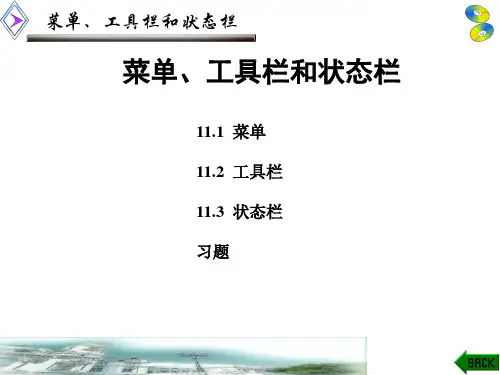


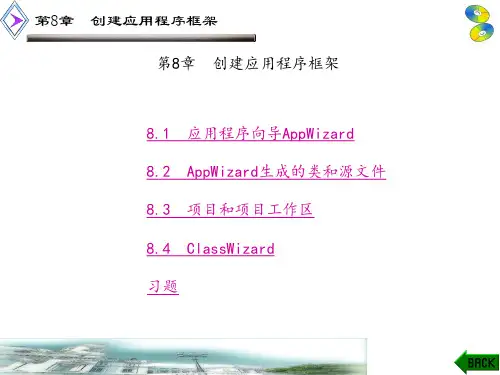
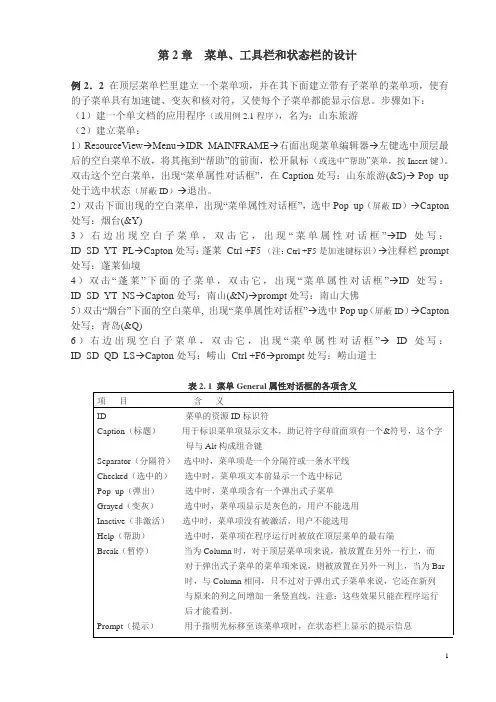
第2章菜单、工具栏和状态栏的设计例2.2 在顶层菜单栏里建立一个菜单项,并在其下面建立带有子菜单的菜单项,使有的子菜单具有加速键、变灰和核对符,又使每个子菜单都能显示信息。
步骤如下:(1)建一个单文档的应用程序(或用例2.1程序),名为:山东旅游(2)建立菜单:1)ResourceView→Menu→IDR_MAINFRAME→右面出现菜单编辑器→左键选中顶层最后的空白菜单不放,将其拖到“帮助”的前面,松开鼠标(或选中“帮助”菜单,按Insert键)。
双击这个空白菜单,出现“菜单属性对话框”,在Caption处写:山东旅游(&S)→ Pop_up 处于选中状态(屏蔽ID)→退出。
2)双击下面出现的空白菜单,出现“菜单属性对话框”,选中Pop_up(屏蔽ID)→Capton 处写:烟台(&Y)3)右边出现空白子菜单,双击它,出现“菜单属性对话框”→ID处写:ID_SD_YT_PL→Capton处写:蓬莱Ctrl +F5 (注:Ctrl +F5是加速键标识)→注释栏prompt 处写:蓬莱仙境4)双击“蓬莱”下面的子菜单,双击它,出现“菜单属性对话框”→ID处写:ID_SD_YT_NS→Capton处写:南山(&N)→prompt处写:南山大佛5)双击“烟台”下面的空白菜单, 出现“菜单属性对话框”→选中Pop up(屏蔽ID)→Capton 处写:青岛(&Q)6)右边出现空白子菜单,双击它,出现“菜单属性对话框”→ID处写:ID_SD_QD_LS→Capton处写:崂山Ctrl +F6→prompt处写:崂山道士表2. 1 菜单General属性对话框的各项含义项目含义ID 菜单的资源ID标识符Caption(标题)用于标识菜单项显示文本,助记符字母前面须有一个&符号,这个字母与Alt构成组合键Separator(分隔符)选中时,菜单项是一个分隔符或一条水平线Checked(选中的)选中时,菜单项文本前显示一个选中标记Pop_up(弹出)选中时,菜单项含有一个弹出式子菜单Grayed(变灰)选中时,菜单项显示是灰色的,用户不能选用Inactive(非激活)选中时,菜单项没有被激活,用户不能选用Help(帮助)选中时,菜单项在程序运行时被放在顶层菜单的最右端Break(暂停)当为Column时,对于顶层菜单项来说,被放置在另外一行上,而对于弹出式子菜单的菜单项来说,则被放置在另外一列上,当为Bar时,与Column相同,只不过对于弹出式子菜单来说,它还在新列与原来的列之间增加一条竖直线,注意:这些效果只能在程序运行后才能看到。
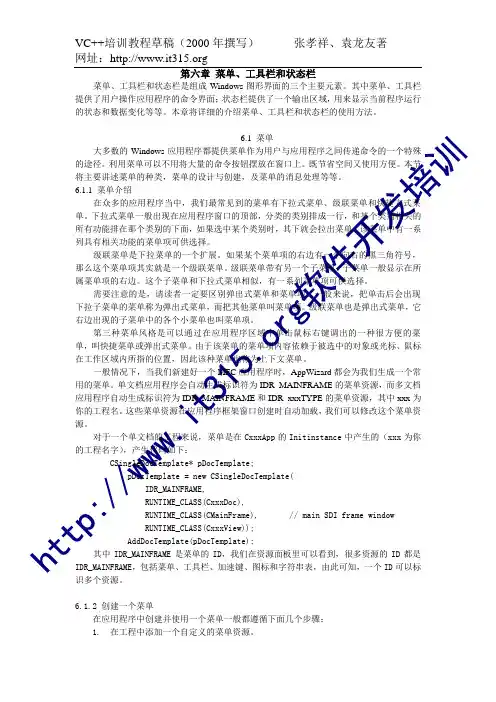
第六章菜单、工具栏和状态栏菜单、工具栏和状态栏是组成Windows图形界面的三个主要元素。
其中菜单、工具栏提供了用户操作应用程序的命令界面;状态栏提供了一个输出区域,用来显示当前程序运行的状态和数据变化等等。
本章将详细的介绍菜单、工具栏和状态栏的使用方法。
6.1 菜单大多数的Windows应用程序都提供菜单作为用户与应用程序之间传递命令的一个特殊的途径。
利用菜单可以不用将大量的命令按钮摆放在窗口上。
既节省空间又使用方便。
本节将主要讲述菜单的种类,菜单的设计与创建,及菜单的消息处理等等。
6.1.1 菜单介绍在众多的应用程序当中,我们最常见到的菜单有下拉式菜单、级联菜单和快捷方式菜单。
下拉式菜单一般出现在应用程序窗口的顶部,分类的类别排成一行,和某个类别相关的所有功能排在那个类别的下面,如果选中某个类别时,其下就会拉出菜单,该菜单中有一系列具有相关功能的菜单项可供选择。
级联菜单是下拉菜单的一个扩展。
如果某个菜单项的右边有一个向右的黑三角符号,那么这个菜单项其实就是一个级联菜单。
级联菜单带有另一个子菜单,子菜单一般显示在所属菜单项的右边。
这个子菜单和下拉式菜单相似,有一系列菜单项可供选择。
需要注意的是,请读者一定要区别弹出式菜单和菜单项。
一般来说,把单击后会出现下拉子菜单的菜单称为弹出式菜单,而把其他菜单叫菜单项。
级联菜单也是弹出式菜单,它右边出现的子菜单中的各个小菜单也叫菜单项。
第三种菜单风格是可以通过在应用程序区域中单击鼠标右键调出的一种很方便的菜单,叫快捷菜单或弹出式菜单。
由于该菜单的菜单项内容依赖于被选中的对象或光标、鼠标在工作区域内所指的位置,因此该种菜单也称为上下文菜单。
一般情况下,当我们新建好一个MFC应用程序时,AppWizard都会为我们生成一个常用的菜单。
单文档应用程序会自动生成标识符为IDR_MAINFRAME的菜单资源,而多文档应用程序自动生成标识符为IDR_MAINFRAME和IDR_xxxTYPE的菜单资源,其中xxx为你的工程名。

第2章菜单、工具栏和状态栏的设计在Windows应用程序中,菜单、工具栏、状态栏等内容都是不可缺少的界面元素。
菜单是一系列可视的命令列表,用户能够选中其中的菜单项(命令)并执行相应任务。
工具栏提供图形按钮,实现快捷操作,用户可以通过工具栏执行最常用的命令,增强方便程度。
在状态栏中,可以显示动态的提示信息,便于用户的一些操作。
2.1 设计菜单菜单为用户控制程序提供了一套分级选项,无论是标准菜单及命令,还是热键或弹出式菜单,以及为菜单或其命令定义加速键和状态条提示,都可用菜单编辑器来完成;除此之外,菜单项作为一个普通的对象也可在编辑时进行移动、复制、删除等操作。
图2.1是一个典型的菜单实例,图中包含了标准菜单命令、快捷键、加速键、子菜单、核对符等。
这些都是编写程序时经常遇到的。
下面我们就介绍如何创建和编辑菜单项。
图2.1 典型菜单实例2.1.1 用编辑器设计菜单当用户使用AppWizard创建SDI或MDI应用程序时,系统将为用户自动生成默认的菜单栏。
用户需要做的工作仅仅是打开菜单编辑器,进行必要的修改,再编写菜单选项相应的消息处理函数即可。
当然也可在菜单编辑器中创建新的菜单或创建新的菜单资源,如快捷菜单等。
无论是编辑已有菜单资源还是创建新的菜单资源,首先应当进入菜单资源编辑器。
例2.1 在菜单编辑器的”文件(F)”下拉的某个位置加一个菜单,其作用是单击它后,能在屏幕上显示一行字。
编程步骤如下:(1)建一个SDI单文档应用程序名为:显示一行字(2)用编辑器设计菜单:项目工作区ResourceView→单击打开Menu →双击IDR_MAINFRAME→右面出现菜单编辑器,见图2.1.1→单击“文件(F)”出现下拉菜单,见图2.1.2所示→点中最后的空白菜单,双击它→出现“菜单项属性对话框”→在Caption处写菜单名:显示一行字(&C)→在ID处写ID_FILE_XS→在prompt(注释)栏中写:点击新建菜单项,在窗口显示一行字→关闭该对话框。