LCDG-ZJ1-62610 WIFI智能插座使用说明书V1.01
- 格式:pdf
- 大小:918.81 KB
- 文档页数:13
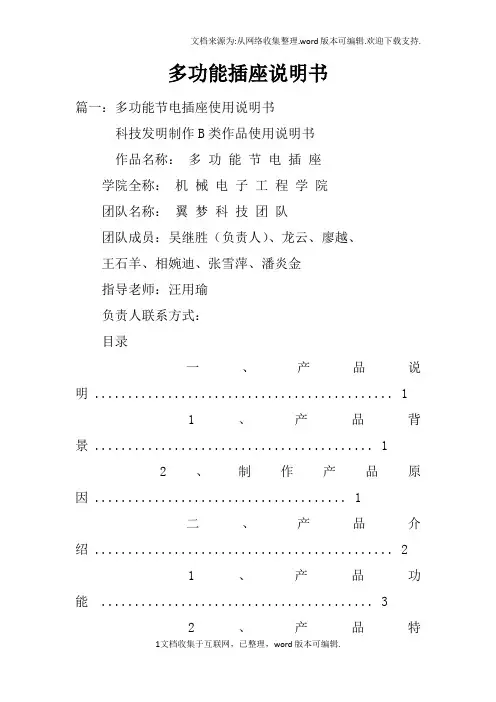
多功能插座说明书篇一:多功能节电插座使用说明书科技发明制作B类作品使用说明书作品名称:多功能节电插座学院全称:机械电子工程学院团队名称:翼梦科技团队团队成员:吴继胜(负责人)、龙云、廖越、王石羊、相婉迪、张雪萍、潘炎金指导老师:汪用瑜负责人联系方式:目录一、产品说明 (1)1、产品背景 (1)2、制作产品原因 (1)二、产品介绍 (2)1、产品功能 (3)2、产品特3、普通插座与多功能插座对比 (4)4、作品先进性和科学性 (4)三、技术规格 (5)四、外观图解及说明 (5)五、技术说明 (6)六、基本操作说明 (8)七、故障分析 (8)1.插座无显示 (8)2.定时器不工作 (8)3.显示屏不工作 (9)4.火花干5.无线电干扰 (9)八、注意事项 (9)九、作品实际应用价值与现实意义 (10)多功能节电插座作品使用说明书一、产品说明1、产品背景如今插座已经越来越多的为人们所使用,自从有了电的发明,尤其是电器的使用,一系列经常用电的设施得到了巨大的不便,于是人们为了保障人民的生活安全,减少用电所带来的危害,制造出了插座与插头这一供电桥梁,如今插座普遍繁多,有民用插座、供电插座、防水插座、移动插座等一系列的插座,然而,目前,市场上的插座也大多是是普遍单一的,由此,人们不得不为了供电而去买多个插座以此来满足自身的需求。
当前的插座市场也逐渐的广阔起来,为人民购选插座提供了广阔的空间,但是普通插座由于形式单一,功能不全,有些时候不能为消费者提供最方便的服务,因此在一定程度上也阻碍了消费者市场的进一步发展。
2、制作产品原因在实际生活中,我们发现市场的插座普遍,很多都是根据以往的插座在外表上进行创新,而普通的插座依然存在的某些不足,经过我们团队的调查与分析,我们发现市场上的插座存在以下几点缺陷:无智能保护电路的功能。
当电路中用电器发生短路时,分支开关处保险丝自动熔断或者空气开关自动断开,进而影响到该支路其他用电器的正常使用。
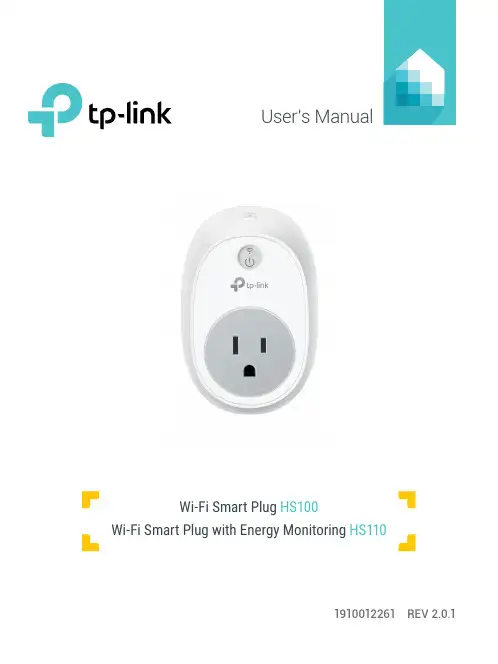
User’s Manual1910012261 REV 2.0.1Wi-Fi Smart Plug HS100Wi-Fi Smart Plug with Energy MonitoringHS110Copyright & TrademarksSpecifications are subject to change without notice. TP-Link is a registered trademark of TP-Link Technologies Co., Ltd. Other brands and product names are trademarks or registered trademarks of their respective holders.No part of the specifications may be reproduced in any form or by any means or used to make any derivative such as translation, transformation, or adaptation without permission from TP-Link Technologies Co., Ltd.© 2017 TP-Link. All rights reserved.CONTENTS4 Chapter 1. Introduction4 1.1 Product Overview4 1.2 Main Features5 1.3 Panel Layout7 Chapter 2. Quick Start8 Troubleshooting8 Frequently Asked Questions8 SupportChapter 1. Introduction1.1 Product OverviewWhat This Product DoesThe Wi-Fi Smart Plugs make it easy to control your lights or household electronic devices anywhere in the world with the TP-Link Kasa app on your smartphones or tablets.Schedule and Away ModeWith the Kasa’s Schedule and Away Mode, you can automate your lights or plugged-in appliances to turn on and off according to specific schedules, to simulate occupancy when you’re away from home. In addition, the countdown timer enhances safety by automatically switching off the running household appliances after a preset time.Compatible with Amazon EchoYou can pair the Smart Plugs with Amazon Echo for voice control. Compatible with Android, iOSThe free Kasa app lets you run them from any Android (5.0 and higher) or iOS (iOS 8 and higher) smartphone.Energy Conservation (for HS110 only)You can efficiently conserve energy and save money while using the Smart Plugs to control your space heaters and fans. The Smart Plug tracks your device’s power consumption in real-time, and has weekly and monthly summaries.1.2 Main Features•Control devices connected to the Smart Plug wherever you have Internet using the free Kasa app on yoursmartphone.•Schedule the Smart Plug to automatically power electronics on and off as needed, like setting lights to come on at dusk or turn off at sunrise.•Analyze your plugged-in device’s real-time and historical power* Image may differ from actual product due to different regional power specifications. Here we use the U.S. version as an example.Sta-tus Description(Settings /Press this button for 5 seconds or until the Wi-Fi LED blinks amber and green to initiate the app-config process.Press and hold for 10 seconds or until the Wi-Fi LED blinks amber rapidly to factory reset.Chapter 2. Quick Start1. Download Kasa for Mobile from the App Store or Google Play.ORscan QRcode2. Connect your mobile device to a 2.4GHz Wi-Fi network. Note: The Smart Plug only supports 2.4GHz networks.3. Launch Kasa and follow the app instructions to connect theSmart Plug to your network.TroubleshootingFrequently Asked Questions1. What devices can I control with the Smart Plug?You can control lights, electronics and small appliances such ashumidifiers, air purifiers, portable heaters and fans.2. What should I do when I can’t control the connected device?• Check that the connected device is switched to ON.• Make sure your mobile device and the Smart Plug are on the same Wi-Fi network.• Enable Remote Control to control the connected device from outside your home.3. What should I do when the Wi-Fi LED is lit red?A red LED light indicates no network connection.• Check your network connectivity.• Relocate the Smart Plug. Avoid placing the Smart Plug near potential sources of radio signal interference.• Repeat the app configuring process.• Factory reset the Smart Plug and try to add it again.4. How do I pair the Smart Plug with Amazon Echo?Visit /en/faq-944.html or within the Kasa Help section for pairing instructions.Support• Specifications can be found on the product page at • Our Technical Support and troubleshooting information can be found at /support.FCC StatementThis equipment has been tested and found to comply with the limits for a Class B digital device, pursuant to part 15 of the FCC Rules. These limits are designed to provide reasonable protection against harmful interference in a residential installation. This equipment generates, uses and can radiate radio frequency energy and, if not installed and used in accordance with the instructions, may cause harmful interference to radio communications. However, there is no guarantee that interference will not occur in a particular installation. If this equipment does cause harmful interference to radio or television reception, which can be determined by turning the equipment off and on, the user is encouraged to try to correct the interference by one or more of the following measures:• Reorient or relocate the receiving antenna.• Increase the separation between the equipment and receiver.• Connect the equipment into an outlet on a circuit different from that to which the receiver is connected.• Consult the dealer or an experienced radio / TV technician for help.This device complies with part 15 of the FCC Rules. Operation is subject to the following two conditions:1) This device may not cause harmful interference.2) This device must accept any interference received, including interference that may causeundesired operation.Any changes or modifications not expressly approved by the party responsible for compliance could void the user’s authority to operate the equipment.Note: The manufacturer is not responsible for any radio or TV interference caused by unauthorized modifications to this equipment. Such modifications could void the user’s authority to operate the equipment.FCC RF Radiation Exposure StatementThis equipment complies with FCC RF radiation exposure limits set forth for an uncontrolled environment. This device and its antenna must not be co-located or operating in conjunction with any other antenna or transmitter.“To comply with FCC RF exposure compliance requirements, this grant is applicable to only Mobile Configurations. The antennas used for this transmitter must be installed to provide a separation distance of at least 20 cm from all persons and must not be co-located or operating in conjunction with any other antenna or transmitter.”CE Mark WarningThis is a class B product. In a domestic environment, this product may cause radio interference, in which case the user may be required to take adequate measures.OPERATING FREQUENCY(the maximum transmitted power)2412MHz—2472MHz(20dBm)No restrictions exist in the use of radio frequencies or frequency bands in all EU member states and EFTA countries.EU declaration of conformityTP-Link hereby declares that the device is in compliance with the essential requirements and other relevant provisions of directives 2014/53/EU, 2009/125/EC and 2011/65/EU.The original EU declaration of conformity may be found at /en/ce.RF Exposure InformationThis device meets the EU requirements (2014/53/EU Article 3.1a) on the limitation of exposure of the general public to electromagnetic fields by way of health protection.The device complies with RF specifications when the device used at 20 cm from your body. Canadian Compliance StatementThis device complies with Industry Canada license-exempt RSSs. Operation is subject to the following two conditions:1) This device may not cause interference, and2) This device must accept any interference, including interference that may cause undesiredoperation of the device.Le présent appareil est conforme aux CNR d’Industrie Canada applicables aux appareils radio exempts de licence. L’exploitation est autorisée aux deux conditions suivantes :1) l’appareil ne doit pas produire de brouillage;2) l’utilisateur de l’appareil doit accepter tout brouillage radioélectrique subi, meme si lebrouillage est susceptible d’en compromettre le fonctionnement.Radiation Exposure StatementThis equipment complies with IC radiation exposure limits set forth for an uncontrolled environment. This equipment should be installed and operated with minimum distance 20cm between the radiator and your body.Déclaration d’exposition aux radiationsCet équipement est conforme aux limites d’exposition aux rayonnements IC établies pour un environnement non contrôlé. Cet équipement doit être installé et utilisé avec un minimum de 20 cm de distance entre la source de rayonnement et votre corps.Industry Canada StatementCAN ICES-3 (B)/NMB-3(B)Korea Warning Statements당해 무선설비는 운용중 전파혼신 가능성이 있음.NCC Notice注意! 依據 低功率電波輻射性電機管理辦法第十二條 經型式認證合格之低功率射頻電機,非經許可,公司、商號或使用者均不得擅自變更頻率、加大功率或變更原設計之特性或功能。
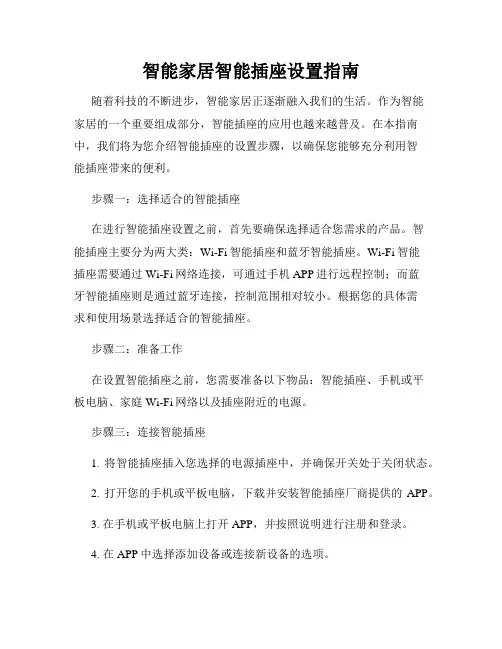
智能家居智能插座设置指南随着科技的不断进步,智能家居正逐渐融入我们的生活。
作为智能家居的一个重要组成部分,智能插座的应用也越来越普及。
在本指南中,我们将为您介绍智能插座的设置步骤,以确保您能够充分利用智能插座带来的便利。
步骤一:选择适合的智能插座在进行智能插座设置之前,首先要确保选择适合您需求的产品。
智能插座主要分为两大类:Wi-Fi智能插座和蓝牙智能插座。
Wi-Fi智能插座需要通过Wi-Fi网络连接,可通过手机APP进行远程控制;而蓝牙智能插座则是通过蓝牙连接,控制范围相对较小。
根据您的具体需求和使用场景选择适合的智能插座。
步骤二:准备工作在设置智能插座之前,您需要准备以下物品:智能插座、手机或平板电脑、家庭Wi-Fi网络以及插座附近的电源。
步骤三:连接智能插座1. 将智能插座插入您选择的电源插座中,并确保开关处于关闭状态。
2. 打开您的手机或平板电脑,下载并安装智能插座厂商提供的APP。
3. 在手机或平板电脑上打开APP,并按照说明进行注册和登录。
4. 在APP中选择添加设备或连接新设备的选项。
5. 按下智能插座的设置键,使其进入配对状态。
6. 在APP中选择连接新设备,并按照提示操作,将智能插座与您的家庭Wi-Fi网络进行连接。
步骤四:设置智能插座1. 连接成功后,您可以为智能插座设置一个易于识别的名称,例如"客厅插座"或"卧室插座"。
2. 对于支持定时开关的智能插座,您可以设置定时开关机的时间。
例如,您可以在晚上临睡前将插座自动关闭,早上起床后将其自动打开。
3. 对于支持能量监测的智能插座,您可以查看家电的能耗情况,并进行必要的调整,以节约能源。
4. 对于支持远程控制的智能插座,您可以使用手机APP远程操控插座的开关状态,实现远程操作的便利。
步骤五:使用智能插座设置完成后,您可以开始使用智能插座了。
通过手机APP,您可以随时随地远程操控插座开关,实现家电的智能控制。
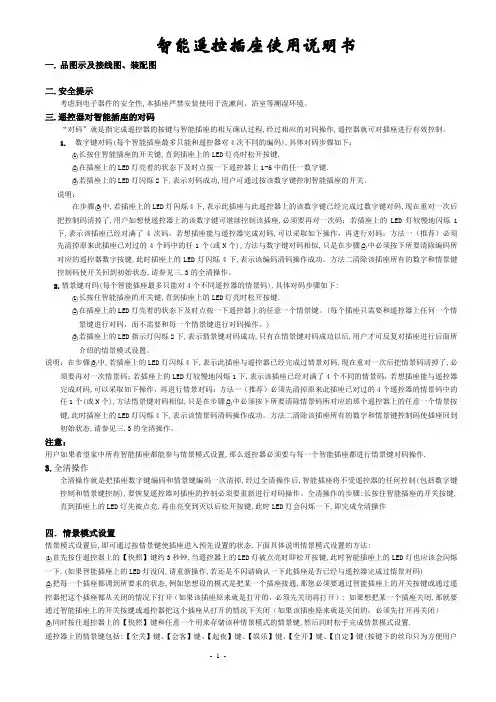
智能遥控插座使用说明书一. 品图示及接线图、装配图二.安全提示考虑到电子器件的安全性,本插座严禁安装使用于洗漱间、浴室等潮湿环境。
三.遥控器对智能插座的对码“对码”就是指完成遥控器的按键与智能插座的相互确认过程,经过相应的对码操作,遥控器就可对插座进行有效控制。
1.数字键对码(每个智能插座最多只能和遥控器对4次不同的编码),具体对码步骤如下:○1长按住智能插座的开关键,直到插座上的LED灯亮时松开按键.○2在插座上的LED灯亮着的状态下及时点按一下遥控器上1-6中的任一数字键.○3若插座上的LED灯闪烁2下,表示对码成功,用户可通过按该数字键控制智能插座的开关。
说明:在步骤○3中,若插座上的LED灯闪烁4下,表示此插座与此遥控器上的该数字键已经完成过数字键对码,现在重对一次后把控制码清掉了,用户如想使遥控器上的该数字键可继续控制该插座,必须要再对一次码;若插座上的LED灯较慢地闪烁1下,表示该插座已经对满了4次码,若想插座能与遥控器完成对码,可以采取如下操作,再进行对码:方法一(推荐)必须先清掉原来此插座已对过的4个码中的任1个(或N个),方法与数字键对码相似,只是在步骤○2中必须按下所要清除编码所对应的遥控器数字按键,此时插座上的LED灯闪烁4下,表示该编码清码操作成功。
方法二清除该插座所有的数字和情景键控制码使开关回到初始状态,请参见三.3的全清操作。
2.情景键对码(每个智能插座最多只能对4个不同遥控器的情景码),具体对码步骤如下:○1长按住智能插座的开关键,直到插座上的LED灯亮时松开按键.○2在插座上的LED灯亮着的状态下及时点按一下遥控器上的任意一个情景键。
(每个插座只需要和遥控器上任何一个情景键进行对码,而不需要和每一个情景键进行对码操作。
)○3若插座上的LED指示灯闪烁2下,表示情景键对码成功,只有在情景键对码成功以后,用户才可反复对插座进行后面所介绍的情景模式设置。
说明:在步骤○3中,若插座上的LED灯闪烁4下,表示此插座与遥控器已经完成过情景对码,现在重对一次后把情景码清掉了,必须要再对一次情景码;若插座上的LED灯较慢地闪烁1下,表示该插座已经对满了4个不同的情景码,若想插座能与遥控器完成对码,可以采取如下操作,再进行情景对码:方法一(推荐)必须先清掉原来此插座已对过的4个遥控器的情景码中的任1个(或N个),方法情景键对码相似,只是在步骤○2中必须按下所要清除情景码所对应的那个遥控器上的任意一个情景按键,此时插座上的LED灯闪烁4下,表示该情景码清码操作成功。

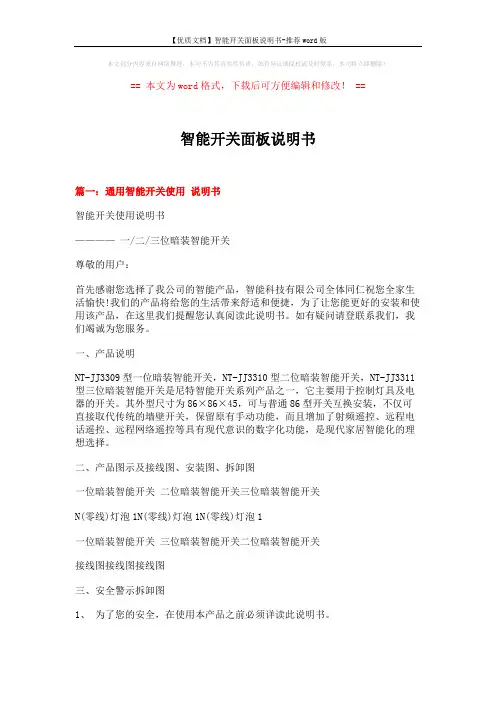
本文部分内容来自网络整理,本司不为其真实性负责,如有异议或侵权请及时联系,本司将立即删除!== 本文为word格式,下载后可方便编辑和修改! ==智能开关面板说明书篇一:通用智能开关使用说明书智能开关使用说明书————一/二/三位暗装智能开关尊敬的用户:首先感谢您选择了我公司的智能产品,智能科技有限公司全体同仁祝您全家生活愉快!我们的产品将给您的生活带来舒适和便捷,为了让您能更好的安装和使用该产品,在这里我们提醒您认真阅读此说明书。
如有疑问请登联系我们,我们竭诚为您服务。
一、产品说明NT-JJ3309型一位暗装智能开关,NT-JJ3310型二位暗装智能开关,NT-JJ3311型三位暗装智能开关是尼特智能开关系列产品之一,它主要用于控制灯具及电器的开关。
其外型尺寸为86×86×45,可与普通86型开关互换安装,不仅可直接取代传统的墙壁开关,保留原有手动功能,而且增加了射频遥控、远程电话遥控、远程网络遥控等具有现代意识的数字化功能,是现代家居智能化的理想选择。
二、产品图示及接线图、安装图、拆卸图一位暗装智能开关二位暗装智能开关三位暗装智能开关N(零线)灯泡1N(零线)灯泡1N(零线)灯泡1一位暗装智能开关三位暗装智能开关二位暗装智能开关接线图接线图接线图三、安全警示拆卸图1、为了您的安全,在使用本产品之前必须详读此说明书。
2、聘请专业电工为您安装或拆卸开关,安装或拆卸开关时,必须先切断电源。
3、本开关安装在洗漱间、浴室等潮湿的地方时应装防溅盒或采取防潮措施。
4、配接负载时应严格控制在负载功率之内。
5、安装开关时严禁锤打、过力紧固以防面板变形,同时严禁金属物掉入开关外壳内。
四、概念解释:1、学习状态:此时可以把遥控器的某一指令代码,存储于开关(插座、单路控制器)的记忆芯片中,从而实现两者之间的相互确认2、对码:实现遥控器和开关(插座、单路控制器)的相互确认。
如果不进行对码,遥控器则不能控制该开关(插座、单路控制器)3、数字对码:实现遥控器数字键和开关(插座、单路控制器)的相互确认。

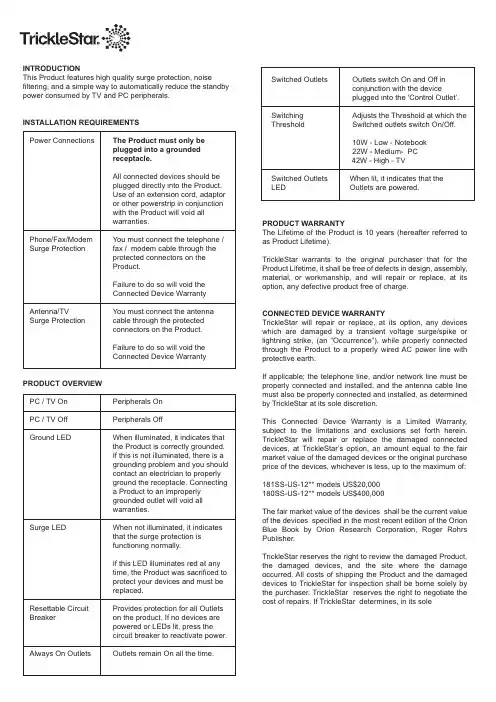
INTRODUCTIONThis Product features high quality surge protection, noise filtering, and a simple way to automatically reduce the standby power consumed by TV and PC peripherals.INSTALLATION REQUIREMENTSPower Connections The Product must only beplugged into a groundedreceptacle.All connected devices should beplugged directly into the Product.Use of an extension cord, adaptoror other powerstrip in conjunctionwith the Product will void allwarranties.Phone/Fax/Modem You must connect the telephone / Surge Protection fax / modem cable through theprotected connectors on theProduct.Failure to do so will void theConnectedDeviceWarrantyAntenna/TV You must connect the antenna Surge Protection cable through the protectedconnectors on the Product.Failure to do so will void theConnectedDeviceWarranty PRODUCT OVERVIEWPC / TV On Peripherals OnPC / TV Off Peripherals OffGround LED When illuminated, it indicates thatthe Product is correctly grounded.If this is not illuminated, there is agrounding problem and you shouldcontact an electrician to properlyground the receptacle. Connectinga Product to an improperlygrounded outlet will void allwarranties.Surge LED When not illuminated, it indicatesthat the surge protection isfunctioningnormally.If this LED illuminates red at anytime, the Product was sacrificed toprotect your devices and must be replaced.Resettable Circuit Provides protection for all Outlets Breaker on the product. If no devices arepowered or LEDs lit, press thecircuit breaker to reactivate power. Always On Outlets Outlets remain On all the time.Switched Outlets Outlets switch On and Off inconjunction with the deviceplugged into the ‘Control Outlet’.Switching Adjusts the Threshold at which the Threshold Switched outlets switch On/Off.10W - Low - Notebook22W - Medium- PC42W - High - TVSwitched Outlets When lit, it indicates that theLED Outlets are powered.PRODUCT WARRANTYThe Lifetime of the Product is 10 years (hereafter referred to as Product Lifetime).TrickleStar warrants to the original purchaser that for the Product Lifetime, it shall be free of defects in design, assembly, material, or workmanship, and will repair or replace, at its option, any defective product free of charge.CONNECTED DEVICE WARRANTYTrickleStar will repair or replace, at its option, any devices which are damaged by a transient voltage surge/spike or lightning strike, (an “Occurrence”), while properly connected through the Product to a properly wired AC power line with protective earth.If applicable; the telephone line, and/or network line must be properly connected and installed, and the antenna cable line must also be properly connected and installed, as determined by TrickleStar at its sole discretion.This Connected Device Warranty is a Limited Warranty, subject to the limitations and exclusions set forth herein. TrickleStar will repair or replace the damaged connected devices, at TrickleStar’s option, an amount equal to the fair market value of the damaged devices or the original purchase price of the devices, whichever is less, up to the maximum of: 181SS-US-12** models US$20,000180SS-US-12** models US$400,000The fair market value of the devices shall be the current value of the devices specified in the most recent edition of the Orion Blue Book by Orion Research Corporation, Roger Rohrs Publisher.TrickleStar reserves the right to review the damaged Product, the damaged devices, and the site where the damage occurred. All costs of shipping the Product and the damaged devices to TrickleStar for inspection shall be borne solely by the purchaser. TrickleStar reserves the right to negotiate the cost of repairs. If TrickleStar determines, in its solediscretion, that it is impractical to ship the damaged devices to TrickleStar, TrickleStar may designate, in its sole discretion, a repair facility to inspect and estimate the cost to repair such devices. The cost, if any, of shipping the devices to and from such repair facility and of such estimate shall be borne solely by the purchaser.Damaged devices must remain available for inspection until the claim is finalized. Whenever claims are settled, TrickleStar reserves the right to be subrogated under any existing insurance policies the claimant may have. All above warranties are null and void if:• The Product in use during the o ccurrence is not provided to TrickleStar for inspection upon TrickleStar ’s request atthe sole expense of the purchaser.• TrickleStar determines that the Product has not been installed in accordance with the Installation Requirements,altered in any way or tampered with.• TrickleStar determines that the damage did not result from the occurrence or that no occurrence in fact took place, the repair or replacement of the damaged devices is coveredunder a manufacturer’s warranty.• TrickleStar determines that the connected devices were not used under normal operating conditions or inaccordance with any labels or instructions.• The Product is not plugged directly into a grounded receptacle.• The Product is “daisy-chained” together in serial fashion with other power boards, UPS’, other surge protectors or extension cords.• A three-to two-prong adapter is used.• The Product is not used indoors. This Product is not for use with aquariums and all other water-related products.Use only indoors and in dry locations.The Connected Device Warranty only protects against damage to properly connected devices where TrickleStar has determined, in its sole discretion, that the damage resulted from an occurrence, and does not protect against acts of God (other than lightning) such as flood, earthquake, war, vandalism, theft, normal-use wear and tear, erosion, depletion, obsolescence, abuse, damage due to low voltage disturbances (i.e. brownouts or sags), non-authorized program, or system devices modification or alteration.This warranty contains the sole warranty of TrickleStar, there are no other warranties, expressed or, except as required by law, implied, including the implied warranty or condition of quality, merchantability or fitness for a particular purpose, and such implied warranties, if any, are limited in duration to the term of this warranty. Some states do not allow limitations on how long an implied warranty lasts, so the above limitations may not apply to you.In no event shall TrickleStar be liable for incidental, special, direct, indirect, consequential or multiple damages such as, but not limited to, lost business or profits arising out of the sale or use of any Product, even if advised of the possibility of such damages. This warranty gives you specific legal rights, and you may also have other rights, which may vary from state to state. Some states do not allow the exclusion or limitation of incidental or consequential damage, so the above limitations may not apply to you.This warranty is valid only for the original purchaser of the product. All damage claims against the product must be made within 15 days from the date of the occurrence and must be accompanied by a receipt for the damaged devices or the warranty is void.Warranty is valid in USA and Canada.MAKING A WARRANTY CLAIMGo to: and print our claim form and email it **************************Provide the following information:• Product part number of the Product.• A list of the devices that was connected to the Product at the time of the occurrence.• A list of the devices that were damaged during the occurrence and the extent of the damage.• The date of the occurrence.• Where you purchased the Product.• When you purchased the Product.• A copy of original receipt.A Customer Service Representative will then instruct you on how to forward your devices, receipt and Product in use during the “occurrence” and how to proceed with your claim. COPYRIGHT & DISCLAIMER© Copyright TrickleStar Ltd. All rights reserved.TrickleStar® is a registered trademark of TrickleStar.Any typographical, clerical or other error or omission in this document or other documents or information issued by TrickleStar shall be subject to correction without any liability on the part of TrickleStar without notice.Plug in always on devices eg. Tivo to the “always on” outletsTV setupPC setupPlug in TV Plug in devices toswitched outlets (amp, subwoofer, games console, dvd player)Adjust switching threshold, typically “high” for TV applicationsAdjust switching threshold typically “low” or “medium” for notebooks or desktop PC’s.Connect antenna to “in” and connect “out” to Tivo or Sattelite ReceiverPlug in always on device eg. a router and modem to the “always on” outletsPlug in devices toswitched outlet (printer,scanner, speakers,chargers)Step 3Connect - telephone / modem / router / fax to secondary surge protectionStep 4Plug in PC always oncontrolOUTOUTINcontrolalways onPlug in powerstrip to a grounded receptaclePlug in powerstrip to a grounded receptacleFOR UNITS WITHSECONDARY PROTECTIONFOR UNITS WITHSECONDARY PROTECTIONHOW IT WORKSProvides state-of-the art, high quality, FIREPROOF surge protection and stops standby power consumed by PC and TV peripherals (printer, speakers, charger, modem, scanner, sub-woofer, DVD player etc). Current sensing circuitry senses when a PC / TV is Off and then automatically switches off selected peripherals to save energy. Simple to install and easy to use.STATE OF THE ART, FIREPROOF SURGE PROTECTIONIncorporates fireproof metal oxide varistors (M OV). TrickleStar M OV’s are encased in a ceramic casing and are capable of suppressing more energy and dissipating heat faster than traditional M OV’s. M ore importantly the ceramic casing is fireproof and can prevent a fire during abnormal surge conditions.SAVINGS*Typical savings are $38-50 / year with a product lifetime of at least 10 years . Savings can be higher or lower depending on the type of devices connected, hours of use and the price of power. For a more accurate calculation please visit: ReettableCircuit BreakerState Of The Art,Premium Quality FIREPROOF Surge ProtectionLED IndicatorsAdjustableSwitching ThresholdsAngled Space Saver PlugHeavy Duty CableRear Mounting Holes(Bottom)Switched OutletsControl OutletAlways On OutletsTel / Fax Surge ProtectionTV Antenna Surge Protection (on selected models)The Best Way To Save EnergyIs To Stop Wasting It™e he T Th Is T LP RO D U C T™。
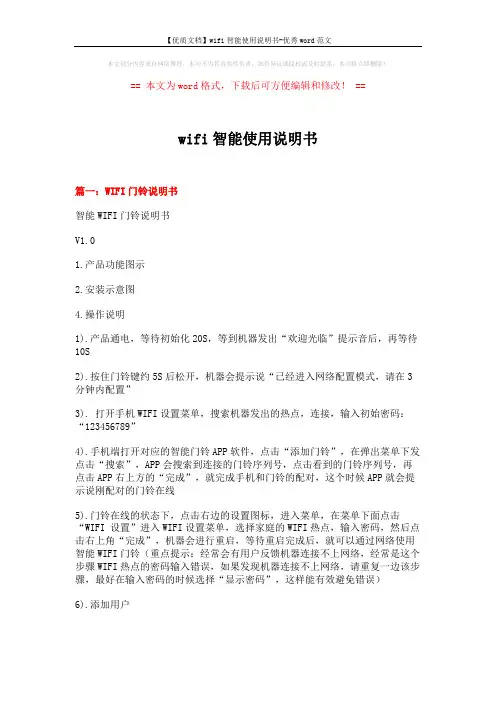
本文部分内容来自网络整理,本司不为其真实性负责,如有异议或侵权请及时联系,本司将立即删除!== 本文为word格式,下载后可方便编辑和修改! ==wifi智能使用说明书篇一:WIFI门铃说明书智能WIFI门铃说明书V1.01.产品功能图示2.安装示意图4.操作说明1).产品通电,等待初始化20S,等到机器发出“欢迎光临”提示音后,再等待10S2).按住门铃键约5S后松开,机器会提示说“已经进入网络配置模式,请在3分钟内配置”3). 打开手机WIFI设置菜单,搜索机器发出的热点,连接,输入初始密码:“123456789”4).手机端打开对应的智能门铃APP软件,点击“添加门铃”,在弹出菜单下发点击“搜索”,APP会搜索到连接的门铃序列号,点击看到的门铃序列号,再点击APP右上方的“完成”,就完成手机和门铃的配对,这个时候APP就会提示说刚配对的门铃在线5).门铃在线的状态下,点击右边的设置图标,进入菜单,在菜单下面点击“WIFI 设置”进入WIFI设置菜单,选择家庭的WIFI热点,输入密码,然后点击右上角“完成”,机器会进行重启,等待重启完成后,就可以通过网络使用智能WIFI门铃(重点提示:经常会有用户反馈机器连接不上网络,经常是这个步骤WIFI热点的密码输入错误,如果发现机器连接不上网络,请重复一边该步骤,最好在输入密码的时候选择“显示密码”,这样能有效避免错误)6).添加用户点击在线门铃“设置”,弹出菜单中点击“添加用户”,输入用户名,密码,点击右上角“完成”,即完成用户配置,建议最多配置八个用户,其他用户可以在同一个WIFI热点下,打开软件,点击搜索门铃,选择对应的门铃ID,输入用户名和密码,其他用户就可以进行使用。
7).其他设置说明A.系统设置:可以设置语音提示,配置模式,通话时间,监视时间,呼叫等待时间,也能对门铃进行重启。
B.报警设置:可以设置报警状态篇二:动智能手环使用说明书-完整版动智能手环使用说明书型号:X5感谢您选用“bskcare”和“动动”联合推出的智能手环,本手环将为您的运动和健康提供更高的帮助和享受。
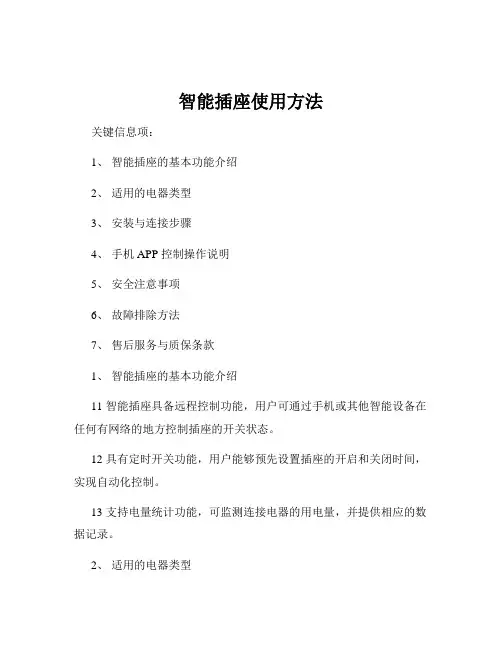
智能插座使用方法关键信息项:1、智能插座的基本功能介绍2、适用的电器类型3、安装与连接步骤4、手机 APP 控制操作说明5、安全注意事项6、故障排除方法7、售后服务与质保条款1、智能插座的基本功能介绍11 智能插座具备远程控制功能,用户可通过手机或其他智能设备在任何有网络的地方控制插座的开关状态。
12 具有定时开关功能,用户能够预先设置插座的开启和关闭时间,实现自动化控制。
13 支持电量统计功能,可监测连接电器的用电量,并提供相应的数据记录。
2、适用的电器类型21 智能插座适用于一般家庭常用的小功率电器,如台灯、风扇、充电器等。
22 但不适用于大功率电器,如空调、电热水器、电暖器等,以免造成过载和安全隐患。
3、安装与连接步骤31 首先,确保安装位置干燥、通风,并远离水源和火源。
32 将智能插座插入标准的电源插座中,确保插头与插座接触良好。
33 下载并安装对应的手机 APP,根据 APP 提示进行注册和登录。
34 打开手机的蓝牙或 WiFi 功能,在 APP 中搜索并连接智能插座。
4、手机 APP 控制操作说明41 打开已安装的 APP,在设备列表中找到对应的智能插座。
42 点击插座图标,可实现远程开启或关闭插座电源。
43 进入定时设置页面,选择需要设定的时间和重复周期,即可完成定时开关的设置。
44 查看电量统计页面,了解连接电器的用电情况。
5、安全注意事项51 请勿在潮湿或有易燃、易爆物品的环境中使用智能插座。
52 避免儿童接触智能插座,以防发生意外。
53 不要私自拆卸或改装智能插座,以免造成损坏和安全风险。
54 当插座出现异常发热、冒烟等情况时,应立即停止使用,并切断电源。
6、故障排除方法61 如果智能插座无法连接手机 APP,首先检查手机网络和蓝牙/WiFi 设置是否正常,然后尝试重启插座和手机。
62 若插座无法正常开关,检查电器是否过载,或者尝试重置插座。
63 电量统计数据不准确时,可检查插座与电器的连接是否稳定。
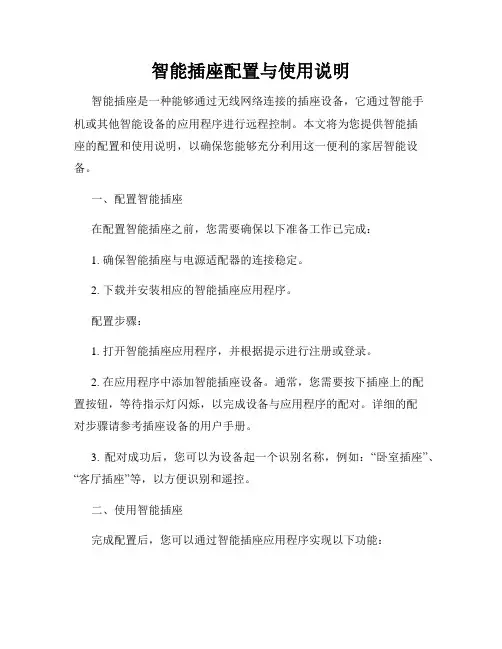
智能插座配置与使用说明智能插座是一种能够通过无线网络连接的插座设备,它通过智能手机或其他智能设备的应用程序进行远程控制。
本文将为您提供智能插座的配置和使用说明,以确保您能够充分利用这一便利的家居智能设备。
一、配置智能插座在配置智能插座之前,您需要确保以下准备工作已完成:1. 确保智能插座与电源适配器的连接稳定。
2. 下载并安装相应的智能插座应用程序。
配置步骤:1. 打开智能插座应用程序,并根据提示进行注册或登录。
2. 在应用程序中添加智能插座设备。
通常,您需要按下插座上的配置按钮,等待指示灯闪烁,以完成设备与应用程序的配对。
详细的配对步骤请参考插座设备的用户手册。
3. 配对成功后,您可以为设备起一个识别名称,例如:“卧室插座”、“客厅插座”等,以方便识别和遥控。
二、使用智能插座完成配置后,您可以通过智能插座应用程序实现以下功能:1. 远程控制:无论您身处何地,只要手机与智能插座连接到同一个网络,您就可以通过应用程序远程控制插座。
例如,在外出时,您可以通过手机开启电视、空调等设备,回家后即可享受到舒适的环境。
2. 定时设置:智能插座提供定时开关的功能,您可以根据日常需要,设置定时开启或关闭插座。
例如,您可以在工作时间到达家后,自动打开热水器,让热水准备好。
同时,在就寝时间到达时,插座也能自动关闭设备,避免浪费电能。
3. 节能模式:智能插座还提供了节能模式选项,您可以根据日常使用需求,设置合理的电源开关时间,以降低用电成本。
例如,您可以在家庭所有成员离开时,自动关闭插座,以避免不必要的耗电。
4. 调度模式:通过智能插座的调度功能,您可以灵活地设置特定的时间段进行插座操作。
例如,您可以在每天的晚上7点到9点期间,自动开启空气净化器,保持室内空气的清新。
总结:智能插座为现代家居带来了更多的便利和智能化体验。
只要按照上述配置和使用说明操作,您便可以通过手机轻松、便捷地控制家电设备。
希望这篇文章对您使用智能插座有所帮助,享受智能家居带来的便利与舒适。
LCDG系列计量插排使用说明书型号:LCDG-CP150-10-03V1.0尊敬的客户:首先感谢您购买和使用本公司的产品。
山东力创科技有限公司是专业从事能源计量与节能控制整体解决方案的国家级高新技术企业,山东省100家科技企业重点联系单位,山东优秀民营企业。
公司通过了ISO9001质量体系认证。
在您购买本公司产品的同时,请仔细阅读本使用说明书,如有任何问题,请及时与本公司的技术服务中心或销售中心联系。
使用时应注意不要长时间过载运行,每次接插用电器时注意电流的大小。
超过10A的用电器请不要接入本产品中。
本产品为电脑专用插排,顾客在使用过程中必须确保灰色插孔有用电设备(即主机接口),否则后端的外设接口将没有电信号。
如需要业务咨询的联系电话,请拨山东力创科技有限公司服务热线:0634-6251390/6251391,或登陆网站Http://www.查询。
本说明书适用于山东力创科技有限公司生产的LCDG-CP150-10-03计量插排。
关于本说明书如有变更,恕不另行通知。
本公司有最终解释权。
一、功能特点1.测量并显示单相电压、电流、有功功率、功率因数、有功电量和CO2排量。
2.检测负载的用电量、电流、电压、有功功率、功率因数和CO2排量信息,液晶显示屏数字化显示,停电后保留电能累计值。
3.电压信号供电,不需要辅助电源。
4.外形美观小巧,重量轻,性能优良可靠。
5.5位宽温型LCD显示,可通过按键进行上、下翻屏查看电参量。
6.蓝色背光显示,插排上电时,背光点亮30S,30S内无按键操作,背光将熄灭。
有按键触发时背光将被点亮。
7.主机电流阈值可设置。
8.可测量CO2的排量,计算公式:CO2排量=电量*0.785。
9.连接线经CCC认证,可保证质量。
二、性能参数■额定电压:市电 220±10%VAC■额定电流:10.00A■额定功率:2200.0W■输入频率:50Hz±5%■计量精度: 1级■工作温度:-10~60℃;储存湿度:≤85% RH三、显示说明本产品可按“UP”或“DOWN”键来进行上、下翻屏查看电参量,具体屏幕显示如图列所示:(1)电量显示界面(2)电流显示界面(3)电压显示界面(4)功率显示界面(5)功率因数显示界面(6)CO2排量显示界面数据显示范围①电量:0.000~99999 度;②电流:0.01~10.00 安;③电压:200.0~250.0 伏;④功率:0.1~2200.0 瓦;⑤功率因数:0.000~1.000 ⑥CO2排量:0.000~99999kg。
智能插座使用方法智能插座是一种可以通过手机APP远程控制的插座,它能够让我们更加方便地管理家里的电器。
下面我们来详细了解一下智能插座的使用方法。
首先,我们需要下载并安装对应的智能插座APP。
不同品牌的智能插座可能需要使用不同的APP,因此在购买智能插座时,要注意查看对应的APP名称并在应用商店进行下载安装。
安装完成后,我们需要打开APP并进行注册登录。
在注册登录完成后,根据APP的提示,我们需要将智能插座连接到家里的Wi-Fi网络中。
这一步通常需要按下插座上的设置按钮,然后在手机上进行相应的操作,将插座与Wi-Fi网络进行配对连接。
连接成功后,我们就可以开始使用智能插座了。
在APP上,我们可以看到已经连接的智能插座列表,点击相应的插座,就可以对其进行控制。
例如,我们可以设置定时开关机,让插座在特定的时间点自动开启或关闭,这样就可以实现定时开启电器的功能,非常方便。
除了定时功能外,智能插座还可以实现远程控制。
无论我们身在何处,只要手机联网,就可以通过APP对家里的插座进行控制,非常适合那些经常出差或外出的人群。
另外,智能插座还可以通过语音助手进行控制,例如可以通过与智能音箱连接,直接通过语音指令来控制插座的开关,这在一些特殊场景下非常方便。
需要注意的是,使用智能插座时要注意安全问题。
首先,要确保插座的电压和电流能够满足需要使用的电器,不要超载使用。
其次,要定期检查插座的使用情况,确保没有损坏或者安全隐患。
总的来说,智能插座的使用方法非常简单,只需要下载对应的APP并进行连接设置,就可以实现远程控制和定时开关机的功能。
希望以上内容能够对大家有所帮助,让我们的生活更加便利和智能。
一、产品简介WSJ-11 是一款集测量、LCD 显示、超负荷跳闸和定时开关电器于一体的智能插座,可以测量电压、电流、 有功功率、功率因素和有功电量,并支持数据保存、时钟、背光显示和手动控制继电器等功能。
二、技术参数额定电压: 额定功率: 插座功耗: 长 x 宽 x 高: 250V MAX 2500W < 0.5W 120mm x 60mm x 34mm 额定电流: MAX 10A 工作温度: -10~60℃ 计量精度: 1 级三、功能特点1、转接式智能插座(显示型)孔型采用全面更新的新国标设计(GB1002-2008 和 GB2099-2008),可以让插头 与插座的接触面积更大,接触更紧密,能有效防止发热,防触电性能更好,大大提升插座产品的安全性 能,使消费者的用电安全实现跨越式升级。
2、精确的电能计量,同时能测量电压、电流、电量、功率、功率因素等瞬时量。
3、强大的多时段定时控制功能,一周自动循环模式,一周内可按星期进行多重定时组合,每天最多设置 14 组定时开、关设置,最小定时时间为 1 分钟 4、丰富的超负荷跳闸功能,支持过电流、欠电压和过电压跳闸参数设置。
5、外壳采用进口防火阻燃材料,阻燃性能好,750 度高温不燃烧,抗摔抗冲击性能好。
6、内部采用优质铜材,弹性好、不氧化、发热少、导电好,使用寿命长。
四、界面说明1、外形2、液晶显示屏DATE TIME U AA KVVhSETWeek 1 2 3 4 5 6 7显示说明 显示数值DATE TIME日期 时间 过压、失压标识,闪烁时表示过压或失压 过流标识,闪烁时表示过流 继电器开关状态, 表示闭合, 表示断开定时器状态标识,显示时表示有手动设定定时器 过压、失压、过流设置标识,显示时表示有手动设置过压、 失压或过流数值 设置模式状态标识 星期显示 A V W KWh 安培,电流单位 伏特,电压单位 瓦特,功率单位 千瓦时,电量单位。
LCDG-ZJ1-510转接计量插座使用说明书编制及修改记录修订日期版本编制修改原因2013-11-19V1.0XWJ文件创建2014-05-27V1.1XWJ修改注意事项,更改按键标识申明版权所有,未经本公司书面许可,此手册中任何段落,章节内容均不得被摘抄、拷贝或以任何形式复制、传播,否则一切后果由违者自负。
本公司保留一切法律权利。
本公司保留对本手册所描述之产品规格进行修改的权利,恕不另行通知,订货前,请向厂商或代理商获取本产品的最新规格。
安全警告按照说明书指示的使用方法正确使用可以避免产品出现不必要的故障或损坏,并可保证使用者的安全。
1、使用过程中对操作者造成危险的安全注意事项。
2、个人维护、调整或更换易损件时,可能对操作者造成人身伤害。
请用户严格按照本说明书说明安装和使用本产品,以获得最佳使用效果。
目录一、产品简介 (6)二、产品功能 (6)三、技术参数 (6)四、功能介绍 (7)1.液晶显示屏 (7)2.按键 (7)3.基本功能介绍 (7)五、操作指南 (8)六、应用实例 (10)七、包装 (10)八、注意事项 (11)一、产品简介LCDG-ZJ1-510转接计量插座不仅能够实现常规的电气转接功能,还能够测量用电器(负载)的电压、电流、功率、功率因数及计量负载的用电量和CO2排量,并通过液晶屏数字化显示,方便直观地掌握电器的工作状态及耗电量。
二、产品功能三、技术参数◆额定电压:市电220VAC/50Hz◆额定电流:10A◆尺寸:105mm×55mm×32.5mm◆计量精度:1级◆工作温度:-10℃~55℃◆湿度:<75%◆外壳采用进口防火阻燃材料,具有优良的电绝缘性◆万用插孔适合多国标准插头四、功能介绍1.液晶显示屏图4.1根据计量插座功能划分,本产品液晶显示屏仅具有一个主显界面:电测界面。
查询数据时,界面显示信息如下:电测界面:电压、电流、功率、功率因数、电量、CO2等设置数据时,界面显示信息如下:电测界面:在电量界面下,可清零当前电量数据。
智能家居智能插座的安装说明智能家居智能插座的安装说明智能家居智能插座是一种智能化的电器设备,可通过无线网络远程控制家居中的电器开关,提供了更为便捷和舒适的家居生活体验。
本文将为您介绍智能家居智能插座的安装步骤和注意事项。
1. 准备工作在开始安装之前,确保您已经购买了符合国家标准的智能家居智能插座,并检查其附件是否齐全。
同时,确保您的家中有稳定的无线网络信号,以保证插座和手机APP之间的连接正常。
2. 关闭电源在安装插座之前,务必确保电源已经关闭。
这是为了您的安全考虑,避免在安装过程中发生触电等意外事故。
3. 拆卸插座面板找到您要安装的插座位置,并使用螺丝刀拆卸插座周围的面板,将插座面板取下。
4. 连接电源和线路在插座的背面,您会发现有几个接线孔。
根据家中的电线规格,将相应的电源线和线路连接至插座的接线孔中。
可以根据插座的标识来判断各个线路的正负极,避免接错。
5. 固定插座将连接好电源和线路的插座放置在插座安装位置上,并用螺丝将其固定在墙面上。
确保插座安装稳固,不会因为牵拉电线而脱落。
6. 安装面板将拆卸下来的插座面板对准已经固定好的插座,插入面板中的相应插孔中。
确保面板与插座紧密贴合,不会晃动。
7. 连接无线网络插座安装好后,打开手机上的智能家居APP,并按照APP中的指引,将插座与无线网络进行连接。
通常需要在APP上输入无线网络的名称和密码,然后等待插座与无线网络建立起连接,并完成配对。
8. 完成安装安装完成后,您可以使用智能家居APP对插座进行远程控制。
通过手机上的操作界面,您可以实现对插座的开关控制、定时开关、定期定量控制等功能。
注意事项:1. 请确保家中的电路安全,如果您对电路不熟悉,建议请电工或专业人士进行安装。
2. 在拆卸插座和连接电源线之前,请务必关闭电源,以免发生触电等危险。
3. 在连接电源线时,务必确认正负极的正确性,避免接错导致插座故障或安全隐患。
4. 在安装过程中,尽量将电线隐藏在墙内或使用管道进行保护,以免被外部物体损坏。
智能插座操作手册本手册是为了帮助用户正确操作智能插座而编写的。
请按照以下步骤进行操作。
1. 插座连接及设置a) 将智能插座插入电源插座,并确保电源线与插座连接牢固。
b) 下载并安装智能插座操作应用程序(APP)。
c) 打开APP,并按照提示注册并登录账户。
d) 在APP中添加智能插座,按照指引连接智能插座到您的Wi-Fi网络。
2. 设备连接a) 确保您的智能插座与需要控制的设备连接。
b) 将设备插头插入智能插座上的插座孔。
c) 打开APP,点击设备管理页面,将相关设备添加到智能插座中。
3. 智能控制a) 打开APP,登录您的账户。
b) 在设备管理页面选择需要控制的智能插座设备。
c) 通过APP提供的界面,您可以对设备进行以下操作:- 开/关:控制设备的开关状态。
- 定时开/关:设置设备在特定时间自动开启或关闭。
- 倒计时开/关:设定倒计时,到达指定时间后设备自动打开或关闭。
4. 安全使用a) 请勿在潮湿或有水的地方使用智能插座,以防发生电击事故。
b) 不要使用插座连接超过其额定功率的电器设备,以免造成电源过载。
c) 长时间不使用时,建议将智能插座拔下电源插座。
5. 故障排除a) 如果智能插座无法连接到Wi-Fi网络,请检查网络设置并重试。
b) 如果智能插座无法正常工作,请确保电源插座可用并尝试重新启动插座。
请注意,本手册仅适用于特定品牌和型号的智能插座。
如果您使用的是其他品牌或型号,请参考其相应的操作手册。
感谢您选择我们的智能插座,如果您在使用过程中遇到任何问题,请参阅产品说明书或联系我们的客户服务部门寻求帮助。
祝您使用愉快!。