缤特力Plantronics Discovery 975 蓝牙耳机用户指南(说明书)
- 格式:pdf
- 大小:2.09 MB
- 文档页数:21


User GuideBluetooth®Headset with Digitally Enhanced Sound for Clear Conversations72448-01 (4/06)TABLE OF CONTENTSPackage Contents & Features3 Charging4 Pairing6 Powering7 Adjusting Fit8 Using Your Headset9 Indicator Lights11 Optional Accessories12 Troubleshooting13 Product Specifications13 Technical Assistance14 Warranty14 Regulatory Notices15WELCOMEThank you for purchasing a Plantronics headset.Let us provide you with the best possible service and technical support. After you review this user guide, if you need additional assistance or have any product questions, please contact:•Plantronics Technical Assistance Center at 866-363-BLUE (2583)•/supportREGISTER YOUR PRODUCT ONLINE Visit /productregistration to register your product online so we can provide you with the best possible service and technical support.PACKAGE CONTENTS&FEATURES1hour = minimum charge 3 hours = full chargeMini USBchargerCOption C: Using the Mini USB-to-USBcharging cable1.Snap the mini USB charger tothe charging pocket.e the mini USB-to-USB chargingcable to connect the headset to yourcomputer or laptop.3.Turn your computer or laptop on.1hour = minimum charge 3 hours = full chargePAIRINGBefore using your headset for the first time, you must pair it with your Bluetooth phone or device. Be sure the headset is fully charged. For set up and pairing instructions with Bluetooth devices other than mobile phones, please consult your Bluetooth device user guide.Begin with headset turned off.1.Press and hold down the callcontrol button for 10 secondsuntil the headset status indicator begins to flash red then blue.The headset is now in pairingmode for the next 120 seconds.2.While the headset is flashing,use the phone menu to searchfor Bluetooth devices and select“6xxPlantronics”.3.When prompted for a passkey,enter 0000. Headset will flashblue when paired successfully.POWERINGCHARGE LEVEL INDICATIONWhen the headset is turned on, theindicator light will briefly show theheadset charge level.1.Turn on the headset by pressingand holding the call control buttonuntil the indicator light glows blue.If you are wearing the headset, youwill hear a beep when the powerturns on. The indicator light willflash blue every 5 seconds whenthe power is on.2.Turn off the headset by pressingthe call control button for 6-8seconds until the indicator lightglows red or until you hear thebeep. The indicator light remainsunlit when the power is off.R LRight EarLeft EarNADJUSTING FITThe Plantronics Discovery 655 and Discovery 665 headsets come with three soft gel ear tips and an optional ear loop.1.The medium-sized ear tip is pre-installed and aligned for wearingon the right ear (R).2.For left ear wearing, twist the eartip counter clockwise.3.Place the headset into your ear andcheck to see that it fits comfortably.If the headset is either too tightor too loose, remove the medium-4. 3.1. 2.sized ear tip from the headset byturning the ear tip to the centeror neutral position.4.In the neutral position, the ear tipcan easily be removed by pullingthe ear tip directly away from theheadset.Next, select the ear tip size thatfits most comfortably in your ear.Hold the ear tip with the elongatededge pointing down toward theneutral position and then pushthe ear tip onto the headset.ANSWERING/ ENDING/MAKING CALLSTo answer or end a call, briefly press the call control button.To make a call, enter number on your phone, press send, and the call is automatically transferred to the headset; no need to press the call control button.ADJUSTING VOLUMETo increase listening volume, press the upper end (+) of the volume/mute button. To decrease listening volume, press the lower end (-).CAUTION For your comfort, health, and safety, do not exceed moderate listening levels.ADDITIONAL FEA TURESRedialing Last NumberTo activate last number redial, double press the call control button. You will hear a high tone after each double key press.Power Saving ModePower saving mode temporarily disables the digital signal processing (DSP) feature of the Discovery 655 and 665 headsets to provide a longer talk-time. To enable power saving mode, press both the volume up and down keys at the same time before you make a call. To re-enable DSP, press both the volume up and down keys at the same time. Power saving mode cannot be turned on while engaged in a call.NOTE After you turn off the headset, DSP will be re-enabled the next time you turn it ing Voice DialingWith the headset on, press and hold the call control button for 2 seconds to activate voice dialing.NOTE To use voice activated dialing, the voice dialing feature must be enabled on your phone. See your Bluetooth phone manual for instructions.Rejecting a CallWhen receiving an incoming call, press and hold the call control button for 8 seconds to reject the call.Switching a Call from Phone to Headset To switch an active call from your phone to your headset, briefly press the call control button for 2 seconds.Switching a Call from Headset to Phone To switch an active call from your headset to your phone, press and hold the call control button for 2 seconds.INDICATOR LIGHTS*If no power source is connected, charging pocket will not light up.OPTIONAL ACCESSORIES A V AILABLE FOR PURCHASETROUBLESHOOTINGHeadset was not in pairing mode when mobile phone menu selections were made. See page 6“Pairing”.Incorrect menu selections were made on your mobile phone. See page 6 “Pairing”.Your phone did not locate the headset.Repeat the pairing process on page 6.Incorrect menu selections were made on your mobile phone. Repeat the pairing process on page 6.Mute is turned on. Press both sides of the volume/mute button simultaneously.The headset is not turned on. Press the call control button for approximately 10 seconds until you hear a beep or see the indicator light glow blue to turn headset on.Your headset is out of range. Move the headset closer to the phone or Bluetooth device.Your headset battery is drained. Charge your battery using the AC charger, AAA battery, mini USB charger, or vehicle charging adapter above. See page 4 “Charging”.The listening volume is too low. Press the volume/mute button to increase the sound heard in the headset.My headset does not work with my phone. I did not enter my passkey.Callers cannot hear me.I cannot hear caller/dialing tone.PROBLEMSOLUTIONTECHNICAL ASSISTANCEVisit our Web site at /support for technical support including frequently asked questions, compatibility and accessibility information. The Plantronics Technical Assistance Center (TAC) is also ready to assist you on866-363-BLUE (2583).WARRANTYLIMITED W ARRANTY•This warranty covers defects in materials and workmanship of products manufactured, sold or certified by Plantronics which were purchased and used in the United States.•The warranty lasts for one year from the date of purchase of the products.•This warranty extends to you only if you are the end user with the original purchase receipt.•We will at our option, repair or replace the products that do not conform to the warranty. We may use functionally equivalentreconditioned/refurbished/remanufactured/pre-owned or new products or parts.•To obtain service in the U.S., contact Plantronics at (866) 363-BLUE (2583).•THIS IS PLANTRONICS’ COMPLETE WARRANTY FOR THE PRODUCTS.•This warranty gives you specific legal rights, and you may also have other rights that vary from state to state. Please contact your dealer or our service center for the full details of our limited warranty, including items not covered by thislimited warranty.REGULATORY NOTICESFCC REQUIREMENTS PART 15This device complies with Part 15 of the FCC Rules. Operation is subject to the following two conditions:1.This device may not cause harmful interference, and2.This device must accept any interference received, including interference thatmay cause undesired operation.This equipment has been tested and found to comply with the limits for a Class B digital device, pursuant to Part 15 of the FCC Rules. These limits are designed to provide reasonable protection against harmful interference in a residential installation. This equipment generates, uses, and can radiate radio frequency energy and, if not installed and used in accordance with the instructions, may cause harmful interference to radio communications.However, there is no guarantee that interference will not occur in a particular installation. If this equipment does cause harmful interference to radio or television reception which can be determined by turning the radio or television off and on, the user is encouraged to try to correct interference by one or more of the following measures:1.Reorient or relocate the receiving antenna.2.Increase the separation between the equipment and receiver.3.Connect the equipment into an outlet on another circuit.4.Consult the dealer or an experienced radio/TV technician for help. EXPOSURE TO RADIO FREQUENCY RADIA TIONThis device and its antenna must not be co-located or operated in conjunction withPlantronics, Inc.345 Encinal StreetSanta Cruz, CA 95060 USATel: (800) 544-4660©2006 Plantronics, Inc. All rights reserved. Plantronics, the logo design, Plantronics Discovery and Sound Innovation are trademarks or registered trademarks of Plantronics, Inc. The Bluetooth word mark and logos are owned by the Bluetooth SIG, Inc. and any use of such marks by Plantronics, Inc. is under license. All other trademarks are the property of their respective owners.Patents U.S. 5,210,791; EM 392600-0001 and 392600-002; Patents Pending.Printed in U.S.A.。

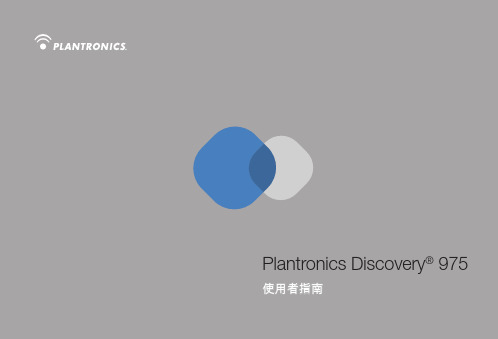

345 Encinal StreetSanta Cruz, California 95060 800.544.4660DuoSet® Headset Models H141/H141N/P141/P141NUser GuideD E F G H I J KAdjustable Headband (P/N 43298-01)Ear Cushion Assembly (P/N 43299-01)Headset AssemblyVoice Boom CordClothing Clip (P/N 43220-01)Pivot Ball Ring (P/N 45650-01)Flexible Earloop (P/N 45651-01)3651247Headset(Both Configurations Shown)8WEL CO METhank you for selecting the DuoSet®Headset from Plantronics. This UserGuide will help you install yourDuoSet Headset and learn its basicoperation. The Amplifier isdescribed in a separate guidewhich should be read followingfamiliarization with the headset.If already in place, unsnap the Headband from the rear of the Headset Assembly .If already in place, remove the Ear Cushion andRubber Ring from the Headset Assembly .Press the Pivot Ball Ring onto the Headset Assembly aligning the Pivot Ball Ring with the Voice Boom .Insert the Earloop into either side of the Pivot Ball Ring ,depending on whether the headset is to be worn over the left or the right ear.For added stability, press the Headset Cord under the Cord Guides on the Earloop.Expand the Earloop around your ear as shown and release.Rotating the Pivot Ball Ring on the Headset Assembly may provide a better fit.If already in place, remove the Pivot Ball Ring andEarloop .Press the Ear Cushion and Rubber Ringonto the Headset Assembly . Align the notch in the ring with the VoiceBoom .Snap the ball on the end of the Headbandinto the socket on the rear of the Headset Assembly .Place the Headbandover the top of your head, with the Ear Cushion resting gently against your ear and the T-Bar positioned above the opposite ear.If the headband is too tight or too loose, grasp the metal part of headband and gently bend in the middle. The headband length may be adjusted for fit and comfort .If you have the Voice Tube version of the product, pull-out, push-in, rotate, or swivel the Voice Boominto a position near the corner of your mouth that best transmits your voice. If you have the Noise-Canceling version of the product,position the tip of the Voice Boom as near to the corner of your mouth as you comfortably can.Attach the Clothing Clip at about chest level. The clip keepsthe headset properly seated and free of the weight of theHeadset Cable. This is particularly important in the Earloopconfiguration.Using the Quick Disconnect™ModuleUse the Quick Disconnect (QD) Module to place a callon hold and move away from the phone without removing the headset.To put your call on hold, grasp the QD Module as shown and pull straight apart.To resume your conversation, reconnect the two halves. Polaris™Headset VariationsPolaris Headset Variations, designed for use with phones with a clearly marked headset jack, do not require an Amplifier. Insert the Polaris connector directly into the headset jack. Consult your telephone's instruction manual for more information.For Non Polaris VersionsYou are now ready to install the Amplifier.For information on supplies and accessories, call Plantronics at 1-800-544-4660 or visit our website at . See also Diagram Key for additional part numbers.Cushions (2) (P/N 43937-01)Replace when torn or soiled.Non-flexible earloops offer fit variations.Voice Tube (P/N 29960-01)Replace if clogged or damaged.This equipment complies with Part 68 of the FCC Rules. The FCC Part 68 Label is located on the bottom of the unit. This label contains the FCC Registration Number and Ringer Equivalence Number (REN) for this equipment. If requested this information must be provided to your telephone company.The REN is useful to determine the quantity of devices you may connect to your telephone line and still have all of those devices ring when your telephone num-ber is called. In most, but not all areas, the sum of the RENs of all devices con-nected to one line should not exceed five (5.0). To be certain of the number of devices you may connect to your line, as determined by the REN, you should contact your local telephone company to determine the maximum REN for your calling area.Connection to the telephone network should be made by using standard modular telephone jacks, type RJ11. The plug and/or jacks used must comply with FCC Part 68 rules. If this telephone equipment causes harm to the telephone network, the telephone company will notify you in advance that temporary discontinuance of service may be required. But if advance notice isn’t practical, the telephone company will notify the customer as soon as possible. Also, you will be advised of your right to file a complaint with the FCC if you believe it is necessary.The telephone company may make changes in its facilities, equipment, opera-tions or procedures that could affect the proper functioning of your equipment. If they do, you will be notified in advance in order for you to make necessary modifications to maintain uninterrupted service.NOTE: If your home has specially wired alarm equipment connected to the tele-phone line, be sure that installing the system does not disable your alarm equip-ment. If you have questions about what will disable your alarm equipment, con-tact your telephone company or a qualified installer.LIMITED WARRANTYfor Plantronics Commercial Products Purchased in the US and Canada•This warranty covers defects in materials and workmanship of Commercial Products manufactured, sold or certified by Plantronics which were purchased and used in the United States and Canada.•This warranty lasts for two years from the date of purchase of the Products.•This warranty extends to you only if you are the end user with the original purchase receipt.•We will, at our option, repair or replace the Products that do not conform to the warranty. We may use functionally equivalent reconditioned/refurbished/ remanufactured/pre-owned or new Products or parts.•To obtain service in the U.S. contact Plantronics at (800) 544-4660 and in Canada call (800) 540-8363. If you need additional information, please contact our service centers at the numbers provided.•THIS IS PLANTRONICS’ COMPLETE WARRANTY FOR THE PRODUCTS. •This warranty gives you specific legal rights, and you may also have other rights which vary from state to state or province to province. Please contact your dealer or our service center for the full details of our limited warranty, including items not covered by this limited warranty.。

缤特力plantronicsdiscovery975配对方法
1.Discovery 975采用多点技术吗?
是的,多点技术可以使您同时配对两部蓝牙设备。
但是您需要开启此功能,出厂设置是将此功能默认关闭的。
开启多点技术方法:耳机关机状态下,同时按住音量键以及通话键,直到耳机开启且指示灯闪2次白灯。
关闭多点技术方法:耳机关机状态下,同时按住音量键以及通话键,直到耳机开启且指示灯闪烁1次。
2.Discovery 975 能否与两部手机相连接(配对)?
可以的,只要耳机的多点技术已经开启。
开启多点技术之后,可以先后完成两部手机的配对。
配对过程:
(1)开启手机的蓝牙(Bluetooth)功能。
(2)将耳机设置进入配对模式:
1)从关机状态开始(按通话控制键闪烁红灯关机);
2)按住通话控制键开机(闪白灯),不松手直到交替闪烁红灯/白灯;
3)放手,此时耳机处于配对状态。
(3)使用手机的蓝牙模块开始搜寻。
(4)找到9xxPlantronics后,输入密码0000(部分支持简易配对的手机将不需要输入密码)。
(5)即完成第一部手机的配对,重复以上步骤2-4,完成第二部手机的配对。
产品规格:▪蓝牙 2.0 + EDR▪一次充满电通话时间长达 5 小时▪一次充满电待机时间长达 175 小时 (Multipoint 功能关闭) 或长达 100 小时(Multipoint 功能开启)▪耳机重量:8 克▪有效范围最远 33 英尺( 10 米)▪电池:聚合物锂离子电池▪支持的蓝牙配置文件:耳机 (HSP) 和免提 (HFP)▪充电时间:使用交流电源适配器 -3 小时使用 USB 充电线 - 3 小时使用充电盒 - 3 小时使用充电盒并使用交流电源适配器 - 3 小时使用充电盒并使用 USB 充电线 - 9 小时电池类型:耳机 - 锂离子聚合物电池充电盒 - 镍氢电池存储和使用温度:10 ~ 40 摄氏度Discovery 925:新手指南感谢您选用Plantronics Discovery 925 蓝牙耳机,开启您卓越的无线话务体验。
请浏览以下信息,将帮助您更好地使用这款耳机。
1 了解Discovery 925Plantronics Discovery 925 耳机的技术和设计特别精巧简便。
优雅简洁的VFrame 设计、清晰明快的音质和轻便时尚的舒适感融为一体。
更多信息,请查阅:Discovery 925:产品信息Discovery 925:Noise canceling 与 Audio IQ2 初次使用使用蓝牙耳机之前,需要将耳机与手机进行配对连接。
如果是新机使用,按住开机键,耳机将自动进入配对模式(交替闪烁红灯,蓝灯)Quick Pair 技术之后再配对,需要手动设置耳机进入配对模式。
更多信息,请查阅:所有蓝牙耳机型号的配对说明3 基本应用Discovery 925具有精巧的设计,丰富而简便的功能。
Discovery 925:开启/关闭Discovery 925:启动一个通话Discovery 925:基本按键及基本控制(指示灯)Discovery 925:清洗塑胶耳塞Discovery 925:有效范围4 高级应用Discovery 925采用多点技术,可以支持配对2部手机5 故障排除在使用过程中,您可能会遇到一些“问题”,可以参考Discovery 925:故障诊断尝试来解决一下。
缤特力蓝牙耳机常见操作说明Explorer 320 :如何在耳机上实现重拨我怎样用Explorer320重拨最后播出的号码步骤快速按两次控制按钮将重拨以前呼叫的最后号码。
(每次按下按键之后,都会听到一次高音。
)如何知道Explorer 320 已打开如何知道Explorer 320 已打开步骤耳机上的指示灯每隔6秒闪烁蓝光。
Explorer 330> 3A0 和350:调整适配度步骤特耳推挂在耳后转动耳机・将茸机敢入耳内说英耳机,堵畫克风对往嘴部Exp(wer 210/230:与手机或其他设昔的配对步醴UiJUUUlZ^步骤甘次配対:Exphy创冇6230內B咛Piantioi曲omen圈(皿拽术.初恫丁幵耳机吋」前令自锁进入配则加加宦辭也聲対步寢:1启用丰和的萸开功盂。
i ET幵凉的耳机,LED F痢灯幵循交皆闪曉I灯劲・如果窒F看理凶商交習即舄请参考下方重新配对■■的操*出瓠3.住您的甲机上,我到蓝牙的集已F殊或者肾柏应牙设奋,三粒将会找钊茸机,生挥幸釧的呼即俵屮显亏为"SiiPlantncnrs".4 胡耳机』如果筋示甄入靶碍,请谕入0000(m零}。
注鑫;如果谡:有提示需飜认密碍」请不必施,園删很爭手机是不豆痢认初耽可以配yj环直諭&对:如早需畀重新配£撕手机旅硏外的请备配对・您可入■生拟下捽征:1-官詡壬机的直号色能・2 rrm您晒机亠3.按主m机即迥诘】铀搔建尢约5~Gf』忆宜钊耳机上弼掃灯幵加你債酣KL电和垦邑后才颔开<■4.在您的手机上,找到蓝牙腰单打蟒威者濤加拓牙谡系手机特斜辭机,在捣瀏的诺崙列表中显示为,2wPlarrtrori[;5''t5.进强耳忆史踝有抿示廊辭密码酋纵0000個俸”注韵左課没有提示强駄注跖请祕悖席,丙力右闰枣于讥是不髦匝谅入国開社叩次配府同“Explorer 320 :如何拒绝呼叫如何使用Explorer 320 拒绝呼叫步骤来电期间长时间按住通话控制将拒绝呼叫。