Sun Solaris操作指南
- 格式:doc
- 大小:110.00 KB
- 文档页数:20

Solaris建立Sybase12.5.4服务操作说明(本操作说明在原应用服务部同事邱传标编写的《Solaris上安装Sybase说明文档》的基础上进行完善)1. 规划Sybase服务的各项参数1.1Sybase Adaptive Server端口:60001.2Backup Server端口:60011.3master.dat、sybproc.dat存放目录:/data/JI11.4errorlog存放目录:/data/JI11.5案管系统数据库设备存放目录:/data/sybasedataJI11.6站标:JI12. 创建目录创建/data/JI1和/data/sybasedataJI1目录,语法为:mkdir /data/JI1修改目录属主owner,将/data/JI1目录及其子目录属主改为sybase,属组改为sybase,语法为:chown –R sybase:sybase /data/JI13. 配置数据库服务器以sybase用户创建以下目录/opt/Sybase/rs,即mkdir /opt/sybase/rs进到以下目录,cd /opt/sybase/ASE-12_5/init/sample_resource_files 后执行:cp srvbuild.adaptiv_server.rs /opt/Sybase/rs/sql.rscp srvbuild.backup_server.rs /opt/Sybase/rs/backup.rs分别编辑sql.rs,backup.rs,执行:vi sql.rsvi backup.rs配置参数根据本机实际情况而定。
1)sql.rs文件:sybinit.release_directory: /opt/sybase(sybase安装目录)sybinit.product: sqlsrvsqlsrv.server_name: DSJCYJI1(根据需要改写DATA SERVER的名字)sqlsrv.new_config: yessqlsrv.do_add_server: yeswork_protocol_list: tcpwork_hostname_list: 192.168.123.123(对应IP:本机IP,应已记录在/etc/hosts中)work_port_list: 6000sqlsrv.server_page_size: 8k(服务器页大小)sqlsrv.force_buildmaster: nosqlsrv.master_device_physical_name: /data/JI1/master.dat(master设备的逻辑卷名)sqlsrv.master_device_size: 500(至少要比逻辑卷小2兆,主设备至少为30兆)sqlsrv.master_database_size: 300sqlsrv.errorlog:/data/JI1/JI1.log (默认为USE_DEFAULT)sqlsrv.do_upgrade: nosqlsrv.sybsystemprocs_device_physical_name: /data/JI1/sysproc.dat (sysprocs设备的逻辑卷名)sqlsrv.sybsystemprocs_device_size: 500(至少比逻辑卷小2兆,设备大小至少为80兆)sqlsrv.sybsystemprocs_database_size: 300(数据库的大小至少为80兆)sqlsrv.sybsystemdb_device_physical_name: /data/JI1/sybsystemdb.dat sqlsrv.sybsystemdb_device_size: USE_DEFAULTsqlsrv.sybsystemdb_database_size: USE_DEFAULTsqlsrv.default_backup_server: DSJCYJI1_BS(根据需要改写BACKUP SERVER的名字)注意:sqlsrv.sybsystemprocs_device_size、sqlsrv.sybsystemdb_device_size 两个参数数值要略小于实际sybsystemprocs及sybsystemdb所建逻辑卷的大小(10M左右)。
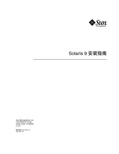
Solaris9安装指南Sun Microsystems,Inc.4150Network CircleSanta Clara,CA95054U.S.A.部件号码:816–3907–102002年5月版权所有2002Sun Microsystems,Inc.4150Network Circle,Santa Clara,CA95054U.S.A.保留所有权利。
本产品或文档受版权保护,其使用、复制、发行和反编译均受许可证限制。
未经Sun及其授权者事先的书面许可,不得以任何形式、任何手段复制本产品及其文档的任何部分。
包括字体技术在内的第三方软件受Sun供应商的版权保护和许可证限制。
本产品的某些部分可能是从Berkeley BSD系统衍生出来的,并获得了加利福尼亚大学的许可。
UNIX是通过X/Open Company,Ltd.在美国和其它国家/地区独家获准授权的注册商标。
Sun、Sun Microsystems、Sun徽标、、AnswerBook、AnswerBook2、JumpStart、Solaris Web Start、Power Management和Solaris是Sun Microsystems,Inc.在美国和其它国家/地区的商标、注册商标或服务标记。
所有SPARC商标均按许可证使用,它们是SPARC International,Inc.在美国和其它国家/地区的商标或注册商标。
带有SPARC商标的产品均以Sun Microsystems,Inc.开发的体系结构为基础。
OPEN LOOK和Sun™Graphical User Interface是由Sun Microsystems,Inc.为其用户及许可证持有者开发的。
Sun对于Xerox在为计算机行业研究和开发可视图形用户界面概念方面所做的开拓性工作表示感谢。
Sun已从Xerox获得了对Xerox图形用户界面的非独占性许可证,该许可证还适用于实现OPEN LOOK GUI和在其它方面遵守Sun书面许可协议的Sun许可证持有者。

SUN服务器Solaris10安装步骤1.开机加电,等待显示器亮后,按Ctrl+Break键。
2.服务器进入OK监控状态:OK将Solaris10系统盘插入光驱,并在OK提示符下输入以下命令:OK boot cdrom。
3.等待系统出现如下提示:Select a Language0. English1. French2. German3. Italian4. Japanese5. Korean6. Simplified Chinese7. Spanish8. Swedish9. Traditional ChinesePlease make a choice (0 - 9), or press h or ? for help:安装语言选择0.English,输入0后按F-2;4.出现如下提示:Select a Locale0. English (C - 7-bit ASCII)1. Albania (ISO8859-2)2. Australia (ISO8859-1)3. Belgium-Flemish (ISO8859-1)4. Belgium-Flemish (ISO8859-15 - Euro)5. Bosnia (ISO8859-2)6. Brazil (ISO8859-1)7. Brazil (UTF-8)8. Bulgaria (ISO8859-5)9. Canada-English (ISO8859-1)10. Catalan, Spain (ISO8859-1)11. Catalan, Spain (ISO8859-15 - Euro)12. Croatia (ISO8859-2)13. Czech Republic (ISO8859-2)14. Denmark (ISO8859-1)15. Denmark (ISO8859-15 - Euro)16. Egypt (ISO8859-6)17. Egypt (UTF-8)18. Estonia (ISO8859-15)Press Return to show more choices.Please make a choice (0 - 59), or press h or ? for help:本地语言选择0. English (C - 7-bit ASCII),输入0后按F-2;5.在终端上安装Solaris10,这时会出现如下提示:What type of terminal are you using?1) ANSI Standard CRT2) DEC VT523) DEC VT1004) Heathkit 195) Lear Siegler ADM316) PC Console7) Sun Command Tool8) Sun Workstation9) Televideo 91010) Televideo 92511) Wyse Model 5012) X Terminal Emulator (xterms)13) CDE Terminal Emulator (dtterm)14) OtherType the number of your choice and press Return:终端类型选择3)DEC VT100,输入3后按F-2;6.出现如下提示:q The Solaris Installation Program qqqqqqqqqqqqqqqqqqqqqqqqqqqqqqqqqqqqqqqqqqqqqThe Solaris installation program is divided into a series of short sectionswhere you'll be prompted to provide information for the installation. Atthe end of each section, you'll be able to change the selections you'vemade before continuing.About navigation...- The mouse cannot be used- If your keyboard does not have function keys, or they do notrespond, press F; the legend at the bottom of the screenwill change to show the F keys to use for navigation. qqqqqqqqqqqqqqqqqqqqqqqqqqqqqqqqqqqqqqqqqqqqqqqqqqqqqqqqqqqqqqqqqqqqqqqqqqq qqqqqF2_Continue F6_HelpSolaris的安装分为好几部分,每一部分后面都需要进行确认,如果发现有错,可以更改先前输入的信息,按F-2继续安装;7.出现如下提示:q Identify This System qqqqqqqqqqqqqqqqqqqqqqqqqqqqqqqqqqqqqqqqqqqqqqqqqqqqqqqqqOn the next screens, you must identify this system as networked ornon-networked, and set the default time zone and date/time.If this system is networked, the software will try to find the informationit needs to identify your system; you will be prompted to supply anyinformation it cannot find.> To begin identifying this system, press F2.qqqqqqqqqqqqqqqqqqqqqqqqqqqqqqqqqqqqqqqqqqqqqqqqqqqqqqqqqqqqqqqqqqqqqqqq qqqqqqqqF2_Continue F6_Help开始定义系统的名字、网络、及掩码,时区及时间,按F-2继续安装;- Network Connectivity ---------------------------------------------------------Specify Yes if the system is connected to the network by one of the Solarisor vendor network/communication Ethernet cards that are supported on theSolaris CD. See your hardware documentation for the current list ofsupported cards.Specify No if the system is connected to a network/communication card thatis not supported on the Solaris CD, and follow the instructions listed underHelp.Networked---------[X] Yes[ ] No--------------------------------------------------------------------------------F-2_Continue F-6_Help提示系统是否连接了网络,选YES,按F-2继续安装;- Configure Multiple Network Interfaces ----------------------------------------Multiple network interfaces have been detected on this system. Specify allof the network interfaces you want to configure.Note: You must choose at least one interface to configure.Network interfaces------------------[X] bge0[ ] bge1[ ] bge2[ ] bge3--------------------------------------------------------------------------------F-2_Continue F-6_Help选择主网卡接口,选bge0,按F-2继续安装;DHCP for bge0----------------------------------------------------------------Specify whether or not this network interface should use DHCP to configure itself. Choose Yes if DHCP is to be used, or No if the network interface is to be configured manually.NOTE: DHCP support will not be enabled, if selected, until after the system reboots.Use DHCP for bge0-----------------[ ] Yes[X] No--------------------------------------------------------------------------------F-2_Continue F-6_Help提示是否需要使用DHCP来配置主机的IP地址,选NO,按F-2继续安装;Host Name for bge0 -----------------------------------------------------------Enter the host name which identifies this system on the network. The namemust be unique within your domain; creating a duplicate host name will causeproblems on the network after you install Solaris.A host name must have at least one character; it can contain letters,digits, and minus signs (-).Host name for bge0 SUN_M5000--------------------------------------------------------------------------------F-2_Continue F-6_Help输入主机名:SUN_M5000,按F-2继续安装;IP Address for bge0 ----------------------------------------------------------Enter the Internet Protocol (IP) address for this network interface. Itmust be unique and follow your site's address conventions, or asystem/network failure could result.IP addresses contain four sets of numbers separated by periods (for example129.200.9.1).IP address for bge0 XXX.XXX.XXX.XXX--------------------------------------------------------------------------------F-2_Continue F-6_Help输入主机IP地址,XXX.XXX.XXX.XXX,按F-2继续安装;- Subnet for bge0--------------------------------------------------------------On this screen you must specify whether this system is part of a subnet. Ifyou specify incorrectly, the system will have problems communicating on thenetwork after you reboot.> To make a selection, use the arrow keys to highlight the option andpress Return to mark it [X].System part of a subnet-----------------------[X] Yes[ ] No--------------------------------------------------------------------------------F-2_Continue F-6_Help提示主机的网络是否采用子网掩码的方法,选YES,按F-2继续安装;- Netmask for bge0 -------------------------------------------------------------On this screen you must specify the netmask of your subnet. A defaultnetmask is shown; do not accept the default unless you are sure it iscorrect for your subnet. A netmask must contain four sets of numbers separated by periods (for example 255.255.255.0).Netmask for bge0 255.255.255.0--------------------------------------------------------------------------------F-2_Continue F-6_Help提示输入子网掩码,输入255.255.255.0,按F-2继续安装;- IPv6 for bge0 ----------------------------------------------------------------Specify whether or not you want to enable IPv6, the next generation Internet Protocol, on this network interface. Enabling IPv6 will have no effect ifthis machine is not on a network that provides IPv6 service. IPv4 servicewill not be affected if IPv6 is enabled.> To make a selection, use the arrow keys to highlight the option andpress Return to mark it [X].Enable IPv6 for bge0--------------------[ ] Yes[X] No--------------------------------------------------------------------------------F-2_Continue F-6_Help不使用IPv6技术,选NO,按F-2继续安装;- Set the Default Route for bge0 -----------------------------------------------To specify the default route, you can let the software try to detect oneupon reboot, you can specify the IP address of the router, or you can choose None. Choose None if you do not have a router on your subnet.> To make a selection, use the arrow keys to select your choice and press Return to mark it [X].Default Route for bge0--------------------------[ ] Detect one upon reboot[X] Specify one[ ] None----------------------------------------------------------------------F-2_Continue F-6_Help提示设置缺省网关,选择Specify one,按F-2继续安装;- Default Route IP Address for bge0 ----------------------------------Enter the IP address of the default route. This entry will be placed in the/etc/defaultrouter file and will be the default route after you reboot (example 129.146.89.225).Router IP Address for bge0 XXX.XXX.XXX.XXX----------------------------------------------------------------------F-2_Continue F-6_Help提示输入主机的缺省网关,输入XXX.XXX.XXX.XXX,按F-2继续安装;- Confirm Information for bge0 -------------------------------------------------> Confirm the following information. If it is correct, press F2;to change any information, press F4.Networked: YesUse DHCP: NoHost name: SUN_M5000IP address: XXX.XXX.XXX.XXXSystem part of a subnet: YesNetmask: 255.255.255.0Enable IPv6: NoDefault Route: Specify oneRouter IP Address: XXX.XXX.XXX.XXX----------------------------------------------------------------------F-2_Continue F-4_Change F-6_Help提示确认上面输入的信息,如果上面的输入信息有错,可以按F-4后重新输入,如果正确,按F-2继续安装;- Configure Security Policy: ---------------------------------------------------Specify Yes if the system will use the Kerberos security mechanism.Specify No if this system will use standard UNIX security.Configure Kerberos Security---------------------------[ ] Yes[X] No----------------------------------------------------------------------F-2_Continue F-6_Help提示配置安全策略,选NO,按F-2继续安装;- Confirm Information ----------------------------------------------------------> Confirm the following information. If it is correct, press F2;to change any information, press F4.Configure Kerberos Security: No---------------------------------------------------------------------F-2_Continue F-4_Change F-6_Help确认刚才输入的信息,如果刚才输入的信息有错,按F-2重新输入;如果正确,按F-2继续安装;- Name Service -------------------------------------------------------On this screen you must provide name service information. Select the nameservice that will be used by this system, or None if your system will eithernot use a name service at all, or if it will use a name service not listedhere.> To make a selection, use the arrow keys to highlight the optionand press Return to mark it [X].Name service------------[ ] NIS+[ ] NIS[ ] DNS[ ] LDAP[X] None----------------------------------------------------------------------F-2_Continue F-6_Help配置名字服务,选择None(不采用任何名字服务),按F-2继续安装;- Confirm Information ------------------------------------------------> Confirm the following information. If it is correct, press F2;to change any information, press F4.Name service: None----------------------------------------------------------------------F-2_Continue F-4_Change F-6_Help确认刚才输入的信息,如果刚才输入的信息有错,按F-4重新输入;如果正确,按F-2继续安装;- Time Zone ----------------------------------------------------------On this screen you must specify your default time zone. You can specify atime zone in three ways: select one of the continents or oceans from thelist, select other - offset from GMT, or other - specify time zone file.> To make a selection, use the arrow keys to highlight the option andpress Return to mark it [X].Continents and Oceans----------------------------------- [ ] Africa| [ ] Americas| [ ] Antarctica| [ ] Arctic Ocean| [X] Asia| [ ] Atlantic Ocean| [ ] Australia| [] Europev [ ] Indian Ocean----------------------------------------------------------------------F-2_Continue F-6_Help设置时区,选择Asia,按F-2继续安装;- Country or Region --------------------------------------------------> To make a selection, use the arrow keys to highlight the option and press Return to mark it [X].Countries and Regions-------------------------^ [ ] France| [ ] Germany| [ ] Gibraltar| [ ] Greece| [ ] Hungary| [ ] Ireland| [ ] Italy| [ ] Latvia| [ ] Liechtenstein| [ ] Lithuania| [ ] Luxembourg| [ ] Macedoniav [X] China----------------------------------------------------------------------F-2_Continue F-6_Help选择国家或地区,选择China,按F-2继续安装;- Date and Time -----------------------------------------------------> Accept the default date and time or enternew values.Date and time: 2010—XX--XX 10:48Year (4 digits) : 2010Month (1-12) : XXDay (1-31) : XXHour (0-23) : 10Minute (0-59) : 48----------------------------------------------------------------------F-2_Continue F-6_Help设置时间,按照当地时间,按F-2继续安装;Root Password ------------------------------------------------------Please enter the root password for this system.The root password may contain alphanumeric and special characters. For security, the password will not be displayed on the screen as you type it.> If you do not want a root password, leave both entries blank.Root password: *****Root password: *****----------------------------------------------------------------------F-2_Continue F-6_Help设置root用户密码,设置为root,按F-2继续安装;- Identify This System -----------------------------------------------On the next screens, you must identify this system as networked ornon-networked, and set the default time zone and date/time.If this system is networked, the software will try to find the informationit needs to identify your system; you will be prompted to supply any information it cannot find.> To begin identifying this system, press F2.----------------------------------------------------------------------F-2_Continue F-6_Help系统鉴别系统信息,直接按F-2继续安装;- Solaris Interactive Installation -----------------------------------On the following screens, you can accept the defaults or you can customize how Solaris software will be installed by:- Selecting the type of Solaris software to install- Selecting disks to hold software you've selected- Selecting unbundled products to be installed with Solaris- Specifying how file systems are laid out on the disksAfter completing these tasks, a summary of your selections (called a profile) will be displayed.There are two ways to install your Solaris software:- "Standard" installs your system from a standard Solaris Distribution.Selecting "Standard" allows you to choose between initial installand upgrade, if your system is upgradable.- "Flash" installs your system from one or more Flash Archives---------------------------------------------------------------------F2_Standard F4_Flash F5_Exit F6_Help- Eject a CD/DVD Automatically? --------------------------------------During the installation of Solaris software, you may be using one or moreCDs/DVDs. You can choose to have the system eject each CD/DVD automatically after it is installed or you can choose to manually eject each CD/DVD.[ ] Automatically eject CD/DVD[X] Manually eject CD/DVD----------------------------------------------------------------------F2_Continue F3_Go Back F5_Exit- Reboot After Installation? -----------------------------------------After Solaris software is installed, the system must be rebooted. You can choose to have the system automatically reboot, or you can choose to manually reboot the system if you want to run scripts or do other customizations before the reboot. You can manually reboot a system by using the reboot(1M) command.[X] Auto Reboot[ ] Manual Reboot----------------------------------------------------------------------F2_Continue F3_Go Back F5_Exit- Solaris Interactive Installation ---------------------------------------------This system is upgradable, so there are two ways to install the Solaris software.The Upgrade option updates the Solaris software to the new release, savingas many modifications to the previous version of Solaris software as possible. Back up the system before using the Upgrade option.The Initial option overwrites the system disks with the new version ofSolaris software. This option allows you to preserve any existing file systems. Back up any modifications made to the previous version of Solaris software before starting the Initial option.After you select an option and complete the tasks that follow, a summary ofyour actions will be displayed.----------------------------------------------------------------------F2_Upgrade F3_Go Back F4_Initial F5_Exit F6_Help- Initializing -------------------------------------------------------The system is being initialized.Loading install media, please wait...- License ------------------------------------------------------------- Sun Microsystems, Inc. ("Sun")| SOFTWARE LICENSE AGREEMENT|| READ THE TERMS OF THIS AGREEMENT ("AGREEMENT") CAREFULLY BEFORE | OPENING SOFTWARE MEDIA PACKAGE. BY OPENING SOFTWARE MEDIA| PACKAGE, YOU AGREE TO THE TERMS OF THIS AGREEMENT. IF YOU ARE| ACCESSING SOFTWARE ELECTRONICALLY, INDICATE YOUR ACCEPTANCE OF | THESE TERMS BY SELECTING THE "ACCEPT"(OR EQUIVALENT) BUTTON AT| THE END OF THIS AGREEMENT. IF YOU DO NOT AGREE TO ALL OF THE| TERMS, PROMPTLY RETURN THE UNUSED SOFTWARE TO YOUR PLACE OF| PURCHASE FOR A REFUND OR, IF SOFTWARE IS ACCESSED ELECTRONICALLY, | SELECT THE "DECLINE" (OR EQUIVALENT) BUTTON AT THE END OF THIS| AGREEMENT. IF YOU HAVE SEPARATELY AGREED TO LICENSE TERMS| ("MASTER TERMS") FOR YOUR LICENSE TO THIS SOFTWARE, THEN SECTIONS | 1-6 OF THIS AGREEMENT ("SUPPLEMENTAL LICENSE TERMS") SHALL| SUPPLEMENT AND SUPERSEDE THE MASTER TERMS IN RELATION TO THIS | SOFTWARE.|v 1. Definitions.----------------------------------------------------------------------F-2_Accept License F5_Exit-- Select Geographic Regions -----------------------------------------Select the geographic regions for which support should be installed.> [ ] Australasia> [ ] Asia> [ ] Eastern Europe> [ ] Northern Europe> [ ] Northern Africa> [ ] Middle EastV [/] Southern Europe[ ] Catalan, Spain (ISO8859-1)[ ] Cyprus (Greek) (UTF-8)[ ] Greece (ISO8859-7)[X] Italian[X] Italy (ISO8859-1)[ ] Malta (English) (UTF-8)[ ] Malta (UTF-8)[ ] Portugal (ISO8859-1)[ ] Spain (ISO8859-1)Press Return to hide components-------------------------------------------------------------------------------- F-2_Continue F3_Go Back F5_Exit F6_Help- Select System Locale ---------------------------------------------------------Select the initial locale to be used after the system has been installed.[ ] POSIX C ( C )Western Europe[ ] Great Britain (ISO8859-1) ( en_GB.ISO8859-1 )[ ] Great Britain (ISO8859-15 - Euro) ( en_GB.ISO8859-15 )[X] Great Britain (UTF-8) ( en_GB.UTF-8 )----------------------------------------------------------------------F-2_Continue F3_Go Back F5_Exit F6_Help- Select Products ----------------------------------------------------Select the products you would like to install.V [X] Solaris 10 Extra Value Software................. 69.92 MB[X] Sun Validation Test Suite 6.3................... 69.92 MBProduct is selected. Press Return to deselect----------------------------------------------------------------------F-2_Continue F3_Go Back F-4_Product Info F5_Exit F6_Help- Additional Products ------------------------------------------------To scan for additional products, select the location you wish to scan. Products found at the selected location that are in a Web Start Ready install form will be added to the Products list.Web Start Ready product scan location:[X] None[ ] CD/DVD[ ] Network File System----------------------------------------------------------------------F-2_Continue F3_Go Back F5_Exit- Select Software ----------------------------------------------------Select the Solaris software to install on the system.NOTE: After selecting a software group, you can add or remove software bycustomizing it. However, this requires understanding of softwaredependencies and how Solaris software is packaged.[X] Entire Distribution plus OEM support ....... 5617.00 MB[ ] Entire Distribution ........................ 5573.00 MB[ ] Developer System Support ................... 5460.00 MB[ ] End User System Support .................... 4444.00 MB[ ] Core System Support ........................ 971.00 MB[ ] Reduced Networking Core System Support ..... 920.00 MB---------------------------------------------------------------------F-2_Continue F3_Go Back F4_Customize F5_Exit F6_Help- Select Disks -------------------------------------------------------On this screen you must select the disks for installing Solaris software.Start by looking at the Suggested Minimum field; this value is theapproximate space needed to install the software you've selected. Keepselecting disks until the Total Selected value exceeds the Suggested Minimum value.NOTE: ** denotes current boot diskDisk Device Available Space====================================================================== [X] c1t0d0 69994 MB (F4 to edit)[ ] c1t1d0 69994 MBTotal Selected: 69994 MBSuggested Minimum: 4372 MB----------------------------------------------------------------------F-2_Continue F3_Go Back F4_Edit F5_Exit F6_Help- Preserve Data? -----------------------------------------------------Do you want to preserve existing data? At least one of the disks you'veselected for installing Solaris software has file systems or unnamed slicesthat you may want to save.----------------------------------------------------------------------F-2_Continue F3_Go Back F4_Preserve F5_Exit F6_Help- Automatically Layout File Systems? ---------------------------------Do you want to use auto-layout to automatically layout file systems?Manually laying out file systems requires advanced system administrationskills.----------------------------------------------------------------------F2_Auto Layout F3_Go Back F4_Manual Layout F5_Exit F6_Help- File System and Disk Layout ----------------------------------------The summary below is your current file system and disk layout, based on the information you've supplied.NOTE: If you choose to customize, you should understand file systems, theirintended purpose on the disk, and how changing them may affect the operationof the system.File sys/Mnt point Disk/Slice Size====================================================================== overlap c1t0d0s2 69994 MB----------------------------------------------------------------------F-2_Continue F3_Go Back F4_Customize F5_Exit F6_Help- Customize Disk: c1t0d0 ---------------------------------------------Boot Disk: c1t0d0Entry: Recommended: MB Minimum: MB====================================================================== Slice Mount Point Size (MB)0 01 02 overlap 699943 04 05 06 07 0====================================================================== Capacity: 69994 MBAllocated: 0 MBFree: 69994 MB--------------------------------------------------------------------------------F-2_OK F-4_Options F5_Cancel F6_Help- Customize Disk: c1t0d0 -------------------------------------------------------Boot Disk: c1t0d0Entry: swap Recommended: 0 MB Minimum: 0 MB====================================================================== Slice Mount Point Size (MB)0 / 143391 swap 81932 overlap 699943 /opt 266274 05 06 /export/home 204817 0====================================================================== Capacity: 69994 MBAllocated: 69640 MBRounding Error: 2 MBFree: 352 MB----------------------------------------------------------------------F-2_OK F-4_Options F5_Cancel F6_Help- File System and Disk Layout ----------------------------------------The summary below is your current file system and disk layout, based on the information you've supplied.NOTE: If you choose to customize, you should understand file systems, theirintended purpose on the disk, and how changing them may affect the operationof the system.File sys/Mnt point Disk/Slice Size====================================================================== / c1t0d0s0 14339 MBswap c1t0d0s1 8193 MBoverlap c1t0d0s2 69994 MB/opt c1t0d0s3 26627 MB/export/home c1t0d0s6 20481 MB----------------------------------------------------------------------F-2_Continue F3_Go Back F4_Customize F5_Exit F6_Help- Mount Remote File Systems? -----------------------------------------Do you want to mount software from a remote file server? This may benecessary if you had to remove software because of disk space problems.----------------------------------------------------------------------F-2_Continue F3_Go Back F4_Remote Mounts F5_Exit F6_Help- Profile ------------------------------------------------------------The information shown below is your profile for installing Solaris software.It reflects the choices you've made on previous screens.====================================================================== - Installation Option: Initial| Boot Device: c1t0d0| Client Services: None|| Locales: Great Britain (ISO8859-1)| System Locale: Great Britain (UTF-8) ( en_GB.UTF-8|| Software: Solaris 10, Entire Distribution plus OEM su|| File System and Disk Layout: / c1t0d0s0 14339 MB| swap c1t0d0s1 8193 MB| /opt c1t0d0s3 26627 MB| /export/home c1t0d0s6 20481 MBv----------------------------------------------------------------------F-2_Begin Installation F4_Change F5_Exit F6_Help- Warning ------------------------------------------------------------The following disk configuration condition(s) have beendetected. Errors must be fixed to ensure a successfulinstallation. Warnings can be ignored without causing theinstallation to fail.WARNING: Unused disk space (c1t0d0)WARNING: CHANGING DEFAULT BOOT DEVICEYou have either explicitly changed the default boot device, oraccepted the default to "Reconfigure EEPROM". In either case,the system's EEPROM will be changed so it will always bootSolaris from the device that you've specified. If this is notwhat you had in mind, go back to the disk selection screens andchange the "Reconfigure EEPROM" setting.----------------------------------------------------------------------F-2_OK F5_Cancel。


SUN Solaris 7 -10系统管理员手册Solaris 7 for Intel Flatform 支持的硬件一、网卡Intel EtherExpress PRO network adapterSMC Ethernet adapterIntel EtherExpress network adapterNovell NE2000 Ethernet adapterAMD Pcnet-ISA 79C960/Pcnet –32 79C965 Ethernet3COM 3C509 Etherlink二、SCSI ControllerAdaptec 1540/1542 SCSI controllerAdaptec 1522 SCSI controllerDPT PM2011/9x SCSI adapterAdaptec 284x SCSI controller三、显卡3Dlabs Permedia2 (8MB)ATI 3D Pro Turbo PC 2TV (8MB)ATI 3D RAGE PRO (8MB)ATI Mach64GT (RAGE Series) (8MB)ATI Xpert@play (8MB)ATI XPERT@work (8MB)Diamond Stealth 64 DRAM (Graphic 2000 with S3-Trio64-2MB)Matrox MGA G2000 (8MB)Matrox Millennium II 220 MHz (8MB)Matrox Mystigue 220 MHz (8MB)Trident Trident 9680 (4MB)Trident Trident 9685 (2MB)四、对于大型设备的接电一般大型设备接电,都是要在现场加工接头,接线顺序遵循国际标准:黄绿两色线是地线,褐色是火线,蓝色是零线。
另外还有接线的开关要求,需要根据所要求的功率或电流额定值选择合适的开关。

Solaris™ 8 2/04 Sun™硬體平台指南Sun Microsystems, Inc.文件號碼:817-4553-102004年2月,修訂版A請將關於本文件的意見傳送至:/hwdocs/feedbackCopyright 2004 Sun Microsystems, Inc., 4150 Network Circle, Santa Clara, CA 95054 U.S.A .版權所有。
Sun Microsystems, Inc. 擁有本產品所含之技術的相關智慧財產權。
特別是,且無限制,這些智慧財產權可包含一或多項/patents中列示的美國專利,以及一或多項其他在美國或其他國家的專利或申請中的專利。
本產品或文件按照限制其使用、複製分發和反編譯的授權許可進行分發。
未經Sun及其授權許可頒發機構的書面授權,不得以任何方式、任何形式複製本產品或本文件的任何部分。
協力廠商軟體,包括字型技術,由Sun供應商提供許可和版權。
本產品的某些部分從Berkeley BSD系統衍生而來,經University of California許可授權。
UNIX是在美國和其他國家的註冊商標,經X/Open Company, Ltd. 獨家許可授權。
Sun、Sun Microsystems、Sun標誌、Solaris、Answerbook、Netra、SunVTS、SunFDDI、Sun HSI/P、Sun HSI/S、SunForum、Sun ATM、Java 3D、Sun StorEdge、Sun Blade、Sun Fire和Sun Enterprise是Sun Microsystems, Inc. 在美國和其他國家的商標或註冊商標。
所有的SPARC商標都按授權許可使用,是SPARC International, Inc. 在美國和其他國家的商標或註冊商標。
具有SPARC商標的產品均以Sun Microsystems, Inc. 開發的架構為基礎。
一、主机加电通电前确认主机、磁阵的主、备电源均已插好。
主机加电的时候,需要打开前面板,按蓝色的On/Standby开关,通电后主机会进行自检,引导solaris操作系统。
二、启动VCS软件1、先检查HACMP状态:#ps –ef|grep had查看vcs守护进程#hastatus -summ查看VCS服务组和资源#hagui &图形管理界面2、查看网络及diskgroup状态#vxdg list查看diskgroup是否被激活,正常状态下diskgroup应该由HA来进行激活#ifconfig –a 查看IP是否正常3、启动HA软件在主机启动过程中,会自动启动VCS进程tail –f /var/VRTSvcs/log/engine_A.log打开HA启动日志#hagui 图示HA状态(只有在主控端才能显示图形界面)#ifconfig -a查看服务IP是否已经生效#vxdg list查看VG是否被HA激活#df –k 查看文件系统是否已经被挂接4、关闭(切换)HAhastop -local停止当前节点HAhastop –all 停止所有接点HA三、日常维护操作oslevel –r查看当前AIX版本及补丁级别df –k检查文件系统状态,是否有使用率在80%以上的文件系统smitty chjfs2改变文件系统大小(慎用)/var/adm/messages查看错误日志errpt –a|more查看错误日志详细信息errpt –a >/tmp/2005-04-05errpt.out将当前错误日志详细信息保存至指定位置mail查看有无系统报错通知lppchk –v查看是否少文件包,如无输出则为正常vxprint -ht查看物理卷磁盘信息format查看逻辑磁盘信息四、对7133-D40的操作在有的情况下,会在共享VG上添加新的逻辑卷,这时需要做以下的同步操作。
1、假设无双机情况下,在node1上给共享VG添加了lv,此时共享Vg的状态是激活的(可用lsvg –o查看)。
SUN Solaris 10 x86安装指导【Solaris X86 软件下载】ftp://135.251.214.11/pub/Software/Solaris/solaris/sol-10-u8-ga-x86-dvd.iso【安装】1. 把第一张 CD 或 DVD 放入碟机内2. 开启电脑3. Boot CD 或 DVD ROM来开始安装,并且会显示已下的语句。
Loading stage 2....GNU GRUB version 0.95 ( xxK lower / xxK upper memory)4. Solaris 10 1/06 OS 的安装与起动功能是由 GNU GRUB loader 来处理。
所以,会出现 GRUB loader 这个讯息。
所以,已前的 Solaris 安装版本和现在的情况是不一样的。
5. 下一步是要决定使用那一种 Console 类型,基本上预设第一个就是对的。
另外两个 Serial Console 你可以用箭头键来选择你需要的 Console 类型。
基本上,这两个 Serial Console 是用来给一些不是使用 VGA 显示器来显示的 headless rack-mounted 系统用,所以,这类型的系统是需要接上 Serial Console 或 Serial 终端机来操作。
在 60 秒之内,如果你没按 ENTER 键来确定选择,系统会自动 Boot Solaris OS。
6. 按完 ENTER 键后,便会出现已下的讯息。
7. 当第一个 modules 读完后,便会出现六个安装选项。
你可以用箭头键来选择你需要的方法或样计时功能到达30秒。
超过30秒后,便会进入自动安装功能。
提外话:如果出现以下讯息:这段讯息是说明找不到 Com2 这个 RS232 端口。
那也没什么大不了,因为我的情况确实是没有Com2。
8. 当你选择了 1. Solaris Interactive 的预设选项或等到超过了30秒,便会出现以下的讯息。
Solaris™ 10 Sun™ 硬件平台指南Sun Microsystems, Inc.文件号码 819-1112-132005 年 12 月,修订版 A请将有关本文档的意见和建议提交至:/hwdocs/feedback版权所有 2006 Sun Microsystems, Inc., 4150 Network Circle, Santa Clara, California 95054, U.S.A. 保留所有权利。
对于本文档中介绍的产品,Sun Microsystems, Inc. 对其所涉及的技术拥有相关的知识产权。
需特别指出的是(但不局限于此),这些知识产权可能包含在 /patents 中列出的一项或多项美国专利,以及在美国和其他国家/地区申请的一项或多项其他专利或待批专利。
本文档及其相关产品的使用、复制、分发和反编译均受许可证限制。
未经 Sun 及其许可方(如果有)的事先书面许可,不得以任何形式、任何手段复制本产品或文档的任何部分。
第三方软件,包括字体技术,均已从 Sun 供应商处获得版权和使用许可。
本产品的某些部分可能是从 Berkeley BSD 系统衍生出来的,并获得了加利福尼亚大学的许可。
UNIX 是 X/Open Company, Ltd. 在美国和其他国家/地区独家许可的注册商标。
Sun、Sun Microsystems、Sun 徽标、、Netra、SunVTS、Sun HSI、SunForum、Sun ATM、Java 3D、Sun Blade、Sun Fire、Sun Enterprise、Sun Enterprise Ultra、Power Management、OpenBoot、JumpStart、Ultra 和 Solaris 是 Sun Microsystems, Inc. 在美国和其他国家/地区的商标、注册商标或服务标记。
所有的 SPARC 商标的使用均已获得许可,它们是 SPARC International, Inc. 在美国和其他国家/地区的商标或注册商标。
Solaris 操作指导第一章 Boot PROMBootPROM 相当于PC 的CMOS ,可以在BootRPOM 下检测硬件和设置启动选项。
Sun 系统包含下列两样基本硬件: ✧ BootPROM 芯片✧ 非易失性存储器(NVRAM ):保存主机的ID 号和启动选项设置BootPROM 基本命令● bannerbanner 命令显示系统的基本配置信息,包括机器型号、CPU 数量和主频、内存大小、以太网地址、主机序列号等。
● boot 命令及参数选项包括: a交互式启动操作系统 r 重新配置操作系统硬件信息s 操作系统进入调试状态(单用户模式) v显示启动信息的详细情况● printenv 命令printenv 命令显示NVRAM 变量的设置和缺省值。
●setenv命令注:由于Ultra 5没有内置SCSI口,只能加块带SCSI口的网卡。
此时设置启动盘应该是:Ultra 60外置硬盘的启动应为:●set-defaults将NVRAM的所有参数复原为默认值机器启动时的键盘输入●stop如果在系统加电自检时按下Stop键,就取消POST(加电自检)诊断,然后停留在OK状态。
●Stop+d在系统自检时同时按下stop和d键,系统将自动转到诊断模式,诊断模式下系统将更完全地进行自检。
●Stop+n如果由于NVRAM的设置不正确而导致系统无法正确启动时,可以在系统加电自检时同时按下stop和n键。
它的作用是将NVRAM的参数值设为默认值。
●Stop+a同时按下stop和a键将中断操作系统的运行,退到OK状态。
警告:尽量不要在操作系统运行时按stop+a,这将导致操作系统停止并且导致数据的丢失。
在万不得以的时候,在按下stop+a后,键入sync命令用以将内存的数据同步到硬盘中。
查找系统设备●probe-scsi-all这个命令查找系统的所有SCSI设备。
注:如果从操作系统中退出后再运行此命令可能会造成系统的死机。
请先设置auto-boot?为false后再运行reset-all,系统将重新自检,停留在OK状态下,然后可以运行这个命令。
●probe-ide查找系统的所有IDE设备。
注:如果从操作系统中退出后再运行此命令可能会造成系统的死机。
请现设置auto-boot?为false后再运行reset-all,系统将重新自检,停留在OK状态下,然后可以运行这个命令。
设备检测●eject将软盘放入软驱,然后在输入eject,软盘将自动弹出。
●watch-net-all测试所有网卡和网络状态。
每个网卡测试分两部分:loop-back测试和网络线路测试。
如果loop-back(网卡自环)通过,说明网卡状态良好。
如果网络线路测试没通过,说明网线没接收到信号,可能是网线没接好或是网线不好。
第二章软件包管理软件包管理的命令基本包括:pkginfo、pkgadd和pkgrm。
pkginfo查看当前操作系统已经安装的软件包。
参数:-d 软件包所在的设备路径-l 软件包的详细描述pkg_name 软件包的名字pkgrmpkgrm用于删除软件包语法:注:如果某个文件被多个软件包共用,则只当最后的包被删除时才被删除。
pkgadd使用pkgadd添加软件包命令格式:第三章改变系统运行级别initinit命令用于改变操作系统的运行级别。
命令格式:shutdown用于改变操作系统运行级别。
命令格式:选项:y 系统提示时默认回答为YESg 过多长时间改变i 想要的运行级别message 给所有登录用户的信息halt进入0运行级别poweroff关闭系统并切断电源reboot重新启动系统第四章系统安全改变用户su命令用户改变当前的用户。
改变文件所有者-R选项把mydocs目录下所有子目录及其文件的所有者都改变为chris。
把mydocs目录的所有者改为lister,所在组改为staff。
注:只有管理员才能改变所有者。
查看登录状态命令who、finger、last可以查看用户登录状态。
●who查看本机登录的用户状态。
显示用户名、登录的设备、登录时间以及登录的主机名字。
用户rimmer从机器nepal上登录。
而用户lister则在本地登录。
●finger显示本地和远程系统用户的详细信息。
包括用户名、用户注释信息、终端名、空闲时间、登录时间、登录主机名。
●last显示系统的最近用户登录状况。
第五章系统管理命令改变主机名改变某网卡IP地址●ifconfigifconfig用于配置网卡地址,改动后立即生效,但并不保存配置,下次启动后失效。
●/etc/hosts想要永久更改配置,则要更改配置文件,以网卡hme0为例:增加用户组groupadd命令增加用户组说明:g 制定组的ID号gid组的ID号(不能与现有的组ID号重复)group 组名增加用户useradd命令增加用户组说明:u 指定用户ID号g 制定所在组d 指定用户目录s 制定用户SHELLc 用户的注释m 建立用户目录login 用户的登录名改变用户口令root可以更改所有用户的口令,其它用户只能更改自己的口令。
增加和改变系统硬件如果新增加了光驱、硬盘、网卡或是更换了显卡、网卡、硬盘等,需要让操作系统重新配置硬件信息。
命令reboot -- -r用于通知系统重新启动并配置系统的硬件信息。
第六章错误排除忘记root口令1、系统自检时按下:STOP+A,进入OK状态。
2、将系统安装光盘放进光驱。
3、键入:boot cdrom –s4、启动完成后将系统盘挂接到/a目录下:mount /dev/dsk/c0t0d0s0 /a,其中/dev/dsk/c0t0d0s0视实际情况而定,为启动分区的设备名。
5、编辑文件:vi /a/etc/shadow6、把root所在的行第一个和第二个冒号中间的字符删除7、存盘退出并重新启动系统,此时root的口令为空,应重新设置。
系统不能正常启动,提示:CTRL+D正常启动,输入root 口令进入维护状态可能发生的原因:1、系统异常掉电,导致文件系统被破坏2、更换硬盘位置,变更了硬件设备号3、硬盘损坏等处理方法:1、键入root口令进入维护状态2、如果是更换了硬盘,则到第3步,否则到第6步3、键入:reboot -- -r4、系统将重新启动,进入维护状态5、按实际情况修改/etc/vfstab文件内容,重新启动就可恢复正常6、检测并修复所有文件系统:fsck -f7、如能修复成功,则重新启动系统,系统恢复正常8、如果失败,则:9、init 0退到OK状态10、键入:setenv auto-boot? false11、键入:reset12、此时系统重新启动后停留在OK状态13、键入:probe-scsi-all14、系统将列出所能查到的所有SCSI设备,看是否和实际数量一致15、如果不一致,说明硬盘已损坏,需要更换软驱不能使用1、更换软盘重试2、键入命令:/etc/init.d/volmgt stop3、键入命令:/etc/init.d/volmgt start4、键入命令:volcheck网络不通1、以root登录系统。
2、ping IPADDRESS是否成功,其中IPADDRESS为同一网段的某台机器的IP地址。
3、如果成功,说明网络连接正常。
4、运行命令:ifconfig –a,查看对应网卡的IP地址是否正确。
5、若不正确,修改/etc/hosts文件,将网卡所对应的IP地址改为正确地址,重新启动机器。
6、查看/etc/hostname.***的内容是否在/etc/hosts内,所对应的IP地址是否正确,其中***为网卡的类型,如第一块10M网卡为le0,第二块为le1;第一块100M网卡为hme0,第二块为hme1。
7、将操作系统关闭(运行:init 0),退至OK状态。
8、测试硬件和网络连接,输入命令:watch-network-all。
9、系统将逐一测试所有的网卡,如果没出现测试结果,说明系统未发现任何网卡,网卡硬件损坏,需更换网卡。
10、如果loop-back测试通过,而trancieve测试失败,说明网络连接有问题,更换网线或查看交换机(HUB)。
11、如果测试都通过,说明硬件和网络连接完好,检查操作系统配置。
12、只有配置了IP地址的网卡操作系统才能看到,检查/etc/hostname.***和/etc/hosts,其中***为网卡的类型。
13、要使某个网卡可用,运行:ifconfig *** plumb,其中***为网卡的类型。
机器不能加电启动1、检查电源线2、检查电源开关3、检查系统硬件是否插好(内存、主板上的电源等等)4、检查机器的电源5、检查主板机器启动后屏幕无显示1、检查显示器电源2、检查监视器数据线3、检查键盘是否插紧4、启动时按stop+n出现错误提示:WARNING: /pci@6,4000/scsi@3 (glm4):SCSI bus DATA IN phase parity errorWARNING: /pci@6,4000/scsi@3 (glm4): Target 0 reducing sync. transfer rateWARNING: /pci@6,4000/scsi@3/sd@2,0 (sd60):SCSI transport failed: reason 'tran_err': retrying command1、检查外接设备的SCSI线2、检查SCSI设备系统启动错误系统自检完毕后出现下面信息,不能从硬盘启动:boot device:net file and args:time out waiting for arp /rarp packettime out waiting for arp /rarp packettime out waiting for arp /rarp packettime out waiting for arp /rarp packet1、按STOP+A推到OK状态2、检测系统所连接的SCSI设备3、将boot-device设为正确值不能从光驱启动在OK下boot cdrom不能启动1、在OK状态下检测SCSI或IDE设备,看是否有光驱2、查看系统检测到的光驱设备地址是否和cdrom定义的别名相同3、更换光盘4、更换光驱14、。