CAD说明书
- 格式:doc
- 大小:120.00 KB
- 文档页数:2

CAD产品说明书设计与排版技巧CAD(计算机辅助设计)是一种广泛应用于工程设计领域的软件,通过使用CAD软件,设计师可以在计算机上进行各种设计和绘图工作。
在工程设计过程中,一份清晰、易读的产品说明书对于传达设计意图和操作步骤至关重要。
本文将介绍CAD产品说明书的设计和排版技巧,帮助读者提高说明书质量和可读性。
首先,一个好的CAD产品说明书需要具备简洁明了的结构和格式。
在开始撰写前,应先规划好整个说明书的结构,并确定主题、目录和章节的标题。
主标题应具备吸引力,能够准确概括设计内容。
每个章节的标题应简洁明了,以帮助读者快速定位所需信息。
同时,适当运用排版技巧,如加粗、居中等,以提高标题的可读性和视觉效果。
其次,CAD产品说明书的内容应具备逻辑性和系统性。
设计师需要按照一定的顺序和规则组织和呈现内容,使读者能够循序渐进地了解和学习相关知识。
例如,可以按照产品的功能、操作步骤、注意事项等不同方面进行分类,使内容有机衔接。
此外,设计师还应注意避免重复和冗余的内容,以免影响读者的阅读体验和理解。
在写作过程中,运用图文并茂的方式能够提升说明书的可读性和实用性。
设计师可以在说明书中插入与文本相关的CAD绘图和图标,以帮助读者更好地理解和准确操作设计,同时提供必要的标注和说明。
此外,可以适当运用颜色、形状和线条等设计元素,以突出重点、加强可视效果,使得说明书更具吸引力和可读性。
在排版方面,设计师可以运用CAD软件内置的排版功能,如字体、字号、段落间距等,来调整文字的整体外观和视觉效果。
字体的选择应尽量简洁清晰,避免使用过于华丽的字体。
字号的大小应根据文字的重要性和阅读距离来选择,以保证内容的清晰度和可读性。
段落间距的调整要注意保持整体的一致性,以确保页面整齐有序。
最后,设计师应对说明书进行专业、准确的审校和校对。
在完成撰写后,需要对说明书进行仔细地校对,对文字、语法、标点等进行检查和修改,确保文字的准确性和流畅性。

浩辰CAD建筑软件用户手册(V2012)苏州浩辰软件股份有限公司2012年05月制目录:第一章软件安装和启动 (8)1.1硬件配置 (8)第二章建筑设计功能 (9)2.1轴网柱子菜单 (9)2.1.1绘制轴网(HZZW) (9)2.1.2墙生轴网(QSZW) (12)2.1.3添加轴线(TJZX) (13)2.1.4轴线裁剪(ZXCJ) (14)2.1.5轴网合并(ZWHB) (14)2.1.6轴改线型(ZGXX) (15)2.1.7两点轴标(LDZB) (15)2.1.8逐点轴标(ZDZB) (16)2.1.9添补轴号(TBZH) (17)2.1.10重排轴号(CPZH) (17)2.1.11倒排轴号(DPZH) (17)2.1.12轴号连接(ZHLJ) (18)2.1.13标准柱(BZZ) (18)2.1.14角柱(JZ) (20)2.1.15构造柱(GZZ) (22)2.2墙体菜单 (24)2.2.1绘制墙体(HZQT) (24)2.2.2等分加墙(DFJQ) (26)2.2.3单线变墙(DXBQ) (27)2.2.4墙体分段(QTFD) (30)2.2.5倒墙角(DQJ) (31)2.2.6倒斜角(DXJ) (32)2.2.7基线对齐(JXDQ) (32)2.2.8边线对齐(BXDQ) (33)2.2.9净距偏移(JJPY) (34)2.2.10墙柱保温(QZBW) (34)2.2.11墙体造型(QTZX) (35)2.2.12平行生线(PXSX) (36)2.2.13基线关(开) (36)2.2.14填充关(开) (37)2.2.15加粗关(开) (37)2.3门窗菜单 (37)2.3.1门窗(MC) (37)2.3.2组合门窗(ZHMC) (41)2.3.4异形洞(YXD) (45)2.3.5门窗编号(MCBH) (47)2.3.6门窗检查(MCJC) (48)2.3.7门窗表(MCB) (48)2.3.8门窗总表(MCZB) (49)2.3.9内外翻转(NWFZ) (50)2.3.10左右翻转 (51)2.3.11编号后缀(BHHZ) (51)2.3.12门窗套(MCT) (51)2.3.13门口线(MKX) (52)2.3.14窗棂展开(CLZK) (52)2.3.15窗棂映射(CLYS) (53)2.3.16门窗原型(MCYX) (53)2.3.17门窗入库(MCRK) (54)2.4房间屋顶菜单 (55)2.4.1搜索房间(SSFJ) (55)2.4.2房间轮廓(FJLK) (57)2.4.3房间排序(FJPX) (58)2.4.4查询面积(CXMJ) (59)2.4.5套内面积(TNMJ) (61)2.4.6公摊面积(GTMJ) (62)2.4.7面积计算(MJJS) (63)2.4.8面积统计(MJTJ) (64)2.4.9加踢脚线(JTJX) (66)2.4.10布置洁具(BZJJ) (66)2.4.11卫生隔断(WSGD) (70)2.4.12搜屋顶线(SWDX) (71)2.4.13矩形屋顶(JXWD) (71)2.4.14任意坡顶(YYPD) (72)2.4.15人字坡顶(RZPD) (73)2.4.16攒尖屋顶(ZJWD) (74)2.4.17加老虎窗(JLHC) (75)2.5楼梯其他菜单 (76)2.5.1直线梯段(ZXTD) (77)2.5.2圆弧梯段(YHTD) (78)2.5.3任意梯段(RYTD) (78)2.5.4添加扶手(TJFS) (79)2.5.5连接扶手(LJFS) (80)2.5.6双跑楼梯(SPLT) (80)2.5.7多跑楼梯(DPLT) (82)2.5.8交叉楼梯(JCLT) (83)2.5.9双分转角(SFZJ) (85)2.5.10双分平行(SFPX) (86)2.5.12三角楼梯(SJLT) (90)2.5.13剪刀楼梯(JDLT) (91)2.5.14矩形转角(JXZJ) (93)2.5.15电梯(DT) (96)2.5.16自动扶梯(ZDFT) (96)2.5.17阳台(YT) (97)2.5.18台阶(TJ) (98)2.5.19坡道(PD) (98)2.5.20散水(SS) (99)2.6三维建模菜单 (100)2.6.1楼层组合(LCZH) (100)2.6.2建筑切割(JZQG) (101)2.6.3平板(PB) (102)2.6.4竖版(SB) (102)2.6.5路径曲面(LJQM) (103)2.6.6变截面体(BJMT) (104)2.6.7等高建模(DGJM) (105)2.6.8栏杆(LG) (105)2.6.9三维切割(SWQG) (106)2.7立面菜单 (106)2.7.1建筑立面(JZLM) (106)2.7.2构件立面(GJLM) (107)2.7.3雨水管线(YSGX) (108)2.7.4柱立面线(ZLMX) (108)2.8剖面菜单 (109)2.8.1建筑剖面(JZPM) (109)2.8.2构件剖面(GJPM) (110)2.8.3画剖面墙(HPMQ) (110)2.8.4剖面门窗(PMMC) (111)2.8.5门窗过梁(MCGL) (111)2.8.6剖面楼梯(PMLT) (112)2.8.7楼梯栏杆(LTLG) (113)2.8.8楼梯栏板(LTLB) (114)2.8.9扶手接头(FSJT) (114)2.8.10剖面填充(PMTC) (114)2.8.11剖面加粗(PMJC) (115)2.9文字表格菜单 (116)2.9.1文字样式(WZYS) (116)2.9.2单行文字(DHWZ) (117)2.9.3多行文字(DHWZ) (118)2.9.4专业词库(ZYCK) (119)2.9.5转角自纠(ZJZJ) (120)2.9.6文字转化(WZZH) (121)2.9.8统一字高(TYZG) (122)2.9.9新建表格(XJBG) (122)2.9.10全屏编辑(QPBJ) (122)2.9.11拆分表格(CFBG) (123)2.9.12合并表格(HBBG) (124)2.9.13表列编辑(BLBJ) (125)2.9.14表行编辑(BHBJ) (126)2.9.15增加表行(ZJBH) (126)2.9.16删除表行(SCBH) (127)2.9.17单元编辑(DYBJ) (127)2.9.18单元递增(DYDZ) (128)2.9.19单元复制(DYFZ) (129)2.9.20单元累加(DYLJ) (130)2.9.21单元合并(DYHB) (130)2.9.22撤销合并(CXHB) (130)2.9.23单元插图(DYCT) (130)2.9.24导出表格(DCBG) (131)2.9.25导入表格(DRBG) (131)2.9.26查找替换(CZTH) (132)2.10尺寸标注菜单 (132)2.10.1门窗标注(MCBZ) (132)2.10.2墙厚标注(QHBZ) (133)2.10.3两点标注(LDBZ) (133)2.10.4内门标注(NMBZ) (134)2.10.5快速标注(KSBZ) (135)2.10.6外包尺寸(WBCC) (135)2.10.7逐点标注(ZDBZ) (136)2.10.8半径标注(BJBZ) (137)2.10.9直径标注(ZJBZ) (137)2.10.10角度标注(JDBZ) (137)2.10.11弧长标注(HCBZ) (138)2.10.12弦长标注(XCBZ) (138)2.10.13文字复值(WZFZ) (138)2.10.14裁剪延伸(CJYS) (139)2.10.15取消尺寸(QXCC) (139)2.10.16连接尺寸(LJCC) (139)2.10.17尺寸打断(CCDD) (140)2.10.18合并区间(HBQJ) (140)2.10.19等分区间(DFQJ) (140)2.10.20等式标注(DSBZ) (140)2.10.21对齐标注(DQBZ) (141)2.10.22增补尺寸(ZBCC) (141)2.10.23切换角标(QHJB) (141)2.10.25尺寸自调(CCZT) (142)2.10.26自动上调(自动下调、自调关) (142)2.11符号标注菜单 (142)2.11.1静态标注/动态标注 (142)2.11.2坐标标注(ZBBZ) (143)2.11.3坐标检查(ZBJC) (144)2.11.4标高标注(BGBZ) (145)2.11.5标高检查(BGJC) (147)2.11.6箭头引注(JTYZ) (148)2.11.7引出标注(YCBZ) (149)2.11.8做法标注(ZFBZ) (150)2.11.9索引符号(SUFH) (151)2.11.10索引图名(SYTM) (152)2.11.11剖面剖切(PMPQ) (152)2.11.12断面剖切(DMPQ) (152)2.11.13加折断线(JZDX) (153)2.11.14加切割线(JQGX) (153)2.11.15画对称轴(HDCZ) (153)2.11.16画指北针(HZBZ) (154)2.11.17图名标注(TMBZ) (154)2.12文件布图菜单 (154)2.12.1插入图框(CRTK) (154)2.12.2图纸目录(TZML) (157)2.12.3定义视口(DYSK) (159)2.12.4改变比例(GBBL) (159)2.12.5布局旋转(BJXZ) (160)2.12.6图形导出(TXDC) (160)2.12.7分解对象(FJDX) (161)2.12.8图层转换(TCZH) (161)第三章工程管理 (163)3.1工程管理 (163)第四章日照分析 (169)4.1日照设置(RZSZ) (169)4.2地理位置(DLWZ) (171)4.3建筑高度(JZGD) (171)4.4导入建筑(DRJZ) (172)4.5顺序插窗(SXCC) (173)4.6重排窗号(CPCH) (173)4.7窗号编辑(DDEDIT) (174)4.8窗日照表(CRZB) (174)4.9单点分析(DDFX) (176)4.10多点分析(DUFX) (177)4.12等照时线(DZSX) (180)4.13日照仿真(RZFZ) (183)4.14阴影擦除(YYCC) (184)4.15建筑标高(JZBG) (184)第五章通用工具 (185)5.1常用工具 (185)5.1.1对象查询(DXCX) (185)5.1.2对象编辑(DXBJ) (185)5.1.3对象选择(DXXZ) (186)5.1.4在位编辑(ZWBJ) (187)5.1.5文字复位(WZFW) (187)5.1.6自由复制(ZYFZ) (187)5.1.7自由移动(ZYYD) (187)5.1.8移位(YW) (188)5.1.9自由粘贴(ZYZT) (188)5.1.10局部隐藏(JBYC) (189)5.1.11局部可见(JBKJ) (189)5.1.12恢复可见(HFKJ) (189)5.2图层工具 (190)5.2.1关闭图层(GBTC) (190)5.2.2关闭其它(GBQT) (190)5.2.3冻结图层(DJTC) (191)5.2.4冻结其它(DJQT) (191)5.2.5锁定图层(SDTC) (191)5.2.6锁定其它(SDQT) (192)5.2.7图层恢复(TCHF) (192)5.2.8图层全开(TCQK) (192)5.3曲线工具 (192)5.3.1线变复线(XBFX) (192)5.3.2连接线段(LJXD) (193)5.3.3交点打断(JDDD) (193)5.3.4加粗曲线(JCQX) (194)5.3.5消除重线(XCCX) (194)5.3.6反向(FX) (194)5.3.7布尔运算(BEYS) (195)5.4图案工具 (196)5.5渲染工具 (199)5.6其它工具 (200)5.6.1图块转化(TKZH) (200)5.6.2测量边界(CLBJ) (200)5.6.3统一标高(TYBG) (200)5.6.4搜索轮廓(SSLK) (201)5.6.5图形裁剪(TXCJ) (202)5.6.7矩形(JX) (203)第六章图库 (205)6.1二维图库 (205)6.2多视图库 (205)6.3二维门库 (206)6.4二维窗库 (207)6,5三维门窗库 (208)6.6剖面门窗库 (209)6.7立面门窗库 (210)6.8立面阳台库 (211)6.9栏杆库 (212)6.10路径曲面截面库 (212)6.11木纹图库 (213)6.12线图案库 (213)6.13图框库 (214)6.14表格库 (214)6.15图形入库(TXRK) (215)6.16图库管理(TKGL) (215)第七章设置帮助 (219)7.1设置 (219)7.1.1图形设置(TXSZ) (219)7.1.2选项配置(XXPZ) (222)7.1.3自定义(ZDY) (224)7.1.4配置管理(PZGL) (229)7.1.5当前比例(DQBL) (230)7.1.6文字样式(WZYS) (230)7.1.7尺寸样式(CCYS) (231)7.2帮助 (232)7.2.1在线帮助(ZXBZ) (232)7.2.2问题报告(WTBG) (233)7.2.3注册(ZC) (233)7.2.4版本信息(BBXX) (233)第一章软件安装和启动1.1 硬件配置最低配置:CPU Pentium 4,内存512M,硬盘160G,屏幕分辩率1024*768以上。

第1章广厦建筑结构CAD起步1为什么要采用广厦建筑结构CAD广厦建筑结构CAD系统是一个面向民用建筑的多高层结构CAD软件。
可完成从建模、计算到施工图自动生成与处理的砌体结构、钢筋混凝土结构、钢结构和它们的混合结构的一体化设计工作,结构材料可以是砖、钢筋混凝土和钢,结构计算部分包括空间薄壁杆系计算SS和空间墙元杆系计算SSW。
广厦建筑结构CAD系统是在容柏生院士的指导下,由XX省建筑设计研究院和XX 市广厦软件XX联合开发的。
广厦建筑结构CAD系统于1996年12月18日通过专家鉴定, SSW分析程序于20XX11月通过建设部组织的鉴定,新规X版广厦建筑结构CAD系统于20XX12月13日通过建设部组织的鉴定。
广厦CAD已被全国约5000家设计单位正式采用,是XX开发的结构CAD的杰出代表。
使用广厦建筑结构CAD的理由:1) AutoCAD风格的模型输入和图纸编辑;2〕快速、高质量的施工图生成技术;3) 墙元杆系SSW和薄壁杆系SS两大空间分析程序;4) 异形柱建模、计算和出图的设计功能完善;5) 复杂砖混、底框、内框、外框和边框的处理能力;6) 一次建模、多套计算,最后出图的设计流程;7) 国内两大集成化结构CAD之一,功能齐全,结果稳定可靠;8) 优惠价格,可以人手一套;9) 优秀的服务态度和质量。
2广厦建筑结构CAD安装步骤2.1支持的Windows系统有:Windows 9x/ME/NT/2000/XP,网络USB狗支持跨网段。
2.2个人版、单位版和授权版安装1)在没有插软件狗的情况下,运行光盘上“软件狗驱动程序\MicroDogInstdrv.exe〞安装软件狗驱动程序;2)插上并口软狗或USB软件狗;3)若插上USB软件狗有提示“寻找新硬件〞,选择继续,一直到安装完毕;4)运行光盘上的\gs10\Setup.exe,直至安装完毕。
更详细的内容见光盘上的“单机版和授权版安装和卸载说明.txt〞文件。
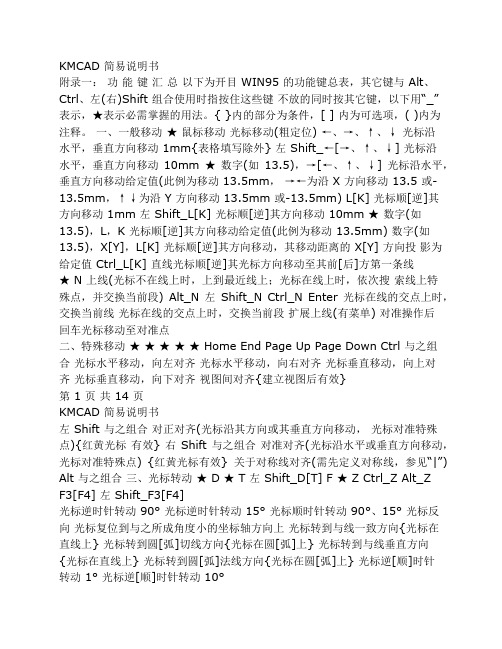
KMCAD 简易说明书附录一:功能键汇总以下为开目 WIN95 的功能键总表,其它键与 Alt、Ctrl、左(右)Shift 组合使用时指按住这些键不放的同时按其它键,以下用“_”表示,★表示必需掌握的用法。
{ }内的部分为条件,[ ] 内为可选项,( )内为注释。
一、一般移动★鼠标移动光标移动(粗定位) ←、→、↑、↓光标沿水平,垂直方向移动 1mm{表格填写除外} 左 Shift_←[→、↑、↓] 光标沿水平,垂直方向移动10mm ★数字(如13.5),→[←、↑、↓] 光标沿水平,垂直方向移动给定值(此例为移动 13.5mm,→←为沿 X 方向移动 13.5 或-13.5mm,↑↓为沿 Y 方向移动 13.5mm 或-13.5mm) L[K] 光标顺[逆]其方向移动 1mm 左 Shift_L[K] 光标顺[逆]其方向移动 10mm ★数字(如13.5),L,K 光标顺[逆]其方向移动给定值(此例为移动 13.5mm) 数字(如13.5),X[Y],L[K] 光标顺[逆]其方向移动,其移动距离的 X[Y] 方向投影为给定值 Ctrl_L[K] 直线光标顺[逆]其光标方向移动至其前[后]方第一条线★ N 上线(光标不在线上时,上到最近线上;光标在线上时,依次搜索线上特殊点,并交换当前段) Alt_N 左Shift_N Ctrl_N Enter 光标在线的交点上时,交换当前线光标在线的交点上时,交换当前段扩展上线(有菜单) 对准操作后回车光标移动至对准点二、特殊移动★★★★★ Home End Page Up Page Down Ctrl 与之组合光标水平移动,向左对齐光标水平移动,向右对齐光标垂直移动,向上对齐光标垂直移动,向下对齐视图间对齐{建立视图后有效}第 1 页共 14 页KMCAD 简易说明书左 Shift 与之组合对正对齐(光标沿其方向或其垂直方向移动,光标对准特殊点){红黄光标有效} 右 Shift 与之组合对准对齐(光标沿水平或垂直方向移动,光标对准特殊点) {红黄光标有效} 关于对称线对齐(需先定义对称线,参见“|”) Alt 与之组合三、光标转动★ D ★ T 左 Shift_D[T] F ★ Z Ctrl_Z Alt_ZF3[F4] 左 Shift_F3[F4]光标逆时针转动 90°光标逆时针转动 15°光标顺时针转动 90°、15°光标反向光标复位到与之所成角度小的坐标轴方向上光标转到与线一致方向{光标在直线上} 光标转到圆[弧]切线方向{光标在圆[弧]上} 光标转到与线垂直方向{光标在直线上} 光标转到圆[弧]法线方向{光标在圆[弧]上} 光标逆[顺]时针转动 1°光标逆[顺]时针转动 10°数字(如 13.5),F3[F4] 光标在原角度为基础上逆[顺]时针转动给定值(此例为13.5°) L[K] 左 Shift_L[K] 数字(如 13.5),L[K] Ctrl_L[K] 圆光标顺[逆]着笔光标方向转动 1°圆光标顺[逆]着笔光标方向转动 10°圆光标顺[逆]着笔光标方向转动给定值圆光标顺[逆]着笔光标方向转动至其前[后]方第一条线[圆(弧)]{2.3圆光标有效} 光标逆[顺]时针转动到给定值(此例光标转动到13.5°位置,以★ 数字(如 13.5),A,F3[F4] 水平向右方向为0°)右 Shift_F3[F4]直线光标逆[顺]时针转动对准目标四、值调整(以下半径泛指园半径、倒角值、倒圆半径、公切半径等) F5[F6]左 Shift_F5[F6] 数字(如 13.5),F5[F6] 13.5mm)当前半径加[减]1 当前半径加[减]10 当前半径在原半径的基础上增[减]给定值(此例为增[减]第 2 页共 14 页KMCAD 简易说明书★ 数字(如 13.5),A,F5[F6] 径为多少) 右 Shift_F5[F6] 五、画线[圆(弧)]键+左 Shift_+[=] ★数字(如 13.5),+当前半径调整至给定值(此例为半径调整至为 13.5mm,不管原半圆光标半径增[减]对准目标鼠标左键点击开始,鼠标左键点击结束★ C沿光标方向画线 1mm{红光标时有效} 沿光标方向画弧1°{圆光标时有效} 沿光标方向画线 10mm{红光标时有效} 沿光标方向画弧10°{圆光标时有效} 沿光标方向画线给定值{红光标时有效} (此例为沿光标方向画线 13.5mm) 沿光标方向画弧给定度数{圆光标时有效} (此例为沿光标方向画弧13.5°) 沿光标方向画不定长度线{红光标时有效} 按当前半径画整圆{圆光标时有效}给当前圆[弧]补画中心线{红、黄光标在线上} 左 Shift_C 以当前半径顺着笔光标方向画 1/4 圆{圆光标时有效} 数字(如 13.5),C 按给定值为直径,以光标位置为圆心画整圆{红、黄有效} (此例为画直径为 13.5 的整圆) ★ 黄光标画线已知直线起点和终点画直线 *(/) 当前线长度乘[除]2 {红光标在线端,方向与线一致且朝外}黄光标虚拟线长乘[除]2{黄光标时有效} 数字(如 3),* (/) 当前线长度乘[除]给定值{红光标在线端,方向与线一致且朝外} (此例为当前线长变为原长的 3(1/3)倍)黄光标虚拟线长乘(除)给定值{黄光标时有效} Alt_L[K] Alt_L[K] 顺[逆]着光标方向画线至其前[后]方第一条线上{红光标时有效} 顺[逆]着笔光标方向画弧至其前[后]方第一条线上 {圆光标时有效}对准操作后按“Ctrl_回车” 对准操作后,直线光标从光标所在点画直线至对准点对准操作后,圆光标顺着笔光标方向画弧至对准点六、擦线操作(部分功能可在右键中实现) ★ E 擦除当前段{光标在线上}第 3 页共 14 页KMCAD 简易说明书★ Alt_E Ctrl_E ? 左 Shift_?擦除当前线{光标在线上} 扩展擦线(有菜单) 逆光标方向擦线 1mm{红光标在线端,方向与线一致且朝外} 逆光标方向擦线 10mm {红光标在线端,方向与线一致且朝外}数字(如 13.5),?逆光标方向擦线给定值(此例为擦除 13.5mm,若当前线不足13.5mm,则全部擦除) {红光标在线端,方向与线一致且朝外}{红光标在线端,方向与线一致且朝外} 0,E 擦除当前线光标的前方部分线段 {红光标在线上,方向与线一致}数字(如 13.5),E 擦除当前线光标的前方给定值长线段(此例为擦除当前线光标前的 13.5mm) {红光标在线上,方向与线一致} 七、线型操作(可在右键中实现) ★ F8 ★ Ctrl_F8 Shift_| 改变当前线型(可直接点击线型栏) 改变当前线线型 {光标在线上}(组选中后也有效) 把当前线临时设为边界线{光标在线上} {填充操作中有效}八、屏幕操作★ Shift _>,[<] ★ A,Shift_>,[<] 数字,Shift_>[<] 数字,A,Shift_>[<] Ctrl_鼠标移动以当前改变位置为中心放大[缩小] 放大[缩小]至全屏显示以当前改变位置为中心放大[缩小]给定倍数直接设置显示比例随鼠标移屏九、尺寸相关操作(以下操作均在尺寸标注菜单进行) Enter 一般的尺寸标注确认及定位{一般需上线或靠近目标}表格填写时换行零件编号标注时确认尺寸标注引出形式转标注与非引出形式转换{尺寸标注可移位的临时状态时有效}定义尺寸对称线{光标在点划线上} 剖切面位置符号标注结束如在该标注时,以“Ctrl_Enter”开始,则在开始处、结束处标注形式均带有箭头;如在该标注时,以“Enter” 开始,则在开始处、结束处标注形式均不带有箭头对称尺第 4 页共 14 页★ Space(空格) Shift_| Ctrl_EnterKMCAD 简易说明书寸的半标注(需先定义尺寸对称线,先确定第一边) Alt_>[<] Tab Backspace Del shift_ ? 尺寸高度增大[减小]{尺寸标注可移位的临时状态时有效} 转换尺寸目标表格填写时消去光标前一个字符,消去尺寸目标表格填写时删除光标后一个字符公差、形位公差查询右 Shift_Enter 多圆(弧)统一标注(主要用于同半径,不同圆心圆(弧)标注) {先把标圆(弧)光标上到圆(弧)上} 左 Shift_Enter 多圆弧统一标注(主要用于标注同心圆弧直径) {先把标圆直径光标上到圆弧上} 进行有选择的多圆(弧)统一标注(同半径不同圆心圆(弧))光标换格或移动一个字符位,移动一个字符位或区域{编辑已存表格填写时有效} Φ{尺寸字符录入时有效}→,←,↑,↓ @附录三:培训练习图例以下图例和习题,是编者通过总结多次开目 WIN95培训班的教学经验,结合用户在培训期间经常提到的问题,精心组织提取,力求简单而又全面地反映开目 WIN95 的常用操作的一组练习题,希望初学者在培训期间能够按照图下的操作步骤独立完成,并认真体会,举一反三,即可掌握开目 WIN95 的特点和主干。

CAD全称Computer Aided Design,也就是计算机辅助设计。
指利用计算机及其图形设备帮助设计人员进行设计工作。
在设计中通常要用计算机对不同方案进行大量的计算、分析和比较,以决定最优方案;各种设计信息,不论是数字的、文字的或图形的,都能存放在计算机的内存或外存里,并能快速地检索;设计人员通常用草图开始设计,将草图变为工作图的繁重工作可以交给计算机完成;由计算机自动产生的设计结果,可以快速作出图形,使设计人员及时对设计做出判断和修改;利用计算机可以进行与图形的编辑、放大、缩小、平移、复制和旋转等有关的图形数据加工工作。
以下是我的cad的设计说明:一,设计顺序1.图层设计,通过观察图纸的主要构成,大致估算需要图层的个数来新建图层,以及不同图层的名称,线型,线宽,颜色。
2.样式设置,字体使用仿宋体,字体高度估算。
标注使用倾斜式并修改合适的标注字体高度。
3.单位设置,使用毫米单位。
4.捕捉方式设置,选点圆心、中点、端点、垂足等。
5.绘图比例,根据图纸需要设置绘图比例为1:50。
6.绘图界限设置,A2,29700*2100。
7.绘图,先绘制轴线,线型选择CENTER。
构造柱线,墙体线选择线型Continuous。
绘制沟底,线型选择HIDDEN。
定义管道样式:JL,YS,ZP等,绘制管道。
选择预先绘制的设备图形移到规定位置。
尺寸标注:长度标注,管道标注。
标高标注与设备名称标注。
8.保存,选择大A图标,另存为桌面规定名称的文档。
9.DWG转PDF。
选择打印,打印机名称选择DWG To PDF.pc3,打印范围选择窗口和居中打印,窗口选择绘图界限,打印比例选择布满图纸,确定。
二,设计方法和技巧1.绘图前应该先熟悉一遍CAD快捷键,快捷键可以加快绘图速度。
2.先在脑海里确定一下绘图的顺序,可以减少绘图操作失误。
3.水池、水泵房平面图中设备图形很多重复,可以先绘制一次,使用时直接复制粘贴4.剖面图中两图基本对齐可以对比来绘制墙体位置。

经纬CAD系统操作说明书开机进入WINDOWS98(或WINDOWS2000)操作系统界面,选择“JCAD”图标双击左键进入设计系统。
一、按“扫描”,出现7个子菜单。
1、选择(XZ)选择扫描仪型号。
(此步操作一般不必执行,因为已给客户选择好)2、初描(SM)①、按预览,立等片刻,图像进入预览窗口。
②、按选择框定图像的范围“+”光标:光标在选择框外呈“+”用来重定图像范围的起点和终点。
“←”和“↑”:光标放在选择框外的四个边框上,呈“←”和“↑”用来拉动边框的大小。
“←”放在选择框里呈“←”用来移动范围框的位置。
在扫描任务表直接输入图像的宽和高,并按回车键,此时选择框的大小即为图像的尺寸,然后用“+”光标框住图像。
③、分辨率为每英寸有多少个点。
分辨率越高,扫出的图像尺寸越大。
在扫描织物时,分辨率可根据密度来改变:分辨率:X=经密×2.54;Y=纬密×2.54 平面标输入:X=57.6×2.54=146;Y=26×2.54=66。
缎面标输入:X=115.2×2.54=292;Y=30×2.54=76。
这样扫描出的图案跟实际的经纬线数差不多。
④、按“扫描”,对所定的范围按分辨率进行精确扫描,并显示在图像窗口。
3、选色(SS)选色分为三类:手动选色、自动选色、影光选色手动选色:左键按一下色带中的1号色,再把光标移至画面中,取对应的1号色是哪个(一般为底色),然后按左键在色样上点一下或拉出矩形框取色样。
以此方法取画面中所要的2、3、4、5、6、7、8等色。
自动选色:输入起始色号和颜色数。
影光选色:输入起始色号,颜色数和在哪两个色号之间分色。
4、分色(FS)按“分色”看色彩归并效果,若满意,直接进入小样参数设置功能;若所取色样不满意,则按“返回”或“清空”,并重新选色,再分色,直到满意为止。
5、返回(FH)按“返回”后,图像回到原状态,然后重新选色。
G S P L O T广厦C A D说明书第02章第2章GSPLOT快速入门1接力广厦GSSAP自动成图在GSSAP计算完成和平法配筋选择GSSAP计算模型生成施工图后,点按“主控菜单-AutoCAD自动成图”,自动启动AutoCAD,弹出如下窗口:点按“生成Dwg图”,弹出如下对话框:生成墙柱梁板的模板图、钢筋施工图和计算配筋图2接力SATWE自动成图在SATWE计算完成后,在主控菜单中在PM录入数据相同的目录下新建工程或寻找已建工程,然后再录入中选择“工程─从PKPM读入数据”菜单。
点按“确认”,自动把PKPM模型转化为广厦模型,直接退出录入系统,分别依次点按“主控菜单-楼板次梁砖混计算”和“平法配筋”,平法配筋选择SATWE计算模型生成施工图,再点按“主控菜单-AutoCAD自动成图”,自动启动AutoCAD,弹出如下窗口:点按“生成Dwg图”,弹出如下对话框:生成墙柱梁板的模板图、钢筋施工图和计算配筋图3模板图快速生成如下可快速得到墙柱梁板的模板图:广厦用户:1、把建筑轴线通过“DwgtoGs”导入广厦录入;2、在“录入”中布置墙柱梁板3、在“录入”中生成GSSAP计算数据后,进行“楼板次梁砖混计算”和“平法配筋”不读空间计算结果生成施工图,不需进行“GSSAP计算”;4、在“AutoCAD自动成图”中生成Dwg。
PKPM用户:1、把建筑轴线导入PM录入;2、在“PM”中布置墙柱梁板,经SATWE进入参数设置和数据检查;3、在“录入”中选择采用SATWE计算结果或采用GSSAP计算结果从PKPM读入数据后,进行“楼板次梁砖混计算”和“平法配筋”不读空间计算结果生成施工图;4、在“AutoCAD自动成图”中生成Dwg。
4设置施工图习惯生成Dwg图时弹出如下对话框,点按施工图习惯,弹出施工图习惯修改对话框:板的施工图习惯不采用大样方法,而采用平法表示,可选择11G101板平法表示,板钢筋可选择不编号、按“直径和间距”或“直径、间距和长度”编号,缺省不编号。
设计说明书学号:051108204 姓名:顾嘉一设计思路:首先这是我要完成设计的零件:要完成这次设计,首先根据焊缝的位置,我决定将整个工件竖直放置,这样能够使焊逢水平,利于焊接,为了能够使其夹紧,并能方便的进行相互的焊接要使用3个零件夹具完成固定。
针对要求,设计此种夹具(图1),其构思原理为从下到上依次完成固定。
最终实现工件完全定位,进而进行焊接。
依照这个思路,将工件竖直焊接,一次成型。
二设计细节:定位:第一部分:首先由于工件底部是一个圆柱,为了能是焊缝水平,就将其横过来放置,我设计夹具的底部有一个尺寸与圆柱吻合的凹槽,宽度是圆柱直径相同,高度以圆柱半径为基础,这样及方便拆装也方便定位。
第二部分:这个零件的上半部分是两块对称的长方形工件,为了能使其与圆柱的相对位置保持固定,我将底下的凹槽与上部的结构做成整体,用一块40mm厚的板连接,这样即可以保证整体工件的相对尺寸,也使整个夹具有一定的刚度,保证精确性。
第三部分:上方我同样用2个凹槽来确定2块长方形工件与圆柱的相对尺寸,工件顶部距离夹具顶部60mm,然后为了能使焊缝能够露出来,上下凹槽当中留了一段距离。
预留方便焊接的空隙:第四部分:由于长方形工件总长280mm,而圆柱总长300mm,所以实际焊接是2边各有10mm的空隙,所以在上部凹槽定位时,就多设计10mm保证二者的定位关系。
保证10mm位置的多出来的挡板:夹紧:第一部件:首先由于长方形工件不能用上下固定在圆柱面上,所以我选择在水平方向上加载夹紧力,使其在下方无圆柱时,能够自身锁死,不能滑动移动晃动等任何位移。
为了能保证力平衡,所以我选用了2个M16的六角螺钉,位置对称且适中。
第二部分:圆柱体的固定我本来想用一块和底座一体的挡板用螺钉施加水平力夹紧,后来发现,由于上部凹槽的存在,这样做的话会使工件焊接完成后无法拿出,所以只能将那块挡板做成可拆卸式。
第三部件:可拆卸的挡板第四部件:为了安装挡板而在底座上的钻孔钻孔的位置尺寸设计说明书学号:051108204姓名:顾嘉。
cad课程设计说明书CAD(Computer Aided Design),即“计算机辅助设计”,是用计算机绘制设计图形,生成技术文档,以及模拟和分析实际产品的成像,结构和功能的一种技术。
它既可以完成传统设计工作,例如设计涉及到建筑,机械,管道,装配,木工,建筑装修,电气布置等设计工作,也可以完成新型设计,例如计算机网络,软件,芯片的设计和印制板。
此外,CAD技术还可以实现可视化功能,例如2D绘图,3D绘图,图形动画,版面设计,前景道具等。
本课程所要求的CAD课程设计,基于本科生所掌握的一般CAD软件,为学生提供一个实践仿真的环境,让学生在计算机、CAD、理论设计等多方面的有机结合中,在使用CAD工具的基础上,实现特定的技术需求的设计。
最终,学生通过该课程锻炼和提升自身的CAD技术,得出一份包含概念设计、2D绘图和三维建模的设计解决方案。
同时,让学生在有效使用CAD软件的同时,养成踏实肯干的工作态度。
本课程设计主要包括:概念设计、绘图环境准备、编绘设计图纸、编制图形数据以及输出图形文件几个大部分。
概念设计阶段,将设计题目拆解,然后分析题目内容,获取CAD所需的原始数据;在此基础上,编制技术参数表,详细描述各种规格参数,具体指定关键数据。
绘图环境准备阶段,将题目中execl表格中的数据转换成CAD绘图需要的格式;然后根据CAD绘图环境准备表设置绘图环境及文件属性,创建各种标准图元等。
编绘设计图纸阶段,从CAD软件中选择需要编制的设计图舞,然后在绘图环境准备完毕的基础上,根据技术参数表,采用多种绘图方式完成图纸的编绘;并以尺寸及视图等形式显示出各种精确的尺寸关系,完成设计图的工作。
编制图形数据阶段,用户在图纸的基础上,记录各种标准化的尺寸和图形关系,将图形关系以特定的表达形式记录,从而形成完整的数据。
最后,将设计完成的图形文件输出,以满足不同格式输出需求,节约存档文件空间,方便使用实际应用。
以上就是本次CAD课程设计的大体内容,本课程设计旨在给学生提供一个良好的环境来实现自身的CAD技术,加深对工作原理的理解,培养一种踏实肯干的工作精神,为学生以后的工作打下坚实的基础。
A Practical Guide to Parametric Drawing in AutoCAD Rick Ellis – Cadapult Software Solutions, Inc.Parametric design tools aren’t just for programs like Inventor software, Revit software, or AutoCAD Civil 3D software; there is also a set of parametric drawing tools that you can use to create dynamic relationships and constraints between objects in AutoCAD software. The parametric drawing tools will revolutionize the way that you draw and edit objects in AutoCAD software. This class will introduce you to parametric drawing in AutoCAD software by using both geometric and dimensional constraints to add intelligence to your objects. You will learn how using Auto Constrain and Inferred Constraints can help you quickly add constraints and change your process from drafting to modeling. If you’ve ever wanted geometry in your drawing to update based on changes that you’ve made to other objects, or if you’ve wanted to type a new value into a dimension and have the object update based on this new value, this class is for you.Learning ObjectivesAt the end of this class, you will be able to:1. Learn how to create geometric relationships between objects by adding constraints2. Learn how to define dimensional constraints3. Learn how to identity and edit constrained objects4. Learn how to use inferred constraints to have AutoCAD automatically define constraints for you Your AU ExpertsRick Ellis is the President of CADapult Software Solutions, Inc., where he provides training and consulting services to clients around the country, helping them get the most out of their design software investment. Rick specializes in AutoCAD® Civil 3D®, AutoCAD® Map 3D, Autodesk® InfraWorks™, AutoCAD® Raster Design, and AutoCAD®. He is a member of the Autodesk Developer Network, and author of several critically acclaimed books on AutoCAD Civil3D, and AutoCAD Map 3D; including the Practical Guide series. Rick continues to use AutoCAD Civil 3D on projects in a production environment, in addition to teaching classes to organizations both large and small around the country. This practical background and approach has made him a sought after instructor by organizations around the world.**************************@theRickEllisOverviewWhat is parametric drawing?The Autodesk Definition: “Feature in AutoCAD that assigns constraints to objects, establishing the distance, location, and orientation of objects with respect to other objects.”If the defini tion above didn’t answer all of your questions about parametric drawing, I’ll expand on that and go into a bit more detail. AutoCAD 2010 introduced Parametric drawing. This is not only a relatively new feature for AutoCAD, it is a new concept that will change the way that you create and edit drawings in AutoCAD. While this is a somewhat new feature for AutoCAD, similar tools for parametric design have been in other products like Inventor, Revit, and Civil 3D for some time and you may be familiar with them. Put simply, the idea of parametric drawing is that objects can be related to each other. For example, if you want two lines to be parallel, they would always be parallel. If you change one line then the other will update to match it. This is just one example. However, if you think about all the possibilities, and all the time that you have spent editing drawings to make sure that all the necessary and related changes have been made for a simple change to the design, these tools have the potential to revolutionize the way that you work.AutoCAD uses two types of Parametric Constraints:▪Geometric Constraints∙The Autodesk Definition: “Rules that define the geometric relationships of objects (or points of objects) elements and control how an object can change shape or size.Geometric constraints are coincident, collinear, concentric, equal, fix, horizontal, parallel,perpendicular, tangent, and vertical.”∙Sticky Object Snaps. They maintain the geometric relationship between objects rather than setting it once at the time you use the object snap and then allowing it to change inthe future.∙Add intelligence to your drawings.∙Allow you to think more about modeling and less about drafting.▪Dimensional Constraints∙The Autodesk Definition: “Parametric dimensions tha t control the size, angle, or position of geometry relative to the drawing or other objects. When dimensions are changed, theobject resizes.”∙You can type the value into a dimension and the object updates. It’s the opposite of associative dimensions. With Dimensional Constraints the dimension value drives thegeometry rather than the geometry driving the dimension.∙Can include equations.∙Can even reference other objects. For example, line 1 is twice the length of line 2.Exercise 1 – Working with Existing Constraints1. Open the drawing Widget Assembly complete.dwg from the folder called Completed Assemblyin the dataset.2. Select the block representing the slider on the shaft (identified by callout number 2).3. Move the block.4. Notice the block can only move along the shaft and the arm rotates as it moves.5. Double click the dimension d1 and change the value to 1.56. Notice that changing the value of the dimension moves the block.7. Select and move one of the callouts.8. Notice the entire row of callouts moves together.9. Try moving other pieces of this assembly to see the different constraints in action.10. Open the drawing Parametric - geometric.dwg from the dataset.11. Move and stretch different pieces of the orthographic projection to see how constraints have beenset up within it.Geometric ConstraintsGeometric Constraints maintain the geometric relationship between objects based on basic geometric properties of the entity or entities you apply them to. AutoCAD supports the following geometric constraint types:▪Coincident▪Co-linear▪Tangent▪Perpendicular▪Parallel▪Horizontal (relative to the current UCS X axis)▪Vertical (relative to the current UCS Y axis)▪Concentric▪Equal▪Symmetric▪Smooth▪FixedThe commands to create and manage Geometric Constraints can be found on the Parametric tab of the ribbon.The table below shows the types of objects that can be used to create geometric constraints and their constraint points.Tips when creating geometric constraints:▪When applying constraints between two entities AutoCAD modifies the second entity selected, leaving the first entity unmodified.▪If you convert an object that has constraints to a ployline the constraints are lost.▪If you explode a polyline that has constraints the constraints are lost.▪If you copy an object with constraints the constraints are copied if all the objects involved in the constraint are copied.Constraint BarsConstraint Bars provide a heads-up interface to help you manage geometric constraints in your drawings. Constraint Bars look and behave a lot like transparent floating tool bars, except that each button on a bar represents a single geometric constraint.When you place your cursor over individual constraints on a constraint bar AutoCAD highlights the button, the entity the constraint applies to, and the corresponding button and entity participating in the constraint.When you right-click on a constraint on the constraint bar there are several commands which you can perform on the constraint, including deleting the constraint, hiding the bar, or managing the constraint bar settings.To delete all constraints on an entity use the Delete Constraints command. Ribbon: Parametric tab >> Manage panel >> Delete Constraints.Exercise 2 – Working with Geometric Constraints1. Open the drawing Parametric - geometric.dwg from the dataset.2. Pan to a blank area of the drawing.3. Draw 4 individual lines similar to the graphic below.4. Add Geometric Constraints to make this a dynamic rectangle.a. Use the Coincident, Parallel, and Perpendicular constraints.5. Zoom extents to find the bracket in the drawing as displayed below.6. Add Geometric Constraints to make the bracket hinge at the corner while keeping both sides ofthe part the same size.7. Zoom extents to find the orthographic projection.8. Copy the orthographic projection.9. Remove all the constraints from the orthographic projection.10. Add geometric constraints to the orthographic projection to make it behave as the original.Auto ConstrainIf applying geometric constraints one at a times seems like a tedious task there is an option to let AutoCAD look for objects that can be constrained and add them for you. Auto Constrain examines entities you select and attempts to automatically constrain the geometry based on its current position.You can control the settings for the Auto Constrain command in the Constraint Settings dialog box. Ribbon: Parametric tab >> Geometric panel >> >> Constraint Settings.Here you can select the type(s) of constraints that you want the Auto Constrain command to apply. You can also set Tolerances for distance and angle. These tolerances will determine if constraints are applied and objects are modified when they are “close” to geometrica lly accurate. When used properly this can help clean up a drawing that was created without using object snaps. However, you want to choose your tolerances carefully as it will allow the Auto Constrain command to modify geometry. If you only want the Auto Constrain command to apply constraints where the geometry is perfect and not modify any geometry, set the tolerances to 0.Inferred ConstraintsInferred constraints automatically apply geometric constraints while creating and editing geometric objects, removing the need for you to add constraints later. The Infer Constraints mode works with your object snaps and is enabled with a toggle on the status bar.Once enabled object snaps that are used when creating or editing objects are also used to infer geometric constraints. Objects are not modified by inferred constraints.Exercise 3 – Working with Auto Constrain and Inferred Constraints1. Open the drawing Parametric – Inferred.dwg from the dataset.2. Pan to a blank area of the drawing.3. Draw a rectangle using the rectangle command.4. Use the Auto Constrain command to add constraints.5. Notice what constraints are added.6. Zoom extents to find the bracket in the drawing as displayed below.7. Use the Auto Constrain command to add constraints.8. Notice what constraints are added.9. Turn on Inferred constraints.10. Draw a rectangle using the rectangle command.11. Notice what constraints are added.Dimensional ConstraintsDimensional Constraints constrain objects by allowing you to enter values or formulas. They work similar to associative dimensions, just in reverse. While associative dimensions update the value of the dimension as the object changes, dimensional constraints update the object when the value of the dimension changes. The dimensions drive the geometry rather than the geometry driving the dimensions. Dimensional constraints come in the following types:▪Aligned▪Horizontal▪Vertical▪Radial▪Diameter▪AngularDimensional constraints can constrain the following properties:▪Distances between objects, or between points on objects▪Angles between objects, or between points on objects▪Sizes of arcs and circlesThere two different kinds of dimensional constraints:▪Dynamic∙Maintain the same size regardless of zoom level∙Can easily be turned on or off globally in the drawing∙Display using a fixed, predefined dimension style∙Position the textual information automatically, and provide triangle grips with which you can change the value of a dimensional constraint∙Do not display when the drawing is plotted▪Annotational∙Change their size when zooming in or out∙Display individually with layers∙Display using the current dimension style∙Provide grip capabilities that are similar to those on dimensions∙Display when the drawing is plottedIf you need to control the dimension style of dynamic constraints, or if you need to plot dimensional constraints, use the Properties palette to change dynamic constraints to annotational constraints.The commands to create and manage Dimensional Constraints can be found on the Parametric tab of the ribbon.Tips when creating dimensional constraints:▪When applying dimensional constraints AutoCAD modifies the constrained geometry to satisfy the new constraint.▪If you convert an object that has constraints to a ployline the constraints are lost.▪If you explode a polyline that has constraints the constraints are lost.▪If you copy an object with dimensional constraints the constraints are copied.▪Dimensional constraints can contain equations.The example above contains a rectangle with two basic dimensional constraints.The example above contains a rectangle with two dimensional constraints where the length (d1) is equal to twice the height (d2).You can manage all the values of your dimensional constraints with the Parameters Manager. Ribbon: Parametric tab >> Manage panel >> Parameters Manager.In the Parameters Manager you can edit expressions and even add user defined variables that you can use in expressions.Exercise 4 – Working with Dimensional Constraints1. Open the drawing Parametric - dimensions.dwg from the dataset.2. Zoom to the rectangle.a. It already has geometric constraints.3. Add Dimensional Constraints for the width and length.4. Edit the width to be 3.5. Edit the length to be twice the width by editing the expression.6. Zoom extents to find the bracket in the drawing as displayed below.a. It already has geometric constraints.7. Add a dimensional constraint to control the angle.8. Draw circles at each end of the part.9. Use a concentric geometric constraint to position them10. Add a dimensional constraint that makes them half the outer radius of the part.Constraints in Dynamic BlocksIntroduced in AutoCAD 2005, Dynamic Blocks extend the capabilities of traditional blocks by providing the ability to define custom grips and properties for your blocks which affect the geometry for the block. You create dynamic blocks by combining Block Actions and Block Action Parameters within the block definition. Now you can extend the power of blocks even further by adding geometric and dimensional constraints to your dynamic blocks.When you add geometric and dimensional constraints to dynamic blocks it is best to add them in the block editor using the commands on the Block Editor tab of the Ribbon.A Block Properties table allows you to define and control values for parameters and properties within a block definition. This will become the list of selectable values in the dynamic block.Exercise 5 – Working Constraints in Dynamic Blocks1. Open the drawing Parametric - blocks.dwg from the dataset.2. Open the block editor.a. Ribbon: Insert tab >> Block panel >> Block Editor.b. Name the new block AUParametric.3. Draw a rectangle using the rectangle command starting the lower left corner of the rectangle at0,0.4. Add Geometric Constraints to make this a dynamic rectangle.5. Add Dimensional Constraints for the width and length.6. Edit the width to be 5.7. Edit the length to be twice the width by editing the expression.8. Add a Block Table.a. Place the block table near the origin of the block.b. Placement of the block table does not need to be exact. It will be the location of a grip onthe block that can be used to select standard sizes.9. Enter 1 for the number of grips.10. Click the Add Properties button11. Select the d1 parameter and Click <<OK>>.12. Enter values for d1 as shown above.13. Click <<OK>> when finished.14. Close the block editor and save the changes.15. Insert the block anywhere in your drawing.16. Select the block and notice the available grips.a. You will be able to stretch it in the vertical direction and the rectangle will keep the 2:1ratio of length to width.b. Select the block table grip and you will see the predefined widths.c. Select one of the values and notice how the block resizes.ConclusionParametric drawing in AutoCAD with geometric and dimensional constraints is a powerful set of tools that may drastically change the way that you create and edit drawings. I hope that this introduction to these exciting features has got you thinking about ways that you can apply it to your own drawings and projects.I encourage you to try it out, start small at first, but I am confident that you fill not only find these tools a powerful time saver but also intuitive and easy to learn.。