Google Chrome扩展开发指南
- 格式:docx
- 大小:24.24 KB
- 文档页数:4

MyLOFT使用指南2020年3月一、MyLOFT插件安装1、请使用Google Chrome浏览器在Chrome浏览器中安装MyLOFT插件的具体方法如下:(1)下载crx后缀的MyLOFT插件,下载链接:(2)在Chrome浏览器地址栏输入:chrome://extensions/ (3)打开右上角“开发者模式”(4)将下载好的 .crx后缀文件拖入插件页面(5)在弹出窗口中点击“添加扩展程序”(6)Chrome浏览器右上角地址栏旁边出现MyLOFT图标,表示插件安装成功二、MyLOFT账号注册1、首次使用请登录:2、点击“搜索机构名称”栏,在下拉菜单中选择“南方科技大学”,点击“继续”3、点击“创建账号”4、分别输入全名、邮箱、创建密码及确认密码,并勾选同意服务条款,点击“继续”。
注:请使用带有本机构后缀的邮箱进行注册。
5、随后将出现“账号创建成功”页面,此时请先不要点击“登录”按钮。
6、请先至邮箱查收来自的激活邮件,点击邮件中的“验证邮箱”按钮(如长时间未收到邮件,请查看邮件客户端或Web邮箱的“垃圾邮件”)7、跳转至“邮箱已验证”页面,即表示注册成功,点击“登录”按钮后,即可进入MyLOFT主页开始访问数据库。
由于后台采用人工审核方式,如登录后出现没有资源的情况,请等待15分钟左右,再登录查看。
三、MyLOFT主要功能介绍1、浏览器插件安装后,当用户在登录一次即可使浏览器一直保持在登录状态(当浏览器右上角MyLOFT插件图标为彩色时,即表示处于账号登录状态),并可随时访问已经订购的资源。
2、账号登录状态下,可直接在浏览器中访问已有授权的数据库资源(以MyLOFT 主页的资源列表为准),无需一直通过MyLOFT主页进行访问;同时支持直接在地址栏输入数据库网址、原有收藏夹内已保存的数据库内容以及通过各类搜索引擎检索得出的内容进行全文访问。
3、通过点击浏览器插件按钮。
用户可以对正在访问的网页内容进行标记和收藏,并且添加标签便于后续整理和回看。
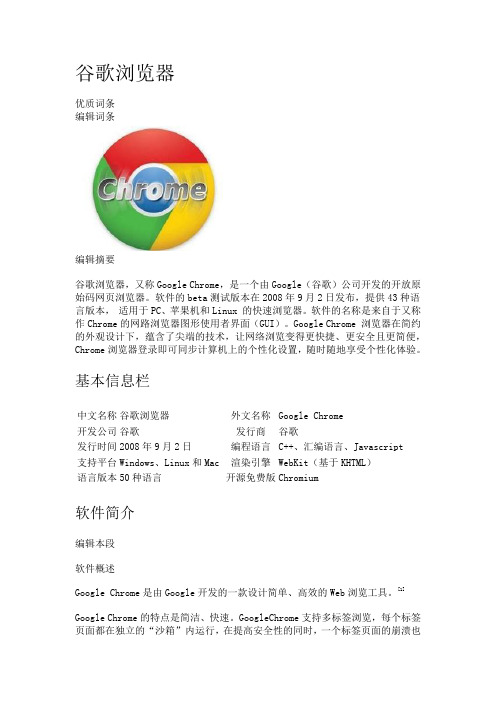
谷歌浏览器优质词条编辑词条编辑摘要谷歌浏览器,又称Google Chrome,是一个由Google(谷歌)公司开发的开放原始码网页浏览器。
软件的beta测试版本在2008年9月2日发布,提供43种语言版本,适用于PC、苹果机和Linux 的快速浏览器。
软件的名称是来自于又称作Chrome的网路浏览器图形使用者界面(GUI)。
Google Chrome 浏览器在简约的外观设计下,蕴含了尖端的技术,让网络浏览变得更快捷、更安全且更简便,Chrome浏览器登录即可同步计算机上的个性化设置,随时随地享受个性化体验。
基本信息栏中文名称谷歌浏览器开发公司谷歌发行时间2008年9月2日支持平台Windows、Linux和Mac 语言版本50种语言外文名称Google Chrome发行商谷歌编程语言C++、汇编语言、Javascript 渲染引擎WebKit(基于KHTML)开源免费版Chromium软件简介编辑本段软件概述Google Chrome是由Google开发的一款设计简单、高效的Web浏览工具。
[1]Google Chrome的特点是简洁、快速。
GoogleChrome支持多标签浏览,每个标签页面都在独立的“沙箱”内运行,在提高安全性的同时,一个标签页面的崩溃也不会导致其他标签页面被关闭。
此外,Google Chrome基于更强大的JavaScript V8引擎,这是当前Web浏览器所无法实现的。
Google Chrome另有手机版的Chrome浏览器,于2012年发布了谷歌浏览器移动版,提供IOS系统和安卓系统的谷歌浏览器,在保持浏览器原有特点的情况下,实现了多终端使用浏览器,具有共享收藏历史信息等功能,是手机浏览器的一次巨大突破。
随着Android系统的份额不断扩大而市场占有率不断飙升。
Google Chrome是一款免费软件,借鉴了苹果Safari的WebKit引擎、Mozilla 的Firefox及其他相关应用。

如何使用网站调试工具(如Chrome开发者工具或Firebug)诊断和解决网站错误和问题的教程和技巧网站调试工具是开发者在开发和维护网站时的必备利器。
它们可以帮助我们诊断和解决各种网站错误和问题,从而确保网站的正常运行和良好的用户体验。
本文将介绍如何使用常见的网站调试工具(如Chrome开发者工具和Firebug),并分享一些调试网站错误和问题的实用技巧和经验。
通过学习本文,您将能够快速定位和解决网站错误和问题,提高网站的质量和性能。
一、Chrome开发者工具Chrome开发者工具是一款功能强大而又易于使用的网站调试工具。
它内置于Google Chrome浏览器中,并提供了一系列调试和监控网站的功能。
以下是使用Chrome开发者工具调试网站的步骤:1. 打开Chrome浏览器,并打开待调试的网站。
2. 右键点击网页中的任意位置,并选择“检查”。
或者按下键盘上的Ctrl + Shift + I(Windows)或Cmd + Option + I(Mac)快捷键。
3. 弹出的开发者工具窗口中,可以看到网站的HTML、CSS和JavaScript代码,以及网站的网络请求、性能等信息。
二、基本功能介绍1. 元素面板:可以查看和编辑网页的HTML和CSS代码。
通过选择某个HTML元素,我们可以在右侧的样式选项卡中调整该元素的样式属性,以实时预览效果。
2. 控制台面板:提供了一个交互式的JavaScript命令行环境,可以查看和调试JavaScript代码中的错误和警告信息。
我们可以在控制台中运行JavaScript代码,以检查和修改网页中的变量和对象。
3. 网络面板:用于监控和分析网页发起的网络请求。
我们可以查看每个请求的详细信息,如URL、请求方法、响应状态码等,以及请求和响应的内容。
通过网络面板,我们可以检查网页的加载性能,并优化网页的资源请求。
4. 资源面板:用于查看网页的所有资源文件,如图片、样式表、脚本文件等。

chromium 读取本地文件方法-概述说明以及解释1.引言1.1 概述在现代计算机系统中,浏览器已经成为人们日常生活中不可或缺的工具之一。
而Chromium作为一款开源的浏览器内核,被广泛应用于众多知名的浏览器中,如Google Chrome等。
Chromium的强大功能和灵活性使其备受开发者和用户的青睐。
本文旨在探讨Chromium浏览器如何读取本地文件的方法。
本地文件读取是一个常见的操作,有时我们需要从本地文件系统中获取数据或进行操作。
了解Chromium浏览器如何实现本地文件读取,对于开发人员和用户来说都具有重要意义。
通过深入研究Chromium浏览器的本地文件读取方法,可以帮助我们更好地理解Chromium的内部工作原理,为我们开发基于Chromium的应用程序提供更多灵活的选择。
同时,我们也将探讨本地文件读取方法可能存在的安全性考虑,帮助我们更好地保护用户的数据安全。
1.2 文章结构:本文将首先介绍Chromium浏览器的基本情况,包括其特点和功能。
接着将详细探讨Chromium浏览器中读取本地文件的方法,包括常用的技术和步骤。
最后,将讨论在使用Chromium浏览器读取本地文件时需要考虑的安全性问题,并提出相应的解决方案。
本文旨在帮助读者更好地理解Chromium浏览器的本地文件读取功能,提高软件应用的安全性和效率。
1.3 目的在本文中,我们的主要目的是探讨如何在Chromium浏览器中读取本地文件的方法。
Chromium作为一款开源的浏览器,在许多领域有着广泛的应用,其中包括Web开发、应用程序开发等。
通过了解Chromium浏览器的本地文件读取方法,我们可以更好地利用其功能,提高工作效率和开发效果。
另外,我们还将讨论本地文件读取方法涉及的安全性考虑,以确保用户数据的安全性和隐私保护。
通过本文的研究和探讨,我们希望能够为读者提供关于Chromium浏览器本地文件读取方法的全面指南,帮助他们更好地应用这一功能并加强安全意识。
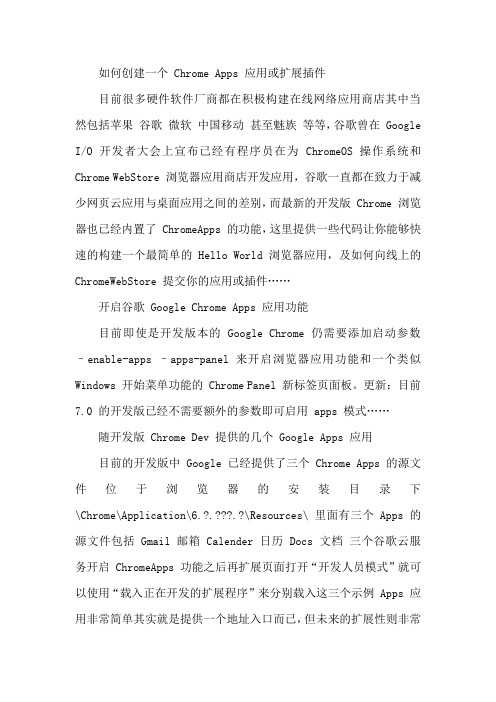
如何创建一个 Chrome Apps 应用或扩展插件目前很多硬件软件厂商都在积极构建在线网络应用商店其中当然包括苹果谷歌微软中国移动甚至魅族等等,谷歌曾在 Google I/O 开发者大会上宣布已经有程序员在为 ChromeOS 操作系统和Chrome WebStore 浏览器应用商店开发应用,谷歌一直都在致力于减少网页云应用与桌面应用之间的差别,而最新的开发版 Chrome 浏览器也已经内置了 ChromeApps 的功能,这里提供一些代码让你能够快速的构建一个最简单的 Hello World 浏览器应用,及如何向线上的ChromeWebStore 提交你的应用或插件……开启谷歌 Google Chrome Apps 应用功能目前即使是开发版本的 Google Chrome 仍需要添加启动参数–enable-apps –apps-panel 来开启浏览器应用功能和一个类似Windows 开始菜单功能的 Chrome Panel 新标签页面板。
更新:目前7.0 的开发版已经不需要额外的参数即可启用 apps 模式……随开发版 Chrome Dev 提供的几个 Google Apps 应用目前的开发版中 Google 已经提供了三个 Chrome Apps 的源文件位于浏览器的安装目录下\Chrome\Application\6.?.???.?\Resources\ 里面有三个 Apps 的源文件包括 Gmail 邮箱 Calender 日历 Docs 文档三个谷歌云服务开启 ChromeApps 功能之后再扩展页面打开“开发人员模式”就可以使用“载入正在开发的扩展程序”来分别载入这三个示例 Apps 应用非常简单其实就是提供一个地址入口而已,但未来的扩展性则非常让人期待;开发一个简单的 Google Chrome Apps 应用既然提供了三个示例源程序,我们可以依葫芦画瓢般的制作一个属于自己的 ChromeApp 例如我经常使用的 GoogleReader 阅读器需要做的是准备一个小图标用于在应用选项卡上显示,准备一个manifest.json 做为应用的入口清单至于 manifest.json 的语法可参考 Chrome 插件的开发文档或者随 Chrome 提供的几个示例应用例如:{"name": "Google Reader", "version": "1","icons": {"128": "128.png", "24": "24.png"},"permissions": [ "notifications" ],"app": {"launch": {"web_url": "https://google/reader/"}} }这样我的第一个 Hello World 式的 Chrome Apps 就制作好了,当然里面的地址可以是本地地址的也包括 JavaScript 和 CSS 这样看来制作浏览器应用的核心技术当然是 + CSS + JavaScript 了最好是 5 和 CSS3 使用 webkit 和 v8 的 Chrome 对于这两项新标准非常在行,哈哈这明显要比制作 Firefox 的插件要简单的多也更适合互联网工程师的参与要知道写还是比写 C++ 的要多的多吧 ^_^ 下面看看截图的效果:应用的页面看起来和网页没什么区别,我们本来就是要减少两者的区别,这种开发模式当然可以拓展到 WebQQ 甚至是植物大战僵尸等等,其实微软早在很久以前就提供了以 hta 格式文件来运行的应用《如何利用 HTA 构建应用》只是当时的云服务还远远不够成熟而且 hta 将很多东西都限制的很死板,而现在借助 5 新加入的大量功能我们可以自由的实现很多有意思的浏览器应用包括游戏(如Google/PacMan 等)更多开发资源可以访问code.google/intl/en/chrome/apps/ Google Installable Web Apps 即谷歌可安装网页应用的项目页面……一个 Chrome Apps or Extensions 开发完成之后是不是想分享给其他朋友使用,当然最好是提交到 ChromeWebStore 线上应用商店供所有的 Chrome 用户使用,这里有一个视频详细描述了如何提交自己的 Chrome 应用及扩展到 Chrome线上商店,包括设置免费及付费模式,而且 ChromeWebStore 提供多种付费模式而非 AppleAppStore 那种单一的付费模式:如何上传你的应用到 Chrome 线上商店:How to upload your app to the Chrome Web Store从视频中可以看出上传是非常方便的,而且期间可以通过选择已经通过 Google 站长工具验证过的网站来为插件打上验证标识。
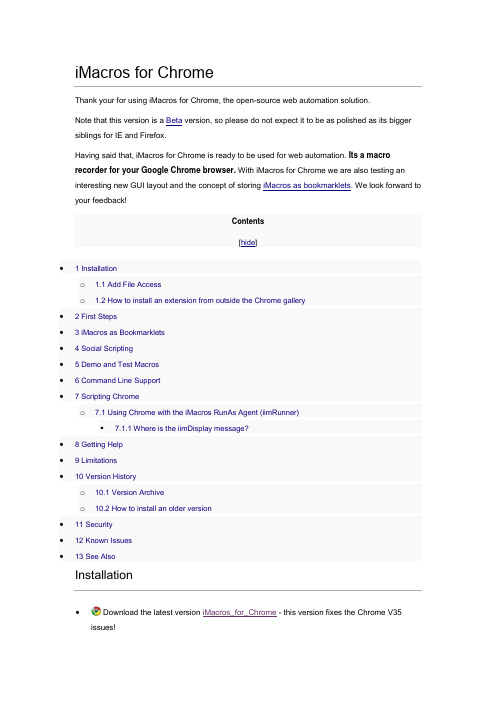
iMacros for ChromeThank your for using iMacros for Chrome, the open-source web automation solution.Note that this version is a Beta version, so please do not expect it to be as polished as its bigger siblings for IE and Firefox.Having said that, iMacros for Chrome is ready to be used for web automation. Its a macrorecorder for your Google Chrome browser. With iMacros for Chrome we are also testing an interesting new GUI layout and the concept of storing iMacros as bookmarklets. We look forward to your feedback!Contents[hide]∙ 1 Installationo 1.1 Add File Accesso 1.2 How to install an extension from outside the Chrome gallery∙ 2 First Steps∙ 3 iMacros as Bookmarklets∙ 4 Social Scripting∙ 5 Demo and Test Macros∙ 6 Command Line Support∙7 Scripting Chromeo7.1 Using Chrome with the iMacros RunAs Agent (iimRunner)7.1.1 Where is the iimDisplay message?∙8 Getting Help∙9 Limitations∙10 Version Historyo10.1 Version Archiveo10.2 How to install an older version∙11 Security∙12 Known Issues∙13 See AlsoInstallation∙ Download the latest version iMacros_for_Chrome - this version fixes the Chrome V35 issues!No administrative rights are required for the installation. All versions of Chrome (Win, Mac and Linux) are supported.This installer supports storing macros inside bookmarks. If this is all you want, then there is nothing else to do. But if you prefer to store macros in regular text files (like iMacros for Firefox/IE do), then please install our new file access modules below.Add File AccessiMacros for Chrome used a NPAPI plugin internally to access the file system. And because Chrome extensions can no longer use the NPAPI (since May 2014) we have to provide the alternative solution - using the new NativeMessaging API of Chrome.This means the default install of iMacros for Chrome V8 and higher allows you to only store macros in bookmarks. If you want to store the macros in text files on your hard drive or you are using macros that access data files (via !DATASOURCE), please install one of these free file access enhancements:Please install iMacros for Chrome before installing the file access module. The installers below contain ONLY the file access code, not the complete iMacros for Chrome extension.∙Windows: => Download File Access Installer∙Mac: => Download File Access Installer (updated Oct 1, 2014)∙Linux:Download tar ball∙∙It can be used for both, Mac and Linux.∙The install script is inside the "gz" file. The command to unpack it from command line is ∙tar -xvf imacros_fio.tar.gz∙After that command is executed the imacros_fio directory is created. Please move that directory to some place where it will be persistent, e.g. ~/iMacros∙then cd to that directory and execute ./install.sh∙(Checksum: MD5 (imacros_fio.tar.gz) = dc668d1b8265443e0ef7314a6bc92b3f)This is how iMacros for Chrome looks without the new and free file access module installed. Once it is installed, you will see the familiar treeview there.How to install an extension from outside the Chrome gallery Extensions that you download from the Chrome Web Store are installed automatically, which is great for distribution, but not so great for development. Recognizing this, Chrome gives you a quick way of loading up your working directory for testing. Let's do that now.∙Visit chrome://extensions in your browser (or open up the Chrome menu by clicking the icon to the far right of the Omnibox: The menu's icon is three horizontal bars.. and select Extensions under the Tools menu to get to the same place).∙Ensure that the Developer mode checkbox in the top right-hand corner is checked.Drag & drop the imacros-yyy.crx beta version on the extension page. This works only on the extension page. Chrome checks if the extension is valid, it'll be loaded up and active right away!This does not work Chrome V36 Beta on Windows: That is caused by a new, upcoming security improvement: Starting with V36, Chrome will block all installs from outside the Google Chrome Gallery! So far this block seems to be only in the Windows version, not Chrome 36 for Linux or Mac. To work around this, install our beta version from the gallery.First StepsAfter you installed iMacros for Chrome you will see the iMacros icon in the toolbar. First we recommend that you look at a few demo macros. After this start recording your first own macro. To get start, a simple website like this wiki or our company website are a good start. To record, open the iMacros panel and click record. When you are done recording, click the stop icon either in the panel or in the Chrome toolbar. The iMacros icon changes to a stop button with line counter during recording and replay.The iMacros for Chrome Panel: You can start playing macros either from the iMacros panel or from your bookmarks or macros that are embedded into websites.The iMacros icon changes to a stop button with line counter during recording and replay.The WAIT command displays the wait time as countdown.The iMacros panel has a loop button to run macros repeatedly. This can be useful for checking a certain web page status or for web testing. While the loop is running, the current loop number is stored in the !LOOP internal variable.Example usage: Create a macro that refreshes the current page every 5 seconds:iMacros as BookmarkletsIf you are used to other iMacros versions, you might be surprised that iMacros for Chrome does not store its macros as text files. The reason for this is that Chrome extensions can not write or read files unless they use a special NPAPI dll (Update: iMacros for Chrome V2.0 Beta has such a DLL and can now read and write normal macros!). Instead we are testing a new concept and store macros as bookmarklets inside the regular Chrome bookmarking system.This means you can take full advantage of the Google Bookmark Sync features or bookmark sync extensions such as Xmarks.As the macros are packed as bookmarklets, you can just drag & drop them to your bookmarks folder or bookmarks bar.Example: Search the German railway website for train connection from Frankfurt International Airport to Mannheim - Select "Proceed to this site" to run the macro!You can rename, edit or delete your iMacros via the the Chrome bookmark managerYou can sync your iMacros macros just like normal bookmarks. And with the iMacros secure password encryption that means that you can even store login macros securely in the cloud.iMacros for Chrome V2 Beta can view, run and edit the standard *.iim text file based macros, just like iMacros for Firefox/IE.Social ScriptingiMacros for Chrome pioneers the social scripting concept. Users can embed the complete macro in a simple link that can be shared with friends and coworkers. Users can also embed the link on their homepage, blog and company Intranet. In this way, users can help website visitors perform certain tasks. Instead of telling visitors how to fill out a form, users can let iMacros fill out the form for them. All information is stored inside the link as a text string, and nothing is stored on our servers.Tip: To send macros (bookmarklets) by email, use the link shortener service. Example usage:"Hi Sandra, which of the available flights do you prefer? Just click the link to run the search and get up-to-date pricing."Demo and Test MacrosFor a list of demo and test macros please see /imacros/chrome/. If these macros replay fine in your Google Chrome browser, then the basic installation of iMacros for Chrome is ok.Command Line SupportThe Google Chrome API does not provide command line information for extensions yet, but user "cammarin" suggested a great way to use iMacros for Chrome via the command line: Embed the iMacros bookmarklet in a local web page.1. Create a bookmark for the macro you want to launch2. Right-click on the bookmark in Chrome and select Edit3. Copy everything in the URL field starting with var e_m64 up to and includingwindow.dispatchEvent(evt);4. Paste this code in place of the line starting with var e_m64 in the HTML file shown below Example:Example command line / batch file:"test.htm" is the local website with the bookmarklet. Note that you need to open another tab first, otherwise Chrome is not ready to start the bookmarklet. So the workaround is to simply open "" before our local website with the bookmarklet. This way you can also start your macro via the Windows task scheduler or a Linux crown job.Update: This approach is no longer working. We discovered that you can make it work by adding a call to alert() as the first line in the launchMacro() function. Obviously this is not acceptable since it would require user intervention to dismiss the dialog. If you know of a fix or other approach, please post the solution here.Scripting ChromeGoogle Chrome, the complete browser, can be scripted with the commercial iMacros Enterprise Edition (= iMacros Scripting API). The API allows you to control Chrome from external software (C++, C#, Python, Perl,...). For details, see the chapter with the iimOpen command.Using Chrome with the iMacros RunAs Agent (iimRunner)1. iimRunner only works with a non-default Chrome UserDataDir (aka profile)2. Make sure the iMacros add-on is installed in the new user profile.3. In order to launch Chrome with a different user profile via the iMacros scripting interface(e.g. iimOpen("-cr -crUserData C:\MyProfile")) or with iimRunner (e.g. iimOpen("-cr-runner -crUserData C:\MyProfile")), you need to allow access to file URLs:1. Go to Tools - Extensions and click the small triangle next to the iMacros add-on2. Make sure "Allow access to file URLs" is checkedWhere is the iimDisplay message?Due to Chrome's UI, we opted to show messages output by iimDisplay as a desktopnotification pop-up window.In iMacros for Chrome, if the sidebar is not available (e.g. if you start the browser from scripting interface API or run macros from bookmarks menu) errors and iimDisplay() messages are shown in a desktop notification pop-up window.Getting HelpIf you run into any issues, please don't hesitate to contact us on our support forum. Take a quick look through the forum before asking your question, we might already have a solution or work around available.LimitationsWhile iMacros for Chrome works well for many web automation tasks, some iMacros features are not yet implemented. But we are working on it.Not yet available:∙Some of the built-in variables∙Dialog Manager* (ONDIALOG)∙DirectScreen Technology & Image Recognition∙What feature do you need most urgently? - Please let us know in the iMacros for Chrome user forum so we can prioritize our work.(*) Feature requires updates to the Chrome extensions API before we can implement it. Version HistoryRead what's new:∙2014-05-28 V8.04Download now∙New: Chrome V35 bug workaround∙New: New Scripting interface, workaround for Chrome's block of NPAPI dlls - requires separate installer.Due to Chrome restrictions, the updated extension only supports macros inside bookmarks. For file access, please install our new file access modules - get themat iMacros_for_Chrome#Installation.∙2014-03-10 V7.03 Download now∙Fixed: Shrinking sidebar bug (only Linux systems affected). This fix is actually a workaround for a Chrome bug.∙2014-03-10 V7.02 Download now∙New: Significantly improved UI∙New: Upload support for AlertFox Website Monitoring∙Fixed: Many smaller bug fixes and tweaks∙2013-07-05 V6.06 Download now∙New: New indicator for the recording/replay position∙Improved: Bookmarklet conversion∙Fixed: Many smaller bug fixes and tweaksImportant note for iMacros Enterprise Edition users: The updated iMacros Chrome Scripting Interface requires iMacros V9.02 or this patch. After downloading the patch, unzip and run "install.cmd" as administrator. It updates the Chrome connector to the latest version. This patch supports both, iMacros 8 and 9.V6.06 features the new floating iMacros icon...(also in the new iMacros for Firefox)∙2012-10-08 V5.21∙Added: ONERRORDIALOG∙Added: EVAL∙Added: Performance log feature∙Added: SET !FILE_PROFILER∙Improved: iimTakeBrowserScreenshot support∙Improved: Bookmarklets support - now iMacros for Chrome and iMacros for Firefox bookmarklets have the same format.∙Fixed: MAC Chrome compatibility issues introduced by Chrome V22∙Fixed: BACK button not recorded∙Fixed: Many smaller bug fixes∙2012-06-14 V5.11 Click here to download from the Chrome Gallery or Click here to download∙Fixed: Previous V5.10 broke some scripts (sorry about that!)∙Fixed: RuntimeError: net::ERR_ABORTED issue∙Fixed: Several smaller bug fixes∙2012-04-24 V5.01∙Added: FRAME support∙Added: SAVEAS support∙Added: EVAL support∙Added: Support for TIMEOUT_PAGE and TIMEOUT_MACRO∙Improved: iMacros Chrome icon is changed only on those windows where replaying or recording happens∙Fixed: Negative counter issue∙Fixed: Several smaller bug fixes∙2012-02-09 V4.01∙Added: Visual display for recorded commands∙Added: Visual display for replayed commands∙Added: iimDisplay support∙Improved: Web Scripting Interface: control Chrome with iimInit ("-cr").New visual display for recording and replayiMacros for Chrome can store macros as text files (fully compatible with iMacros for IE and Firefox) and also embeded them inside bookmarks - perfect for quick access and syncing macros with your bookmarks. Use the macro storage option to switch.∙2011-07-15 V3.5.3∙Added: Re-added support for iMacros in bookmarks∙Added: Conversion of macros between "stored as local file" and "stored as bookmarks". Bookmark storage is great for automated syncing.∙Added: Double treeview - view macros stored as files and in bookmarks.∙2011-05-05 V3.5.1 Beta∙Added: Mac OSX support!∙Added: Improved iimInit ("-cr") support∙2011-01-20 V3.0.2 Beta∙Added: iimInit ("-cr") support. You can now remote control Chrome just like IE or Firefox. iMacros Enterprise Edition V7.22 or later is required in addition to theChrome extension.∙Added: Side bar∙Fixed: Several smaller issues∙2010-05-20 V2.0.1 Beta∙Added: Read/write/edit standard text based iMacros macro files ("*.iim" files).∙Added: Drag & Drop tree view∙Added: Run more than one instance (requires Google Chrome V5.x)∙Fixed: Several minor issues∙2010-02-08 V1.1.1∙Added: !CLIPBOARD command: SET !CLIPBOARD "Hi" works, but {{!CLIPBOARD}} does not currently work due to a bug in Chrome.∙Added: Macro edit, rename and delete with right-click∙Added: STOPWATCH - Result is written to Chrome Javascript Console∙Fixed: Several minor issues∙2009-12-8 V1.0.3∙iMacros for Chrome is a featured extension at the launch of the new Google Extension Gallery∙Added: PROMPT∙Added: PAUSE∙2009-12-7 V1.0.2∙Added: !URLCURRENT∙Added: !VAR1, !VAR3, !VAR3∙Added: SET !ERRORIGNORE YES/NO∙2009-12-5 V1.0.0∙Added: Improved GUI, panel now stays open during record and replay∙Added: Pause button∙Added: LOOP button & {{!LOOP}} variable∙Added: REFRESH∙Fixed: Several smaller issues∙2009-12-1 V0.6.5∙Added: Line numbers and WAIT time in seconds are displayed as text in the browser action icon∙Fixed: Another page load timing issue∙2009-11-30 V0.6.1∙Fixed: Page load timing issue∙2009-11-27 V0.6.0∙Added: SET !ENCRYPTION support - full 256-bit AES support∙Added: Enhanced option dialog∙Added: Demo macros available at /imacros/chrome∙2009-11-23 V0.5.0∙Added: Browser Action support∙Fixed: Encoding issue for Non-ASCII characters in macro. Bookmarklets now Base64 encoded.∙Fixed: Several smaller issues∙2009-10-01 V0.3.2∙Added: Initial releaseVersion Archive(available soon)How to install an older versionAs of Chrome V22 Google has blocked the installation of Chrome extensions that are not hosted in their web store. So if support emails you a iMacros for Chrome extension as beta version please install it this way:How to install:∙Open Chrome, navigate to Tools > Extensions∙Drag and drop the imacros-xyz.crx extension on the extension pageSecurityChrome displays a scary security warning when installing iMacros for Chrome. So we sometimes get questions like:Q: When I click the link to install iMacros, Chrome pops up a warning with this message: "All data on your computer and the websites you visit". Is this actually true or is it an over reaction from Chrome programming?A: iMacros for Chrome needs to read and write the macro files. So technically we need permission to access files on your PC - and thus we could access all files on your PC - just as any other program that you install. Of course, we don't do that. Also, our iMacros for Chrome code is open-source, so everyone can verify it.To summarize, that is a very strong warning from the Chrome team for a simple thing. iMacros for Chrome does not do anything bad or unexpected.Known IssuesPlease report any problem in our user forum. We can only fix issues that you report! Thank you for your help.All issues will be fixed as soon as possible.See AlsoiMacros Community Editions, iMacros for Firefox, Compare all iMacros versions, iMacros7 Version History。
Google Chrome浏览器必备的20个插件Google Chrome浏览器虽然与火狐浏览器有所区别,不过他们都是很开放的浏览器产品,所以也有许多有用的插件,这些插件对于日常生活与网络冲浪都很有用,比如网银,炒股等。
Google Chrome浏览器被称之为目前世界上最快的浏览器既简洁又高效,用来上网冲浪还真是不错。
不过好马也得配好鞍,和很多非IE核心浏览器一样,Chrome也需要利用插件扩展自己的能耐。
下面就是笔者精心挑选的20款实用插件,感兴趣的不妨慢慢往下看吧!注:本文所有插件均已在Google Chrome 4.0.249.78 + Windows 7(RTM)中文版测试通过。
1. 搞定网银—— IE Tab* 推荐指数:★★★★★* 功能概述:用IE引擎打开网页(Chrome)虽说网页标准化已经实行多年,可事实上出于安全性或其他考虑,很多特殊的站点(如网上银行)仍旧只能用IE打开。
而这款插件的最大好处,就是能够在Chrome中直接生成一个IE内核标签。
插件装好后会自动在地址栏右侧生成一个按钮,每次点击都能产生一个空白 IE标签,在这个标签中拥有一套独立的地址栏及工具栏,打开的网页将享受到与IE一样的服务。
此外它还有一个很人性化的考虑,那就是可以将当前页面设为“自动启动”(工具栏左数第2个按钮),换句话说当我们再次打开相同页面时,Chrome将自动以IE 模式打开。
图1 IE Tab插件2. 鼠标手势—— Chrome Gestures* 推荐指数:★★★★★* 功能概述:鼠标手势、超级拖拽、鼠标平滑滚动、鼠标加速滚动鼠标手势就不用我多解释了吧,安装这款插件后,Chrome便能在鼠标的“指挥”下完成很多特定操作。
除了能够显示出鼠标的轨迹,一个很人性化的设计就是提供了手势功能提示,于是我们便可以在操作时随时掌握即将发生的任务。
而且这款插件还有一个特别之处,那就是实现了超级拖拽(即利用拖拽在新标签页中打开链接或文本搜索),进入“扩展程序”→“Chrome Gestures”→“选项”后即可找到这项功能。
开发附带NPAPI插件的Chrome扩展1NPAPI插件 (2)1.1NPAPI简介 (2)1.2准备工作 (2)1.3创建插件 (2)1.3.1创建Win32 DLL工程 (2)1.3.2引入NPAPI库 (2)1.3.3添加宏定义_X86_ (2)1.3.4添加模块定义文件(.def文件) (2)1.3.5编辑stdafx.h文件 (3)1.3.6添加基础框架文件 (3)1.3.7编辑sample.cpp文件 (3)1.3.8编辑sample.h文件 (4)1.3.9添加Version资源 (8)1.3.10编译输出 (8)1.4需要注意的问题 (8)1.4.1库文件的捆绑 (8)1.4.2谨记MIMEType (8)1.4.3无效的NPN_CreateObject? (8)2Chrome扩展 (9)2.1简介 (9)2.2开始编写 (9)2.2.1准备一个图标文件(.png) (9)2.2.2准备NPAPI插件(.dll) (9)2.2.3编写manifest.json (9)2.2.4编写background.html (10)2.2.5编写background.js (10)2.3安装与测试 (10)2.4发布 (10)3参考资料 (11)1 NPAPI插件1.1 NPAPI简介NPAPI(Netscape Plugin Application Programming Interface,网景插件应用程序接口)是网景公司当年制定的开发基于网景浏览器,用于在浏览器中执行外部应用程序的通用接口。
该接口基于插件机制,制定了一系列的标准和API,因此也有NPAPI插件一说。
同期的微软,也在IE中支持ActiveX为浏览器插件,不得不承认微软在这一点上,把浏览器和OS 结合的更为紧密,这也可能是当年微软能够击溃网景的原因之一。
但网景的影响深远,除了微软特立独行之外,其他浏览器开发厂商奇迹般的都一致采用了NPAPI来对浏览器进行扩展(这包括后来从灰烬中重生的FireFox及新生的Chrome;当然,Chrome在不久前时间已经在尝试抛弃NPAPI了)。
谷歌浏览器怎么添加迅雷下载支持自从谷歌浏览器告别国内后,很多用户都发现“迅雷下载支持”的方式已经基本行不通了。
那么你知道谷歌浏览器怎么添加迅雷下载支持吗?下面是店铺整理的一些关于谷歌浏览器添加迅雷下载支持的相关资料,供你参考。
谷歌浏览器添加迅雷下载支持的方法:1、去网上下载“迅雷下载支持扩展”安装文件。
2、打开Chrome浏览器,在地址栏中输入chrome://extensions 并按回车,将会打开“扩展程序”页面。
3、选中下载好的“Thunder-Download-Extension-for-Chrome_v3.1.crx”文件4、按住鼠标左键将文件拖拽至Chrome浏览器的主界面中,看到Chrome浏览器中出现“拖放以安装”提示时,松开鼠标左键5、在弹出的确认窗口上点击“添加”即可。
偶尔有人说,安装了迅雷下载支持扩展之后,在网页上用“另存为”下载时迅雷也会“强制弹出”。
说我们太流氓了。
我们很冤枉啊,要怪只能怪Google!这是因为我们采用了Google提供的Chrome Downloads API来获取下载请求。
这样做的好处是获取下载请求的准确度非常高,对于以往难以察觉的动态链接也能精准获取到。
但是Google在定义这个API的时候并没有对触发操作进行细分,只要是下载请求都会传给我们。
导致我们的扩展无法区分用户是通过左键点击进行下载的,还是右键另存为进行下载的。
我们意识到这样的体验是有问题的。
但是没有技术手段能避免,所以我们在Chrome浏览器的“迅雷下载支持”工具栏图标菜单中,加入了2种解决方案。
1、取消“监视动态链”选项。
只要取消“监视动态链”,“迅雷下载支持扩展”就不会调用Chrome Downloads API来获取下载请求,从而避免另存为时拉起迅雷。
缺点是获取下载请求的准确性会大幅下降。
2、如果认为你常进行“另存为”操作的网站不需要使用迅雷进行下载,可以选择“本页不关联迅雷、该网站所有页面不关联迅雷”。
Google Chrome插件开发
Google Chrome扩展是一种软件,以增强Chrome浏览器的功能。
Google Chrome扩展使用HTML、JavaScript、CSS和图片等Web技术开发。
Google Chrome扩展至少包括一个manifest.json和一个js文件
manifest.json是插件调度的大本营,声明各种资源的名字
js文件中定义要执行的操作
可以通过如下的方式直接访问Google Chrome扩展中的文件:
chrome-extension://<extensionID>/<pathToFile>
extensionID,可以通过chrome://extensions的URL查看。
在开发过程中extensionID经常变化,可
以使用@@extension_id替代;一旦打包部署就成为永久extensionID。
Google Chrome扩展往往包含一个不可见的background page,Google Chrome扩展的主要业务逻
辑都位于此。
有两种类型的background page,一种是persistent background pages,另一种是event pages。
Persistent background pages总是可见,而Event pages事件驱动是否可见。
Event pages根据需要加载。
在manifest.json文中注册Event page如下:
{
"background": {
"scripts": [myEventPage.js],
"persistent": false
]
}
Google Chrome扩展的可视UI(二选一)
browser actions,Google Chrome扩展适用于任何页面。
图标往往位于浏览器地址栏外右侧。
page actions,Google Chrome扩展只作用于某一页面,当打开该页面时出现Google Chrome扩展,关闭该页面则Google Chrome扩展也随之消失。
图标往往位于浏览器地址栏内右端。
其他展现UI的方式:
Chrome context menu
options page,支持用户定制Chrome扩展参数。
用户通过chrome://extensions中的链接打开一个新tab,在新tab中设置参数保存到chrome.storage中(chrome.storage.sync.set/get)。
content scripts,与当前打开的页面进行交互。
Google Chrome扩展与Web页面/服务器之间的交互
通过content scripts或cross-originXMLHttpRequests,可以实现Google Chrome扩展与Web页面/服务器之间的交互。
配置用户使用插件时的存储数据
传统的cookie
HTML5的localstorage
Google的chrome.storage
{
"permissions":[
"storage"
],
}
3属性storage.sync,自动同步到用户登录的任何Chrome浏览器
storage.local,只存储在用户当前登录的Chrome浏览器
storage.managed,只读存储
1事件onChanged
桌面通知
{
"permissions":[
"notifications"
],
...
// Note: Because of bug 134315, you must declare any images you // want to use with createNotification() as a web accessible resource. "web_accessible_resources":[
"48.png"
],
}
chrome.alarms,周期性执行代码,或在指定时间执行代码。
{
"permissions":[
"alarms"
],
}
发布到Chrome应用商店
Google浏览器->设置->更多工具->扩展程序
开发者模式,加载未打包插件
参考链接:
https:///extensions
https:///extensions/getstarted https:///extensions/overview https:///extensions/devguide https:///extensions/samples https:///extensions/api_index
manifest.json文件属性说明
https:///extensions/manifest。