基于Hypermesh和Abaqus的气缸盖动态特性分析
- 格式:pdf
- 大小:2.15 MB
- 文档页数:4
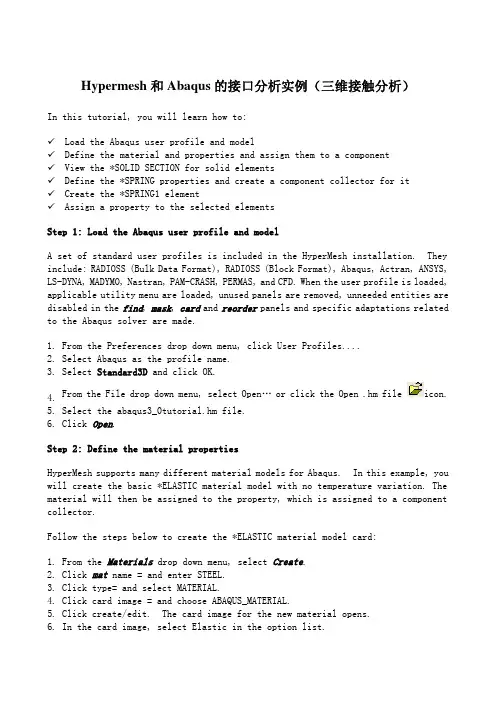
Hypermesh和Abaqus的接口分析实例(三维接触分析)In this tutorial, you will learn how to:✓Load the Abaqus user profile and model✓Define the material and properties and assign them to a component✓View the *SOLID SECTION for solid elements✓Define the *SPRING properties and create a component collector for it✓Create the *SPRING1 element✓Assign a property to the selected elementsStep 1: Load the Abaqus user profile and modelA set of standard user profiles is included in the HyperMesh installation. They include: RADIOSS (Bulk Data Format), RADIOSS (Block Format), Abaqus, Actran, ANSYS, LS-DYNA, MADYMO, Nastran, PAM-CRASH, PERMAS, and CFD. When the user profile is loaded, applicable utility menu are loaded, unused panels are removed, unneeded entities are disabled in the find, mask, card and reorder panels and specific adaptations related to the Abaqus solver are made.1. From the Preferences drop down menu, click User Profiles....2. Select Abaqus as the profile name.3. Select Standard3D and click OK.4. From the File drop down menu, select Open… or click the Open .hm file icon.5. Select the abaqus3_0tutorial.hm file.6. Click Open.Step 2: Define the material propertiesHyperMesh supports many different material models for Abaqus. In this example, you will create the basic *ELASTIC material model with no temperature variation. The material will then be assigned to the property, which is assigned to a component collector.Follow the steps below to create the *ELASTIC material model card:1. From the Materials drop down menu, select Create.2. Click mat name = and enter STEEL.3. Click type= and select MATERIAL.4. Click card image = and choose ABAQUS_MATERIAL.5. Click create/edit. The card image for the new material opens.6. In the card image, select Elastic in the option list.7. By default, the selected type is ISOTROPIC. If not, click the switch and select ISOTROPIC.8. By default, the ELASTICDATACARDS= field value is 1. If not, input 1 to set thenumber of datalines.9. Click the field beneath E(1) and enter 2.1E5.10.Click the field beneath NU(1) and enter 0.3.11.Click return to accept the changes to the card image.12.Click return to exit the panel.Step 3: Define the *SOLID SECTION properties1. From the Properties drop down menu, select Create.2. Click prop name= and enter Solid_Prop.3. Choose a color for the property.4. Click on type=and set it to SOLID SECTION. This ensures that sections pertaining only to solid elements are available as card image options. Alternatively, the type = field can be set to ALL ensuring that all available card images are listed.5. Click on card image= and select SOLIDSECTION.6. Click material= and select STEEL.7. Click create.8. Click return to exit the panel.Step 4: Assign the property to the componentBecause the material is assigned to the property, when you assign the property to a component, the material is automatically assigned as well.1.From the Collectors drop down menu, select Edit and select Components.2.Click the yellow comps button and select INDENTOR and BEAM from the list.3.Click select.4. If necessary, click the toggle to switch <property blank> to property= .5. Double-click property= and select the Solid_Prop.Notice that the card image= and material= are already set from the Solid_Prop property.6. Click update.7. Click return to exit the panel.Step 5: View the *SOLID SECTION for solid elementsHyperMesh supports sectional properties for all elements from the property collector.Complete the steps below to view the *SOLID SECTION card for an existing component:1. From the Properties drop down menu, select Card Edit.2. Click props and select Solid_Prop from the list of property collectors.3. Click select to finish the selection process.4. Click edit to view the *SOLID SECTION property card image.5. Click return to finish the viewing process.6. Click return to exit the panel.Step 6: Define the *SPRING propertiesIn Abaqus contact problems, it is common to use weakly grounded springs to provide stability to the solution in the first loading step. This section explains how to create these springs and how to create the *SPRING card.Complete the steps below to create the *SPRING card:1. From the Properties drop down menu, select Create.2. Click prop name= and type in Spring_Prop.3. Choose a color for the property collector.4. Click on type=and set it to LINE SECTION. This ensures that sections pertaining only to 1D elements are available as card image options. Alternatively, the type = field can be set to ALL ensuring that all available card images are listed.5. Click on card image= and select SPRING.6. Click material= and select STEEL.7. Click create/edit.8. In the dof1 field, enter 3.The dof2 field in the *SPRING card is ignored by Abaqus for SPRING1 elements.9. In the Stiffness field, enter 1.0E-5.10.Click return to accept the changes to the card image.11.Click return to exit the panel.Step 7: Create a component collector for the *SPRING property1. From the Collectors drop down menu, select Create and select Components.2. Click comp name= and type in GROUNDED.3. Choose a color for the property collector.4. If necessary, click the toggle to switch <property blank> to property= .5. Double-click property= and select the Spring_Prop.Notice that the card image = and material = are already set from the Spring_Prop property.6. Click create.7. Click return to exit the panel.To reset the view for further processing:1. Click the isometric view icon .Step 8: Create the SPRING1 element1. From the Mesh drop down menu, select Assign and select Element Type.2. In the 1D sub-panel, click mass = and select SPRING1.In HyperMesh, grounded elements are created and stored as mass elements since they only have one node in the element connectivity.3. Click return to exit the panel.4. On the status bar at the bottom of the window, the name of the current component is displayed. Click on that name.5. Select GROUNDED from the list of component collectors that appears.As the spring elements are created, they will be placed in this component.6. From the Mesh drop down menu, select Create and select Masses.7. Click nodes and select by id from the pop-up menu.8. In the id = field, enter 451t460b3 and click Enter on the keyboard.This shorthand selects all of the nodes from 451 to 460 in increments of 3.9. Click create.10.Click return to exit the panel.定义接触面和相互作用Step 9: Start the Contact Manager1. From the Utility menu, click the Contact Manager button.The Abaqus Contact Manager dialog opens.Step 10: Create the "Indentor-top" surface1. Select the Surface tab in the Abaqus Contact Manager dialog.2. Click the New… button.The Create New Surface dialog opens.3. In the Name: field, enter indentor-top.4. Select Element based as the type of surface.5. Click Color and select a color.6. Click Create….The Element Based Surface dialog opens for defining elements and corresponding faces for the surface.7. In the Model Browser, expand the Components folder to display all the contents. Right-click on indentor and select Isolate.8. Click the user views icon and select top.9. In the Element Based Surface dialog, select the Define tab.10.In the Define surface for: list, select 3D solid, gasket.11.Click the Elements button.This opens the element selector panel.12.Click the elems button.13.Select by collector.14.Check the indentor component and click select.You will see the elements in indentor component highlighted.15.Click proceed to return to the Element Based Surface dialog.16.Select Solid skin option from the Select faces by: radio buttons.17.Select a color from the Solid skin color: button.18.Click the Faces button.This creates a temporary skin of the selected elements and opens the element selector panel.19.Select an element from the top of the solid skin.20.Click the elems button and select by face.You will see all faces at the top of the solid skin are highlighted.21.Rotate the model in HyperMesh interface to verify all desired faces are selected.You can deselect any element (by right clicking) or add more if you like.22.When you are satisfied with the element faces selected, click proceed to return to the Element Based Surface dialog.23.Click the Add button to add these faces to the current surface.This creates special "face" elements (rectangles with dot in the middle) for display.You can reject the recently added "faces" by clicking the Reject button. You can also delete "faces" from the Delete Face page.24.When satisfied with the surface definition, click Close to return to the AbaqusContact Manager dialog.Step 11: Create the "Beam-bot" surface1. Select the Surface tab in the Abaqus Contact Manager dialog and click the Display None button to undisplay all surfaces.2. Click the New… button.This opens the Create New Surface dialog.3. In the Name: field, enter cylinder-top.4. Select Element based as the type of surface.5. Click the Color: button and select a color.6. Click Create….The Element Based Surface dialog opens for defining elements and corresponding faces for the surface.7. In the Model Browser, expand the Components folder to display all the contents. Right-click on Beam and select Isolate.8. In the Element Based Surface dialog, select the Define tab.9. In the Define surface for: list, select 3D solid, gasket.10.Click the Elements button.This opens the element selector panel.11.Click the elems button, select by collector, check Beam component and click select. This highlights the elements in Beam component.12.Click proceed to return to the Element Based Surface dialog.13.Select Solid skin from the Select faces by: radio buttons.14.Select a color from the Solid skin color: button.15.Click the Faces button.This creates a temporary skin of the selected elements and opens the element selector panel.16.Select an element from the solid skin, click the elems button, and select by face.You will see faces all around the solid skin are highlighted.17.Rotate the model in the HyperMesh interface to verify all desired faces are selected.You can deselect any element (by right clicking) or add more if you like.18.When you are satisfied with the element faces selected, click proceed to returnto the Element Based Surface dialog.19.Click the Add button to add these faces to the current surface.This creates special "face" elements (rectangles with dot at the middle) for display.You can reject the recently added "faces" by clicking the Reject button. You can also delete "faces" from the Delete Face page.20.When satisfied with the surface definition, click Close to return to the Abaqus Contact Manager dialog.Step 12: Define the surface interaction propertyIn this exercise, you will define the *SURFACE INTERACTION card with corresponding *FRICTION card.Complete the steps below to create the "friction1" surface interaction:1. Select the Surface Interaction tab at the Abaqus Contact Manager dialog.2. Click the New… button.This opens the Create New Surface Interaction dialog.3. In the Name: field, enter friction1.4. Click the Create… button.The Surface Interaction dialog opens.5. Select the Define tab.6. Select Friction option as surface interaction property.That makes the Friction tab active.7. Select the Friction tab.8. Select the Friction type: as Default and click the Direct option.Selecting this option means that the exponential decay and Anisotropic parameters will not be written to the input file.9. In the No of data lines field, enter 1 and click set.A single row appears in the Direct table.10.Click the first cell on the Friction Coeff column and enter 0.05. For Direct and Anisotropic tables:•The column numbers in the table will change with the No of Dependencies selected. The row numbers can be defined at the No of data lines entry box. Clicking the corresponding Set button will update the table to have the specified number of rows.•For placing values in the table, click a cell to make it active and type in the values. The table works like a regular spreadsheet.•You can also read comma-delimited data from a text file by clicking the Read From a File button. This button opens up a file browser window. Select the file and click Open to export the comma-delimited data. The row number will be set to the number of data lines found in the file.•Right-clicking in the table shows a pull down menu with copy, cut and paste options. Comma-separated data can be copied/cut into or pasted from clipboard with these options. Relevant hot keys (for example, Ctrl-c, Ctrl-x and Ctrl-v in Windows) will also work.•Clicking the left mouse button in a cell activates that cell. Clicking into an already active cell moves the insertion cursor to the character nearest the mouse.•Moving the mouse while the left mouse button is pressed highlights a selected area.•The left, right, up and down arrows moves the active cell.•Shift-<arrow> extends the selection in that direction.•Ctrl-left arrow and Ctrl –right arrow move the insertion cursor within the cell.•Ctrl -slash selects all the cells.•Back space deletes the character before the insertion cursor in the active cell. If multiple cells are selected, Back space deletes all selected cells.•Delete deletes the character after the insertion cursor in the active cell. If multiple cells are selected, Delete deletes all selected cells.•Ctrl -a moves the insertion cursor to the beginning of the active cell. Ctrl-e moves the insertion cursor to the end of the active cell.•Ctrl –minus (-) and Ctrl –equal (=) decrease and increase the width of the column with the active cell in it.•To interactively resize a row or column, move the mouse over the border while Button-1 or Button-3 (the right button on Windows) is pressed.11.Click OK to return to the Abaqus Contact Manager dialog.Step 13: Create the "Beam-Indentor" contact pair1. Go to the Interface tab of the Abaqus Contact Manager dialog.2. Click the New… button.This opens the Create New Interface dialog.3. In the Name: field, enter Beam-indentor.4. Select Contact pair as the type of interface.5. Click the Create… button.The Contact Pair window opens.6. Select the Define tab.7. Click the Surface: pull down menu to show a list of the existing surfaces.8. Select indentor from the list and click the Slave>> button to identify it as theslave surface and move it into the table.9. Click the corresponding Review button.The selected surface is highlighted in red. If the surface is defined with sets (display option disabled), the underlying elements are highlighted. Right-click on Review to clear the highlighting.The corresponding New button opens the Create New Surface dialog for creating a new surface. When you are done creating and defining the surface, the Contact Pair window returns with the new surface selected as the slave surface.10.Repeat steps 7 and 8, selecting Beam and clicking the Master>>button to identify it as the master surface.Note: To more clearly see the surfaces available for selection, click the icon.This opens an enhanced browser where you can easily search for the appropriate item. You can also click the Filter button to filter the items displayed.11.Click the Interaction: drop down list to see a list of the existing surfaceinteractions.Note: To more clearly see the interactions available for selection, click theicon. This opens an enhanced browser where you can easily search for the appropriate item. You can also click the Filter button to filter the items displayed.12.Select friction1from the list as the interaction property for the current contactpair.13.Select the Parameter tab.14.Select SmallSliding from the available options.15.Click OK to return to the Abaqus Contact Manager dialog.16 Click close to the Abaqus Contact Manager dialog.创建载荷和边界条件Step 14: Define a *STEP card and specify *STATIC as the analysis procedureIn this exercise, you will create a *STEP card with the *STATIC analysis procedure.1. On the Utility tab, click Step Manager.The Step Manager dialog is displayed.2. Click New…3. In the Name: text box enter step1.4. Click Create to create the step.This creates a step called step1 and opens the Load Step edit dialog.5. From the tree on the left side of the window, select Title.The Step heading: option with a disabled field is displayed.6. Activate the Step heading: check box and enter 100kN load in the text box.7. Click Update to store the heading information into step1.8. From the tree, select Parameter.9. Activate the Name and Perturbation check boxes, and click Update. Notice that name is already set to step1.10.From the tree, select Analysis procedure.11.For Analysis type:, select static and click Update.In this exercise, you created a step (*STEP) called step1 and specified *STATIC as the analysis procedure.12.To add a dataline, go to the Dataline tab and enable Optional dataline.13.To add individual data, such as Initial increment, enable the appropriate field and enter a value. If one entry field is not enabled, a space will be added in the ASCII file, and the Abaqus solver uses the default value.Next, you will define the loads and boundary conditions. Step 15: Create constraints (*BOUNDARY)1. From the tree, select Boundary.2. Click New… and enter loads_and_constraints in the Name: text box.3. Click Create to create the load collector.4. Optionally, click the button in the Display column and select a color for the load collector.5. Make sure the Status check box for loads_and_constraints is checked. By selecting this check box, you are adding this load collector into the loadstep.6. Click the loads_and_constraints load collector in the table.A set of new tabs is displayed on the right.7. From the Define tab, keep Type: set to default (disp).8. Click the Define from ‘Constraints’ panel button.This takes you to the Constraints panel in HyperMesh. Use this panel to create constraints.Step 16: Create constraints from the Constraints panel1. On the toolbar, click the user views icon and select right.2. Click the yellow nodes button and select by sets.3. select ENDS then Click select buttom.4. Activate dof1, dof2, dof3, unactivate dof4, dof5, dof6.5. Click create.HyperMesh creates constraints at the nodes you selected.6. Click return.You are returned to the Step Manager Load Step dialog.7. Look at the Load type: line at the bottom of the Step Manager dialog. Notice thatBc (short for BOUNDARY) appears on this line, identifying it as a load type created in the load_and_constraints load collector. The corresponding load type on the tree is also highlighted.Step 17: Create Forces (*CLOAD)1. From the tree, double-click Concentrated loads.2. Select CLOAD-Force from the expanded options under Concentrated loads.3. Click New… and enter 100KN_loaded in the Name: text box.4. Click Create to create the load collector.5. Optionally, click the button in the Display column and select a color for the load collector.6. Make sure the Status check box for 100KN_loaded is checked. By selecting this checkbox, you are adding this load collector into the loadstep.7. Click the 100KN_loaded load collector in the table.A new set of tabs is displayed.8. From the Define tab, define CLOAD_Force on: Nodes or geometry.9. From Define tab, click Define from ‘Forces’ Panel.The HyperMesh Forces panel is displayed. Use this panel to create forces. Step 18: Create forces from the Forces panel1. From the graphics area, click the central node on the front side of the indentor.2. In the magnitude: text box, enter –100 kN.3. Click the switch next to N1, N2, N3 and select Y-axis.4. Click create.5. Click return.You are returned to the Step Manager Load Step dialog.6. Notice that Cload-f is now added to the Load type: line, indicating CLOAD-force as another load type created in the loads_and_constraints load collector. The corresponding load types on the tree are also highlighted.7. From the Load Step dialog, left-click Review.The constraints and forces that belong to the loads_and_constraints load collector are highlighted.8. Right-click Review.The highlighted constraints and forces revert back to the load collector color. Steps 19-20: Define Output Requests(定义输出)In this exercise, you will specify several output requests for step1. There are two methods for defining output request described below.Step 19: Request ODB file outputs1. From the tree, double-click Output request.2. Select ODB file from the expanded options under Output request.3. Click New… and enter step1 output in the Name: text box.4. Click Create.5. Click step1 output (which you just created).A new set of tabs is displayed on the right.6. From the Output tab, activate the Output check box. Leave Output set to field.7. Activate the Node output and Element output options.The Node Output and Element Output tabs are activated.8. Click the Node Output tab.9. Click Displacement and activate the U check box.U is added to the data line on the right. You are now requesting displacement results in the ODB file.Note: You can manually type in an output request into this table, including unsupported requests. They will be written out as entered in the table.10.Click Update.11.Click the Element Output tab.12.Activate the Position check box and set it to Nodes.13.Click Stress and activate the S check box.S is added to the data line on the right. You are now requesting stress results in the ODB file.14.Click Update.Step 20: Request results file (.fil) outputs1. From the tree, under Output request, select Result file (.fil).2. From the Define tab, activate the Node file and Element file check boxes.The Node File and Element File tabs are activated.3. From the Node Fi le tab, in the lower left area, expand Displacement and activate U.U is added to the data line on the right. You are now requesting displacement results in the .fil file.4. Click Update5. From the Element File tab, activate the Position check box and set it to averaged at nodes.6. In the lower left area, double-click Stress and activate S.S is added to the data line on the right. You are now requesting stress results in the .fil file.7. Click Update.8. Click Review.A text-editor showing the output requests you made is displayed. This is the format used in the Abaqus input file (.inp).9. Click Close on the text-editor window.10.Click Close.The Load Step edit dialog of Step Manager closes and you are returned to the main Step Manager dialog. The main Step Manager dialog displays step1 information as we defined in previous exercises.11.Click Close to exit the Step Manager dialog.Steps 21-22: Export the database to an Abaqus input fileThe data currently stored in the database must be output to an Abaqus .inp file for use with the Abaqus solver. The .inp file can then be used to perform the analysis using Abaqus outside of HyperMesh.Step 21: Export the .inp file1. From the F ile drop down menu, select E xport....2. In the File: field, enter job1.inp.3. Click the Export Options down arrows.4. Click the Export: toggle to all.5. Click Apply.6. Click Close to close the Export panel.Step 22: Save the .hm file and quit HyperMesh1. From the F ile drop down menu, select S ave as….2. Select your working directory and for File name:, enter job1.hm.3. Click Save.4. From the F ile drop down menu, select Exit.。
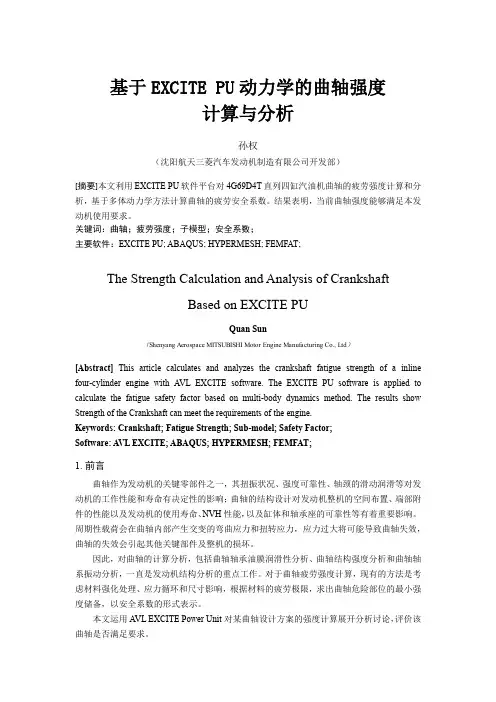
基于EXCITE PU动力学的曲轴强度计算与分析孙权(沈阳航天三菱汽车发动机制造有限公司开发部)[摘要]本文利用EXCITE PU软件平台对4G69D4T直列四缸汽油机曲轴的疲劳强度计算和分析,基于多体动力学方法计算曲轴的疲劳安全系数。
结果表明,当前曲轴强度能够满足本发动机使用要求。
关键词:曲轴;疲劳强度;子模型;安全系数;主要软件:EXCITE PU; ABAQUS; HYPERMESH; FEMFAT;The Strength Calculation and Analysis of CrankshaftBased on EXCITE PUQuan Sun(Shenyang Aerospace MITSUBISHI Motor Engine Manufacturing Co., Ltd)[Abstract]This article calculates and analyzes the crankshaft fatigue strength of a inline four-cylinder engine with A VL EXCITE software. The EXCITE PU software is applied to calculate the fatigue safety factor based on multi-body dynamics method. The results show Strength of the Crankshaft can meet the requirements of the engine.Keywords: Crankshaft; Fatigue Strength; Sub-model; Safety Factor;Software: AVL EXCITE; ABAQUS; HYPERMESH; FEMFAT;1.前言曲轴作为发动机的关键零部件之一,其扭振状况、强度可靠性、轴颈的滑动润滑等对发动机的工作性能和寿命有决定性的影响;曲轴的结构设计对发动机整机的空间布置、端部附件的性能以及发动机的使用寿命、NVH性能,以及缸体和轴承座的可靠性等有着重要影响。

车用柴油机气缸体强度的有限元分析发表时间:2009-11-17 刘云来源:万方数据关键字:气缸体有限元子模型疲劳分析信息化应用调查我要找茬在线投稿加入收藏发表评论好文推荐打印文本采用Pro/E和HyperMesh对改进后的某车用柴油机气缸体进行了三维实体建模和网格划分,基于ABAQUS分析平台计算了改进后的机体应力分布情况;同时结合凸轮轴孔子模型,采用Fatigue软件进行高周疲劳分析。
计算结果表明:改进后凸轮轴孔处的疲劳安全系数均大于1.1,满足疲劳强度设计要求。
引言机体作为安置气缸和曲柄连杆机构以及其它辅助机构的主体骨架构件,承受着极为复杂的载荷,其刚度、强度以及动态特性对发动机的动力性、经济性和可靠性有着很大的影响。
随着欧Ⅲ、欧Ⅳ柴油机的研制和生产,不断提高的爆发压力和强化指标,对柴油机机体的刚度、强度和动力特性都提出了更加严格的要求。
有限元法作为一种通用的数值分析方法,是目前研究机体类复杂结构受力最为可靠和有效的方法。
本文采用有限元子模型技术及ABAQUS软件中的非线性接触分析模块,对改进后的某车用柴油机气缸体进行有限元强度分析,结合疲劳分析软件MSC.Fatigue重点考察凸轮轴孔子模型的疲劳安全强度,对改进措施进行分析和评价。
1 有限元模型的建立图1 机体有限元模型采用Pro/E和HyperMesh对该车用柴油机前三缸气缸体、框架、主轴瓦、凸轮轴瓦、主轴承螺栓等进行三维实体建模和网格划分。
为了保证有限元计算的准确性,仅对计算精度影响较小的螺钉孔和销钉孔进行适当简化,划分网格后的机体有限元模型如图1所示。
为重点考察改进后凸轮轴孔处的强度,取凸轮轴孔部位建立计算子模型,以获得较为精确的结果。
有限元模型采用10节点四面体单元,各零部件的单元数目和节点数目如表1所示。
表1 机体计算模型中各零件的单元数与节点数2 载荷与边界条件由于重点考察主轴承力对机体尤其是凸轮轴孔的影响,故对机体顶面节点进行约束。
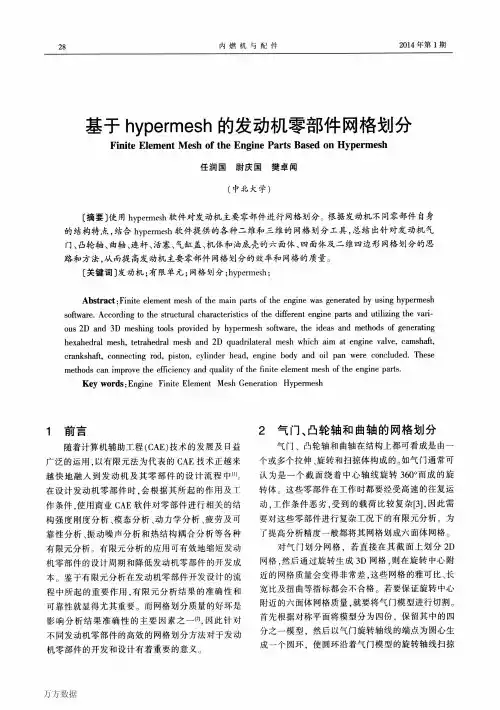
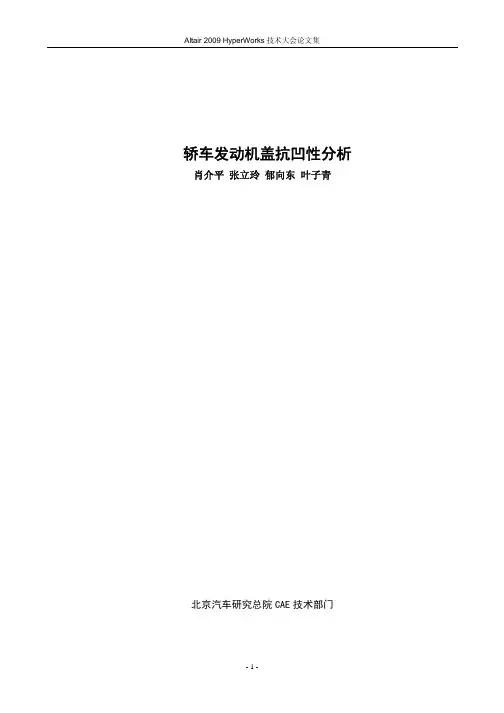
Altair 2009 HyperWorks 技术大会论文集轿车发动机盖抗凹性分析肖介平 张立玲 郁向东 叶子青北京汽车研究总院 CAE 技术部门-1-Altair 2009 HyperWorks 技术大会论文集轿车发动机盖抗凹性分析 Outer Panel Denting Analysis of Car Hood肖介平 张立玲 郁向东 叶子青 (北京汽车研究总院 CAE 技术部门 北京 100021)摘要:轿车外覆盖件的抗凹性直接影响整车的外观品质。
本文借助于 HyperMesh 前处理平台建立了某轿车发动机盖的有限元模型,采用 ABAQUS 求解器对发动机盖的指压和罐压两种工况进行了数值模拟分 析,给出了相关评价标准,对轿车发动机盖的抗凹性设计具有一定的指导意义。
关键词: HyperWorks,HyperMesh,发动机盖,抗凹性,指压,罐压 Abstract: The out panel's dent resistance ability could directly affect the appearance quality of wholecar. The FEM model of a car hood was built using HyperMesh, and hood’s dent resistance including the dimpling and oil-canning denting was analyzed using ABAQUS solver. The analysis method and evaluation criterions in denting simulation could have some guiding significance on the design of the car hood denting.Key words: HyperWorks, Hood, Denting, Dimpling, Oil-canning1 概述发动机盖抗凹性分析是评价其在使用过程中,受到如手指触摸按压,罐状物体挤压等载荷工况下外板 薄弱区域抵抗凹陷挠曲的能力,即考察载荷作用下的最大变形情况和局部区域在卸载后的永久变形情况。
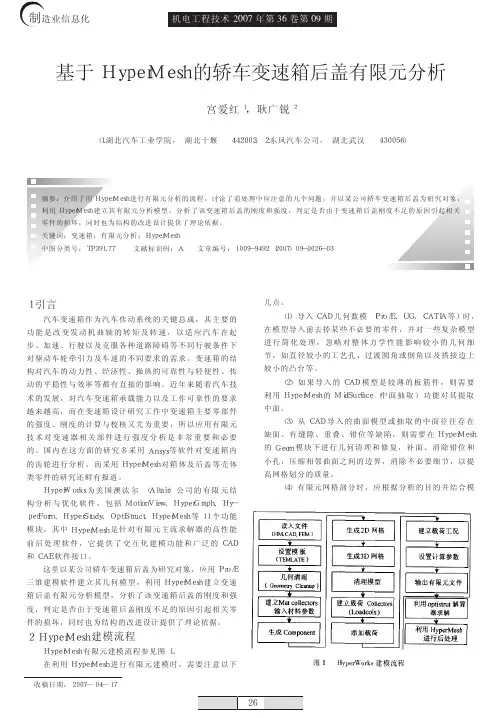
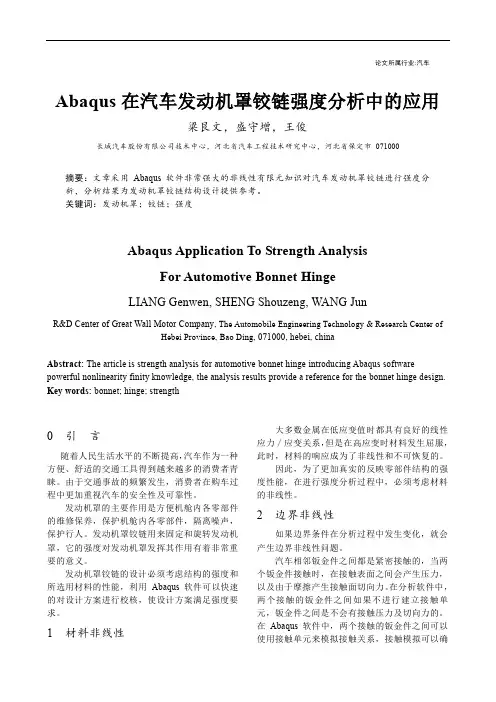
论文所属行业:汽车Abaqus在汽车发动机罩铰链强度分析中的应用梁艮文,盛守增,王俊长城汽车股份有限公司技术中心,河北省汽车工程技术研究中心,河北省保定市071000摘要:文章采用Abaqus软件非常强大的非线性有限元知识对汽车发动机罩铰链进行强度分析,分析结果为发动机罩铰链结构设计提供参考。
关键词:发动机罩;铰链;强度Abaqus Application To Strength AnalysisFor Automotive Bonnet HingeLIANG Genwen, SHENG Shouzeng, WANG JunR&D Center of Great Wall Motor Company, The Automobile Engineering Technology & Research Center ofHebei Province, Bao Ding, 071000, hebei, chinaAbstract: The article is strength analysis for automotive bonnet hinge introducing Abaqus software powerful nonlinearity finity knowledge, the analysis results provide a reference for the bonnet hinge design. Key words: bonnet; hinge; strength0 引言随着人民生活水平的不断提高,汽车作为一种方便、舒适的交通工具得到越来越多的消费者青睐。
由于交通事故的频繁发生,消费者在购车过程中更加重视汽车的安全性及可靠性。
发动机罩的主要作用是方便机舱内各零部件的维修保养,保护机舱内各零部件,隔离噪声,保护行人。
发动机罩铰链用来固定和旋转发动机罩,它的强度对发动机罩发挥其作用有着非常重要的意义。

基于Abaqus的发动机缸体缸盖密封性能研究谈健,胡昌良,昂金凤(安徽江淮汽车股份有限公司,合肥,230000)摘要:本文利用发动机缸垫压缩特性试验数据对标Abaqus Gasket单元压缩曲线,模拟发动机缸体缸盖在高温燃料气体爆炸产生的交变热载荷工况下的密封性能,并得到如下主要结论:1)发动机缸垫上缸口筋面压的最小值分布于发动机二缸附近,燃料气体爆炸瞬间其面压值最小,但仍满足设计面压限值;2)发动机缸垫在交变热载荷作用下其压缩变形最大值为28微米,满足设计要求;3)在交变热载荷作用下,缸孔热变形直接影响发动机密封性能,缸孔深度10-30mm的进排气位置的变形量大于其他位置,且失圆形式为外扩,四个缸孔截面的傅立叶变换后2-8阶变形量均未超过设计变形限值。
关键词:Gasket单元;密封性能;缸孔变形;失圆度;气体爆发压力1. 简介目前整个汽车行业都在力推小型增压化的发动机,减小发动机排量,同时为了不牺牲动力性和经济性,加入一些入缸内直喷、增压等一些高新技术的运用,这样导致发动机在运转过程中承受更高的热负荷和机械载荷,气体温度最高可以达到一千多摄氏度[1],发动机大部分材料在如此高温条件下的机械性能会发生明显下降,缸体缸盖作为发动机主要承受高温的零部件,而缸垫作为缸体缸盖的密封件,在防止油、气和水混合方面起到非常重要的作用,若密封性能不好,会导致油水混合,直接影响发动机的性能,甚至导致发动机无法工作,因此,研究缸体缸盖的密封性能对于发动机性能研究显得十分重要。
本文利用Abaqus软件中的Gasket单元模拟发动机缸垫[2-3],通过试验获得缸垫的拉伸-压缩特性曲线,模拟分析发动机在螺栓预紧力和气体最大爆发载荷作用下缸垫的面压、压缩量以及缸孔的变形特性来研究缸体缸盖的密封性能。
2 仿真分析模型分析模型包括缸体、缸盖、缸盖螺栓、进气门、排气门、气门座圈和缸垫。
单元类型缸垫采用GK3D12MN,其余采用C3D10M。
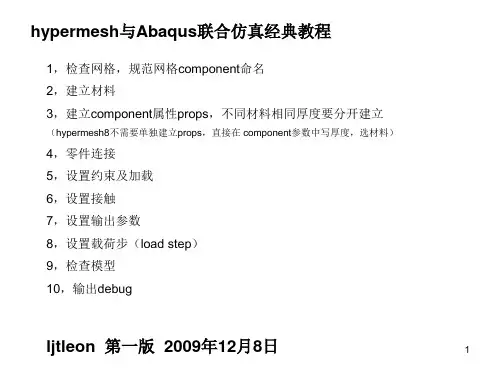

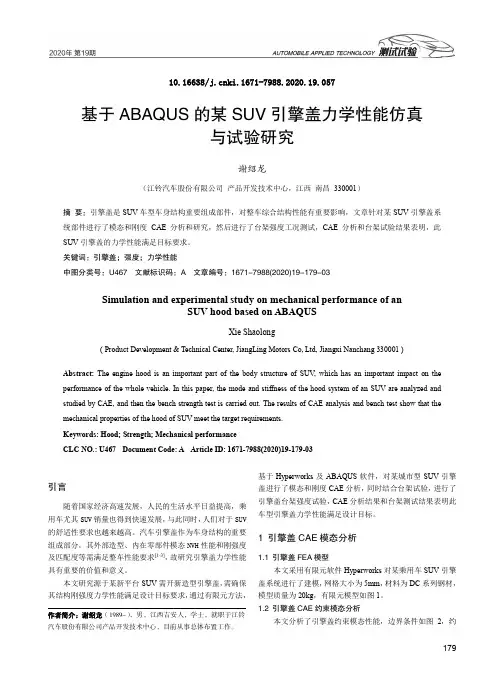
10.16638/ki.1671-7988.2020.19.057基于ABAQUS的某SUV引擎盖力学性能仿真与试验研究谢绍龙(江铃汽车股份有限公司产品开发技术中心,江西南昌330001)摘要:引擎盖是SUV车型车身结构重要组成部件,对整车综合结构性能有重要影响,文章针对某SUV引擎盖系统部件进行了模态和刚度CAE分析和研究,然后进行了台架强度工况测试,CAE分析和台架试验结果表明,此SUV引擎盖的力学性能满足目标要求。
关键词:引擎盖;强度;力学性能中图分类号:U467 文献标识码:A 文章编号:1671-7988(2020)19-179-03Simulation and experimental study on mechanical performance of anSUV hood based on ABAQUSXie Shaolong( Product Development & Technical Center, JiangLing Motors Co, Ltd, Jiangxi Nanchang 330001 )Abstract:The engine hood is an important part of the body structure of SUV, which has an important impact on the performance of the whole vehicle. In this paper, the mode and stiffness of the hood system of an SUV are analyzed and studied by CAE, and then the bench strength test is carried out. The results of CAE analysis and bench test show that the mechanical properties of the hood of SUV meet the target requirements.Keywords: Hood; Strength; Mechanical performanceCLC NO.: U467 Document Code: A Article ID: 1671-7988(2020)19-179-03引言随着国家经济高速发展,人民的生活水平日益提高,乘用车尤其SUV销量也得到快速发展,与此同时,人们对于SUV 的舒适性要求也越来越高。
基于结构工程软件的精细化分析策略研究发布时间:2022-08-28T05:21:31.819Z 来源:《科技新时代》2022年第1月2期作者:徐进超[导读] MIDAS/Building因其基于标准层概念的三维建模功能徐进超2110021987****3814摘要:MIDAS/Building因其基于标准层概念的三维建模功能,提高了建模的直观性和便利性,从而提高了建模的效率。
随着工程计算进一步追求精细化,其基于构件的集中塑性铰模型和墙体宏模型的弹塑性分析方法不能满足精度要求,通用有限元软件ABAQUS采用基于材料本构的纤维模型和分层壳模型,能够得到更为准确的结果而成为工程非线性计算分析的热点方向,但受其建模功能的制约对其应用于工程实际分析中有一定的限制。
对此本文基于MIDAS/Gen To ABAQUS的模型转换程序,提出MIDAS/Building到ABAQUS的模型转化方案,从而提高分析前处理效率。
同时对于不规则结构而言,因不删除楼板而直接进行模型转换会生成形状不理想的畸变单元,若直接利用该模型转换生成的ABAQUS模型会对分析的结果和效率产生较大的影响,本文利用专业网格划分软件HyperMesh 对从ABAQUS导入的有限元模型进行了网格划分和优化,改善了该模型的网格质量同时提高了计算精度。
关键字:结构工程软件;精细化;分析策略MIDAS/Building作为第三代结构设计软件,有着简单、便于操作的图形用户界面,它提供的基于三维的建模方式为结构设计人员提供直观设计过程,符合实际施工流程的设计步骤大大提高了工程师的工作效率,同时它还提供各种实用的结果文件包括二维图形、三维图形、表格和文本输出,作为设计者判断结果正确性的重要依据。
基于MIDASBiding建模的优势和ABAQUS的前处理过程的不足,如何提高动力弹塑性分析效率,节省前处理过程中重复建模的所花费的时间,实现MIDAS/Buiding模型与ABAQUS模型转换具有重要的意义。
基于Abaqus的汽车发动机油底壳动力学性能优化崔宽【摘要】为提升汽车发动机油底壳动刚度,减少其振动噪声,对其动力学性能进行优化.利用SolidWorks设计某型号油底壳初始模型,采用Abaqus分析其模态和频率响应,并根据分析结果对原始模型进行优化设计.优化后的汽车发动机油底壳结构动力学性能显著提升.【期刊名称】《计算机辅助工程》【年(卷),期】2016(025)004【总页数】5页(P44-47,54)【关键词】汽车;发动机;油底壳;刚度;噪声;模态;频率响应;优化【作者】崔宽【作者单位】广州中国科学院工业技术研究院,广州511458【正文语种】中文【中图分类】TB123;TK411.6随着人类生活水平的提高,汽车已经成为众多家庭必备的出行工具.人们对汽车舒适性的要求越来越高,提高汽车舒适性能是汽车企业提高市场竞争力所要考虑的一个重要方面.汽车振动噪声严重影响乘员的舒适性.发动机噪声是汽车等机动车主要噪声来源,其薄壁构件之间相互振动和碰撞产生的辐射噪声占发动机总噪声的15%~20%,特别是油底壳与机体之间振动传递尤为显著.[1-3]研究发动机油底壳的动态力学性能,对于提高油底壳动刚度,减少振动辐射噪声,具有重要的现实意义.[4-5]本文利用Abaqus对某型号发动机的油底壳进行模态分析和频率响应分析,找到原始设计的结构动刚度较小的部位,然后对其进行优化设计,以改善结构的动力学特性.1.1 模态分析理论基础模态分析可以分为解析模态分析和实验模态分析.用质量矩阵、刚度矩阵和阻尼矩阵分别表示结构的质量分布、刚度分布和阻尼分布,最终求得结构的模态参数称为解析模态分析.实验模态分析是利用实验仪器得到频响函数或者是脉冲传递函数,然后运用参数识别方法求得结构的模态参数.[6]本文利用解析模态分析方法来进行研究.模态分析理论基本假设为线性假设、时不变假设和可观测性假设.根据这3种基本假设可知:模态分析实际上是将微分方程组中的物理坐标转换为模态坐标,解耦方程组,并使其变成仅以模态坐标和模态参数描述的方程,坐标变换的变换矩阵为振型矩阵,其每列即为各阶振型.由于模态变换属于线性变换,所以可以由各阶模态的叠加得到系统的动态响应,响应的大小取决于各阶模态的参与系数.通常,低阶模态的参与系数要高于高阶模态的参与系数,所以通常取前几阶模态叠加就可以得到系统的动态响应.[7-8]考虑假设其解为代入特征方程或式中:λ=ω2对于N自由度系统,有N个固有频率;与固有频率对应的特征向量称为模态振型;当结构振动时,在任意时刻,结构的形状为它的模态的线性组合.1.2 频率响应分析理论基础频率响应分析是计算在稳态激励下结构动力响应的方法.在频率响应分析中,激励载荷是在频域中明确定义的,所有外力在每一个指定频率上是已知的.力的形式可以是外力,也可以是强迫运动(位移、速度、加速度等).计算结果通常包括节点位移、加速度、单元力和应力等.频率响应分析有两类不同的数值方法可以选择:直接法和模态法.直接法按照给定的频率直接求解耦合的运动方程;而模态法利用结构的模态振型来对耦合的运动方程进行缩减和解耦,同时由单个模态响应的叠加得到某一给定频率下的响应结果. 频率响应分析需要考虑以下几点[9]:(1)如果激励的最高频率比系统的最低谐振频率小得多,那么做静力分析就足够了.(2)阻尼很小的结构在激励频率接近于谐振频率时,会表现出很大的动力响应.在这样的响应问题中,模型上一个小的改动就可能产生响应上明显的变化.(3)如果希望对峰值响应进行充分的预测,必须使用足够小的频率步长.对每个半功率带宽,至少需要使用5个点.(4)为了得到最大的效率,应使用非均匀频率步长.在谐振频率区域使用较小的频率步长,在离开谐振频率的区域使用较大的频率步长.有限元模型是有限元分析中的基础,反映几何模型在实际工作过程中的受力情况和结构的力学关系,包括材料属性、外部载荷和约束等信息.油底壳有限元模型见图1.有限元模型建立过程如下:(1)所研究的油底壳是通过冲压工艺而成型的,结构的壁厚均匀,厚度为1.6 mm,在SolidWorks中建立油底壳几何模型,将三维几何模型导入Abaqus中,由于结构具有薄壁特征,采用壳单元进行分析精度很高,故需要提取结构中面,为有限元模型网格划分做准备.(2)在油底壳实际工作过程中,法兰和机体下表面通过螺栓连接在一起,故对螺栓连接处的节点进行约束.(3)油底壳材料为宝钢DC06钢材,弹性模量为2.06E+5 MPa,泊松比为0.3,密度为7.85E-9 t/mm.(4)由于模型特征较多,故采用Abaqus/Standard求解器中的S4R和S3两种单元混合建模,其中S3起网格过渡作用.2.1 原始模型的模态分析采用Abaqus/Standard求解器的Lanczos方法进行模态求解,提取结构的前100阶频率.该方法对模型规模较大,所提取振型较多时,求解速度更快.使用振型叠加法分析线性动态问题时,要保证频率提取分析步中提取足够数量的模态,以保证求解精度,判断标准为在主要运动方向上的总有效质量要超过模型中可运动质量的90%.[10]模型总质量为2.199 801E-3 t,由于受约束节点比例很小,可运动质量近似等于模型总质量,z方向为主要运动方向,有效质量为2.071 480E-3 t,占可运动质量的比例为94%.因此,提取100阶振型是足够的.原始模型前6阶固有频率见表1;原始模型的前6阶模态振型见图2.由图2可知前6阶振动主要在油底壳底部大平面区域.在设计过程中应该对底部区域进行加强处理,提高结构的振动性能.2.2 原始模型的频率响应分析模态分析得到油底壳固有频率和振型,但是要进一步了解其动力学特性,需要进一步分析结构的频率响应.实际工作中油底壳受到的激励是通过机体传递过来的,并且油底壳的刚度小于机体裙部,因此可以把油底壳和机体看成是非耦合系统[1-3].油底壳仅接受和机体连接的振动激励,因此可以在螺栓孔位置施加激励载荷.本文采用油底壳和机体连接处螺栓的多点垂向(z向)单位位移(1 mm)的激励来替代实际的激励,频率响应分析的频域范围为0~1 500 Hz,结构模态阻尼因子取0.06.以模态分析为参考,选取2个具有代表意义的点作为参考点.参考点位置见图3;两个观察点z方向位移响应见图4.结果表明:观察点1在289 Hz和852 Hz附近位移响应达到峰值,分别由第1阶和第6阶模态振型引起.观察点2在410 Hz和467 Hz附近位移响应达到峰值,由第2阶模态振型引起.由于该结构底部为大平面结构,通过以上分析了解到,结构的前几阶振动主要集中在底部,为增加底部刚度,在底部大平面加5根纵向加强筋,底部小平面加2根纵向加强筋和2个横向小凸台.以改善结构动力学性能.优化后的油底壳模型见图5. 对优化后的结构进行模态分析,对比原始模型固有频率,见图6.前6阶固有频率分别提升55.610%,41.750%,18.053%,63.857%,27.865%和16.524%,说明加强筋对结构整体刚度提升很大.对优化后的结构进行频率响应分析,对比原始模型的z方向位移响应,见图7.优化后的结构在两个观察点峰值响应出现时的频率远远大于优化前的结构,说明底部动刚度改善很大,与模态分析结论一致.对某型号发动机油底壳进行初步设计,从动力学角度分析结构的动刚度,找到结构较薄弱部位,对底部平面区域进行优化设计,增加7根加强筋和2个小凸台.优化后结构的动刚度改善很大,固有频率提升显著.在发动机不同频率的激励下,优化后的结构位移响应峰值相比原始结构在更高的频率点出现.该方法对油底壳的设计具有重要的指导意义.【相关文献】[1] 方立桥. 油底壳加强筋和滚筋结构优化设计[D]. 北京: 北京交通大学, 2013.[2] 张海娟. 发动机油底壳振动与噪声辐射研究[D]. 合肥: 合肥工业大学, 2006.[3] 郑光泰. 发动机镁质油底壳开发振声特性研究及优化设计[D]. 浙江: 浙江大学, 2008.[4] 袁兆成, 张亮, 方华, 等. 4118Z型柴油机油底壳模态与结构分析[J]. 汽车工程, 2001, 23(3): 156-159. DOI: 10.3321/j.issn:1000-680X.2001.03.004.YUAN Z C, ZHANG L, FANG H, et al. Modal analysis and structure analysis for oil-pan of 4118Z diesel engine[J]. Automotive Engineering, 2001, 23(3): 156-159. DOI:10.3321/j.issn:1000-680X.2001.03.004.[5] 倪伟. 发动机油底壳的设计探讨[J]. 内燃机与动力装置, 2012(2): 51-53. DOI:10.3969/j.issn.1673-6397.2012.02.014.NI W. Discussion on engine oil pan design[J]. Internal Combustion Engine & Powerplant, 2012(2): 51-53. DOI: 10.3969/j.issn.1673-6397.2012.02.014.[6] 崔宽. 含缺陷类桁架点阵夹芯结构振动性能分析[D]. 哈尔滨: 哈尔滨工业大学, 2014.[7] 曹树谦, 张文德, 萧龙翔. 振动结构模态分析: 理论实验与应用[M]. 2版. 天津: 天津大学出版社, 2014: 1-50.[8] 胡海岩. 机械振动基础[M]. 北京: 北京航空航天大学出版社, 2005: 1-6.[9] 田利思, 李相辉, 马越峰, 等. MSC Nastran动力分析指南[M]. 北京: 中国水利水电出版社, 2012: 1-74.[10] 石亦平, 周玉蓉. Abaqus有限元分析实例详解[M]. 北京: 机械工业出版社, 2006: 279-301.。
基于Abaqus的汽车发动机罩应力响应分析作者:邓雄志王力邱俊杰来源:《计算机辅助工程》2013年第05期摘要:利用Abaqus建立某汽车发动机罩的详细模型,对发动机罩的关闭过程进行显式动力学仿真,研究发动机罩大力关闭时的应力响应.通过试验测试发动机罩局部的应变,并与计算结果对比分析.结果表明该方法可准确预测发动机罩关闭时的瞬态应力响应,指导发动机罩的强度耐久设计.关键词:发动机罩;应力响应;动力学仿真;强度;耐久性; Abaqus中图分类号: U463.833;TB115.1文献标志码: B0引言发动机罩(以下简称发罩)是汽车的重要组成部分,也是最重要的外覆盖件之一.一方面,其造型影响汽车的整体视觉效果;另一方面,其具有隔热、隔音以及保护发动机的作用.发罩的结构设计除需要考虑外板的造型效果,还需要进行强度耐久方面的性能验证,其中,发罩的开闭耐久性能是最重要的考察项目之一.发罩的开闭是汽车在使用过程中出现频次比较高的操作,设计时必须保证发罩在经过多次开闭后钣金无开裂、锁系统锁止正常以及周围偏移量不致干涉等品质.[1]目前,发罩开闭性能的评估主要通过开闭耐久试验实现,耗时长、成本高.采用CAE方法对发罩关闭过程进行模拟仿真,能大大缩短开发周期,并节约试验成本,是发罩开发过程中必不可少的技术手段之一.目前,发罩的开闭仿真普遍采用惯性释放的方法.[2]惯性释放法实质是一种静态分析方法,而发罩关闭的过程是一种瞬态过程,采用惯性释放法不能准确模拟用户关闭发罩的过程,因此必须采用瞬态分析方法.[3]本文利用Abaqus,建立某A级轿车的锁系统柔性多体动力学模型和发罩有限元模型,精确模拟缓冲块和胶条等缓冲元件,采用动力学分析方法准确模拟发罩关闭过程的瞬态应力响应,然后与试验结果进行对比,验证该分析方法可以准确预测发罩关闭过程的应力响应.1有限元模型1.1缓冲元件模型发罩上的缓冲元件包括胶条、缓冲块、气弹簧和扭转弹簧等,本文主要考虑缓冲块和胶条.缓冲块是圆柱形结构,直径为10 mm,采用实体单元模拟.材料的弹性模量为350 MPa,泊松比为0.39,其有限元模型见图1.图 1缓冲块有限元模型在理想状态下,胶条模拟采用精细网格建立胶条的实体模型,并采用超弹性材料模拟.[4]一方面,超弹性材料在显式动力学分析中稳定性不好,也不易收敛,由于网格精细将导致分析时间超长;另一方面,为保证分析的准确性,需要对材料的各项参数进行大量的标定和研究,将耗费大量的成本.因此,需要采取一种更经济、实用的方法进行模拟.本文通过定义胶条与钣金接触过程中接触面的接触属性模拟胶条的性能.接触对的定义方式为:前机舱与胶条接触的钣金位置单元面定义为主面,发罩上与胶条贴合部分的单元面定义为从面.胶条接触属性的获取方法参考文献[5].1.2锁系统模型锁系统的模拟方法和锁止方式直接影响发罩关闭后的应力响应,因此准确模拟锁系统是分析发罩应力响应的关键.[67]发罩锁系统有限元模型见图2,其中,钣金件采用SHELL单元模拟,锁销、锁扣等比较厚的结构采用SOLID单元模拟,扭转弹簧等弹性元件采用CONN3D2单元模拟.该锁系统模型是多柔体系统模型,能够准确模拟发罩锁的锁止过程,允许锁扣在锁销间隙游动,克服传统连接单元瞬间锁止导致局部瞬态应力过大的问题.图 2发罩锁系统有限元模型1.3发罩模型发罩由发罩内板、外板、锁扣加强板、外板加强板、铰链加强板和隔音棉等组成.其中,隔音棉用集中质量模拟,用分布耦合单元连接于内板钣金.[7]发罩用铰链连接于白车身,为分析准确,截取前半个车身模型,模型中所有SHELL单元都采用减缩积分单元,总计单元251 196个,节点274 240个,分析模型见图3.图 3发罩有限元模型(带部分车身)2动力学分析发罩的关闭过程经历3个阶段.第一阶段,发罩绕铰链轴自由旋转,直到接近关闭位置时与胶条接触;第二阶段,发罩与胶条部分接触,同时与缓冲块接触;第三阶段,发罩与胶条及缓冲块完全接触并产生挤压,同时锁系统锁止.整个关闭过程中,第三阶段包含发罩内板及加强板应力较大的几个应力循环[8],是分析过程中最重要的阶段之一,因此进行动力学分析时只研究发罩关闭过程的第三阶段即可.分析的边界条件和工况设置如下:约束车身端所有节点六向自由度,发罩的开启角度为3°;给整个发罩施加绕铰链轴的初始角速度,使发罩锁扣处的线速度为1.5 m/s;同时考虑发罩总成的质量,给发罩系统施加重力场[910].采用Abaqus/Explicit分析模块进行计算,总时长设置为0.1 s.计算完成后,提取结果文件,检查锁的锁止状态、能量变化以及伪应变能与内能的比例关系.在工程应用中,动态分析过程要求总能量变化不超过5%,伪应变能与内能的比值小于10%.[11]分析结束时锁止后的锁系统状态示意见图4,可知,整个锁系统正常锁死.模型能量变化历程见图5,系统总能量变化幅度为0.5%,伪应变能与内能的比值约为5.37%,计算结果合理、可靠.图 4锁止的锁系统图 5模型能量变化历程模型合理性检查通过后,查看结构的应力响应.发罩内板在锁安装孔附近、前缓冲块安装孔、后缓冲块缓冲平面以及中部折弯开槽附近出现应力峰值,应力大小分别为159.80,161.63,161.60和161.63 MPa,见表1.由表1以及图5和6可知,发罩关闭时前缓冲块、后缓冲块和胶条先接触缓冲,然后锁系统锁死,因此,在前缓冲块和锁系统附近先出现应力峰值.锁系统锁止后,柔性锁系统的间隙和柔度允许锁扣游动,同时发罩中部在后缓冲块作用下反复回弹与压紧,使后缓冲块和中部折弯开槽局部保持一定的应力振荡,之后应力慢慢衰减[12],与实际发罩关闭的应力响应吻合得非常好.发罩内板所用钣金材料屈服极限为161.6 MPa,强度极限为343 MPa,具有较好的延展性,材料参数见表2,可知,该钣金材料延展性较好,疲劳耐久极限高于屈服极限,发罩内板应力水平在疲劳极限以内,因此不会发生疲劳破坏.表 2发罩内板材料参数表参数数值弹性模量/MPa210 000泊松比0.3断后伸长率/%40参数数值屈服极限/MPa161.6拉伸极限/MPa343疲劳极限/MPa187为进一步验证分析结果,在发罩开闭耐久试验开始前,测试发罩内板局部的应变,以获取发罩内板的应力响应.由于发罩内板的造型问题,无法准确按仿真分析的应力最大位置贴应变片,选择在锁扣安装孔附近、发罩中部折弯开槽附近贴三向应变花,见图8.图 8应变测试试验测得局部应变后,将测试应变与仿真模型中对应位置的应变进行对比.锁扣附近应变对比见图9,中部开槽附近应变对比见图10.由图9和10,可知,仿真结果与试验结果应变峰值吻合得较好,且衰减程度相似.图 9锁扣附近应变对比图 10中部开槽附近应变对比3结论(1)采用软接触的方法定义胶条的接触属性,能避免复杂胶条模型计算代价过大和收敛性的问题,且能有效模拟发罩关闭时胶条的力学属性.(2)采用柔性锁系统模型,能真实、有效地模拟锁的锁止行为,使能量的转化更平稳,克服发罩关闭瞬间计算应力过大的难题.(3)通过对发罩结构的详细建模,准确模拟发罩关闭后的应力响应,获得较准确的应力结果,且计算局部应变与试验结果吻合,验证利用Abaqus研究发罩关闭的应力响应具有很高的准确性和工程实用性.参考文献:[1]黄金陵. 汽车车身设计[M]. 北京:机械工业出版社, 2007.[2]王刚,李旭东,姜慧. 汽车引擎盖的有限元分析[J]. 甘肃科技, 2012, 28(8): 7173.[3]陈少伟. 基于密封胶条结构优化的车门关闭轻便性改善研究[D]. 长沙:湖南大学, 2010.[4]王力. 有限元技术在汽车悬架橡胶衬套刚度计算中的应用[C]//第六届中国CAE工程分析技术年会论文集.哈尔滨, 2010: 409413.[5]邓雄志,王力,申苗. 基于Abaqus的汽车车门瞬态应力分析[J]. 汽车技术, 2013(7): 59.[6]赵建才,郝旺身,姚振强,等. 基于直接约束法的密封条与车门之间的接触特性研究[J]. 弹性体, 2005, 15(3): 1720.[7]泛亚汽车技术中心有限公司. 基于汽车碰撞安全的门锁系统建模及仿真方法:中国,102201016[P]. 2011.09.28.[8]陈方根,李浩磊,涅昕,等. 基于瞬态响应的发罩铰链断裂分析与改进[J]. 机械工程师, 2012(7): 6668.[9]PHAN A V, GRAY L J, SALVADORI A. Transient analysis of the dynamic stress intensity factors using SGBEM for frequencydomain elastodynamics[J]. Comput Methods Appl Mech & Eng, 2010, 199(45/48): 30393050.[10]刘延柱,陈文良,陈立群. 振动力学[M]. 北京:高等教育出版社, 1998.[11]庄茁,张帆,岑松,等. Abaqus非线性有限元分析与实例[M]. 北京:科学出版社,2005.[12]STOKER J J. Nonlinear vibrations in mechanical and electrical systems[M]. New York: J Wiley, 1992.(编辑陈锋杰)第22卷增刊22013年10月计算机辅助工程Computer Aided EngineeringVol.22 Suppl.2Oct. 2013。
Altair Hyperworks10.0Hypermesh与Abaqus的接口帮助文档中文版29中文资料optistruct指南文档(付费)碰撞关键字(控制文件)中文版(免费)Hypermesh与abaqus接口文档(免费) Hypermesh与dyna接口文档(免费)Hypermesh指南文档(免费)ANSA(网格划分部分)(免费)疲劳Ncode7.0(design life) (免费)更多软件和法规,范例资料,慢慢翻译积累资料声明资料翻译费时费力,希望能让您的学习过程感到省时,给力!我本来不想发行电子版的,传到网上可能会被复制,粘贴,so easy的事情,我就得 “被雷锋”了。
个人建议:或许您能够偶尔得到一份只言片语的资料,或者是某个方面的资料,但是如果您想得到更多更全的学习资料,建议你亲自联系我们。
比如,做碰撞的,想学习NVH,学习流体,学习疲劳,电磁场等;做汽车行业的,想看看其他行业(如航空,重工,电子产品,生命科学)主打软件是什么,比如高薪的航空工业疲劳分析工程师,一汽,泛亚,上海大众,上汽,北汽疲劳工程师主要应用Ncode(疲劳软件的鼻祖,功能最全,最强大);还有船舶行业patran软件,很多经典资料(像Patran PCL Workshop Notes)还木有中文版。
在一个或两个方面特别精通的基础上,再对其它方面熟悉,或许您会更受业内欢迎。
如果您需要更多,关于Hyperworks,ansa,MSC.patran,nastran,dytran;LS-dyna,abaqus,adams,ansys,madymo,MoldFlow,MARC, Ncode,Optistruct很多资料国内代理公司不公开或者根本没有。
到我们这里,某些已有中文版,暂时没有的资料可以从无到有,欢迎团购,更欢迎个人。
市面上的CAE书籍,一些理论加几个简单例子,性价比不实惠设置HyperMesh中的Abaqus分析- HM-4300此文档中,我们将学习:• 加载Abaqus模板和模型。