Cisco IP Phone
- 格式:pptx
- 大小:528.61 KB
- 文档页数:9

Cisco Accessory Part NumbersThe following table lists all accessories that you can order from Cisco and their part numbers.To purchase these accessories,contact your local dealer or corporate representative.Table 1: Cisco Unified Wireless IP Phone AccessoriesPhone AccessoriesPart NumberStandard batteryCP-BATT-7925G-STD=Extended batteryCP-BATT-7925G-EXT=Cisco Unified Wireless IP Phone7925G Holster Carry CaseCP-HOLSTER-7925G=Cisco Unified Wireless IP Phone7925G Leather Carry CaseCP-CASE-7925G=Cisco Unified Wireless IP Phone7926G Holster with integratedCP-HOLSTER-7926G=clipCisco Unified Wireless IP Phone7926G Leather case with beltCP-CASE-7926G=clipUSB cable for phoneCP-CAB-USB-7925G=Cisco Unified Wireless IP Phone Lock SetCP-LOCK-7921G=Phone power supply for Australia and New ZealandCP-PWR-7925G-AU=Phone power supply for Central EuropeCP-PWR-7925G-CE=Phone power supply for ChinaCP-PWR-7925G-CN=Phone power supply for ArgentinaCP-PWR-7925G-AR=Phone power supply for JapanCP-PWR-7925G-JP=CP-PWR-7925G-NA=Phone power supply for North AmericaCisco Unified Wireless IP Phone 7925G, 7925G-EX, and 7926G Accessory Guide1Cisco Accessory Part NumbersPart NumberPhone AccessoriesPhone power supply for United KingdomCP-PWR-7925G-UK=Cisco Unified Wireless IP Phone7925G Desktop Charger bundleCP-DSKCH-7925G-BUNCP-DSKCH-7925G=Cisco Unified Wireless IP Phone7925G Desktop Charger spare(power supply not included)Cisco Unified Wireless IP Phone7925G Desktop Charger powerCP-PWR-DC7925G-AR=supply(Argentina)CP-PWR-DC7925G-AU=Cisco Unified Wireless IP Phone7925G Desktop Charger powersupply(Australia)Cisco Unified Wireless IP Phone7925G Desktop Charger powerCP-PWR-DC7925G-CE=supply(Europe)Cisco Unified Wireless IP Phone7925G Desktop Charger powerCP-PWR-DC7925G-CN=supply(China)Cisco Unified Wireless IP Phone7925G Desktop Charger powerCP-PWR-DC7925G-JP=supply(Japan)CP-PWR-DC7925G-NA=Cisco Unified Wireless IP Phone7925G Desktop Charger powersupply(North America)Cisco Unified Wireless IP Phone7925G Desktop Charger powerCP-PWR-DC7925G-UK=supply(United Kingdom)Cisco Unified Wireless IP Phone7925G Ruggedized CaseCP-RUG-CASE-7925G=CP-MCHGR-7925G-BUNCisco Unified Wireless IP Phone7925G Multi Charger bundleCP-MCHGR-7925G-EUCisco Unified Wireless IP Phone7925G Multi Charger bundle(EU only)CP-MCHGR-7925G=Cisco Unified Wireless IP Phone7925G Multi Charger spare(power supply not included)Cisco Unified Wireless IP Phone7925G Multi Charger powerCP-PWR-MC7925G=supplyCP-PWR-MC7925G-EU=Cisco Unified Wireless IP Phone7925G Multi Charger powersupply(EU only)Cisco Unified Wireless IP Phone 7925G, 7925G-EX, and 7926G Accessory Guide2。

产品手册思科 IP 电话 8841思科®IP 电话 8841 是一款企业级协作终端,可为大中型企业提供安全可靠且可扩展的高保真语音通信。
思科 IP 电话 8841 功能强大且易于使用,可提供令人愉悦的用户体验,从而帮助您提高个人工作效率。
IP 电话 8841采用极具吸引力的全新人体工程学设计,可提供支持清晰语音通信的宽带音频功能、“永远在线”的可靠性、有助于增强安全性的加密语音通信,以及可从思科通信服务器访问的一整套统一通信功能。
思科 IP 电话 8841 提供五个可编程线路键。
您可以对线路键进行配置,以支持多个电话簿号码或各种呼叫功能(例如快速拨号)。
您也可以使用每条线路支持多个呼叫的功能,通过为每个电话簿号码处理多个呼叫来提升工作效率。
固定功能键让您能够一键式访问应用、消息、电话簿以及常用的呼叫功能,例如保持/恢复、转接和会议功能。
带背光和提示音的按键为音频路径选择和交换提供了灵活性。
该电话的其他主要特性如下:●思科 IP 电话 8841 提供 5 英寸高分辨率 (800x480) 宽屏 VGA 背光彩色显示屏。
本地化语言支持(包括从右到左显示屏幕文本),可满足全球用户的需求。
●该电话支持适用于 PC 连接的内置千兆以太网交换机。
●由于支持 Cisco EnergyWise™技术,思科 IP 电话 8841 更加节能环保;该电话符合能源之星组织的标准。
●希望采用壁装方式的客户可以单独订购可选的壁装套件。
特性和优势表 1 列出了思科 IP 电话 8811 系列的特性和优势。
表 1. 特性和优势特性优势● 10.0 及更高版本(通过 Fast Track)Cisco UnifiedCommunications ManagerExpress (Unified CME)Cisco Business Edition ● 8.6.26000 (BE 6000) ● 9.1.2● 10.0 及更高版本思科托管协作● 8.6.2解决方案 (HCS) ● 9.1.2● 10.0 及更高版本许可思科 IP 电话 8841 必须具有增强型用户连接许可证 (UCL),才能连接到思科统一通信管理器。

Cisco IP SoftPhone 用户指南版本 1.3公司总部Cisco Systems, Inc.170 West Tasman DriveSan Jose, CA 95134-1706USA电话: 408 526-4000800 553-NETS (6387)传真: 408 526-4100文本部件号: OL-2379-01本手册中有关产品的规范和信息如有更改,恕不另行通知。
我们认为本手册中的所有声明、信息和建议都是正确的,但对此并不作任何明确或隐含的保证。
用户必须自己承担所有与使用任何产品相关的责任。
适用于相关产品的软件授权和有限保障在随该产品发布的信息包中阐述,但在此处也包括这些信息以供参考。
如果您找不到软件授权或有限保障,请与 CISCO 代表联系,以便获取一份。
TCP 标头压缩的 Cisco 实施方案是在美国加利福尼亚大学伯克利分校 (UCB) 作为 UNIX 操作系统的 UCB 公共领域版本的一部分而开发的程序的改写版本。
保留所有权利。
(C) 1981, Regents of the University of California 版权所有。
除了此处不作任何其他保证以外,这些供应商的所有文档文件和软件均以“原样”提供。
Cisco 和上面提到的供应商否认作出过任何明确或含蓄的保证,包括但不仅限于适销性、对特定目的的适用性以及由于处理、使用或买卖本产品而带来或伴随的损害。
在任何情况下,Cisco 或其供应商对任何间接、特殊、伴随或偶然的损害均不承担任何责任,包括但不仅限于由于使用本手册或者由于本手册的不可靠性而导致的损失利润、丢失数据或数据损坏,即使 Cisco 或其供应商已经被告知可能会产生这种损坏。
CCIP、Cisco Powered Network 标记、Cisco Systems Verified 徽标、Cisco Unity、Fast Step、Follow Me Browsing、FormShare、Internet Quotient、iQ Breakthrough、iQ Expertise、iQ FastTrack、iQ 徽标、iQ Net Readiness Scorecard、Networking Academy、ScriptShare、SMARTnet、TransPath 和 Voice LAN 是 Cisco Systems, Inc. 的商标;Changing the Way We Work, Live, Play, and Learn、Discover All That誷Possible、The Fastest Way to Increase Your Internet Quotient 和 iQuick Study 是 Cisco Systems, Inc. 的服务商标;Aironet、ASIST、BPX、Catalyst、CCDA、CCDP、CCIE、CCNA、CCNP、Cisco、Cisco Certified Internetwork Expert 徽标、Cisco IOS、Cisco IOS 徽标、Cisco Press、Cisco Systems、Cisco Systems Capital、Cisco Systems 徽标、Empowering the Internet Generation、 Enterprise/Solver、EtherChannel、EtherSwitch、GigaStack、IOS、IP/TV、LightStream、MGX、MICA、Networkers 徽标、Network Registrar、Packet、 PIX、Post-Routing、Pre-Routing、RateMUX、Registrar、SlideCast、StrataV iew Plus、Stratm、SwitchProbe、TeleRouter 和 VCO 是 Cisco Systems, Inc. 和/或其子公司在美国和其他国家(地区)的注册商标。
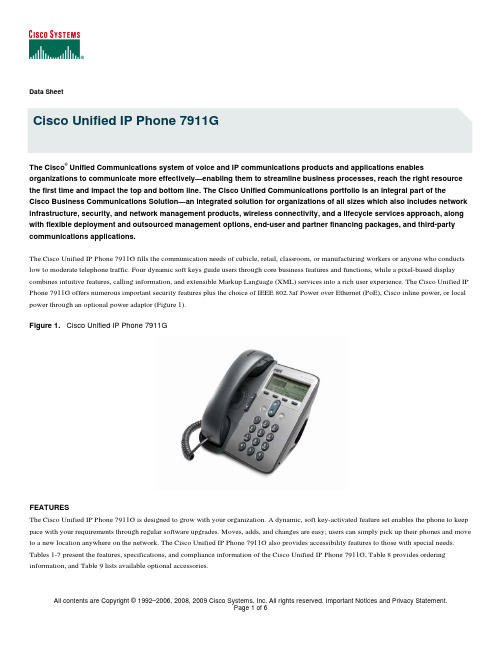
All contents are Copyright © 1992–2006, 2008, 2009 Cisco Systems, Inc. All rights reserved. Important Notices and Privacy Statement.Data SheetCisco Unified IP Phone 7911GThe Cisco ®Unified Communications system of voice and IP communications products and applications enablesorganizations to communicate more effectively—enabling them to streamline business processes, reach the right resource the first time and impact the top and bottom line. The Cisco Unified Communications portfolio is an integral part of theCisco Business Communications Solution—an integrated solution for organizations of all sizes which also includes network infrastructure, security, and network management products, wireless connectivity, and a lifecycle services approach, along with flexible deployment and outsourced management options, end-user and partner financing packages, and third-party communications applications.The Cisco Unified IP Phone 7911G fills the communication needs of cubicle, retail, classroom, or manufacturing workers or anyone who conducts low to moderate telephone traffic. Four dynamic soft keys guide users through core business features and functions, while a pixel-based display combines intuitive features, calling information, and extensible Markup Language (XML) services into a rich user experience. The Cisco Unified IP Phone 7911G offers numerous important security features plus the choice of IEEE 802.3af Power over Ethernet (PoE), Cisco inline power, or local power through an optional power adaptor (Figure 1).Figure 1.Cisco Unified IP Phone 7911GFEATURESThe Cisco Unified IP Phone 7911G is designed to grow with your organization. A dynamic, soft key-activated feature set enables the phone to keep pace with your requirements through regular software upgrades. Moves, adds, and changes are easy; users can simply pick up their phones and move to a new location anywhere on the network. The Cisco Unified IP Phone 7911G also provides accessibility features to those with special needs. Tables 1-7 present the features, specifications, and compliance information of the Cisco Unified IP Phone 7911G, Table 8 provides ordering information, and Table 9 lists available optional accessories.Table 1. Features and Their DescriptionsFeature DescriptionLighted Hold Key Lights when pressed to put a call on hold and stays lit until the held call has been resumed, or flashes if one callis held while another is engaged; is dark when no calls are on holdLighted Menu Key Lights when pressed to access voicemail messages, call logs, network settings, user preferences, corporatedirectories, and XML services; stays lit while menu items are activeLighted Message Waiting Indicator Lights when there is new voicemail and is visible on both the phone chassis and the handset; stays lit until new voicemail has been processed by the userGraphical Display Graphical monochrome display with resolution of 192 x 64 pixels provides a scrollable 3-line intuitive access tocalling features and text-based XML applications; the Cisco Unified IP Phone 7911G also supports audio-basedXML applicationsFour Soft-Key Buttons and a Scroll Toggle Bar Dynamically present calling options to the user; the scroll toggle bar allows easy movement through the displayed informationNetwork Features Cisco Discovery Protocol; IEEE 802.1 p/q tagging and switchingEthernet Switch 10/100BASE-T Ethernet connection through two RJ-45 ports, one for the LAN connection, the other forconnecting a downstream Ethernet device such as a PCVolume Control A volume-control toggle to provide easy decibel-level adjustments of the handset, monitor speaker, and ringer Single-Position Foot Stand Optimum display viewing and comfortable use of buttons and keys; the foot stand can be removed for wallmounting with mounting holes located on the base of the phoneMultiple Ring Tones More than 24 user-adjustable ring tonesAmerican Disabilities Act (ADA) Features Hearing-aid-compatible (HAC) handset that meets the requirements set by the ADA; it also meets ADA HAC requirements for a magnetic coupling to approved hearing aids. The phone dialing pad also complies with the ADA•Signaling Protocol Support Supported in Cisco Unified CallManager Versions 3.3(5)SR2, 4.1(3)SR3a, 4.2(1)SR1, and higher using SkinnyClient Control Protocol (SCCP); supports both SCCP and Session Initiation Protocol (SIP) with Cisco UnifiedCallManager Version 5.0(2) and higherCodec Support G.711a, G.711, G.729a, G.729b, and G.729ab and iLBC audio-compression codecsConfiguration Options Provisioning of network parameters through Dynamic Host Configuration Protocol (DHCP)Voice Quality Comfort-noise generation and voice-activity-detection (VAD) programming on a system basisTable 2. Security FeaturesItem DescriptionCertificates Phones are shipped with factory-installed X.509v3 certificates. There is also an option of installing and removingcertificates at the customer’s site.Device Authentication and Signaling Encryption Transport layer security (TLS) with AES-128 encryption is offered when using Cisco Unified CallManager Version 4.1 or later.Media Encryption Secure Real-Time Transport Protocol (SRTP) with AES-128 encryption is offered when using Cisco UnifiedCallManager Version 4.1 or later.© 2006, 2008, 2009 Cisco Systems, Inc. All rights reserved.Table 3. Software and Physical SpecificationsItem DescriptionFirmware Upgrades Download firmware changes from Cisco Unified CallManager and Software Upgrades Software upgrade supported using a Trivial File Transfer Protocol (TFTP) serverDimensions (H x W x D) 6.5 x 7 x 6 in. (20.3 x 17.67 x 15.2 cm)Weight 1.9 lb (0.9 kg)Phone Casing Composition Polycarbonate acrylonitrile butadiene styerene (ABS) plastic in textured dark gray with silver-colored bezel Table 4. Power OptionsItem DescriptionCisco PoE Works with Cisco PoE from any Cisco Inline Power-capable switchIEEE 802.3af PoE Can receive power from IEEE 802.3af-compliant bladesLocal Power Can also be powered locally with a power adapter (CP-PWR-CUBE-3=) along with one of the power cords listedin Table 5Table 5. AC Region and County-Specific Power CordsPart Number DescriptionCP-PWR-CORD-AP= Asia PacificCP-PWR-CORD-AR= ArgentinaCP-PWR-CORD-AU= AustraliaCP-PWR-CORD-CE= European CommunityCP-PWR-CORD-CN= ChinaCP-PWR-CORD-JP= JapanCP-PWR-CORD-NA= North AmericaCP-PWR-CORD-SW= SwitzerlandCP-PWR-CORD-UK= United KingdomTable 6. Temperature RatingsItem DescriptionOperating Temperature 32 to 104°F (0 to 40°C)Relative Humidity 10 to 95% (noncondensing)Storage Temperature 14 to 140°F (–10 to 60°C)© 2006, 2008, 2009 Cisco Systems, Inc. All rights reserved.Table 7. CertificationsItem DescriptionRegulatory Compliance CE MarkingSafety •Underwriters Laboratories (UL) 60950•Canadian Standards Association (CSA) C22.2 No. 60950•EN 60950•IEC 60950•AS/NZS60950•TS 001Electromagnetic Compatibility •Federal Communications Commission (FCC) Part 15 (CFR 47) Class B•ICES-003 Class B•EN55022 Class B•CISPR22 Class B•AS/NZS CISPR 22 Class B•CISPR 24•VCCI Class B•EN55024•EN 50082-1•EN 61000-3-2•EN 61000-3-3•EN 61000-6-1Telecom •FCC Part 68 (CFR47) HAC•TIA 810ATable 8. Ordering InformationPart Number DescriptionCP-7911G Cisco Unified IP Phone 7911GCP-7911G= Cisco Unified IP Phone 7911G, SpareCP-7911G-CH1 Cisco Unified IP Phone 7911G, for Channels, with one station user licenseNote: All Cisco Unified IP phones require the purchase of a phone technology license, regardless of call protocol being used.© 2006, 2008, 2009 Cisco Systems, Inc. All rights reserved.Table 9. Optional AccessoriesSKU DescriptionCP-HANDSET= Spare phone handsetCP-HANDSET-CORD= Spare phone handset cordCP-LCKNGWALLMNT2= Universal locking wall-mounting kitCP-PWR-CUBE-3= Local power adapter for sites where PoE is not available; refer to Table 5for the right power cord part number for your regionWARRANTYCisco Unified IP phones are covered by a Cisco standard 1-year hardware warranty.CISCO UNIFIED COMMUNICATIONS SERVICES AND SUPPORTUsing the Cisco Lifecycle Services approach, Cisco Systems® and its partners offer a broad portfolio of end-to-end services to support the Cisco Unified Communications system. These services are based on proven methodologies for deploying, operating, and optimizing IP communications solutions. Upfront planning and design services, for example, can help you meet aggressive deployment schedules and minimize network disruption during implementation. Operate services reduce the risk of communications downtime with expert technical support. Optimize services enhance solution performance for operational excellence. Cisco and its partners offer a system-level service and support approach that can help you create and maintain a resilient, converged network that meets your business needs.© 2006, 2008, 2009 Cisco Systems, Inc. All rights reserved.© 2006, 2008, 2009 Cisco Systems, Inc. All rights reserved.Printed in the USA C78-328539-03 04/09。

Cisco IP Phone 6861 A guide to using your phoneWhat’s in the box 3 Set up your phone 4 Get to know your phone 5 How to handle calls 6 How to manage your contacts 8 Your problems solved 9 Make sure you can successfullycall emergency services 10Cisco IP Phone 6861 including a handset with a separatecoiled cable – to connect into the handset and then into the phonePlug adaptor – to connect the phone to the powerEthernet cable – optional if you wish to connect your phone directly to the internetQuick start guideStep one:Check your broadband is workingIf your broadband’s up and running the light on your Hub will glow blue Step two:Set up your phone and turn it on Plug the handset into the p ort on the base of the phone and turn it on. When you see network failure appear on screen, don’t worry – it means you’re ready to connect to the wi-fi.Step three:Choose to connect via ethernet cable or wi-fiPlug the ethernet cable provided into the port of the base of the phone and the other end into an ethernet port on the Hub. The phone will then connect to your Hub and automatically connect to the voice service.If you’re connecting to your Hub using wi-fi, press the settings button a nd using the central navigation button , press down and select 4. Select network configuration, then, wi-fi configuration. There you have the choice to either type in your wi-fi password or use the WPS button on your Hub.To type in your wi-fi password:• Select wi-fi profile and if your Hub is not listed, click scan and it willappear• Select your Hub and click down to highlight passphrase – usingthe number keys, type your wi-fipassword (which is on the back ofyour Hub) and click connectThe phone will now connect to your wi-fi.OrTo use the WPS button on your Hub:• Select wi-fi type and it will change to WPS. Then click setYou’ll then see a push button configuration; enter that and press select• Follow the message that appears –click the WPS button on your Hub,then click continue on your phone. This will link the phone to your Hub.After 30-60 seconds the phone will automatically connect to the voice service. Your phone number will appear on screen and there’ll be a green light on the top left button, showing you’re connected.Set up your phone by following these simple stepsTo start using your phone, you should:1. Check your broadband is working2. Set up your phone and turn it on3. Choose if you are connecting viaethernet cable or via wi-fiGet to know your phoneHere’s what the buttons mean:1. Incoming call or voicemail indicator2. Line and feature buttons3. Softkeys4. Navigation5. Hold, transfer and conference6. Speakerphone, headset and mute7. Voice mail, applications and directory8. Volume1874 56Line and feature buttonsYou can use the line and feature buttons to view calls, access and use features.Buttons light up to indicate the phone’s status:Green: line is idleRed (steady): line is activeor in useRed (flashing): line is on holdor there’s an inbound callAmber (steady): line isunregistered (it can’t be used) ororororHow to handle callsThere are a few ways to call peopleJust dial the number and pick up the handsetor click the speakerphone button.To call a contact in your directory1. Press the directory button2. Select personal address book3. Choose the contact you want andpress callTo call a number from your redial list1. Press the redial softkey on the screen2. Choose the number you want andpress callTo call a number from your call history1. Press the settings button2. Select recents3. Select type of call – e.g. all calls4. Choose the number you want andpress callTo call using a headset1. Plug a headset into the headset porton the base of the phone2. Enter a number using the key pad, or contacts3. Press headsetAnswer a callTo answer a call – just lift the handset, or pressthe red flashing line, or push the speakerphonebutton1. Press the mute button2. Press it again to unmuteHold a call1. Press the hold button o r the buttonby hold on the screen2. To resume press it button again or thebutton by pressing resume on the screenTo transfer a call to anotherperson1. From a call that’s not on hold,press transfer 2. E nter the number of the personyou are transferring to 3. Press transfer againTo add a third person to the call1. From an active call pressconference2. E nter the phone number of theperson you want to add and press call 3. P ress conference a all three people to speakChange the volume on the call or of the ringer1. U se the volume key to adjust thevolume during a call 2. To adjust the ringer volume usethe same key when the phone is not in use or when it is ringingsoftkey. If using speakerphone you can press the and if using a headset headsetandbuttonHow to manage your contactsThere are a few ways to add contacts to your phone directory.To add a number from your redial list or your recent call list to your personal address book:1. Press the option softkey2. Select add contact3. D elete the number fromthe name section using the delete arrow 4. Add the name you want usingthe number keys 5. P ress the button by save– and then the name will appear in you recent call list. The name and number will also be saved to your personal address list, which can be accessed by pushing the directory buttonTo add directly into thedirectory, where you can search, edit and delete contacts:1. Press the directorybutton 2. Press the softkey under thecircles 3. S elect add and enter yourcontacts details and press save The personal address book is local to your phone; by selecting this you can see all the contacts saved on it. You can call them from here, as well as edit and add entries. By selecting the options button you can search the contact list, delete and manage entries.Your problems solvedCan I check if my phone is connected?Yes. If the light on the top left button is greenyour phone is connected. If it’s amber then it isdisconnected. First check if your broadband isconnected – the Hub’s light would be blue. Anyother colour indicates an issue and should beinvestigated. If it’s blue then check if the phoneis connected to the wi-fi.How do I check if my wi-fi is connected?Press the settings button , then select wi-ficonfiguration, then wi-fi status. This will confirmif the wi-fi is connected and the signal strength.If the wi-fi is disconnected please follow the steps atthe start of the user guide to reconnect the phoneto your Hub via wi-fi.My broadband is connected and wi-fi seemsok, but I’m still having issues. What do I do?Turn the wi-fi off and back on again using themenu, this could recover the connection. Pressthe settings button , select networkconfiguration, then wi-fi configuration andwi-fi on. Change to off and press set. This willdisconnect the wi-fi. After the phone returnsto the main menu, follow same steps andchange back to wi-fi on and set. The phonewill automatically re-connect to the wi-fi andconfirm the configuration.I can make calls but people can’t call me.What’s gone wrong?Check if your handset is set to do not disturb.Pressing clr DND will remove it.My phone still isn’t workingDon’t worry. We should be able to help.Call us on ***********.Make sure you can successfully call emergency servicesKeep your address updatedYour Cloud Voice number’s registered to a specific address. When you make a 999 or 112 call from your phone number, that’s the address emergency services will see.We don’t update your address automatically. So please tell us if you start using Cloud Voice in a different location. You might not be able to make 999 or 112 calls when you internet network is down or during a power cut, or if you’reusing Cloud Voice from an app.。

Cisco Unified IP Phone 6921Cisco®Unified IP Phone 6921是思科最新推出的一款创新终端设备,为全球客户带来了价格经济的企业级语音通信服务。
Cisco Unified IP Phone 6921支持两个号码,并配有一个全双工扬声器电话,能够营造出更加高效、灵活、易用的终端设备体验。
Cisco Unified IP Phone 6921采用单一号码单一呼叫模式,提供了类似传统电话的呼叫体验,能够满足希望为其用户提供此类呼叫功能的客户的需求。
用于保持、转移和会议功能的固定按键;以及三色LED线和功能键使得该电话更加简单易用。
Cisco Unified IP Phone 6921提供了更大的个性化支持,可以选择两种颜色和两种听筒款式。
此外,显示屏还支持从右到左的语言显示,可满足全球客户的语言本地化需求。
Cisco Unified IP Phone 6921同时也更加节能环保,能够更好地支持客户的绿色计划。
深层睡眠模式能够显著降低能耗。
在这一模式下,Cisco Unified IP Phone 6921在非办公时间的功耗,比正常工作时间内电话处于空闲状态时的功耗最多可以减少50%。
此外,重新研磨和可回收的塑料也提供了更加环保的解决方案。
特性与优势表1到6显示了电话的特性和其它相关信息,表7显示了订购信息。
表1.特性与优势特性优势发光保持键当按下保持键以保持一个呼叫时,按键灯变亮,直至重新开始保持的呼叫。
当一个呼叫处于保持状态下,有新的呼叫进入时,按键将闪烁。
如果没有呼叫处于保持状态,按键灯关闭。
发光菜单键当按下菜单键以查看语音邮件消息、呼叫记录、网络设置、用户偏好、企业目录和XML服务时,按键灯变亮。
在菜单项保持活动状态期间,该按键灯始终亮起。
发光消息等待指示器当有新的语音邮件时,按键灯变亮,灯光在电话底座和听筒上都明亮可见。
当您开始处理新的语音邮件时,按键灯自动关闭。
cisco ip phone怎么设置
cisco ip phone怎么设置?店铺整理了相关资料,供您参考!
一.每个路由器都有初始配置界面, 1先把网络调试通(与网通商联系),电话线接在分线盒上,按照分线盒的提示将线插在正确的位置,3个口分别是:
1》. line :终端入口
2》. adsl :与电脑网卡链接位置
3》. phone :电话链接口(最好是主机电话,而不是分机)
2. 路由器上一般有4个或4个以上的网线接口
1》. wan :代表是与外网的接口,也就是与猫连接的网线口
2》. lan :是属于内网接口位置,也就是你家的电脑链接口。
这样你的电脑在物理上已经正确的组成了局域网络1 :在网络开通的情况下,在任意电脑上打开IE浏览器输入
192.168.0.1 或者 192.168.1.1 用于登录你的路由器的设置界面正确访问路由器后会有登录用户名和密码的对话框出现
默认的名字是admin 密码 admin (或者密码是空的)
2 :在路由器的设置界面里一概可以看到配置向导,按照向导的提示一步一步的进行,选择链接是adsl宽带链接,并输入网通给的拨号账号和密码
看看复选框的选项,找到自动链接选项,并“∨”选。
3.计算机的网络配置:控制面板----网络链接------本地链接属性-----tcp/ip协议-----ip地址和dns-----自动。
其他的有关设置请详细参阅说明书,比如防火墙的设置等。
好了,以上就是小编为大家带来的CISCO IP PHONE怎么设置方法介绍,希望可以帮到大家哦!。
Cisco Unified IP Phone 6921Cisco®Unified IP Phone 6921是思科最新推出的一款创新终端设备,为全球客户带来了价格经济的企业级语音通信服务。
Cisco Unified IP Phone 6921支持两个号码,并配有一个全双工扬声器电话,能够营造出更加高效、灵活、易用的终端设备体验。
Cisco Unified IP Phone 6921采用单一号码单一呼叫模式,提供了类似传统电话的呼叫体验,能够满足希望为其用户提供此类呼叫功能的客户的需求。
用于保持、转移和会议功能的固定按键;以及三色LED线和功能键使得该电话更加简单易用。
Cisco Unified IP Phone 6921提供了更大的个性化支持,可以选择两种颜色和两种听筒款式。
此外,显示屏还支持从右到左的语言显示,可满足全球客户的语言本地化需求。
Cisco Unified IP Phone 6921同时也更加节能环保,能够更好地支持客户的绿色计划。
深层睡眠模式能够显著降低能耗。
在这一模式下,Cisco Unified IP Phone 6921在非办公时间的功耗,比正常工作时间内电话处于空闲状态时的功耗最多可以减少50%。
此外,重新研磨和可回收的塑料也提供了更加环保的解决方案。
特性与优势表1到6显示了电话的特性和其它相关信息,表7显示了订购信息。
表1.特性与优势特性优势发光保持键当按下保持键以保持一个呼叫时,按键灯变亮,直至重新开始保持的呼叫。
当一个呼叫处于保持状态下,有新的呼叫进入时,按键将闪烁。
如果没有呼叫处于保持状态,按键灯关闭。
发光菜单键当按下菜单键以查看语音邮件消息、呼叫记录、网络设置、用户偏好、企业目录和XML服务时,按键灯变亮。
在菜单项保持活动状态期间,该按键灯始终亮起。
发光消息等待指示器当有新的语音邮件时,按键灯变亮,灯光在电话底座和听筒上都明亮可见。
当您开始处理新的语音邮件时,按键灯自动关闭。