juniper交换机维护操作
- 格式:docx
- 大小:16.85 KB
- 文档页数:7



Juniper EX 系列以太网交换机操作手册Version 1.0Copyright © 2008 Juniper Networks, Inc.Juniper EX系列以太网交换机操作手册Juniper EX系列以太网交换机操作手册Juniper EX系列以太网交换机操作手册Juniper EX系列以太网交换机操作手册Juniper EX系列以太网交换机操作手册Juniper EX系列以太网交换机操作手册Juniper EX系列以太网交换机操作手册Juniper EX系列以太网交换机操作手册Juniper EX系列以太网交换机操作手册Juniper EX系列以太网交换机操作手册Juniper EX系列以太网交换机操作手册Juniper EX系列以太网交换机操作手册Juniper EX系列以太网交换机操作手册Juniper EX系列以太网交换机操作手册Juniper EX系列以太网交换机操作手册Juniper EX系列以太网交换机操作手册Juniper EX系列以太网交换机操作手册Juniper EX系列以太网交换机操作手册Juniper EX系列以太网交换机操作手册Juniper EX系列以太网交换机操作手册Juniper EX系列以太网交换机操作手册Juniper EX系列以太网交换机操作手册Juniper EX系列以太网交换机操作手册Juniper EX系列以太网交换机操作手册Juniper EX系列以太网交换机操作手册Juniper EX系列以太网交换机操作手册Juniper EX系列以太网交换机操作手册Juniper EX系列以太网交换机操作手册Juniper EX系列以太网交换机操作手册Juniper EX系列以太网交换机操作手册Juniper EX系列以太网交换机操作手册Juniper EX系列以太网交换机操作手册Juniper EX系列以太网交换机操作手册Juniper EX系列以太网交换机操作手册Juniper EX系列以太网交换机操作手册Juniper EX系列以太网交换机操作手册Juniper EX系列以太网交换机操作手册Juniper EX系列以太网交换机操作手册Juniper EX系列以太网交换机操作手册Juniper EX系列以太网交换机操作手册Juniper EX系列以太网交换机操作手册Juniper EX系列以太网交换机操作手册Juniper EX系列以太网交换机操作手册Juniper EX系列以太网交换机操作手册Juniper EX系列以太网交换机操作手册Juniper EX系列以太网交换机操作手册Juniper EX系列以太网交换机操作手册Juniper EX系列以太网交换机操作手册Juniper EX系列以太网交换机操作手册。

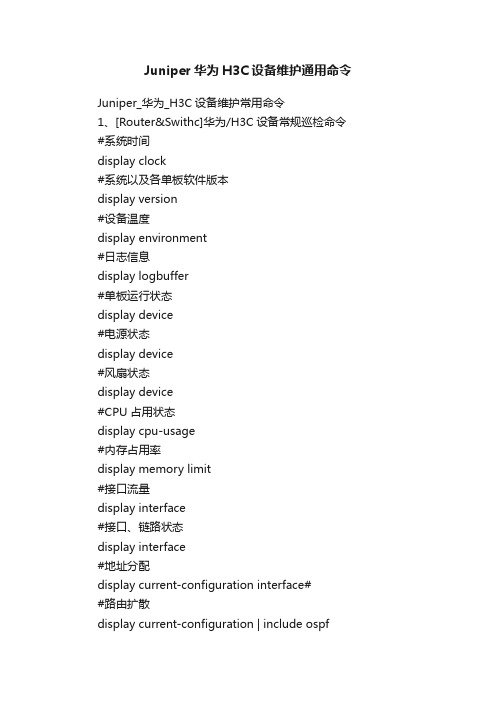
Juniper华为H3C设备维护通用命令Juniper_华为_H3C设备维护常用命令1、[Router&Swithc]华为/H3C设备常规巡检命令#系统时间display clock#系统以及各单板软件版本display version#设备温度display environment#日志信息display logbuffer#单板运行状态display device#电源状态display device#风扇状态display device#CPU占用状态display cpu-usage#内存占用率display memory limit#接口流量display interface#接口、链路状态display interface#地址分配display current-configuration interface##路由扩散display current-configuration | include ospf#OSPF(Open Shortest Path First)配置display router id#路由信息display ip routing-table#端口统计数据display ip interface#当前配置文件display current-configuration#保存配置文件display saved-configuration端口使用状态display interface GigabitEthernet/T en-GigabitEthernet brief VLAN使用状态display ip interface brief2、脚本—华为display versiondis patch-informationdisplay clockdis dustproofdis frame-typedis healthdisplay cpu-usagedisplay memorydisplay memory limitdisplay devicedisplay device manuinfodisplay powerdisplay fandisplay voltagedir cfcard2:/dir cfcard:display device pic-statusdis switchover statedisplay environmentdisplay interfacedisplay logbufferdis alarmdis bootrom ethernetdisplay current-configurationdisplay current-configuration interface#display router iddisplay ip routing-tabledisplay ip interfacedisplay ip interface briefdisplay current-configurationdisplay saved-configurationdisplay diagnostic-information3、脚本—华为NE40edisplay version 查看VRP版本等信息dis patch-information 查看版本补丁display clock 查看时钟dis dustproof 防尘网信息Dis frame-type 显示NE40E机框类型dis health 显示系统资源的使用情况display cpu-usage 查看1分钟CPU利用率display memory 查看内存使用情况display memory limitdisplay device 查看母板信息display device manuinfodisplay power 查看电源状态display fan 查看风扇状态display voltage 查看板卡电压dir cfcard2:/ 查看设备crash信息dir cfcard: 查看设备cf卡信息display device pic-status 查看子卡型号,序列号(NE40E NE80E) dis switchover state 查看引擎HA情况display environmentdisplay interface 查看接口状态display logbuffer 查看日志dis alarm 查看设备告警dis bootrom ethernet 查看设备bootrom信息display current-configuration查看当前配置display current-configuration interface# 查看设备当前接口配置display router id 查看设备路由IDdisplay ip routing-table 查看设备路由display ip interface 查看设备接口情况display ip interface brief 查看设备接口状态display current-configuration 查看设备当前配置display saved-configuration 查看设备内存配置(相当show start)display diagnostic-information 抓取设备完整信息相对于show tech二、JUNIPER设备常用维护巡检命令1、脚本—JUNIPERshow system uptimeshow version detailshow chassis hardware detailshow chassis environment //显示设备的环境信息,包括温度、风扇状况、电源状况、路由引擎状况。


J u n i p e r设备常规操作与维护1.设备操作1.1.单机设备关机因为主控板上有大容量硬盘,为防止强行断电关机造成硬件故障,要求设备关机必须按照下面的步骤进行操作:1.管理终端连接console口。
) 4.1.3.单机操作系统升级操作系统软件升级必须按照下面的步骤进行操作:1.管理终端连接console口,便于升级过程中查看设备重启和软件加载状态。
2.升级前,执行下面的命令备份旧的软件及设定:>requestsystemsnapshot3.加载新的OS软件:>输入用户名密码后,通过get命令下载os,ftp>lsftp>binftp>get filename.tgzftp>lsftp>binftp>get filename.tgz2.升级前,执行下面的命令备份旧的软件及设定:>requestsystemsnapshot3.输入命令开始ISSU升级>requestsystemsoftwarein-service-upgrade filename.tgz reboot4.ISSU过程中,将先自动升级备墙,当备墙升级完成后会自动重启。
备墙重启恢复正常后,转发层面将切换到备墙;然后主防火墙开始版本升级,并重启。
在备墙恢复工作时,可通过命令确认备墙的工作状态,查看升级中是否有错误>showchassisclusterstatus>showchassisalarms>showchassisclusterstatus3.恢复原转发平面的主备关系:>requestchassisclusterfailoverredundancy-group1node0>requestchassisclusterfailoverresetredundancy-group14.在防火墙上确认是否正常恢复原有状态:>showchassisclusterstatus1.8.双机控制平面主备切换及切换后恢复SRX控制层面切换及恢复按照下面的步骤进行操作:1.检查双机状态正常后,在防火墙上执行以下命令进行转发平面主备切换:>requestchassisclusterfailoverredundancy-group0node1>requestchassisclusterfailoverresetredundancy-group02.在防火墙上确认切换是否正常:>showchassisclusterstatus2.4.备墙重启完成后确认是否正常恢复原有状态:>showchassisclusterstatus5.在主墙上commit一次做双机配置同步#commit1.10.双机模式下更换主设备SRX双机模式下更换主墙按照下面的步骤进行操作:1.在防火墙上执行以下命令进行转发平面主备切换:>requestchassisclusterfailoverredundancy-group0node1>requestchassisclusterfailoverresetredundancy-group02.在防火墙上确认切换是否正常:>showchassisclusterstatus3.在原主墙上执行命令,将主墙关机4.1.11.双机模式更换电源双机模式下更换电源按照下面的步骤进行操作:1.在防火墙上将故障电源拔出,并更换新的电源2.在防火墙上确认电源是否工作正常:>showchassishardware3.2双机模式更换故障板卡更换故障板卡请按照下面的步骤进行操作:1.如果是更换主墙的板卡,需要将转发层面切换到备墙>requestchassisclusterfailoverredundancy-group1node12.用命令将故障板卡断电后,将板卡拔出>requestchassisfpcslot0offline还原时通过命令调取ftp服务器上的文件#loadoverride.gz#commit1.13.密码修改方法密码的修改方法通过如下命令进行操作:#setsystemloginuser admin class super-user-local authenticationplain-text-password根据提示来输入两次新密码即可生效1.14.磁盘文件清理方法防火墙内有两个存储单元,一个1G的CF卡和一个SSD硬盘(SRX3000为16G的硬盘;SRX5000为40G的硬盘)。


Juniper路由器日常维护操作手册T16002014年4月目录1。
总体概述41.1。
文档简介41.2。
文档术语42.软件操作52.1.通过Console线缆连接路由器52.2.设备关闭62。
3。
设备重启72.4。
路由引擎切换72.5.JUNOS升级72.6.密码恢复83。
T1600简介103。
1.T1600结构103.1.1。
设备描述103.1.2.可更换部件(FRU)113。
1.3。
部件的冗余性123。
2.硬件组件结构123.2.1。
机箱133.2。
2。
FPC143。
2.3。
PIC163.2。
4。
SIB163.2。
5。
Host Subsystem163。
2。
6.路由引擎(Routing Engine)173.2.7。
控制板(Control Board)183。
2。
8.Craft Interface193。
2。
9.CIP203。
2.10。
SCG213.2.11.电源模块223。
2。
12。
冷却系统244.硬件组件故障检查254。
1。
使用故障检查资源254。
2。
FPC和PIC故障检查284.3。
电源系统故障检查294。
4。
冷却系统故障检查305.设备日常维护315。
1。
日常维护步骤315。
2.Host Subsystem的维护315。
3。
FPC和PIC的维护335.4。
SIB的维护355.5.电源模块的维护365。
6。
冷却系统的维护375.7。
空气过滤器的维护376。
硬件组件更换386。
1。
各组件需要的工具396.2。
更换CIP和路由引擎端口连接线396。
3.更换路由引擎端口连接线426.4。
更换冷却系统456.5.更换风扇盘456.6。
更换空气过滤器496.7。
更换Craft Interface536。
8。
更换主机子系统部件556。
9。
更换控制板(CB)576.10。
更换PC Card596.11.更换路由引擎(RE)616.12。
更换SCG646.13。
更换SIB666.14.更换包转发引擎部件686。


EX3200交换机维护手册1、日常维护的两种方式日常维护时我们可以通过两种方式登录EX3200交换机,console口和web 登录,设备初始化配置时和系统故障时,我们可以通过console线连接交换机,使用下面的步骤连接路由器的Console接口:1.准备好EX交换机设备自带的Console线缆(如果没有的话,采用Cisco或者安耐特等厂家的Console线也可可以)2.将Console线缆的DB9插头一头插到PC或者笔记本电脑的COM口上,另外一端插到路由器的CONSOLE口上。
3.打开计算机中的终端软件工具。
例如:CRT或者Windows自带的超级终端。
设置如下:⏹端口:选择第二步中Console线缆插入到PC上的端口,通常为COM1或者COM 2⏹波特率:9600⏹数据位:8位⏹奇偶校验:无⏹停止位:1位⏹数据流控制:无4.打开配置到的CRT或者超级终端,按“Enter”键,屏幕出现登陆的提示符,即连接成功。
如果没有显示,请检查线缆或者终端的配置是否正确。
2、EX3200交换机配置详细说明下面我们以仪征农信社配置为例来对配置加以详细说明:YZ_YZ_KF_SW_1 (ttyu0)login: jsnxPassword:#设备登录的用户名/密码:jsnx/juniper123 #--- JUNOS 10.0R4.7 built 2010-08-22 02:54:43 UTCjsnx@YZ_YZ_KF_SW_1>jsnx@YZ_YZ_KF_SW_1> configureEntering configuration mode#进入设备配置模式#[edit]jsnx@YZ_YZ_KF_SW_1# run show configuration |display setet version 10.0R4.7set system host-name YZ_YZ_KF_SW_1set system time-zone Asia/Shanghai#设备命名为YZ_YZ_KF_SW_1(扬州地区_仪征_开发网_交换机_1)#set system root-authentication encrypted-password "$1$.QxXIQNC$suZg5pmx8bOXUM1ytZQSd1"set system login user jsnx uid 2000set system login user jsnx class super-userset system login user jsnx authentication encrypted-password "$1$zPDEH7v8$XtL3zeN8fHagcfXQdtobn/"set system services ssh root-login denyset system services telnetset system services web-management http port 8480set system syslog user * any emergencyset system syslog file messages any noticeset system syslog file messages authorization infoset system syslog file interactive-commands interactive-commands anyset chassis alarm management-ethernet link-down ignore#设置设备的超级用户密码、开启http服务和telnet服务#set interfaces ge-0/0/1 unit 0 family ethernet-switchingset interfaces ge-0/0/2 unit 0 family ethernet-switchingset interfaces ge-0/0/3 unit 0 family ethernet-switchingset interfaces ge-0/0/4 unit 0 family ethernet-switchingset interfaces ge-0/0/5 unit 0 family ethernet-switchingset interfaces ge-0/0/6 unit 0 family ethernet-switchingset interfaces ge-0/0/7 unit 0 family ethernet-switchingset interfaces ge-0/0/8 unit 0 family ethernet-switchingset interfaces ge-0/0/9 unit 0 family ethernet-switchingset interfaces ge-0/0/10 unit 0 family ethernet-switchingset interfaces ge-0/0/11 unit 0 family ethernet-switchingset interfaces ge-0/0/12 unit 0 family ethernet-switchingset interfaces ge-0/0/13 unit 0 family ethernet-switchingset interfaces ge-0/0/14 unit 0 family ethernet-switchingset interfaces ge-0/0/15 unit 0 family ethernet-switchingset interfaces ge-0/0/16 unit 0 family ethernet-switchingset interfaces ge-0/0/17 unit 0 family ethernet-switchingset interfaces ge-0/0/18 unit 0 family ethernet-switchingset interfaces ge-0/0/19 unit 0 family ethernet-switchingset interfaces ge-0/0/20 unit 0 family ethernet-switchingset interfaces ge-0/0/21 unit 0 family ethernet-switchingset interfaces ge-0/0/22 unit 0 family ethernet-switchingset interfaces ge-0/0/23 unit 0 family ethernet-switchingset interfaces ge-0/1/0 unit 0 family ethernet-switchingset interfaces xe-0/1/0 unit 0 family ethernet-switchingset interfaces ge-0/1/1 unit 0 family ethernet-switchingset interfaces xe-0/1/1 unit 0 family ethernet-switchingset interfaces ge-0/1/2 unit 0 family ethernet-switchingset interfaces ge-0/1/3 unit 0 family ethernet-switching#设置设备的接口是二层交换模式#set interfaces lo0 unit 0 family inet address 66.192.250.1/32#设置设备的loopback0接口的IP地址#set interfaces me0 unit 0 family inet address 192.168.254.1/30#设置设备背后的管理口的IP地址#set interfaces vlan unit 64 description OAset interfaces vlan unit 64 family inet address 66.192.64.254/24 #设置Vlan 64为OA网段,配置其IP地址#set interfaces vlan unit 97 description kaifawangset interfaces vlan unit 97 family inet address 66.192.97.254/24 #设置Vlan 97为开发网段,配置其IP地址#set interfaces vlan unit 128 description SHIPINset interfaces vlan unit 128 family inet address 66.192.128.254/24 #设置Vlan 128为视频网段,配置其IP地址#set protocols ospf enableset protocols ospf area 0.0.0.0 interface ge-0/0/0.0set protocols ospf area 0.0.0.0 interface vlan.64set protocols ospf area 0.0.0.0 interface vlan.128set protocols ospf area 0.0.0.0 interface vlan.97set protocols ospf area 0.0.0.0 interface lo0.0#启用OSPF路由协议,加入网段和L0接口#set protocols igmp-snooping vlan allset protocols rstpset protocols lldp interface allset protocols lldp-med interface allset ethernet-switching-options storm-control interface all set vlans vlan128 vlan-id 128set vlans vlan128 interface ge-0/0/10.0set vlans vlan128 interface ge-0/0/11.0set vlans vlan128 interface ge-0/0/12.0set vlans vlan128 interface ge-0/0/13.0set vlans vlan128 l3-interface vlan.128set vlans vlan64 vlan-id 64set vlans vlan64 interface ge-0/0/2.0set vlans vlan64 interface ge-0/0/3.0set vlans vlan64 interface ge-0/0/4.0set vlans vlan64 interface ge-0/0/5.0set vlans vlan64 interface ge-0/0/6.0set vlans vlan64 interface ge-0/0/7.0set vlans vlan64 interface ge-0/0/8.0set vlans vlan64 interface ge-0/0/9.0set vlans vlan64 l3-interface vlan.64set vlans vlan97 vlan-id 97set vlans vlan97 interface ge-0/0/14.0set vlans vlan97 interface ge-0/0/15.0set vlans vlan97 interface ge-0/0/16.0set vlans vlan97 interface ge-0/0/17.0set vlans vlan97 interface ge-0/0/18.0set vlans vlan97 interface ge-0/0/19.0set vlans vlan97 interface ge-0/0/20.0set vlans vlan97 interface ge-0/0/21.0set vlans vlan97 interface ge-0/0/22.0set vlans vlan97 interface ge-0/0/23.0set vlans vlan97 l3-interface vlan.97#设置交换机的端口加入不同的网段#set poe interface all disable#关闭交换机上POE供电的功能#3、EX3200交换机上信息命令行查看在EX3200的交换机上我们可以通过以下命令来参看一些日常的维护信息:通过run show vlans命令我们可以查看到现有EX3200交换机各端口所属Vlan的信息。
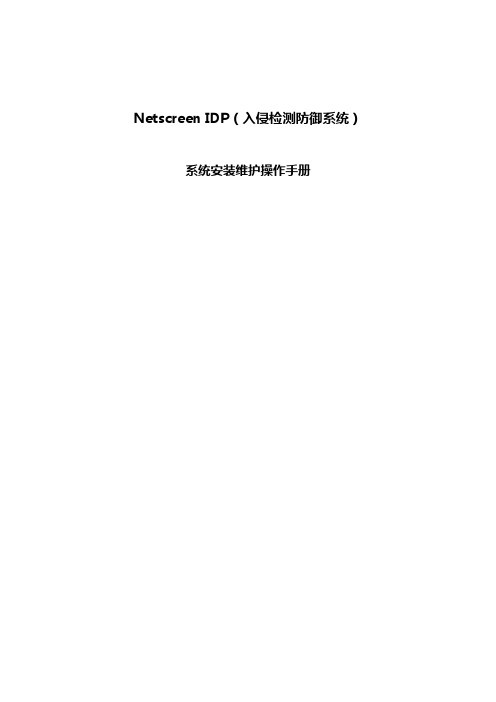
Netscreen IDP(入侵检测防御系统)系统安装维护操作手册一、安装IDP Sensor的软件当IDP系统软件发生故障或者有新版本软件发布,可以通过Appliance CD进行IDP系统恢复,必须参照一下步骤:1.备份LICENSE由于LICENSE是随机带的,因此在恢复或升级系统之前必须先将LICENSE备份出来。
首先:通过FTP方式将两个文件(backuplic.sh & restorelic.sh)拷贝到IDP指定目录(/mnt/floppy)中;然后,执行命令:chmod 700 *.sh来添加这两个文件的执行权限;执行命令:./backuplic.sh,系统会将三个LICENSE文件(host-id & idp.cfg & idp.lic)拷贝到/mnt/floppy中;再使用FTP将这三个文件备份出来。
2.备份配置信息IDP会将所有配置信息(包括:定制的策略、LOG、系统信息、OBJECTS信息)放置在指定目录(/usr/idp/mgt-svr/var),因此使用一下命令:tar cvf filename /usr/idp/mgt-svr/var随后将这个文件备份出来以便后面恢复当初的配置3.恢复系统插入Appliance CD,连接显示器和键盘,重新启动IDP,当提示boot:时按回车,系统会自动恢复不需要任何操作,安装结束后按提示Ctrl+Alt+Del重起机器,系统会自动重起两次完成恢复工作。
4.恢复LICENSE恢复完系统后,缺省是没有LICENSE的,因此首先通过FTP方式将备份出来的三个LICENSE文件和restorelic.sh拷贝到制定目录(/mnt/floppy),输入命令:chmod 700 restorelic.sh添加文件执行属性输入命令:./restorelic.sh恢复LICENSE5.恢复系统配置将备份出来的系统配置文件(使用tar cvf filename /usr/idp/mgt-svr/var备份出来的文件)拷贝到临时目录,使用一下命令进行恢复:tar xvf filename6.确认系统恢复完成使用以下命令来确认系统恢复是否完成:scio lic list查看LICENSE是否安装成功;idp.sh status查看IDP所有进程是否启动成功进入/usr/idp/mgt-svr/bin目录,实行命令:./mgtSvr.sh status查看所有管理服务器的进程是否启动成功。

Juniper交换机配置手册一、交换机配置部分1.使用console线连接至交换机COM参数:2.使用root账号登陆,默认为空密码login: root--- JUNOS 9.1R2.10 built 2008-07-01 04:34:43 UTCroot@%开启交换机命令行:root@% cli //%为unix shell提示符root> //>为cli提示符3.进入configuration模式root> configure[edit]root#juniper 交换机有3种命令行模式Root模式:当以root密码登陆console时默认进入该模式用户模式:在root模式中输入cli命令进入该模式,该模式主要用于检查交换机配置、状态使用。
配置模式:在用户模式中输入configure 进入。
该模式下主要用于更改交换机配置。
4.设置交换机root账号密码[edit]root# set system root-authentication plain-text-passwordNew password:Retype new password:5.配置网络管理参数[edit]root# edit system[edit system]root# set services telnet //配置使用telnet服务登陆交换机[edit system]root# set services ssh[edit system]root# set services web-management http[edit system]root# commit and-quitcommit completeExiting configuration moderoot@switch>6.配置其他管理员账号密码,以添加一个admin账号为例[edit]Set system login user admin class super-user authentication plain-text-passwordNew password:Retype new password:7.提交配置文件使配置生效[edit]commit8. 配置VLAN,三层VLAN虚拟地址及VLAN接口以配置valn10 为例,下面为配置命令:[edit]set vlans vlan_10vlan-id10set vlans vlan_10 l3-interface vlan.10set interface vlan unit10family inet address192.192.0.167/24将接口划入到VLAN中set interface ge-0/0/10 unit 0 family ethernet-switching vlan members vlan_10 将接口配置成trunk 方法Set interface ge-0/0/23 unit 0 family ethernet-switching port-mode trunk vlan members all //将ge-0/0/23接口配置成为VLAN,并允许所有VLAN数据通过9. 配置链路捆绑具体命令如下:set chassis aggregated-devices ethernet device-count 5 //配置链路聚合端口数目为5个(ae0-ae4)set interface ae0 aggregated-ether-options lacp active //配置ae0接口链路聚合的模式set interface ae0 unit 0 family ethernet-switching port mode trunk vlan members all //配置ae0 为trunk并允许所有VLAN通过delete interface ge-0/0/4 //删除ge-0/0/4的默认配置delete interface ge-1/0/4set interface ge-0/0/4 ether-options 802.3ad ae0 //将ge-0/0/4接口绑定至ae0 set interface ge-1/0/4 ether-option 802.3ad ae0对端二层交换机配置使用相同方法ae接口后链路捆绑即生效10.配置路由添加一条默认路由至JUNIPER ISG1000set routing-options static route 0.0.0.0/0 next-hop 100.1.1.1;在hillstone防火墙上VPN切换时将分支点网段路由指向hillstone 5020Set routing-options static route 192.150.1.0/24 next-hop 100.1.2.1 //这条路由必须在切换VPN时添加,在切换前添加会造成VPN无法访问。



Juniper NETSCREEN NSRP典型配置及维护Layer3 Fullmesh连接A/A组网模式Layer3 Fullmesh连接A/A结构提供了一种更为灵活的组网方式,在保证网络高可靠性的同时提升了网络的可用性。
A/A结构中两台防火墙同时作为主用设备并提供互为在线备份,各自独立处理信息流量并共享连接会话信息。
一旦发生设备故障另一台设备将负责处理所有进出网络流量。
Fullmesh连接A/A 组网模式对网络环境要求较高,要求网络维护人员具备较强技术能力,防火墙发生故障时,接管设备受单台设备容量限制,可能会导致会话连接信息丢失,采用A/A模式组网时,建议每台防火墙负责处理的会话连接数量不超过单台设备容量的50%,以确保故障切换时不会丢失会话连接。
配置说明:定义VSD0和VSD1虚拟安全设备组(创建Cluster ID时将自动创建VSD0),其中NS-A为VSD0主用设备和VSD1备用设备,NS-B为VSD1主用设备和VSD0备用设备;创建冗余接口实现两物理接口动态冗余;配置交换机路由指向来引导网络流量经过哪个防火墙。
NS-A(Active):set interface redundant1 zone Untrustset interface redundant1 ip 100.1.1.4/29 /***VSD0的VSI接口使用物理接口IP地址***/set interface ethernet1 group redundant1set interface ethernet2 group redundant1set interface redundant2 zone trustset interface redundant2 ip 192.168.1.4/29set interface redundant2 manage-ip 192.168.2.1set interface ethernet3 group redundant2set interface ethernet4 group redundant2/***配置冗余接口、定义Vsd0 接口IP地址***/set interface redundant1:1 ip 100.1.1.5/29set interface redundant2:1 ip 192.168.1.5/29/***VSD1的VSI接口需手动配置IP地址,冒号后面的1表示该接口属于VSD1的VSI***/set interface ethernet7 zone haset interface ethernet8 zone haset nsrp cluster id 1set nsrp vsd-group id 0 priority 50set nsrp vsd-group id 1 /*** VSD1使用缺省配置,优先级为100***/set nsrp rto-mirror syncset nsrp monitor interface redundant1set nsrp monitor interface redundant2set nsrp secondary-path ethernet2/1/***定义NSRP备用心跳接口,保证心跳连接信息不会丢失***/set arp always-on-dest/***强制采用基于ARP表而不是会话表中的MAC地址转发封包***/set vrouter trust-vr route 0.0.0.0/0 interface redundant1 gateway 100.1.1.1set vrouter trust-vr route 0.0.0.0/0 interface redundant1:1 gateway 100.1.1.1NS-B(Active):set interface redundant1 zone Untrustset interface redundant1 ip 100.1.1.4/29 /***VSD0的VSI接口使用物理接口IP地址***/set interface ethernet1 group redundant1set interface ethernet2 group redundant1set interface redundant2 zone trustset interface redundant2 ip 192.168.1.4/29set interface redundant2 manage-ip 192.168.2.2set interface ethernet3 group redundant2set interface ethernet4 group redundant2/***配置冗余接口、定义Vsd0 接口IP地址***/set interface redundant1:1 ip 100.1.1.5/29set interface redundant2:1 ip 192.168.1.5/29set interface ethernet7 zone haset interface ethernet8 zone haset nsrp cluster id 1/***定义一致的Cluster ID,自动启用采用缺省配置的VSD0***/set nsrp rto-mirror syncset nsrp vsd-group id 1 priority 50set nsrp monitor interface redundant1set nsrp monitor interface redundant2set nsrp secondary-path ethernet2/1/***定义NSRP备用心跳接口,保证心跳连接信息不会丢失***/set arp always-on-dest/***强制采用基于ARP表而不是会话中的MAC地址转发封包***/set vrouter trust-vr route 0.0.0.0/0 interface redundant1 gateway 100.1.1.1set vrouter trust-vr route 0.0.0.0/0 interface redundant1:1 gateway 100.1.1.1NSRP常用维护命令1、get license-key查看防火墙支持的feature,其中NSRPA/A模式包含了A/P模式,A/P 模式不支持A/A模式。

Juniper路由器日常维护操作手册T16002014年4月目录1。
总体概述41.1。
文档简介41.2。
文档术语42.软件操作52.1.通过Console线缆连接路由器52.2.设备关闭62。
3。
设备重启72.4。
路由引擎切换72.5.JUNOS升级72.6.密码恢复83。
T1600简介103。
1.T1600结构103.1.1。
设备描述103.1.2.可更换部件(FRU)113。
1.3。
部件的冗余性123。
2.硬件组件结构123.2.1。
机箱133.2。
2。
FPC143。
2.3。
PIC163.2。
4。
SIB163.2。
5。
Host Subsystem163。
2。
6.路由引擎(Routing Engine)173.2.7。
控制板(Control Board)183。
2。
8.Craft Interface193。
2。
9.CIP203。
2.10。
SCG213.2.11.电源模块223。
2。
12。
冷却系统244.硬件组件故障检查254。
1。
使用故障检查资源254。
2。
FPC和PIC故障检查284.3。
电源系统故障检查294。
4。
冷却系统故障检查305.设备日常维护315。
1。
日常维护步骤315。
2.Host Subsystem的维护315。
3。
FPC和PIC的维护335.4。
SIB的维护355.5.电源模块的维护365。
6。
冷却系统的维护375.7。
空气过滤器的维护376。
硬件组件更换386。
1。
各组件需要的工具396.2。
更换CIP和路由引擎端口连接线396。
3.更换路由引擎端口连接线426.4。
更换冷却系统456.5.更换风扇盘456.6。
更换空气过滤器496.7。
更换Craft Interface536。
8。
更换主机子系统部件556。
9。
更换控制板(CB)576.10。
更换PC Card596.11.更换路由引擎(RE)616.12。
更换SCG646.13。
更换SIB666.14.更换包转发引擎部件686。
juniper交换机维护操作1.1 交换机启动和关闭1.1.1 重新启动1. 使用具有足够权限的用户名和密码登陆CLI命令行界面。
2. 在提示符下输入下面的命令:user@ex4200> request system reboot3. 等待console设备的输出,确认交换机软件已经重新启动。
1.1.2 关闭1. 使用具有足够权限的用户名和密码登陆CLI命令行界面。
2. 在提示符下输入下面的命令:user@ex4200> request system haltThe operating system has halted.Please press any key to reboot3. 等待console设备的出现上面的输出,确认交换机软件已经停止运行。
4. 关闭机箱背后电源模块电源。
警告:在关闭交换机电源之前必须先利用命令关闭交换机1.2 配置备份和恢复1.2.1 配置备份在完成安装调试之后,可以将配置文件进行备份。
备份有两种方式,一种是通过ftp备份到PC机上;另外一种是保存在交换机上(交换机默认保存50份配置文件)。
FTP备份方式下面是通过FTP备份的操作步骤:lab@EX4200> show configuration | save EX4200CONFIG.txtWrote 169 lines of output to 'EX4200CONFIG.txt'lab@EX4200>lab@EX4200> ftp 10.0.0.132Connected to 10.0.0.132.220 EX4200 FTP server (Version 6.00LS) ready.Name (10.0.0.132:zte): zte331 Password required for zte.Password:230 User zte logged in.Remote system type is UNIX.Using binary mode to transfer files.ftp>asc200 Type set to A.ftp> put EX4200CONFIG.txtlocal: EX4200CONFIG.txt remote: EX4200CONFIG.txt200 PORT command successful.150 Opening ASCII mode data connection for ' EX4200CONFIG.txt. '100% |********************** ***********************************| 3751 226 Transfer complete.3751 bytes sent in 0.00 seconds (2.33 MB/s)ftp> put EX4200CONFIG.txtlocal: EX4200CONFIG.txt remote: EX4200CONFIG.txt200 PORT command successful.150 Opening ASCII mode data connection for 'EX4200CONFIG.txt'.100% |*****************************************| 4228226 Transfer complete.4228 bytes sent in 0.00 seconds (2.62 MB/s)ftp> bye221 Goodbye.lab@EX4200>由于juniper的配置文件有两种格式,因此在进行备份的时候同时备份另外一种set格式的命令(可以直接粘贴到交换机)1.2.2 配置恢复对于通过FTP备份的配置,需要将配置文件上传到交换机上,然后通过load命令加载配置lab@EX4200# load override ?Possible completions:<filename> Filename (URL, local, remote, or floppy)EX4200CONFIG.txt Size: 681, Last changed: Nov 27 11:53:17terminal Use login terminal[edit]lab@EX4200# load override EX4200CONFIG.txtload complete[edit]lab@EX4200# commitcommit complete[edit]lab@EX4200#1.3 如何升级交换机OS要将交换机OS升级到jinstall-ex-9.2R2.15-domestic-signed.tgz.gz版本,操作步骤如下:1. 添加一个super-user用户lab(或者其它用户)2. 打开系统FTP服务:set system services ftp3. 通过FTP将jinstall-ex-9.2R2.15-domestic-signed.tgz.gz版本上传到EX 交换机上,利用刚才添加的用户lab上传,选择ftp的bin上传模式。
4. 利用刚才添加的lab用户登陆交换机,然后在用户模式下使用下面命令升级:request system software add validate jinstall-ex-9.2R2.15-domestic-signed.tgz.gz5. 在安装完OS之后,重新启动交换机:EX4200>request system rebootReboot the system ? [yes,no] (no) yes1.4 如何恢复出厂设置方法一:在交换机液晶面板上按菜单,当出现reset factiory之后按确定进入。
方法二:在命令行下用 load factory-default命令恢复lab@EX4200-1# load factory-defaultlab@EX4200-1# set system root-authentication plain-text-passwordNew password:Retype new password:lab@EX4200-1#commit1.5 密码恢复如果交换机的Root密码丢失,而且没有其他的超级用户权限,那么就需要执行密码恢复,该操作需要中断交换机的正常功能。
要进行密码恢复,请按照下面操作进行:1. 重新启动交换机。
2. 在启动过程中,console上出现下面的提示的时候,按任意键中断正常启动方式,然后再进入单用户状态:Hit [Enter] to boot immediately, or any other key for command prompt. Booting [kernel] in 9 seconds...< Press any key other than return >ok boot –s3. 执行密码恢复:在以下提示文字后输入recoveryEnter full pathname of shell or 'recovery' for root password recovery or RETURN for /bin/sh: recoveryNOTE: Once in the CLI, you will need to enter configuration mode usingNOTE: the 'configure' command to make any required changes. For example, NOTE: to reset the root password, type:NOTE: configureNOTE: set system root-authentication plain-text-passwordNOTE: (enter the new password when asked)NOTE: commitNOTE: exitNOTE: exitNOTE: When you exit the CLI, you will be asked if you want to reboot NOTE: the systemStarting CLI ...root>4. 进入配置模式,删除root密码:root> configureEntering configuration mode[edit]root# delete system root-authenticationroot# commitcommit complete[edit]root# exitExiting configuration moderoot> exitReboot the system? [y/n] yTerminated5. 重新启动后,配置新的root密码,交换机恢复正常。
1.6 日常维护命令1.6.1 查看序列号show chassis hardware1.6.2 查看硬件show chassis hardware1.6.3 查看软件版本show version1.6.4 查看CPU show chassis routing-engine1.6.5 ping命令ping 192.168.1.254 rapid #快速ping地址1.6.6 查看设备告警信息 show chassis alarms1.6.7 查看详细的硬件温度及状态信息 show chassis environment 1.6.8 收集CASE需要的信息request support information。