第2章(win10版)操作系统
- 格式:ppt
- 大小:5.08 MB
- 文档页数:37
![精解Windows10[精解Windows10]](https://uimg.taocdn.com/dd7f047359fafab069dc5022aaea998fcc22402f.webp)
精解Windows10[精解Windows10]第1 章超越传统的Windows... (1)第2 章Modern 2.0 界面体验 (4)2.1 Modern 2.0 界面 (5)2.2 进化的“开始”菜单 (6)2.3 平板模式 (8)2.4 Modern 设置 (9)2.5 操作中心 (13)2.6 Cortana (14)2.6.1 启用Cortana (14)2.6.2 唤醒Cortana (15)2.6.3 设置Cortana (16)2.6.4 玩转Cortana (17)2.7 搜索 (20)2.8 关机 (20)2.9 Windows 应用商店 (21)2.10 触摸手势 (25)2.11 快捷键 (28)第3 章改进的传统桌面 (30)3.1 找回传统桌面的那几个图标 (31)3.2 全新的桌面主题 (32)3.3 任务栏与Task View (33)3.4 分屏功能(Snap) (35)3.5 全新的Ribbon 界面 (37)3.5.1 什么是Ribbon 界面 (37)3.5.2 Ribbon 界面的优点 (38)3.5.3 Ribbon 界面常用操作 (40)3.5.4 快速访问工具栏 (43)3.5.5 文件菜单 (43)3.6 文件复制方式 (44)3.6.1 改进的复制与粘贴 (44)3.6.2 复制冲突处理方式 (45)3.7 其他改进 (46)3.7.1 “向上”按钮 (46)3.7.2 全新的内置功能界面 (47)第4 章Microsoft Edge浏览器 (48)4.1 Microsoft Edge (49)4.1.1 Microsoft Edge 性能 (49)4.1.2 Microsoft Edge 常规操作 (50)4.1.3 阅读利器——阅读视图 (52)4.1.4 便捷工具——Web 笔记 (52)4.1.5智能好帮手——Cortana …534.1.6火眼金睛——SmartScreen筛选器 (55)4.1.7 隐私保护小帮手——InPrivate浏览 (56)4.2 Internet Explorer (57)4.2.1 隐私保护利器——跟踪保护 (57)4.2.2 旧版网站福音——企业模式 (60)4.2.3 IE 11 浏览器的贴心小功能 (61)第5 章安装操作系统 (63)5.1 Windows 10 版本介绍及硬5.1.1 Windows 10 各版本介绍 (64)5.1.2 计算机安装要求 (66)5.2 操作系统安装必备知识 (69)5.2.1 BIOS 概述 (69)5.2.2 MBR 分区表概述 (72)5.2.3 配置BIOS/MBR 分区结构 (73)5.2.4 UEFI 概述 (77)5.2.5 GPT 分区表概述 (82)5.2.6 配置UEFI/GPT 分区结构 (83)5.2.7 检测计算机使用固件类型 (87)5.2.8 Windows 10 启动过程分析 (89)5.2.9 Windows 10 安全启动原理 (90)5.3 常规安装 (91)5.3.1 设置计算机从光驱启动 (91)5.3.2 开始安装 (92)5.4 U 盘安装 (95)5.4.1 制作启动U 盘 (95)5.4.2 从U 盘启动计算机并安装操作系统 (98)5.5 升级安装 (100)5.5.1 升级安装概述 (100)5.5.2 开始升级安装 (102)5.5.3 删除Windows.old第6 章存储管理... (106)6.1 磁盘驱动器 (107)6.1.1 机械硬盘(HDD) (107)6.1.2 固态硬盘(SSD) (108)6.1.3 格式化 (108)6.2 磁盘管理 (109)6.2.1 分区和卷概念概述 (109)6.2.2 基本磁盘和动态磁盘 (111)6.2.3 不同类型的卷 (117)6.2.4 磁盘配额(DiskQuotas) (133)第7 章文件系统... (138)7.1 Windows 10 支持文件系统 (139)7.1.1 NTFS 文件系统 (139)7.1.2 ReFS 文件系统......... 1427.1.3FAT16/32 文件系统 (144)7.1.4 exFAT 文件系统 (145)7.2 Windows 10 权限管理 (146)7.2.1 NTFS 权限 (146)7.2.2 Windows 帐户 (147)7.2.3 基本权限和高级权限 (148)7.2.4 权限配置规则 (150)7.2.5 获取文件权限 (151)7.2.6 恢复原有权限配置 (153)7.3 文件加密系统(EFS) (154)7.3.1 EFS 概述 (154)7.3.2 EFS 加密与解密 (156)7.3.3 EFS 证书新建、导入与导出 (158)7.3.4 EFS 配置与管理 (165)7.4 NTFS 文件压缩 (168)7.4.1 文件压缩概述 (168)7.4.2 文件压缩启用与关闭 (170)7.5 NTFS 文件链接 (172)7.5.1 NTFS 文件链接概述 (172)7.5.2 硬链接(HardLink) (173)7.5.3 软链接(JunctionLink) (174)7.5.4 符号链接(Symbolic Link) (176)第8 章虚拟化... (178)8.1 Hyper-V (179)8.1.1 检测CPU 是否支持SLAT (179)8.1.2 开启Hyper-V (183)8.1.3 创建虚拟机并安装操作系统 (185)8.1.4 虚拟机管理 (189)8.1.5 在Hyper-V 中使用虚拟硬盘( .VHD 或.VHDX文件) (192)8.1.6 配置Hyper-V虚拟网络 (193)8.2 虚拟磁盘(VHD) (196)8.2.1 虚拟硬盘概述 (196)8.2.2 创建虚拟硬盘 (197)8.2.3 安装操作系统到虚拟硬盘 (203)8.2.4 从虚拟硬盘启动计算机 (204)8.2.5 磁盘格式转换 (206)8.2.6 删除虚拟硬盘 (208)第9 章Windows云网络 (209)9.1 OneDrive (210)9.1.1 OneDrive 概述 (210)9.1.2 OneDrive 存储空间 (211)9.1.3 OneDrive 应用程序 (211)9.1.4 网页版OneDrive (213)9.2 Office Online (214)第10 章操作系统设置 (216)10.1 电源管理 (217)10.1.1 基本设置 (217)10.1.2. 使用不同的电源性能模式 (220)10.2 快速启动 (225)10.2.1 快速启动原理 (226)10.2.2 关闭/ 开启快速启动功能 (226)10.2.3 回收休眠文件所占用空间..................... 22710.3 多显示器体验 (228)10.3.1 连接外置显示器 (228)10.3.2 外接显示器设置 (229)10.3.3 超级任务栏设置 (230)10.4 输入法和多语言设置 (231)10.4.1 添加或删除其他语言输入法 (231)10.4.2 安装语言界面包 (233)10.4.3 卸载语言界面包 (235)第11 章备份与还原 (236)11.1 系统重置 (237)11.2 Windows 备份和还原 (239)11.2.1 文件的备份与还原 (239)11.2.2 系统映像备份与还原 (244)11.3 系统保护与系统还原 (248)11.3.1 系统保护 (249)11.3.2 系统还原 (250)11.4 制作操作系统安装镜像 (251)。
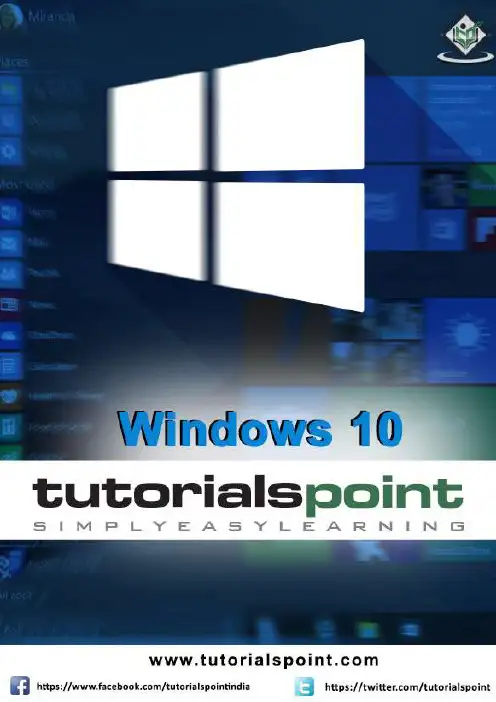
About the T utorialWindows 10 is the latest OS version from Microsoft. This tutorial gives you all the in-depth information on this new operating system and its procedures, right from what all hardware and other system components are required to install this OS in your system, to its advanced features and other uses.Windows 10 combines the features from its two previous versions for making it further user friendly for desktops as well as laptops and mobile devices. This is an introductory tutorial that explains all the fundamentals of Windows 10.AudienceThis tutorial has been designed for all those readers who want to learn the features of Windows 10. It is especially going to be useful for all those professionals who are required to install and use this operating system to perform various duties in their respective organizations.PrerequisitesWe assume the readers of this tutorial have a practical experience of handling a Windows based Laptop or Desktop. In addition, it is going to help if the readers have a basic knowledge of how to install and use an operating system.Disclaimer & CopyrightCopyright 2018 by Tutorials Point (I) Pvt. Ltd.All the content and graphics published in this e-book are the property of Tutorials Point (I) Pvt. Ltd. The user of this e-book is prohibited to reuse, retain, copy, distribute or republish any contents or a part of contents of this e-book in any manner without written consent of the publisher.We strive to update the contents of our website and tutorials as timely and as precisely as possible, however, the contents may contain inaccuracies or errors. Tutorials Point (I) Pvt. Ltd. provides no guarantee regarding the accuracy, timeliness or completeness of our website or its contents including this tutorial. If you discover any errors on our websiteorinthistutorial,******************************************T able of ContentsAbout the Tutorial (1)Audience (2)Prerequisites (2)Disclaimer & Copyright (2)Table of Contents (3)1.WINDOWS 10 – OVERVIEW (7)2.WINDOWS 10 – INSTALLATION (8)System Requirements (8)Upgrade (8)Clean Install (12)3.WINDOWS 10 – GETTING STARTED (14)4.WINDOWS 10 – GUI BASICS (16)Windows (16)Icons (17)Desktop Background (18)5.WINDOWS 10 – NAVIGATION (20)Start Menu (20)File Explorer (21)Virtual Desktops (22)6.WINDOWS 10 – START MENU (23)Left Pane (24)Search Box (25)Right Pane (27)Pin an Application to the Taskbar (29)8.WINDOWS 10 – TABLET MODE (32)How to Activate the Tablet Mode? (32)9.WINDOWS 10 – FILE EXPLORER (34)The File Explorer Ribbon (35)10.WINDOWS 10 – CORTANA (37)Activating Cortana (38)Personalizing Cortana (40)11.WINDOWS 10 – NOTIFICATIONS (42)Customizing Notifications (43)12.WINDOWS 10 – QUICK ACTIONS (44)Customizing Quick Actions (44)13.WINDOWS 10 – CLOUD (46)Using OneDrive (47)14.WINDOWS 10 – UNIVERSAL APPS (49)15.WINDOWS 10 – MULTIPLE DESKTOPS (50)16.WINDOWS 10 – USERS MANAGEMENT (51)17.WINDOWS 10 – SECURITY (54)User Account Control (54)Windows Defender (57)Windows Firewall (58)18.WINDOWS 10 – PARENTAL CONTROL (60)20.WINDOWS 10 – WEB BROWSING (68)Adding a Web Page to your Favorites (69)Reviewing Browsing History (70)21.WINDOWS 10 – NETWORKING (71)Wired Connection (Ethernet) (71)Wireless Connection (Wi-Fi) (72)22.WINDOWS 10 – VIRTULIZATION (74)Pre-requisites in Windows 10 (74)Enabling Virtualization in the BIOS (76)Setting Up Hyper-V (78)Using Hyper-V to Create a Virtual Machine (80)23.WINDOWS 10 – REMOTE ACCESS (84)Allowing Remote Access to your Computer (84)Use Remote Desktop to access another Computer (86)24.WINDOWS 10 – BACKUP & RECOVERY (88)File History (88)Backup & Restore (Windows 7) (90)Creating a System Image (93)Resetting the PC (95)Advanced Options (96)25.WINDOWS 10 – PROJECT SPARTAN (98)26.WINDOWS 10 – APPS MANAGEMENT (99)Uninstalling Applications (100)Uninstalling an Application from the Settings window (102)Uninstalling Applications from the Control Panel (104)27.WINDOWS 10 – EMAIL MANAGEMENT (106)Configuring the Mail App (106)28.WINDOWS 10 – KEYBOARD SHORTCUTS (109)Window Snapping (109)29.WINDOWS 10 – SYSTEM TRAY (111)30.WINDOWS 10 – MEDIA MANAGEMENT (113)Media Applications (114)31.WINDOWS 10 – FAVORITE SETTINGS (116)Unpin your Favorite Settings (119)32.WINDOWS 10 – SHORTCUTS (120)Creating a Shortcut (120)33.WINDOWS 10 – PHONES (123)Windows 101.W INDOWS 10 – OVERVIEWWindows 10 is the most recent version of the operating system from Microsoft. Officially it was released in 2015 and was initially offered free of charge to legitimate users of Windows 7 and Windows 8.1. This new version combines features from those two previous installments to suit the users in a better way for both desktop/laptop computers as well as mobile devices.The most notable change in Windows 10 is that Microsoft replaced the Start screen tiles from Windows 8, and brought back the Start Menu. They also removed the vertical toolbars (or “charms”) that appeared from the sides of the screen. These changes make this Windows version easier to use for users of both desktop/laptops and mobile devices.Windows 102.W INDOWS 10 – INSTALLATIONThere are two approaches you can take for installing Windows 10 in your computer: Upgrade or a Clean Install.Typically, when you upgrade your operating system, all your documents and applications remain unchanged, whereas with a clean install you would be starting again from scratch. But one important thing to verify first is if your computer has the necessary hardware to support Windows 10.System RequirementsAlthough most computers nowadays probably have the necessary requirements for Windows 10. It will certainly be useful to know them in case you want to upgrade from an older system.The main requirements are:∙ A processor (CPU) with a clock rate of at least 1GHz.∙At least 1 to 2GB of memory (RAM), but Microsoft recommends 4GB.∙At least 16GB space in your hard disk.One important thing to note is that the installation process itself will verify your computer hardware and let you know if it qualifies for a Windows 10 upgrade or not. If not, then you will need to upgrade your hardware.UpgradeIf your computer qualifies for a Windows 10 upgrade, then you can follow these steps to perform the upgrade:Step 1: Look for the Windows 10 notification in the lower-right corner of the screen. This is a one-year-only offer that Microsoft is extending to valid users of Windows 7 and Windows 8.1.Step 2: By clicking on the notification, it will start the download and installation process of Windows 10 in your system.The download required for the upgrade is quite large, so make sure you have a stable Internet connection and continuous power for your computer to avoid interruptions during the process.Step 3: After the download is complete, it will prompt you to accept Microsoft’s license terms.Step 4: After agreeing to the terms, it will ask if you want to install the upgrade at that moment or schedule it for later.Since the upgrade process can take approximately 2 hours, it will be helpful to schedule it for a time, that will be more suitable to you.Step 5: Once the upgrade starts, the system will perform a series of tasks, during which you will see the following screen.During this time, your computer will reboot a couple of times, so don’t worry. The process itself will take you through the steps to complete the upgrade.Step 6: As the upgrade approaches its end, it will ask you to configure some basic Windows settings. You can choose to use Express settings, which will apply the most common or recommended settings, or you can choose to customize the settings as you please.Step 7: After the upgrade finishes, you’ll see the Windows welcome screen.Clean InstallIf your computer has an older operating system like Windows XP or Vista, you won’t be able to upgrade for free. In these cases, you’ll need to buy a boxed copy of Windows 10 to have a valid license for the installation. Windows 10 will have a starting price of $119.End of ebook previewIf you liked what you saw…Buy it from our store @ https://。

windows10使用手册Windows 10使用手册Windows 10是微软公司推出的一款操作系统,它以其强大的功能和稳定性受到广大用户的喜爱和选择。
本手册旨在向用户介绍Windows 10的基本操作、常用功能和高级技巧,帮助用户更好地使用和掌握这一操作系统。
第一部分:基本操作1.登录和账户管理在启动Windows 10后,您需要通过登录账户来访问操作系统。
您可以选择使用Microsoft账户或本地账户登录。
Microsoft账户可以同步您的重要文件、设置和应用程序,使您可以在不同设备之间进行无缝切换。
2.开始菜单Windows 10的开始菜单集合了传统的开始菜单和Windows 8的磁贴界面,提供了更加便捷和直观的操作方式。
您可以在开始菜单中访问常用的应用程序、设置和文件,并通过右侧的磁贴快速启动您的常用应用。
3.任务视图和多任务管理Windows 10引入了任务视图功能,可让您以全新的方式管理多个任务和窗口。
通过点击任务栏上的任务视图按钮,您可以轻松地切换、添加或关闭打开的应用程序和窗口,提高工作效率。
第二部分:常用功能1.文件资源管理器文件资源管理器是Windows 10中管理文件和文件夹的主要工具。
您可以使用文件资源管理器复制、移动、重命名、删除和搜索文件,以及创建和管理文件夹。
此外,您还可以通过资源管理器访问网络共享文件夹和外部存储设备。
2.通知中心通知中心可以帮助您及时了解有关系统和应用程序的重要通知,并方便您进行快速操作。
您可以通过任务栏上的通知图标打开通知中心,查看来自应用程序、系统更新和其他事件的通知消息,并进行相应的操作。
3.应用商店Windows 10的应用商店为用户提供了丰富多样的应用程序和游戏下载。
您可以在应用商店中浏览不同类别的应用,安装并更新您感兴趣的应用程序。
应用商店还支持付费和免费应用的购买和下载。
第三部分:高级技巧1.桌面和任务栏定制Windows 10允许用户对桌面和任务栏进行个性化定制。
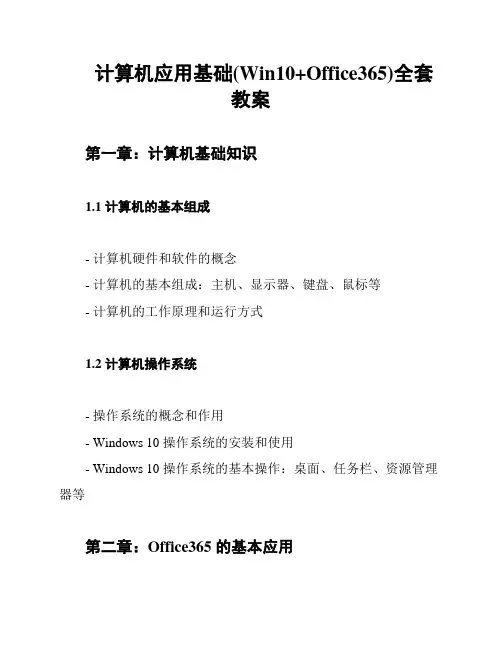
计算机应用基础(Win10+Office365)全套
教案
第一章:计算机基础知识
1.1 计算机的基本组成
- 计算机硬件和软件的概念
- 计算机的基本组成:主机、显示器、键盘、鼠标等
- 计算机的工作原理和运行方式
1.2 计算机操作系统
- 操作系统的概念和作用
- Windows 10 操作系统的安装和使用
- Windows 10 操作系统的基本操作:桌面、任务栏、资源管理器等
第二章:Office365 的基本应用
2.1 Word 文档处理
- Word 的界面和基本操作
- Word 文档的创建、编辑和格式化
- Word 文档的排版:页面设置、页眉页脚、目录等2.2 Excel 电子表格处理
- Excel 的界面和基本操作
- Excel 文件的创建、编辑和格式化
- Excel 财务和统计函数
2.3 PowerPoint 演示文稿
- PowerPoint 的界面和基本操作
- PowerPoint 演示文稿的创建和编辑
- PowerPoint 幻灯片的设计和动画效果
第三章:计算机网络基础
3.1 计算机网络的基本概念
- 计算机网络的定义、作用和分类
- 局域网、广域网和因特网的特点和区别
- 网络拓扑结构和通信协议的概念
3.2 计算机网络的应用
- 网络安全的基本概念和措施
- 实际应用:电子邮件、互联网和远程办公等
总结
本教案全面介绍了计算机应用基础的相关知识,包括计算机基础知识、Office365 的基本应用和计算机网络基础。
希望能够帮助大家打好计算机应用基础的基础,为今后的计算机应用打下坚实的基础。

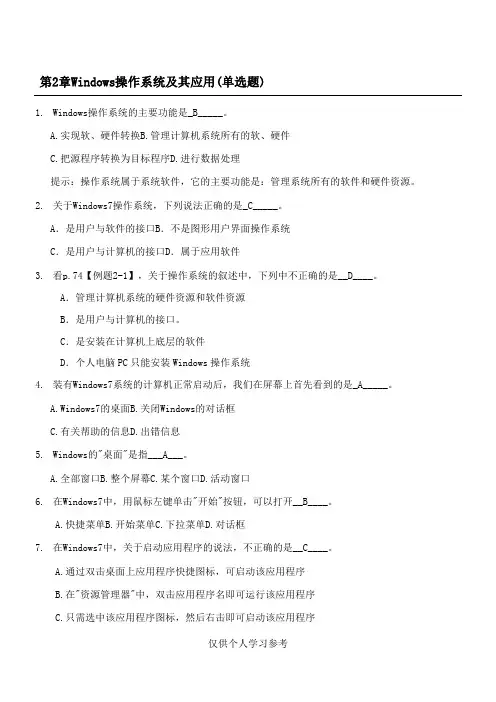
第2章Windows操作系统及其应用(单选题)1.Windows操作系统的主要功能是_B_____。
A.实现软、硬件转换B.管理计算机系统所有的软、硬件C.把源程序转换为目标程序D.进行数据处理提示:操作系统属于系统软件,它的主要功能是:管理系统所有的软件和硬件资源。
2.关于AC3.看ABCD4.装有C.5.A.6.在A.快捷菜单B.开始菜单C.下拉菜单D.对话框7.在Windows7中,关于启动应用程序的说法,不正确的是__C____。
A.通过双击桌面上应用程序快捷图标,可启动该应用程序B.在"资源管理器"中,双击应用程序名即可运行该应用程序C.只需选中该应用程序图标,然后右击即可启动该应用程序D.从"开始"按钮中打开"所有程序"菜单项,选择应用程序项,即可运行该应用程序8.Windows7的"开始"菜单包括了Windows系统的__A____。
A.全部功能/B.主要功能/C.部分功能/D.初始化功能9.在Windows中,关于桌面上的图标,正确的说法是__A____。
A.删除桌面上的应用程序的快捷方式图标,并未删除对应的应用程序文件B.删除桌面上的应用程序的快捷方式图标,就是删除对应的应用程序文件C.D.10.在A.B.C.D.11.在A.B.C.D.12.在。
A.C.所有已打开窗口的图标D.以上说法都错13.在Windows7桌面底部的任务栏中,可能出现的图标有___C___。
A."开始"按钮、打开应用程序窗口的最小化图标按钮、“计算机”图标B."开始"按钮、锁定在任务栏上"资源管理器"图标按钮、“计算机”图标C."开始"按钮、锁定在任务栏上的"资源管理器"图标按钮、打开应用程序窗口的最小化图标按钮、位于通知区的系统时钟、音量等图标按钮D.以上说法都错D."开始"菜单可以删除17.Windows7中,不能对窗口进行的操作是__D____。

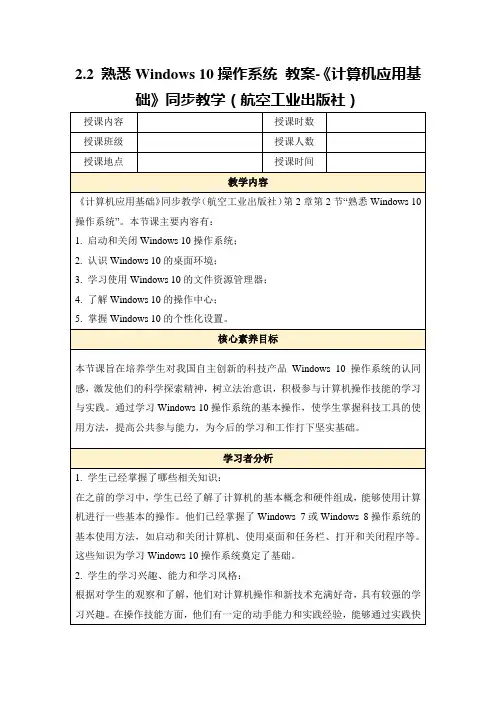

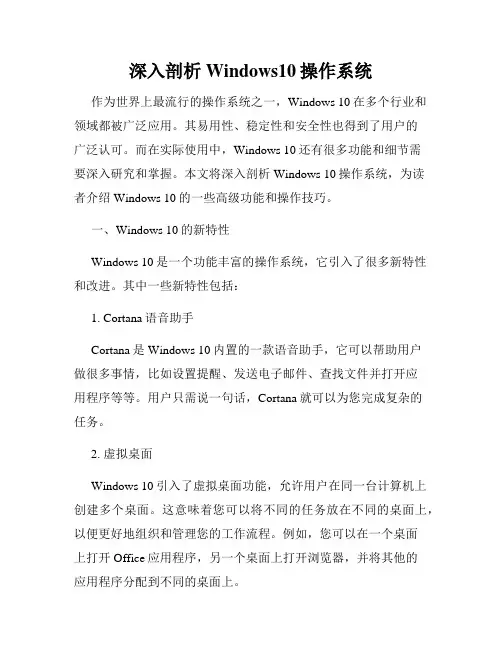
深入剖析Windows10操作系统作为世界上最流行的操作系统之一,Windows 10在多个行业和领域都被广泛应用。
其易用性、稳定性和安全性也得到了用户的广泛认可。
而在实际使用中,Windows 10还有很多功能和细节需要深入研究和掌握。
本文将深入剖析Windows 10操作系统,为读者介绍Windows 10的一些高级功能和操作技巧。
一、Windows 10的新特性Windows 10是一个功能丰富的操作系统,它引入了很多新特性和改进。
其中一些新特性包括:1. Cortana语音助手Cortana是Windows 10内置的一款语音助手,它可以帮助用户做很多事情,比如设置提醒、发送电子邮件、查找文件并打开应用程序等等。
用户只需说一句话,Cortana就可以为您完成复杂的任务。
2. 虚拟桌面Windows 10引入了虚拟桌面功能,允许用户在同一台计算机上创建多个桌面。
这意味着您可以将不同的任务放在不同的桌面上,以便更好地组织和管理您的工作流程。
例如,您可以在一个桌面上打开Office应用程序,另一个桌面上打开浏览器,并将其他的应用程序分配到不同的桌面上。
3. Microsoft Edge浏览器Microsoft Edge是Windows 10内置的一款新浏览器。
它与Internet Explorer不同,可以在同一屏幕上显示多个网页,并具有更快的速度和更好的安全性。
4. 统一的通知中心Windows 10引入了一个全新的通知中心,它允许用户查看所有应用程序的通知,包括邮件、消息、日历提醒和其他系统通知。
用户可以根据自己的需求定制通知中心,以便让系统能够更好地满足自己的需求。
二、Windows 10的高级功能和操作技巧除了上述新特性外,Windows 10还有许多高级功能和操作技巧,让用户能够更好地利用这个操作系统。
1. 隐藏任务栏在Windows 10中,用户可以隐藏任务栏,以获得更多的可用空间。
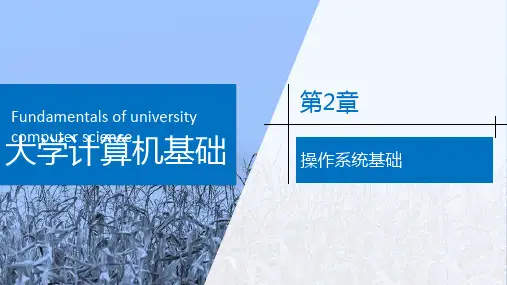
深入剖析Windows10操作系统深入剖析Windows 10操作系统Windows 10操作系统是微软公司最新推出的一款操作系统产品,具有更加先进的功能和用户体验。
本文将从多个角度对Windows 10操作系统进行深入剖析,探讨其特点、应用领域以及未来发展趋势。
一、Windows 10操作系统的特点Windows 10操作系统具有以下几个显著的特点:1. 融合了传统和现代功能:Windows 10继承了Windows 7和Windows 8的特点,将传统桌面和现代应用有机融合在一起,用户可以在同一个界面中同时使用传统桌面应用和触摸应用。
2. 强大的兼容性和易用性:Windows 10可以兼容各种硬件设备和软件应用。
不论是台式机、笔记本电脑、平板电脑还是智能手机,都可以安装和运行Windows 10系统。
同时,Windows 10采用了全新的开始菜单设计,提供了更加友好的用户界面和操作方式。
3. 强化的安全性和隐私保护:Windows 10引入了一系列安全性和隐私保护的功能,包括Windows Hello面部识别和指纹识别、Windows Defender防病毒软件等,保障用户的数据和隐私安全。
4. 多设备互联的体验:Windows 10操作系统支持多设备互联,用户可以在不同设备上同步使用和访问文件、应用和设置,提供了无缝的用户体验。
二、Windows 10操作系统的应用领域Windows 10操作系统广泛应用于个人用户、企业和教育机构等各个领域。
具体表现在以下几个方面:1. 个人用户:Windows 10提供了丰富的娱乐和生产力应用,用户可以通过Windows Store下载和安装各种游戏、音乐、视频和办公软件,满足个人的多样化需求。
2. 企业应用:Windows 10操作系统在企业领域有广泛的应用,其稳定性、安全性和易用性受到企业用户的青睐。
除此之外,Windows 10还提供了一系列专为企业用户定制的功能,如企业数据保护、远程桌面访问和集成式管理等。
第二章 Windows 98操作系统本章概述操作系统直接控制与管理计算机的硬件和软件资源。
1998年8月31日Microsoft公司正式推出了中文Windows98操作系统,它作为继MS—DOS、Windows3.X、Windows95后的又一操作系统,具有更直观的工作方式,更出色的性能,以及对现有硬件的更好支持。
操作系统的基本目的之一是使我们能方便地使用计算机,提高计算机系统的工作效率。
所以,掌握了操作系统,就能更加顺利的使用计算机。
本章介绍了操作系统的基本概念和五大功能、操作系统的形成和发展以及Windows 98的基础知识和基本操作。
通过本章的学习,要求同学们对操作系统有一个初步的了解,熟练掌握Windows 98的基本操作。
本章教学要求与课时安排1.本章教学要求(1)了解操作系统的概念、功能和发展;(2)掌握Windows 98的启动和关闭操作;掌握窗口、菜单、对话框的基本操作;(3)能熟练的使用资源管理器进行文件的各种操作;(4)了解控制面板的功能与简单操作。
信息技术课不同于中学其他课程,其学习过程中实践活动应占较多的课时。
在教学过程中应处理好课堂教学与上机实践的关系,合理安排教学进度,把课堂教学与机房教学有机结合起来。
建议有条件的学校,本章的教学内容可在有大屏幕投影机的微机房上,这样可取得更好的教学效果。
教学中不要面面具到,要给学生思考与尝试的时间,要指导学生充分利用“帮助”功能,去探究和发现规律。
教材中的“实践与探索”是为了提高学生实践能力和培养学生的创新精神而设立的,这部份内容教师可不讲或少讲,放手让学生去做。
2.教学内容及课时安排第一节操作系统简介约1课时第二节Windows 98 基本操作约2课时第三节资源管理器约3课时第四节控制面板约2课时教材分析和教法建议第一节操作系统简介一、教学要求(1)了解有关操作系统基本概念及功能。
(2)了解操作系统的分类、形成和发展。
(3)初步了解Windows 98的特点。