三菱电机GOT1000培训
- 格式:ppt
- 大小:933.55 KB
- 文档页数:32

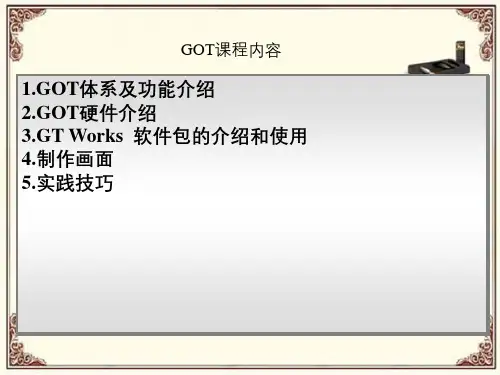

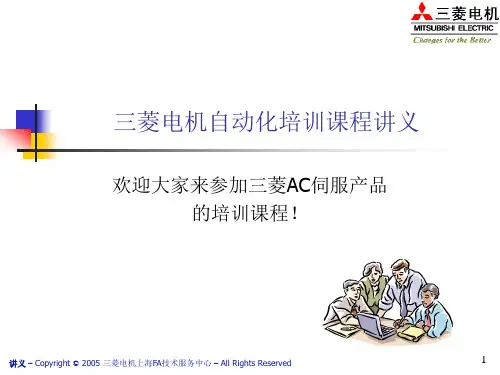
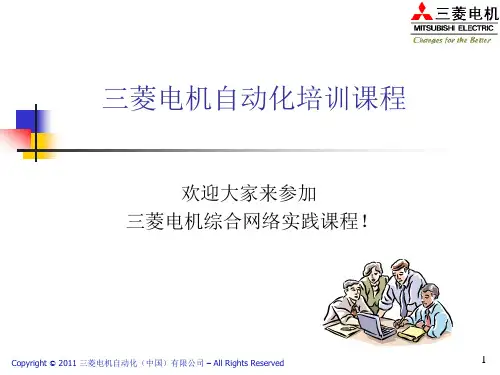
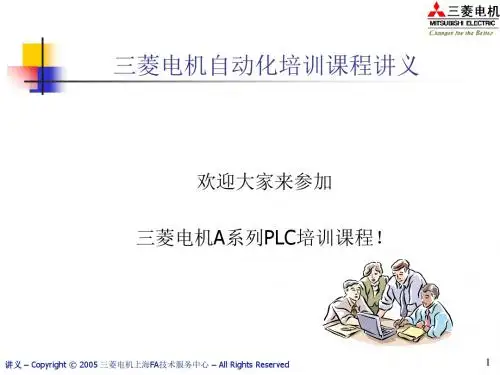

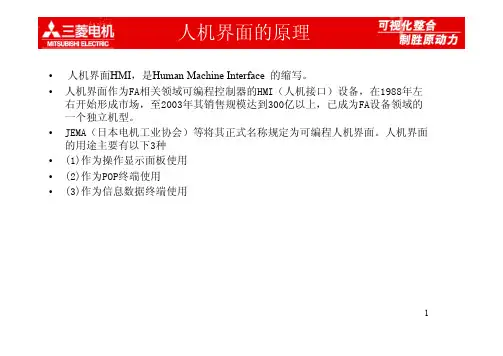
1人机界面的原理•人机界面HMI ,是Human Machine Interface 的缩写。
•人机界面作为FA相关领域可编程控制器的HMI(人机接口)设备,在1988年左右开始形成市场,至2003年其销售规模达到300亿以上,已成为FA设备领域的一个独立机型。
•JEMA(日本电机工业协会)等将其正式名称规定为可编程人机界面。
人机界面的用途主要有以下3种•(1)作为操作显示面板使用•(2)作为POP终端使用•(3)作为信息数据终端使用2作为操作面板使用这是人机界面出现以后最初的使用方式,用于代替各种开关和指示灯。
目前一般用于FA设备领域的各种机械装置。
传统的操作面板上装有按钮开关和指示灯,作为显示部分和操作部分使用。
人机界面可以将这种操作面板的功能电子化,具有显示文字信息、图像信息以及触摸输入等功能。
而可编程人机界面中的可编程,则是指其画面布置、动作等可以通过设定自由改变。
使用人机界面时,一般与控制装置用的可编程控制器或微机板连接在一起。
3作为POP终端使用•所谓POP(Point of Production)终端,是指处理生产时信息的终端。
最近在处理这种信息时,除使用条形码阅读器或磁卡输入信息以外,一般还会同时使用触摸屏,以使操作人员可以目视确认、灵活应对,因此人机界面得到了广泛使用。
4作为信息数据终端使用•这种用途包括以下几种情况。
•仅作为显示器画面使用•通过存储卡与其他计算机相互传输数据•从人机界面直接通过网络与可编程控制器或计算机传输信息减少各种面板的安装可通过软件设定各种功能,减少硬件的安装,使装置小型化。
节约配线的成本各个面板间的配线可以用软件功能来实现,省去配线的麻烦和节约成实现面板的标准化、小型化要求的规格发生变更时,通过软件画面数据的设定即可应对,实现操提高人机接口的效率GOT =Graphic图形操作终端1.GOT800、F900 GT10GOT900系列A900 GT152.GOT1000系列GT10、GT11基本型 标准型 高性能型V7GT11硬件硬件部分包括处理器、显示单元、输入单元、通讯接口、数据存贮单元等。

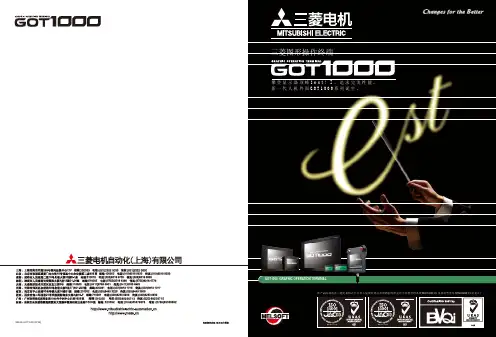
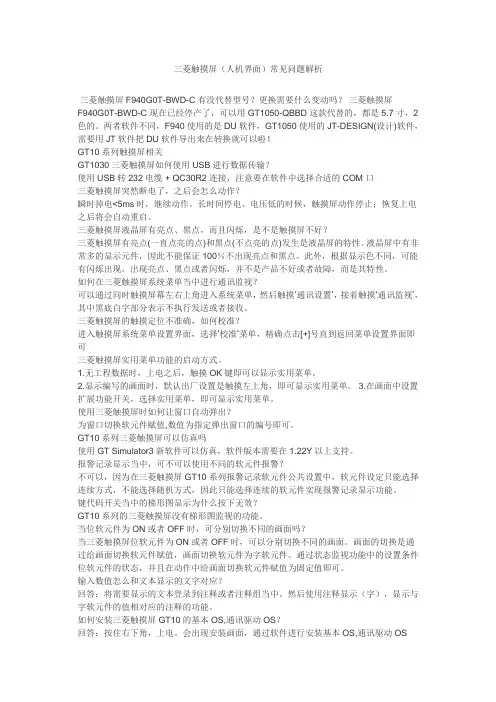
三菱触摸屏(人机界面)常见问题解析三菱触摸屏F940G0T-BWD-C有没代替型号?更换需要什么变动吗?三菱触摸屏F940G0T-BWD-C现在已经停产了,可以用GT1050-QBBD这款代替的,都是5.7寸,2色的。
两者软件不同,F940使用的是DU软件,GT1050使用的JT-DESIGN(设计)软件,需要用JT软件把DU软件导出来在转换就可以啦!GT10系列触摸屏相关GT1030三菱触摸屏如何使用USB进行数据传输?使用USB转232电缆 + QC30R2 连接,注意要在软件中选择合适的COM口三菱触摸屏突然断电了,之后会怎么动作?瞬时掉电<5ms时,继续动作。
长时间停电、电压低的时候,触摸屏动作停止;恢复上电之后将会自动重启。
三菱触摸屏液晶屏有亮点、黑点,而且闪烁,是不是触摸屏不好?三菱触摸屏有亮点(一直点亮的点)和黑点(不点亮的点)发生是液晶屏的特性。
液晶屏中有非常多的显示元件,因此不能保证100%不出现亮点和黑点。
此外,根据显示色不同,可能有闪烁出现。
出现亮点、黑点或者闪烁,并不是产品不好或者故障,而是其特性。
如何在三菱触摸屏系统菜单当中进行通讯监视?可以通过同时触摸屏幕左右上角进入系统菜单,然后触摸‘通讯设置’,接着触摸‘通讯监视’,其中黑底白字部分表示不执行发送或者接收。
三菱触摸屏的触摸定位不准确,如何校准?进入触摸屏系统菜单设置界面,选择‘校准’菜单,精确点击[+]号直到返回菜单设置界面即可三菱触摸屏实用菜单功能的启动方式。
1.无工程数据时,上电之后,触摸OK键即可以显示实用菜单。
2.显示编写的画面时,默认出厂设置是触摸左上角,即可显示实用菜单。
3.在画面中设置扩展功能开关,选择实用菜单,即可显示实用菜单。
使用三菱触摸屏时如何让窗口自动弹出?为窗口切换软元件赋值,数值为指定弹出窗口的编号即可。
GT10系列三菱触摸屏可以仿真吗使用GT Simulator3新软件可以仿真,软件版本需要在1.22Y以上支持。
Packed with a variety offunctions in one unit.The cutting-edge GOT extends your fields to the future.New Product ReleaseOctober 2008GT16Debut!GT16 ModelMitsubishi Graphic Operation Terminal GOT1000 SeriesMitsubishi Electric Corporation Nagoya Works is certified to the environment management system ISO 14001 and the qualitymanagement system ISO 9001.Excellent connection flexibility. A variety of functions without using optional devices.The GT16 pioneers a new field in the world of HMI.N USB device (Mini-B)MELSEC-QBrand “A” PLC Brand “B” PLC Brand “C” PLC L The seven-segment font display and a variety of fonts are for creative, expressive display work. L Newly added functions such as “Guideline” makes GT Designer2 easier to use. L The successive phrase conversion function makes easy Kana and Kanji data entry. L The batch self check function makes traceable the GOT operation history.More useful functions are available.The GOT1000 series offers faster response in drawing, computing and communication, reducing monitoring and operation stress.Designing and using functions without memory limitations.Increased memory capacityIncreased flexibility and efficiency in designing screens.Overlap window extensionOperation history for detecting causes of failure and problems.Batch self check functionThe GT16 draws pictures even faster.Sharply and quickly drawing complex, multiple-layered componentscreens, and detailed photographic data in 65,536 colors.Equipped with an ultra high-speed graphics chipHigh-speed drawing Ultra-high performance processing power to satisfy the most complex and demanding applications.Equipped with a high-performance 64-bitsuper-scalar RISC processorHigh-speed computingGreatly improved response performance.High-speed communication is available for connections with both Mitsubishi and third party PLCs.High speed communication Response comparison of GT16The standard memory capacity of GT15 differs depending on the model.User areaOperation memory: RAMOperation with data written to(built-in flash memory: ROM)Operation memory: RAM(built-in flash memory: ROM)The GT16 does not require an optional function board!System alarm history screen[Using MELSEC Q series]Bus connectionCPU direct connection Computer link connection MELSECNET/H connection(Transient)CC-Link Ver. 2 (ID connection)(Transient)CC-Link IE controller networkconnection (Transient)Ethernet connection FX direct connection[FX3UC-32MT]Connecting to a personal computer enables to transfer operating systems and project data without opening the panel, and to modify sequence programs using the FAtransparent function.(Type-A)Requiring no optional function boards that were necessary when using the multi-channel function, the document display, and theQ/QnA ladder monitor function.N Useful functions are available whilerequiring no optional function boards.*: Connection to a micro computer and third party PLCs will be partially supported soon. For more details, see theGOT1000 series catalog <L(NA)08054-E>.*: While being connected to Ethernet, when connecting to a device compatible with 10BASE(-T/2/5), use the switching hub in a network environment where “10 Mbps” and “100 Mbps” can coexist.Even when displaying motion images from four video cameras in four respective windows simultaneously on a screen, the GT16 displays natural, smooth and large motion images without skipping image cells.N The 15-inch model is also compatible with video/RGB.The GT16 has increased the user area (built-in flash memory: ROM) to 15 MB as a standard feature, enabling to operate many optional functions at the same time.L Where the total of project data, optional function operating systems and other data exceeds the user area (built-in flash memory capacity), theGT16 stores the data in a CF card to extend the user area up to 57 MB.The GT16 has increased the operation memory (RAM) to 57 MB as a standard feature, enabling to use up to 57 MB without an optional function board.User areaDisplaying up to 5 overlapped windows on a screen at one time. (Up to 2 for models other than the GT16)More information appears simultaneously on the screen, improving flexibility in screen design.L Easy to check operation history of the GOT on the utility screen, helping identify a problem cause.L Immediate, on-the-spot check is available on the utility screen anytime you need it, without any settings in GT Designer2.Overlap windowA variety of communications interface devices provided on the front and rear faces of the display, includingUSB devices and host and Ethernet make you feel the new possibilities of HMI.The GT16 is here to debut to meet your expectations.The GT16 is an all-in-one GOT packed with all that have been established and improved since the birth of the GOT1000. Aesthetically good looking and completely flat surface with a full-flat USBenvironmental protection cover.Just one touch to open the cover, and there is no need to use a screwdriver.RS-422/485Ethernet RS-232Extension unit interfaceUSB host and USB deviceGT16For mounting a multi-media unit, a video/RGB unit and a communications unit, etc.Nothing but GOT1000 that always excels GOT1000 with a variety of improved, sophisticated functions.Smooth, crystal clear images are easy toThe VGA size screen makes it even better!(QVGA: 30 FPS, VGA: 15 FPS)Production line made more useful and functional.GT16 ... New, useful applications one after another.Playing back operating procedures in motion images Motion images show operating instructions that are easy to understand to everyone.Suitable for work sites whereCase 3: To enhance security!Various start-up information screensSystem alarm history screen CFGT16Debut!<Example>With the window title bars hidden, the windows fit in screen segments as shown in the example, greatly improving flexibility in screen design.Overlap windowNothing but GOT1000 that always excels GOT1000 with a variety of improved, sophisticated functions.Production line made more useful and functional. GT16 ... New, useful applications one after another.L Commercially available software programs can create motion image data.<Applicable software programs> • QuickTime 7 Pro <Compatible file formats> • 3GP • MP4Creating motion image data Case 3: To enhance security!Various start-up information screens System alarm history screen Detection by human sensor Recording!GT16Debut!With the window title bars hidden, the windows fit in screen segments Overlap window。
第1章.人機介面1.1關於人機介面1.2使用人機介面來觀看PLC的狀態1.3人機介面的特色1.4運轉時必要的器材(BUS接續時)第2章.關於人機介面的動作2.1動作概略2.2數值輸入時的畫面動作2.2.1關於數值輸入機能2.2.2數值輸入的操作方法第3章.關於GT Designer 23.1GT Designer 2 的特色3.2GT Designer 2 的畫面構成和基本操作3.2.1畫面構成和各種工具3.2.2對話視窗的基本操作3.2.3工作平台的操作3.2.4對象的配置區和GOT的顯示區域3.3選項構成3.4工具選單3.5活用圖庫(Library)3.5.1什麼是圖庫3.5.2製作原始圖庫3.5.3從圖庫中選擇要貼上對象或圖形3.6線上手冊的使用方法3.6.1從安裝光碟片中閱讀線上手冊3.6.2從GT Designer 2的Help選項中閱讀線上手冊 第4章.關於首次使用須知4.1GOT的使用方法4.2畫面作成前的設定4.3圖型的設定4.3.1直線、長方形、圖的描繪4.3.2多角型和連續直線的描繪4.3.3圓弧、扇形的描繪4.3.4文字圖形的設定4.3.5屬性的變更4.3.6選取編輯過的資料4.3.7變更大小4.3.8選擇資料的移動4.3.9選擇資料的剪下、複製和貼上的功能第5章.人機畫面完成後的測試5.1畫面作成5.2通訊介面的設定(連接BUS時)5.3製作完成後的畫面資料保存5.4啟動GOT5.4.1畫面資料的下載5.4.2和PLC用BUS連接時5.4.3實行監控第6章.關於人機畫面的切換動作6.1畫面的種類和畫面切換Device6.1.1關於畫面的種類6.1.2關於畫面切換用的Device6.1.3畫面切換Device的設定6.2PLC Program的畫面切換6.3畫面切換的Touch Switch6.4Windows 表示畫面的切換方法第7章.作畫的基礎7.1文字圖形和畫面切換Switch的設定7.1.1文字圖形的設定(疊影、高品位字型)7.1.2畫面切換Touch Switch的設定7.2Switch和Lamp的設定7.2.1Switch選項的設定7.2.2照光式寸動開關(運轉)的設定7.2.3照光式寸動開關(停止)的設定7.2.4交替式(ALT)按鈕開關的設定7.2.5照光式Bit ALT開關(ON延遲功能)的設定7.2.6M3燈號表示的設定7.2.7M4燈號表式的設定7.2.8畫面切換按鍵的設定7.3動作確認7.4數值輸入和數字輸入視窗的設定7.4.1數值輸入:4位的設定7.4.2數值輸入:5位,小數點1位的設定7.4.3數值輸入:6位,小數點2位的設定7.4.4數值輸入視窗的表示設定7.4.5畫面切換開關的設定7.5數值表示和液位顯示的設定7.5.1畫面切換按鈕的設定7.5.2照光式寸動開關(運轉)的設定7.5.3照光式寸動開關(停止)的設定7.5.4數值表示(D10):4位的設定7.5.5數值表示(T10):5位,小數點1位的設定7.5.6數值表示(D15):5位,小數點1位的設定7.5.7液位表示的設定7.6動作確認7.7使用Layer的圖形重疊7.7.1什麼是Layer7.7.2趨勢圖的設定7.7.3柱狀圖的設定7.7.4Layer表示的切換7.7.5交換式(ALT)按鈕開關的設定7.7.6畫面切換開關的設定7.8動作確認7.9註解顯示的設定7.9.1關於註解表示7.9.2關於註解的登錄7.9.3位元(Bit)元件註解的設定7.9.4字(Word)元件註解的設定7.9.5畫面切換開關的設定7.10Overlap Windows的設定7.11動作確認7.12作畫時的注意事項7.12.1關於圖型和對象(Object)的重疊7.12.2關於對象的重疊7.12.3在一個畫面可設定的對象數7.12.4關於配色7.12.5作畫畫面記憶體容量的確認方法7.13實習用的元件清單和控制程式7.14在作成的畫面中確認所使用的元件第8章.便利機能8.1將任何的對象同時選擇(資料一覽)8.1.1關於資料一覽8.1.2選擇多個Bit開關8.2成批設定對象8.2.1關於屬性表8.2.2改變Bit的開關設定附錄附錄1Recipe機能的設定1.1關於Recipe機能1.2使用Recipe機能事所必須安裝的Option OS1.3設定畫面範例1.4Recipe動作的Device用數值輸入的設定1.5Recipe的設定1.6設定Recipe1用的Switch設定1.7設定Recipe2用的Switch設定1.8動作確認附錄2安全機能2.1關於安全機能2.2設定畫面範例2.3安全等級的密碼設定2.4基本畫面NO.10的對象設定(安全設定)2.5基本畫面NO.11的對象設定(安全設定)2.6動作確認附錄3故障履歷表示機能3.1關於故障履歷3.2關於故障履歷的表示機能3.3設定畫面範例3.4警報履歷表示機能的設定3.5警報歷史記錄顯示功能用開關的設定3.6詳細表示用Window畫面的做成3.7動作確認附錄44.1關於Script機能4.2Script機能的使用範例附錄5對象Object機能的設定樣式附錄6安裝OS附錄7畫面數據的上載。