S-mix无缝切换矩阵说明书
- 格式:pdf
- 大小:1.34 MB
- 文档页数:15
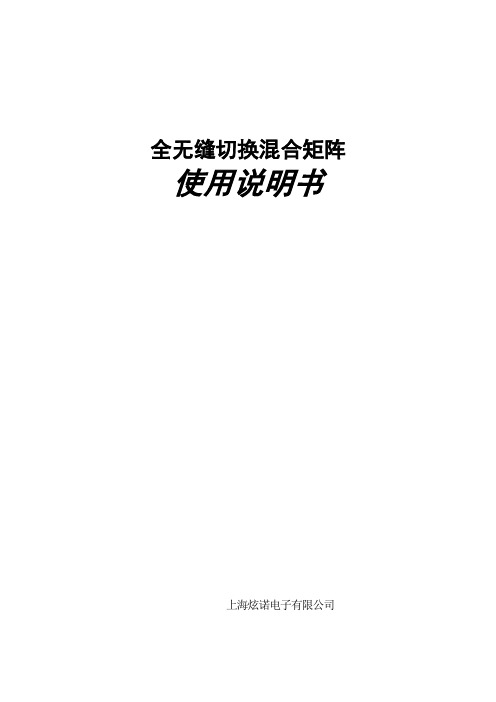
全无缝切换混合矩阵使用说明书上海炫诺电子有限公司一、产品简介 (4)二、产品指标 (4)三、规格指标 (5)四、标配清单 (5)五、设备操作及功能说明 (5)5.1 设备操作 (5)5.2 混合矩阵切换说明 (6)5.3 通讯端口定义 (8)5.4 矩阵PC 软件使用方法 (9)A. 串口RS232 控制矩阵操作步骤 (9)B. LAN口控制矩阵操作步骤 (13)六、通讯协议与控制指令代码 (14)七、附录 (16)7.1 版本及制作信息 (16)7.2 联系我们 (16)安全提示为确保设备可靠,使用及人员的安全,在安装、使用和维护时,请遵守以下事项:请注意机箱接地良好设备通电前,需要检查确保机箱接地良好,以防止机壳产生静电放电而危及设备和人身安全,并起到良好的屏蔽效果。
◆不要将系统设备置于过冷或过热的地方。
◆设备电源在工作时会发热,因此要保持工作环境的良好通风,以免温度过高而损坏设备。
◆阴雨潮湿天气或长时间不使用时,应关闭电源总闸。
◆非专业人士未经许可,请不要试图拆开设备机箱,不要私自维修,以免发生意外事故或加重设备的损坏程度。
◆不要将任何化学品或液体洒在设备上或其附近。
一、产品简介通过精心研究国内外众多视频矩阵的优缺点,依靠自身强大的音视频处理技术,最终博采众家之长,立足国内需求,精心研发出该款全无缝切换混合矩阵。
该矩阵最大的特色是在所有输出口的切换过程中不会出现传统矩阵固有的黑场(一般在2-10s),真正意义上实现了全无缝切换。
矩阵的输入输出均采用模块化设计,一路信号一个卡,以完全实现现场最大限度的配置,更利于后期维护,能有效减少维护工作量及维护成本。
矩阵支持3G/HD/SD-SDI、HDMI、DVI、VGA、YPBPR、CVBS、网线、光纤共8种信号输入,支持3G/HD/SD-SDI、HDMI、DVI、VGA、YPBPR、CVBS、网线、光纤8种信号输出,所有的输入和输出可以任意无缝切换。

USER MANUALDesigned and Manufactured in the USA1-800-284-2131SM-MST-2D 2-Port KVM MST with Dual 4K HDMI Out SM-MST-2Q 2-Port KVM MST with Quad 4K HDMI Out SM-MST-4D 4-Port KVM MST with Dual 4K HDMI Out SM-MST-4Q4-Port KVM MST with Quad 4K HDMI OutOVERVIEWTECHNICAL SPECIFICATIONS_________________________________________________________________ WHAT’S IN THE BOX?_________________________________________________________________________ FRONT AND BACK___________________________________________________________________________ INSTALLATION_______________________________________________________________________________ SYSTEM OPERATION_________________________________________________________________________ FRONT PANEL CONTROL_____________________________________________________________________ HOTKEY AND RS232 SERIAL CONTROL_______________________________________________________ CUSTOM HOTKEY TRIGGERS_________________________________________________________________ LED’S BEHAVIOUR___________________________________________________________________________ TROUBLESHOOTING_________________________________________________________________________ TECHNICAL SUPPORT________________________________________________________________________ LIMITED WARRANTY STATEMENT____________________________________________________________3 4 4 5-6 7 7 7 8 9 10 10 11Technical SpecificationsFRONT AND BACKSM-MST-2D Back SM-MST-2D BackSM-MST-2Q BackSM-MST-2D FrontSM-MST-2Q FrontSM-MST-2Q BackSM-MST-2D FrontSM-MST-2Q FrontWhat’s in the box?INSTALLATION1. Ensure that power is turned off or disconnected from the unit and the computers.2. Use a DisplayPort cable to connect the DisplayPort output port from each computer to thecorresponding DP IN ports of the unit.3. Use a USB cable (Type-A to Type-B) to connect a USB port on each computer to the respectiveUSB ports of the unit.4. Optionally connect a stereo audio cable (3.5mm to 3.5mm) to connect the audio output of thecomputers to the AUDIO IN ports of the unit.5. Connect a monitor to the HDMI OUT console port of the unit using a HDMI cable.6. Connect a USB keyboard and mouse in the two USB console ports.7. Optionally connect stereo speakers to the AUDIO OUT port of the unit.8. Optionally use included 3.5mm to DB9 Cable and connect with a standard RS-232 Cable (notincluded) to connect to a PC for Serial Control (only for 2 port units)9. Finally, power on the KVM by connecting a 12VDC power supply to the power connector, and thenturn on all the computers.Note: You can connect up to 2 computers to the 2 port KVM and connect up to 4 computersto the 4 port KVM.Installation (continued)EDID LEARNThe KVM is designed to learn the connected monitor’s EDID upon power up. In the event of connecting a new monitor to the KVM, a power recycle is required.The KVM will indicate to the user the EDID learn process by flashing the front panel’s LEDs. Port one green and push button blue LEDs will both begin to flash for about 10 seconds. When the LEDs stop flashing, the EDID learn process is done.If the KVM has more than one video board (such as dual-head and quad-head models), then the unit will continue to learn the EDIDs of the connected monitors and indicate the progress of the process by flashing the next port selection green and push button blue LEDs respectively.The monitor must be connected to the video output connector located in the console space at the back of the KVM during the EDID learn process.If the read EDID from the connected monitor is identical to the current stored EDID in the KVM then the EDID learn function will be skipped.System operationhotkey and rs232 serial controlThere are three ways to control the SM-MST: Keyboard Hotkeys, RS-232 Serial Commands, and Front Panel Buttons. All modes of control will allow the user the set their desired configurations.The SM-MST may also be controlled via RS-232 commands. T o use these commands, you must use HyperT erminal or an alternate terminal application. The settings for the connection are as follows:Baudrate 115200; Data Bits 8; Parity None ; Stop Bits 1; Flow Control None .Once you have connected to the SM-MST via Serial, you will see the SM-MST information when the device starts up.The following commands can be used for RS-232 with available keyboard hotkeys:front panel controlT o switch to an input port, simply push the button on the front-panel of the KVM. If an input port is selected, the LED of that port will turn on.Hold down the button of Front Panel for 3 seconds to force learn EDID.Custom hotkey triggersUsers are able to customize the keys that trigger Hotkeys. The default trigger for hot key function on the keyboard is Ctrl + Ctrl. The trigger function can be used to change to the following keys:Ctrl (Left / Right), Alt, Shift (Left / Right), Caps Lock, Scroll Lock, F1-F12TO VIEW HOTKEY TRIGGER SETTINGUse the RS-232 command: / + / + ? + ? + Enter to view the current HotKey Trigger T o reset the Hotkey Trigger use the “Factory Defaults” command.TO CHANGE THE HOTKEY TRIGGER SETTINGHotKey + HotKey + x + [desired hotkey]Example: If users current Hotkey trigger is Shift and want to change to Scroll Lock, user would type Shift + Shift + x + Scroll LockLed’s behaviorUser Console Interface – Display LED:Front Panel – Port Selection LED’s:EDID Learn - Front Panel LED’s:All LED’s are turned on for 1 second. Then:• Port 1 LED’s will flash until the end of the process.• Port 2 LED’s will flash until the end of the process if a second video board exists (Dual-head KVM)IMPORTANT!If all Front Panel LED’s are on and not flashing , the POWER UP SELF TEST has failed and all functions are disabled. Check if any of the front panel port selection buttons are jammed. In this case, release thejammed button and recycle the power. If power up self test is still failing, please contact SmartAVI technical support at ********************.TroubleshootingTechnical supportNo Power• Make sure that the power adapter is securely connected to the power connector of the unit.• Check the output voltage of the power supply and make sure that the voltage value is around 12VDC.• Replace the power supply. No Video• Check if all the video cables are connected properly.• Connect the computer directly to the monitor to verify that your monitor and computer are functioning properly.• Restart the computers. Keyboard is not working• Check if the keyboard is properly connected to the unit.• Check if the USB cables connecting the unit and the computers are properly connected.• Try connecting the USB on the computer to a different port.• Make sure that the keyboard works when directly connected to the computer.• Replace the keyboard. Mouse is not working• Check if the mouse is properly connected to the unit.• Try connecting the USB on the computer to a different port.• Make sure that the mouse works when directly connected to the computer.• Replace the mouse.No Audio• Check if all the audio cables are connected properly.• Connect the speakers directly to the computer to verify that the speakers and the computer audio are functioning properly.• Check the audio settings of the computer and verify that the audio output is through the speakers.For product inquiries, warranty questions, or technical questions, please contact *****************.Limited warranty statementA. Extent of limited warrantySmartAVI, Inc. warrants to the end-user customers that the SmartAVI product specified above willbe free from defects in materials and workmanship for the duration of 1 year, which duration begins on the date of purchase by the customer. Customer is responsible for maintaining proof of date of purchase.SmartAVI limited warranty covers only those defects which arise as a result of normal use of the product, and do not apply to any:a. Improper or inadequate maintenance or modificationsb. Operations outside product specificationsc. Mechanical abuse and exposure to severe conditionsIf SmartAVI receives, during applicable warranty period, a notice of defect, SmartAVI will at its discretion replace or repair defective product. If SmartAVI is unable to replace or repair defective product covered by the SmartAVI warranty within reasonable period of time, SmartAVI shall refund the cost of the product.SmartAVI shall have no obligation to repair, replace or refund unit until customer returns defective product to SmartAVI.Any replacement product could be new or like new, provided that it has functionality at least equal to that of the product being replaced.SmartAVI limited warranty is valid in any country where the covered product is distributed by SmartAVI.B. Limitations of warrantyT o the extant allowed by local law, neither SmartAVI nor its third party suppliers make any other warranty or condition of any kind whether expressed or implied with respect to the SmartAVI product, and specifically disclaim implied warranties or conditions of merchantability, satisfactory quality, and fitness for a particular purpose.C. Limitations of liabilityT o the extent allowed by local law the remedies provided in this warranty statement are the customers sole and exclusive remedies.T o the extant allowed by local law, except for the obligations specifically set forth in this warranty statement, in no event will SmartAVI or its third party suppliers be liable for direct, indirect, special, incidental, or consequential damages whether based on contract, tort or any other legal theory and whether advised of the possibility of such damages.D. Local lawT o the extent that this warranty statement is inconsistent with local law, this warranty statement shall be considered modified to be consistent with such law.NOTICEThe information contained in this document is subject to change without notice. SmartAVI makes no warranty of any kind with regard to this material, including but not limited to, implied warranties of merchantability and fitness for particular purpose. SmartAVI will not be liable for errors contained herein or for incidental or consequential damages in connection with the furnishing, performance or use of this material. No part of this document may be photocopied, reproduced, or translated into another language without prior written consent from SmartAVI, Inc.20180109Designed and Manufactured in the USAT el: (800) AVI-2131 • (702) 800-00052455 W Cheyenne Ave, Suite 112North Las Vegas, NV 89032。

Matrix System使用手册注:在使用本系统之前,请详细阅读本说明书,并请保管好该手册感谢您使用本系列产品!《矩阵切换系统使用手册》以VGA,A V混合矩阵作为使用说明,并可作为其它型号矩阵的使用参考。
如果在使用中遇到疑问,请首先阅读说明书。
正文中有设备操作的详细描述。
如果仍有疑问,请联系我们,我们将尽快给您满意的答复。
本手册只作为用户操作指南,不作为维修服务用途。
如有版本变动,将根据实际情况另作书面说明,详细请联系我们查询,请谅解。
为确保设备可靠使用及人员的安全,在安装,使用和维护时,请遵守以下事项:1.系统接地系统必须有完善的接地,否则,不仅造成信号干扰、不稳定或机械损坏,而且还可能因漏电引起人身事故。
2.禁止改变原设计禁止对本产品的机械和电器设计更改或增添任何部件,否则,生产厂家对由此所带来的危害性结果不负责任。
3.请勿使用两芯插头,确保设备的输入电源为220V 50Hz的交流电。
4.机器内有交流220V高压部件,请勿擅自打开机壳,以免发生触电危险。
5.不要将系统设备置于过冷或过热的地方。
6.设备电源在工作时会发热,因此要保持工作环境的良好通风,以免温度过高而损坏机器。
7.阴雨潮湿天气或长时间不使用时,应关闭设备电源总闸。
8.在下列操作之前一定要将设备的交流电源线从交流供电电源插座拔下:A.取下或重装设备的任何部件B.断开或重接设备的任何电器插头或其它连接9.非专业人士未经许可,请不要试图拆开设备机箱,不要私自维修,以免发生意外事故或加重设备的损坏程度。
10.不要将任何化学品或液体洒在设备上或其附近。
目录一产品简介 (1)1.1矩阵系统说明 (1)1.2矩阵系统的分类 (1)1.3 信号输入,远端控制及通讯端口说明 (1)1.4矩阵系统包装说明 (2)二面板示意图 (2)三接口说明 (2)四操作说明 (4)4.1矩阵前面板按键及操作说明 (4)4.2 输入输出切换的按键操作格式 (4)4.3 其它功能操作步骤说明 (5)五串行通讯协议及控制指令代码 (6)5.1RS-232串行通信协议 (6)5.2控制码 (6)5.3指令码解析 (6)5.4指令举例说明 (7)六矩阵系统技术参数 (8)6.1视频矩阵系统技术参数 (8)6.2 VGA矩阵系统技术参数 (9)七常见故障及维护 (10)一产品简介1.1矩阵系统说明本系列产品是一款专业化、高性能的信号切换设备,用于切换视频和VGA信号。
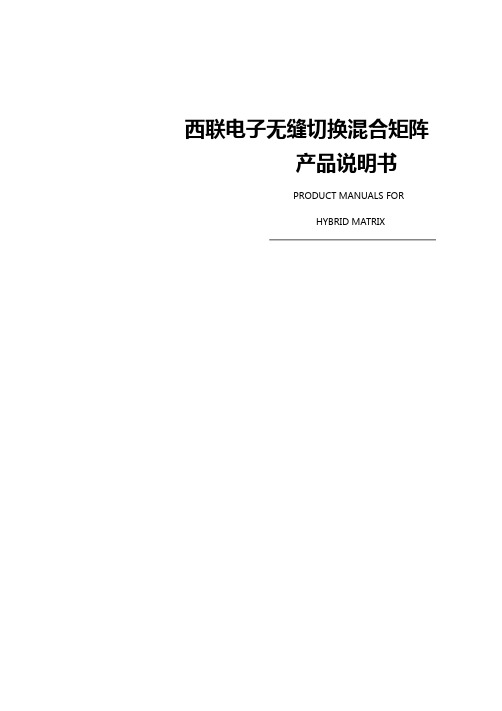
基础型设备(3U)
HYBRID MATRIX(8U)设备图,如下图2.2所示:
基础型设备(8U)
设备独家特点
3.1系统连接示意图
设备的安装非常简单,请按照以下步骤进行安装。
图3.2设备前面板示意图
3.3设备后面板示意图
设备的后面板主要是信号的输入和输出接口,还有电源接口,网络接口和串口接口。
如下
图3.3设备后面板示意图
3.4设备支持的端口
3.4.1 视频输入信号
设备支持的输入视频信号,如下表所示:
解压软件安装压缩包得到文件如下:
图4.3登录界面
图4.4 主界面
图4.5 系统设置界面场景保存界面
场景保存界面图下图4.6所示,其功能介绍如下所述:
图4.6 场景保存界面注意说明:
新增加的场景,默认是勾选快捷键的
图4.7场景加载界面图
6.1.1 各个按键的定义
按键分为控制按键和数字按键,控制按键的定义如下:
按键操作指南
输入通道+功能键+输出通道+确认
,按下SWITCH时显示——>,按下3显示
,否则显示error。
功能键保存+存储的场景号+确认键
键的时候,界面切换到SAVE SCENSE界面,按下编号键时,如果操作正确则显示OK,否则显示error。
键的时候,界面切换到RECALL SCENSE界面,按下编号键时,如果操作正确则显示OK,否则显示error。
功能键地址+数字键+确认键
功能键状态键
例如:查看设备输入输出的状态
操作:按一下状态键,将显示1-6路输出对应的输入。
切换一路输入到所有输出:输入通道对应的数字键+SWITCH。


矩阵切换器说明书上海先唐电子1资料内容仅供参考,如有不当或者侵权,请联系本人改正或者删除。
上海中唐电子科技有限公司矩阵安装操作简明手册2目录安全操作指南 (3)一、产品简介 (4)二、面版及接口说明 (6)三、操作说明 (8)四、注意事项及常见故障 (10)五、技术参数 (11)六、串口协议附件 (13)七、装箱清单 (19)八、产品信息及维修记录 .............. 20 安全操作指南4一.产品简介1.1 矩阵切换器该系列矩阵切换器, 是一款高性能的专业矩阵切换设备, 根据所购型号不同可用于切换音频, 视频和VGA 信号。
VGA 信号分为DB15 和RGBHV(BNC) 两种。
该系列矩阵主要应用于广播电视工程、多媒体会议厅、大屏幕显示工程, 电视教学、指挥控制中心、各种监控中心等场合。
该系列矩阵切换器优良品质来自我们雄厚的技术实力, 我们选用业界性能最好的芯片, 对切换器的电路的每一个细节进行精心的设计和调试, 以确保切换器的优良品质。
经严格测试, VGA 切换器的信号带宽为350MHz(-3db), 能支持分辨率为2048x1536 60hz 的刷新频率和1024x768 100Hz 的刷新频率, 完全能满足各种5严要求, 高品质的场合; 视频为60MHz( -3db) , 不但能支持现在的各种制式的视频信号,也能满足将来的高清析电视(HDTV) 的带宽要求。
此系列矩阵切换器为用户提供了很好的人机接口, 方便用户使用。
本系列切换器带有单色或彩色液晶显示, RS232 通讯接口, 带有断电现场保护功能。
能够与计算机、遥控系统或各种远端控制设备( 如快思聪, AMX, CR-PGM 等控制系统) 配合使用。
系统配备了多套串口指令, 兼容主流矩阵的串口指令集。
此说明书适于此系列全部切换器, 根据规模不同, 略有差异。
1.2 矩阵切换器的分类根据不同场合及不同用户的需求, 矩阵系列分为以下几类:61.3远端计算机输入、远端控制及通讯端口说明Audio、Video、AV矩阵的接口为音视频输入、输出接口,接口为标准RCA接头或BNC插座或3.5mm 连接插座;VGA矩阵的接口分为电脑输入输出接口,接口为标准15VGA HDF接头或BNC插座;矩阵均提供标准RS-232通讯接口,允许用户使用各种,远端控制设备(如个人电脑、Crestron中央控制系统、AMX中央控制系统)对矩阵系统进7行控制。
一、高清混合矩阵切换器(HDMI)原理矩阵的接口分为信号输入\输出接口,INPUT 部分为信号输入端,OUTPUT部分为信号输出端。
将信号源(如电脑、DVD机)设备的输出端接入矩阵输入端(INPUT),将矩阵输出端(OUTPUT)接至信号使用设备(如投影机、电视机)的输入接口。
主要按键1、Cancel键(取消键)在任何页面按“Cancel”都会回到待机画面状态。
2、ENTER键(确认键)相当于电脑的回车键,表示进入、确认3、VIDEO键(视频键)视频切换模式按钮4、AUDIO键(音频键)音频切换模式按钮5、AV键(音视频键)音视频同步切换模式按钮6、ALL:所有按钮,输入端口对所有输出端口时使用7、SWITCH切换键按Switch 键进入切换菜单,多次按此键,可以在VIDEO、AUDIO、AV 模式切换。
7.1 AV SWITCH,音视频同时切换。
在这个状态下,用数字键输入输入通道号和输出通道号,然后按OK(Enter)键,实现切换7.2 VIDEO SWITCH,只切换视频,而不切换音频7.3 AUDIO SWITCH,只切换音频,而不切换视频7.4 AV TO ALL,把某路输入音视频同时切换到所有输出7.5 AV N TO N,进行一对一切换,1到1,2到2,3到3,······n到n其它按键(选择了解)POWER:电源指示灯 RUN:矩阵工作指示灯 IR:红外遥控接收头窗口 SAVE:模式保存按钮 MODE:模式调用按钮 ALL:所有按钮,输入端口对所有输出端口时使用 F1:自定义键(默认一一对应) FUN键(功能键):进入功能菜单,多次按此键可以在对应功能间切换。
操作步骤1、通过HDMI接口,将笔记本(信号源)与一号桌插相连。
注:一号桌插对应HDMI矩阵的一号输入口。
2、在矩阵待机状态下两次按SWITCH切换键,出现以下界面:3、在问号处键入数字1,因为步骤1中选择的是1号桌插。
矩阵切换控制器硬件说明书注意事项安全注意事项:一、打开矩阵包装,安装前请先根据配件清单,清点包装内的配件是否齐全,如有缺损请及时与厂家或供货商联系,以免由于缺损导致设备无法正常工作。
二、产品的安装和调试应由专业人员操作或在专业人员指导下进行。
三、安装时请考虑安放位置的周围环境因素,注意防尘、防水,以及避免一些剧烈外力、恶劣环境等能够导致设备损伤的因素。
四、第一次使用前,请认真阅读说明书的快速入门部分,避免由于使用不当造成设备无法正常使用或损坏。
五、使用过程中注意保护,避免划伤。
六、切记不要尝试自己拆盖维修,以免造成设备损坏或者其他危险,建议所有维修工作由专门的技术服务人员进行。
七、请使用原厂配件或由制造商推荐的配件。
附件清单:矩阵的包装箱中应该包含以上设备,购买后,请及时清点,如有缺损,请及时与供货商联系,以免影响您的正常使用。
注:所有附件以装箱清单为准。
由于产品功能和设计在不断改进,所以本手册的内容将做不定期的更新,恕不另行通知!目录第一章矩阵接口说明及连接示意图----------------------------------------------11.132路矩阵----------------------------------------------------------11.1.1 接口示意图---------------------------------------------------11.1.2 接口说明-----------------------------------------------------11.1.3 系统连接示意图-----------------------------------------------11.2 64路矩阵、256-16矩阵、256-32矩阵----------------------------------21.2.1 接口示意图---------------------------------------------------21.2.2 接口说明-----------------------------------------------------21.2.3 系统连接示意图-----------------------------------------------3第二章矩阵周边设备接口及连接------------------------------------------------52.1 并行报警主机-------------------------------------------------------52.1.1 接口示意图---------------------------------------------------52.1.2 接口说明-----------------------------------------------------52.1.3 与矩阵连接示意图---------------------------------------------52.2 音频矩阵-----------------------------------------------------------62.2.1 接口示意图---------------------------------------------------62.2.2 接口说明-----------------------------------------------------62.2.3 矩阵连接图---------------------------------------------------6第三章矩阵配套软件----------------------------------------------------------73.1 矩阵设置-----------------------------------------------------------73.1.1 概述---------------------------------------------------------73.1.2 硬件连接、软件登录-------------------------------------------73.1.3 属性设置-----------------------------------------------------83.2 字幕传输----------------------------------------------------------103.2.1 概述--------------------------------------------------------103.2.2 硬件连接、软件登录------------------------------------------103.2.3 属性设置----------------------------------------------------113.3 分控授权----------------------------------------------------------123.3.1 概述--------------------------------------------------------123.3.2 硬件连接、软件登录------------------------------------------123.3.3 属性设置----------------------------------------------------133.4 报警设置软件------------------------------------------------------153.4.1 概述--------------------------------------------------------153.4.2 硬件连接、软件登录------------------------------------------153.4.3 属性设置----------------------------------------------------15第四章系统操作-------------------------------------------------------------174.1 系统简介----------------------------------------------------------17 4.2 矩阵功能及主要特点------------------------------------------------174.3 系统配置与启动运行------------------------------------------------194.3.1 矩阵系统配置-------------------------------------------------194.3.2 系统运行顺序-------------------------------------------------224.3.3 系统运行状态-------------------------------------------------224.4 控制切换说明------------------------------------------------------23 第五章系统布线-------------------------------------------------------------245.1 系统分布----------------------------------------------------------245.2 系统布线----------------------------------------------------------245.2.1 电源线------------------------------------------------------255.2.2 控制/通讯线(RS-485线)-------------------------------------255.2.3 视频布线----------------------------------------------------255.2.4 音频布线----------------------------------------------------255.2.5 报警探头布线------------------------------------------------255.3 布线注意事项------------------------------------------------------26第一章矩阵接口说明及连接示意图1.1 32路矩阵1.1.1 接口示意图【图1-1】1.1.2 接口说明1.视频输入(VIDEO IN):最大32路输入2.视频输出(VIDEO OUT):最大16路输出3.音频输入(AUDIO IN): 最大32路输入4.音频输出(AUDIO OUT): 最大16路输出注:32路A系列矩阵为内置音频切换模块32路C系列矩阵为内置报警输入模块。