NES5100用户指南第四章人机通讯
- 格式:doc
- 大小:1.50 MB
- 文档页数:44

Logix5000 控制系统中的 EtherNet/IP 通信模块产品目录号 5069-AENTR 、5069-AEN2TR用户手册原版说明书译文重要用户须知在安装、配置、操作或维护本产品之前,请阅读本文档以及“其他资源”章节所列的文档,了解关于安装、配置和操作该设备的信息。
除了所有适用的条例、法律和标准的要求之外,用户还必须熟悉安装和接线说明。
包括安装、调整、投入运行、使用、装配、拆卸和维护等在内操作必须由经过适当培训的人员根据适用的操作守则来执行。
如果未遵照制造商所指定的方式使用该设备,将可能导致该设备提供的保护失效。
对于由于使用或应用此设备而导致的任何间接损失或连带损失,罗克韦尔自动化公司在任何情况下都不承担任何责任。
本手册中包含的示例和图表仅用于说明。
由于任何具体的安装都存在很多差异和要求,罗克韦尔自动化对于依据这些示例和图表所进行的实际应用不承担任何责任和义务。
对于因使用本手册中所述信息、电路、设备或软件而引起的专利问题,罗克韦尔自动化公司不承担任何责任。
未经罗克韦尔自动化公司的书面许可,不得复制本手册的全部或部分内容。
在整本手册中,我们在必要的地方使用了以下注释,来提醒您注意相关的安全事宜。
设备表面或内部的标签提供特定的预防措施。
警告:标识在危险环境下可能导致爆炸,进而导致人员伤亡、物品损坏或经济损失的操作或情况。
注意: 标识可能导致人员伤亡、物品损坏或经济损失的操作或情况。
注意符号有助于您确定危险情况,避免发生危险,并了解可能的后果。
重要事项标识对成功应用和理解产品有重要作用的信息。
电击危险:位于设备 (例如,驱动器或电机) 表面或内部的标签,提醒相关人员可能存在危险电压。
灼伤危险: 位于设备 (例如,驱动器或电机) 表面或内部的标签,提醒相关人员表面可能存在高温危险。
弧闪危险:位于设备 (例如,电机控制中心) 表面或内部的标签,提醒相关人员可能出现闪弧。
闪弧可导致重伤或死亡。
佩戴适当的个人防护设备 (PPE)。
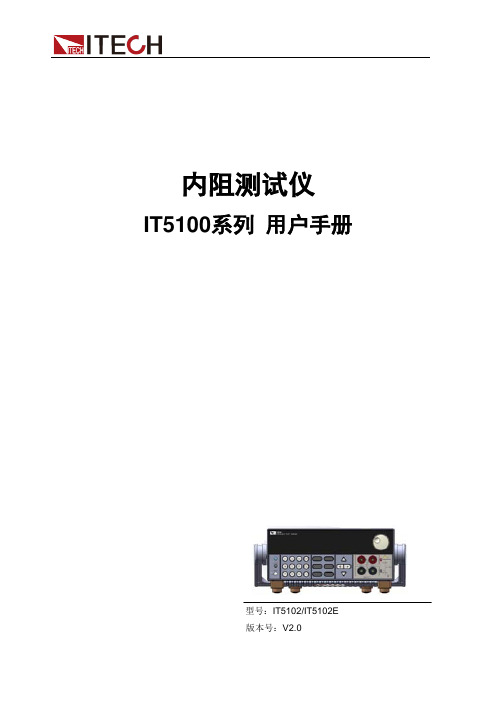

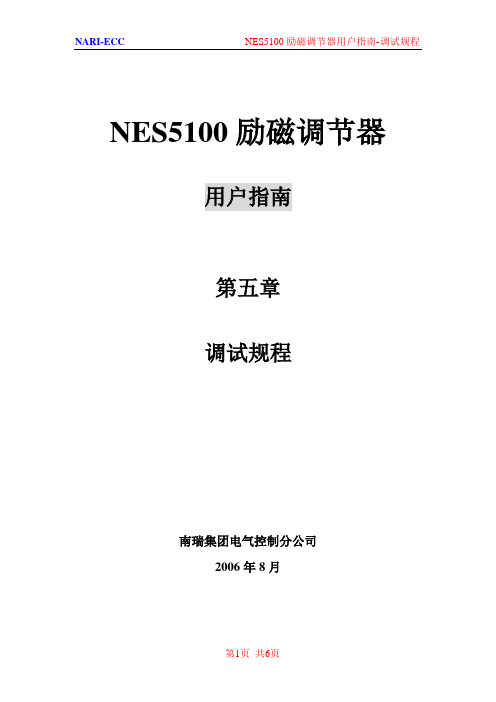
NES5100励磁调节器用户指南第五章调试规程南瑞集团电气控制分公司2006年8月目录5.1 概述 (3)5.2 安全条件 (3)5.2.1 不遵循安全规则将引起下列后果 (3)5.2.2 对调试人员的要求 (4)5.3 紧急事件的说明 (4)5.3.1 火灾 (4)5.3.2 对于触电的首要救援方法 (4)5.4 调试的必要条件 (5)5.5 调试步骤 (5)5.6 适用标准及规范 (6)5.7 试验项目 (6)5. 调试规程5.1 概述本文是NES5100励磁调节器的调试规程。
在调试之前请认真地阅读本文,本试验规程详细介绍了NES5100励磁调节器的调试方法、调试步骤和相关的安全指南。
该试验规程主要面向电站设备维护、维修人员,要求工作人员具备较好的电气工程方面的知识,也应具备很扎实的技术基础知识,而且工作人员必须经过NES5100培训。
培训由南瑞电气控制分公司定期举行。
5.2 安全条件到控制柜里面工作时要特别地小心。
接触系统中带电的部件会引起严重的伤害。
工作人员没有必要的、专门的知识,没有保护措施是不可以进入规体内工作的。
为使励磁系统安全运行,必须始终保证下列环境条件:◆周围空气温度+0℃∽+40℃◆空气的相对湿度5%∽85%◆空气质量无细小颗粒◆柜子的防护等级IP21在拆除带电部件的电压和接地之前,切不可移开保护设施。
必须严格遵循国家制定的有关安全规则!5.2.1 不遵循安全规则将引起下列后果◆如果不遵循安全规则,将会引起人身的伤害和设备的损坏◆如果调试工作没有按要求去做,或者是部分的按要求做了,都可能引起损坏,而这种损坏带来的维修成本是很高的。
5.2.2 对调试人员的要求◆调试人员必须熟悉NES5100励磁调节器用户指南◆必须熟悉励磁系统的控制元件、运行和报警显示,还要熟悉励磁装置就地操作和主控室远控操作◆必须熟悉运行、调试、维护和维修的规程◆必须清楚紧急情况下的停机措施和如何切断事故设备的电源◆必须熟悉如何预防工作现场事故的发生、必须经过培训并能在第一时间处理紧急事件和清楚如何灭火5.3 紧急事件的说明5.3.1 火灾所有人员都要知道灭火器放置的地方和紧急出口在那里。
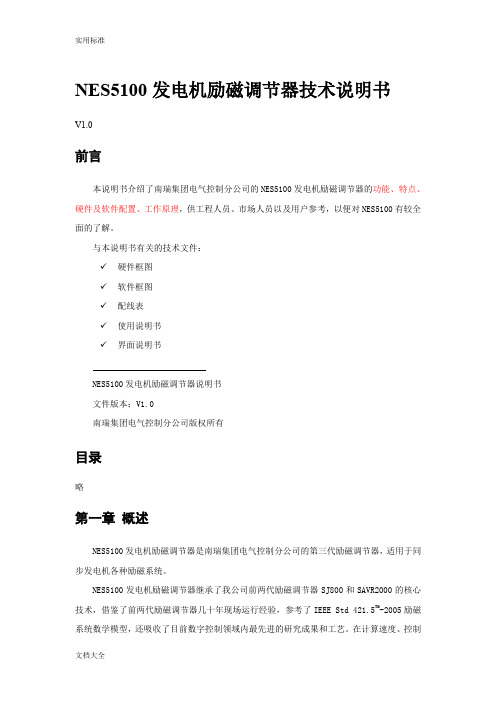
NES5100发电机励磁调节器技术说明书V1.0前言本说明书介绍了南瑞集团电气控制分公司的NES5100发电机励磁调节器的功能、特点、硬件及软件配置、工作原理,供工程人员、市场人员以及用户参考,以便对NES5100有较全面的了解。
与本说明书有关的技术文件:✓硬件框图✓软件框图✓配线表✓使用说明书✓界面说明书NES5100发电机励磁调节器说明书文件版本:V1.0南瑞集团电气控制分公司版权所有目录略第一章概述NES5100发电机励磁调节器是南瑞集团电气控制分公司的第三代励磁调节器,适用于同步发电机各种励磁系统。
NES5100发电机励磁调节器继承了我公司前两代励磁调节器SJ800和SAVR2000的核心技术,借鉴了前两代励磁调节器几十年现场运行经验,参考了IEEE Std 421.5TM-2005励磁系统数学模型,还吸收了目前数字控制领域内最先进的研究成果和工艺。
在计算速度、控制周期、抗电磁干扰、可靠性方面均有极大的进步。
NES51000发电机励磁调节器控制单元采用主频高达180MHz的32位高性能微处理器为核心的硬件平台,采用积木式多通道冗余结构,并配备网络化的人机交互系统,采用嵌入式实时多任务操作系统,可实现逻辑现场组态。
基于上述的硬件平台和软件构架,NES5100具有设计理念超前、可靠性高、操作简单、维护方便、使用灵活、扩展和兼容性高等特点。
1.1 适用范围煤、天然气、水力、风力、太阳能等┅都可以用来产生电能。
通常,上述形式的能量首先变换为机械能,然后通过发电机变换为电能。
电能转换大都使用同步发电机,其输出电压由励磁系统来控制,电能经过输电线路分配到负荷中心。
图4-1为电能的产生环节:图1-1 电能的产生环节NES5100发电机励磁调节器适用于各种方式的可控硅励磁系统,适用10MW到1000MW各种容量机组。
典型的励磁方式如下:1、自并励励磁系统,如图1-2;2、自复励励磁系统;3、两机他励可控硅励磁系统;4、三机励磁系统;5、无刷励磁系统;可根据实际工程设计出具体的实际方案。

MODEL 5100 氧气分析仪—百分比量程操作手册REVISION 03001Ntron目录安全提示 (3)规格表 (4)产品保证书 (4)第一部分工作原理1.1 概括 (5)1.2 特征 (6)1.3 系统组成 (7)1.3.1 主板 (7)1.3.2 继电器板 (7)1.3.3 电源 (7)1.3.4 显示板 (7)1.3.5 控制面板 (7)1.3.6 传感器 (7)1.3.7 单元组和单元组帽 (8)1.3.8 底板 (8)第二部分 5100分析仪操作2.1 安装 (10)2.1.1 分析仪的安装位置 (11)2.1.2 分析仪的安装 (11)2.1.2.1 管路安装 (12)2.1.2.2 电气连接 (12)2.2 开始2.2.1 通电前检查 (14)2.2.2 通电 (14)2.2.3 校准 (14)2.2.4 报警设置 (15)2.2.5 返回运行形式 (15)第三部分操作形式3.1 运行 (16)3.2 校验 (17)3.3 设置或查看报警 (19)3.4 FL-自诊断故障 (19)3.5 报警激活形式 (19)第四部分模拟范围 (20)第五部分报警输出 (21)第六部分通讯接口 (22)第七部分维护 (24)第八部分常见问题 (25)安全提示:安装或操作之前请详细阅读操作手册。
(在没有完全明白型号5100的特征和功能之前而进行操作,可能会造成不安全。
) 气体加压时,使用保护眼罩和遵守安全的程序。
确保进入的气体气压为1—3PSIG。
测量气体要在相同压力和流动速度下校准。
接近传感器之前,必须待传感器冷却后。
使用期期满,氧气传感器可适当处理。
确保在使用之前已经校准仪器。
测试环境和测试气体不结露。
不要置于高温环境。
不要直接输入不规则的气体、高压气体以防氧气管爆裂。
确保分析仪的操作温度,不要置于高温的表面,不要阻塞通风口。
不要置于易燃物质旁。
表 1 型号 5100 规格传感器内置加热器的微型氧化锆氧传感器测量量程 0-1%/0-10%/0-25%/0-50%/0-100%,O2自动量程或固定量程显示0.75''LED 数字显示显示精度 :1%量程:.xx, 10%量程: x.xx,25%/50%/100% 量程: xx.x系统状态LED指示灯:故障时为黄灯,正常和在线测量为绿灯。
型号:DCSMw w w.d e l l.c o m|s u p p o r t.d e l l.c o m注、注意和警告注:注表示可以帮助您更好地使用计算机的重要信息。
注意:注意表示可能会损坏硬件或导致数据丢失,并告诉您如何避免此类问题。
警告:警告表示可能会导致财产损失、人身伤害甚至死亡。
如果您购买的是 Dell™ n Series 计算机,则本说明文件中有关 Microsoft® Windows®操作系统的所有参考信息均不适用。
____________________本说明文件中的信息如有更改,恕不另行通知。
©2005Dell Inc.。
版权所有,翻印必究。
未经 Dell Inc.书面许可,严禁以任何形式进行复制。
本文中使用的商标:Dell、DELL徽标、Inspiron、Dell Precision、Dimension、OptiPlex、Latitude、PowerEdge、PowerVault、PowerApp、DellNet和PowerConnect 是 Dell Inc. 的商标;Intel 和Pentium是 Intel Corporation 的注册商标;Microsoft、Windows 和Outlook是 Microsoft Corporation 的注册商标。
本说明文件中述及的其它商标和产品名称是指拥有相应商标和产品名称的公司或其制造的产品。
Dell Inc. 对其它公司的商标和产品名称不拥有任何所有权。
型号:DCSM2005 年 9 月P/N N8900 修订版 A02目录查找信息 (9)1设置和使用计算机设置打印机 (11)打印机电缆 (11)连接打印机 (12)连接至 Internet (12)设置 Internet 连接 (13)播放 CD 和 DVD (14)调节音量 (15)调整图片 (16)复制 CD 和 DVD (16)如何复制 CD 或 DVD (16)使用空白 CD-R 和 CD-RW (17)注意事项 (18)使用介质卡读取器(可选) (18)连接两台显示器 (19)连接两台配备 VGA 连接器的显示器 (20)连接一台配备 VGA 连接器的显示器和一台配备 DVI 连接器的显示器20连接电视 (20)更改显示设置 (21)设置家庭和办公网络 (21)连接网络适配器 (21)网络安装向导 (22)电源管理 (22)待机模式 (22)休眠模式 (23)电源选项属性 (23)超线程 (25)目录32解决问题故障排除提示 (27)电池问题 (27)驱动器问题 (27)CD 和 DVD 驱动器问题 (28)硬盘驱动器问题 (29)电子邮件、调制解调器和 Internet 问题 (29)错误信息 (30)介质卡读取器问题 (31)键盘问题 (32)锁定和软件问题 (32)计算机无法启动 (32)计算机停止响应 (32)程序停止响应 (33)程序多次崩溃 (33)程序设计为用于早期版本的 Microsoft® Windows®操作系统 (33)出现蓝屏 (33)其它软件问题 (33)内存问题 (34)鼠标问题 (34)网络问题 (35)电源问题 (36)打印机问题 (36)扫描仪问题 (37)声音和扬声器问题 (38)扬声器没有声音 (38)耳机没有声音 (39)视频和显示器问题 (39)如果屏幕为黑屏 (39)如果屏幕显示不清楚 (39)4目录3故障排除工具诊断指示灯 (41)Dell 诊断程序 (44)Dell 诊断程序主菜单 (44)驱动程序 (45)什么是驱动程序? (45)识别驱动程序 (45)重新安装驱动程序 (46)解决软件与硬件不兼容的问题 (47)还原操作系统 (47)使用 Microsoft® Windows® XP 系统还原 (47)使用 Symantec 提供的 Dell™ PC Restore (49)4卸下和安装部件开始之前 (51)建议工具 (51)关闭计算机 (51)拆装计算机内部组件之前 (52)计算机的正面视图 (53)计算机的背面视图 (55)卸下主机盖 (57)计算机内部视图 (58)系统板组件 (59)内存 (60)DDR2 内存概览 (60)4 GB 的寻址内存配置 (61)安装内存 (62)卸下内存 (63)插卡 (64)PCI 卡 (64)PCI Express 卡 (69)目录5驱动器面板 (74)卸下驱动器面板 (74)卸下驱动器面板插件 (75)装回驱动器面板插件 (75)装回驱动器面板。
RS5100Ring ScannerQuick Start GuideMN-003559-03EN Rev. ACopyrightZEBRA and the stylized Zebra head are trademarks of Zebra Technologies Corporation, registered in manyjurisdictions worldwide. All other trademarks are the property of their respective owners. ©2020 ZebraTechnologies Corporation and/or its affiliates. All rights reserved.COPYRIGHTS & TRADEMARKS: For complete copyright and trademark information, go to/copyright.WARRANTY: For complete warranty information, go to /warranty.END USER LICENSE AGREEMENT: For complete EULA information, go to /eula.Terms of Use•Proprietary StatementThis manual contains proprietary information of Zebra Technologies Corporation and its subsidiaries (“ZebraTechnologies”). It is intended solely for the information and use of parties operating and maintaining theequipment described herein. Such proprietary information may not be used, reproduced, or disclosed to anyother parties for any other purpose without the express, written permission of Zebra Technologies.•Product ImprovementsContinuous improvement of products is a policy of Zebra Technologies. All specifications and designs aresubject to change without notice.•Liability DisclaimerZebra Technologies takes steps to ensure that its published Engineering specifications and manuals arecorrect; however, errors do occur. Zebra Technologies reserves the right to correct any such errors anddisclaims liability resulting therefrom.•Limitation of LiabilityIn no event shall Zebra Technologies or anyone else involved in the creation, production, or delivery of theaccompanying product (including hardware and software) be liable for any damages whatsoever (including,without limitation, consequential damages including loss of business profits, business interruption, or loss ofbusiness information) arising out of the use of, the results of use of, or inability to use such product, even ifZebra Technologies has been advised of the possibility of such damages. Some jurisdictions do not allow the exclusion or limitation of incidental or consequential damages, so the above limitation or exclusion may notapply to you.WarrantyFor the complete Zebra hardware product warranty statement, go to: /warranty. Service InformationBefore you use the unit, it must be configured to operate in your facility’s network and run your applications.If you have a problem using your equipment, contact your facility’s Technical or Systems Support. If there is a problem with the equipment, they will contact the Zebra Global Customer Support at /support.For the latest version of this guide go to: /support.FeaturesSingle TriggerFigure 1 RS5100 Single Trigger Configuration FeaturesSystem LEDCradlesDouble TriggerFigure 2 RS5100 Double Trigger Configuration FeaturesImager Window BatteryFinger StrapsTop Scan Trigger System LED System LEDTrigger AssemblyRestore Key Battery Release Latch Side Scan TriggerNFC Icon Charging Pads for CradlesUSB Slot(Not available on all configurations)USB Slot(Not available on all configurations)Installing the Battery1.Align the battery on top of the RS5100 and insert into the battery compartment.Figure 3 Install the Battery2.Slide the battery all the way into the locking slot of the RS5100.3.Firmly press the battery into the RS5100 until a click is heard ensuring the battery release latch is fully engaged with the RS5100.NOTE : Brand new batteries from the factory are shipped in Ship Mode for protection, and need to be plugged into a charger(cradle or battery toaster) to activate the battery.Removing the Battery1.Push the battery release latch down until the latch pops up.Figure 4 Release Battery2.Slide the battery out of the battery compartment.BatteryBattery Release LatchFigure 5 Remove the BatteryMounting the RS51001.Slide the RS5100 onto the index finger with the Scan Trigger next to the thumb.2.To tighten the Finger Strap on the Single Trigger, pull the end of the strap through the Strap Buckle. To loosen the Finger Strap, lift the Strap Buckle away from the Finger Strap while pulling the strap through the Strap Buckle. Release the Strap Buckle to hold the Finger Strap in place.Scan TriggerSingle TriggerDouble TriggerScan TriggerFinger StrapStrap BucklePowering OnTo power on the device:1.Install the battery (if not already installed).NOTE: Brand new batteries from the factory are shipped in Ship Mode for protection, and need to be plugged into a charger (cradle or battery toaster) to activate the battery.2.Press one of the following:•side scan trigger on the single trigger•left side scan trigger on the double trigger•scan trigger on the lanyard•scan trigger on the back of hand mount.Bluetooth ConnectionNOTE: The connection methods below apply only to Zebra Mobile Computers. For more information, refer to the RS5100 Product Reference Guide.NFC Tap-to-PairThe RS5100 is NFC enabled and supports Bluetooth Tap-to-Pair.To connect with a device, such as the WT6000 or TC52:1.Check that NFC is enabled on the device.2.Align the NFC icon on the RS5100 with the NFC icon on the device.The Status LED blinks blue indicating that the RS5100 is attempting to establish connection with the device.When a connection is established, the Status LED turns off and the RS5100 emits a single string of low/highbeeps.Figure 6 Touch NFC AntennasNOTE : Not all Zebra devices support NFC readers and the Tap-to-Pair feature.NFC LogoNFC LogoScan2PairTo pair the RS5100 with a device, such as the WT6000 or TC52 using SSI:1.On the device, touch > . The Bluetooth Pairing Utility opens.Figure 7 Bluetooth Pairing Utilitying the RS5100, scan the barcode on the screen.The Status LED blinks blue indicating that the RS5100 is attempting to establish a connection with the device.When a connection is established, the Status LED turns off and the RS5100 emits a single string of low/highbeeps.The device indicates a successful pairing attempt with a toast notification (audio and visual). When theBluetooth connection is established, pop-up notifications appear on the device’s screen.3.On the device, touch to return to the main screen.ScanningThe RS5100 is available with two scan engine options: the SE4710 and SE4770. The SE4710 emits an orange LED dot aimer, while the SE4770 emits a red laser cross-hair aimer. For information on enabling scanning, refer to the RS5100 Product Reference Guide.RS5100 Scanning with SE4710To scan a barcode:unch a scanning application.2.Press the Scan Trigger and aim the device at a barcode.3.Adjust the position of the device so that the orange aiming dot appears at the center of the barcode.Ensure the barcode is within the area formed by the aiming pattern. The aiming dot is used for increasedvisibility in bright lighting conditions.The Status LED illuminates red. Upon successful decode, the Status LED changes from red to green and anaudible beep sounds.NOTE: When the device is in Picklist Mode, the imager does not decode the barcode until the crosshair or aiming dot touches the barcode.4.Release the Scan Trigger.The barcode data displays on the screen.RS5100 Scanning with SE4770To scan a barcode:unch a scanning application.2.Press the Scan Trigger and aim the device at the barcode.3.Adjust the position of the device so that the red laser cross-hair appears at the center of the barcode.4.The status LED illuminates red. Upon successful decode, the status LED changes from red to green and an audible beep sounds.NOTE : In some configurations proper decoding of a barcode is indicated by the software application running on the mobilecomputer.ChargingNOTE : Ensure that you follow the guidelines for battery safety described in the RS5100 Product Reference Guide.Use one of the accessories in the following table to charge the RS5100 and/or spare battery.Refer to the RS5100 Product Reference Guide , for detailed information on all charging accessories.Table 1 Charging and Communication4-Slot RS5100 Charge Only CradleCRD-RS51-4SCHG-01Yes No No No 20-Slot RS5100 Charge Only CradleCRD-RS51-20SCHG-01Yes No No No 8-Slot Battery Charger SAC-RS51-8SCHG-01No Yes No No 40-Slot Battery ChargerSAC-RS51-40SCHG-01NoYesNoNoCharging the RS5100To Charge the RS5100:1.Insert the RS5100 into the RS5100 charging slot with the scan window facing the charge contacts.Figure 8 Insert RS5100 Single Trigger and Double Trigger into Cradle2.Ensure that the RS5100 is properly seated in the charging slot.NOTE: It is suggested to charge the RS5100 before doing a firmware update over Bluetooth. Charging the Spare Battery1.Insert a spare battery into the spare battery slot.Figure 9 Insert Battery into CradleBattery ChargingThe RS5100 Charging LED indicates the charging status of the battery in the RS5100 and the Spare Battery Charging LED indicates the charging status of the spare battery. See Table 2 on page 13.NOTE : Brand new batteries from the factory are shipped in Ship Mode for protection, and need to be plugged into a charger(cradle or battery toaster) to activate the battery.Charge batteries in temperatures from 5°C to 40°C (41°F to 105°F). The standard battery charges from 0% to 90% in less than two and a half hours at room temperature. When the charging temperature is from 5°C to 10°C (41°F to 50°F), the standard battery charges in less than five hours.The device and cradle monitor the battery temperature. Battery charging is only performed when the battery is within safe charging temperature limits. At higher temperatures (e.g. approximately +35 °C (+95 °F)) the device or charging cradle may for small periods of time alternately enable and disable battery charging to keep the battery at acceptable temperatures. This process may require additional time to complete a full charge cycle. The RS5100 or cradle indicate when charging is disabled due to abnormal temperatures via the Status LED.Table 2 Charging LED IndicatorsOffThe battery is not charging. The RS5100 or battery is not inserted correctly in the cradle or connected to a power source. Cradle is not powered.Solid Amber Battery is charging.Solid Green Battery charging is complete.Fast Blinking Red (2blinks/second)Charging error, e.g.:- Battery temperature is too low or too high for charging.- The battery has reached the charge cycle time-out period. Battery charging has gone on too long without completing a full charge cycle (typically eight hours). Solid RedUnhealthy battery is charging or fully charged.Figure 10 4-Slot RS5100 Charge Only Cradle8-Slot Battery Charger Figure 11 8-Slot Battery Charger Power LEDRS5100 Charging Slots (4)Power LEDBattery Charging LED (8)Battery Charging Slot (8)Figure 12 20-Slot RS5100 Charge Only CradleRS5100 Charging Slots (20) ArrayPower LED40-Slot Battery ChargerFigure 13 40-Slot Battery ChargerErgonomic Considerations•Reduce or eliminate repetitive motion •Maintain a natural position•Reduce or eliminate excessive force•Keep objects that are used frequently within easy reach •Perform tasks at correct heights •Reduce or eliminate vibration •Reduce or eliminate direct pressure •Provide adequate clearance•Provide a suitable working environment •Improve work procedures.Power LEDBattery Charging LED (40)Battery Charging Slots (40)。
NES5100励磁调节器用户指南第四章人机通讯南瑞集团电气控制分公司2006年8月目录3.人机通讯 (3)3.1 为什么要阅读本章 (3)3.2 人机通讯工具 (3)3.2.1 NES_HMI概述 (3)3.2.2 NES_HMI的安装运行 (4)3.2.3 NES_HMI的界面 (8)3.2.4 NES_HMI模块功能及使用 (9)3.2.5 NESLOGIC励磁变量逻辑组态软件概述 (23)3.2.6 NESLOGIC的安装运行 (23)3.2.7 NESLOGIC的界面 (24)3.2.8 NESLOGIC模块功能及使用 (25)3.2.9 模块间连接 (40)3.2.10 逻辑保存 (42)3.2.11逻辑读取 (42)3.2.12逻辑关系检查 (42)3.2.13 逻辑下载 (43)4.人机通讯4.1 为什么要阅读本章本章包括了NES5100励磁调节装置人机通讯所需要的资料。
在装置开始运行前,请认真阅读它。
人机通讯可以处理以下操作:◆信号和运行数据的显示◆参数的显示和设置◆NES5100的运行模式切换◆阶跃试验和试验波形、故障波形和实时信号波形的观察、记录◆应用软件的修改◆将参数装入和存储到磁盘中参数的设置和应用软件的修改要求对系统有全面扎实的知识,并且只能由经过培训的人员进行。
4.2 人机通讯工具4.2.1 NES_HMI概述NES_HMI励磁智能监控软件系统(以下简称NES_HMI)是由国电自动化研究院电气控制研究所/南京南瑞集团公司电气控制分公司为NES5100微机励磁调节器配套开发的监控软件系统。
该软件系统由励磁智能监控软件和通讯中间件OPC Server for NES5100组成。
NES_HMI由以下几个模块组成:系统拓扑视图、故障日志、参数设置、过欠励曲线、试验录波、采样示波器、阶跃试验、参数比较、通讯变量组态等模块组成,可充分满足微机励磁调节器的运行监控和调试需求。
4.2.2 NES_HMI的安装运行4.2.2.1 NES_HMI要求的最低系统配置◆CPU 奔腾166MHZ◆内存64MB◆硬盘 1.0GB◆显示器VGA,16 位真彩色,800×600 DPI ◆操作系统WINDOWS 2000或XP(中文版)4.2.2.2 NES_HMI建议的系统配置◆CPU 奔腾II 300MHZ◆内存256MB◆硬盘10 GB◆显示器VGA,16 位真彩色,800×600 DPI ◆操作系统WINDOWS 2000或XP(中文版)4.2.2.3 NES_HMI的安装运行NES_HMI励磁智能监控软件系统安装过程如下:1、运行setup.exe文件,出现如图4-1界面。
图4-1 安装过程12、点击“下一步”按钮图4-2 安装过程23、阅读协议条款,选择同意条款,点击“下一步”按钮图4-3安装过程34、确定安装目录,点击“下一步”按钮进行自动安装安装完毕后,NES_HMI的运行过程如下:◆配置config.ini文件安装程序将config.ini文件安装在c:\opcconfig目录下,该文件是NES_HMI 软件的运行基础。
INI文件是一种专门用来保存应用程序初始化信息和运行环境信息的文本文件。
一个INI文件是由若干个段(sector)组成的,每个段中包含若干关键字(key)及相应的值(value)。
段的格式如下:[Sector]KeyName=Value以下就NES_HMI的配置具体说明。
●[startmode]-style:发电厂的机组励磁方式,1=自并励,2=3机励磁●[user]-powerstation:发电厂的名称●[avrcount]-count:每台励磁调节柜的调节器套数,最大支持双套●[1]-ip:A套调节器的ip地址●[2]-ip:B套调节器的ip地址●[opcserver]-Serve:OPC Serve的位置和名称,如:\\10.144.85.170\nari.opcserver.1,表示运行在10.144.85.170计算机上,OPC Serve的名称为nari.opcserver.1●[steplimit]-limitpercent:阶跃试验的幅值(百分量)●[channelname]:24个采样通道的名称,该名称显示在示波器模块中●[curvename]:15条录波曲线的名称,该名称显示在试验录波模块●[curvek]:录波的15条模拟量曲线100%对应的码值●[curvebase]:录波的15条模拟量曲线100%对应的有名值●[curvevar]:录波的15条模拟量曲线的单位,录波模块根据单位来选择以码值或百分值或实际值显示,频率请以Hz表示●[开关量]:录波曲线中定义的开关量集合,录波总共录80个开关量,可从中选择五个开关量显示在一幅录波图中●[lbtimediff]-diff,录波的时间间隔,单位为秒,默认为0.0066秒●[lbtimediff]-multi,录波间隔的基准倍数,=diff/0.0033●[autolb]-lbkg,自动录波的设置,lbkg=1时打开自动录波, ,lbkg =0 时关闭●[autolb]-maxlbperday,每天允许保存的录波数据数目◆运行并注册OPC server初次安装NES_HMI,运行前必须对OPC server进行正版注册,注册码随用户手册提供。
注册过程如下:NES_HMI安装目录下运行register.exe,出现注册画面,输入注册码即可,未经过正版注册的OPC Server只能显示30个励磁变量。
以上工作准备完毕后,保证OPC Server和调节器以太网正确联接,在安装目录下运行opc.exe,启动OPC Server,如果运行正常,OPC Server运行后数秒,正确创建地址空间后将自动缩小到系统托盘,否则OPC Server没有正确启动,请检查配置文件和网络连接。
OPC Server正确启动后,需要对OPC Server进行本机注册。
在系统托盘内双击OPC Server图标,打开OPC Server,点击OPC服务器注册菜单进行注册。
如图4-4。
图4-4注册OPC Server◆运行监控软件以上工作正确完成后,安装目录下运行client.exe,运行NES_HMI监控软件。
4.2.3 NES_HMI的界面NES_HMI监控软件的主界面为系统拓扑图界面,如图4-5。
导航条可ALT +F1键隐藏。
图4-5 NES_HMI主界面4.2.4 NES_HMI模块功能及使用4.2.4.1 系统拓扑界面系统拓扑界面由一系列自行开发的发电机系统部件控件组成。
如定子控件、转子控件、功率柜控件、数据流览控件、A VR控件、PT控件、CT控件、励磁变控件、主励磁机控件、副励磁机控件、整流桥控件、可根据这些控件灵活组态出电厂的不同励磁形式而无需编码。
图4-6是三机系统的拓扑界面。
系统拓扑界面中,发电机定子、转子、功率柜、励磁变、A VR控件双击可进入具体界面查看详细信息。
当励磁系统出现相应故障、限制或告警时,拓扑视图中A VR控件会分别以红、黄、紫三色闪烁并有相应文字提示。
PT断线故障时,PT控件以红色闪烁并相应文字提示。
双击A VR控件,进入A VR界面,界面如图4-7所示。
图4-6 三机系统拓扑界面图4-7 A VR控件界面4.2.4.2 故障日志模块故障日志由OPC Server记录,当设定的故障、限制、报警点由0置1或由1返回时,OPC Server记录并存储,NES_HMI负责查询显示。
导航条中单击“故障日志”图标,进入故障日志模块,界面图见4-8。
图4-8 故障日志界面可设定区间,AB套,故障类型进行查询,当查询记录超过1000条时,故障日志模块只显示最近日期的1000条记录。
4.2.4.3参数设置导航条中单击“参数设置”图标,进入参数设置模块。
界面如图4-9。
参数设置模块对励磁系统定义的参数进行设置,如PID参数,过欠励参数等。
双击表格中的设置值栏,初次进入的话将弹出授权窗口,只有用户名和密码正确后才能进行参数设置。
参数可以百分值、实际值、码值三种形式来设置,系统自动计算转换成码值。
参数设置成功后,点击“参数写入A套flash”按钮或“参数写入B套flash”,参数将烧入相应flash,今后调节器重新启动后,参数能保持当前设定值。
写入到Flash过程中,会暂时关闭中断,请确保写入的是从套调节器。
图4-9 参数设置界面4.2.4.4 过欠励曲线设置图4-10 过欠励界面导航条的调试分页中单击“过欠励”图标,即可进入过欠励界面。
过欠励界面如图3-10。
界面下端用tab控件分成4部分,分别为过励曲线、欠励1段、欠励2段、欠励3段曲线。
界面上端直观地图示了根据机组参数计算出来的各条过欠励参考曲线(机组参数的输入见通讯变量组态生成模块)。
此外,当机端电压超过90%时,系统开始计算当前运行点,并以动画形式显示在坐标图上,用户可直观了解当前发电机的运行工况。
每条曲线有5个控制按钮,分别为“采用自动数据”,“四点拟合”,“A套回读”,“B套回读”,“下发Flash”。
对应过励曲线,单击“采用自动数据”按钮将把转子热稳定曲线作为数据源。
对应欠励1段曲线,单击“采用自动数据”按钮将把考虑静稳裕量的稳定边界2和失磁配合圆的右端边界作为数据源。
欠励2段和欠励3段则将欠励1段曲线相应平移而得。
电厂较常使用的情况是用4点拟合法得到过欠励曲线。
为此各条曲线均设置了“四点拟合”按钮。
单击按钮,弹出四点拟合窗口。
欠励1段曲线的窗口界面如图4-11。
按照电厂的使用习惯,四点拟合的无功、有功坐标点均采用实际值,单位分别为Mvar,MW,同时要求有功是逐渐递增。
图4-11 欠励1段四点拟合界面4.2.4.5 试验录波试验录波是励磁调节器现场试验的重要部分,导航条中单击“录波”图标,进入试验录波模块。
由于录波过程是手动停止,需要了解励磁调节器的一些重要参数的变化情况,因此录波界面设置了数据流览分页窗口。
当config.ini配置1台调节器时,数据流览只显示1套调节器数据。
图4-12为录波界面。
录波过程描述如下:1、选择A套或B套调节器作为当前操作对象;2、根据录波数据流览的录波指示确定当前操作对象录波正在进行,否则单击“恢复录波”按钮恢复录波并等候一段时间以让录波缓冲区填满数据;3、用户手动停止录波,此时录波数据流览的录波指示动画将停止,并自动切换到波形查看分页窗口;4、单击“上传数据”按钮,将出现进度条提示上传数据进度。
上传的录波数据为手动停止录波前20秒的数据。
上传完毕后,进度条消失。
如出现进度条中途停止的情况,应为网络通讯情况,请检测网络连接并重新上传。
图4-13为波形查看分页窗口;5、此时可选择具体曲线,并点击“曲线显示”按钮进行曲线查看;6、如果需要保存数据,单击“保存录波文件”按钮将录波文件保存为以“.lb”为后缀的ASCII数据文件;7、如果需要保存当前波形图像,单击“保存图像”按钮将图形区的当前图像保存为“.bmp”的图像文件。