富可士数位讲桌s600
- 格式:doc
- 大小:190.50 KB
- 文档页数:2

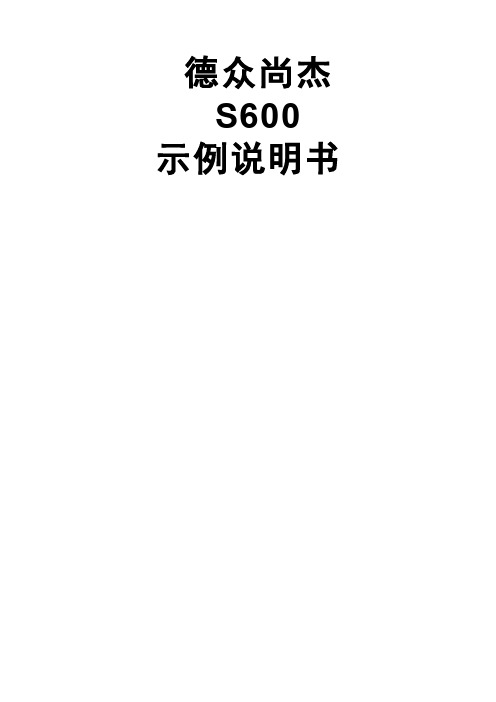
德众尚杰S600示例说明书S600目录一、注意事项 (3)二、产品特点 (3)三、按键的功能说明 (4)四、基本操作 (6)五、设置 (7)六、收音机功能操作 (13)七、GPS卫星导航功能操作 (14)八、光碟播放基本操作 (14)九、U盘,SD卡播放操作 (16)十、虚拟多碟(可选功能) (17)十一、IPOD播放(可选功能) (18)十二、蓝牙免提系统操作 (19)十三、蓝牙音乐播放(A2DP) (20)十四、AVIN(辅助源输入)操作 (20)十五、移动电视操作 (20)十六、行车记录仪操作 (20)十七、安装GPS天线 (20)十八、常见故障排除向导 (21)S600一、注意事项为了您的安全,请尽量不要在驾驶时观看视频和操作机器;开车时请将音量调到能清楚听到外界声音的水平。
开始操作前,请详细阅读本手册以及系统的其他手册,了解本使用手册和机器上的相关安全提示和警告标识,阅读完之后放在随手可及的地方以备随时参考。
●首先请注意交通安全。
●如您在操作本系统遇到困难时,请将车停放在安全的地方后操作。
●勿让儿童操作本机器,以免造成人身伤害或机器损坏。
●在使用卫星导航功能时请遵照交通规则驾驶。
●请不要在禁止使用电子设备或严禁明火的地方使用,如:加油站、酒厂、电磁强干扰地区等,否则可能造成危险。
●不要自行保养、维护、安装本机器。
在接通电源的情况下请勿安装或维修本机,由未受过电子设备或车辆附件安装训练或缺乏经验的人员安装及维修本机器非常危险。
●不要把本机器贮藏或安装在阳光直射的地方,也不要将其置于其他有害物质环境里,特别是液晶屏。
如果安装的时候,液晶屏正好处于空调器通风道附近,请保证凉风或者热风不要直接吹到机器上,否则可能损坏机器,甚至对汽车或者人身产生伤害。
●切勿用一些尖锐的物体刮划显示屏,不要拿硬物大力按压显示屏,否则会造成显示屏或触摸屏的损坏。
●为了保证机器正常运转,防止火灾或电击发生,请不要将机器暴露在潮湿的空气中,更不能将液体洒落机器上。

E220 Series Quick Start GuideV3Table of Contents1.0Terms and Conditions (3)2.0E220 Series: (4)3.0Setup: (5)3.1Prerequisite (5)3.2Available Accessories (6)4.0Maestro Router Overview (7)4.1LAN Panel Details (7)4.2WAN Panel Details (9)4.3Front Panel Details (10)5.0Connecting Maestro Router (11)6.0Software Configuration (14)7.0Conformity (17)7.1Federal Communications Commission (FCC) Compliance Statement 17 7.2 FCC RF Exposure statement (17)7.3 ISED Notice (17)7.4 ISED RF Exposure Information (18)8.0Appendix: 08.1Pin Power Cable Schematic 08.2Power over Ethernet (1)8.3RS485 wiring diagram (2)8.4Certified antenna (3)8.5Selection of antenna (3)E220 Series| QUICK START GUIDE 1.0 Terms and Conditions1.1.1 This manual is written without warranty.1.1.2 Maestro Wireless Solutions Ltd. reserves the right to modify or improve the product andits accessories, which can also be withdrawn without prior notice.1.1.3 The company stresses the fact that the performance of the product and its accessoriesdepend on the proper use conditions as well as the surrounding environment.1.1.4 Maestro Wireless Solutions Ltd. assumes no liability for damage incurred directly orindirectly from errors, omissions or discrepancies between the router and this manual.1.1.5 Every effort is made to keep the product and its software up to date and running smoothly.However, Maestro Wireless Solutions Ltd. takes no responsibility for, and will not be liable forthe product or its software being temporarily unavailable due to technical issues beyond ourcontrol.1.1.6 The above terms and conditions are subject to change without prior notice. The presentuse of this product implies that the user approves and understands all the above terms andconditions.E220 Series| QUICK START GUIDE E220 Series| QUICK START GUIDE 2.0 E220 Series:Table 1: E220 Series compatible modelsProduct nameTerritories / Operators Bands Fall-back mode Bands Cellular Type E224 EMEA3/8/20 2G 3/8 LTE cat. 1 E224 AT&T, T-Mobile 2/4/12 None N/A LTE cat. 1 E225 Lite EMEA. Asia 1/8 2G 3/8 3G [1] E225 Lite World 1/2/5/6/8/19 2G 2/3/5/8 3G [1] E225 EMEA, Asia 1/8 2G 3/8 3G [1] E225 Worldwide 1/2/5/6/8/19 2G 2/3/5/8 3G [1] E228 Verizon Wireless 4/13 None N/A LTE cat. 4 E228 AT&T, Rogers 2/4/5/13/17 3G [2] 2/5 LTE cat. 4 E228 Telstra, Spark 3/7/28 None N/A LTE cat. 4 E228 NTT Docomo1/19/21 None N/A LTE cat. 4 E228Korea, Thailand, Brazil, etc.1/3/5/7NoneN/ALTE cat. 4[1] 7.2Mbps downlink; 5.76Mbps uplink; [2] 43.2Mbps downlink; 5.76Mbps uplinkFigure 1: E220 Series: High-speed 3G or LTE router3.0 Setup:3.1 Prerequisite3.1.1 Before installing your E220 Series router, verify you have the following:∙Router Hardware with:o Active sim cardo Ethernet cableo Wi-Fi and cellular antennas∙Computer equipped with:o Windows, Mac or Linux operating system.o Ethernet port or Wi-Fi connectivity and Internet serviceo Web browser such as Internet Explorer 8+ or Google Chrome, Mozilla Firefox or Safari to access the Maestro Web Admin Consoleo DHCP set to enable.3.1.2 To enable DHCP, do the following:∙From the Start menu, select Control Panel > Network and Sharing Center and then select the existing connection.∙The Network Connection Status dialog box appears. Click Properties > double click Internet Protocol Version 4 (TCP/IPv4).∙The Internet Protocol Version 4 (TCP/IPv4) Properties dialog box appears. Under the tab General, select Obtain an IP address automatically and Obtain DNSserver address automatically.E220 Series| QUICK START GUIDE 3.2 Available AccessoriesTable 2: The following accessories are available for purchase:Item DescriptionPower Supply / CableACC-CA30 2-pin Micro-Fit 3.0 (M) to stripped wire with 2.5 A fused, 1-metre long cable ACC-PS20 2-pin Molex 1.2A power adapter with Euro plug 2-pin - EuropeACC-PS21 2-pin Molex 1.2A power adapter with NEMA 2-pin plug - AmericaACC-PS22 2-pin Molex 1.2A power adapter with AS3112 3-pin plug – Australia / NZ ACC-PS23 2-pin Molex 1.2A power adapter with BS1363 3-pin plug - UKWi-Fi AntennaACC-A21 5-band 2.4 / 5.8GHz dipole antenna, hinged RP-SMA (M)Cellular / GPS AntennaACC-A11 or ACC-A17A 5-band 850 / 900 / 1800 / 1900 / 2100MHz magnetic mount antenna, 3-meter cable, SMA (M)ACC-A03 GPS 1575.42MHz Magnetic mount antenna, 3-meter cable, SMA (M)ACC-A22 Ultra-wide-band 698-960 / 1575.42 / 1710-2700MHz L-shaped antenna, hinged, SMA (M)MiscellaneousACC-DIN Metal DIN Rail clipACC-CA29 RJ45(M) to RJ45(M)-cable length=1000mm3.2.1 For a full list of Maestro Wireless accessories, refer to: http://www.maestro-/accessories/E220 Series| QUICK START GUIDE 4.0 Maestro Router Overview4.1 LAN Panel DetailsFigure 2: Maestro Router LAN Panel∙Orange - Reset Button: When pushed for 3 seconds the device will reset to default settings.∙Green - DC Power Supply: 2-pin Micro-fit 3.0 connector. Black (left) negative red (right) positive.∙Blue - Ethernet port (LAN): Ethernet cable connects to LAN∙Red - RS-485 & Digital input/output ports (see figure 3 next page):E220 Series| QUICK START GUIDE Figure 3: Maestro Router LAN Panel I/O connector Array∙Red - Top slots are release pins for bottom ports.∙Blue - RS-485o Full-duplex:▪B: Rx –▪A: Rx +▪G: Common Ground▪Y: Tx +▪Z: Tx –o Half-duplex▪A&Y: DATA +▪B&Z: DATA –▪G: Common Ground∙Green - DIO Ports configurable as input or output, 20 AWG (recommended).o Input detection: 5V, max. 48Vo Output: Open collector, max. current 200mA∙Yellow - Ground for both DIOsE220 Series| QUICK START GUIDE 4.2 WAN Panel DetailsFigure 4: Maestro Router WAN Panel Array∙Blue - Ethernet port: Can switch from WAN to LANSupports PoE (Power over Ethernet): PoE wired Ethernet LANs allow the electrical current necessary for the operation to be carried by the data cable rather than carried bypower cords thus removing the needs for an external power supply.∙Green – Mini SIM slot (2FF)∙Orange – GPS / Diversity SMA Antenna Connector: Female (GPS only on LTE version)∙Yellow - Cellular SMA Antenna Connector: FemaleE220 Series| QUICK START GUIDE E220 Series| QUICK START GUIDE 4.3 Front Panel DetailsFigure 5: Front Panel4.3.1 The top panel of Maestro’s E220 Series features 6 LEDs on the front to indicate criticalsystem information. Table 3: LED States and Description NameColor and State DescriptionWI-FIOFFWi-Fi network is inactive Blue Flashing Wi-Fi network connection traffic Blue ONWi-Fi network is up and activate ActivityOFF Cellular data service is not connected Amber ON Cellular data service is connectedNetworkOFFDevice is not registered on a cellular network Amber Flashing Registered on roaming cellular network Amber ON Registered on home cellular network SignalOFFNo signal (CSQ=0 to 5, 97, 98, 99) Amber ON Strong signal (CSQ > 12) Amber FlashingWeak signal (CSQ > 6 to 12) PowerOFF Power off Green ON Power onAlertOFFNo alert, device is running smoothly Red Flashing Software fault (crash, issues)Red ONHardware fault (high temperature, problem with module or SIM card)5.0 Connecting Maestro Router5.1.1 Insert the SIM card in the router as shown below.Figure 6: Inserting the SIM card in the Maestro router Array5.1.2 Connect the antenna to the main connector of the E220.IMPORTANT:Verify the antenna is tightly secured.5.1.3 Connect the Diversity antenna to the Diversity connector.E220 Series| QUICK START GUIDE E220 Series| QUICK START GUIDE Figure 7: Connecting the Wi-Fi & cellular antenna on Maestro router:5.1.4 If the Maestro Router package includes dual antenna’; connect the Diversity Antenna tothe Diversity Connector.NOTE: Dual antenna provides RF diversification, which allows for improved signalstrength and thus better performance for both Wi-Fi and cellular,Certain circumstances and environments may require the use of specific type of antenna or one mounted in a different location. In such case, Maestro has many antenna options to choose from, please contact Maestro Support at ****************************.Table 4: E220 series models and auxiliary antennas:MainModel Auxiliary CommentCellular onlyE225 Lite N/AE224 LiteCellular only Please ensure that the antenna used is suitable for the cellular frequencies in use, for both main and auxiliary connectors E225 GPS onlyE224 E2282-mode GPS and cellular Please ensure that the antenna used is suitable for the cellular frequencies in use, for both main and auxiliary connectorsE220 Series| QUICK START GUIDE 5.1.5 Connect the router LAN port with the computer LAN port.Figure 8: Connecting the router and computer LAN port5.1.6 Connect the AC power to the DC in connector, then connect the Micro-Fit connector tothe power input, located on the LAN-side panel of the Maestro Router.∙ Plug the AC cord into a standard AC receptacle as shown below. ∙The power LED will light when power is applied.Figure 9: Connecting the AC power connector5.1.7 An alternate option is to power the Maestro Router over Ethernet port as the WAN portsupports PoE (Power over Ethernet).NOTE: Please refer to the section Power over Ethernet on Appendix 1 for connections example.E220 Series| QUICK START GUIDE 6.0 Software Configuration6.1.1 On the computer, open a Web browser and then enter the Maestro routers LAN IPaddress. A login dialog window displays.NOTE: Username and Password are case sensitive.Figure 10: Login Dialog BoxTable 5: Web Admin Page Parameters Details IP Address (LAN)192.168.1.1 Username admin PasswordadminTable 6: Wi-Fi enabled, with WPA/WPA2 TKIP keyParameter Details SSIDMaestro WPA KeyW1rele$$6.1.2Click Next on the Quick Start Network Configuration Page (figure 11).6.1.2.1 Configure the network parameters for LAN , WAN , Cellular and Wi-Fi .6.1.2.2 Alternately, go to Management Settings , import and load predefined settings file. 6.1.2.3 Click Save & Apply to set the configuration.NOTE: Default WAN, LAN and cellular connection settings:6.1.2.4 WAN connection – Automatic (DHCP – Automatic IP address lookup). 6.1.2.5 Active DHCP with starting IP address: 192.168.1.100 with poll off 100 clients. 6.1.2.6 WAN as automatic IP, with Cellular backup.6.1.2.7 Cellular default APN is “internet”Figure 11: Quick Start Network Configuration PageE220 Series| QUICK START GUIDE Table 7: Quick Start Network Configuration PageScreen Element Description Local NetworkIPv4-Address Enter the IPv4 Address of LAN interface. The default IPv4 Address is 192.168.1.1IPv4-Netmask Enter the IPv4 Subnet Mask of LAN interface. The default Netmask is 255.255.255.0IPv4-Gateway Enter the Gateway IPv4 of the Gateway. WANProtocol Select the WAN protocol from the available options: ∙Manual∙Automatic∙PPPoEThe default WAN protocol is selected as Automatic.CellularAPN Enter the APN provided by the cellular network operator.Access Point Name (APN) is the name (Web address) of an access point for LTE data connection. Generally, wireless cellular network operator provides the APN to their end users.PIN Enter the PIN of the SIM card.SIM card Personal Identification Number (PIN) is used to lock the card, preventing unauthorized phone calls or access to cellular data.Username Enter the login name. Password Enter the password. Wi-FiEnable By default, Wi-Fi interface is enabled every time the Maestro Router reboots. Click and disable the Wi-Fi interface if you do not want to use them.SSID Service Set Identifier (SSID) is a sequence of characters, which uniquely names a wireless local area network (WLAN).The default SSID is Maestro.Password The default password is W1rele$$.E220 Series| QUICK START GUIDE 7.0 Conformity7.1 Federal Communications Commission (FCC) Compliance Statement7.1.1 This device complies with part 15 of the FCC Rules. Operation is subject to the followingtwo conditions:∙This device may not cause harmful interference.∙This device must accept any interference received, including interference that may cause undesired operation.7.1.2 This device has been tested and found to comply with the limits for a Class B digitalpursuant to Part 15 of the FCC Rules. These limits are designed to provide reasonableprotection against harmful interference in a residential installation. This equipment generates,uses and can radiate radio frequency energy.7.1.2.1 It not installed and used in accordance with the instructions, may cause harmfulinterference to radio communications. here is no guarantee that interference will notoccur in a particular installation.7.1.2.2 If this equipment does cause harmful interference to radio or television reception,which can be determined by turning the equipment off and on, the user isencouraged to try to correct the interference by one or more of the followingmeasures:∙Reorient or relocate the receiving antenna.∙Increase the separation between the equipment and receiver.∙Connect the equipment into an outlet on a circuit different from that to which thereceiver is connected.∙Consult the dealer or an experienced radio/TV technician for help.7.1.3 FCC Caution:7.1.3.1 Changes or modifications not expressly approved by the party responsible forcompliance could void the user’s authority to operate the equipment.7.2 FCC RF Exposure statementThis device complies with FCC radiation exposure limits set forth for an uncontrolled environment.In order to avoid the possibility of exceeding the FCC radio frequency exposure limits, human proximity to the antenna shall not be less than 20cm (8 inches) during normal operation.7.3 ISED NoticeThis device complies with Innovation, Science and Economic Development Canada license-exempt RSS standard(s). Operation is subject to the following two conditions:(1) this device may not cause interference, and(2) this device must accept any interference, including interference that may cause undesiredoperation of the device.E220 Series| QUICK START GUIDE Le présent appareil est conforme aux CNR Innovation, Sciences et Développement économique Canada applicables aux appareils radio exempts de licence. L'exploitation est autorisée aux deux conditions suivantes :(1) l'appareil ne doit pas produire de brouillage, et(2) l'utilisateur de l'appareil doit accepter tout brouillage radioélectrique subi, même si lebrouillage est susceptible d'enThis Class B digital apparatus complies with Canadian ICES-003.Cet appareil numérique de la classe B est conforme à la norme NMB-003 du Canada.IC: 20055-E228F7, 20055-E224LITEF2, 20055-E224LITEF4, 20055-E225LITEF3, 20055-E225F3, 20055-E228F2, 20055-E228F57.4 ISED RF Exposure InformationThis device complies with ISED radiation exposure limits set forth for an uncontrolled environment. In order to avoid the possibility of exceeding the ISED radio frequency exposure limits, human proximity to the antenna shall not be less than 20cm (8 inches) during normal operation.Cet appareil est conforme aux limites d'exposition aux rayonnements de la ISED CNR-102 définies pour un environnement non contrôlé. Afin d'éviter la possibilité de dépasser les limites d'exposition aux fréquences radio de la ISED CNR-102, la proximité humaine à l'antenne ne doit pas être inférieure à 20 cm (8 pouces) pendant le fonctionnement normal.E220 Series| QUICK START GUIDE 8.0 Appendix:8.1 Pin Power Cable SchematicFigure 12:8.2 Power over EthernetFigure 13: PoE_____________________________________________________________________________________8.3 RS485 wiring diagramFigure 14: Half Duplex (Left) RS485 Full Duplex (Right)8.4 Certified antennaDipole Wi-Fi antenna:∙ 5 dBi high performance antenna∙RP-SMA(M) hinged antenna∙RoHS compliant∙Peakgain:*************~2.5GHzWWAN antenna:∙Dipole 4G swivel blade antenna∙Performance across the LTE frequency bands∙698-960 / 1710-2170 / 2500-2700 MHz∙Up to 2 dBi gain∙SMA connector∙RoHS compliant product8.5 Selection of antennaSelection of Wi-Fi antenna:∙Dipole,PeakGain<*************~2.5GHzSelection of antenna type:∙Using the same dipole antenna type as certified module & Modem for FCC as above or external antenna with length > 20 cm.。

MKE 600 Instruction manualImportant safety instructions1. Read these safety instructions and the instruction manual of the product.2. Keep these safety instructions and the instruction manual of the product.Always include all instructions when passing the product on to third parties.3. Only use attachments, accessories and spare parts specified by the manu-facturer.4. Caution: The protective basket and pop shield must be completely dry whenyou mount them on the microphone. Moisture can cause malfunctions or damage to the capsule.5. Connect the microphone only to microphone inputs and supply units thatprovide 48 V phantom powering in accordance with IEC 61938.6. Do not attempt to open the product housing on your own. The warranty isvoided for products opened by the customer.7. Refer all servicing to qualified service personnel. Servicing is requiredwhen the product has been damaged in any way, liquid has been spilled or objects have fallen into the product, when the product has been exposed to rain or moisture, does not operate normally, or has been dropped.8. Use the product only under the conditions of use listed in the specifications.9. Let the product come to ambient temperature before switching it on.10. Do not operate the product if it was damaged during transportation.11. Always run cables so that no one can trip over them.12. Keep the product and its connections away from liquids and electricallyconductive objects that are not necessary for operating the product.13. Do not use any solvents or aggressive cleaning agents to clean the product.14. Caution: Very high signal levels can damage your hearing and your loud-speakers. Reduce the volume on the connected audio devices beforeswitching on the product; this will also help prevent acoustic feedback. Intended useThe product is designed for indoor use.It is considered improper use when the product is used for any application not named in the corresponding instruction manual.Sennheiser does not accept liability for damage arising from improper use or misuse of this product and its attachments/accessories.Before putting the products into operation, please observe the respective country-specific regulations!MKE 600Delivery includes• MKE 600 shotgun microphone• MZS 600 shock mount• MZW 600 foam windshield• KA 600 adapter cable• Instruction manual• Storage pouchDelivery includes• MZQ 600 microphone clamp• MZH 600 “hairy” windshield• KA 600i connection cable for mobile devices with 3.5 mm TRRS jack connectionFor information on suppliers, contact your local Sennheiser partner: > “Service & Support“.The MKE 600 shotgun microphoneThe MKE 600 is the ideal video camera/camcorder microphone able to hand-le even demanding filmic challenges. Due to its high directivity, the MKE 600 picks up sounds coming from the direction in which the camera is pointing and effectively attenuates noise coming from the sides and rear. The switchable “Low Cut” filter additionally minimizes wind noise.Because some video cameras/camcorders do not provide phantom power, the MKE 600 can also be battery powered. A battery on/off switch prevents the battery from discharging prematurely; “Low Batt” is displayed.Features• Pronounced directivity• Maximal rejection of side noise• Switchable “Low Cut” filter minimizes wind noise• Phantom or battery powering• Battery switch with “Low Batt” indicator• Rugged all-metal housing• Very good suppression of structure-borne noise• Supplied with foam windshield, shockmount and adapter cable for cameras with 3.5 mm jack connectionMKE 600Product overview1 Foam windshield attenuates wind noise by approx. 25 dB/2 “Low Cut” switch3 LED operation indicator4BATT ON/OFF battery switch5 Lower part of the microphone body (covers the battery compartment)6 XLR-3 socket (male)7 Shock mount with flash mount adapterMKE 600Putting the MKE 600 into operationThe MKE 600 offers a choice of phantom powering via the XLR connection or internal battery powering.P48 phantom powering via XLR connectionf Connect the XLR-3 socket (female) of the microphone cable to the XLR-3socket (male) of the microphone 8.f Connect the connector of the microphone cable to the video camera/cam-corder or recording device. The LED 3provides the following information:If phantom powered via the XLR connection, the microphone is conti-nuously in operation (the BATT ON/OFF battery switch has no function). Internal battery poweringf Unscrew the lower part of the microphone body 5 by turning it in the direc-tion of the arrow.f Insert a battery/rechargeable battery (AA size, 1.5 V/1.2 V). Observe correctpolarity when inserting the battery.f Screw the lower part of the microphone body 5 back to the microphone byturning it in the direction of the arrow.MKE 600f Set the battery switch 4 to ON to switch the internal battery on or set thebattery switch to OFF to switch the battery power off.The LED 3provides the following information:When not using the microphone for extended periods of time, remove the battery to prevent self-discharge.…Low Cut“ verwendenf Set the “Low Cut” switch 2to the desired position.MKE 600Cleaning and maintaining the MKE 600CAUTIONDAMAGE TO THE PRODUCT DUE TO LIQUIDS!Liquids entering the product can short-circuit the electronics or damage the mechanics. Solvents or cleansing agents can damage the surface of the pro-duct.f Keep all liquids away from the product.f Only use a soft, dry cloth to clean the product.Technical dataPick-up pattern super-cardioid/lobarFrequency response40 Hz to 20 kHzSensitivity with P48 powering: 21 mV/Pawith battery powering: 19 mV/PaMax. SPL with P48 powering: 132 dB SPLwith battery powering: 126 dB SPLEquivalent noise level A-weighted with P48 powering: 15 dB (A) with battery powering: 16 dB (A)Power supply48 V ± 4 V (P48, IEC 61938) via XLR-3 orbattery/rechargeable battery (AA size, 1.5V/1.2 V)Current consumption with P48 powering: 4.4 mAOperating time with battery approx. 150 h“Low Batt” indicator< 1.05 V; approx. 8 h of remaining operatingtime after initial displayDiameter20 mmLength256 mmWeight128 g (without battery)Operating temperature-10 °C bis +60 °CMKE 600MKE 600Polar diagram30°30°0°0510152025dB60°60°90°90°120°120°125 Hz 250 Hz 500 Hz 1000 Hz2000 Hz 4000 Hz 8000 Hz 16000 Hz150°150°180°Frequency response curve1.00dB V -20-30-40-50-60-7050 Hz100100 Hz200 Hz500 Hz 1 kHz2 kHz 5 kHz 10 kHz 20 kHzLinear …Low Cut“Sennheiser electronic GmbH & Co. KGAm Labor 1, 30900 Wedemark, Germany, Printed in Germany, Publ. 09/22, 536956/A02。

艾默生过程艾默生过程控制有限公司控制有限公司控制有限公司丹尼尔丹尼尔丹尼尔计计量与控制控制部门中国办事机构部门中国办事机构 北京 电话:010-5821 1188 上海 电话:021-2892 9000 广州 电话:020-8348 6098 成都 电话:028-8661 0618Daniel ® S600 流量计算机丹尼尔公司主要提供用于石油和天然气行业的贸易交接、流量控制、组分分析等工业产品,同时也向客户提供售前售后服务以及系统集成的解决方案,是该领域的领导者。
Daniel S600作为新一代流量计算机中的代表作,其研发的目的是为了满足全球贸易计量的需要,它不仅在易于使用方面达到了新的标准,而且代表了综合性能和灵活性的最高水平。
Daniel S600在石油和天然气领域都可以应对自如,它的强大功能可以帮助您在减少成本的同时提高了生产率。
不管您未来的需求是什么,S600的功能都能快速、轻松地满足您的要求,而且还可以为您节约成本。
适用于: ■ 贸易交接 ■ 传输系统 ■ 批量控制 ■ 仪表校验 ■ 多回路计量多处理器的性能Daniel S600装有一个50MHz 的Intel 486微处理器和数字协处理器,每块I/O 板上有6个微处理器,它有一条强制执行线,以提供快速、准确的计算。
它的模块化设计和出色的通用性将给您的维护工作带来极大的方便。
减少支持成本S600既可以作为一个独立的解决方案,也可以作为一个系统组件来使用。
智能I/O 板不但适合气体和液体的计量,而且还支持两个回路和汇管。
使用相同的板卡,用任何类型的常用流量计,例如孔板、超声波、涡轮、容积式和科里奥利可以配置多达六个回路和两个汇管。
对于不同应用不需要多个插件。
特性:■ Intel 486性能 ■ 高精确度 ■ 基于Windows 的界面 ■ 模块化的I/O, 易于扩展■ 出色的通讯能力 ■ 结构紧凑 ■ 远程I/O 性能 ■ 一台计算机可同时用于液体和气体领域 ■ 多达六个回路■ 可以与任何类型的常用流量计相连接 ■ 检验能力 ■ 内置API 和ISO 计量标准艾默生过程艾默生过程控制有限公司控制有限公司控制有限公司丹尼尔丹尼尔丹尼尔计计量与控制控制部门中国办事机构部门中国办事机构 北京 电话:010-5821 1188 上海 电话:021-2892 9000 广州 电话:020-8348 6098 成都 电话:028-8661 0618Daniel™ S600 高性能、精密测量■计算速度高■ 所有通用计算类型 ■ 换算成美国/欧洲标准 ■ 自校正■快速PID 回路在今天的石油和天然气工业中,速度、精确度和稳定性是最主要的指标 — 这也是我们为什么要使用当今最先进的技术来开发Daniel S600的原因。
![[计算机]SAFTOP S6000系统门禁调试教程](https://img.taocdn.com/s1/m/b84c52da1eb91a37f1115cc1.png)
[计算机]SAFTOP S6000系统门禁调试教程SAFTOP-S6000系统门禁调试教程硬件接线注意事项S6000门禁系统布线施工标准:CAN总线线材: V-3590 20AWG(百通Belden)RS485读卡器线材(读卡器-控制器): CAT6E (不带屏蔽)电锁线材(开关电源-电锁): RVV2 X 1.0电锁线材(电锁门磁信号-控制器): RVV2 X 0.5出门按钮(出门按钮信号-控制器): RVV2 X 0.5SAFTOP门禁的硬件设备包括以下设备:1、 S6000-HT2、 ACS4000-RD43、读卡器4、电锁一、测试线材本地测试接入,S6000-HT的LAN口(RJ45接口)直接接入电脑网口,直通线交叉线均可; 568A标准:白绿,绿,白橙,蓝,白蓝,橙,白棕,棕568B标准:白橙,橙,白绿,蓝,白蓝,绿,白棕,棕二、S6000-HTS6000-HT控制器靠近电源12V输入上边边,CAN通讯总线分为4组,常用为CAN1和CAN2,CAN3和CAN4为扩展用,一般应用接CAN1和CAN2,CAN1为主通讯总线,CAN2为备用总线,当CAN1通讯出现故障,会自动切换到CAN2总线通讯。
LAN为水晶头RJ45接入交换机接口。
CAN3和CAN4为S6000-HT与S6000-HT相互之间跨总线联动需要连接接口;RS232/RS485为其他扩展接口,门禁调试不用理会。
根据CAN总线规范,CAN总线上面的设备必须保证所有设备手牵手的接线方式;那么该系统总线上面存在两个终端,S6000-HT可以放在该总线上面的任意一节点,如果S6000-HT放在首端,那么这个HT和最后一台设备均需拔终端电阻,如果S6000-HT处于该总线除首末端以外的位置,那么不需拨码,但是两个终端设备均需拔终端电阻;如果该系统S6000-HT放在除首末端以外的位置,那么从该S6000-HT设备的通讯接口,不能再接第三条通讯总线;控制器上面播码开关拔码定义终端电阻,在此说明:1,4拨下去,为CAN1~CAN4在S6000-HT控制器端短接一个120欧姆终端电阻。
Y650电教移动柜Y650移动的课堂一机多教室使用、可以移动推着走的Y650移动型讲桌,可以实现S600的所有讲课功能,当展开使时,它就是一个多媒体的讲桌,所有讲课功用都可以实现,用完后,收起设备,所有设备内置,它就变成了一个小推车,方便使用和保管。
1、特点:(1)人性化设计柜体上部带有两只弧形扶手,方便移动过程中方向控制。
柜体中部两边各有两个拉手,方便台阶搬运,下面装有四个轮子,二轮可自锁,保证移动顺畅平稳。
可以随意移动,增加设备利用率,减少固定设备资金投入。
移动柜桌体一体化成型,无棱角,喷漆,防尘、防盗。
(2)专业性配专业反射镜,镜面反射系统的镜面采用进口镀膜,反射率达到97%以上,可在2米内投出≥80寸的图象,且反射的画面不变形,信号不衰减。
(3)高度集成性柜体内部设备高度集成,所有设备一次联接后再次使用时无需再连接。
可放置投影机,电脑,中控,数码展台,一体化功放、音箱、无线话筒。
带有电源接口,USB口,网络接口,方便连接笔记本电脑。
(4)方便、实用性移动柜柜门环环相扣,打开一把锁,只需要3步就可以开启所有的柜门,反复开关不会出机械故障。
(5)智能性配合专业的中控使用,只需在中控面板上操作,上课下课实现一键控制。
按上课键:投影机开,电脑开。
按下课键:投影机关,电脑关。
不需要开完了电脑再开投影机,节约老师的宝贵时间。
台式电脑,笔记本电脑,实物投影仪之间可互相灵活切换,可单独控制投影机的开关,台式电脑的开关,音量的大小及静音。
(6)独立性配专业独立的实物投影仪,与中控脱离单独使用,在不使用的情况下,其他设备可正常操作,增加老师使用的机动性,节约能源的消耗。
实物投影仪呈灵活性放置,不依赖于厂家,学校就可自行更换及维护设备。
实物投影仪自带双臂灯,底灯,可自由调节光的亮度,使投影达到最佳的效果。
(7)安全性移动柜锁起来时,没有任何设备漏在外边,尤其是中控面板跟喇叭单元都内置在柜体内部,防止破坏。
技术参数:投影机可扩充投影机、投影幕○展示台可扩充展示台○显示可扩充15寸手写屏○外包包装纸箱、木架包装○○为选配,●为标配。
ISGTM Summit Series S600 —High performance and productionA powerful, full featured, high performance printer, the ISGTM Summit Series S600 thermal printer offers excellent value. Its low profi le handles an 8” outer diameter label roll and delivers fast throughput. You do not need to experience any “down time” either; just plug in a standard keyboard to print wristbands or labels when your main HIS system is unavailable. The S600 is perfect for healthcare applications, including patient wristbands and a variety of labels (pharmacy, laboratory, materials management and more). ISG Summit Series thermal printers feature Printer Application Language (PALTM). Now you don’t need to get a different software-specifi c printer for every application in your facility. Replace your old dot-matrix, thermal, inkjet, laser, embosser or line printers with a PAL-enabled ISG Summit Series printer today.Industrial-Strength Construction• All metal construction to withstand tough productionenvironments• Designed for ease of use - (ribbon and label loading) • Easily adjustable printhead pressure and media sensors • Full 8” Outer Diameter (OD) roll media capacityStandard Features• Powerful and versatile “PAL” plus other popular emulations • Easy to read LCD display • Parallel, serial, and USB ports • Both 203 and 300 dpi models •Internal LAN optionThe Power of PAL TMPrinter Application Language (PAL) is a dynamic, fully functional programminglanguage that interprets and accepts existing data streams from a host system without host reprogramming. A custom PAL program can be prepared for each of your unique applications and then preloaded into your ISG Summit Series thermal printer.PAL programs enable label printing by fi lling in the variable fi elds using your current data stream — allowing you to update legacy labels/wristbands with bar codes, lines, graphics or scaled fonts to meet newcompliance standards.PRINTER SPECIFICATIONS:Printer Model S600Print Speed203 dpi 2 to 6 ips 300 dpi 2 to 4 ips Resolution203 dpi (8 dots/mm) 300 dpi (12 dots/mm) Command Set 203 dpi: PAL, EZPL, DPL300 dpi: PAL, EZPLResident Fonts San Serif and OCRB with smooth Scaling Font and BarcodeRotation0, 90, 180, 270 degreesBar CodeSymbologies Code 39, Code93, Code 128UCC, Code 128subsets A.B.C., Codabar, Interleaved 2 of 5,EAN-8, EAN-13, EAN-128,UPC-A, UPC-E,EAN and UPC 2(5) digits add-on, RSS2-D Bar CodeSymbologies PDF-417, DataMatrixMax Print Width 203 dpi 0.25” (6mm) to 4.25” (108mm)300 dpi 0.25” (6mm) to 4.09” (104mm) Print Length 203 dpi (max.) 39” (990mm)300 dpi (max.) 18” (457mm)Printing Method Thermal transfer and Direct thermalMedia Size Min width: 1” (25.4mm)Max width: 4.4” (116mm)Media Diameter (max.): 8” OD (203mmOD) with 1”, 3” core (25mm, 76mm)Media Thickness: 0.002” - 0.01” (0.06mm -0.25mm)Media Type Roll and label (continuous, die-cut, fan-fold,ticket etc, tag is option)Sensors Label gap, paper end, ribbon near end, blackmark, peel-off (option)R ibbon Max Length: 984 ft. (300m)Width: 1” - 4.33” (25.4mm - 110mm) Memory2MB DRAM, 2MB Flash(1MB onboard Flash optional)Software PAL Windows driversCommunicationInterface RS232 and Centronics Parallel Ports, USB Physical/Electrical Dimension: 11.85” (W) x 16.54” (D) x9.49” (H)(301mm (W) x 420mm (D) x 241mm (H))Net Weight: 29 lbs (13kg)Electrical: 100-240V universal switchingpower supply Cabinet Metal constructionwith view windowOperation Panel LCD display (122 x 32 pixel), LED(power, error, online), switch (pause, feed,menu)Operating Temp. 40° to - 104°F (-5° to - 40°C)Storage Temperature14° to - 140°F (-10° to - 60°C)Agency Approval CE, FCC Class A, UL, CUL, TUVStand-Alone KDU KU-007 plus keyboard display unit Options Flash memory expansion module up to8MB, Peeler, Cutter, Internal LAN, Realtime clockWarranty One year Parts and Labor, Return to DepotSix months PrintheadAccessories Warranty One Year parts, Includes CD,Ribbon for TT, USB cable and Quick StartGuideIdentification Systems Group:Nationwide Network of ID Systems ExpertsIdentification Systems Group (ISG) Dealers are experts inidentification and card personalization applications. An elitegroup of professionals, ISG Dealers understand the changingidentification market and products – and will help you deliver asuccessful ID program. Experienced technical experts and salesteams provide local service and support – responding quicklyto your unique personalization needs. For expert advice andoutstanding support (before and after sale), the ISG Dealer inyour area can help!ISG is a trademark of Identifi cation Systems Group. Names and logos on samples are fictitious. Any similarity to actual names, trademarks or tradenames is coincidental. Specifications subject to change without notice.© 2007 Identification Systems Group. All rights reserved. S600-0907。
9-3S600 User ManualTaking Continuous PicturesVideoCam allows you to take nine continuous pictures. By default, VideoCam takes one single picture. Therefore, you need to change the setting first.1. After you start VideoCam, tap on the screen.2. Tap Camera.3. In Shooting Mode, select Continuous Shooting and tap OK.4. Take pictures according to the procedure described in the “Taking a Picture” section earlier in thischapter.After the pictures are captured, the screen displays the thumbnail view of these continuous pictures.The time interval for the continuous pictures is 0.7 second.• The Camera mode indicator glows in yellow when you using the Camera feature.• You cannot use the Record key in the Camera mode.• You cannot use the Camera and DV features at the same time.9.2 Using the DVThe VideoCam program also allows you to record videos.1. Press the Camera/DV key on the side of the Pocket PC Phone, or tap → Programs → VideoCam,to enter the Camera mode.2. By default, the screen is displayed in the landscape mode.Tap to switch to the DV mode. You can use one hand to hold the Pocket PC Phone’s bottom foreasy operations. Be careful not to let your fingers cover the camera lens.3. Frame the subject to be photographed in the viewing window. When it is ready, press the Camera/DVkey on the side of the Pocket PC Phone to start recording. Press the Camera/DV key again to stop recording.The Pocket PC will preview the first picture of the video on the screen shortly. You can:• Tap to save the video and continue recording.• Tap to send the video in an e-mail.• Tap to delete the video.• Tap to switch to MyAlbum.(You can also press the Left/Right key to switch between the four icons.)By default, the new video is stored in the My Pocket PC\FLASH\My Album folder of the Pocket PC in five seconds. The video is stored in the MPEG4/3GP format, and its filename starts with DV00001 and goes on in the ascending order until the Pocket PC is out of storage space.4. To view the video you recorded, tap to switch to MyAlbum. (See Chapter 10 for information onMyAlbum.)• The DV mode indicator glows in orange when you using the DV feature.• If you answer a call in the DV mode, then the video will be saved and VideoCam closed. If youreject the call, the screen will remain the same.DV modeSwitches to Camera modeS600 User Manual 9-49.3 Changing VideoCam Settings In the Camera/DV mode, you can tap on the screen to access the setting items.Standard SettingsOn the Setting screen, tap Standard .ItemDescription Backlight for PreviewSets whether to turn on the backlight for picture/video preview.Preview Image or VideoSets whether to keep the preview for five seconds before the next shooting.Glitter Frequency While using VideoCam, please setup Glitter Frequency according to your environment for improving the preview quality of the VideoCam.Camera SettingsOn the Setting screen, tap Camera .ItemDescription Scene ModeSelects the desired scene mode: Standard, Nightshot, Portrait, Grayscale, Sepia, or Document.ResolutionSelects the desired image resolution: 1280*1024 (High), 640*480 (Normal), 320*240 (Basic), or 176*144 (Compact).Self-TimerSets the time lag between releasing the shutter and shooting the picture. The options are 5 sec, 10 sec or 15 sec.FlashTurns on or off the flash.White BalanceChanges the setting for white balance.Shooting ModeSelects the single or continuous shooting.Filename recountResets the filename counter, starting from DSC00001.FolderSelects the storage location for the picture.9-5S600 User ManualDigital Video SettingsOn the Setting screen, tap Digital Video.Item DescriptionScene Mode Selects the desired scene mode: Standard, Nightshot, Grayscale or Sepia. Resolution Selects the desired image resolution: Large, High Quality; Large, Long Time;Small, High Quality; Small, Long Time.Self-Timer Sets the time lag between releasing the shutter and shooting the picture. Theoptions are 5 sec, 10 sec or 15 sec.Format Selects the desired video format: MP4:MPEG4+ACC, MP4:MPEG4+AMR,3GP:MPEG4+AMR, or 3GP:H.263+AMR.Silent Shooting Allows you to record only images without sounds.Filename recount Resets the filename counter, starting from DV00001.Image size setting Allows you to set the size limit for recorded videos.FolderSelects the storage location for the videos.Chapter 10Using MyAlbum10.1 Starting MyAlbum10.2 Opening a Picture or Video10.3 Editing Pictures10.4 Using the FaceMagic Feature10.5 Using Effects10.6 Tools Options10.7 View Modes10-2S600 User Manual10.1 Starting MyAlbumThe MyAlbum program is very useful for viewing picture and video files. The supported formats include: .bmp, .png, .wpng, .jpeg, .gif, .3gp and .mpeg4.To start MyAlbum, you can:⏹ Tap → Programs → MyAlbum .⏹ Tap in the Camera/DV mode.The startup screen of MyAlbum displays the file list.The top of the screen displays the name of the current folder (the default setting is the My Pocket PC\FLASH\My Album folder) and the sorting method (the default setting is Name ). The middle of the screen displays the information about the picture: the preview of the pictures on the left; the filename, resolution, saving time, file format and file size on the right.In this mode, you can tap on the command bar to switch to the Camera/DV mode.• You can tap the options on the command bar for advanced features. See the later sections in the chapter.10.2 Opening a Picture or VideoTo have a closer view of a picture or video, tap the specific thumbnail view in the Report mode of MyAlbum.Below is the screen of an opened picture:Total number of filesNumber of current fileS600 User Manual10-3In this mode, you can:⏹ Press the Left/Right key to browse for the previous/next file of the current folder, press the Up/Down key to zoom in/out of the image.⏹ Tap to zoom in on the picture.⏹ Tap to zoom out on the picture.⏹ Tap to zoom the picture to best fit the screen.⏹ Tap to rotate the picture at 90 degrees.⏹ Tap to switch to full screen.⏹ Tap to return to the Report mode.• You can tap the options on the command bar for advanced features. See the later sections in the chapter.10.3 Editing PicturesTap Edit on the command bar to cut, copy, paste, rename or deletethe selected or opened file.10.4 Using the FaceMagic FeatureTap Face → FaceMagic on the command bar allows you to createspecial changes on the person’s expression. On the positioning screen, tap Reset , and follow the screen tips to perform positioningon the person’s face.After positioning, tap FaceMagic → Morph (as an example). Thescreen displays the expression items and the adjustment bar for you to customize and create special effects.You can also tap FaceMagic → Comic or Avatar for more specialexpression effects.10-4S600 User Manual10.5 Using EffectsTap Effect on the command bar to create special effects on the selected or opened picture. The picture with effects will be saved as a new file with “-1” added to the filename.Painting1. Tap Effect → Painting.2. You can paint on the picture.Or, tap A to add text on the picture. Tap the screen, and a editing cursor will appear. You can start to enter the texts and change the text’s font, font size and color.3. Press the OK key or tap OK to save the changes as a new file.Effect1. Tap Effect → Effect.2. Tap the desired effect: Normal, Black/White, Sepia, Emboss,Blue or Mosaic.3. Press the OK key or tap OK to save the changes as a new file.Selecting Normal will not save the picture as a new file.Frame1. Tap Effect → Frame.2. Tap the desired picture frame from the option bar at the bottomof the screen. The screen will display the applied picture forviewing immediately. You can tap the arrows on both sides ofthe option bar for more frame options.3. Press the OK key or tap OKto save the changes as a new file.S600 User Manual10-5Stamp1. Tap Effect → Stamp .2. Tap the desired stamp from the option bar at the bottom of the screen. The screen will display the applied picture for viewing immediately. You can tap the arrows on both sides of the option bar for more stamp options.3. Press the OK key or tap OK to save the changes as a new file.Adjustment1. Tap Effect → Adjustment .2. Tap the list to select the item for adjustment: Brightness, Contrast, Saturation, Smart Color, Portrait, Landscape and Document.3. Adjust the value by tapping and draging on the adjustment bar. Tap Edit → Apply to apply the change.Tap Default restores the default values.4. Tap OK to save the changes.Note1. Tap Effect → Note .2. You can enter note text in the box, or tap the recording button to create a recording as a note. The added text or recording will be saved as a stand-alone file.3. Tap OK to save the note.4. The in the list mode indicates that a note has been added tothe picture.10-6S600 User Manual10.6 Tools OptionsTap Tools on the command bar to:⏹MMSSend an MMS message including the selected picture.⏹E-MailSend an email message including the selected picture.⏹IRUses the infrared to beam information.⏹WallpaperSets the selected picture as the theme picture on the Today screen.10.7 View ModesMyAlbum provides four view modes for viewing picture and video files.⏹Large mode⏹Middle mode⏹Small mode⏹Report mode (default mode)Chapter 11 Media Content11.1 Starting Media Content11.2 Media Content Items11-2S600 User Manual11.1 Starting Media ContentA Media hot key is located on your Pocket PC Phone. Press this key to access Media Content for games, music, Album, Windows Media Player, Java program and wallpaper setting function.The main page of Media Content is shown to the right.11.2 Media Content ItemsGAMEOn the main page of Media Content, tap GAME to quickly access the game list.Tap the desired item to start playing the game.For information on games, see Section 12.12.MUSICOn the main page of Media Content, tap MUSIC to quickly access the contents in the My Pocket PC\FLASH\My Music folder.Tap the desired item for playback. Your Pocket PC Phone will use Windows Media Player to play the selected item.For information on Windows Media Player, see Section 12.5.S600 User Manual11-3ALBUMOn the main page of Media Content, tap ALBUM to quickly startMyAlbum.For information on MyAlbum, see Chapter 10.MEDIA PLAYEROn the main page of Media Content, tap MEDIA PLAYER toquickly start Windows Media Player.For information on Windows Media Player, see Section 12.5.JAVAOn the main page of Media Content, tap JA V A to quickly start theJava program.For information on Java, see Section 12.7.11-4S600 User ManualWALLPAPEROn the main page of Media Content, tap WALLPAPER to quickly access the setting items of the Today screen.⏹Tap Appearance to change the theme picture of the Todayscreen.⏹Tap Items to set the items to be diaplayed on the Todayscreen. You can also set the time for the Pocket PC Phone to automatically return to the Today screen after a period of inactivity (3 hours by default).For information on Settings, see Chapter 6.Chapter 12 More Programs12.1 Microsoft ActiveSync12.2 Pocket Word12.3 Pocket Excel12.4 MSN Messenger12.5 Windows Media Player12.6 Pictures12.7 JA V A12.8 File Explorer12.9 Calculator12.10 Pocket MSN12.11 IE Favorites12.12 Games12-2S600 User Manual12.1 Microsoft ActiveSyncWith Microsoft ActiveSync on both your desktop computer and Pocket PC Phone, you can exchange information between a desktop computer or server and your Pocket PC Phone. To synchronize your Pocket PC Phone with your desktop computer, you must install ActiveSync on the desktop computer. Using ActiveSync, you can:⏹ Synchronize information between your Pocket PC Phone and desktop computer or server so that you have the latest information in all locations.⏹ Change synchronization settings and synchronization schedule.⏹ Copy files between your Pocket PC Phone and desktop computer.⏹ Back up and restore device information.⏹ Add/remove programs to/from your Pocket PC Phone.Installing Microsoft ActiveSyncAn Microsoft Companion CD is supplied with your Pocket PC Phone. You need to use the CD to install ActiveSync on the desktop computer before perfoming synchronization.Follow this procedure:1. Turn on the desktop computer.2. Insert the Companion CD into the CD-ROM drive of the desktop computer.3. On the first screen, click the arrow to enter the main screen and click Start Here .4. On the next screen, click Install ActiveSync 3.x on the left column.5. On the next screen, click Install to start installation.6. When prompted, connect one end of the USB cable to the converter, and then connect the converter to the USB port on the bottom of your Pocket PC Phone.7. Connect the other end of the USB cable to the USB port of the desktop computer.8. The Add New Hardware Wizard should automatically install the USB driver. (If you need to specify the location of the driver, click Browse and select the CD-ROM drive containing the Companion CD.)9. Follow the on-screen instructions to establish a partnership between your Pocket PC Phone and your desktop computer. Select the types of information for synchronization. After your first synchroniza-tion, the data you have stored on your desktop computer such as Calendar, Contacts and Tasks arecopied to your Pocket PC Phone. → → →→ → • If you do not establish a standard partnership with the desktop computer, then you cannot perform synchronization between two devices, and you will need to select a desired partnershipevery time you connect to the desktop computer.S600 User Manual12-3Connecting to Your Desktop ComputerYou can connect your Pocket PC Phone to a desktop computer in several ways:⏹ Use the USB cable or an optional cradle.⏹ Use the IR port in place of using a cable. (For complete instructions on connecting to your desktop computer by infrared, see the ActiveSync Help on your desktop computer.)⏹ Use a network or dial-up connection.Synchronizing with Your Desktop Computer1. Connect your Pocket PC Phone to your desktop computer.2. On your Pocket PC Phone, tap → ActiveSync .3. Tap to start synchronization.Setting up Remote SynchronizationSynchronizing Remotely with a Desktop Computer1. Make sure that the desktop computer is powered on.2. Connect to the corporate network. (See Chapter 13 for more information.)3. On the Pocket PC Phone, tap → ActiveSync .4. Tap Tools → Options → PC .5. In When syncing remotely with a PC , select your computername in the Use this PC list.6. Select one or both of the items: Use mobile schedule to sync with this PC and Sync with this PC during manual sync .7. Tap OK.12-4S600 User ManualSynchronizing Remotely with a Server1. Make sure that the server is powered on.2. Connect to the Internet. (See Chapter 13 for more information.)3. On the Pocket PC Phone, tap → ActiveSync .4. Tap Tools → Options → Server .5. Select the types of information, such as Calendar, Contacts, or Inbox, that you want to synchronize with the server.6. To change synchronization settings, such as the amount synchronized, select the type of information and tap Settings . Note that there are no synchronization settings for Contacts.7. In Sync with this server , enter the name of the Microsoft Exchange server to which you want to connect.8. Tap Options → Connection .9. Enter your user name, password, and domain name. If you want to perform automatic synchronization, select Save password .10. Tap OK .Synchronizing AutomaticallyWith ActiveSync, you can schedule automatic synchronization between your Pocket PC Phone and a server every time when an item arrives or is changed at the server. Your Pocket PC Phone is informed of that event and synchronizes automatically to retrieve those items, making your device always ing ActiveSync, you can schedule synchronization of your device on two separate schedules.⏹ Use the peak times schedule to synchronize during working hours or other times when you have higher mail volumes.⏹ Use the off-peak schedule to synchronize during times when you have lower mail volumes.⏹ When you are roaming, you can synchronize manually to reduce roaming charges, or you can synchronize using the mobile schedules.To set up the schedule for automatic synchronization:1. Make sure not to connect your Pocket PC Phone to the desktop computer.2. On the Pocket PC Phone, tap → ActiveSync .3. Tap Tools → Options → Mobile Schedule .4. To synchronize periodically during peak times, select the frequency of synchronization in the Peak times list.To synchronize periodically during off-peak times, select the frequency of synchronization in the Off-peak times list. To synchronize while roaming, select a frequency in the Roaming list.5. To set the days and hours for peak times, tap Peak Times .6. Tap OK.。
富可士(广州)数码科技有限公司
富可士S600数位讲桌参数
经典的S600数位讲桌,适合重点院校的使用,它除了具有S400讲桌全部功能外,还可以增加IC卡电锁、笔记本电脑接拉线、鹅劲话筒、内置音箱、自锁联动、故障对讲、防盗报警等功能,S600万千宠爱于一身。
富可士S600数位讲桌参数
产品特性和型号(专利号:ZL 2008 3 0039389.6)S600Q S600F S600D
标准配置型号
特点
抽拉显示器盖板,气动升降19、21寸显示器架●——翻转19寸显示器架;展示台抽屉采用双向无序自动弹簧锁—●—电动升降19、21寸显示器架;展示台和键盘抽屉选用自动压力弹
簧锁
——●配置IC卡电子锁系统○○○讲桌的使用和维护各只用一把锁●●●机体
材质
主体采用1.5 -2.0mm钢板●●●耐刮木桌面、L装饰板、实木扶手●●●工艺四周无棱角全安处理●●●辅助台
板
左侧具推拉式辅助台板,可放置笔记型计算机,承重8公斤●—●展台
抽屉
右侧具有抽拉式抽屉,可放置实物展示台,承重6公斤
●●●柜体
设计
国标标准机柜尺寸设计
●●●光驱桌体有光驱播放小门,用于播放光碟●●●电源笔记本电脑电源接口●●●输出
接口
通用串行端口(USB)二组●●●影像声音(AUDIO)一组○○○计算机影像(VGA)一组●●●声音输入3.5mm一组●●●网络(RJ45)一组○○○尺寸长宽高(MM),关闭:1100*750*1005;展开:2150*750*1005 ●—●尺寸长宽高(MM),关闭:1100*750*1005;展开:1550*750*1005 —●—
可扩充功能中控是否方便扩充内藏式分体中控系统○○○有线话
筒
带幻相电源鹅颈话筒一支
○—○散热风
扇
内侧置10cm散热风扇○○○音箱2*35W功率○○○防盗报警防盗系统○○○对讲远程对讲系统○○○
外包包装重型加厚纸箱、钢塑带分体包装○○○○为选配,●为标配,—为无。