3010A使用说明书
- 格式:doc
- 大小:2.96 MB
- 文档页数:41

AQ3010浊度仪操作手册国鼎环科(北京)技术有限公司地址:北京市海淀区丰慧中路7号新材料创业大厦5层联系方式:010-58717196网址:www.thermowater.cn第一章简介概述本操作手册包含Orion AQUAfast AQ3010 浊度仪的准备、操作和维护,即可作为操作说明,也可作为参考手册。
请根据本操作手册使用和维护测量仪,否则将降低仪表的安全性能。
建议所有操作者在使用测量仪前先阅读本手册。
由于不正确使用所造成的仪表故障,生产厂家不负责任。
注意:生产厂家致力于产品外观、结构和性能的改进,如遇任何修改,恕不另行通知。
AQ3010 浊度仪简介感谢您选择防水型便携式 AQ3010 浊度仪,它同时适用于野外水溶液浊度的测量。
仪表采用 nephelometric 浊度测量原理,符合 ISO 7027 和 DIN 27027 标准。
配置清单下表列出了 AQ3010 浊度仪套装所包含的产品清单:项目数量AQ3010便携式浊度仪,4节AAA电池 1操作手册 1便携式工具箱 1遮光盖 1校正套件,包括0.02,20,100和800标准液 1空校正瓶 4空样品瓶 3硅油软布 1清洁刷 1从便携式工具箱中取出 AQ3010 浊度仪,仔细检查运输过程中是否有物品破损。
如有问题,请马上联系当地经销商。
警告:校正瓶和样品瓶使用时要小心,其表面的划痕和指纹将导致测量误差,尽量接触瓶盖部分。
电池没有事先安装好,请参考安装电池部分安装。
图1为AQ3010浊度仪的图片,它的三个主要部件为样品槽,显示屏和键盘。
图1 AQ3010浊度仪显示图2为液晶显示屏全屏显示下的情况。
显示屏除显示测量结果外,还能够显示提示信息和错误代码以帮助操作。
图2 显示屏键盘AQ3010 键盘上共有有5个按键:ON/OFF ,CAL ,▲,▼ 和 READ/ENTER 。
按键功能开启或关闭AQ3010;如果20分钟内没有按键操作,仪表将自动关机,以节约电池电量。


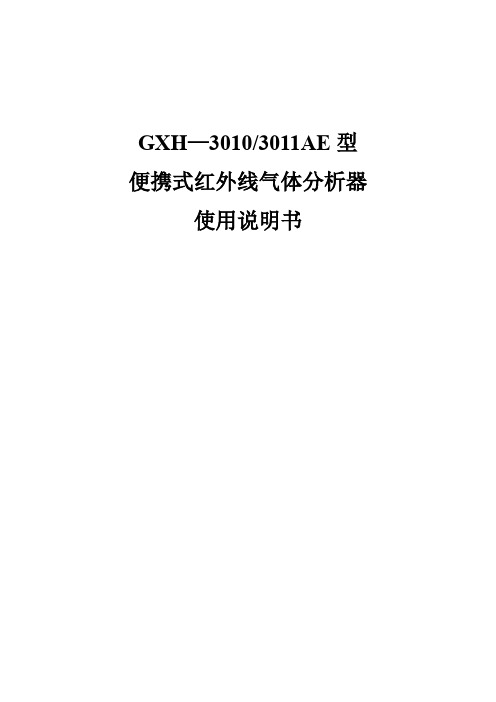
GXH—3010/3011AE型便携式红外线气体分析器使用说明书目录一、概述 (1)二、工作原理 (1)三、主要技术数据 (3)四、成套性 (4)五、仪器结构 (4)六、仪器的启动与操作 (5)七、维护方法 (7)八、故障及排除 (7)九、关于打印机及数据处理(选用) (8)十、运输与保管 (8)十一、制造厂的保证 (8)十二、技术支持 (8)感谢各位用户使用本仪器,为了能正确使用仪器,在使用前请仔细阅读本使用说明书。
一、概述GXH—3010/3011AE型便携式红外线气体分析器,是基于NDIR (Non-Dispersive Infra-Red)原理,即不分光红外线(也有文献翻译为非色散红外线)原理而设计制作的红外线气体分析器,其工作原理是被测气体对红外线的选择性吸收,是为环境监测、环境保护、人防系统、卫生监督及疾控中心研制的小型测量仪器。
该仪器能快速、准确地对环境中一氧化碳、二氧化碳浓度进行检测。
仪器的CO部分技术指标与GXH—3010A型便携式红外线气体分析器相同,CO2部分技术指标与GXH—3011E型便携式红外线气体分析器相同,并且可以选购小瓶标气进行标定。
仪器带有数字接口,可以根据需要选购专用微型打印机或专用数据处理软件(注:软件能在计算机上显示双路曲线,最大、最小、当前、平均值等并能保存、计算和打印)。
将几种相关参数的的仪器合在一起是当前分析仪器发展的一种趋势。
特别是在疾病控制领域,由于公共场所CO与CO2浓度是呈相关性的,所以同时测量出两种气体的浓度并直观看出其相互关系至关重要。
虽然德国、日本、美国等厂家也有便携式多参数分析仪器,但CO部分均为电化学传感器,寿命短选择性差,有些仪器CO2部分是用热导式,不符合疾病控制部门的要求。
而我公司生产的GXH—3010/3011AE型便携式红外气体分析器CO与CO2部分全部是红外传感器,而且CO能达到0.1×10-6的分辨率,这在世界上是独一无二的。

2、一---、安全VICTOR 3005AC/301 OAC程控智能型直流稳定电源使用说明书安全预防措施请特别注意阅读这些安全预防措施。
这些安全措施是为了保护你的电源免受损坏。
这些安全信息适用于所有的操作者和服务人员。
警告申明注意z指使用正确的操作或维护程序,以防止设备或其他财产受损坏或破坏警告:请注意潜在的危险,这需要正确的做法和操作,以免受到人身伤害。
安全标识:& 注意②保护性接地端子产品概述VICTOR 3005AC/3010AC型是一款程控智能型直流稳定电源。
LED四位电压、电流显示,该电源具有过电压保护(OVP)、过电流保护(OC P)、过温保护、四组存储及调取电压功能,预置电压、电流功能和电压电流输出锁定功能。
其极高的稳定性、极强的可靠性、强大的功能,是工厂、学校、维修部门等所需要的理想工具。
电压输出电流输出USB充电LED显示位数型号0 30V0-5A。
一lOA有无4位VICTOR 3005AC .. . . VICTOR 3010AC .. . .一一-、面板特征前面板介绍172& GD &.0 30V/0 lOA16 15 1435101112-1319 2图3-1前面板示意图3’4181019& GD &O 30V/0 SA16 15 141.P O W E R电源开关。
2.ON/OFF输出、关闭输出开关。
3.电压值显示表。
4.电流值显示表。
5.功率表显示表。
6.C. V稳压工作状态指示灯:在稳压工作状态下此指示点灯亮。
7.c.c稳流工作状态指示灯:在稳流工作状态下此指示点灯亮。
8.按键锁指示灯.9.按LOCK键LED红灯点亮,此指示灯亮,表示输出锁定,再按L OCK键LED红灯熄灭,此指示灯熄灭表示输出解锁。
10.调节旋钮:按动旋钮显示数字闪烁状态下,顺时针旋转,数值增大,逆时针旋转,数值减小。
11.3010AC电压选择编辑键,轻按后显示电压数字问烁。

目录安全概要 (1)第一章概述 (3)第二章操作说明 (11)第三章维护 (15)第四章性能指标 (17)第五章产品有毒有害物质申明 (19)第六章保修服务 (20)保修卡 (22)安全概要这章节包含了操作电源和储藏环境必须遵循的重要安全说明,为确保您的人身安全,请在操作之前熟读以下操作说明,确保电源供应器在最佳的工作环境。
安全指南一般介绍●不要放置重物在机壳上。
●避免严重撞击或不当的处置导致机器损坏。
●连接仪器时需采取预防静电放电的措施。
●不要阻挡或隔离风扇通风口。
●除非是专业人员,请勿打开机器。
电源供应●AC 输入电压:220V ±10%,50Hz●电源线的接地线需连接到接地端,以避免电击。
保险丝●开机前确保使用正确的保险丝型号。
●为防止火灾,要替换符合型号和额定值的保险丝。
●替换保险丝前先切断电源,排除造成保险丝损坏的原因。
清洁机器●清洁前先切断电源。
●使用温和的洗涤剂和清水沾湿柔软的布,不要直接喷洒清洁剂。
●不要使用化学或清洁剂含研磨的产品例如苯、甲苯、二甲苯和丙酮。
操作环境●使用地点:室内,避免直接日晒,灰尘以及强烈磁场的地方。
●相对湿度:<80%●海拔:<2000m ●温度:5℃到40℃存储环境●位置:室内●相对湿度:<80%●温度:-5℃到30℃第一章概述本系列产品是一款单输出的直流稳压电源,LED数字显示,可同时显示电压、电流和功率。
轻便小巧,电压电流连续可调。
1.1功能特点●LED数字显示,简单直观显示电源输出的电压,电流和功率●稳压、稳流自动切换●具有输出控制开关,控制更加灵活●过压,过流、过功率、过温度、短路保护●方便且快速的操作界面●温控风扇转速使仪器具有低噪声,风扇寿命更长久●输出关断状态下可预先设计电压值,电流值,方便操作型号3003/3003A3005/3005A3010A 指标输出电压0~30V0~30V0~30V 输出电流0~3A0~5A0~10A 1.2前后面板前面板图1、电压显示:打开电源输出时显示当前输出电压值,单位:伏特(V),关断输出时显示关断输出状态“OFF”。

HUATECA3000操作控制实验系统使用说明和产品维护北京华晟高科教学仪器有限公司编制AS3010 常规仪表控制系统使用说明AS3010子系统包括福光百特一台内给定智能调节仪,和一台外给定智能调节仪。
该系统由24V直流电驱动,可以通过RS485-RS232转换或者RS485-到以太网转换,连接到上位机。
左边是内给定智能调节仪,地址设定为1,波特率9600bps。
右边是外给定智能调节仪,地址设定为2,波特率9600bps。
在组态软件中名称分别是baite0、baite1,或者baite1、baite2。
1 功能特点(1)适用范围:适用于温度控制、压力控制、流量控制、液位控制等各种现场和设备配套。
(2)技术与工艺:(a)采用单片计算机技术设计,可保证全量程不超差,长期运行无时漂、零漂。
(b)严格按ISO9002认证的工艺生产,可保证长期无故障运行,平均可利用率达99.98%。
(c)信号输入、控制操作,全部采用软件调校。
(d)输入分度号、操作参数、控制算法按键可设定。
(3)万能输入信号只需做相应的按键设置和硬件跳线设置(打开盖子跳线),即可在以下所有输入信号之间任意切换,即设即用。
(a)热电阻:Pt100、Pt100.0、Cu50、Cu100、Pt10。
(b)热电偶:K、E、S、B、T、R、N。
(c)标准信号:0-10mA、4-20mA、0-5V、1-5V。
(d)霍尔传感器:mV输入信号,0-5V以内任意信号按键即设即用。
(e)远传压力表:30-350W,信号误差现场按键修正。
其它用户特殊订制输入信号。
(4)多种给定方式内给定智能调节仪具有本机给定的功能(LSP):(a)可通过面板上的增减键直接修改给定值(也可加密码锁定不允许修改)。
(b)时间程序给定(TSP)。
每段程序最长6000分钟。
曲线最多可设16段。
(c)RS485通讯给定。
注意:外给定智能调节仪只具有外部模拟给定的功能。
10mA/4-20mA/0-5V/1-5V通用,不能任意选择它的输入信号。

AX-3010H Alimentatore switching multiuso Manuale per l'usoIl presente manuale deve essere conservato in un posto sicuro per futura consultazione.Il manuale contiene informazioni importanti sulla sicurezza e sull'utilizzo corretto dell'alimentatore. Bisogna leggerlo, facendo particolare attenzione alle etichette di questo apparecchio e delle apparecchiature ad esso collegate.Bisogna fare particolare attenzione a due tipi di avvisi utilizzati nel presente manuale:AVVERTENZA:L'inosservanza di queste avvertenze può provocare lesioni dell'utilizzatore e danni all'alimentatore o ai dispositivi collegati ad esso.ATTENZIONE:L'inosservanza di queste avvertenze può provocare il malfunzionamento dell'alimentatore e danni ai dispositivi collegati ad esso.AVVERTENZA:1. Non utilizzare l'alimentatore in prossimità dell'acqua.2. Non utilizzare l'alimentatore con le mani bagnate.3. Non aprire l'involucro dell'alimentatore quando è collegato alla rete elettrica.4. Le operazioni di manutenzione devono essere svolte unicamente da personalequalificato.5. L'alimentatore è progettato per uso interno.6. L'alimentatore è destinato alla ricarica di accumulatori al piombo-acido didimensioni standard.7. Non bisogna tentare di ricaricare batterie non ricaricabili.8. La ricarica di accumulatori di altro tipo oppure di accumulatori di dimensioniridotte espone al rischio di incendio o di esplosione.9. Non bisogna utilizzare l'alimentatore dopo cadute o danneggiamenti.10. Non smontare l'involucro dell'alimentatore: all'interno non vi sono elementi chepossono essere riparati dall'utilizzatore.11. Gli accumulatori non devono essere ricaricati a bordo della barca. Bisognaestrarre l'accumulatore e ricaricarlo a terra.12. È vietato ricaricare accumulatori congelati.13. È vietato ricaricare accumulatori danneggiati.14. Durante il collegamento e lo scollegamento dell'accumulatore bisognaindossare occhiali di protezione e girare il volto dall'altra parte.15. L'alimentatore non può essere a ppoggiato sull'accumulatore.16. Durante la ricarica, in prossimità dell'accumulatore e dell'alimentatore è vietatofumare, usare fiamme libere o produrre scintille, in quanto dall'accumulatore può sprigionarsi un gas esplosivo.17. È vietato ricaricare ac cumulatori dentro a contenitori (chiusi) in quanto il gasintrappolato in essi può portare a esplosione.18. L'utilizzo di accessori diversi da quelli consigliati espone al rischio di incendio odi folgorazione elettrica.19. Prima di collegare e scollegare i cavi dell'accumulatore bisogna scollegarel'alimentatore dalla rete elettrica.20. Se l'alimentatore non funziona correttamente o è stato danneggiato, bisognascollegare i cavi della corrente continua e alternata.21. Durante la ricarica l'accumulatore deve essere posto in un luogo ben ventilato.22. In caso sia necessario utilizzare un cavo di carica più lungo bisogna assicurarsiche il suo diametro sia adatto al determinato valore di corrente per un conduttore di tale lunghezza. ricarica viene interrotta quando il sistema d'accensione dell'auto vienespento.INTRODUZIONECongratulazioni per l'acquisto del nostro nuovo alimentatore switching multiuso. Ha una larga serie di applicazioni e, oltre ad essere utilizzato come fonte di alimentazione, può essere utilizzato per la ricarica di accumulatori per automobili al piombo-acido, così come per il caricamento di dispositivi portatili mediante la porta USB. Prima di iniziare a utilizzare il dispositivo bisogna leggere il presente manuale per l'uso.ELEMENTI DI CONTROLLO E INDICATORI1. Uscita in corrente continua - polo positivo2. Uscita in corrente continua - polo negativo3. Tastierino4. Porta di carica USB5. Indicazione del valore della tensione6. Indicazione del valore della corrente7. Indicatore di regolazione della tensione8. Indicatore di regolazione della corrente9. Indicatore dell'uscita USB10. Indicatore di uscita11. Ventilatore12. Interruttore di alimentazione13. Presa di alimentazioneSELEZIONE DELLA MODALIT À DI FUNZIONAMENTOL'alimentatore offre tre modalità di funzionamento: Normale, Ricarica e Modalità USB.1. Modalità normaleÈ la modalità con cui è configurato di serie, nella quale i valori di tensione e corrente dell'uscita di alimentazione vengono impostati con il tastierino (3).1.1. Regolazione della tensione1.11. Accendere l'alimentazione1.12. Premere il pulsante OUTPUT per interrompere l'alimentazione in uscita e spegnere l'illuminazione del pulsante OUTPUT .1.13. Premere il pulsante V/A . Il valore nella zona di regolazione della tensione inizia a lampeggiare.1.14. Premere il pulsante SHIFT per spostare il cursore. 1.15. Modificare l'impostazione con i pulsanti UP e DOWN1.2. Regolazione della corrente1.21. Accendere l'alimentazione1.22. Premere il pulsante OUTPUT per interrompere l'alimentazione in uscita e spegnere l'illuminazione del pulsante OUTPUT .1.23. Premere il pulsante V/A . Il valore nella zona di regolazione della corrente inizia a lampeggiare.1.24. Premere il pulsante SHIFT per spostare il cursore. 1.25. Modificare l'impostazione con i pulsanti UP e DOWN1.3. Pulsante di alimentazione in uscitaNella modalità normale premendo il pulsanteOUTPUT l'alimentatore inizia afornire corrente.Quando il pulsante OUTPUT è illuminato i valori misurati vengono visualizzati sul display LCD. La successiva pressione del pulsante OUTPUT interrompe l'alimentazione in uscita.2. Modalità di ricaricaPrima di installare e iniziare ad utilizzare la modalità di ricarica bisogna leggere le avvertenze di sicurezza. Bisogna verificare le condizioni dell'accumulatore e pulire i suoi poli. L'alimentatore deve essere posizionato in un punto ben ventilato, su una superficie piana e priva di materiali morbidi di rivestimento o di fogli di carta liberi. L'entrata dell'aria si trova sul lato sinistro, e l'uscita dell'aria sul lato destro. Bisogna assicurarsi che sia l'entrata che l'uscita dell'aria siano libere. È vietato posizionare l'alimentatore sull'accumulatore. Prima di collegare e scollegare il cavo di ricarica bisogna scollegare il cavo di alimentazione in corrente alternata dalla rete elettrica. Prima bisogna collegare il cavo rosso al polo positivo dell'accumulatore, e successivamente bisogna collegare il cavo nero al polo negativo dell'accumulatore.Bisognaaccertarsicheicollegamentisianoopportunamente assicurati, e controllare nuovamente che i cavi siano collegati ai poli corrispondenti. In caso di ricarica di accumulatori di automobili bisogna collegare per primo il polo che non ha collegamento con la massa del veicolo. Il secondo cavo deve essere collegato a massa, lontano dall'accumulatore e dai condotti del carburante. Successivamente bisogna collegare l'accumulatore alla rete elettrica. Al termine della ricarica bisognascollegare l'accumulatore dalla rete elettrica e successivamente scollegare il cavo dalla massa e dopo dall'accumulatore. Bisogna controllare che i morsetti dei cavi di alimentazione siano correttamente collegati all'accumulatore.Se i cavi non sono fissati co rrettamente, questo può provocare notevoli cadute di tensione nel percorso dall'alimentatore all'accumulatore.2.1. Impostazione della tensione dell'accumulatore2.11. Accendere l'alimentazione.2.12. Premere il pulsante CHARGE per attivare le impostazioni di ricarica e illuminare il pulsante CHARGE .2.13. Premere il pulsante V/A . L'indicazione nella zona di regolazione della tensione inizia a lampeggiare.2.14. Modificare l'impostazione (12 V o 24 V) con il pulsante UP .2.2. Impostazione della capacità del l'accumulatore2.21. Premere il pulsante V/A . L'indicazione nella zona delle regolazioni inizia a lampeggiare.2.22. Premere il pulsante SHIFT per spostare il cursore.2.23. Modificare l'impostazione (10 Ah - 120 Ah) con i pulsanti UP e DOWN2.3. Pulsante di alimentazione in uscitaNella modalità di carica la ricarica inizia dopo la pressione del pulsanteOUTPUT .Quando il pulsante OUTPUT si illumina, inizia la ricarica automaticadell'accumulatore.3. Modalità USBLa porta USB con funzione di rilevazione automatica del dispositivo collegato gestiscono dispositivi con sistema Android e iOS. Premere il pulsanteUSB finché si illumina . Premereil pulsanteOUTPUT finché siillumina, indicando l'alimentazione in uscita.CARATTERISTICHETECNICHE。

一、产品概述AW3010A电压型温湿度变送器,产品采用本公司国内首家研发的高品质电容式数字传感器,该传感器具有测量精度高、抗干扰能力强以及较强的稳定性等特点,有效保证了产品优秀的测量性能。
该设备测量范围宽,能适用于大多数工业级使用环境;配备超大显示屏,实时显示温湿度监控数值;内部设计有报警功能模块,可实现高、低温湿度声光报警;温度输出量程可通过系统菜单自由设置;采用模拟型电压信号输出,电压信号输出量程可在0~1VDC、0~5VDC、0~10VDC 三种模式间选择;是一款优秀的工业级温湿度变送器。
外形尺寸(单位:mm)二、应用范围产品可广泛应用于工业厂房、电信基站、通信机房、HAVC暖通空调、智能楼宇、博物馆、档案馆、办公室等,是各种应用环境温湿度测量监控的理想解决方案。
三、产品亮点长期稳定、温度测量范围宽、高低温度测量精确、体积小、重量轻、测量精度高、响应速度快。
四、产品参数1.温度测量范围:-20~60℃(可外置探头:-40~80℃)2.湿度测量范围:0~99.9%RH3.测量精度:±0.3℃/±2%RH(25℃)4.分辨率:温度:0.1℃;湿度:0.1%RH5.灵敏度衰减值:温度:<0.1℃/年;湿度:<0.1%RH/年6.工作电压:15~36VDC(USB5V)7.输出电压:0~10V/0~5V/0~1V8.产品功耗:<20mA五、墙面安装1、打开外包装纸盒,从胶袋中取出变送器。
2、将变送器后盖背面向上,用手指或其它工具掰开仪器下方的塑料扣,再用螺丝刀从塑料扣下方的方形孔处插入并向上用力撬动,即打开变送器的后盖。
3、将变送器要安装于墙壁上的位置确定好,用铅笔分别在后盖内三个钉孔位置画好记号。
4、用冲击钻在墙壁上画记号的地方分别钻好三个钉孔。
5、取出包装盒内的三颗固定螺钉,将螺钉与塑料钉塞拧开。
用钉锤将塑料钉塞钉入墙壁上已钻好的螺钉孔。
6、将后盖螺钉孔位与墙壁上钉入的塑料钉塞对好,用螺丝刀分别把三颗螺钉拧入钉塞,拧紧后变送器后盖即固定于墙壁上。

S使用说明书尊敬的顾客感谢您选用本公司的S MG3010便携式三相相位伏安表。
在您初次使用本仪器时,请先详细地阅读本说明书。
公司地址:武汉市东湖开发区光谷大道62号光谷总部国际4栋8楼销售热线:售后服务:传真网址一、简介该仪器以高性能的单片机作为中央处理器,采用三个独立的电压通道,三个独立的电流通道,三个电流钳,大屏幕图形点阵式液晶显示器,长效镍氢电池,电池管理电路,非易失性存储器,高精度时钟,串行数据接口的硬件设计,达到了便携式相位测量和多功能仪表的新高度,是传统双钳相位表所无法比拟的。
二、仪器用途本产品是理想的便携式相位测量及多功能仪器,具备以下功能:1、可以同时测量多至三路交流电压;2、可以在不断开被测电路的情况下(通过钳形电流互感器),同时测量多至三路交流电流;3、测量电压间、电流间、电压与电流间的相位差;4、测量频率;5、测量功率和功率因数;6、测量三相相序;7、测量零序电流。
由于仪器具有上述基本功能,其用途极为广泛:1、感性和容性电路的判别;2、继电保护各组CT之间相位关系;3、检查变压器接线组别;4、检查有功电度表接线正确与否;5、判断电度表运行快慢,合理收缴电费6、作为漏电流表使用等。
因此,该仪器是电力系统继电保护和计量专业、工矿企业、石油化工、冶金企业进行二次回路检查的理想仪表。
三、仪器特点1、一台仪器拥有七大功能:三相电压表、三相钳型电流表、相位表、相序表、频率计、功率表、功率因数表集于一身。
2、时测量(多至三相)电参数,并显示向量六角图。
3、钳形小电流准确测量,可作为泄漏电流表使用。
4、大屏幕点阵液晶,友好的人机界面。
5、长效镍氢电池,交直流两用电源,方便现场使用。
6、串行数据接口,可连接微型打印机及与计算机通讯7、屏幕(数据、图形)功能,方便查阅。
8、自换量程,软件校准。
9、高精度时钟,电池容量条形模拟显示。
10、全数字化,高可靠性。
四、技术指标1、测量范围1) 相位:0°~360°2) 电压:5~500V3) 电流:10mA~10A4) 频率:45~65Hz5) 功率因数:-1~+16) 功率:0~2、基本误差注:电流小于20mA时,相位误差小于±3°。
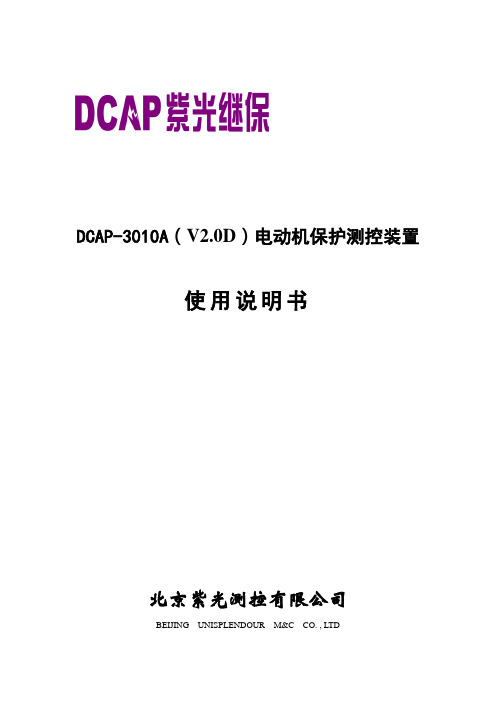
DCAP-3010A(V2.0D)电动机保护测控装置使用说明书北京紫光测控有限公司BEIJING UNISPLENDOUR M&C CO. , LTD目录1 概述 (3)2装置主要功能配置 (3)3装置硬件资源配置 (4)4主要技术指标 (4)4.1 额定参数 (4)4.2 环境条件 (4)4.3 功率消耗 (4)4.4 热稳定性 (5)4.5 测控技术指标 (5)4.6 保护技术指标 (6)4.7 触点容量 (8)4.8 绝缘性能 (8)4.9 抗干扰能力 (8)5装置原理 (9)5.1 装置的构成 (9)5.2 保护原理说明 (9)6菜单及数据表格说明 (22)6.1 实时数据表 (22)6.2保护参数表 (23)6.3 通信数据表格 (28)6.4系统参数表 (31)6.5模拟量校准表 (33)7操作方法 (34)8装置结构及尺寸 (35)9装置原理接线图 (36)10箱后端子接线图 (37)1 概述DCAP3010A电动机保护测控装置适用于各种容量且不要求有磁平衡保护和纵差保护的高压电动机的保护及测控。
2 装置主要功能配置3 装置硬件资源配置4 主要技术指标4.1 额定参数交流电压额定值(Un):线电压:100V,380V;相电压:57.7V,220V交流电流额定值(In):5A,1A电源频率额定值:50Hz直流电源额定值:220V,110V4.2 环境条件环境温度:工作:温度范围 -10~+55℃。
贮存:温度范围 -25~+70℃,在极限值下不施加激励量,装置不出现不可逆变化,温度恢复后,装置能正常工作。
大气压力:80~110KPa(相对海拔高度2Km及以下)相对湿度:最湿月的月平均最大相对湿度为90%,同时该月的月平均最低温度为25℃,且表面无凝露。
最高温度为40℃时,平均最大相对湿度不大于50%。
4.3 功率消耗交流电压回路:不大于0.5VA/相(额定电压下)交流电流回路:不大于0.75VA/相(额定电流下)直流回路:每个保护箱不大于10W(静态)或15W(动作)4.4 热稳定性长期运行2In,1.5Un短时过载20In,1s瞬时过载峰值50In,10ms4.5 测控技术指标(1)交流工频输入量a) 标称值电压:100V,380V;电流:1A,5A;频率:50 Hz。


华为AP3010DN-AGN无线AP设定为一般胖AP无线路由器模式操作步骤说明文档1,认识硬件除以上之外,还需要普通网线1条,电脑1台。
2,所用到的软件操作系统xp或win7Xmanager4汉化版USB转COM线驱动TFTP软件3CDaemon汉化版AP升级固件的文档3,操作步骤:第一步,复位AP,刷固件第二步,登录AP的WEB管理页面创建WIFI并建立DHCP第三步,创建WAN口并与LAN口关联下面分步详细说明准备软件,依次安装USB转COM驱动,Xmanager4汉化版,将TFTP软件3CDaemon 汉化版复制到C盘,并变更文件夹名称为TFTP,路径如C:\TFTP ,把AP 的固件复制到C:\TFTP目录中给AP接上12V2A的电源,此时不要接POE供电模块,注意!!复位后将消除全部配置及密码。
等启动完毕后,用尖锐物按下复位口10秒后松开,AP开始重新启动,AP的指示灯变为长亮启动状态,之后指示灯变为闪烁状态完成复位。
完成复位后接上USB 转串口线,连接电脑USB口和AP的Console口,打开Xmanager4中的Xshell4,新建会话窗口选择SERIAL配置波特率9600及COM端口号正确连接成功后会显示Please configure the login password (<8-16>/<56>)Enter password:这是初次登录要求设定密码,密码复杂度要求为英文加数字,最小8位,我们暂定密码hua88888填写两次密码后显示如下Enter password:Confirm password:<Huawei><Huawei>这表示已经成功设定了管理密码,以上设定的密码仅限于连接Console口使用,和WEB管理界面不是同一个密码,WEB管理界面密码下面会提到。
使用1条一般使用的网线,一端连接电脑,一端连接AP的ETH/PoE口,此时不要拔掉Console口上的串口线,不要拔掉12V电源,不要连接POE供电模块,配置电脑有线网卡的IP地址为0子网掩码网关DNS空白不填写,去我的电脑打开C:\TFTP 目录,打开点击设置TFTP服务器按钮,按照下图设置路径然后回到Xshell4窗口,会显示Please check whether system data has been changed, and save data in time Configuration console time out, please press any key to log on是因为超时登出,需要重新填写密码登录,重新登录后按照以下脚本操作,整个过程不要关闭<Huawei>sys ##键入Enter system view, return user view with Ctrl+Z.[Huawei]ap-mode-switch prepare ##键入Info: Prepare is ok, Use ap-mode-switch command to switch to fit ap.[Huawei]ap-mode-switch check ##键入Info: Ap-mode-switch check ok.[Huawei]##键入Info: Preparing to upgrade. Please wait a moment ..............Warning: System will reboot, if you want to switch to upgrade-assistant-package.Are you sure to execute these operations [Y/N]:y ##这里是提示整个过程会重启,键入yInfo: system is rebooting ,please wait...Try hardware rebooting...********************************************************************************** ********* ***************************************** ******* ************************************* ******* **************************** *** ***** *** ******************* *** ***** *** ***************** ** *** ** **************** ** *** ** ***************** ** *** ** ******************** ** *** ** **************** *** ** *** ** *** ********** *** ** ***** ** *** *********** *** ********** *** *************** ******** ******************************************************************************* ************** *********************** ****************************** *************************************************************************Welcome To HUAWEI AP WorldUBoot V200R005 version-125 (Aug 1 2014 - 04:33:21)DRAM: 128 MBDDR data bus test is OK!Press c or C to Begin DDR Bus Test in 1 Seconds: 0Flash: 32 MBPCIE: PCIe Clock 40MHzEthernet Mac: B4-15-13-F8-82-20Image: Current Bootup is BImage: Current Bootup is BCurrent master bootup parameter area is ABoot Kernel A Address: 0x9f3fb000Boot Kernel B Address: 0x9f840000Press j or J to stop Bus-Test in 1 seconds: 0Bus test starting...PCIE bus test OK.SPI bus test OK.DDR bus test OK.RGMII bus test OK.Bus test ending...Save Bus Test Result SuccessfulPress f or F to stop Auto-Boot in 3 seconds: 0Uncompressing Kernel Image ... OKStarting kernel ...Booting Atheros AR934xinit_bsp_adapter ...OK.mm_init ...OK.sched_init ...OK.softirq_init ...OK.console_init ...OK.thread_info_cache_init ...OK.fork_init ...OK.dbg_late_init ...OK.imv_init_complete ...OK.#2 PREEMPT Fri Nov 7 17:34:15 CST 2014flash_size passed from bootloader = 32 MBarg 1: console=ttyS0,9600arg 2: root=/dev/mtdblock10arg 3: rootfstype=squashfsarg 4: init=/sbin/initarg 5:mtdparts=ath-nor0:512k(BiosA),128k(BootupA),128k(BootupB),128k(BootEnv),128k(BoardData),12288k(SysImageA),3072 k(configA),512k(BiosB),128k(ResultA),128k(ResultB),12288k(SysImageB),3072k(configB),256k(ArtArgs);arg 6: mem=126Math_sys_frequency: cpu apb,ddr apb,cpu-480MHZ,ddr-400MHZ,ahb-240MHZZone PFN ranges:Normal 0x00000000 -> 0x00007e00Movable zone start PFN for each nodeearly_node_map[1] active PFN ranges0: 0x00000000 -> 0x00007e00Built 1 zonelists in Zone order, mobility grouping on. Total pages: 32004Kernel command line: console=ttyS0,9600 root=/dev/mtdblock10 rootfstype=squashfs init=/sbin/initmtdparts=ath-nor0:512k(BiosA),128k(BootupA),128k(BootupB),128k(BootEnv),128k(BoardData),12288k(SysImageA),3072 k(configA),512k(BiosB),128k(ResultA),128k(ResultB),12288k(SysImageB),3072k(configB),256k(ArtArgs); mem=126M Primary instruction cache 64kB, VIPT, 4-way, linesize 32 bytes.Primary data cache 32kB, 4-way, VIPT, cache aliases, linesize 32 bytesFWD_MEM: 02000000the pci irq_base value: 70plat_time_init:.............................................................doneMount-cache hash table entries: 512Registering WDT.............................................................doneath_pcibios_init: bus 0PCI init:...................................................................doneath_pcibios_init(234): PCI 0 CMD write: 0x356registering PCI controller with io_map_base unsetbio: create slab <bio-0> at 0SCSI subsystem initializedpcibios_map_irq: IRQ 70 for bus 0ath_init_ioctl..............................................................doneinit_vdso successfullmtd: no mtd-idath_flash_init..............................................................donemii_bus 0 successed to registerRegistering OTP.............................................................doneRegistering Clock Switch Interface..........................................donestarting pid 42, tty '': '/etc/rcS'MIMC_KERNEL: Module init.enable_rx 1250: init_phy_eee: control = 0x1000FatAP3X10XN_V200R005 100% |*******************************| 21377k 00:00:00 ETA. ##这里开始上传固件,之后继续重启.Error: Upgrade failed due to a type mismatch.starting pid 149, tty '': '/sbin/swapoff -a'can't run '/sbin/swapoff': No such file or directorystarting pid 150, tty '': '/bin/umount -a -r'umount: tmpfs busy - remounted read-onlyumount: none busy - remounted read-onlyumount: /proc busy - remounted read-onlyThe system is going down NOW!Sent SIGTERM to all processesSent SIGKILL to all processesRequesting system rebootRestarting system.Try hardware rebooting...********************************************************************************** ********* ***************************************** ******* ************************************* ******* **************************** *** ***** *** ******************* *** ***** *** ***************** ** *** ** **************** ** *** ** ***************** ** *** ** ******************** ** *** ** **************** *** ** *** ** *** ********** *** ** ***** ** *** *********** *** ********** *** *************** ******** ******************************************************************************* ************** *********************** ****************************** *************************************************************************Welcome To HUAWEI AP WorldUBoot V200R005 version-125 (Aug 1 2014 - 04:33:21)DRAM: 128 MBDDR data bus test is OK!Press c or C to Begin DDR Bus Test in 1 Seconds: 0Flash: 32 MBPCIE: PCIe Clock 40MHzEthernet Mac: B4-15-13-F8-82-20Image: Current Bootup is AImage: Current Bootup is ACurrent master bootup parameter area is BBoot Kernel A Address: 0x9f3fb000Boot Kernel B Address: 0x9f840000Press j or J to stop Bus-Test in 1 seconds: 0Bus test starting...PCIE bus test OK.SPI bus test OK.DDR bus test OK.RGMII bus test OK.Bus test ending...Save Bus Test Result SuccessfulPress f or F to stop Auto-Boot in 3 seconds: 0Uncompressing Kernel Image ... OKStarting kernel ...Booting Atheros AR934xinit_bsp_adapter ...OK.mm_init ...OK.sched_init ...OK.softirq_init ...OK.console_init ...OK.thread_info_cache_init ...OK.fork_init ...OK.dbg_late_init ...OK.imv_init_complete ...OK.#1 PREEMPT Fri Aug 1 04:16:06 CST 2014flash_size passed from bootloader = 32 MBarg 1: console=ttyS0,9600arg 2: root=/dev/mtdblock5arg 3: rootfstype=squashfsarg 4: init=/sbin/initarg 5:mtdparts=ath-nor0:512k(BiosA),128k(BootupA),128k(BootupB),128k(BootEnv),128k(BoardData),12288k(SysImageA),3072 k(configA),512k(BiosB),128k(ResultA),128k(ResultB),12288k(SysImageB),3072k(configB),256k(ArtArgs);arg 6: mem=126Math_sys_frequency: cpu apb,ddr apb,cpu-480MHZ,ddr-400MHZ,ahb-240MHZZone PFN ranges:Normal 0x00000000 -> 0x00007e00Movable zone start PFN for each nodeearly_node_map[1] active PFN ranges0: 0x00000000 -> 0x00007e00Built 1 zonelists in Zone order, mobility grouping on. Total pages: 32004Kernel command line: console=ttyS0,9600 root=/dev/mtdblock5 rootfstype=squashfs init=/sbin/initmtdparts=ath-nor0:512k(BiosA),128k(BootupA),128k(BootupB),128k(BootEnv),128k(BoardData),12288k(SysImageA),3072 k(configA),512k(BiosB),128k(ResultA),128k(ResultB),12288k(SysImageB),3072k(configB),256k(ArtArgs); mem=126M Primary instruction cache 64kB, VIPT, 4-way, linesize 32 bytes.Primary data cache 32kB, 4-way, VIPT, cache aliases, linesize 32 bytesFWD_MEM: 02000000the pci irq_base value: 70plat_time_init:.............................................................doneMount-cache hash table entries: 512Registering WDT.............................................................doneath_pcibios_init: bus 0PCI init:...................................................................doneath_pcibios_init(234): PCI 0 CMD write: 0x356registering PCI controller with io_map_base unsetbio: create slab <bio-0> at 0pcibios_map_irq: IRQ 70 for bus 0ath_init_ioctl..............................................................doneinit_vdso successfullmtd: no mtd-idath_flash_init..............................................................donemii_bus 0 successed to registerRegistering OTP.............................................................doneRegistering Clock Switch Interface..........................................doneVFS: Mounted root (squashfs filesystem) readonly on device 31:5.starting pid 21, tty '': '/etc/rcS'MSS_PUB Version [], build on Date : [Aug 1 2014], Time : [04:34:12]MIMC_KERNEL: Module init.eth-diag install ok!Drv_ap_api module:InitDisabling lock debugging due to kernel taintMount fsimage type: patchUser fs folder : /optLoop device : /dev/loop0Mount folder : /mnt/patchGet file name from fldesc failed,wrong length(0x50)!AP wa6x5 cap32 start, 04:30:24MSS_PUB Version [], build on Date : [Aug 1 2014], Time : [04:30:06]MSS_PUB_Init Succ! u32Ret = 0AP_Board_Cfg Succ! u32Ret = 0Module MEM Init ...... OK!Module DIAG Init ...... OK!Module PBUF Init ...... OK!Module IM Init ...... OK!Module IIC Init ...... OK!Module HAL Init ...... OK!Module Timer Init ...... OK!Module TIME Init ...... OK!MSS_Global_Init Succ! ret = 0MSC Process run on core [0], PID = [66]MSU Process run on core [0], PID = [67]MSC_TCTL_Init Succ! u32Ret = 0MSC goto scheduler!MSU_InstReg return 0x0CAP_FWDIF_Init return 0x0L1_IP_Fast_BaseAddrInit return 0x0MSU_T ableBaseInit return 0x0MSU Init OKVOS_Start ............OKVRP_SockTm_Init create............OKSystem recover configuration ....................OK!Press any key to get startedPlease configure the login password (<8-16>/<56>)Enter password: ##键入密码hua88888Confirm password: ##键入密码hua88888<Huawei>display version ##键入Huawei Versatile Routing Platform SoftwareVRP (R) software, Version (AP3010DN FAT V200R005C00SPC600) ##看这里,表示已经更新固件版本成功Copyright (C) 2011-2014 HUAWEI TECH CO., LTDHuawei AP3010DN Router uptime is 0 week, 0 day, 0 hour, 8 minutesMPU 0(Master) : uptime is 0 week, 0 day, 0 hour, 8 minutesSDRAM Memory Size : 128 M bytesFlash Memory Size : 32 M bytesMPU version information :1. PCB Version : H85D2TD1D2002. MAB Version : 03. Board Type : AP3010DN4. BootROM Version : 125至此刷固件完毕。




Dell Chromebox For Meetings 3010 User GuideRegulatory Model: Z01VRegulatory Type: Z01V001Notes, Cautions, and WarningsNOTE: A NOTE indicates important information that helps you make better use of your computer.CAUTION: A CAUTION indicates either potential damage to hardware or loss of data and tells you how to avoid the problem.WARNING: A WARNING indicates a potential for property damage, personal injury, or death.Copyright © 2014 Dell Inc. All rights reserved. This product is protected by U.S. and international copyright and intellectual property laws. Dell™ and the Dell logo are trademarks of Dell Inc. in the United States and/or other jurisdictions. All other marks and names mentioned herein may be trademarks of their respective companies.2014 - 07Rev. A00Contents1 Finding More Information and Resources (5)2 Features (6)3 Requirements to Setup Your Chromebox for Meetings (7)Network requirements (7)Table/Other mounting requirements (7)Conference room requirements (7)Display requirements and installation (8)4 Setting up Your Chromebox for Meetings (9)Connecting a display panel to your Chromebox for meetings (9)To connect a display panel to your Chromebox for meetings: (9)Connecting the Speaker Phone (9)Connecting the camera (10)Placing your camera (10)Connecting the Remote Control Receiver (10)Connecting the AC Power Adapter (11)Recommendations on how to use the power adapter (11)Connecting your cables (11)Connectors and accessories (12)Mounting your Chromebox for meetings (Optional) (13)5 Using your Chromebox for meetings (14)Enrolling Chromebox for meetings (14)Selecting other enrollment options (15)Scheduling a video call (15)Leaving a video call (16)Managing devices and rooms (16)Check Admin and console settings for Google Video Conferencing devices (16)Associating your Chromebox for meetings with the room's online calendar (16)Viewing device information (17)Editing the device name (18)Naming your Chromebox for meetings (19)Associating your Chromebox for meetings with a different room, calendar or unassigningthe device from any room (20)Editing a room name, type, or description (20)Editing a room name, type, or description (21)6 Troubleshooting (23)Fixing a problem (23)Help and support (23)7 Contacting Dell (24)1 Finding More Information and ResourcesSee the safety and regulatory documents that shipped with your computer and the regulatory compliance website at /regulatory_compliance for more information on:•Safety best practices•Regulatory certification•ErgonomicsSee for additional information on:•Warranty•Terms and Conditions (U.S. only)•End User License AgreementAdditional information on your product is available at /support.52 Features1.Power Connectorwork connectorB 3.0 connector4.HDMI connector5.Display port connector6.Headset connectorB 3.0 Port8.Power Button9.Memory-card reader10.Recovery button11.Secure Cable slot63 Requirements to Setup Your Chromebox for MeetingsNetwork requirementsYour Chromebox for meeting device works with both wired and wireless networks. The network requirements are the same as those for Hangouts. In addition, we recommend a minimum bandwidth of 1 mbps or 2mbps (up/down) for group video conferencing .NOTE: Although you can use your Chromebox for meeting device over a wireless networkconnection, we recommend using a wired network connection for best sound and video quality.Table/Other mounting requirements1.For the Chromebox for meetings, you must have a 50 mm x 145 mm x 145 mm or 1.97 inches x 5.71inches x 5.71 inches. (H x W x L) space available to mount the device or place it in a table.2.For the speakerphone, you must have at least 55 mm x 140 mm x 150 mm or 2.17 inches x 5.51inches x 5.91 inches (H x W x L) space available to place the unit on the table or mount it on the wall.3.The universal hook mount on the camera fits the width on the most standard monitors.Conference room requirementsYour Chromebox for meetings is designed for a 3-6 person conference room, though it works well in rooms of 2-10 people. We recommend a room that contains either a long table with the monitor at one end (optimal), or a round table.NOTE: A classroom setup is not recommended for using Chromebox for meetings.The room must have the following:•Network port (for wired network connections)•AC power outlet•Display/TV/Projector71.Speakerphone2.Chromebox for meetingsDisplay requirements and installationYour Chromebox for meetings can be setup to work with LCD, LED, plasma and projector-type monitors and televisions. The display must have an HDMI or DisplayPort input. The screen resolution must be atleast 1280 x 720 pixels.You can place the display on a table against one wall, or mount the display on a wall or ceiling for aprojector unit.84 Setting up Your Chromebox for MeetingsConnecting a display panel to your Chromebox for meetingsYou can connect your Chromebox to a display panel or a projector that has any of the following connectors:•HDMI connector•DisplayPortNOTE: If required, the HDMI-to-DVI adapter must be purchased separately.To connect a display panel to your Chromebox for meetings:Connecting a display cable either to the HDMI port or the DisplayPort.Connecting the Speaker PhoneYou can connect a speaker phone to any of the USB 3.0 ports on your Chromebox for meetings.9NOTE: For information on speaker phones, you can refer to the following technical documentation: /Products/PC_Headsets/Jabra_SPEAK__410_Series/Jabra_SPEAK_410 Connecting the cameraYou can connect a camera to any of the USB 3.0 ports in your Chromebox for meetings.NOTE: For information of the camera, you can refer to the following technical documentation: /assets/45920/hd-pro-webcam-c920-quick-start-guide.pdfPlacing your cameraPlace your camera on top of the display.NOTE: Keep the camera at eye level.Connecting the Remote Control ReceiverConnect the remote control receiver dongle to the USB 3.0 port on the front panel of your Chromebox for meeting.Remove the anti-discharge battery protector from remote10NOTE: The remote controller and receiver are paired in the factory and should automatically pair when connected. The remote does not include special characters such as ~ ^ < > nor does itinclude the Ctrl and Alt buttons. An external keyboard must be connected if your login password has special characters.Connecting the AC Power AdapterTo connect the AC power adapter to your Chromebox for meetings:1.Plug the AC power cord into a 100 V ~ 240 V power source.2.Connect the DC power connector into the power (DC) input port of your Chromebox for meetings.NOTE: Depending on the model the power adapter may vary in appearance.3.Recommendations on how to use the power adapter•Always use the AC power adapter that came with your Chromebox for meetings.• A grounded wall socket.•Make sure that the wall socket is easily accessible.Connecting your cablesConnect the cables from the external accessories to Chromebox for meetings.111.DisplayPort connects a display with DisplayPort connector.2.HDMI connects a display with HDMI connector.B 3.0 port connects the camera.B 3.0 port connects the speakerphone assembly.5.Network port connects to a router/modem.NOTE: Although you can use yourChromebox for meetings device over a wireless connection we strongly recommend using a wired network connection for a best sound and video quality.6.Power port connects to a power outlet.NOTE: Always make sure that youconnect the power cable to the power outlet only after the other connections.7.USB 3.0 connects to the remote control receiver.Connectors and accessoriesDepending on your setup, you may need the following:•CAT5e Ethernet cable for wired network connection.•Chromebox for meetings wall mount for wall mounting.•USB extension cable for camera for distance exceeding 5 feet.•USB extension cable for speakerphone for distance exceeding 3 feet.12•Cable concealers, if needed for wall mounting.NOTE: If your setup of the display, Chromebox for meetings, and peripherals requires longerdistance, you may need to purchase additional extension cables.Mounting your Chromebox for meetings (Optional)You can mount your Chromebox for meetings behind the display. Use a mounting bracket to attach the Chromebox for meetings to your display or to any VESA (100 mm) - compatible location. A mounting bracket comes included with your Chromebox for meetings package.135 Using your Chromebox for meetings Enrolling Chromebox for meetingsNOTE: We recommend connecting a USB keyboard and mouse to easily complete the enrolling your device. If you are using the remote here’s how to move around the screen:•Press right to move the next field.•Press left to move back to the pervious field.•Press up or down to scroll the list for each field.•Press Select to make a selection.To complete basic enrollment:NOTE: The instructions below are done using the remote controller. You can also use a USBkeyboard to perform the enrollment.1.Turn on the display.2.Turn on the Chromebox for meeting.3.Verify or change your language, keyboard layout, time zone and network.NOTE: If your network doesn't appear in the Select a network list, select Join network andenter the correct settings. Ask your network administrator for the settings if you don't knowthem.4.Select Continue5.Accept the Google Chrome OS Terms.NOTE: If you would like to uncheck Optional: Help make Chrome OS better by automaticallysending usage statistics and crash reports to Google with the remote, you need to uncheck itwith the spacebar on the back of the remote or connect a mouse to uncheck it.6.Sign in with your Google Apps email address and password.NOTE: If you use the remote to enter your password, the entire password may be revealed onscreen. Use a USB keyboard to have your password hidden as you type.14NOTE: Use a USB keyboard to enter special characters.7.The enrollment process takes place automatically. After the process is complete, click Done.8.When the Hangouts screen appears, follow the onscreen instruction to test your camera andspeakerphone.NOTE: If you cannot see video or hear audio;•Ensure that your camera and speakerphone are connected to your Chromebox for meetings before you turned on your device.•Unplug the cables and plug them in again, then restart your device.9.Click through the screens to view tips on using Chromebox for meetings.At the end of enrollment, the screen displays a URL for this devices page in the Chromebox for meetings Admin console. Using this URL, an admin user must add the room’s online calendar to the device to enable schedule meetings.Selecting other enrollment optionsMost users can go through the simple enrollment flow described in Enrolling Chromebox for meetings. Options are available for users who want to customize the setup experience or learn more. These options appear on the second enrollment screen, except for accessibility, which appear on both the first and second screens:•Accessibility: Accessibility options include larger font and cursor, size voice prompts, and more. The options you select here apply to the setup process only, you cannot use Chromebox for meetings by selecting these options. To select the Accessibility link using remote, navigate to the Continue or Accept and continue button and then press right–>.•Send usage and crash info to Google:, Allow your device to send info to Google helps us improve the Chrome OS experience for all users. To learn more about this option, click the Learn more.NOTE: If you click learn more link you will need a mouse to close the learn more screen option.•System security:: Read more about the Chromebox for meetings security settings.•Google Chrome OS Terms: If you are using the remote, navigate to the Accept and Continue button and then press right–> to move the cursor inside the terms window. Once you are inside the window, you can scroll up and down to review the terms.Scheduling a video callScheduling a meeting that includes a video call is easy. Your Calender invitation will include everything people need to join from a room and or from a personal device.1.Sign in using your Google account.2.Open Google Calender or type /calender in the address bar.3.Click Create to schedule an event.4.Enter event details-the event title, date, time and guests.5.Click Rooms, etc. on the right side of the page.156.Enter the name of a room with a Chromebox for meetings, and then click Add.7.After booking a room, click Add video call.8.Give a name for the video call, but keep the name short and distinct (The name can have up to 15characters)9.Click Save to send others an invitation that includes a link to the video call.Leaving a video callIf you have scheduled the video call, leaving the call does not mean that you are ending the call for everyone in the meeting. It just means that you are leaving. The video call will continue until the last person leaves it.From a roomPress the read handset icon on the remote control or the speaker.Managing devices and roomsCheck Admin and console settings for Google Video Conferencing devicesNOTE: Chromebox for meetings uses the Google video conferencing solution.To manage Chromebox for meetings devices from the Admin console, make sure your time zone is set correctly. You can also choose to reboot your Chromebox for meetings at scheduled intervals.1.From a laptop or other device, sign in to the Google Admin console2.Click Device management, and then to the right of Chromebox for meetings, click Settings.3.In the Schedule reboot field, enter the number of days before a reboot takes place (optional). Forexample, if you want to reboot your devices every five days, enter 5.4.In the Time Zone field at the bottom of the screen, make sure your correct time zone is selected. Associating your Chromebox for meetings with the room's online calendarAfter a user enrolls a Chromebox for meeting device in a room, an admin user needs to associate the device with that room’s online calendar. This allows users to schedule video conferences using the Chromebox for meetingNOTE: You do not need to associate a Chromebox for meetings device with the room’s calender to use the device for ad hoc meetings.At the end of device enrollment, the screen displays a URL for the Chromebox for meetings Admin console. Follow these steps if you are an admin user:1.From a laptop or other device, copy the Admin console’s URL into a web browser.2.When the login screen appears, sign in to the Admin console using your Google Admin account.NOTE: You will not see the login screen if you are already signed in to your account.163.Click Device Management, and then click Chromebox for meetings devices. Select the Conferenceroom or resource and click Add calendar resource.4.On the right side of the screen, click Unassigned and do one of the following:•If the room where the Chromebox for meeting device is located appears in the list, click the room name and then click Save.•If the room does not appear in the list, click Create Resource. Enter the room name and, optionally, the resource type and a description. Click Save. To associate your Chromebox formeeting device with the room’s calendar, click Unassigned, click the room name, and click Save.Viewing device information1.From a laptop or other device, sign in to the Google Admin console.2.Click Device management, then, to the right of Chromebox for meetings, click Devices.3. A screen appears showing active Chromebox for meetings devices. Click the device that you want toview.4.Click Hardware and OS. The right side of the screen displays devices information including themodel, serial number, MEID and more.17Editing the device name1.From a laptop or other device, sign in to the Google Admin console.2.Click Device management, then, to the right of Chromebox for meetings, click Devices.3. A screen appears showing active Chromebox for meetings devices. Click the device that you want torename.4.Click the arrow to the right of the device name.5.Click Edit device name.6.Enter the new name and click Save.187. A screen appears asking if you want to update the calendar resource name to match the new device.Select Yes or No.NOTE: Having the device name match the calendar resource name makes it easy to identifywhich resource goes with which device.Naming your Chromebox for meetings1.From a laptop or other device, sign in to the Google Admin console.2.Click Device management, then, to the right of Chromebox for meetings, click Devices.3. A screen appears showing active Chromebox for meetings devices. Click the device that you want toadd information.4.Click Notes.195.On the right side of the screen, click Edit.6.Enter the information you want in the User, Note, and/or Location field.7.Click Save.Associating your Chromebox for meetings with a different room, calendar or unassigning the device from any roomIf you move your Chromebox for meetings to a different room, you must assign the device to that new room’s calendar.Alternatively, if you stop using Chromebox for meetings device, you can unassign the device from any room.1.From a laptop, or any other device, sign in to the Google Admin console.2.Click Device management, then, to the right of Chromebox for meetings, click Devices.3. A screen appears showing active Chromebox for meetings devices. Click the device that you want toreassign or unassign.4.Click Add calendar resource.5.On the right side of the screen, click the room to which the Chromebox for meetings device isassociated and do any one of the following:•To associate your Chromebox for meetings device with another room’s calendar, click the room name.•To unassign your Chromebox for meetings device from any room, click Unassign.6.Click Save.Editing a room name, type, or description1.From a laptop or other device, sign in to the Google Admin console.2.Click Device management, then, to the right of Chromebox for meetings, click Devices.3. A screen appears showing active Chromebox for meetings devices. Click the device that is in theroom whose information you want to edit.4.Click Add calendar resource.205.On the right side of the screen, do one of the following.•To edit the currently assigned room, click Edit Resource to the right of the room name. Edit the name, type, and/or description as desired and click Save.•To edit a different room or other resource, click the currently assigned room name and click Manage Resource. This takes you to the Calendar settings page where you can edit a resource name, type, or description; create a new resource; or delete a resource.Editing a room name, type, or description1.From a laptop or other device, sign in to the Google Admin console.2.Click Device management, then, to the right of Chromebox for meetings, click Devices.3. A screen appears showing active Chromebox for meetings devices. Click the device that is in theroom whose information you want to edit.4.Click Add calendar resource.5.On the right side of the screen, do one of the following.•To edit the currently assigned room, click Edit Resource to the right of the room name. Edit the name, type, and/or description as desired and click Save.21•To edit a different room or other resource, click the currently assigned room name and click Manage Resource. This takes you to the Calendar settings page where you can edit a resource name, type, or description; create a new resource; or delete a resource.226 TroubleshootingFixing a problemHelp and supportVisit /chromeboxformeetings for more detailed set-up and provisioning instructions, customizable table mats, or to print guides for your user.237 Contacting DellNOTE: If you do not have an active Internet connection, you can find contact information on your purchase invoice, packing slip, bill, or Dell product catalog.Dell provides several online and telephone-based support and service options. Availability varies by country and product, and some services may not be available in your area. To contact Dell for sales, technical support, or customer service issues:1.Go to /support.2.Select your support category.3.Verify your country or region in the Choose a Country/Region drop-down list at the bottom of thepage.4.Select the appropriate service or support link based on your need.24。

30101Connect the cameraConnecter la caméraConecte la cámara2Connect the microphone/speakerConnecter le microphone/haut-parleurConecte el micrófono/altavoz3Connect the remote-control receiverConnecter le récepteur de la télécommandeConecte el receptor de control remoto4Connect the network cable — optionalConnecter le câble réseau — facultatifConecte el cable de red — opcional5Connect the displayConnecter l’affichageConecte la pantallaDisplayPort connectorConnecteur DisplayPortConector DisplayPortOr | Ou | OHDMI connectorConnecteur HDMIConector HDMI6Connect the power cableConnecter le câble d’alimentationConecte el cable de alimentación7Turn on your ChromeboxActiver votre ChromeboxEncienda su Chromebox© 2014 Dell Inc.© 2014 Google Inc.Printed in Poland.2014-07NOTE:You have to switch the display’s input source to HDMI or DisplayPortafter turning on the display.REMARQUE : Vous devez basculer la source d’entrée de l’affichage vers HDMIou DisplayPort après avoir activé l’affichage.NOTA: debe cambiar la fuente de entrada de la pantalla a HDMI o DisplayPortdespués de encender la pantalla.FeaturesCaractéristiques | Características1. Power cable connector2. Network connector3. USB 3.0 connectors4. HDMI connector5. DisplayPort connector6. Headset connector7. USB 3.0 connectors withPowerShare 8. Power button/Power light 9. Memory-card reader10. Recovery buttonhole 11. Security cable slot 12. Microphone/Speaker 13. HD Camera14. Remote control - front 15. Keyboard-Remote control back1. Connecteur de câble d’alimentation2. Connecteur réseau3. Connecteurs USB 3.04. Connecteur HDMI5. Connecteur DisplayPort6. Connecteur de casque7. Connecteurs USB 3.0 avecPowerShare 8. Bouton d’alimentation/Voyant d’alimentation9. Lecteur de carte mémoire 10. Boutonnière de restauration 11. Emplacement pour câblede sécurité12. Microphone/Haut-parleur 13. Caméra HD14. Télécommande - avant 15. Clavier-Télécommande arrière1. Conector del cable de alimentación2. Conector de red3. Conectores USB 3.04. Conector HDMI5. Conector DisplayPort6. Conector de auriculares7. Conectores USB 3.0 conPowerShare 8. Botón de alimentación/Luz de alimentación9. Lector de tarjeta de memoria 10. Agujero de recuperación 11. Ranura para cable de seguridad 12. Micrófono/Altavoz 13. Cámara HD14. Control remoto - parte delantera 15. Teclado - control remoto partetraseraHelp CenterCentre d’aide | Centro de ayuda/chromeboxformeetings Contact DellContacter Dell | Póngase en contacto con Dell/contactdell /supportRegulatory and safetyRéglementation et sécurité | Reglamentación y seguridad /regulatory_compliance Regulatory modelModèle réglementaire | Modelo reglamentario Z01V Regulatory typeType réglementaire | Tipo reglamentario Z01V001Computer modelModèle d’ordinateur | Modelo de equipoDell Chromebox For Meetings 3010Información para NOM, o Norma Oficial MexicanaLa información que se proporciona a continuación se mostrará en los dispositivos que se describen en este documento, en conformidad con los requisitos de la Norma Oficial Mexicana (NOM):Importador:Dell México S.A. de C.V.Paseo de la Reforma 2620 - Piso 11.° Col. Lomas Altas 11950 México, D.F.Número de modelo reglamentario:Z01V, D09U Voltaje de entrada:19,5 VDC Corriente de entrada (máxima):3,34 A8Finish Chromebox setupTerminer la configuration de Chromebox | Finalice la configuración de ChromeboxYour Chromebox is now visible inAdmin ConsoleVotre Chromebox est maintenant visible dans la Console AdminPuede ver ahora su Chromebox en la Consola de administraciónVideo, audio, and microphone will be testedLa vidéo, l’audio et le microphone seront testésEl vídeo, audio y microfono serán probadosSign in to your Google accountConnectez-vous à votre compte Google Inicie sesión en su cuenta de GoogleVerify your network Vérifiez votre réseauCompruebe la red。