工业3G无线路由器组网应用
- 格式:doc
- 大小:1.37 MB
- 文档页数:10

Configuring Cellular 3G SettingsThis chapter provides details on how to configure the cellular 3G settings on the Cisco 910 Industrial Routers (hereafter referred to as the router).The cellular 3G interface can be configured only on the IR910G-K9 and IR910G-NA-K9 model of Cisco 910 Industrial Routers.This chapter includes the following sections:⏹Information About the 3G Module, page1⏹Configuring Cellular 3G Settings, page1⏹Monitoring Cellular 3G Information, page7Information About the 3G ModuleThe 3G module of the router is a compact, lightweight, wireless UMTS and CDMA based modem. The wirelessUMTS-based modem provides data connectivity on HSDPA and HSUPA, WCDMA, EDGE, GPRS, and CDMA EVDO Rev A, 1X networks as following:⏹GSM850⏹EGSM900⏹DCS1800⏹PCS1900⏹Band 1 (UMTS2100)⏹Band 2 (UMTS1900)⏹Band 5 (UMTS850)⏹Band 6 (UMTS800)⏹RX diversity Band 2 (UMTS1900)⏹RX diversity Band 5 (UMTS850)⏹BC0 (CDMA 800)⏹BC1 (CDMA 1900)Configuring Cellular 3G SettingsThis section include the following information:⏹Configuring Cellular Controller, page2⏹Configuring Cellular Interface, page2Cisco Systems, Configuring Cellular 3G Settings⏹Configuring Activation of Account Using OSTAP , page 3⏹Configuring Cellular Mode and Band, page 5⏹Configuring GSM Profiles, page 6⏹Working With the SIM Card, page 6Configuring Cellular ControllerBeginning in privileged EXEC mode, follow these steps to configure the cellular controller on the router:The following example shows how to configure the cellular controller for UMTS:Router# configure terminalRouter(config)# controller cellular 0Router(config-controller)# cellular mode 1Router(config-controller)# gsm sim profile 10Router(config-controller)# sim authenticate 1234Router(config-controller)# exitRouter(config)#Configuring Cellular InterfaceBeginning in privileged EXEC mode, follow these steps to configure the cellular interface on the router:CommandPurpose 1.configure terminal Enter global configuration mode.2.controller cellular unit Specify the cellular controller. 3.[no ] radio off (Optional) Turn off or turn on the radio power.4.gsm sim profile profile_number (Optional) Configure the SIM card to use profiles for GSM.For profile_number , specify a value from 1 to 16.5.sim authenticate pin (Optional) Store the SIM CHV1 code for verification.For pin , specify the character code provided by your carrier to lock orunlock the SIM card. The code contains 4 to 8 characters.6.cellular mode {1 | 2}Switch the firmware between UMTS and CDMA for SIM or RUIM card.⏹1—Activate China Unicom (UMTS).⏹2—Activate China Telecom (CDMA).7.exit Return to global configuration mode. 8.copy running-configstartup-config (Optional) Save your entries in the configuration file.CommandPurpose 1.configure terminal Enter global configuration mode.2.chat-script script_name[expect1 send1] [expect2 send2]…Create a script that will place a call over a modem.For expect send , specify pairs of information elements—an item to expect and an item to send in response.3.interface cellular unit Specify the cellular interface and enter interface configuration mode.Configuring Cellular 3G Settings The following example shows how to configure the cellular interface:Router# configure terminalRouter(config)# interface cellular 0Router(config-if)# ip address negotiatedRouter(config-if)# dialer in-bandRouter(config-if)# dialer idle-timeout 30Router(config-if)# dialer string gsmRouter(config-if)#*****************************Router(config-if)# ppp chap password ciscoRouter(config-if)# exitRouter(config)#Configuring Activation of Account Using OSTAPTo activate a wireless account using over-the-air service provisioning (OTASP), use the cellular cdma activate otasp command in privileged EXEC mode.Note: The modem activation process is specific to the carrier. Check with your carrier if they support manual activation using OTASP .cellular 0 cdma activate otasp phone_numberSyntax DescriptionExamplesRouter# cellular 0 cdmaactivate 3G CDMA account provisionmode Configure the network registration modeRouter# cellular 0 cdma activateotasp Verizon account provisionRouter# cellular 0 cdma activate otaspWORD Dialing number used during OTASP process, usually *228994.dialer in-band (Optional) Specify that dial-on-demand routing (DDR) is to be supported 5.dialer idle-timeout seconds (Optional) Specify the duration of idle time in seconds, after which a line will be disconnected. Default is 120 seconds.6.dialer string string Specify the CHAT script to dial. 7.ppp chap hostname host Define an interface-specific CHAP hostname. It must match the username given by the carrier.8.ppp chap password password Define an interface-specific CHAP password. It must match the password given by the carrier.9.ip address {negotiated |ip_address netmask }Specify the IP address for the interface. To obtain IP address via PPP/IPCP address negotiation, use the negotiated keyword of this command.10.exitReturn to global configuration mode.11.copy running-configstartup-config (Optional) Save your entries in the configuration mandPurpose phone_number Phone number that you must dial to begin activation using OTASP . This number isspecific to a wireless provider. For Verizon Wireless, it is *22899.Configuring Cellular 3G SettingsRouter# cellular 0 cdma activate otasp *22899Checking radio signal...Radio signal: RSSI: -55 dBm, ECIO: -0.5 dBm.Radio signal is good.Beginning OTASP activation...OTASP number: *22899Activation OK, code: 0Router#The error code in the output and the definition are described as following:Error Code Definition0Activation OK1Activation cancelled by user2Device not ready3Write dummy NAI number failed4Write MN-HA SPI failed5Write Rev-Tun failed6Enable profile failed7Restore NAI failed8NAI restore completed9NAI number not updated during OTASP10Service not activated during OTASPConfiguring Cellular 3G Settings Configuring Cellular Mode and BandUse the following commands to configure CDMA mode and GSM band:The following example shows how to configure the network registration mode to CDMA hybrid:Router# cellular 0 cdma mode hybridThe following example shows how to configure the GSM band to auto band:Router# cellular 0 gsm band auto-bandThe following example shows how to configure PLMN search:Router# cellular 0 gsm plmn searchThe following example shows how to configure PLMN auto selection:Router# cellular 0 gsm plmn select autoCommandPurpose cellular unit cdma mode mode Configure the network registration mode to CDMA.For mode , specify one of the following options:⏹1xRTT —Technology-specific protocol is CDMA 1xRTT ⏹1xEVDO —Technology-specific protocol is CDMA 1xEVDO ⏹hybrid —Connect to hybrid technology protocolNote: A service mode change is followed by a modem reset.cellular unit gsm band band Specify the GSM/WCDMA frequency band. Only the bands that can be selectedby the modem are listed.For band , specify one of the following options:⏹auto-band —Auto Band ⏹gsm-all-bands —All GSM bands ⏹wcdma-all-bands —All WCDMA bands cellular unit gsm plmn {search |select {auto | manual }}Configure public land mobile networks (PLMN).⏹search —Search for available PLMNs.⏹select —Manually or automatically select from the available PLMNs in an areato attach the modem to.—auto —Allows automatically selection of the PLMN for the modem.—manual —Allows manual selection of the PLMN for the modem.Configuring Cellular 3G SettingsConfiguring GSM ProfilesBeginning in privileged EXEC mode, follow these steps to configure the cellular parameters on the router:The following example shows how to configure a GSM profile:Router# cellular 0 gsm profile create 3 chap gsm gsmPassword ipv4Working With the SIM CardPIN is a 4 to 8 character code provided by the carrier to lock or unlock the SIM card.This section provide information on operating with the SIM card PIN code:⏹Changing the PIN, page 6⏹Locking the SIM Card, page 6⏹Unlocking the SIM Card, page 7⏹Unblocking the SIM Card, page 7Changing the PINTo change the CHV1 PIN for the SIM card, use the cellular unit sim change-pin old_pin new_pin privileged EXEC command.Example:Router# cellular 0sim change-pin 1234 5678Locking the SIM CardTo lock the SIM card provided by the service provider, use the cellular unit sim lock pin privileged EXEC command.CommandPurpose 1.cellular unit gsm createprofile_number apn[authentication_type usernamepassword ] [protocol ] Create or modify a gsm modem data profile. ⏹For profile_number , specify the number for the profile to be created. Up to 16 profiles can be created.⏹For apn , specify the Access Point Name (APN). APN is provided by the service provider.⏹(Optional) For authentication_type, specify CHAP or PAP . If youspecify the authentication type, enter username and password whichare provided by the service provider.⏹(Optional) For protocol , choose an option for the network protocol:IPv4, PPP , IPv6, or IPv4v6.To delete a GSM profile, use the cellular unit gsm create profile_numbercommand.2.exit Return to global configuration mode. 3.copy running-configstartup-config (Optional) Save your entries in the configuration file.Configuring Cellular 3G SettingsExample:Router# cellular 0 sim lock 1234Unlocking the SIM CardTo unlock the SIM card provided by the service provider, use the cellular unit sim unlock pin privileged EXEC command.Example:Router# cellular 0 sim unlock 1234Unblocking the SIM CardThe PUK is an 8-digit CHV1 code that you obtain from the carrier. When the CHV1 is blocked after the wrong input of PINs for four times, you must unblock the SIM card by providing PUK and a new PIN.The SIM card will no longer be available again after you input the wrong PUK or PIN for 10 times.To unblock the SIM card provided by the service provider when the CHV1 has been blocked, use the cellular unit sim unblock puk new_pin privileged EXEC command.Example:Router# cellular 0 sim unblock 60265772 1234Monitoring Cellular 3G InformationYou can display specific statistics of the cellular settings. Table24 lists the privileged EXEC commands for displaying cellular information.Table24Commands to Monitor Cellular InformationCommand Purposeshow cellular unit all Display all the cellular 3G information on the router.show cellular unit connection Display current active connection state and data statistics.show cellular unit hardware Display hardware information of the router.show cellular unit network Display information about the carrier network and service.show cellular unit profile Display the 3G profile information.show cellular unit radio Display the 3G radio statistics.show cellular unit security Display the SIM card status and modem lock state.The following example shows a sample output of the show cellular unit all command:Router# show cellular 0 allHardware Information=================Modem Firmware Version = D3200-SCAUTNZ-SWI6600U02000002 1Modem Firmware built = Dec 24 2012 13:26:55Hardware Version = 3Electronic Serial Number (ESN) = 80EFE08BPreferred Roaming List (PRL) Version = UnavailableInternational Mobile Subscriber Identity (IMSI) = 466974804454330International Mobile Equipment Identity (IMEI) = 013484000020678Configuring Cellular 3G SettingsIntegrated Circuit Card ID (ICCID) =Current Modem Temperature =Modem Status =Profile Information===============Profile 1 = INACTIVE*--------PDP Type = IPv4Authentication = NoneAccess Point Name (APN) = internetUsername:Source Address = 0.0.0.0Primary DNS address= 0.0.0.0Profile 2 = INACTIVE--------PDP Type = IPv4Authentication = NoneAccess Point Name (APN) = twmUsername:Source Address = 0.0.0.0Primary DNS address= 0.0.0.0* - Default profileData Connection Information=====================Current Transmitted = 0 bytes, Received = 0 bytesTotal Transmitted = 0 KB, Received = 0 KBCurrent Call Status = DISCONNECTEDCurrent Call Duration = 30 secsTotal Call Duration = 4482879 secondsNetwork Information===============Current Service Status = UMTSCurrent Roaming Status =Packet Service = NonePacket Session Status = ConnectedNetwork Selection Mode = AutomaticNetwork = twmMobile Country Code (MCC) =Mobile Network Code (MNC) =Radio Information=============Radio power mode = onCurrent RSSI = -114 dBm, ECIO = -14 dBmCurrent Channel Number = 0Current Band Class = 80Modem Security Information=====================Modem PIN Security = ENABLEDSIM Status = OKSIM User Operation Required = CHV1Number of Retries remaining = 3The following example shows a sample output of the show cellular unit connection command: Router# show cellular 0 connectionData Transmitted = 0 bytes, Received = 0 bytesTotal Transmitted = 0 KB, Received = 0 KBCurrent Call Status = DISCONNECTEDConfiguring Cellular 3G SettingsCurrent Call Duration = 30 secsTotal Call Duration = 4482879 secondsThe following example shows a sample output of the show cellular unit network command: Router# show cellular 0 networkCurrent Service Status = UMTSCurrent Roaming Status =Packet Service = NonePacket Session Status = ConnectedNetwork Selection Mode = AutomaticNetwork = twmMobile Country Code (MCC) =Mobile Network Code (MNC) =The following example shows a sample output of the show cellular unit profile command: Router# show cellular 0 profileProfile 1 = INACTIVE*--------PDP Type = IPv4Authentication = NoneAccess Point Name (APN) = internetUsername:Source Address = 0.0.0.0Primary DNS address= 0.0.0.0Profile 2 = INACTIVE--------PDP Type = IPv4Authentication = NoneAccess Point Name (APN) = twmUsername:Source Address = 0.0.0.0Primary DNS address= 0.0.0.0* - Default profileThe following example shows a sample output of the show cellular unit radio command:Router# show cellular 0 radioRadio power mode = onCurrent RSSI = -114 dBm, ECIO = -14 dBmCurrent Channel Number = 0Current Band Class = 80The following example shows a sample output of the show cellular unit security command: Router# show cellular 0 securityModem PIN Security = ENABLEDSIM Status = OKSIM User Operation Required = CHV1Number of Retries remaining = 3Configuring Cellular 3G Settings。

SLK-E900-LTE Series Industrial Grade4G/3G Router ManualData: 2015-6-61 Introduction (3)1.1 Overview (3)1.2 Features: (3)1.3 Detailed Parameters (4)1.4 Order Information (6)2 Hardware Installation (7)2.1 Packing list (7)2.2 Interface Definition (7)2.3 Installation Size: (8)2.4 Hardware connection (9)2.6 Indicator light description (10)3 Configuration Parameters (11)3.1 Prepare for router configuration (11)3.2 Via LAN port login the router for setup or internet (11)3.3 Log in to the configuration page of the router (12)3.4 Via WIFI to configure the router or get internet (13)3.5 Via Mobile Phone to configure the router or get internet (14)3.5 Modify router default IP (15)3.6 Change the WiFi password and ESSID (16)3.7 APN settings (17)3.8 L2TP,PPTP settings (18)3.9 Port forwarding and DMZ Settings (20)3.10 Setup the Watchcat (22)3.11 SLK-E900-LTE via any others wifi router access internet (23)3.12 Custom Commands for test 4G status (24)3.13. Flash firmware. (25)3.14 Contact us (26)1 Introduction1.1 OverviewSLK-E900 is an industrial-grade, high-performance, high-powerWiFi plus 4G wireless router with WiFi gain of 27DB (500mw).The industrial GPRS/CDMA/WCDMA/EVDO/LTE 4G module isused to provide users with high-speed wireless access andstable wireless data transfer function. The routing chip is basedon Qualcomm industrial 32-bit dedicated communicationprocessor and supports LINUX embedded real-time operatingsystem. It holds 1 SIM card interface, 4 LAN ports, 1 WAN port,and high-power WIFI interface. It also provides Internet accessfor both LAN port devices and WiFi port devices at the same time.With wide temperature, wide voltage input, and through static,surge and Electro Magnetic Compatibility (EMC) test, the device is very stable and reliable. The SLK-E900 router has been widely used in the M2M industry of Internet of things (IoT) industry chain, such as self-service terminals, smart grid, smart transportation, smart home, finance, mobile POS terminals, supply chain automation, industrial automation, intelligent buildings, fire control, public security, environmental protection, meteorology, digital medical treatment, telemetry, military affairs, space exploration, agriculture, forestry, water, coal, petrochemical and other fields.1.2 Features:✓High-performance 4G module, full Netcom support; multiple global band versions available✓Qualcomm AR9341 plan with main frequency 550MHZ✓High Power WiFi, 2x2 MIMO 2.4G, MAX power 27DB (500mw)✓4x LAN ports, 1X WAN port, power port with lightning protection✓WAN port: POE power supply supported 9-50VDC✓Wide temperature design: -40°C to 85°C working environment✓Built-in hardware watchdog to prevent system crash✓Support Watchcat function, reboot of disconnection system, and hardware reset and recovery of 4G network✓ GPS, GNSS optional1.3 Detailed Parameters Cellular Interface :Cellular InterfaceBand Supported 4G/3G/2G Version •Supported TDD-LTE B38/B39/B40/B41•Supported FDD-LTE B1/B3/B5/B8•Supported TD-SCDMA B34/B39•Supported WCDMA/HSDPA/HSPA+ B1/B8•Supported CDMA 1X/EVDO BC0•Supported GSM/GPRS/EDGE 900/1800 MHzEVDO 3G VersionSupported EVDO, CDMA2000 1X HSDPA 3G VersionSupported HSUPA/HSDPA/UMTS/EDGE/GPRS/GSM Theoryof Bandwidth • LTE CAT4-DL :50Mbps, UL :150Mbps • TD-HSDPA/HSUPA-DL :2.2 Mbps, UL :2.8 Mbps • HSPA+-DL :5.76 Mbps, UL :42 Mbps• WCDMA – DL/UL :384Kbps• CDMA2000/EVDO DL :1.8 Mbps, UL :3.1 MbpsWIFI Performance :WIFI supportedStandardsSupported IEEE 802.11 b/g/n Frequency2.4GHz (ISM band supported) TransmittingPowerMAX: 27DB(500mw) Antenna: >10DB Antennas 2 x SMA female 2.4G WIFI Interfaces WIFI Rate2 x 2 MIMO 300Mbps ModulationTechnique 802.11n 2x2 MIMO, 802.11a: OPDM, 6Mbps: -95dmb 802.11n, MCS0: -88dbm, MCS7: -73dbmRouter characteristicsFirewallNetwork Address Translation (NAT)State full Packet Inspection (SPI) Port ForwardingMedia Access ControlCSMA/CA with ACK VPN protocolSupported PPTP , L2TP , Openvpn DHCPBuilt-in DHCP (Dynamic Host Configuration Protocol) Hardware WatchdogBuilt-in hardware watchdog to prevent system crash Broken NetworkDetectionSupport Watchcat function, reboot of disconnection system, and hardware reset and recovery network for 4GHardware :HardwareCPU Qualcomm AR9341/550MHZFlash/RAM8MB/512MbitOSLINUX, OpenWRTInterface :InterfaceLAN Port4 x 10/100M ports with 8KV LAN PortProtection LevelSurge: differential-mode 2KV/50A, common-mode 4KV/100A Static Electricity: contact discharge ±4KV, air discharge ±8KV WAN Port1x 10/100M WAN port WAN PortProtection LevelSurge: differential-mode 2KV/50A, common-mode 4KV/100A Static Electricity: contact discharge ±4KV, air discharge ±8KV Reset1x Reset Antennas2 x 3G/4G Antennas (50Ω SMA interface ) 2 x 2.4G WiFi SMA female interfaces LEDPower-WiFi-3G/4G LED SIM slotSupported 1.8/3.3V SIM card, built-in 1.5KV ESD protection We support SIM card converter to meet all size sim cardPower interface:PowerDefault powerDC 12V/1A power adapter (US,EU etc) Input VDC9~50V Protection DegreeSurge: common-mode 4KV/100A PowerConsumption≦8W Physical property :Physical property :OperatingTemperatureOperating Temperature: (-40°C to 85°C) Storage Temperature: (-40°C to 100°C) Relative Humidity95% SizeL*S*H: 150mm x 92mm x 44.1 mm Installation ModeDIN rail mount/desktop placement (optional) WeightNet weight:600g Packing weight: 1.5kgOthers:othersWarranty 2 yearsPackage contains SLK-E900-LTE Router, 1.5m long RJ45 Cable, 12V/1A Power Adapter,4G Antennas, WIFI Antennas, User manual( PDF optional) ,1.4 Order InformationModel LAN WAN SIM WIFI 4G SLK-E900-LTE (GPS optional) 4 1 1 2 2 SLK-E900-HSDPA (GPS optional) 4 1 1 2 2 SLK-E900-EVDO (GPS optional) 4 1 1 2 22 Hardware Installation 2.1 Packing listThe packing list is as follows:✓4G industrial router 1 pcs✓4G sucker antenna 1pcs✓WIFI antennas 2pcs✓12V/1A power adapter 1pcs✓10/100M network cable 1 pcs✓instruction manual 1pcs2.2 Interface Definition2.3 Installation Size:2.4 Hardware connectionStep1:Put the sim card into the router. As is shown:Note: There is no support for hot-plugging SIM card. After you plug in the SIM card, you have to power it up again.Step2: Connect 1x 4G sucker antennas and 2x WiFi antennas to the identified interface.Note: you can just connect 1x 4G sucker antenna to Main 4G interface, AUX interface isa auxiliary interface can be disconnected under normal circumstances without affecting thereception and transmission of 4G signals.Step3:Conncect to Power adapter into the router.Power LED ONWIIFI LED ON When the router os start finished3G/4G LED fast blink means have register mobile networkNote: Usually, you don't need any Settings to get online. However, if you are a special SIM card, you need to set it according to the APN provided by the supplier.2.6 Indicator light description This 4 g router is provided with the following signal indicator lights, according to "PWR", "3 g / 4 g","WIFI", "WAN", "LAN1 - LAN4"Signal strength display: Defines as follows :LED Status DefinitionPWR OFFNo power is plugged in, or the machine is damaged Normally on The power input is correct and the machine is energized3G/4GNormally on Not registered to 3G/4G networks Quick flash Registered to 3G/4G networks Slow flash Not registered to 3G/4G networks WIFI Normally on SYS have ok, wifi have workingNormally flash The WiFi client connects successfullyand has data interactionWAN OFFWAN port cable not inserted (generally used for broadband line access)Normally flash WAN port cable insertion with data interactionLAN1-LAN4 OFFNo cable is inserted at the corresponding LAN port Normally flash The corresponding LAN port has cable insertion and datainteractionRESETPress up 5s then release to go to factory settings, you will see “wifi” led will off then ON. Mean to its successfulNote: How do I know if my router is working? Since the router works on the LINUX operating system, the PWR indicator will be on at first after the power is turned on, then the router system starts to start and the 4G network starts to work. After the startup is completed, the WiFi light will always be on (it will flash when there is data to send or receive), and the 4G/3G indicator light will flash, which means that the 4G router works normally and you can surf the Internet without any Settings.3 Configuration Parameters3.1 Prepare for router configurationAfter the hardware installation is complete, you need to make sure that the management computerhas a network card or WiFi network card installed in front of the Web Settings page of the login router.3.2 Via LAN port login the router for setup or internetConnect the yellow network cable to the router's LAN and the computer's Ethernet interface, then find the network and sharing center in the computer-control panel, click the local network connection and click properties:SLK-E900-LTE default IP: 192.168.2.1, setup the computer of local ip as 192.168.2.x(x is 2—255)Manually modify the IP address as shown in the figure below, or click to automatically get the IP address automatically allocated by router DHCP.Note: if want to through our 4 g router to the Internet, the default Gateway and DNS need to changeto 192.168.2.1 as below:3.3 Log in to the configuration page of the routerNote: using Google browser or A browser with A kernel over IE10.Default password: admin, no name required.3.4 Via WIFI to configure the router or get internetAs shown in the figure, open the Control Panel - network and internet-network connection, select the wireless network connection, and click connect to. Find the router's SSID and enter the defaultpassword to connect to it. The default WiFi password is on the back of the router. The connection is successful, You can then configure this by entering the router's IP address in the browser. For SIM CARDS that do not require configuration, you can access the Internet as long as the WIFI connection is successful.3.5 Via Mobile Phone to configure the router or get internetO pen the wireless local area network (WLAN) search to the router's SSID, begin with SLK - Routers, by default the WIFI password on the back of the router. After entering the password, you can access the Internet or enter the router IP address in the browser for configuration.Click the position of the logo once and the configuration interface will pop up from the left side:3.5 Modify router default IPLogin the router - network - interfaces – LAN -EDIT - IPV4 addresses, change the ip to you want.3.6 Change the WiFi password and ESSIDLogin the router: Network- WiFi - EDIT - wireless security, changes the WIFI password Login the router: Network- WiFi - EDIT - ESSID, change the WIFI SSID3.7 APN settingsNote: Most of the world's operators allow access to the Internet without any APN, but some special SIM CARDS require special APN Settings to access the Internet. The following is an example of M2M card of Chinese operators.What is the specific APN, you can consult your mobile operator.The default APN Settings are as follows: you can see that no APN, no username, no password.3G/4G uptime means that internet keep online time ,and tx, rx data .All that showing you can access internet.Operator APN user password Dial Number China Telecom IOT card ctm2m *.m 2m or m2m ) vnet.mobi vnet.mobi *99# *99# China Unicom IOT Card unim2m.njm2mapn *99#Parameter interpretationProtocol :Do not need setup, keep default please .UMTS/GPRS/EVDO This is Dial-up Protocols,4G is same as 3G.Modem device: do not need setup, keep default please.Service Type: others do not need setup.4G Only means :work as 4G mode, no 4G signal will auto fallback to 3G.VPDN if you have VPDN card ,you can setting as that ,input APN ,Username,password.APN: Access Point Name, supplied from mobile sim card operatorPAP/CHAP username: supplied from mobile sim card operatorPAP/CHAP password: supplied from mobile sim card operatorDial number: keep default :*99#Advanced settings and firewall settings keep default please.3.8 L2TP,PPTP settingsThe SLK-E900-LTE just supported l2tp,pptp client that supported work as running L2TP,PPTP Router, can not supported Windows l2tp,PPTP. Because it has poor compatibility.Now let's take the configuration of L2TP as an example, and set up PPTP in the same way:Log in Router, Network—Interface—ADD NEW INTERFACEVPN server and username password can be set at the location shown in the figure, and the WAN&4G TAB can be selected at the firewall location. VPN outlet is WAN or 4G network. This completes the VPN setup.When the VPN-L2TP connected ,you will see the tx ,rx data.3.9 Port forwarding and DMZ SettingsNote: If the 4G IP that the operator gives you is a public network IP or L2TP IP that can be pings, you can forward the port. Take forwarding port 80 as an exampleStep 1: all change as accept.Step 2: add you want to forwarding portStep3 : Port name 80 ,or others you want to as name.Protocol :TCP+UDP or ,TCP,UDP.External zone :WANExternal port:80 or others you want to setup port numberInternal IP Address: you want to forwarding portAll finished ,click ADD and SAVE&APPLYForwarding all the ports means DMZ:Not entering any internal and external ports means forwarding all ports.3.10 Setup the WatchcatFirst you must keep the Ping host can be Ping successful, if not ,the Router will be reboot and the 4G will be reboot for reconnect internet .You just need setupPeriod: default:10m , you can setup as 3m,4m etc.Ping host: default ,114.114.114.114, here you can setup your host ip ,if can not ping ,router will be root and reboot .Note: if you do not put in sim card into the router ,waiting 10m the router will be reboot ,or you can not access internet the router will be reboot .if you do not need this function please click DELETE3.11 SLK-E900-LTE via any others wifi router access internetStep 1:SCAN WIFIStep 2:Input WIFI password then SUBIT.3.12 Custom Commands for test 4G statusThe meaning is explained as follows:● SIM ready to represent the router has read the SIM card, if it is SIM ERRO rep didn't readthe SIM card, or a SIM card is not good.● Chn-ct represents the registered operator of China telecom. Different operator CARDS havedifferent names.●“Signal Quality:29,99” Represents the signal value of 29, generally more than 20 signal isnormal.● Returns the following information to indicate that 4G is able to access the Internet normally,if there is any error message on behalf of the registered network exception.3.13. Flash firmware.Do not keep settings , choose you want to update Image and click FLASH IMAGE.3.14 Contact usWeb:e‐Mail:*******************Shenzhen Shi Fang Communication Technology Co.,LtdAddress:A6301, Bldg A ,ShenMa Industrial district , Nanwan Street, Longgang DistrictShenzhen Guangdong China (Mainland)。

面向大规模设备联网安全的、可靠的高工业等级InRouter900 系列工业 LTE 路由器应用方案IR900 系列高工业等级路由器是映翰通公司面向工业领域推出的新一代 3G/4G 无线VPN 路由器。
该设备凭借 3G/4G 无线网络和多种宽带服务,提供随处可得的不间断的互联网接入,以其全面的安全性和无线服务等特性,实现多达万级的设备联网,为真正意义上的设备信息化提供数据的高速通路。
IR900 系列路由器具有完备智能的软件功能和全工业级硬件平台,为远端设备提供高可靠、高速、安全的网络接入,支持企业客户快速、轻松完成大规模设备网络的部署和管理。
IR900 系列路由器以其卓越的硬件性能,易于部署和完善的远程管理功能在设备信息化建设浪潮中熠熠生辉。
IR900 系列路由器特别适合大规模的机器联网, 例如:● 智能制造 ● 工业自动化 ● 智慧电力 ● 智能医疗 ● 智能交通 ● 安防刑侦 ● 石油、天然气能源 ● 工业机器人 ● 野外大数据 ● 智慧农业● 数字化生产设备等特性和优势InRouter900 规格书+ 支持4G LTE+ 支持高效完成大规模设备网络部署 + 冗余设计,双SIM 卡,双链路备份,保障 设备网络通信不间断 + 多种动态路由协议 + 支持多端口,可划分VLAN + 支持WLAN + 支持GPS+ 支持 SNMP 及映翰通 Device Manager 云平台,实现高效的远程集中网管 + 用户体验计划,优化服务协助管理 + 全工业化设计,无惧恶劣条件的挑战产品尺寸 (mm)针脚 定义 说明1 RXD 串口 RS232 接收 2 TXD 串口 RS232 发送3 GND 串口 RS232 信号地4 A 串 口 RS485 + 5 B 串口 RS485-6 IN 数字量输入信号7 COM 数字量输入接地 8NC 数字量输出信号 9COM数字量输出接地产品规格InRouter900 规格书CE 、FCC 、UL 、PTCRB 、CCC 、V erizon 、A T&T 、E-MARK 、IC 、IMDA 、RCM订购信息InRouter900 规格书型号编号: IR91X-<WMNN>-<W>-S-<GPS><N1>:模块<WMNN>:无线通讯类型 & 模块<W/空>:WLAN (仅IR915)S:串口类型(仅IR915)<G/空>:GPS(仅 IR915)型号IR912L-TL01IR915L-TL01-<W>-S-<GPS>L:含 4G LTE 模块(For China, LTE CAT4)LTE-FDD Band 1/3/5/8LTE-TDD Band 34/38/39/40/41TD-SCDMA Band 34/39WCDMA Band 1/8GSM 900/1800MHzW: Wi-Fi<空>: 无 Wi-FS: RS232RS485G: GPS<空>: 无 GPSIR912L-FQ58IR915L-FQ58-<W>-S-<GPS> L:含 4G LTE 模块(For Europe, Asia & Pacific area, China, ,LTE CAT4 )LTE-FDD Band 1/3/7/8/20/28LTE-TDD Band 38/40/41WCDMA Band 1/2/5/8GSM 850/900/1800/1900MHzW: Wi-Fi<空>: 无 Wi-FS: RS232RS485G: GPS<空>: 无 GPSIR912L-FS18IR915L-FS18-<W>-S-<GPS> L:含 4G LTE 模块(For North America, AT&T,LTE CAT3)LTE-FDD Band 2/4/5/17UMTS(HSPA+) Band 2/4/5EDGE/GPRS/GSM 850/900/1800/1900MHzW: Wi-Fi<空>: 无 Wi-FS: RS232RS485G: GPS<空>: 无 GPSIR912L-FQ39IR915L-FQ39-<W>-S-<GPS> L:含 4G LTE 模块(For North America, T-Mobile, Verizon, AT&T, LTE CAT6)LTE-FDD Band 2/4/5/7/12/13/25/26/29/30/66WCDMA Band 2/4/5W: Wi-Fi<空>: 无 Wi-FS: RS232RS485G: GPS<空>: 无 GPSIR912L-FQ78IR915L-FQ78-<W>-S-<GPS> L:含 4G LTE 模块(For Australia & South America, LTE CAT4)LTE-FDD Band 1/2/3/4/5/7/8/28LTE-TDD Band 40WCDMA Band 1/2/5/8 GSM Band 2/3/5/8W: Wi-Fi<空>: 无 Wi-FS: RS232RS485G: GPS<空>: 无 GPSIR912P-EN00IR915P-EN00-<W>-S-<GPS> 无 3G/4G 模块无 3G/4G 模块W: Wi-Fi<空>: 无 Wi-FS: RS232RS485G: GPS<空>: 无 GPS例子: IR915L-TL00-W-S-G 5口工业无线路由器,支持FDD网络、GPS定位、WLAN、RS232&RS485、I/O接口注:设备初次登录会提示是否加入用户体验计划,同意后默认接入映翰通云平台,用户可在设备服务>用户体验计划菜单中修改。
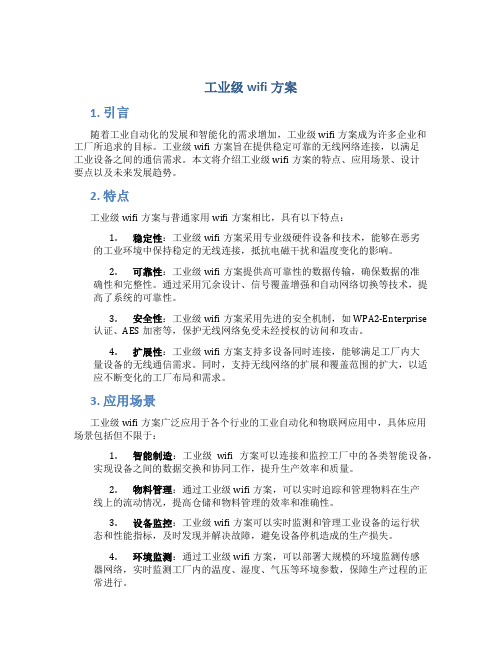
工业级wifi方案1. 引言随着工业自动化的发展和智能化的需求增加,工业级wifi方案成为许多企业和工厂所追求的目标。
工业级wifi方案旨在提供稳定可靠的无线网络连接,以满足工业设备之间的通信需求。
本文将介绍工业级wifi方案的特点、应用场景、设计要点以及未来发展趋势。
2. 特点工业级wifi方案与普通家用wifi方案相比,具有以下特点:1.稳定性:工业级wifi方案采用专业级硬件设备和技术,能够在恶劣的工业环境中保持稳定的无线连接,抵抗电磁干扰和温度变化的影响。
2.可靠性:工业级wifi方案提供高可靠性的数据传输,确保数据的准确性和完整性。
通过采用冗余设计、信号覆盖增强和自动网络切换等技术,提高了系统的可靠性。
3.安全性:工业级wifi方案采用先进的安全机制,如WPA2-Enterprise认证、AES加密等,保护无线网络免受未经授权的访问和攻击。
4.扩展性:工业级wifi方案支持多设备同时连接,能够满足工厂内大量设备的无线通信需求。
同时,支持无线网络的扩展和覆盖范围的扩大,以适应不断变化的工厂布局和需求。
3. 应用场景工业级wifi方案广泛应用于各个行业的工业自动化和物联网应用中,具体应用场景包括但不限于:1.智能制造:工业级wifi方案可以连接和监控工厂中的各类智能设备,实现设备之间的数据交换和协同工作,提升生产效率和质量。
2.物料管理:通过工业级wifi方案,可以实时追踪和管理物料在生产线上的流动情况,提高仓储和物料管理的效率和准确性。
3.设备监控:工业级wifi方案可以实时监测和管理工业设备的运行状态和性能指标,及时发现并解决故障,避免设备停机造成的生产损失。
4.环境监测:通过工业级wifi方案,可以部署大规模的环境监测传感器网络,实时监测工厂内的温度、湿度、气压等环境参数,保障生产过程的正常进行。
4. 设计要点在设计工业级wifi方案时,需要考虑以下要点:1.选用合适的硬件设备:选择符合工业标准的无线路由器、无线接入点和无线网卡等设备,能够承受恶劣的工业环境和高负载的数据传输。

工业级无线路由器的特点及应用范围一、简介工业级无线路由器F3827是一种物联网无线通信路由器,利用公用LTE-FDD网络为用户提供无线长距离数据传输功能。
工业级无线路由器采用高性能的工业级32位通信处理器和工业级无线模块,以嵌入式实时操作系统为软件支撑平台,同时提供RS232(或RS485/RS422)和以太网接口,可同时连接串口设备和以太网设备,实现数据透明传输和路由功能。
二、产品特点1、工业级应用设计·采用高性能工业级无线模块·采用高性能工业级32位通信处理器·四信工业级无线路由器F3827支持低功耗模式,包括休眠模式、定时上下线模式和定时开关机模式(仅特殊版本支持)·采用金属外壳,保护等级IP30。
金属外壳和系统安全隔离,特别适合于工控现场的应用·宽电源输入(DC5~36V)2、稳定可靠·WDT看门狗设计,保证系统稳定·采用完备的防掉线机制,保证数据终端永远在线·以太网接口内置1.5KV电磁隔离保护·RS232/RS485/RS422接口内置15KV ESD保护·SIM/UIM卡接口内置15KV ESD保护·电源接口内置反相保护和过压保护·天线接口防雷保护(可选)3、标准易用·提供标准RS232(或RS485/RS422)、以太网接口,可直接连接串口设备、以太网设备·智能型数据终端,上电即可进入数据传输状态·提供功能强大的中心管理软件,方便设备管理(可选)·使用方便,灵活,多种工作模式选择·方便的系统配置和维护接口(包括本地和远端WEB和CLI方式)4、功能强大·四信工业级无线路由器支持多种WAN连接方式,包括静态IP,DHCP,L2TP,PPTP,PPPOE,2G/3G/4G·支持无线蜂窝和有线WAN双链路智能切换备份功能(可选)·支持VPN client(PPTP,L2TP,OPENVPN,IPSEC和GRE)(注:仅VPN版支持)·支持VPN sever(PPTP,L2TP,OPENVPN,IPSEC和GRE)(注:仅VPN版支持)·支持远程管理,SYSLOG、SNMP、TELNET、SSHD,HTTPS等功能·支持本地和远程在线升级,导入导出配置文件·支持NTP,内置RTC·支持国内外多种DDNS·支持MAC地址克隆,PPPoE服务器·支持多种上下线触发模式,包括短信、电话振铃、串口数据、网络数据触发上下线模式·支持APN/VPDN·支持DHCP server及DHCP client,DHCP捆绑MAC地址,DDNS,防火墙,NAT,DMZ主机,QoS,流量统计,实时显示数据传输速率等功能·支持TCP/IP、UDP、FTP、HTTP等多种网络协议·支持SPI防火墙,VPN穿越,访问控制,URL过滤,等功能·定时开关机,定时上下线功能三、应用范围工业级无线路由器已广泛应用于物联网产业链中的M2M行业,如自助终端、智能电网、智能交通、智能家居、金融、移动POS终端、供应链自动化、工业自动化、智能建筑、消防、公共安全、环境保护、气象、数字化医疗、遥感勘测、军事、空间探索、农业、林业、水务、煤矿、石化等领域。

工业无线组网方案目录1. 工业无线组网方案概述1.1 无线组网技术的基本概念1.2 工业无线组网的优势2. 工业无线组网方案的主要应用2.1 生产线监控2.2 设备故障预警3. 工业无线组网方案的关键技术3.1 信号覆盖优化3.2 数据安全保障4. 工业无线组网方案的发展趋势4.1 5G技术在工业无线组网中的应用4.2 物联网的发展对工业无线组网的影响工业无线组网方案概述在工业生产中,无线组网技术可以帮助企业实现设备之间的智能互联,提高生产效率和质量。
工业无线组网方案利用无线通信技术,实现设备之间的数据传输和交互,从而实现远程监控和控制。
相较于传统有线连接,工业无线组网具有灵活性高、部署方便等优势。
工业无线组网方案的主要应用工业无线组网方案主要应用于生产线监控和设备故障预警。
通过无线传感器和通信设备的部署,可以实现对生产线各环节的实时监控,及时发现问题并进行调整。
同时,设备故障预警功能也可以帮助企业预防生产中可能出现的故障,提高生产效率和设备利用率。
工业无线组网方案的关键技术工业无线组网方案的关键技术包括信号覆盖优化和数据安全保障。
信号覆盖优化可以提高无线网络覆盖范围和稳定性,确保数据传输的稳定性和可靠性。
而数据安全保障则是确保企业生产数据在传输和存储过程中不受到泄露或篡改的保护措施。
工业无线组网方案的发展趋势未来,5G技术和物联网的发展将对工业无线组网方案产生深远影响。
5G技术的广泛应用将进一步提升工业无线组网的数据传输速度和稳定性,为工业生产带来更高效的智能化方案。
而物联网的发展也将促进工业无线组网方案与其他智能设备的互联互通,实现更智能的生产方式。
InHand IR300系列工业级路由器用户手册资料版本:V1.1—2022.08声明首先非常感谢您选择本公司产品!在使用前,请您仔细阅读本用户手册。
非本公司书面许可,任何单位和个人不得擅自摘抄、复制本书内容的部分或全部,并不得以任何形式传播。
由于不断更新,本公司不能承诺该资料与实际产品一致,同时也不承担由于实际技术参数与本资料不符所导致的任何争议,任何改动恕不提前通知。
本公司保留最终更改权和解释权。
版权所有©北京映翰通网络技术股份有限公司及其许可者版权所有,保留一切权利。
本手册图形界面约定技术支持联络信息北京映翰通网络技术股份有限公司(总部)地址:北京市朝阳区紫月路18号院3号楼5层电话:(8610)6439 1099 传真:(8610)8417 0089成都办事处电话:************地址:四川省成都市高新区府城大道西段399号,天府新谷10栋1406室广州办事处电话:************地址:广州市天河区棠东东路5号远洋新三板创意园B-130单元武汉办事处电话:************地址:湖北省武汉市洪山区珞瑜东路2号巴黎豪庭11栋2001室上海办事处电话:************地址:上海市普陀区顺义路18号1103室目录一、设备简介 (1)1.1概述 (1)1.2包装清单 (1)1.2.1 适用于IR300设备系列 (1)1.3面板介绍 (2)1.3.1 适用IR300设备系列 (2)1.4状态指示灯说明 (3)1.4.1 适用于IR300设备系列 (3)二、设备安装 (4)2.1安装设备 (4)2.2SIM/UIM卡安装 (5)2.3天线安装 (5)2.4保护地接地安装 (5)2.5供电电源安装 (5)2.6访问设备 (5)2.6.1自动获取IP 地址(推荐使用) (6)2.6.2设置静态IP 地址 (6)2.6.3取消代理服务器 (7)2.6.4 登录/退出Web设置页面 (7)三、基本配置 (8)3.1系统 (8)3.1.1 基本设置 (8)3.1.2 系统时间 (9)3.1.3 管理控制 (9)3.1.4 系统日志设置 (11)3.1.5 配置管理 (12)3.1.6 计划任务 (13)3.1.7 系统升级 (13)3.1.8 重启系统 (13)3.1.9 退出系统 (13)3.2网络 (13)3.2.1 Cellular (13)3.2.2 WAN/LAN切换 (16)3.2.3 LAN 端口 (18)3.2.4 WLAN模式切换 (19)3.2.5 WLAN客户端(AP模式) (19)3.2.6 WLAN客户端(STA模式) (20)3.2.7 链路备份 (20)3.2.8 VRRP (21)3.2.9 IP Passthrough (22)3.2.10 静态路由 (23)3.3服务 (23)3.3.1 DHCP服务 (24)3.3.2 域名服务器 (24)3.3.3 DNS转发 (25)3.3.4 动态域名 (26)3.3.5 设备远程管理平台 (27)3.3.6 SNMP(简单网络管理协议) (28)3.3.7 SNMP TRAP (28)3.3.8 I/O (29)3.3.9 DTU (29)3.3.10 短信 (31)3.3.11 流量管理 (31)3.3.12 告警设置 (32)3.3.13 用户体验计划 (32)3.4防火墙 (33)3.4.1 基本设置 (33)3.4.2 访问控制 (33)3.4.3 内容过滤 (34)3.4.4 端口映射 (34)3.4.5 虚拟IP映射 (35)3.4.6 DMZ设置 (36)3.4.7 MAC-IP绑定 (36)3.4.8 NAT (36)3.5带宽管理 (37)3.5.1 IP限速 (37)3.6VPN设置 (38)3.6.1 IPSec基本参数 (39)3.6.2 IPSec隧道配置 (40)3.6.3 GRE隧道配置 (42)3.6.4 L2TP客户端配置 (43)3.6.5 PPTP客户端配置 (45)3.6.6 OpenVPN配置 (46)3.6.7 OpenVPN高级配置 (47)3.6.8 证书管理 (48)3.7工具 (49)3.7.1 PING探测 (49)3.7.2 路由探测 (50)3.7.3 网速测试 (50)3.8行业应用 (50)3.8.1 Smart ATM (50)3.8.2 Status Report (51)3.8.3 Smart-EMS (52)3.9状态 (53)3.9.1 系统状态 (53)3.9.2 Modem状态 (53)3.9.3 流量状态 (53)3.9.4 告警状态 (53)3.9.5 WLAN状态 (53)3.9.6 网络连接 (54)3.9.7 设备管理平台 (54)3.9.8 路由状态 (54)3.9.9 设备列表 (54)3.9.10 系统日志 (54)附录A 故障处理 (55)附录B 命令行指令说明 (56)一、设备简介1.1 概述IR300系列产品,是集3G/4G网络、虚拟专用网等技术于一体的物联网无线路由器产品。
基于工业控制无线联网处理方案工业级无线路由器现在是智能时代, 为了处理环境恶劣, 高温、潮湿、振动、电网干扰严重, 尤其是存在电磁和无线电干扰环境中, 要长时间、连续、可靠、完整地传送数据, 就需要对线路进行电磁屏蔽和物理保护; 在有工业环境中, 如运动或旋转设备中, 走线十分不方便等这些问题, 才茂CM580-21F 3G/4G无线工业路由器利用传输技术替换工业控制现场有线电缆进行测控处理方案, 为恶劣坏境数据传输中存在困扰提供了处理之道, 本方案使用互联网服务器经过无线方法对工业现场进行远程控制, 不受距离和组网限制。
本方案中整个系统由用户设备、才茂CM580-21F 3G/4G工业路由、服务器三大关键部分组成, 以下图所表示。
服务器经过Internet网络, 3G/4G公共移动网络与CM580-21F 3G/4G工业路由建立连接, 经过无线路由器串口(RS-232/485/422)直接与位于各个工业现场PLC相接, 以实现对PLC远程控制。
CM580-21F工业级无线路由器, 是厦门才茂通信科技有限企业基于3G/4G网络需求研发性能优异无线通信产品。
采取宽电压输入, 防浪涌电流等工业标准设计, 支持多个网络协议, 可实现用户设备到数据中心远程透明数据通信。
接收定制化开发需求。
(1)宽电压电流输入: DC6 ~~~35V/3A; 超高压自动断电保护;(2)防浪涌保护, 防电源反接保护; ESD防静电保护;(3)硬件看门狗防死机设计, 确保设备稳定可靠运行;(4)联网断线自动检测功效;(5)定时自动重启功效;(6)串口透传功效, 经过串口能够进入命令控制模式, 控制路由器及隶属设备;(7)短信控制功效, 能够控制设备联网、断网、重启等, 并能实时取得状态信息。
(8)支持Socket服务器和用户端模式;(9)支持多个DDNS动态域名服务;(10)站点控制、端口映射、DMZ主机等功效(11)支持VPN,APN,VPDN,PPTP,L2TP(12)稳定性: 7x二十四小时;更多资讯, 欢迎随时拨打才茂通信电话, 也能够登录厦门才茂通信官网取得帮助。
无线蜂窝ROUTER组网应用
一、前言
工业无线蜂窝路由器,从网络带宽上分主要分为2.5G路由器、2.75G路由器、3G路由器;从网络上分可以分为GPRS、CDMA、EDGE、WCDMA、TD-SCDMA、EVDO路由器。
只要运营商网络覆盖得到的地方都可以应用,而对于终端的要求,主要是通讯接口是以太网或RS232接口的普通PC、工控机、单片机系统、和其他嵌入式系统。
目前产品主要应用在电力、工业、环保、水文、水利、防灾预警、金融、零售、交通、市政等行业。
可实现交通卡口抓拍、交通视频监控、无线车载视频监控、油井视频监控、电力传输变电站视频监控、坝体抓拍和视频监控、彩票机、自动售票机、POS机、ATM机等组网传输。
二、使用场景
1.终端设备为以太网接口,现场环境比较复杂,布线不方便,需要实现数
据远程传输和监控的场合;
2.终端设备为以太网接口,临时增设的现场,需快熟实现组网的场合;
3.终端设备为以太网接口,需实现移动中的组网传输的场合;
4.现场急需要用到以太网接口,又需要用到串口通讯的场合;
三、终端设备要求
1.工作原理
无线蜂窝路由器与终端设备连接一般使用以太网接口连接,只要把SIM/UIM卡插入到路由器的卡槽中,给无线蜂窝路由器上电,无线蜂窝路由器就会自动连接到无线网络,此时终端设备就可以通过无线蜂窝路由器上网,实现浏览网页、观看视频、传输数据等终端所需的网络服务。
同时无线蜂窝路由器还支持APN(VPDN)、NAT、DMZ、STATIC ROUTE、FILTER、和各种VPN组网方式(PPTP、L2TP、IPSEC、GRE),并支持WIFI组建WLAN、GPS定位、双网冗余备份等功能。
具体型号差
2.终端设备要求
无线蜂窝路由器对终端的需求很简单,只要是带以太网接口的网络设
备、普通PC机和其他嵌入式应用系统等都可以使用。
而此时路由器仅是提供网络接入,其他服务都由终端自行完成。
3.网络选择
无线蜂窝网络,主要指的是移动、联通、电信所提供的GPRS、CDMA、TD-SCDMA、CDMA2000、WCDMA等。
就目国内的情况来看,三大运营商各自运营一个3G网络,详细参数见下表(以下参数仅供参考):
四、组网拓扑分析介绍
1.公司个人上网应用
普通电脑或笔记本电脑等带以太网接口的设备,通过以太网线与路由器的以太网接口(RJ45)连接,简单配置电脑的以太网参数(本地连接参数,主要是IP、掩码、网关、DNS服务器)后,待路由器拨上网络(ONLINE
灯亮),用户就可以访问Internet资源,实现浏览网页、观看网络视频、收发电子邮件、网络聊天等应用。
2.虚拟局域网组建
VPN的英文全称是“Virtual Private Network”,翻译过来就是“虚拟专用网络”。
顾名思义,虚拟专用网络可以把它理解成是虚拟出来的企业内部专线,同时也可用于对网路传输安全性要求较高的场合。
目前主要有PPTP、L2TP、IPSEC、GRE等。
虚拟局域网络在无线应用中,可以解决无线网络IP不是公网IP,各无线IP之间不能互访等问题。
1) 简单VPN网络
普通VPN组网应用可以直接用PPTP、L2TP两种来实现,此种组网方式的有点是,配置组网简单,普通技术人员就可以自己搭建网络环境。
a)WINDOWS操作系统作VPN服务器
使用普通PC机加WINDOWS操作系统可以很方便的搭建自己的VPN网络,其中XP系列只支持一个客户端连接,若采用2003系统则可实现多VPN客户端。
以上拓扑主要展示了,无线路由器与PC平台实现VPN组网。
b)硬件防火墙或路由器做VPN服务器
我司无线蜂窝路由器也支持跟HUAWEI、CISCO、ZTE、D-LINK、TP-LINK、JUNIPER、NETGEAR等带VPN功能的硬件网关路由实现VPN组网。
c)GRE
GRE实现VPN网络组网,可实现VPN设备的子网间的互相通讯,下面拓扑主要描述了192.168.1.0和192.168.2.0两个网段间通过隧道虚拟局域网组建,最终192.168.1.0和192.168.2.0两个网段间的设备可以直接访问。
d)Ipsec
IPSEC主要起到子网保护,隧道加密,实现更安全的通讯。
下面拓扑主要描述了192.168.1.0和192.168.2.0两个网段间通过IPSEC加密隧道实现虚拟局域网组建,最终192.168.1.0和192.168.2.0两个网段间的
设备可以直接访问。
2)中大型VPN网络
普通大型的VPN网络,可以使用PPTP/L2TP方式实现。
下面拓扑
主要简单的介绍了192.168.1.0—192.168.N.0等N个不同网段,通过隧
道+静态路由的方式实现大型虚拟局域网的组建。
3.架设服务器网络
4.带GPS定位的组网应用
一些特殊场合需要实现GPS定位和其他数据传输的场合,可以我司使用带GPS定位的路由器,路由器除了提供网络接入外,还会把GPS信息发送到客户的服务器上,实现定位和数据传输。
以下主要演示了车载视频加GPS定位的简单组网。
5.冗余备份组网应用
双网冗余备份,主要作用是在一种网络出现故障时,路由器自动切换到另一种网络,从而达到提高通讯的稳定性的作用。
1) 有线和无线双备份
F4X33系列产品可支持无线移动网络接入,和普通PPPOE方式或静态IP接入方式连接网络,并支持自动冗余备份功能。
2) 联通WCDMA与电信CDMA2000双备份
F3933系列产品可支持无线移动网络接入,和普通PPPOE方式或静态IP接入方式连接网络,并支持自动冗余备份功能。
3)无线蜂窝网络与WIFI热点AP接入双备份
无线蜂窝网络、有线、无线热点间互相冗余备份,是在有有线接入的时候优先选择有线方式作为网络接入,如果没有有线故障,可自动检测无线蜂窝网络和无线城市热点,然后进行切换,从而实现上网备份的功能。
五、应用举例
1.视频传输应用组网
链接至视频传输方案网页
2.智能交通应用组网
链接至智能交通方案网页
3.油井应用组网
链接至油田。