锐捷网络的无线控制器设备
- 格式:ppt
- 大小:1.61 MB
- 文档页数:3

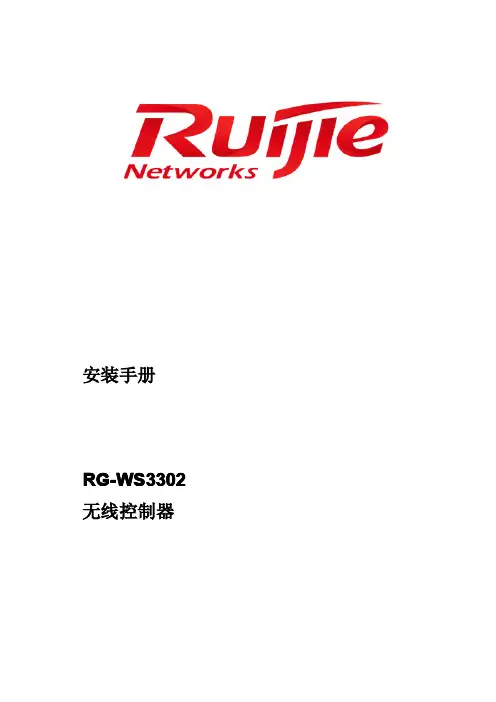
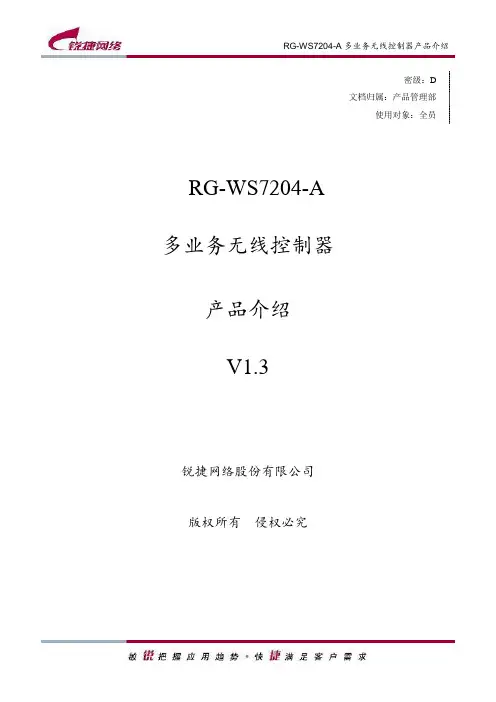
密级:D文档归属:产品管理部使用对象:全员RG-WS7204-A多业务无线控制器产品介绍V1.3锐捷网络股份有限公司版权所有侵权必究修订记录修订日期修订版本修订章节修订描述作者2019/1/29 V1.0 第一版本2019/5/5 V1.2 修订订购信息以及产品概述部分修订转发模式描述范健萍/刘声有2019/6/24 V1.3 修订技术参数1、修订802.11性能描述2、修订内置Portal最大支持用户数描述郑臻前言本文档介绍了RG-WS7204-A多业务无线控制器的产品图片、定位、特性、技术参数、典型应用和订购信息等内容,用于市场宣传产品。
本文档可直接用于市场推广部印刷产品彩页。
☺如果您在阅读中产生疑问,请与文档维护人联系。
目录1产品图片 (1)2产品概述 (2)3产品特性 (3)4技术参数 (8)5订购信息 (12)1 产品图片1图1-1RG-WS7204-A2 产品概述2RG-WS7204-A多业务无线控制器是锐捷网络推出的面向下一代高速无线网络的无线控制器产品。
可部署在任何2层或3层网络结构中,无需改动任何网络架构和硬件设备,从而提供无缝的安全无线网络控制。
RG-WS7204-A默认支持64个(A系列面板128个)无线接入点的管理,集中转发模式下,通过License 的升级,最大可支持128个(A系列面板256个)AP的管理;本地转发模式下,通过License的升级,最大可支持800个(A系列面板1600个)AP的管理。
RG-WS7204-A可针对无线网络实施强大的集中式可视化的管理和控制,显著简化原本实施困难、部署复杂的无线网络。
通过与锐捷网络有线无线统一集中管理平台RG-SNC以及无线接入点的配合,灵活地控制无线接入点的配置,优化射频覆盖效果和性能,同时还可实现集群化管理,将网络中的设备部署工作量降低。
RG-WS7204-A产品采用增强的安全和集群技术,通过基于身份的组网来提供网络服务。
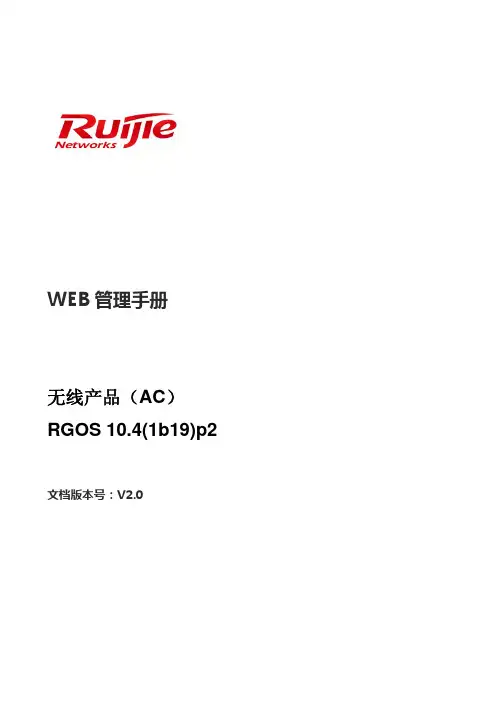

Ruijie RG-WS6008 Series Wireless Controllers Hardware Installation and Reference Guide V1.0·Copyright statementRuijie Networks©2019Ruijie Networks reserves all copyrights of this document. Any reproduction, excerption, backup, modification,transmission, translation or commercial use of this document or any portion of this document, in any form or by any means,without the prior written consent of Ruijie Networks is prohibited.Exemption statementThis document is provided “as is”. The contents of this document are subject to change without any notice. Please obtainthe latest information through the Ruijie Networks website. Ruijie Networks endeavors to ensure content accuracy and willnot shoulder any responsibility for losses and damages caused due to content omissions, inaccuracies or errors.PrefaceThank you for using our products. This manual will guide you through the installation of the wireless controller.ScopeIt is intended for the users who have some experience in installing and maintaining network hardware. At the same time, it is assumed that the users are already familiar with the related terms and concepts.Obtaining Technical Assistance●Ruijie Networks Website: https:///●Technical Support Website: https:///support●Case Portal: https://●Community: https://●Technical Support Email: *****************************●Skype: *****************************Related DocumentsDocumentation ConventionsThe symbols used in this document are described as below:This symbol brings your attention to some helpful suggestions and references.This symbol means that you must be extremely careful not to do some things that may damage the device orcause data loss.1Product OverviewThe RG-WS6008 wireless LAN controller is introduced by Ruijie Networks to provide powerful access control capability for medium-large-sized wireless networks.1.1RG-WS6008Table 1-1 Technical Specifications of RG-WS6008The system may not support all USB disks. It is recommended to use the Kingston USB disk and set the file system format to FAT32.Avoid vibration and concussion when moving the wireless controller.RG-WS6008 wireless controller is a class A product. In a domestic environment, this product may cause radio interference, in which case the user may be required to take adequate measures.Product ImageFigure 1-1 Front Panel of RG-WS6008Figure 1-2 Rear Panel of RG-WS6008LED Indicators2Preparation for Installation2.1PrecautionsThe wireless controller acts as a network repeater and its working affects the normal operation of the whole network.T he following suggestions are advised for the installation and use of RG-WS6008:●Do not place the wireless controller in a damp/wet location. Do not let any liquid enter the chassis.●Keep the wireless controller far away from the heat source.●Ensure that the wireless controller is properly grounded.●Wear an anti-static wrist strap during installation and maintenance.●Do not wear loose clothes to avoid hooking any parts. Before operation, tighten your band, shawl, and sleeves.●Put the tools and parts away from where people walk by.●Use UPS to prevent power failure and other interferences.●If the clock is not accurate, check whether the clock has been configured. If not, the inaccuracy is likely to occur. Ifthe clock has been configured, the inaccuracy may be caused by the battery running out of power. In general, the button battery lasts about 10 years.Misuse of battery may cause damage to the device or hurt to people. Do not replace battery by yourself. Instead, contact Ruijie Service Center for the replacement of battery.This device is an A-class product. It may cause radio interference in living environment, which may require you to take anti-interference measures.Keep the device within the restricted-access area.The device should be installed by professionals or technicians.2.2Preparing Installation SiteRG-WS6008 is for indoor use only. To ensure its normal operation and prolong its life span, the installation site should meet the following requirement:2.2.1Temperature and Humidity RequirementsTo ensure normal operation and service life of the device, maintain appropriate temperature and humidity levels in your equipment room. See Table 2-1. Improper room temperature and humidity can cause damages to the device. High relative humidity may affect insulation materials, resulting in poor insulation and even electrical leakage, and sometimes may lead to change of mechanical properties of materials and corrosion of metal parts. Low relative humidity may dry and shrink insulation sheets and cause static electricity that can damage the circuitry inside the device. High temperature greatly reduces reliability of the device and shortens its service life.Table 2-1 Required Temperature and Humidity for the RG-WS6008The ambient temperature and humidity are measured at a point 1.5 meters (4.9 feet) above the ground and 0.4 meters (1.3 feet) before the device when there is no protective board in the front or back of the rack.The short-term working condition refers to a period no longer than consecutive 48 hours or accumulated 15 days a year.The extreme working condition refers to the temperature and humidity of the machine room where the air conditioner fails for no more than five hours.2.2.2Cleanness RequirementsDust poses a serious threat to device operation. Dust that falls onto the surface of the device can be absorbed onto metal contact points by static electricity, resulting in poor contact. Electrostatic absorption of dust occurs more easily when the relative humidity is low, which may shorten the service life of the device and cause communication failures. Table 2-2 shows the maximum concentration and diameter of dust allowed in the equipment room.Table 2-2Besides, the contents of salts, acids and sulfides in the air are also strictly limited for the equipment room. These substances can accelerate metal corrosion and the aging of some parts. Table 2-3 describes the limit of some hazardous gases such as SO2, H2S, NO2 and Cl2 in the equipment room.Table 2-32.2.3Static Discharge Damage PreventionAlthough much has been done in RG-WS6008 to prevent static electricity, great damage may be caused to the circuitry when the static electricity exceeds a certain limit. Electrostatic induction may come from the following sources:●External electric field produced by the high-voltage supply cable, lightning, etc;●Internal systems such as the indoor floor and the entire structure.To prevent damage from static electricity, you must pay attention to the following:●Properly ground the equipment.●Take dust prevention measures in the room.●Maintain an appropriate humidity and temperature.●Always wear an anti-static wrist strap when you touch any circuit board.●Place the circuit board on an anti-static workbench or in an anti-static shielding bag.●Try to hold a circuit board by its edges. Do not touch any components or the PCB.2.2.4Anti-Interference RequirementsThe wireless controller is susceptible to external interference such as electromagnetic wave and current. Note that:●Provide the power system with effective anti-interference measures.●It is recommended that the wireless controller be installed far away from the grounding device.●Keep the wireless controller away from high-power radio stations, radar stations, and high-frequency high-currentdevices.●Use EMI shielding when necessary.2.2.5Installation Site RequirementsTo install the wireless controller whether in the cabinet or on the workbench, pay attention to the following items:●Ensure that enough space is reserved around the air inlet and exhaust vents for ventilation and heat dissipation. It isrecommended that the wireless controller be installed in a standard 19-inch cabinet. Otherwise, use a clean platform as a workbench. It is recommended to equip the installation site with an air conditioner if it is hot.●Ensure that the cabinet or the workbench is provided with proper ventilation and heat dissipation system.●Ensure that the cabinet or the workbench is sound enough to bear the weight of the wireless controller and itsaccessories.●Ensure that the cabinet or the workbench is properly grounded.2.3Installation Tools3Installing Wireless Controller3.1Installation FlowchartPlease follow the following procedure to install the wireless controller to ensure the smooth installation and avoid any damage to the device.3.2Mounting Wireless ControllerNow the wireless controller is ready for installation. Mount it to either of these two places.● A cabinet● A workbench3.2.1Mounting RG-WS6008 in CabinetRG-WS6008 is designed according to the specification of 19-inch standard cabinet. Use the supplied mounting accessory for installation.3.2.2Mounting RG-WS6008 on WorkbenchIn the absence of a 19-inch standard cabinet, install the wireless controller on a clean workbench. During the operation, pay attention to the following items:●The workbench is firm and well-grounded.●The supplied plastic cushion is stuck to the small hole at the bottom of the wireless controller and a 10 cm clearanceis reserved for dissipation.●No weight is placed on the top of the wireless controller.3.3Installing Power CableRG-WS6008 supports AC (100 VAC to 240 VAC; 50/60 Hz). Make sure that your power supply meets the requirement.See Chapter 1for details about the power module.RG-WS6008 uses three-wire power cable. It is recommended to use single-phase three-wire power socket or multi-functional microcomputer socket with neutral-point connector. The neutral-point needs to be grounded safely. Check whether the power supply in your building is grounded properly.Follow the following steps to install the power cable:1.Connect one end of the supplied power cable to the socket on the rear panel of the device and another to the ACpower socket.2.Check the power indicator on the front panel is on. If it is, it means that the power cable is correctly connected.3.4EMS & Secure GroundingThe ground required for EMC design includes shielding ground, filter ground, noise and interference suppression, and level reference. All the above constitute the comprehensive grounding requirements. The grounding resistance should be smaller than 1Ω. The RG-WS6008 wireless controller has a grounding pole on the rear panel, as shown in Figure 3-1. Figure 3-1 RG-WS6008 Grounding3.5Connecting ConsoleRG-WS6008 supplies an EIA/TIA-232 configuration console for local configuration. If you configure RG-WS6008 through Web, skip this part.Table 3-2 Console AttributesConnect one end of the supplied configuration cable to the console port of the wireless controller, and the other end to the DB-9 male serial adapter of the microcomputer.3.6VerificationWhen you have installed the wireless controller, before powering on it, pay attention to the following items:●If the wireless controller is stalled in a cabinet, check the mounting brackets of the cabinet and wireless controller arefirm. If the wireless controller is installed on the workbench, check there is enough room around the wireless controller for heat dissipation and the workbench is firm.●Check the power supply meets the requirements.●Check the grounding cable is correctly connected.●Check the wireless controller is connected correctly to other devices such as the configuration terminal.4Configuration Guide4.1Setting up Configuration EnvironmentWhen you use the wireless controller for the very first time, you will need to configure it through a console port as follows:●As shown in the following figure, connect the serial port of a character terminal or microcomputer to the console portthrough an RS232 cable.●Set the communication parameters of the terminal. For a microcomputer, you will need to run a terminal emulationprogram like Windows operating system’s Hyperterm. Take Hyperterm for example.Run Hyperterm and create a connection.Select the serial port to be connected with the console port of the wireless controller, as shown in figure 4-2.Set communication parameters as follows: baud rate to 9600, data bit to 8, stop bit to 1, parity to No, flow control to No, as shown in figure 4-3.Go to File->Property->Settings and set terminal emulation type to VT100.Figure 4-1 Creating ConnectionFigure 4-2 Selecting Serial Port to be Connected with Console Port.Figure 4-3 Setting Communication Parameters for Serial Port.After building the configuration environment, you may power on the wireless controller 4.2Powering on Wireless Controller4.2.1Verification Before Power-onBefore powering on the wireless controller, please check the following items:●If the power cable and the grounding cable are connected correctly.●If the power supply voltage meets the requirement.●If the configuration cable is connected correctly, the microcomputer or terminal is turned on, and the setting iscomplete.Before powering on the wireless controller, check the position of the power switch so that you may cut power supply in time in case of accident.4.2.2Power-on●Turn on the power supply.●Turn the power switch of the wireless controller to the on position.4.2.3Verification After Power-onAfter powering on the wireless controller, please check the following items:●If the ventilation system is functional.When the wireless controller is powered on, you will hear the fan working. Put your hand near the air inlet and exhaust vents, you will feel the air flowing.●If the indicators on the front panel of the wireless controller are in the proper state.See LED Indicators in Chapter 1.●If the configuration terminal displays information as expected.When the wireless controller is powered on, information on the software self-decompression will appear on the terminal display.4.2.4Startup ProcessWhen the wireless controller is started for the first time, the following information appears:***********************************************Boot 1.2.0-00346-g2d7093f (Build time: Mar 27 2014 - 16:04:49)DRAM: 2 GiBNAND: 512 MiBFlash: 8 MiBSETMAC: Setmac operation was performed at 2014-04-22 10:38:33 (version: 11.0)Press Ctrl+C to enter Boot MenuBootloader: Done loading app on coremask: 0xffffffff[ 0.000000] Linux version 2.6.32.13-Cavium-Octeon (ngcf@ngcf75) (gcc version 4.3.3 (Cavium Networks Version: 2_0_0 build 95) ) #1 SMP Thu May 8 04:34:42 CST 2014[ 0.000000] CVMSEG size: 2 cache lines (256 bytes)[ 0.000000] Cavium Inc. SDK-2.3[ 0.000000] bootconsole [early0] enabled[ 0.000000] CPU revision is: 000d910a (Cavium Octeon II)[ 0.000000] Checking for the multiply/shift bug... no.[ 0.000000] Checking for the daddiu bug... no.[ 0.000000] Determined physical RAM map:[ 0.000000] memory: 000000000003f000 @ 0000000000dd1000 (usable after init)[ 0.000000] memory: 000000000f000000 @ 0000000000f00000 (usable)[ 0.000000] memory: 00000000d0000000 @ 0000000020000000 (usable)[ 0.000000] memory: 000000000ffff000 @ 00000000f0001000 (usable)[ 0.000000] memory: 000000030efff000 @ 0000000100001000 (usable)mount: Mounting /dev/sda1 on /var/storage failed: No such device or addressStarting rg_lowmem_killer... [ OK ]……Starting snooping.elf... [ OK ]Starting postgresql server.../mnt/sata0/pgsql/bin/postgres not found... [ OK ]Starting rg-mtdoops-cli... [ OK ]Starting sntp.elf... [ OK ]Press RETURN to get started*May 15 11:08:01: %CAPWAP-4-NO_IP_ADDR: Please config the IP address for capwap.Now the wireless controller is ready for configuration.Such information may vary with hardware configuration or software version.When using the wireless controller for the first time, it is recommended to set basic parameters during configuration.4.3Configuring Wireless ControllerSee RG-WLAN Series Access Controller RGOS Command Reference and RG-WLAN Series Access Controller RGOS Configuration Guide for configuration details.5Troubleshooting5.1Power TroubleshootingYou may use the power indicator on the front panel to decide if the power supply system is operating normally. For description of indicators, see Chapter 1. If a fault occurs, check the following items:●If RG-WS6008 power switch is in the on position.●If the power supply is turned on.●If the power cord is connected correctly.●If the power supply meets the requirements.Never attempt hot swapping of the power cord. If the steps above did not solve your problem, contact your local distributor or technical support personnel.5.2System TroubleshootingIf the system is operational, relevant information is displayed on the terminal as described in chapter 4. Otherwise, nothing or gibberish is displayed. If nothing is displayed, please check the following items:●Verify whether the system power supply is operational.●Verify whether the cable is connected to the console port correctly.If there is still nothing displayed, it may be due to improper cable connection or incorrect parameter settings. Please change the parameter settings.If gibberish is displayed, it may be caused by incorrect parameter settings. Please check the following parameters:●Baud rate: 9600●Data bit: 8●Parity check: None●Stop bit: 1●Flow control: None●Terminal emulation: VT100If the console port parameters are changed, it may cause no display on the terminal.。
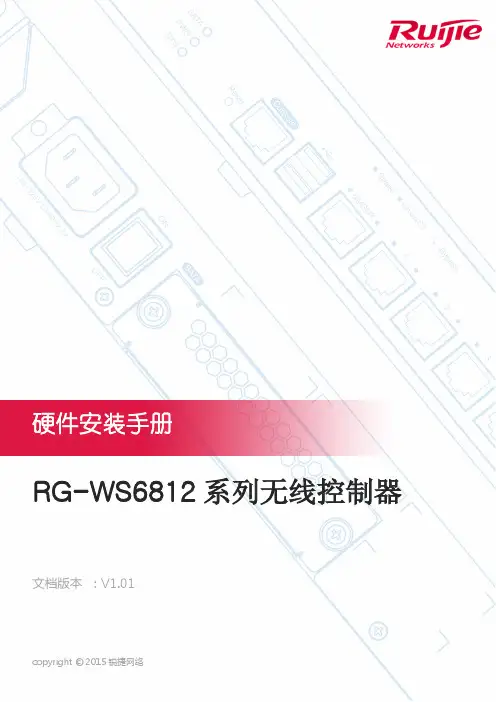
RG-WS6812系列无线控制器文档版本:V1.01版权声明copyright © 2015锐捷网络保留对本文档及本声明的一切权利。
未得到锐捷网络的书面许可,任何单位和个人不得以任何方式或形式对本文档的部分内容或全部进行复制、摘录、备份、修改、传播、翻译成其他语言、将其全部或部分用于商业用途。
以上均为锐捷网络的商标。
本文档提及的其他所有商标或注册商标,由各自的所有人拥有。
免责声明您所购买的产品、服务或特性等应受商业合同和条款的约束,本文档中描述的全部或部分产品、服务或特性可能不在您的购买或使用范围之内。
除非合同另有约定,锐捷网络对本文档内容不做任何明示或默示的声明或保证。
由于产品版本升级或其他原因,本文档内容会不定期进行更新。
锐捷网络保留在没有任何通知或者提示的情况下对文档内容进行修改的权利。
本手册仅作为使用指导。
锐捷网络在编写本手册时已尽力保证其内容准确可靠,但并不确保手册内容完全没有错误或遗漏,本手册中的所有信息也不构成任何明示或暗示的担保。
前言感谢您使用锐捷网络产品,本手册为您提供了详细的硬件安装指南。
使用范围本手册主要介绍了产品在功能上和物理上的一些特性,提供了安装步骤、故障排除、技术规格,以及电缆和连接器的规格和使用准则。
适用于想对上述内容进行了解且在安装和维护网络硬件方面具有一定经验的用户。
同时假定该款产品的用户熟知相关术语和概念。
技术支持⏹锐捷网络官方网站:/⏹锐捷网络在线客服:⏹锐捷网络官方网站服务与支持版块:/service.aspx⏹7×24小时技术服务热线:4008-111-000⏹锐捷网络技术论坛:⏹常见问题搜索:/service/know.aspx⏹锐捷网络技术支持与反馈信箱:4008111000@文档格式约定本书采用各种醒目标志来表示在操作过程中应该特别注意的地方,这些标志的意义如下:注意、警告、提醒操作中应注意的事项。
说明、提示、窍门、对操作内容的描述进行必要的补充☑对于产品的支持情况进行必要的补充。
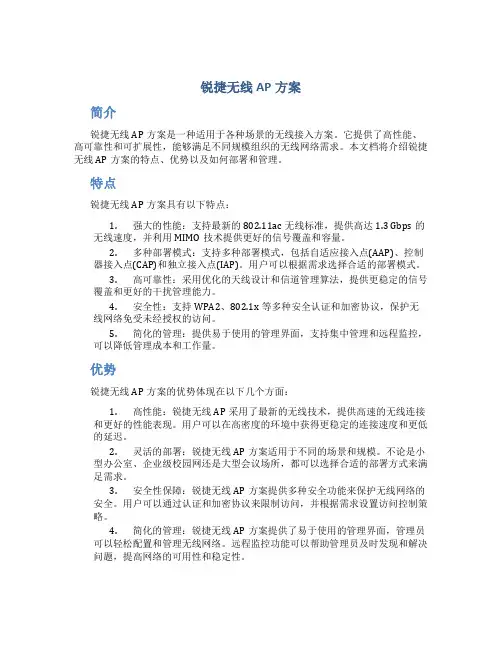
锐捷无线AP方案简介锐捷无线AP方案是一种适用于各种场景的无线接入方案。
它提供了高性能、高可靠性和可扩展性,能够满足不同规模组织的无线网络需求。
本文档将介绍锐捷无线AP方案的特点、优势以及如何部署和管理。
特点锐捷无线AP方案具有以下特点:1.强大的性能:支持最新的802.11ac无线标准,提供高达1.3 Gbps的无线速度,并利用MIMO技术提供更好的信号覆盖和容量。
2.多种部署模式:支持多种部署模式,包括自适应接入点(AAP)、控制器接入点(CAP)和独立接入点(IAP)。
用户可以根据需求选择合适的部署模式。
3.高可靠性:采用优化的天线设计和信道管理算法,提供更稳定的信号覆盖和更好的干扰管理能力。
4.安全性:支持WPA2、802.1x等多种安全认证和加密协议,保护无线网络免受未经授权的访问。
5.简化的管理:提供易于使用的管理界面,支持集中管理和远程监控,可以降低管理成本和工作量。
优势锐捷无线AP方案的优势体现在以下几个方面:1.高性能:锐捷无线AP采用了最新的无线技术,提供高速的无线连接和更好的性能表现。
用户可以在高密度的环境中获得更稳定的连接速度和更低的延迟。
2.灵活的部署:锐捷无线AP方案适用于不同的场景和规模。
不论是小型办公室、企业级校园网还是大型会议场所,都可以选择合适的部署方式来满足需求。
3.安全性保障:锐捷无线AP方案提供多种安全功能来保护无线网络的安全。
用户可以通过认证和加密协议来限制访问,并根据需求设置访问控制策略。
4.简化的管理:锐捷无线AP方案提供了易于使用的管理界面,管理员可以轻松配置和管理无线网络。
远程监控功能可以帮助管理员及时发现和解决问题,提高网络的可用性和稳定性。
5.可扩展性:锐捷无线AP方案支持无线控制器的集中管理,可以实现对大规模无线网络的统一管理和配置。
同时,锐捷无线AP方案还支持灵活的分组策略和用户认证模式,方便用户根据需求进行扩展和调整。
部署和管理锐捷无线AP方案的部署和管理非常简化:1.部署:用户可以根据需要选择合适的无线AP部署模式。

RG-WS6008高性能无线控制器锐捷网络股份有限公司了解更多产品信息,欢迎登陆,咨询电话:400-620-8818。
产品概述RG-WS6008高性能无线控制器是锐捷网络推出的面向下一代高速无线网络的无线控制器产品。
可突破三层网络保持与AP的通信,部署在任何2层或3层网络结构中,无需改动任何网络架构和硬件设备,从而提供无缝的安全无线网络控制。
RG-WS6008起始支持32个无线接入点的管理,通过license 的升级,最大可支持224个AP的管理。
RG-WS6008可针对无线网络实施强大的集中式可视化的管理和控制,显著简化原本实施困难、部署复杂的无线网络。
通过与锐捷网络有线无线统一集中管理平台RG-SNC以及无线接入点的配合,灵活地控制无线接入点的配置,优化射频覆盖效果和性能,同时还可实现集群化管理,将网络中的设备部署工作量将至最低。
RG-WS6008产品采用增强的安全和集群技术,通过基于身份的组网来提供网络服务。
集群中的多台无线控制器可共享用户数据库,实现无线用户在跨越整个网络不同区域的过程中无缝的漫游,彻底满足移动漫游中的安全性和会话完整性,充分满足Wi-Fi语音通信的数据交互和语音流畅。
产品特性高智能的无线体验终端智能识别RG-WS6008内置Portal服务器,能根据终端特点,智能识别终端类型,自适应弹出不同大小、页面格局的Portal认证页面。
终端智能识别技术免去了用户多次拖动,调整屏幕的操作,为用户提供更加智能的无线体验,并且全面支持苹果iOS、安卓和windows等主流智能终端操作系统。
终端公平访问RG-WS6008协同锐捷无线接入点为802.11g、802.11n、802.11ac等不同类型的终端提供相同的访问时间,极大的解决了因终端无线网卡老旧或终端离AP较远而导致用户无线上网延时大、速度慢、AP整机性能低下的问题,有效的提升了低速终端的性能,保证用户无论使用何种类型的终端,都将在相同的位置上获得同样良好的无线上网体验。
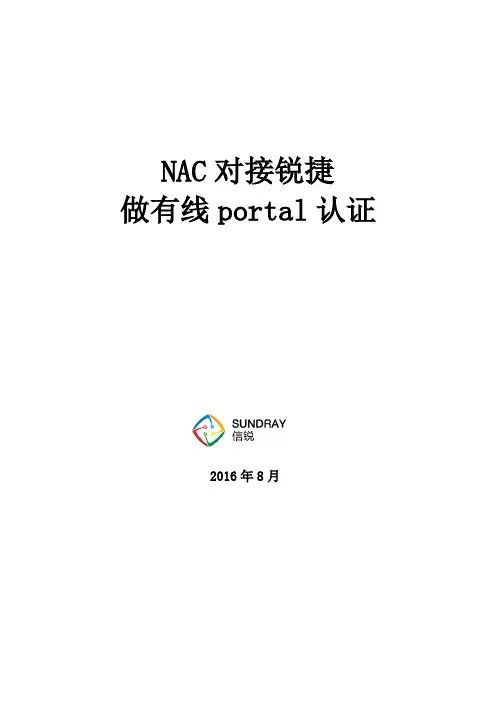
NAC对接锐捷做有线portal认证2016年8月锐捷对接Portal 服务器一、项目背景:目前客户网络已经搭建了一套锐捷的无线系统(包括控制器和AP ),现在客户想使用我们的控制器当Portal 服务器实现锐捷无线网络用户的微信认证;咱们目前最新版本的控制器做portal 服务器对接锐捷设备还在完善,可以采用有线认证的方式将底下的无线用户当作有线用户统一完成对接。
二、客户网络拓扑1、锐捷无线控制器数据转发模式为集中转发,AP 和锐捷控制器跨三层部署。
2、核心交换机上vlan2096网关为10.60.16.1/20,vlan4094网关为10.0.111.1/29且此网段能够访问互联网;Vlan2096:10.60.16.1/20Vlan4094:10.0.111.1/29无线用户vlan209610.60.16.0/20TrunkTrunk信锐锐捷三、测试部署网络拓扑说明1、因为锐捷无线控制器的数据转发模式为集中转发,所以我们可以将控制器串联在核心与锐捷无线控制器之间,端口属性均设置为trunk。
2、创建vlan4094,并配置正确的路由,dns,使控制器能够与外网正常通信。
3、在有线配置--有线认证--接口区域中启用区域1,并配置认证接口为eth1,eth2,vlanif4094,认证vlan为4094。
4、在认证授权--portal服务--服务器参数中启用内置portal服务,并在web认证策略中配置好微信认证的认证策略。
5、最后在有线配置--有线认证--认证策略中新增一个有线侧认证策略,适用范围就是无线用户所处的整个网段,仅仅对这个网段的用户做认证。
在认证类型要选好当前的网络环境,比如本案例是认证用户与认证接口跨越三层网络,终端使用dhcp自动获取IP。
整体配置过程都比较简单。
现场经过测试,这样锐捷的所有无线终端都可以正常通过我司控制器进行微信认证。
四、问题分析最后在测试过程当中出现一些问题也稍微分享一下。
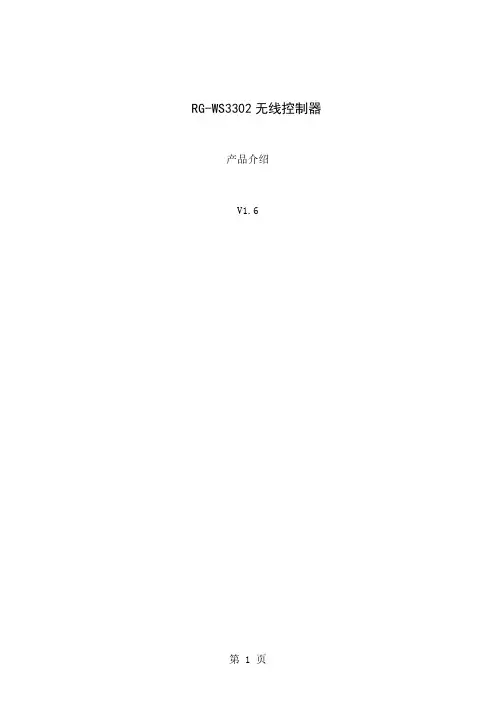
RG-WS3302无线控制器产品介绍V1.6目录1 产品图片 (1)2 产品概述 (2)3 产品特性 (3)4 技术参数 (8)5 典型应用 (14)6 订购信息 (15)1 产品图片图1-1RG-WS33022 产品概述RG-WS3302无线控制器是锐捷网络推出的面向下一代高速无线网络的无线控制器产品,专为中小型无线网络设计,可突破三层网络保持与AP的通信,部署在任何2层或3层网络结构中,无需改动任何网络架构和硬件设备,从而提供无缝的安全无线网络控制。
RG-WS3302提供了2个千兆光电复用端口,为高效的数据转发提供了硬件支持。
RG-WS3302默认支持32个AP的管理。
RG-WS3302可针对无线网络实施强大的集中式可视化的管理和控制,显著简化原本实施困难、部署复杂的无线网络。
通过与锐捷网络有线无线统一集中管理平台RG-SNC以及无线接入点的配合,灵活地控制无线接入点的配置,优化射频覆盖效果和性能,同时还可实现集群化管理,将网络中的设备部署工作量将至最低。
RG-WS3302产品采用增强的安全和集群技术,通过基于身份的组网来提供网络服务。
集群中的多台无线控制器可共享用户数据库,实现无线用户在跨越整个网络不同区域的过程中无缝的漫游,彻底满足移动漫游中的安全性和会话完整性,充分满足Wi-Fi语音通信的数据交互和语音流畅。
3 产品特性高智能的无线体验➢终端智能识别RG-WS3302内置Portal服务器,能根据终端特点,智能识别终端类型,自适应弹出不同大小、页面格局的Portal认证页面。
终端智能识别技术免去了用户多次拖动,调整屏幕的操作,为用户提供更加智能的无线体验,并且全面支持苹果iOS、安卓和windows等主流智能终端操作系统。
➢终端公平访问RG-WS3302协同锐捷无线接入点为802.11g、802.11n等不同类型的终端提供相同的访问时间,极大的解决了因终端无线网卡老旧或终端离AP较远而导致用户无线上网延时大、速度慢、AP整机性能低下的问题,有效的提升了低速终端的性能,保证用户无论使用何种类型的终端,都将在相同的位置上获得同样良好的无线上网体验。

修订记录1 产品介绍RG-RAC64是锐捷网络推出的面向下一代高速无线网络的无线控制器产品,主要应用于中大型无线局域网,提供强大的WLAN接入控制功能。
可突破三层网络保持与AP的通信,部署在任何2层或3层网络结构中,无需改动任何网络架构和硬件设备,从而提供无缝的安全无线网络控制。
RG-RAC64起始支持32个无线接入点的管理,通过license 的升级,最大可支持64个无线接入点的管理。
1.1 RG-RAC64规格参数产品型号RG-RAC64存储器DDR3 SDRAM:2GB BOOTROM:8MB FLASH :512MBI/O设置4个RJ45电口控制台口:1个USB接口:2个接口标准以太网:10Base-T/100Base-TX/1000Base-TX 配置口(控制台口):RS-232外型尺寸(宽×高×深)(单位:mm)440×43.6×200(不含脚垫)电压100-240V~,50-60Hz功耗小于40W工作温度温度:-10°~45℃工作湿度湿度:5%~95%(无凝结)由于U盘型号众多,不能保证系统支持所有的USB设备。
建议使用正品金斯顿U盘,并且U盘文件系统格式为FAT32。
请在搬运产品及使用过程中避免振动和冲击。
产品外观图1-1 RG-RAC64无线控制器产品前面板图1-2 RG-RAC64无线控制器产品后面板指示灯指示灯说明工作状态PWR 电源正常:绿色常亮电源关闭或故障:不亮SYS 上电初始化:绿色闪烁初始化完成:绿色常亮告警:红色常亮1-4电口link/ACT指示灯千/百/十兆Link:绿色常亮数据收发:绿色闪烁1-4电口speed指示灯千兆:橙色常亮百/十兆:不亮2 安装前的准备2.1 安全注意事项无线控制器承担着无线网络中的重要作用,其正常使用关系到整个无线网络是否能正常运作。
在无线控制器的安装和使用过程中特提出如下的安全建议:⏹请不要将设备放置在有水的地方,也不要让液体进入设备。
密级:公开文档归属:产品管理部使用对象:全员RG-WS6108高性能无线控制器产品介绍V2.3锐捷网络股份有限公司版权所有侵权必究目录1 产品图片 (1)2 产品概述 (2)3 产品特性 (3)4 技术参数 (7)5 订购信息 (11)1 产品图片图1-1RG-WS61082 产品概述RG-WS6108高性能无线控制器是锐捷网络推出的面向下一代高速无线网络的无线控制器产品。
可突破三层网络保持与AP的通信,部署在任何2层或3层网络结构中,无需改动任何网络架构和硬件设备,从而提供无缝的安全无线网络控制。
RG-WS6108起始支持32个无线接入点的管理,通过license 的升级,最大可支持320个AP的管理。
RG-WS6108可针对无线网络实施强大的集中式可视化的管理和控制,显著简化原本实施困难、部署复杂的无线网络。
通过与锐捷网络有线无线统一集中管理平台RG-SNC以及无线接入点的配合,灵活地控制无线接入点的配置,优化射频覆盖效果和性能,同时还可实现集群化管理,将网络中的设备部署工作量将至最低。
RG-WS6108产品采用增强的安全和集群技术,通过基于身份的组网来提供网络服务。
集群中的多台无线控制器可共享用户数据库,实现无线用户在跨越整个网络不同区域的过程中无缝的漫游,彻底满足移动漫游中的安全性和会话完整性,充分满足Wi-Fi语音通信的数据交互和语音流畅。
3 产品特性高智能的无线体验终端智能识别RG-WS6108内置Portal服务器,能根据终端特点,智能识别终端类型,自适应弹出不同大小、页面格局的Portal认证页面。
终端智能识别技术免去了用户多次拖动,调整屏幕的操作,为用户提供更加智能的无线体验,并且全面支持苹果iOS、安卓和windows等主流智能终端操作系统。
终端公平访问RG-WS6108协同锐捷无线接入点为802.11g、802.11n、802.11ac等不同类型的终端提供相同的访问时间,极大的解决了因终端无线网卡老旧或终端离AP较远而导致用户无线上网延时大、速度慢、AP整机性能低下的问题,有效的提升了低速终端的性能,保证用户无论使用何种类型的终端,都将在相同的位置上获得同样良好的无线上网体验。
RG-WS6008系列无线控制器文档版本:V1.01版权声明copyright © 2015锐捷网络保留对本文档及本声明的一切权利。
未得到锐捷网络的书面许可,任何单位和个人不得以任何方式或形式对本文档的部分内容或全部进行复制、摘录、备份、修改、传播、翻译成其他语言、将其全部或部分用于商业用途。
以上均为锐捷网络的商标。
本文档提及的其他所有商标或注册商标,由各自的所有人拥有。
免责声明您所购买的产品、服务或特性等应受商业合同和条款的约束,本文档中描述的全部或部分产品、服务或特性可能不在您的购买或使用范围之内。
除非合同另有约定,锐捷网络对本文档内容不做任何明示或默示的声明或保证。
由于产品版本升级或其他原因,本文档内容会不定期进行更新。
锐捷网络保留在没有任何通知或者提示的情况下对文档内容进行修改的权利。
本手册仅作为使用指导。
锐捷网络在编写本手册时已尽力保证其内容准确可靠,但并不确保手册内容完全没有错误或遗漏,本手册中的所有信息也不构成任何明示或暗示的担保。
前言感谢您使用锐捷网络产品,本手册为您提供了详细的硬件安装指南。
使用范围本手册主要介绍了产品在功能上和物理上的一些特性,提供了安装步骤、故障排除、技术规格,以及电缆和连接器的规格和使用准则。
适用于想对上述内容进行了解且在安装和维护网络硬件方面具有一定经验的用户。
同时假定该款产品的用户熟知相关术语和概念。
技术支持⏹锐捷网络官方网站:/⏹锐捷网络在线客服:⏹锐捷网络官方网站服务与支持版块:/service.aspx⏹7×24小时技术服务热线:4008-111-000⏹锐捷网络技术论坛:⏹常见问题搜索:/service/know.aspx⏹锐捷网络技术支持与反馈信箱:4008111000@文档格式约定本书采用各种醒目标志来表示在操作过程中应该特别注意的地方,这些标志的意义如下:注意、警告、提醒操作中应注意的事项。
说明、提示、窍门、对操作内容的描述进行必要的补充☑对于产品的支持情况进行必要的补充。
RG-WS5302无线控制器产品介绍福建星网锐捷网络有限公司目录1产品图片 (1)2产品概述 (2)3产品特性 (3)4技术参数 ......................................................................................................................... 错误!未定义书签。
5典型应用 .. (7)6订购信息 (11)1 产品图片图1-1RG-WS53022 产品概述RG-WS5302无线控制器是锐捷网络推出的面向下一代高速无线网络的无线控制器产品,专为中小型无线网络设计,可突破三层网络保持与AP的通信,部署在任何2层或3层网络结构中,无需改动任何网络架构和硬件设备,从而提供无缝的安全无线网络控制。
RG-WS5302提供了2个千兆光电复用端口,为高效的数据转发提供了硬件支持。
RG-WS5302起始支持32个无线接入点的管理,通过license 的升级,最大可支持128个无线接入点的管理。
RG-WS5302可针对无线网络实施强大的集中式可视化的管理和控制,显著简化原本实施困难、部署复杂的无线网络。
通过与锐捷网络有线无线统一集中管理平台RG-SNC以及无线接入点的配合,灵活地控制无线接入点的配置,优化射频覆盖效果和性能,同时还可实现集群化管理,将网络中的设备部署工作量将至最低。
RG-WS5302产品采用增强的安全和集群技术,通过基于身份的组网来提供网络服务。
集群中的多台无线控制器可共享用户数据库,实现无线用户在跨越整个网络不同区域的过程中无缝的漫游,彻底满足移动漫游中的安全性和会话完整性,充分满足Wi-Fi语音通信的数据交互和语音流畅。
3 产品特性高智能的无线体验终端智能识别RG-WS5302内置Portal服务器,能根据终端特点,智能识别终端类型,自适应弹出不同大小、页面格局的Portal认证页面。