Awaya电话使用说明书
- 格式:docx
- 大小:469.60 KB
- 文档页数:2


AVAYA话机及PBX简要配置⽤户使⽤⼿册承⼤公积⾦呼叫中⼼AVAYA话机及PBX简要配置⽤户⼿册2012年08AVAYA 1608 IP 话机基本使⽤1. ⾸次使⽤按”⽿机键”,此时⽿机键提⽰等亮,”呼叫通道”会被激活(绿灯亮);按”释放按钮”,释放通道(灯全灭);话机进⼊接听状态注:为保证服务质量,禁⽌使⽤话柄和免提键。
登录座席前请确认话机上⽩⾊圆形⼩按钮旁的指⽰灯全部不亮 2. 接听来电注:此接听⽅法仅限于软电话不能使⽤,系统切换到应急⽅案时使⽤来电时”呼叫通道”等绿闪,座席按此”呼叫通道”接听电话。
3. 主动挂断注:此接听⽅法仅限于软电话不能使⽤,系统切换到应急⽅案时使⽤座席按”释放按钮”,主动挂断电话。
4. 拨电话(外拨号码前加9)注:此接听⽅法仅限于软电话不能使⽤,系统切换到应急⽅案时使⽤座席按”呼叫通道”激活通道,然后拨被叫号码;呼叫通道释放按钮⽿机键通过话机登录/登出注:在软电话⽆法使⽤的情况下或其他特殊原因,座席通过话机登录/登出,平时禁⽌使⽤。
1.登⼊[“*50”听到拨号⾳“⼯号(如:8001)”听到拨号⾳“1234”嘟嘟表⽰登录成功]注:登⼊后并没有进⼊available状态,请继续下⾯的操作。
2.选择⼯作模式⼯作模式有两种:a.⼿⼯签⼊[*51];座席电话结束后,进⼊话后处理状态;再按[*51]才能切换到available状态;b.⾃动签⼊[*52]座席电话结束后,⾃动进⼊available状态,可继续接听来电。
其他⼯作状态键:ACW(话后处理):[*54];AUX(置忙):[*53]3.登出[*59]分机配置AVAYA PBX 登录使⽤ASA 登录AVAYA PBX(172.12.3.12 port 5022)键值:F1:取消编辑F2:刷新F3:提交F7:翻页(下⼀页)F8:翻页(上⼀页)选择终端类型对于⽤户IT⼈员,建议新增分机时使⽤“复制”的⽅法:[duplicate station xxxx]修改分机[change station xxxx]删除分机[remove station xxxx]桌⾯分机配置1.物理连接话机背⾯第⼀个⽹络端⼝⽤于连接屏风上的⾯板接⼝;话机背⾯第⼆个⽹络端⼝可⽤于户连接电脑;2.桌⾯话机配置⼀部新的话机需要设置⼀些地址参数,这样才能注册到CM上,并完成firmware升级。

AVAYA话务台(302D)操作手册一.基本键位:图一1.听筒8. 显示屏2.听筒架9. 选择按键3.话务台激活按钮10. 音量调节按键4.拨号按键区11. 中继线选择按键及指示灯5.呼叫等待灯及告警指示灯12. 功能按键区6.中继线选择按键及指示灯13. 呼叫通路按键区7.状态显示按键二.基本操作:1.启动话务台:a.按话务台的任意按键,则显示屏上显示以下信息:STANDBY MODE (On-hook) - Press ButtonOn Left Side to Activate Consoleb.按下话务台左侧小按钮(如图一3所示),则话务台被启动c.按下夜服键(如图二第23键所示),则话务台进入正常工作状态1.关闭话务台:a.按下话务台左侧小按钮(如图一3所示),则话务台被关闭b.则显示屏上显示以下信息:STANDBY MODE (On-hook) - Press ButtonOn Left Side to Activate Console2.拨打电话:拿起听筒后直接拨打号码(图一中“拨号按键区”的数字键)即可,内线直接拨分机号,外线先拨“9”,再拨打外线号码;3.接听电话:当有来话到话务台时,话务台发出“嘀,嘀”的声音,同时在呼叫通路按键区(图一中的13)的按键指示灯会闪烁,屏幕上显示内线分机号或外线号码,此时拿起听筒后再按下指示灯对应的呼叫通路按键即可接听该来话。
4.转接来话到内部分机:a.按下正在闪烁的呼叫通路键b.与来电通话c.直接拨打想要转接的内线分机号码d.根据情况选择以下几种操所之一:1)如话务员无需与内线分机通话,则分机振铃后按下“Release”键即可2)如话务员要先与内线分机通话,则当分机接听后,可以询问其是否接听来话,如对方要接听,则按下“Release”键即可;如不接听,则按下“Cancel”键,然后重新与来电方通话,并告知无法接通。
3)如拨打的内线分机占线或没人接听则按下“Cancel”键,可以重新与来电方通话,并告知无法接通。




AVAYA302D话务台使用说明
302D话务台
1.如何使用话务台拨打电话
在话务台的左下方有三个按键分别是Cancel、 Start、 release,当我们要拨打电话是,拿起听筒,并且同时按一下Start 键,这时可以听到拨号音,我们就可以正常拨号拨打电话了。
通话完毕后,按一下release并挂下听筒;
2.如何使用话务台接听电话
在话务台的右下方有6个按键a-f,这六个按键就是呼叫通道,使得话务台能同
时接听六路电话,当一个电话呼叫到话务台时,a按键的上方小灯会一闪一闪亮红灯,并且我们可以听到来电的提示音,这时我们只要在拿起听筒的同时按下a键就可以通话了,通话完毕后按一下release 键并挂下听筒;
3.如何使用话务台转接来话
按照步骤2接听电话,需要转接的时候,只要在通话状态下,按Start键+所要转接的电话号码,再按release键即可完成电话转接;
4.如何使用话务台接听第二路电话或多路电话
当在接听电话时,有第二路来话时,话务台的Call waiting 灯会亮,并且听到提示音,这个时候如果我们要接听第二路电话,只要按一下话务台Hold键,这时话务台右下方的b通话通到会闪烁亮灯,我们只要按下b键就可以接听第二路电话,接完第二路电话,我们再按a 键接听第一路电话,按此操作方法,话务台可以同时最大接听6路电话;
5.话务台在掉电后重新使用
在话务台掉电后,话务台是不能直接使用的,需要按一下左侧白色按钮起用话务台。

AVAYA语言呼叫操作手册山东煌通数码科技有限公司二零一一年十二月目录第一章 IP软电话安装使用说明 (3)1.1打开软件 (3)1.2选择协议 (3)1.3选择路径 (4)1.4选择插件 (5)1.5选择语言 (6)1.6状态确定 (7)1.7安装完成 (7)第二章软电话登录操作使用说明 (9)1.软电话登陆设置 (9)2. 选择登录向导 (9)3.选择登陆配置 (9)4.分机设置 (10)5.服务器设置 (10)6.选择登陆地点 (11)7.选择协议 (11)8.确认配置选项 (12)9.完成配置 (13)10.电话登陆 (13)11.确认登陆配置 (13)12登录成功 (14)13.选择模拟电话 (14)14电话拨打方法 (15)第三章六方会议操作 (15)1.登陆软电话 (15)2.拨打电话 (16)3.添加多方电话 (16)4.连接电话 (16)Ip软电话安装操作使用说明第一章 IP软电话安装使用说明1.1打开软件:打开softphone.mis1.2选择协议:点击NEXT选择I accept the ggreement 后点击ENXT1.3选择路径:点击NEXT选择安装目录后1.4选择插件:点击NEXT第一个为同意创建桌面图标第二个为同意创建开始菜单建议默认1.5选择语言:点击NEXT选择语言,CHINESE为中文ENGLISH为英文此处以中文为例1.6状态确定:点击NETX1.7安装完成:点击NEXT点击OK点FINISH完成安装第二章软电话登录操作使用说明1.软电话登陆设置2. 选择登录向导点击设置,选择登录向导3.选择登陆配置按照下图设置选项,完成后点击下一步4.分机设置设置分机号码1012,密码1234 点击下一步5.服务器设置设置服务器地址10.20.3.19或者10.20.3.20 点击下一步6.选择登陆地点直接点击下一步7.选择协议出现选择对话框,点击我同意8.确认配置选项安装图片的设置配置点击下一步9.完成配置10.电话登陆软电话的登录,点击登录按钮11.确认登陆配置直接点击登录按钮登录到1012分机12登录成功界面如图13.选择模拟电话点击图片上的按钮出现话机14电话拨打方法在下面输入电话号码点击边上的黄色按钮拨号特别说明:电话摘机只能是使用第15步上的黄色按钮摘机。

IP Office 9508 TelephoneQuick GuideThe phone supports 24 programmable call appearance/feature buttons. The labels for these are displayed in the main display and can be controlled by the adjacent buttons.Functions can be assigned to the phone's call appearance/feature buttons by your system administrator or by yourself using self-administration. However, you cannot replace call appearance buttons set by your system maintainer. There arefeatures that the system maintainer can set that are not available to you to assign.interactive document and software downloads.1.Press Features . Use the up/downkeys to highlight Forward . Press Select .e theup/downkeys to highlight Forward Unconditional . Press Select .•To Switch On/Off: Highlight Fwd Unconditional . Press On or Off . If no destination is currently set, the display jumps to the destination field. •To Select Which Calls: Highlight Call Type . Press Change and when the required option is displayed press Save . Options are External Only , External and Group , Non Group Calls and All Calls . •To Set the Destination: Highlight Destination . Press Edit and enter the number required or press To VM toforward to voicemail.1.Press Features . Use the up/downkeys to highlight Forward . Press Select .e theup/downkeys to highlight Follow me To . Press Select .3.Dial the number of another user or press Dir to select from the directory. Press Save .1.Press theCONTACTS key. Use the left/right keys to select your Personal directory. 2.To add a contact, press New . To edit a contact, highlight it and press Edit .•Use theup/downkeys to switch between number and name entry.•When the name and number have been entered as required, press Save.1.Press the HISTORY button. Use theleft/right keys to select which calls are shown: All , Missed , Incoming or Outgoing . e the up/down keys to scroll through the records.4.Press More and then press +Contact .e theup/downkeys to switch between the name and number details for the new contact.6.When the name and number are set as required, press Save.your voicemail mailbox. They remain lit until you have played each of the new messages.2.The numbers shown next to Listen indicate the number of new, old and saved messages.3.Highlight Listen and press Select .e the up and down arrow keys to highlight which messages (New , Old or Saved ) that you want to listen to and press Select . The details of the first message of that type are displayed.5.You can use theup and downarrow keys to scroll through the messages.e the soft keys to control the playback actions for the current message.By default, messages are automatically deleted a set time after being played. The delay depends on the particularvoicemail server (24 hours for embedded voicemail, 30 days for Voicemail Pro).play existing messages and use other functions.1.Press the MESSAGES button. Enter your voicemail password if requested and press Done .e theup and downarrow keys to highlight Voicemail .3.Press the Change to switch between On or Off .4.Press Save to save the change.headset or speaker) you are currently using.1.With the call connected, press theVOLUME key.e the + plus and –minus keys to adjust the volume.you switch between calls using hold and or appearance buttons. If you change how you are listening to the call, for example switching from the handset to the speaker, the mute setting is canceled.1.To activate mute, press the MUTE key. The button will be lit while mute is active. 2.To switch mute off, press the key again.•If the call is on the phone's speaker, the SPEAKER key is lit. Pressing the key again will end the call. •If the call is on the phone's headset, theHEADSET key is lit. Pressing the key again will end the call.•If the call is on the phone's handset, replacing the handset will end the call.Otherwise, to start a conference or to add another party to a conference:1.Press Conf . Your current call is automatically put on hold.2.Dial the party that you want to add to the conference.3.If they answer and want to join the call, press Conf again.4.If they do not want to join or do not answer, press Dropand then press the appearance key of the held call.•To drop a caller from the conference, highlight them and press Drop .•To mute a caller, highlight them and press Mute . Repeat this to unmute them. •To return to the call display, press Back.use, end or park one of your existing calls.1.Press Transfer . The current call is automatically put on hold.2.Dial the number for the transfer. Alternatively, press Dir to select a destination from the directory.•To complete the transfer, press Complete while the call is still ringing or after being answered.•If the transfer destination does not answer or does not want to accept the call, press Cancel.1.With a call connected, press the Message key. You can still continue talking.2.Dial the extension number of the user or group and press Select .any group of which you are a member are not presented to you. You can still use the phone to make outgoing calls. When you go off-hook you will hear broken dial tone.1.Press Features . Use theup/downkeys to highlight Call Settings . Press Select .2.Press Change to change the setting.3.Press Save to save the setting.Alternatively, press a specific appearance button in order to make a call using that button.user ends their current or next call, the system will call you and, when you answer, automatically make another callattempt to the user.1.Press theCONTACTS key. The directory menu is displayed.e the left/right keys to select the type of directory entries you want displayed; External , Users , Groups ,Personal (Your own personal directory contacts) or All .e the up/down keys to scroll through the list or start dialing the name you want to find to display matching entries. If you dial a name, to return to the full list, press Clear .4.To view more details of the highlighted name, press Details . To return to the directory press List .5.When the required entry is highlighted, press Callor press the button next to the name.. Use theup/down2.Press Callto call the number displayed in the call record.lamp flashing. If you are currently not on a call:•To quiet the ringing, press Ignore . The call will still continue alerting visually. •To redirect the call to your mailbox, press To VM if shown. •To answer the call using the handset, lift the handset. •To answer the call handsfree, press the SPEAKER key. •To answer the call on a headset, press theHEADSET key.Once you have answered the call, you can switch between different talk modes:•To switch to using the handset, simply lift the handset.•To switch to handsfree, press the SPEAKER key. If you were using the handset you can now replace it. •To switch to headset mode, press theHEADSET key. If you were using the handset you can now replace it.•Pressing the call's appearance key or any other appearance key will put the call on hold.•To answer the call, press the appearance button. Your existing call is put on hold.•Alternatively, using the up/down keys, scroll the display highlight the waiting call and select the action you want to apply; Answer , To VM , Ignore or Drop.1.If the call is not the currently highlighted call on the display, use the up/downkeys to highlight it.2.Press To VM. The call is redirected to your mailbox.1.If the call is not the currently highlighted call on the display, use the up/downkeys to highlight it.2.Press Ignore .。


Avaya座机操作手册1.硬电话签入/签出操作 (2)2.转接分机 (2)3. 三方通话 (3)4.查询历史来电记录 (3)5.核查本机当前签入工号 (4)6.调整话机/耳机音量 (4)7.常见话机故障的表现及解决方案 (4)8.话机键名的解释 (5)Avaya座机操作手册1.硬电话签入/签出操作首先按话机ok旁边的右键。
会显示登陆界面。
(注释:选择某个键用它旁边的键或者ok键)签入:选择login键,听到拨号音后输入工号,签入成功会有3次嘟嘟声。
签出:选择logout 键,会有3次嘟嘟声,表示签出成功。
置闲:选择manual-in键,使电话处于可接电话状态。
置忙:选择AuxWork键,使电话处于不可接电话状态。
2.转接分机用户1----->话机2------>话机3转接对象:用户1转接给话机3。
描述:用户1拨打进来,话机2接通。
话机2转接给话机3。
话机2挂断。
步骤:(1)用户1打电话进来,话机2接到。
屏幕会显示hold、conf、transfer、drop(2)话机2按transfer键,屏幕会显示history、contacts、clear、cancel,History:查看历史电话,可以拨打历史的电话。
Contact:键是添加电话信息。
Clear:是清除填入的号码Cancel:退出转接听到拨号音拨打话机3的号码。
话机2屏幕然后会显示complete、drop、hold、cancel。
(3)按complete键,用户1转给话机3了;话机2就没事了。
按键drop,放弃转接给话机3,可以继续转接给另外一个话机4。
按键hold,先不转接,转接保持。
按键cancel,取消整个转接。
3. 三方通话Conf用户1/话机2/话机3之间可以相互通话描述:用户1拨打话机2,话机2接通,然后将话机3加入,进行加入三方通话。
(1)用户1拨打电话进来,话机2接听,屏幕出现hold、conf、transfer、drop(2)话机2按conf会议键,屏幕会显示history、contacts、clear、cancel,(这里同上面转接是一样的)话机2出现拨打提示音,拨打话机3。

AVA YA S8300企业通讯设备模拟话机用户手册功能简介自动回叫自动回叫功能会提供给你一种优先的振铃,以告诉你:你刚才拔打的占线的分机现在已经空闲了。
转移所有电话转移所有电话功能允许你临时将你的电话转移到一个分机或者一个外线号码。
无应答和忙转移在无应答或忙时,转移功能允许你将一个电话转移到另一个分机或一个外线上去。
呼叫驻留呼叫驻留功能允许你将一个电话驻留在你的分机上,以便于在任何一台分机上应答该呼叫。
代接和直接代接代接功能可以让你应答在同一个代接组内的其他电话。
使用直接代接,你可以应答任何一个正在振铃的分机。
会议会议功能允许模拟分机建立一个包括自己在内的3方会议。
会议功能允许数字或ip分机建立一个包括自己在内的6方会议。
呼入式会议呼入式会议功能式提前建一个6方的电话会议室,需要会议时管理员告知大家开会,并告知会议密码。
保留将一个电话置于保留状态,直到你重新接回该电话。
重拔重新拔打你拔打的最后一个号码。
转移转移功能允许你将一个电话转移到另一个分机上去。
设置自动回叫:1. 在通话中,按<R>键。
[拔号音]2. 拔自动回叫功能码*33。
[确认音]3. 挂机。
∙当你刚才拔的分机空闲时,你会听到优先的振铃。
注: 如果你设置了自动回叫,你设置的自动回叫的电话响铃时不会进入你的语音信箱。
4. 当你听到优先振铃时,拿起电话以应答该呼叫。
注: 30分钟后,自动回叫会自动取消。
取消自动回叫:1. 拔取消回叫的功能码*34。
[确认音]设置转移所有电话:1. 摘机按功能码*22。
[拔号音]2. 拔你想要转移的电话号码或分机号码。
注: 有些电话在设置转移时会听到告警。
(请与系统管理员联系)3. 挂机。
∙当你设置了转移而电话拔入时,你还会听到一声短促的振铃。
取消转移呼叫:1.或挂机时拔#22。
[确认音] ∙现在,你的电话会回到你的电话上振铃。
设置转移所有电话:1. 摘机按功能码*44。
[拔号音]2. 拔你想要转移的电话号码或分机号码。

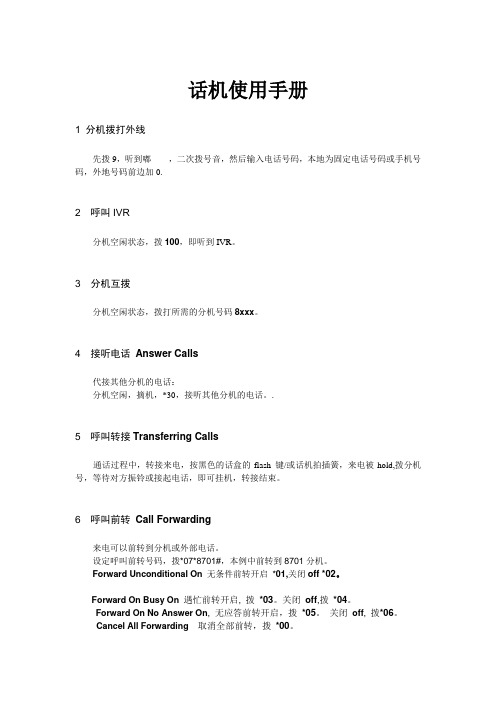
话机使用手册1 分机拨打外线先拨9,听到嘟------,二次拨号音,然后输入电话号码,本地为固定电话号码或手机号码,外地号码前边加0.2 呼叫IVR分机空闲状态,拨100,即听到IVR。
3 分机互拨分机空闲状态,拨打所需的分机号码8xxx。
4 接听电话Answer Calls代接其他分机的电话:分机空闲,摘机,*30,接听其他分机的电话。
.5 呼叫转接Transferring Calls通话过程中,转接来电,按黑色的话盒的flash 键/或话机拍插簧,来电被hold,拨分机号,等待对方振铃或接起电话,即可挂机,转接结束。
6 呼叫前转Call Forwarding来电可以前转到分机或外部电话。
设定呼叫前转号码,拨*07*8701#,本例中前转到8701分机。
Forward Unconditional On 无条件前转开启*01,关闭off*02。
Forward On Busy On 遇忙前转开启, 拨*03。
关闭off,拨*04。
Forward On No Answer On, 无应答前转开启,拨*05。
关闭off, 拨*06。
Cancel All Forwarding取消全部前转,拨*00。
注:Cancel All Forwarding 取消全部前转,同时会取消设置的follow me(跟我到这里)。
7 呼叫转移利用follow me,可以将电话转移到其他的分机。
与forward不同的是,follow me仅限于转移到同一个IP Office系统的内部分机。
在其他分机上使用follow me here(跟我到这里), N为自己的分机。
在其他分机上,拨*12*N#,在自己的分机上,拨*13*N#,电话重新回到自己的分机。
在自己的分机上使用Follow-Me-To(跟我到),N为电话转移到的目标分机:在自己的分机上,拨*14*N# 。
在自己的分机上,拨*14*#,取消该功能。
8 免打扰Do Not Disturb拒绝接听任意电话,不包含例外列表的电话。

电话使用说明
拨打外线:摘机按9+电话号码
拨打内线:摘机直接按分机号码
代接响铃话机:*30——代答任何呼叫
*31——代答连选组呼叫
*32*N#——代答分机呼叫(N代表分机号)
IP话机按键简介:
IP话机转接:专用话机按TRANSFER——再按分机号码——挂机注:IP话机具体使用功能详见“Awaya 1608 中文使用说明书”
多方通话
(1)I P话机呼出式会议电话:在通话过程中按(TRANSFER)键,再拨分机号码或按9+外线号码,拨通后按*47键即可进入多方通话。
(2)宝利通SoundStation2呼出式会议电话:在通话过程中按键,再拨分机号码或按9+外线号码,拨通后按*47键即可进入多方通话。
(3)普通话机呼出式会议电话:在通话过程中按插簧,拨通第三方号码后按*47键即可进入多方通话。
(4)外部话机呼入式会议电话:用户拨打前台总机号码,听到提示音后,直拨所需分机号即可进入多方通话。
(5)内部分机呼入式会议电话:内部分机直接拨所需分机号即可进入多方通话。